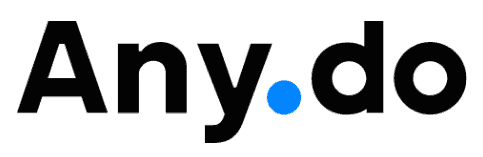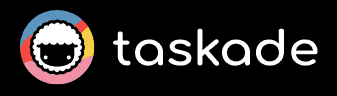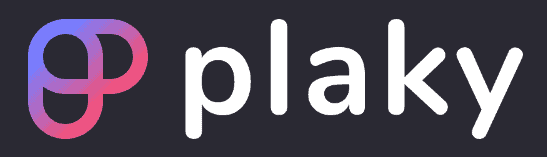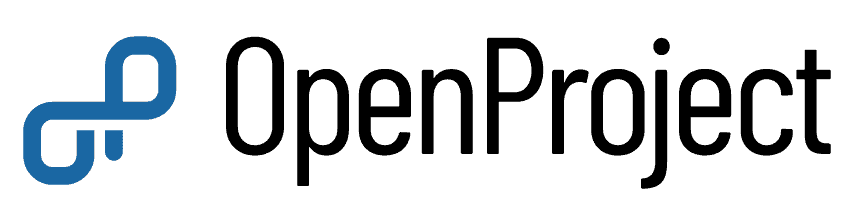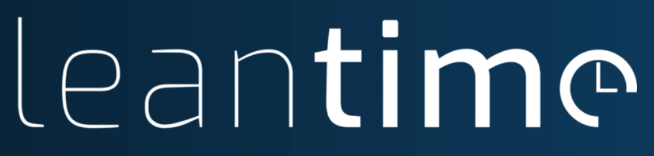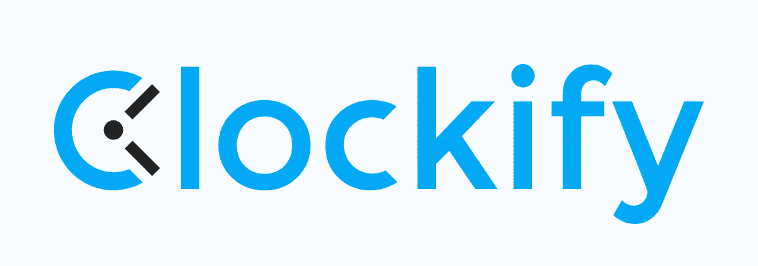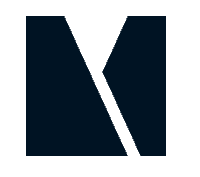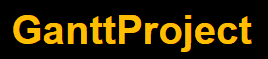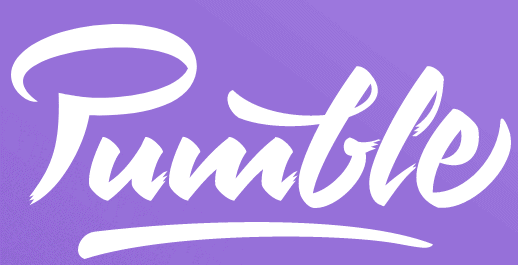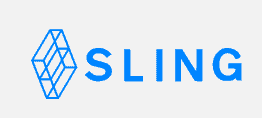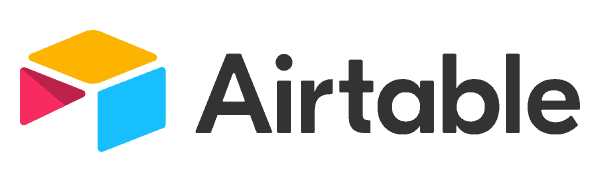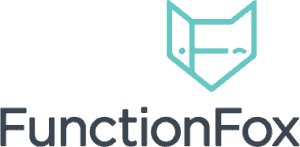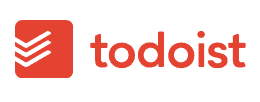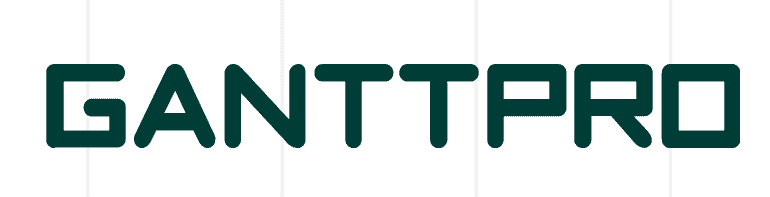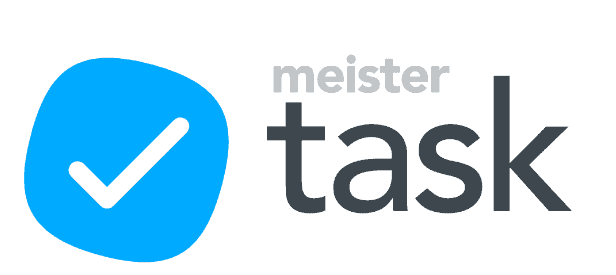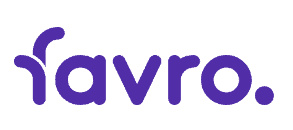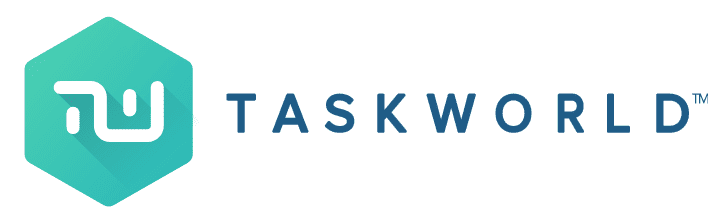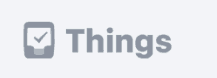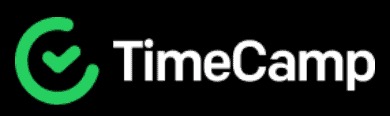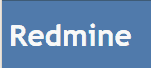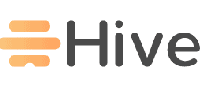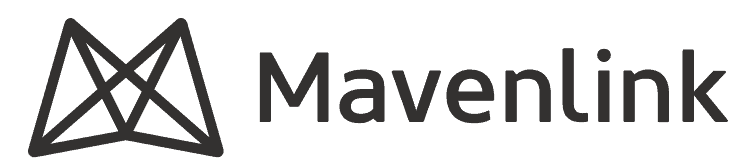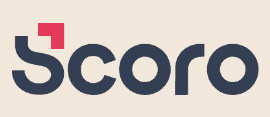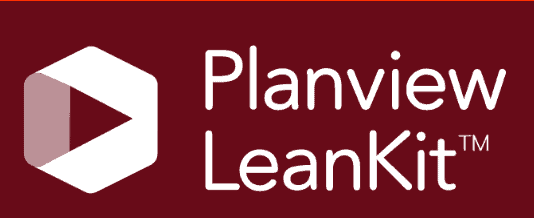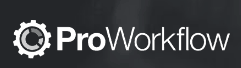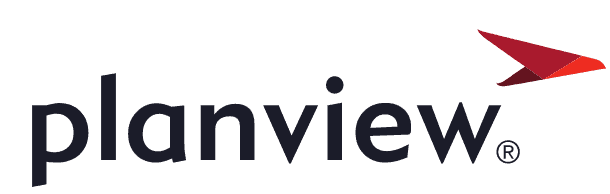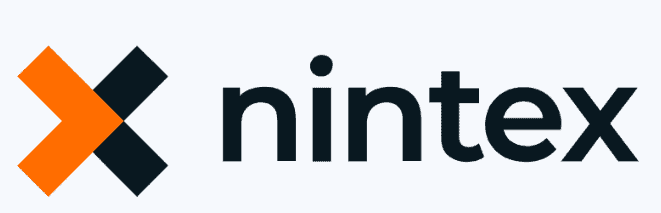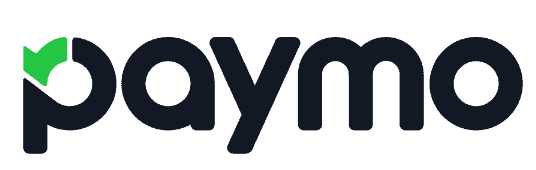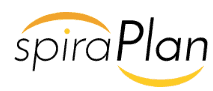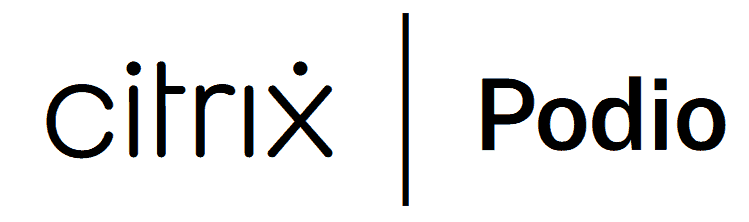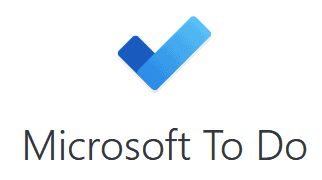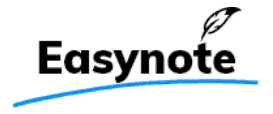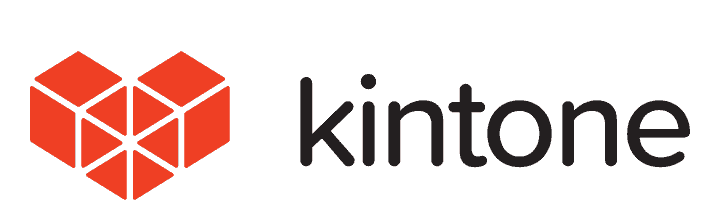Jira Review
From backlogs to sprints, Jira claims it’s the software tool to help you get your product off the ground. For decades, it has been a front-runner for fans of scrum. However, after many updates, is it as good as it’s always been? We’ll find out in this Jira review.
Part of the Atlassian family, Jira is a project management tool built for software development teams. It has evolved over the years, and it’s important to us to continuously revisit the app to ensure you’ve got all the facts on the current iteration. Our in-depth Jira review will tell you how good it is.
Of the many project management tools we have reviewed, Jira has long been one of our favorites. It’s also ever present in our roundup of the best project management software. Built to manage software development projects, Jira is one of the few options that caters to all levels of experience.
What makes Jira great is its simplicity. Where more complex tools like SpiraPlan may overwhelm, Jira strips things down and makes project management less daunting. However, with Jira Align and Jira Core also available, sometimes it can be confusing to know which option is best. We’ll clear up any confusion throughout our Jira review.
-
03/01/2024 Facts checked
We have rewritten our Jira review with up-to-date information and an easier-to-read format.
-
08/26/2024 Facts checked
We have updated our Jira review with information about custom workflows, integrations, reports and dashboards.
What Is Jira & Who Is It For?
Jira is a software product built by Atlassian, primarily aimed at anyone managing software projects, but ongoing updates may make it an attractive option for those working in other industries. The company was founded in 2002, and Jira 1.0 was launched in the same year. In 2011, Jira shifted to being a cloud-based product and is currently on version 9.0.
Avoid Costly Project Management Mistakes – Get Free Tips Today!

- Discover 10 fundamentals of project management
- Understand step-by-step plans for PM execution
- Learn tips to avoid 5 common mistakes by beginners
Jira: The Cloudwards Expert Opinion
We love that Jira has made a conscious effort to simplify in-app use, allowing users to focus on their software development projects rather than how to use the software. However, there is room for improvement, especially in terms of navigation and terminology. Fortunately, Jira has done a solid job of delivering a breadth of guides to help you get to grips with the platform.
Jira Pros & Cons
Pros
- Suitable for all skill levels
- Devs can collaborate on code
- Useful guides & tutorials
- Good free plan
Cons
- Interchanging software names is confusing
- Useful reporting features only on Enterprise plan
Alternatives
- 1
- 2
- 3
- 4
- 5
- 6
- 7
- 8$59 / month(All Plans)
- 9
- 10
- 11
- 12
- 13$3 / month(All Plans)
- 14$7.25 / month(All Plans)
- 15$4 / month(All Plans)
- 16$1 / month(All Plans)
- 17
- 18
- 19
- 20
- 21
- 22
- 23
- 24$10 / month(All Plans)
- 25
- 26
- 27
- 28
- 29
- 30
- 31
- 32
- 33
- 34
- 35
- 36
- 37
- 38$2.08 / month(All Plans)
- 39
- 40
- 41
- 42$15 / month(All Plans)
- 43
- 44
- 45
- 46$20 / month(All Plans)
- 47
- 48
- 49$910 / month(All Plans)
- 50
- 51
- 52
- 53
- 54$15 / month(All Plans)
- 55
- 56
Features: What Can Jira Do?
Jire is built for agile teams working in software development, and its feature-set reflects that. However, with tweaks and integrations, Jira can do as much as a service like monday.com, which you should read more about in our monday.com review. We’ll cover the core features here.
Timeline
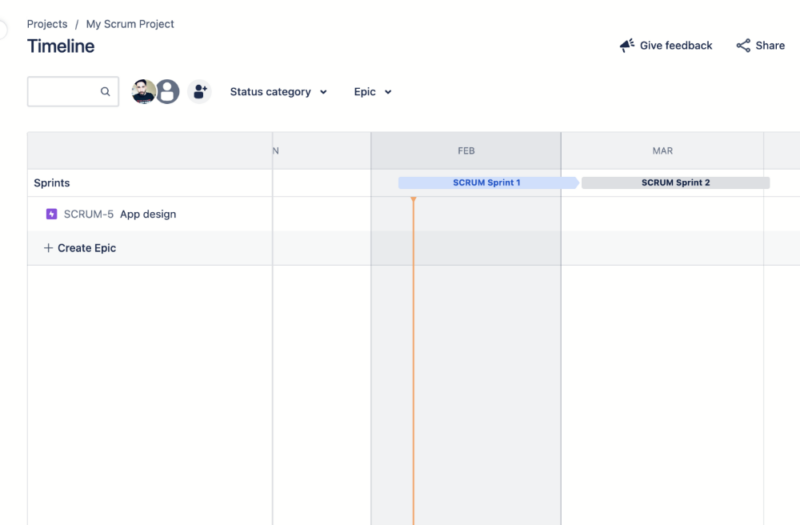
The timeline is where project managers handle the planning phase of a project. It also serves as a space to track project progress and create dependencies. You can use the timeline for specific teams or for company-wide objects. Adding a task is simple, and you can quickly change due dates by dragging and dropping tasks.
Board
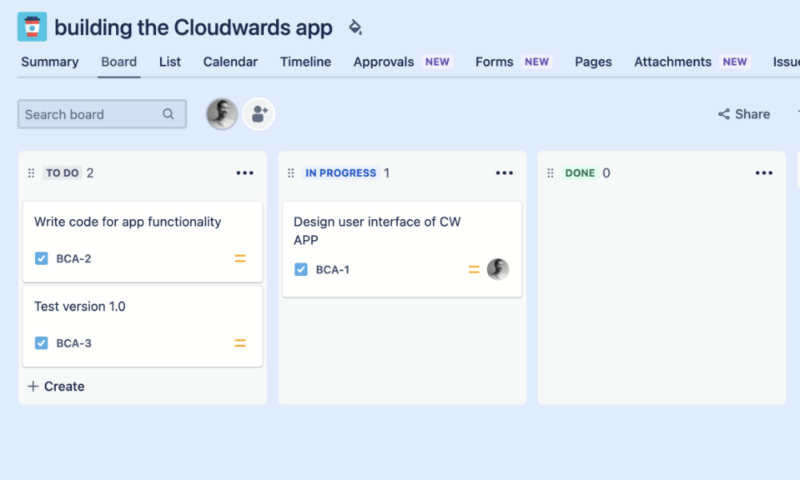
Jira offers two boards: scrum and kanban. Naturally, the scum board will suit software developers who need to break down work and integrate customer feedback. Kanban works better for “what you see is what you get” projects where tasks can effortlessly move through stages. You can edit task cards and add story points, due dates and assignees, which makes it easy to update cards throughout a project.
Product Backlog
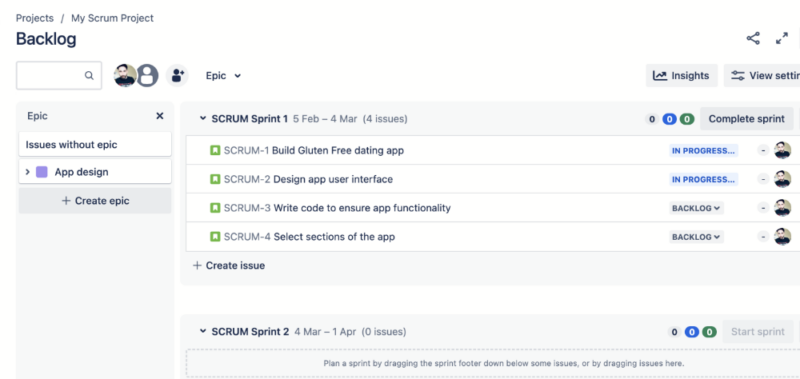
Jira’s backlog is simple, but it’s useful for prioritizing work for upcoming sprints and assigning user stories to specific team users. Project managers can use the backlog to add story points to tasks. The backlog view isn’t the best, which can make backlog refinement tricky as there’s a lot of information within a condensed space, but those familiar with backlogs should feel at home.
Project Pages
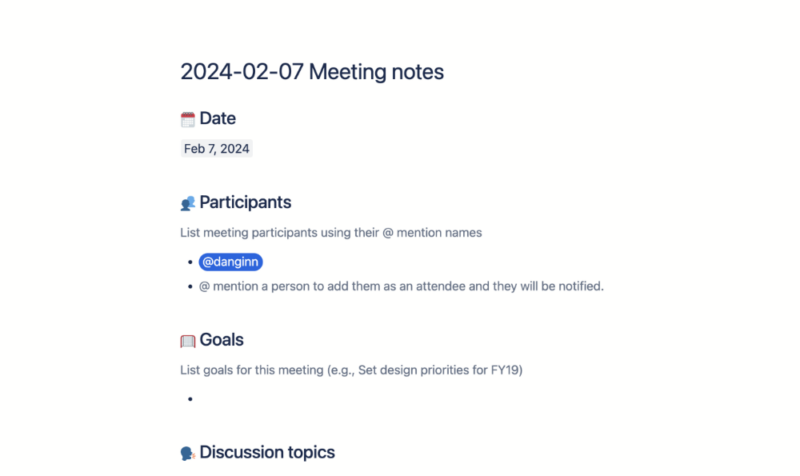
The “pages” tool is one that project managers should utilize. At its core, it’s a document creator, and you can use it to write down anything you wish. You can add team members to specific pages, and they can collaborate together on a document. There are also page templates that you can use for notes, wikis, retrospective meetings, listing product requirements and more.
Automations
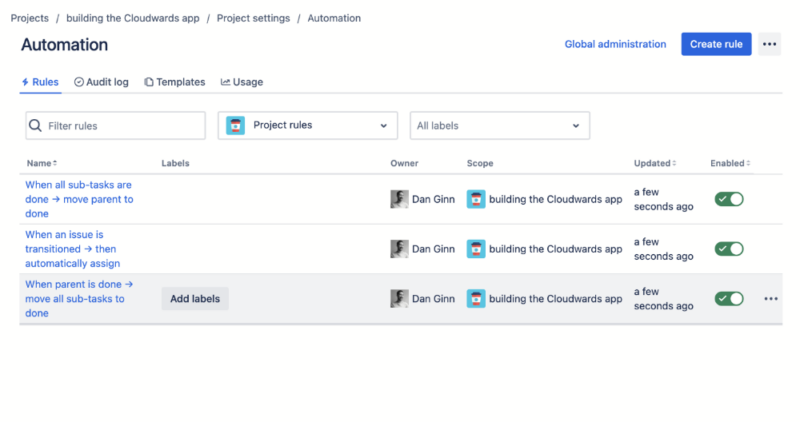
things much smoother in the long run.
Jira’s automation features let you set up rules that suit your workflow. For example, when changes are made to a task, you can automate notifications to specific users. Users can apply automation rules to multiple projects without needing to set them up manually in each project. Creating automations and adding customizable workflows is a breeze, and you don’t need any coding experience.
File Storage
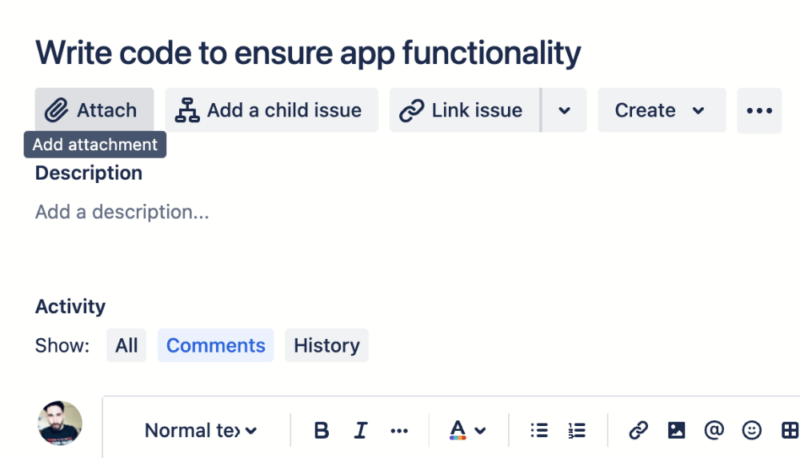
Jira Cloud allocates a certain amount of file storage depending on your plan. Though it won’t replace any of the best cloud storage services, it does mean you can share files with other users. Users can attach images, videos and even GIFs. You can add files directly from your computer or through third-party apps thanks to the available integrations.
Integrations
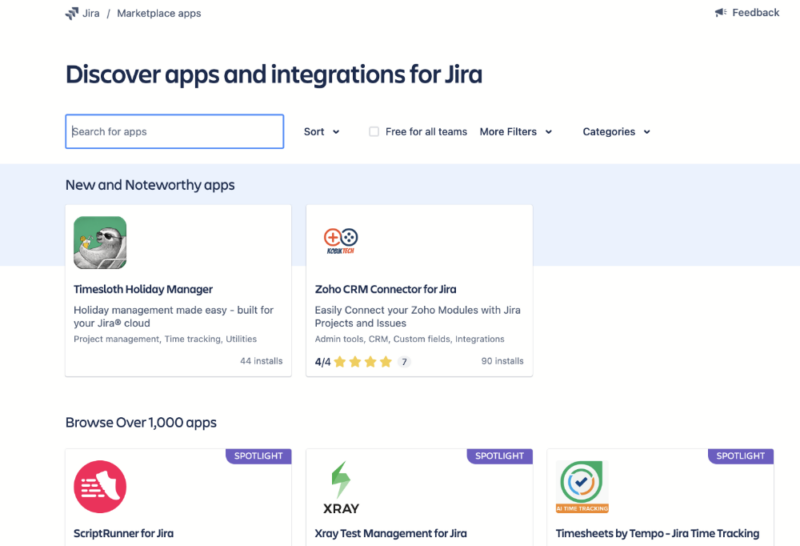
Jira Software offers over 3,000 integrations, both native and third party, and is where you can really create custom workflows. One highlight for software devs is the Bitbucket integration, which lets you build code with other users. You can build a native hub with Jira Work Management, Confluence (document management) and a range of other Atlassian-built tools.
Jira also plays well with Slack. In fact, it’s one of the first promoted integrations when you start using the software. Jira doesn’t have a native chat tool, so integrating Slack is useful for solid communication. We have a full guide on how to set up a Jira-Slack intergration.
Reports and Dashboards
Jira offers plenty of reports that can show how your team is performing during a project. You’ll find sprint reports, burndown charts, velocity charts, flow diagrams, control charts, issue and bug reports and more.
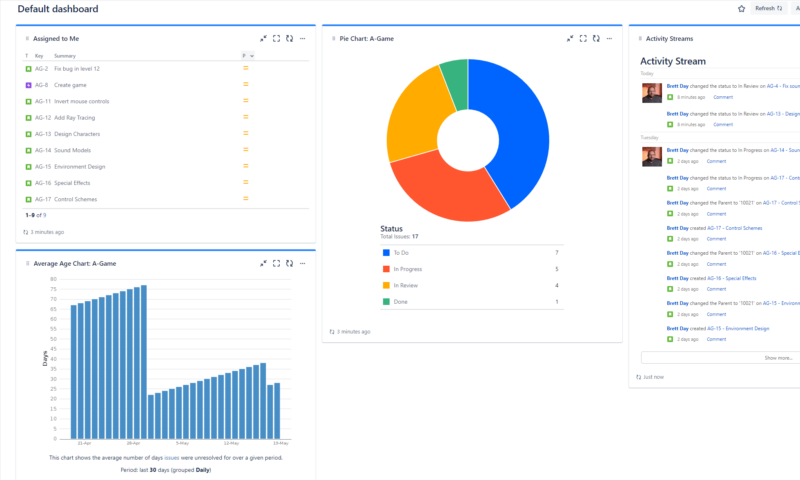
You can also create customizable dashboards. At a glance, you can see important project metrics, activity streams, assigned tasks, due dates, pie charts, graphs and lots more. Project managers and scrum masters who like viewing key performance indicators will appreciate the reports that Jira offers.
Jira Features Overview
| Features | |
|---|---|
| $9 / month(All Plans) | |
| Review | |
| Kanban board | |
| List | |
| Calendar | |
| Timeline | |
| Spreadsheet view | |
| Gantt charts | |
| Workload planning | |
| Long-term planning | |
| Multiple project management | |
| Dependency management | |
| Native scrum management | |
| Set user permissions | |
| File storage | |
| Time-tracking | |
| Built-in integrations | |
| Reporting features | |
| Free plan | |
| Free Trial | |
| Web app | |
| Windows | |
| MacOS | |
| Android | |
| iOS | |
| AI Tools | |
| Ticket-based support | |
| Tutorials | |
| Knowledgebase | |
| Forum | |
| Live chat | |
| Phone support |
User-Friendliness & Hands-On Testing
Before we look at our user experience, there’s one elephant in the room we’d like to address: branding. When trying to create a Jira ecosystem, knowing which products to use can be a mess. There’s Jira Software, Jira Align, Jira Core and a whole lot more.
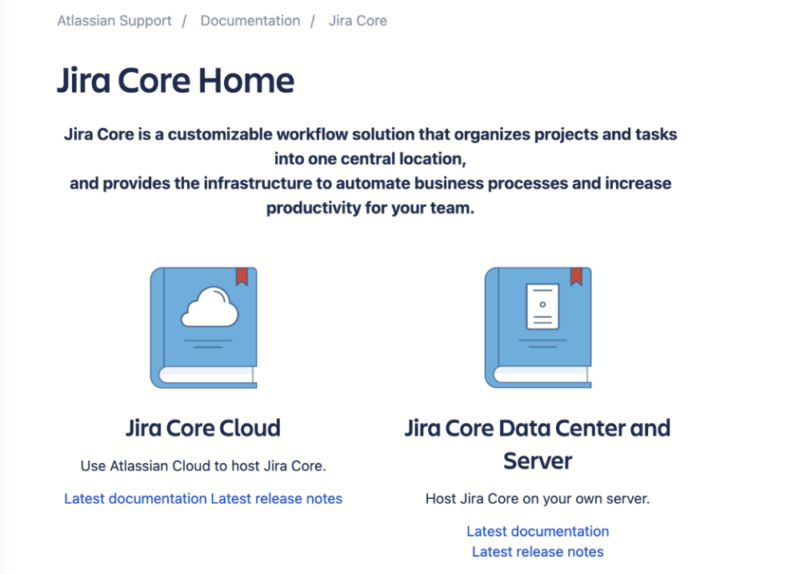
We understand that the company is trying to build a customizable ecosystem, but it takes too long to really understand which tools are worth your while. That’s why all-in-one platforms like ClickUp are much easier to use — you know where you stand right out of the box. Check out our ClickUp review for more on the service. For clarity, we were using Jira Software via the web app and the mobile app.
Non-technical users may struggle at first with the terminology. Some reviews mark Jira down for this, but we think that’s unfair. The app is designed for a specific use, and terms such as “issue tracking” and “bug tracking” will be familiar to those in the know.
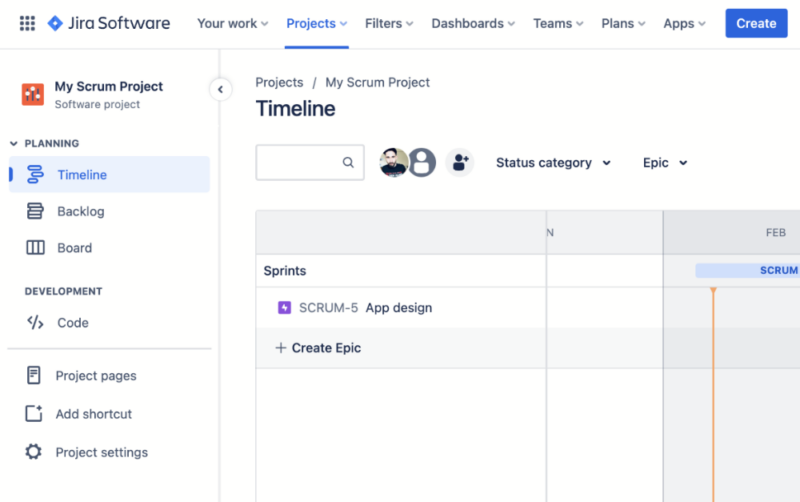
You can easily find your timeline, board and backlog in the left-hand menu, and jumping between them is smooth. That said, it’s not immediately clear where to define your epics or track bugs. In addition, if you add issues (tasks) to your backlog, you won’t see them on your board until you start a sprint. The platform feels a little bit disorganized in this regard.
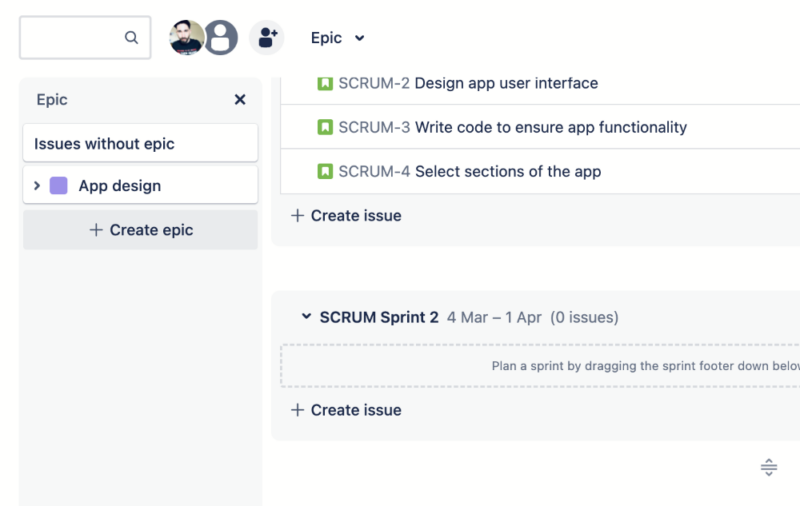
project once you’ve found where they live.
The board itself is great. It follows the standard “to do,” “in progress” and “done” format, but you can change this and add more columns to your board. You can also add custom fields to task cards. While this might seem like an insignificant feature, it’s actually very powerful and lets you tailor tasks to the project you’re currently working on.
Those who work late at night will appreciate that Jira offers a dark theme, which can help reduce eye strain. A common question we see is whether Jira’s board is on par with Asana’s. Find out what we think in our detailed Asana review.
How to Install Jira
Getting started with Jira is the same as with any other online software tool. We’ll break it down to make it easy for you.
- Visit Jira’s Website
Visit the Jira Software homepage and select “get it free.”
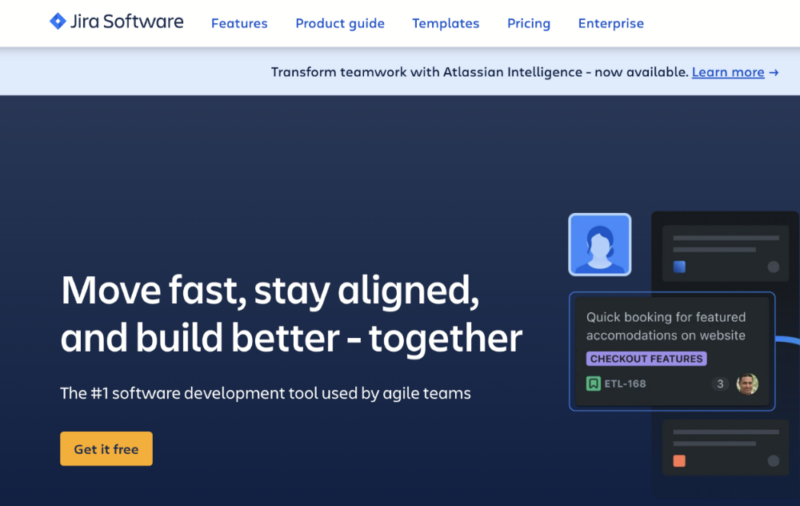
- Make Your Selections
Decide whether you want to add other Jira products. If not, select “next.”
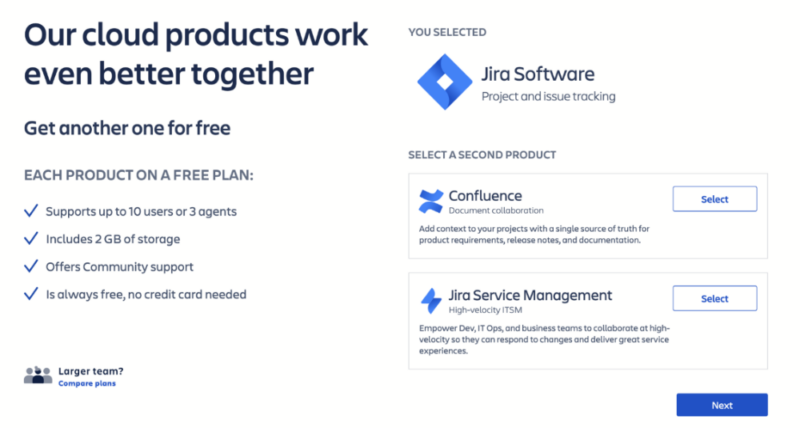
- Create Your Account
Sign up with your email address, Google account, Microsoft account, Apple ID or Slack credentials.
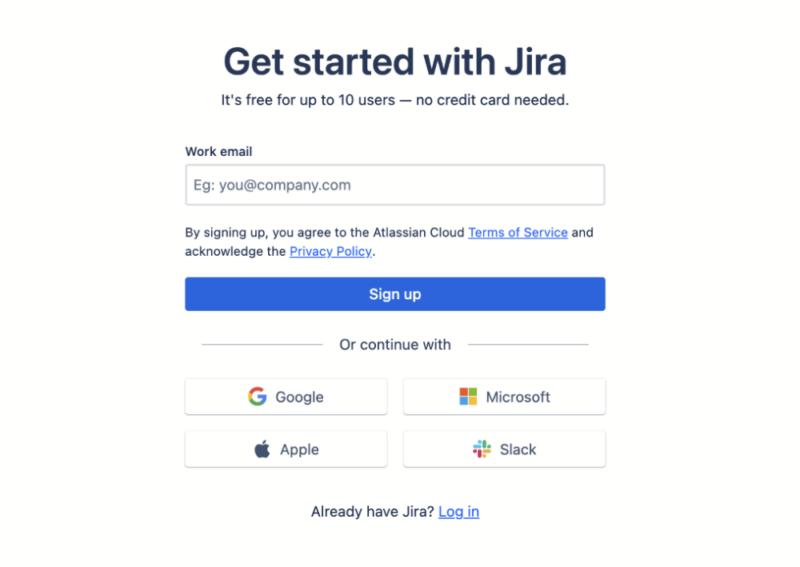
- Name Your Jira Site
Create a name for your site domain. We recommend using your business name.
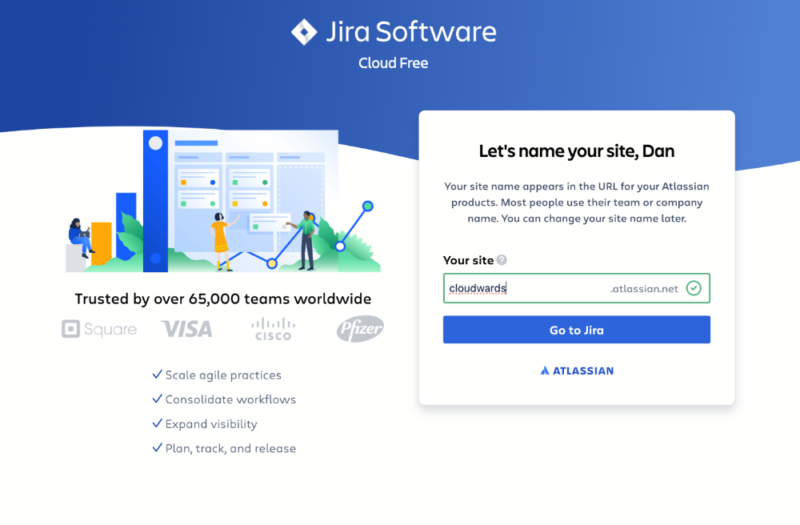
- Customize or Start From Scratch
You can provide further information to customize your experience or skip it if you want to go straight into the app.
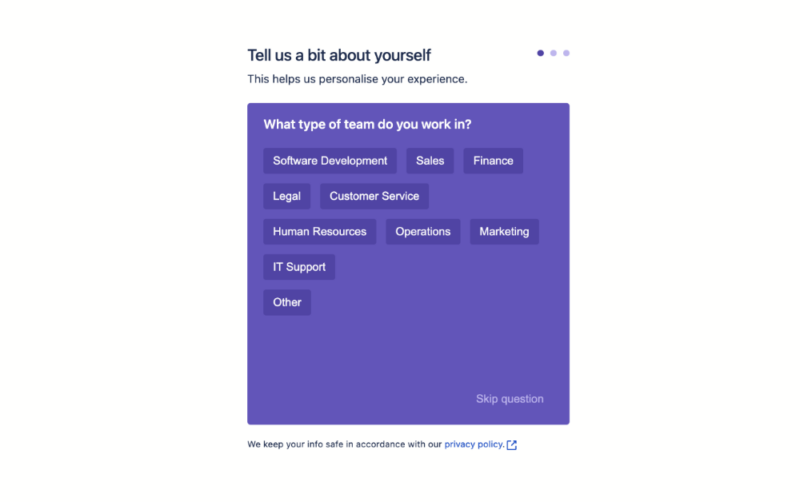
How to Set Up & Use Jira
After creating your account, Jira will take you to a page where you can start a new project from scratch or build one from a list of project templates. Here are some tips to get started.
- Name Your Project
When starting a new project, ensure you accurately name it so it’s easily identifiable. This is especially useful if you’re working with multiple projects.
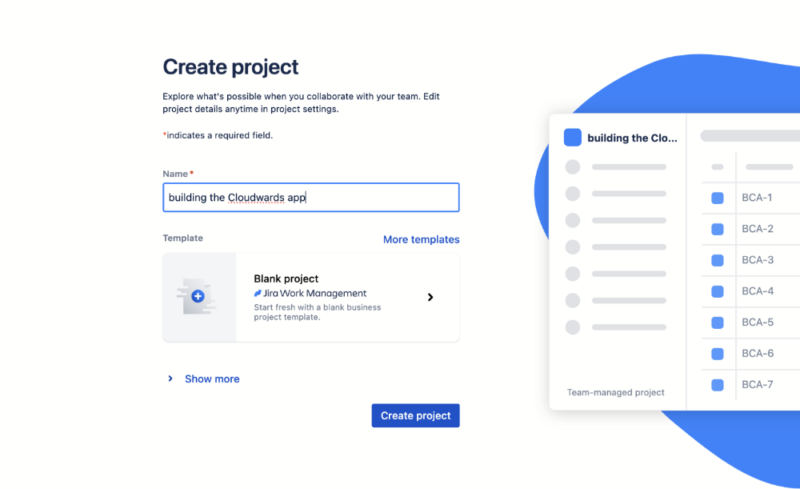
- Learn the Basics
Spend some time in the quickstart menu, which is located at the bottom right corner of the web app, to familiarize yourself with how the Jira software functions.
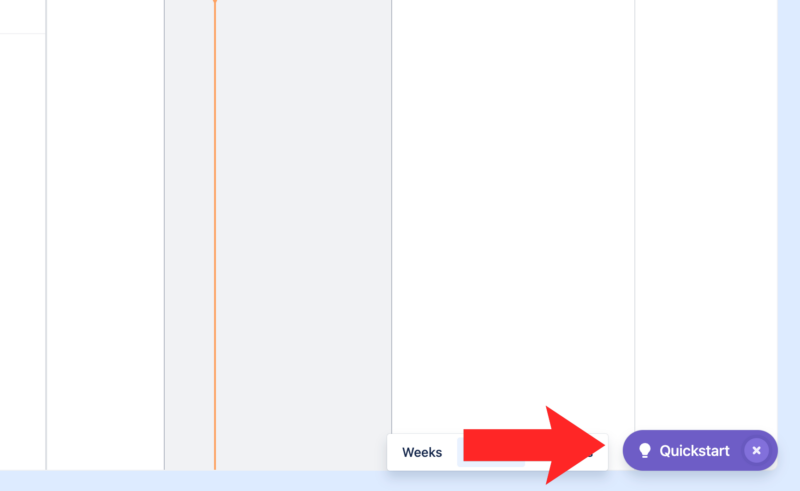
- Style Your Board
Double-tap on the column names in your board to customize them based on your needs.
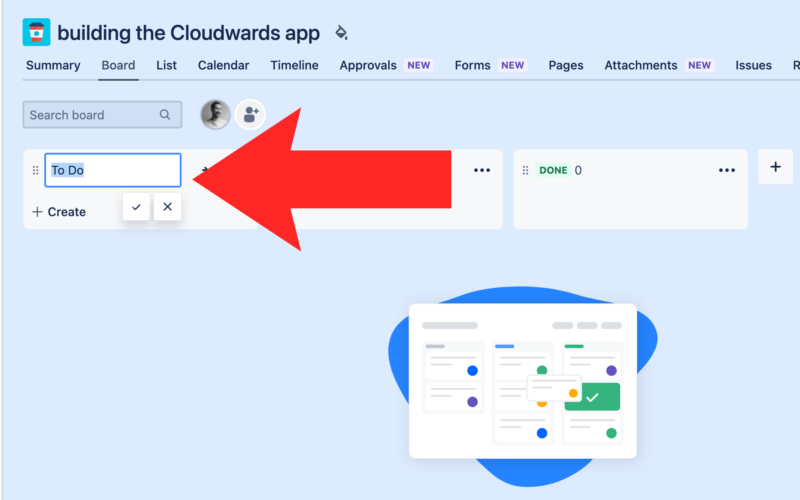
- Build Your Team
Select “teams” in the top menu to add other users and begin building your team for the project.
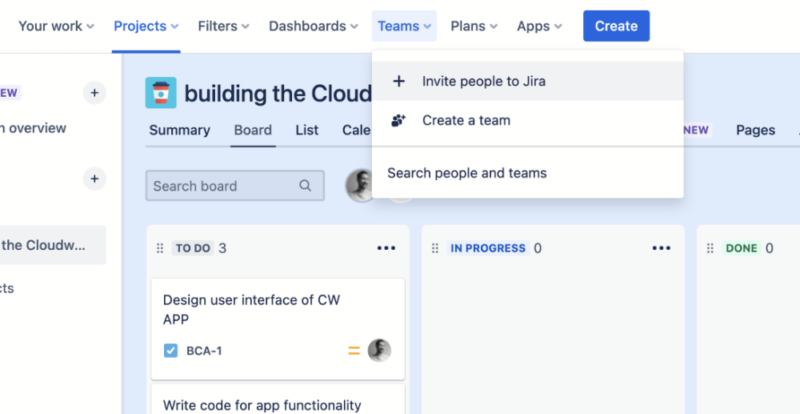
Jira macOS & Windows Apps
Jira is a web-based application. As of this writing, it doesn’t offer a direct download for Windows, macOS or Linux. Because it’s cloud-based, the best way to access your account is through a web browser with an internet connection.
Jira Android & iOS Apps
We tested the iOS variant of the Jira app. Firstly, it’s not called Jira Software; it’s called Jira Cloud (there’s that confusing brand identity again). The app is fine for creating new tasks, leaving comments for team members, attaching files and quickly reviewing your boards. You’ll also find it uses the same drag-and-drop interface as the web app.
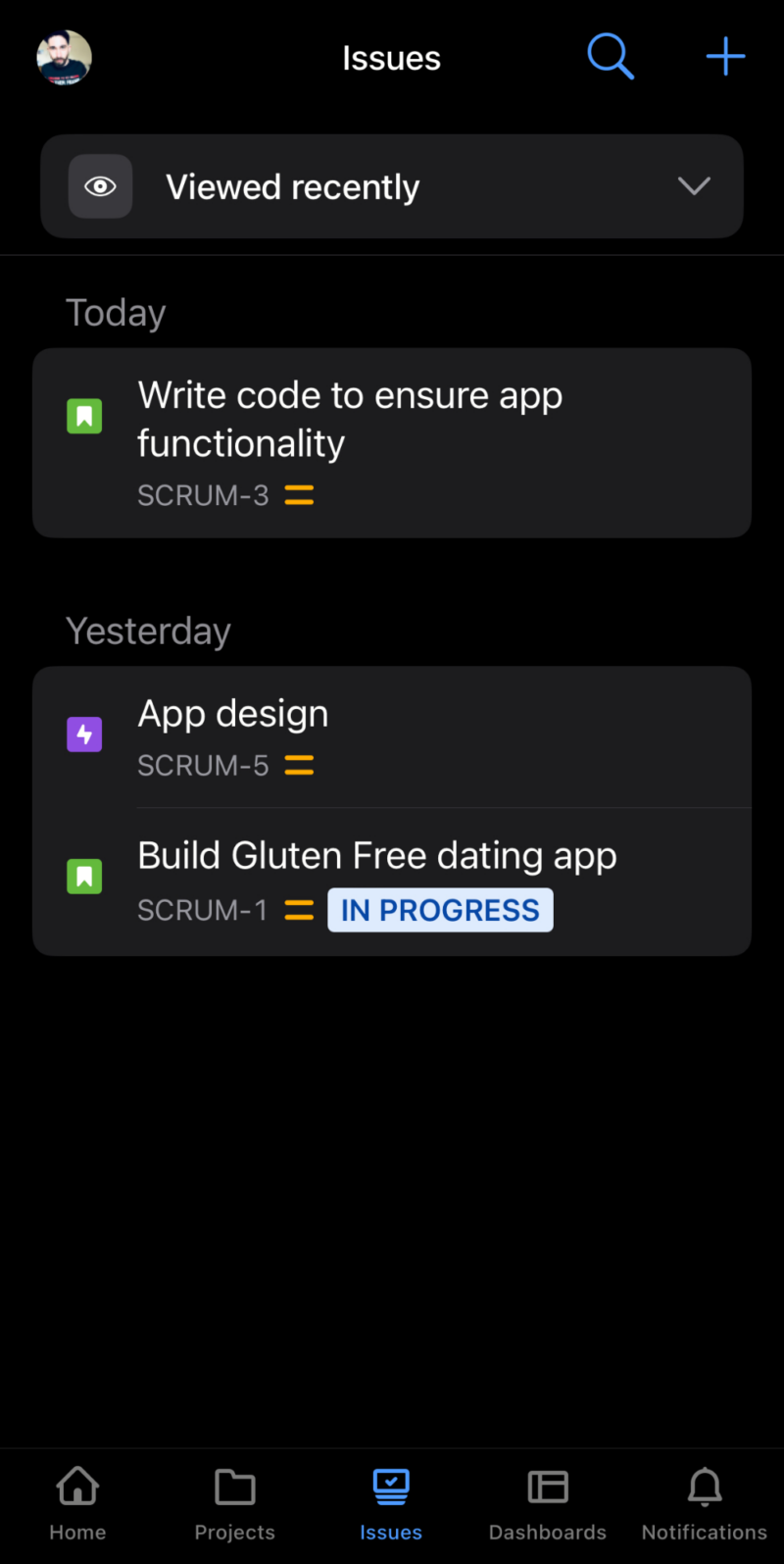
Data is more condensed in the mobile app, and it takes a lot of scrolling to see all your information. Personally, we always prefer to manage complex projects on larger desktop screens, but the app works in a pinch.
Jira Pricing: How Much Does Jira Cost?
Jira’s Standard plan costs $9 per user per month. This is a fair and competitive pricing, that continues across all of Jira’s plans. The free plan is excellent; we consider it one of the best free project management software platforms. Jira sticks to the standard model of reserving specific core features for more expensive plans. It offers a total of four plans, which we’ll break down below.
Jira Tiered Pricing Plans
- Max. 10 users. unlimited boards, reports and insights; backlog; basic roadmaps; 2GB of storage; community support
- Monthly pricing starts from 11 users, pricing changes based on the number of users. Monthly pricing changes with teams over 110. Annual pricing shown is for 1-10 users
- Monthly pricing starts from 11 users, pricing changes based on the number of users. Monthly pricing changes with teams over 114. Annual pricing shown is for 1-10 users
- Enterprise plan pricing is available when you enter 801 or more users above; User tier: 801 – 1,000
Jira Free Plan
Jira’s free plan wasn’t built purely for single use. You can add up to 10 users, making it a great free option for team collaboration. You can create unlimited projects and unlimited boards, plus use integrations. There are limits, however.
You only get 2GB of storage space and can only run 100 automations per month. Support is also limited. That aside, we think Jira’s free plan is ideal for those with a smaller budget.
Standard
The Standard plan lets you add 35,000 users (as do all the paid plans). You can run 1,700 automations per month and get 250GB of storage space. The Standard plan adds user permissions and role-based access controls, enabling you to create a company hierarchy, and support is available during local business hours. At $9 per user per month, we feel that this plan is Jira’s best value.
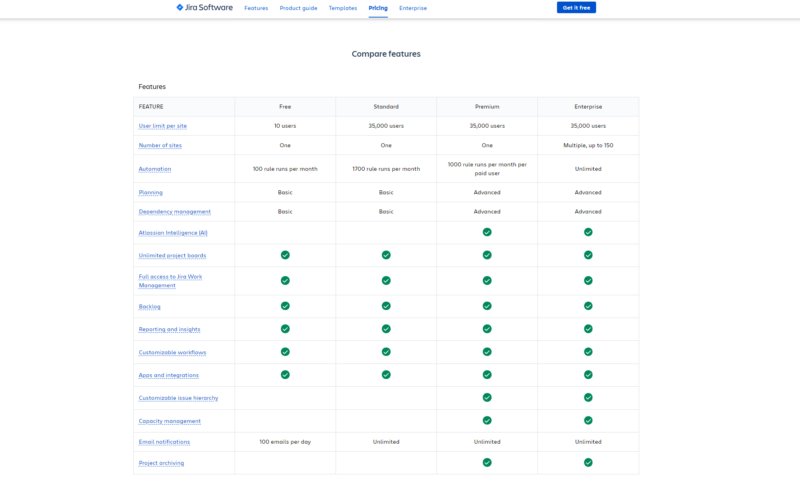
Premium
On top of higher usage limits, the Premium plan opens the door to more advanced tools. For example, the “sandbox” tool lets you test products before making any changes to them. Users also get access to more detailed performance insights not only for the team but also for individual users. We’d recommend this plan for more experienced users in this space.
Enterprise
Finally, the Enterprise plan is for those who want it all. You get unlimited automations, access to the most advanced analytics and the highest level of security and support. Most of what’s offered will be overkill for the average user, but those working in high-security industries with large teams and workloads should consider Jira’s Enterprise plan.
Security & Privacy: Is Jira Safe?
Yes, Jira is safe. The Atlassian security policy covers Jira Software, Jira Service Management and all other Jira products. Amazon Web Services (AWS) secures your data, including file uploads.
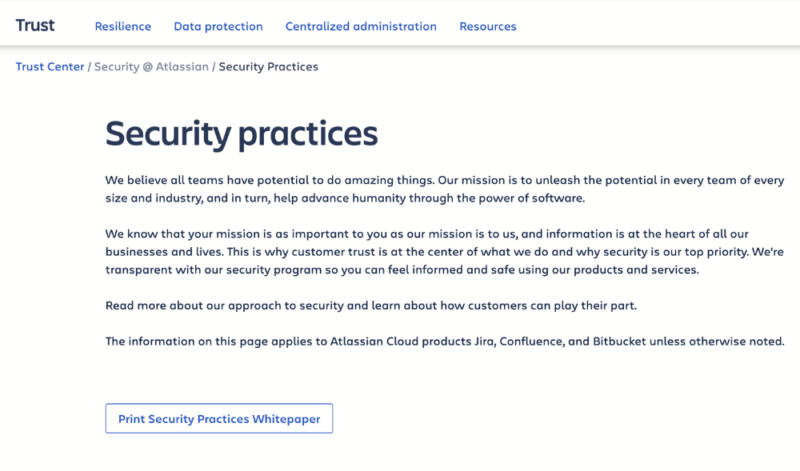
Your data is encrypted through TLS 1.2+ with PFS when in transit and AES-256 encryption when at rest. This is the industry standard and is widely deemed impossible to break, meaning your data is safe from hackers. Jira also offers add-ons that provide a more secure experience. You can use single sign-on to access your account, and you can set up two-factor authentication.
One feature we like is audit logs. Logs allow administrators to assess changes that any users make within the platform. It’s a great way to ensure that everyone is following company policy. We have no complaints about the security and can recommend Jira for anyone with concerns about security.
Jira Privacy Policy
Although top-notch security is in place, Jira’s privacy policy is far from the best. Jira states that it tracks what users do on the platform. The company also passes on your data to third parties, which they can use to send spam and targeted ads.
It’s not the worst policy we’ve seen, but if you want a better option, we recommend looking at our Zoho Projects review. It’s a customizable ecosystem with options for agile teams, and the privacy policy is much more user-friendly.
Jira Customer Support
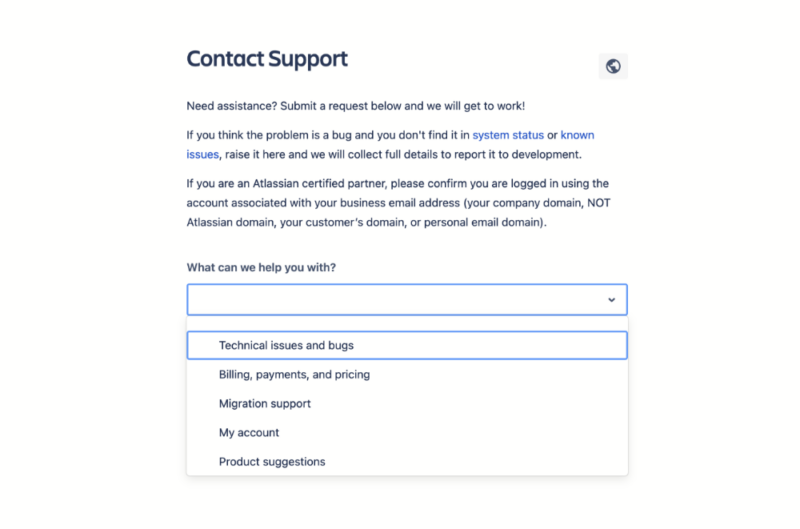
Jira does have plenty of support streams, including a knowledgebase, a community forum, technical support and Atlassian University, which is an in-depth course on how to use the products. Accessing the support streams is easy and only takes a couple of clicks in the web app, which we like.
Live Chat & Email Support Speed & Quality
Our main gripe with the support is that not all users are treated equally. Free users can’t speak to the support team, and Standard users can only get direct support during normal business hours. We get it — you pay more to get more, but it is frustrating. Thankfully, the other support avenues offer useful information.
We had access to the Premium plan during our testing, so we were able to test the support team’s efficiency. We began speaking to an advisor in a matter of minutes through the live chat feature. There wasn’t a long wait between messages, and the conversation took place in real time. The issue was resolved quickly and the advisor was helpful throughout.
Jira vs Other Project Management Services: How Does It Compare?
| Features: | ||||||
|---|---|---|---|---|---|---|
| Agile projects | * | * | ||||
| Chat tools | ||||||
| Integrations | ||||||
| Collaboration | ||||||
| Starting price | $9 per month (one-month plan) | $10 per month (one-month plan) | $13.49 per month (one-month plan) | $12 per month (one-month plan) | $6 per month (one-month plan) | $10 per month (one-month plan) |
| Jira vs competitor | N/A | Jira vs ClickUp | Jira vs Asana | Jira vs monday.com | Jira vs Trello | Jira vs Wrike |
*With templates
Community Feedback: Jira Reviews on Reddit & Social Media
We’ll now turn our attention to what other users think about Jira Software. For the most part, the jury is positive about Jira. The feedback comes from more than just software development teams; marketing teams and data analysts also see the advantages of using Jira.
One user, a digital marketer, wrote:
“The ability to see progress and changes to the same project instantly gives you the ability to make decisions quickly. I find the integration features of the Jira system to be extremely useful.” (G2)
G2 — Jira Reviews
A software developer had this to say about the product:
“Jira is a great tool for creating, tracking, resolving open issues and tasks in a software development team.” (G2)
G2 — Jira Reviews
Not all reviews were glowing, however. Several users found the user interface to be too complicated and navigation to feel almost like a maze at times. Overall, the user feedback is very much in line with our own user experience when testing Jira Software.
The Verdict: Is Jira Worth It?
Jira is worth considering if you work in software development or like to use agile methodologies and frameworks. It offers more competitive pricing than others in this niche and is more user-friendly. However, if you’re not a software dev and have no interest in agile, skip Jira. Sure, it can serve as a standard project management tool, but there are better options.
monday.com is better than Jira, as it covers many ways of working, including traditional and agile project management methodologies. If you want the simplicity that Atlassian products offer, then Trello is a better option for the everyday user. Our Trello review highlights why.
Did you find this Jira review useful? What is your favorite project management software for product development? Which other project management tools would you recommend? Let us know in the comments. Thanks for reading.
FAQ: Jira Review
Yes. Jira is an excellent tool for those working in software development or those who want to use an agile approach to project management. The free plan is stacked and the paid plans offer good value.
Because Jira is built for a specific use (software development), it may not be as user-friendly and easy to grasp as other project management tools such as ClickUp or monday.com.
Jira is a tried and tested tool that’s been available for more than 20 years. It’s also one of the easier project management solutions to use that’s built for software development teams.
Jira Software was built to help project managers implement effective project management, especially for those working in software development. In addition, with other tools such as Jira Service Management and Jira Align, you can use the service as an all-in-one hub to manage your business.