Easy Steps: Hulu Zip Code Change in 2025 (How to Change Hulu Home Location)
Hulu will make you jump through hoops to watch live TV from outside your home network. Fortunately, you can do so using a VPN. We’ll show you how to do a Hulu zip code change with a VPN.
Hulu + Live TV allows you to watch live TV channels such as CBS, Fox, CNN, ESPN, TLC and plenty of others, with the caveat that you can only view certain channels in certain parts of the country. Due to licensing deals, geoblocking will restrict you from accessing a channel via the Hulu app if said channel is exclusively licensed to a different service in your area.
If you’re in the U.S. and have an active Hulu subscription, you can watch live TV channels from different places within the United States by changing your IP address with a VPN and your zip code with a GPS spoofer. NordVPN is the best tool for the job, but there are some notable alternatives too.
-
10/01/2024
We realigned the VPN order based on current performance metrics and feature sets.
-
03/08/2025 Facts checked
Updated the article to add more information about changing your Hulu home network and expand the section on NordVPN. We also refreshed the free VPN information.
How to Change Your Hulu Home Network & Zip Code
To change your home network on Hulu, you only need to log on to the platform from a living room device (like a smart TV or a streaming device) connected to your home network. The Privacy and Settings section contains all location-based controls, including home network management and location permissions.
- Log On to Hulu
Go to the Hulu website and in the upper right corner, click “log in.”

- Go to Your Account Settings
Click your account icon in the upper-right corner and click “account settings.” From the dropdown menu, click “account.”
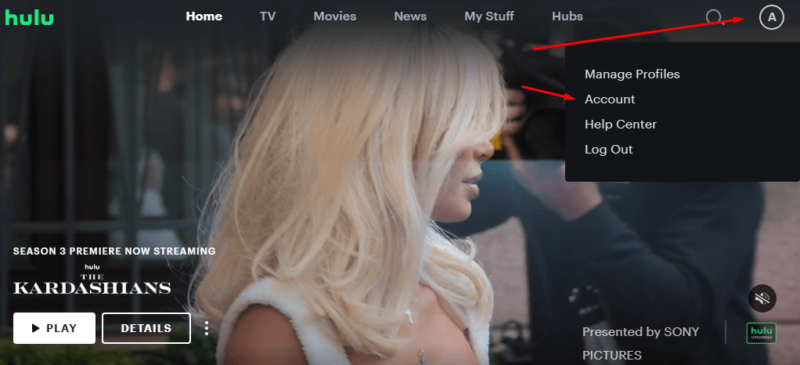
- Go to the Home Location Settings
In your account settings, scroll down to the privacy section and click “set or change home.”
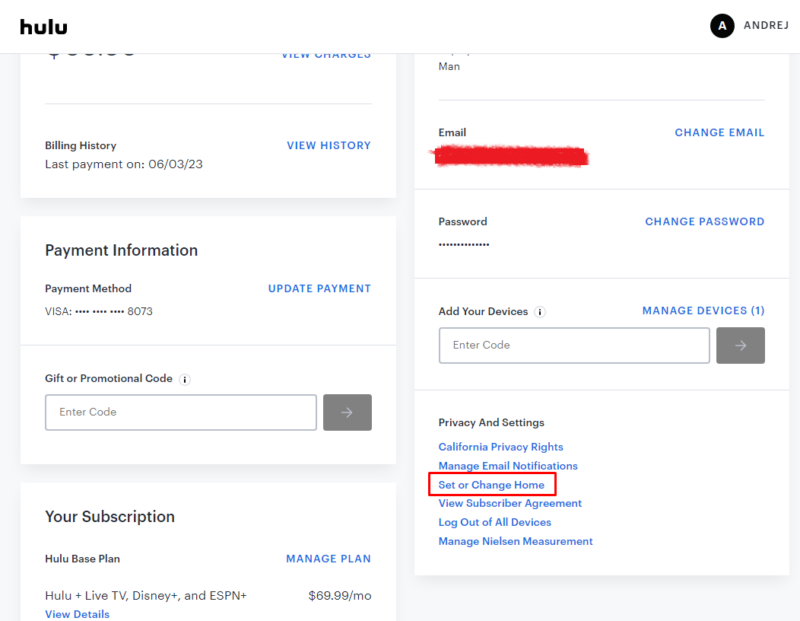
- Set a New Home Network
In the page that opens, enter the new zip code of the location you want to change your home network to and click “confirm.”
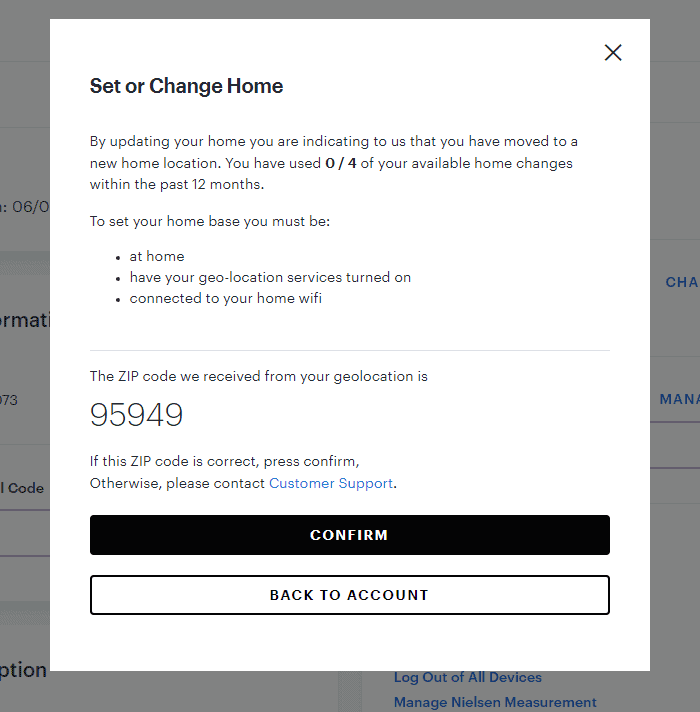
How to Change Your Hulu Home Location With a VPN
If you want to watch local channels in a different zip code via the Hulu + Live TV website, you’ll need to virtually change your location with a VPN and a GPS spoofer. The GPS spoofer is required because Hulu with Live TV checks your GPS as well as your IP address. Here’s how to do so, using NordVPN as an example.
Note: For the best results, make sure your GPS spoofing app’s location accuracy settings match the exact location of the VPN server you’re connecting through. Some GPS spoofing apps may require enabling developer mode on your Android device to function properly with your VPN connection.
- Sign Up for NordVPN
Start by visiting NordVPN’s website and selecting a plan with a 76% discount, backed by a 30-day money-back guarantee for peace of mind.
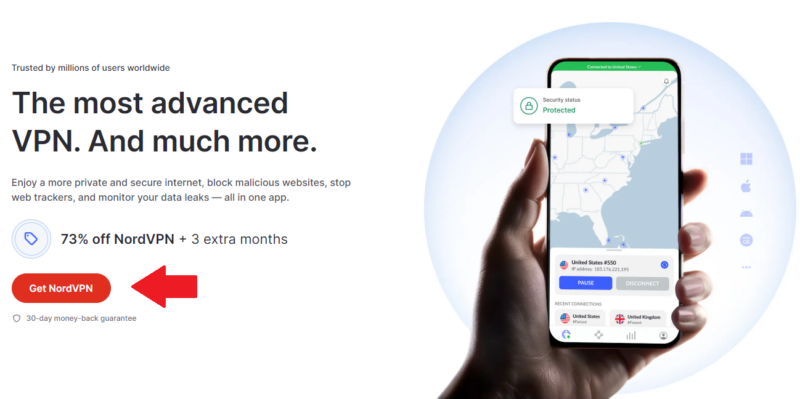
- Download and Install NordVPN
Once you’ve finished the signup process, download the NordVPN app for your device. Install the NordVPN app and log in.
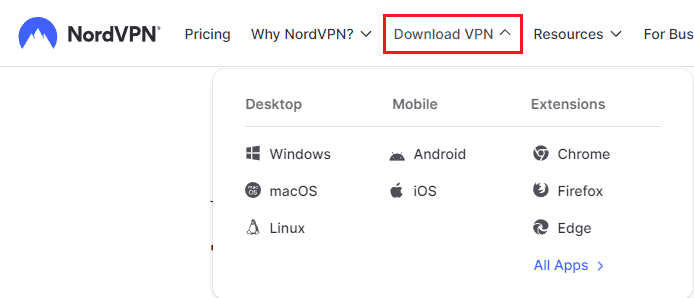
- Connect to a VPN Server
In the NordVPN app, click on the country name to open the list of servers. Find a server in the U.S. state or city whose live TV you want to watch, and click on it. Then, click the server button.
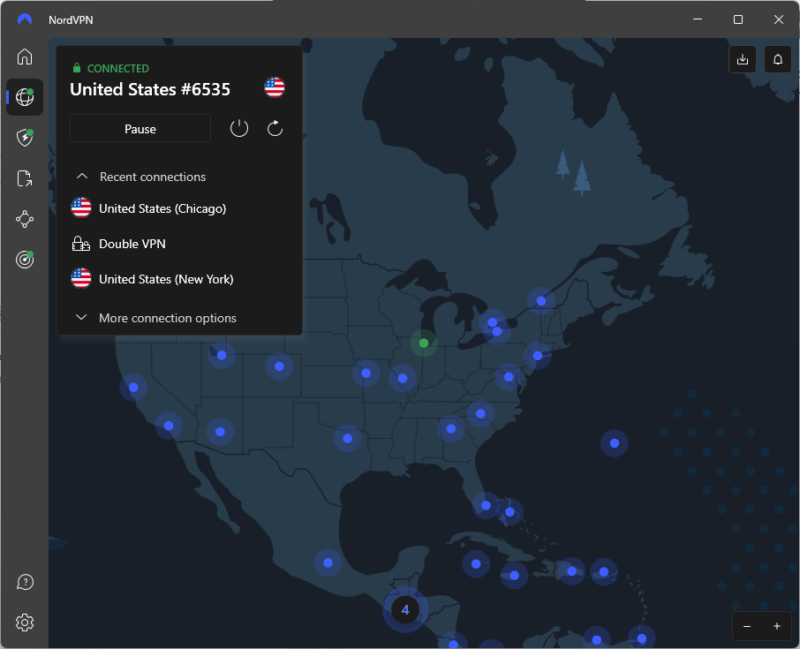
- Spoof your GPS
Since Hulu also monitors your device’s location services, you need to spoof your GPS location. Download a GPS spoofing app (we’ve had success with Fake GPS Go Location Spoofer, but there are plenty of options for any device). Once you’ve downloaded an app, change your location to the same location you’ve connected to in NordVPN.
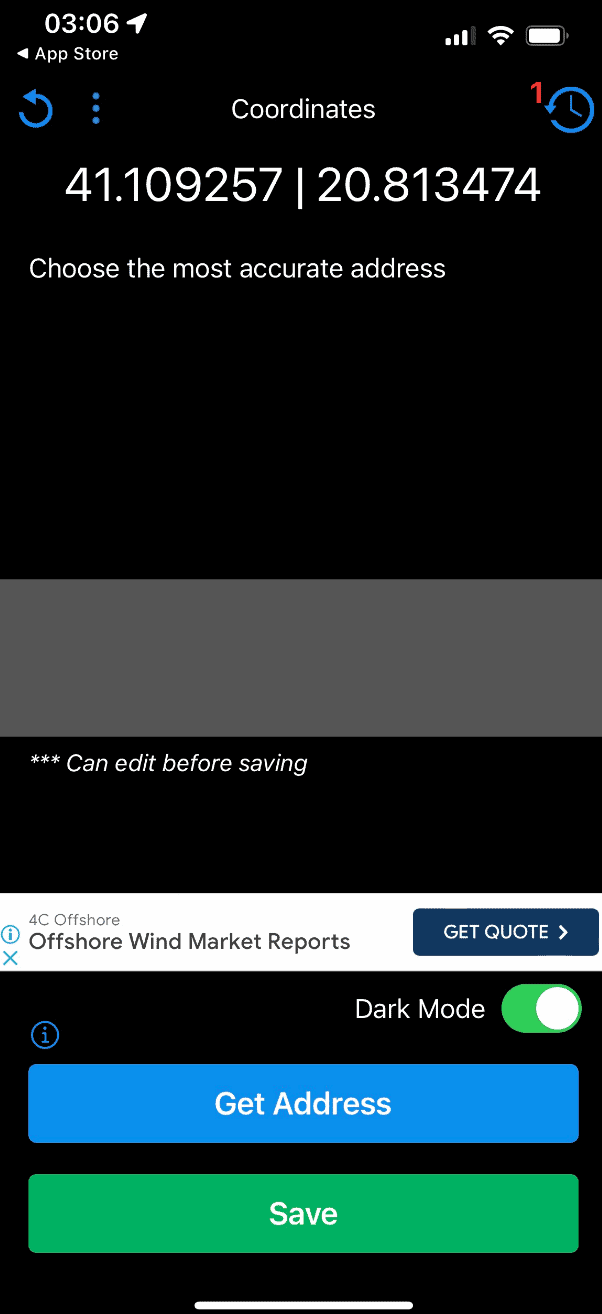
- Log On to Hulu
Log on to Hulu on the device of your choice. You should be able to access live TV in the location you’ve selected.
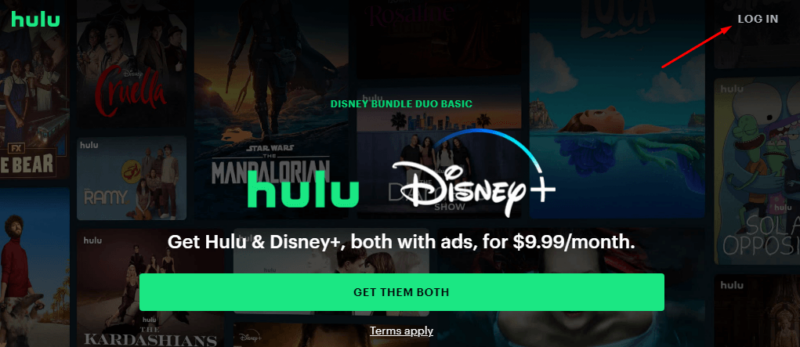
How to Connect Through Your Home WiFi With Meshnet
With NordVPN Meshnet, you can access your home network remotely and connect to Hulu.
Meshnet also lets you send files to offline devices (they’ll be delivered once the device comes online), and transfers will automatically resume if interrupted. Here is how to circumvent the 30-day rule.
- Create a NordVPN Account
Head to the NordVPN website and click “log in” in the top-right corner. If you have an account already, enter your username and password. If not, click “sign up” and create a new account. You don’t need a paid subscription, but you do need to have an account.
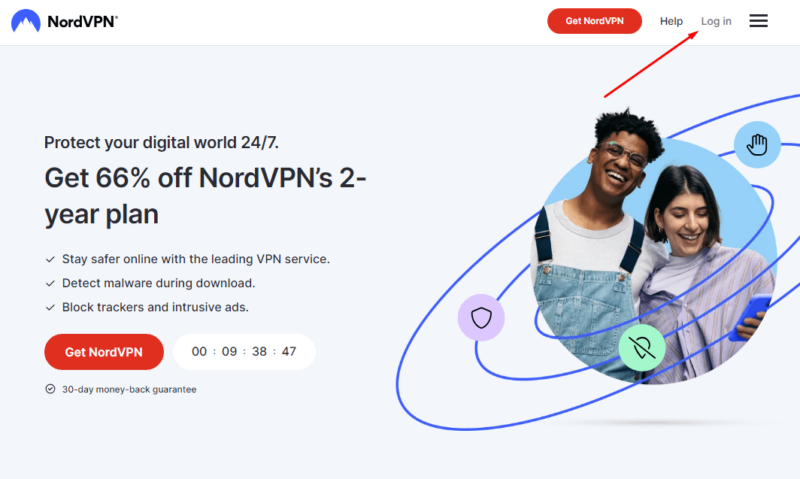
- Download NordVPN on Your Devices
Once you’ve logged in to the NordVPN website, click “downloads” in the top menu bar and download the app for your device. For mobile devices, you can download the app from the device’s respective app store. Do this on your home device, connected to your home network, as well as on any other device you want to watch Hulu on.
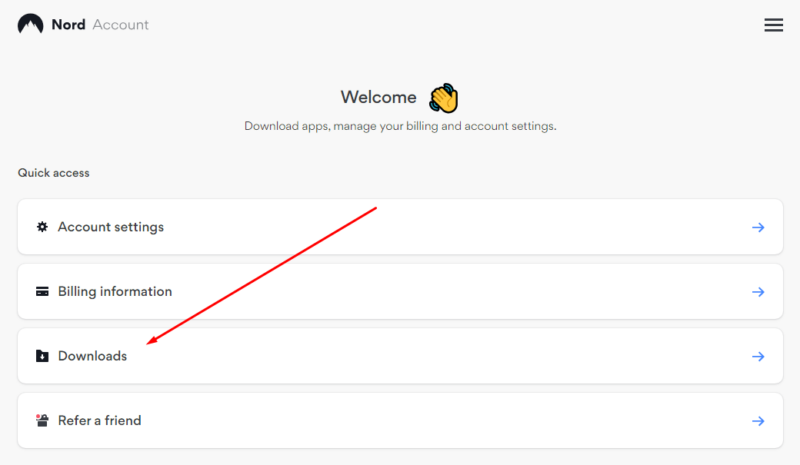
- Enable Meshnet in the NordVPN app
You need to enable Meshnet on all devices you’ll be using. On desktop, you will find Meshnet by clicking the diamond-shaped button in the left sidebar. Toggle Meshnet on to make your home device available for other devices to connect. On mobile, this is done by clicking on the four connected circles symbol at the bottom of the screen and following the prompts.
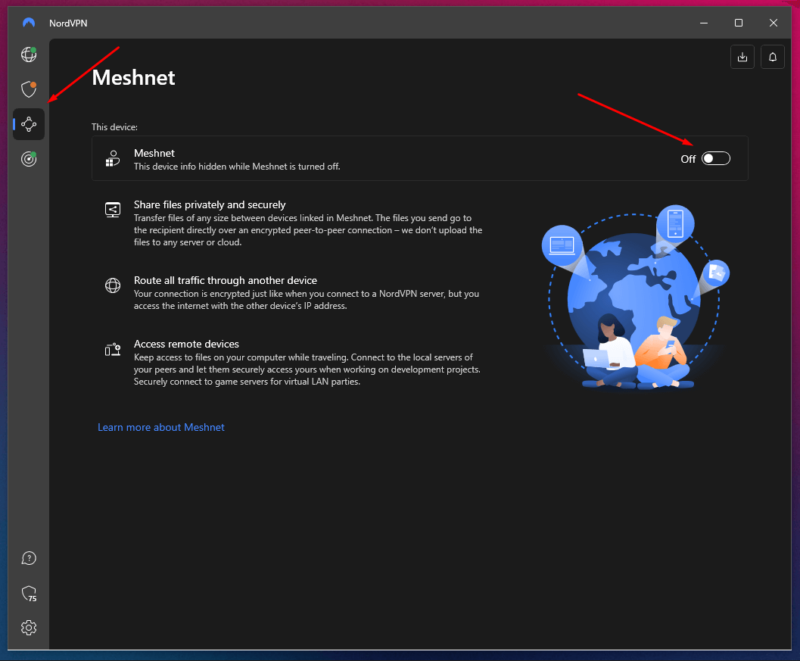
- Connect to Your Home Device
From the device you want to watch Hulu on, open the Meshnet tab and click your home device. Wait for NordVPN to establish the connection, and you should be able to log on to Hulu and watch live TV.
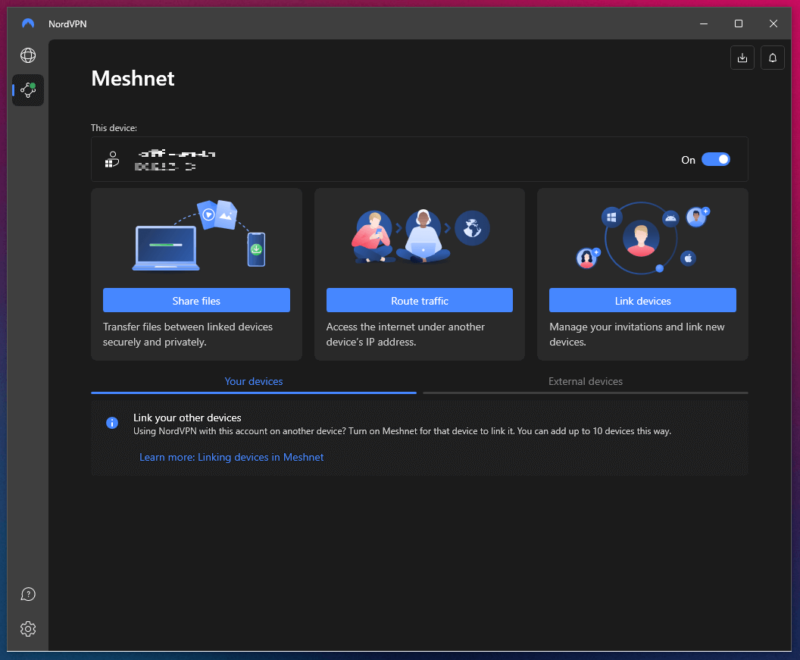
Hulu Zip Code Restriction: What Is Hulu Home Location?
Hulu uses a home location, or home network, to determine which local TV channels you’ll have access to. This was put in place to prevent password sharing between households. While the platform tries to sell this as a personalization service, it actually restricts access to channels in areas where Hulu doesn’t have the licensing rights.
A Hulu + Live TV subscription requires setting up a home location, unlike the standard Hulu subscription which doesn’t have the same location restrictions.
You must set up your home network within 30 days of starting your Hulu subscription. Hulu does not allow shared Wi-Fi networks like those in dorms, hotels or office buildings to be set as your home network, as these connections are shared across multiple users.
In addition, Hulu won’t recognize mobile hotspots as valid home networks, so make sure you’re using a residential internet connection when setting up or changing your home location.
Once you’ve set your home network, you will need to connect to it at least once every 30 days. If you don’t, live TV won’t work until you do. You can bypass this by using NordVPN’s Meshnet feature — more on that later.
However, you can change your Hulu location and home network up to four times in a 12-month period, in case you move, change internet service providers or spend a long time away from home. If you try to change your home network more than four times per year, you may get a location error message.
How Does Hulu Detect My Location?
Hulu has two methods to determine your location: your device’s IP address, and your device’s GPS location. If you want to change your Hulu location, you must change both virtually.
To change your IP address, you’ll need a VPN connection. Changing your device’s GPS location is done via a GPS spoofer, with plenty of options depending on the device you use.
Why Change Your Zip Code for Hulu: Watch Local Channels on Hulu
Besides the above methods, Hulu also requires that you manually add a zip code, but adding one will limit what local channels you can watch.
If you’re using Hulu, you might want to enjoy live TV content from a new location, such as a different state or region. Changing your home location to a different region will let you watch live TV from the new region in the Hulu app. This includes different local affiliates of major networks like ABC, NBC, CBS and Fox.
Best 3 VPNs for Watching Hulu + Live TV
There are three VPNs that can give you an IP address to watch Hulu with — we’ll start with our top choice, NordVPN.
If you experience connection issues while using a VPN with Hulu, try switching to a different server in the same region, as Hulu sometimes blocks specific IP addresses. Clearing your DNS cache is another troubleshooting tip you can try.
Note: Some VPN providers, like NordVPN, offer SmartDNS features that can help you access Hulu with less impact on streaming speeds. SmartDNS works by changing your DNS settings to route traffic through servers in the United States, without the encryption overhead of a full VPN connection. However, it doesn’t provide the privacy and security benefits of a complete VPN.
1. NordVPN — Best VPN for Hulu
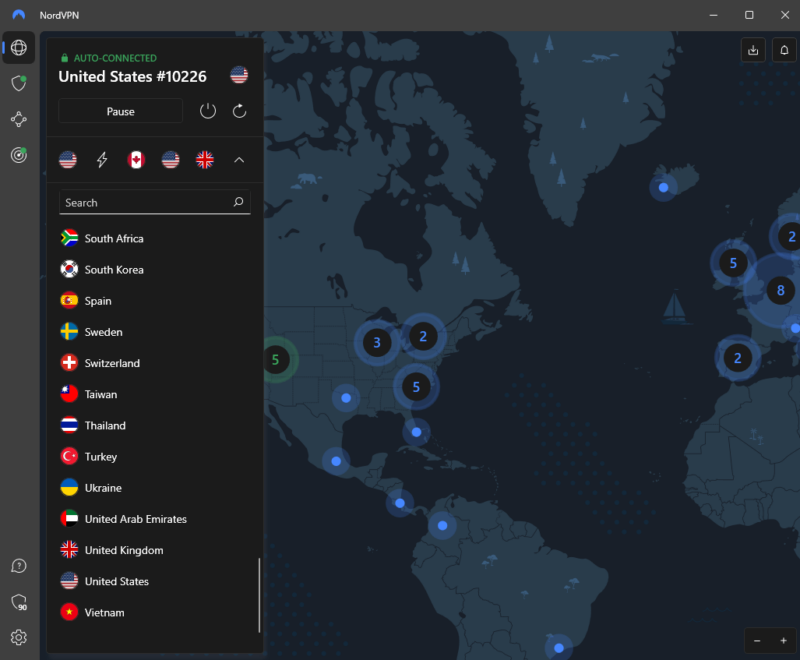

Very Fast

Very Fast

Very Fast
NordVPN came in first in our best VPN roundup. It has servers in multiple U.S. locations, making it easy to pick a new Hulu Live TV location. NordVPN recently added the NordWhisper protocol, specifically designed to bypass network restrictions that detect VPN traffic.
The service’s enhanced kill switch now offers two distinct options: one that blocks internet access only if the VPN drops unexpectedly, and another that maintains VPN-only internet access at all times. This gives you greater flexibility in how you protect your privacy when streaming Hulu content from different locations.
When using NordVPN’s Meshnet to access your home network, you can take advantage of split tunneling settings. This allows you to choose which apps route through the VPN connection, making it possible to stream Hulu through your home network while keeping other applications on your local connection.
NordVPN’s speed and security are both excellent, with NordLynx providing a lightweight protocol that doesn’t compromise on encryption. NordVPN has apps for almost any device, including most mobile options, as well as living room device options like smart TVs and home theater PCs (HTPCs). To find out more, read our NordVPN review.
2. Surfshark — Best Unlimited Connection VPN for Changing the Hulu Zip Code
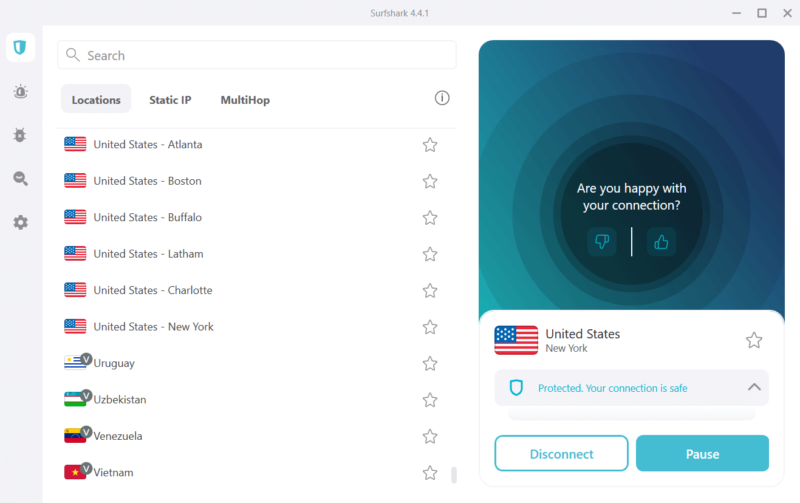

Very Fast

Very Fast

Very Fast
Surfshark’s forte is the unlimited simultaneous connections, allowing you to enjoy Hulu content from as many devices as you’d like on a single subscription. It also has an excellent selection of servers in the U.S., making it easy to watch Hulu in different locations. We talk about it in more detail in our Surfshark review.
Surfshark’s “camouflage mode” (also known as obfuscation) is particularly useful for Hulu streaming, as it disguises your VPN traffic to look like regular internet traffic.
Surfshark’s Achilles heel is latency. The connection latency varies quite a bit depending on which server you’re tunneling through, though that shouldn’t impact streaming too much. It might, however, cause buffering issues when watching live TV. If you’re willing to look past that, Surfshark is still a solid choice.
3. ExpressVPN — Best User-Friendly VPN for Changing the Hulu Zip Code
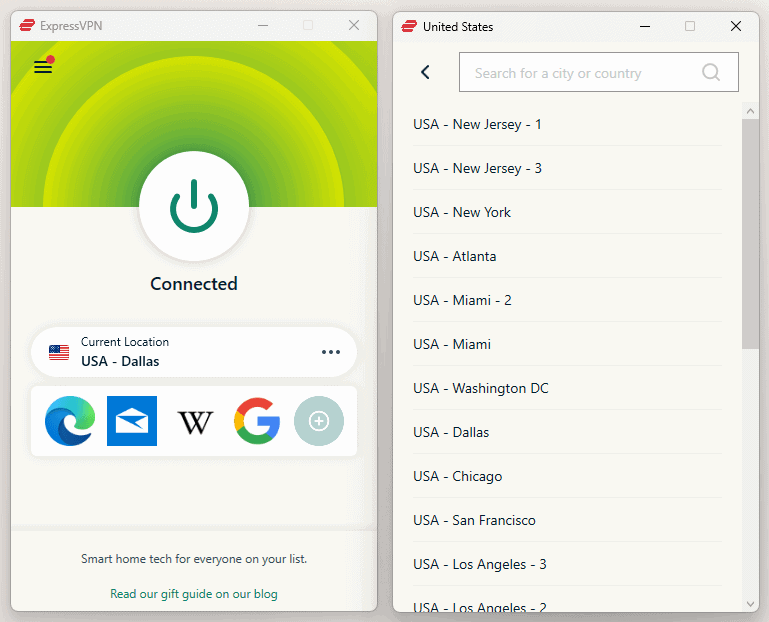

Very Fast

Very Fast

Very Fast
If you want to watch live TV channels in a different region via Hulu on your living room device — whether that’s a smart TV, mobile device or laptop — ExpressVPN is a great way to do so. It has easy-to-use apps for all devices, which is why we crowned it the best VPN for beginners.
ExpressVPN has servers in plenty of locations in the U.S., allowing you to choose which regional TV channels you want to enjoy via Hulu. Pair that with excellent performance and security, and you get an excellent VPN for Hulu. The only downside is pricing, but if you want the best out there, the price is well worth it. You can find out more about it in our ExpressVPN review.
Can I Use a Free VPN to Change My Hulu + Live TV Location?
Yes, technically, you can change your location and get a new IP address with a free VPN, provided you exercise caution. Many of the free VPNs out there don’t offer sufficient protection. Some gather and sell your user data, and some even go as far as to bundle malware with their apps.
There are some great free VPNs that are perfectly secure, but you still need to be mindful of data and server limitations. PrivadoVPN is our top free VPN recommendation thanks to its dedication to privacy. However, it comes with a 10GB data limit per month and 10 free server locations.
If you’re curious to learn more about PrivadoVPN, check out our full PrivadoVPN review.
Final Thoughts
Hulu has gone a long way to make sure users outside the U.S. can’t watch its content, but even if you’re in the U.S. and paying for a Hulu + Live TV account, you still may not be able to watch all the live content you want. To do that, you need to play with your location services and change Hulu location, and that’s best done with a VPN app.
A VPN not only lets you change location and gives you a new IP address, but it also encrypts your connection, keeping your real location and internet activity away from prying eyes. Some VPNs also have ad-blocking capabilities on Hulu, so you’re sure to get the best out of watching your favourite shows.
The best VPN to change Hulu location with is NordVPN, thanks to its excellent performance. Curious about NordVPN? Its 30-day refund policy means you can explore all its features worry-free and decide if it’s the right fit for you. What’s your favorite VPN to change your Hulu location with? Let us know in the comments and, as always, thank you for reading.
FAQ: Change Hulu Location
Yes, you can change your Hulu location if you want to watch live TV channels from a different region by using a VPN to spoof your exact location.
You can change your Hulu home network and zip code up to four times within a 12-month period.
No, unfortunately the Hulu + Live TV plans are meant to be used in a single home. If you want to use it at two houses, you will need a second subscription.


