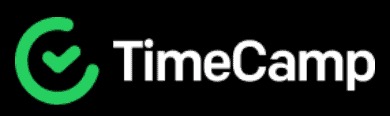TimeCamp Review
TimeCamp sells itself as a cheap time tracking tool that can also help with project, resource and budget management. It’s aiming to be the jack-of-all-trades, but could it be that it’s the master of none? We’ll find out throughout the course of this TimeCamp review.
Key Takeaways: TimeCamp Review
- Overall, TimeCamp is a user-friendly time-tracking software suite, though it needs to iron out some creases before we can say it’s great.
- If you only need a simple time tracking tool, the free plan will be enough.
- TimeCamp lacks many traditional project management tools, and project managers should likely look for an alternative solution.
Tracking time is a simple yet often overlooked task. Once we sink deep into our work, it’s easy to let the minutes and hours pass by. TimeCamp ranked in our selection of the best time management tools because it offers a simple stop-and-start digital timer that leaves no confusion as to how long it took to finish a specific task. We’ll cover how good the software is in this TimeCamp review.
While it does have some task management features, it doesn’t quite make our list of the best project management software — in its defense, we don’t think that’s what the platform is trying to be. Toward the end of this review, we will recommend alternatives for those not satisfied with what TimeCamp offers. Let’s look closer at what is predominantly a time tracking software tool.
-
08/23/2024 Facts checked
We have updated our TimeCamp review with information about integrations, security features and reports.
TimeCamp Review: Overview
What Is TimeCamp?
TimeCamp is a time-tracking tool that helps users accurately monitor how long it takes to complete tasks. The software also lets you create projects and provides tools for project management.
TimeCamp Pros & Cons
Pros:
- Track time for free
- GPS location tracking
- Budget management tools
- Clean interface design
- Desktop & mobile apps
Cons:
- Clunky navigation
- Complex desktop app login
Features
TimeCamp has four plans in total, with basic features on the free and cheaper plans, and more advanced features becoming available on the more costly plans. We’ll go through what features to expect based on each plan. For transparency, we had access to the Pro plan for our review — TimeCamp’s more expensive and feature-filled option.
Avoid Costly Project Management Mistakes – Get Free Tips Today!

- Discover 10 fundamentals of project management
- Understand step-by-step plans for PM execution
- Learn tips to avoid 5 common mistakes by beginners
Free Version Features
TimeCamp’s free version is OK, but far from the best. Project managers can add unlimited users to an account and create unlimited projects. Despite being able to create projects, you can’t add tasks to them. For task management tools, you’ll need to move to a paid plan.
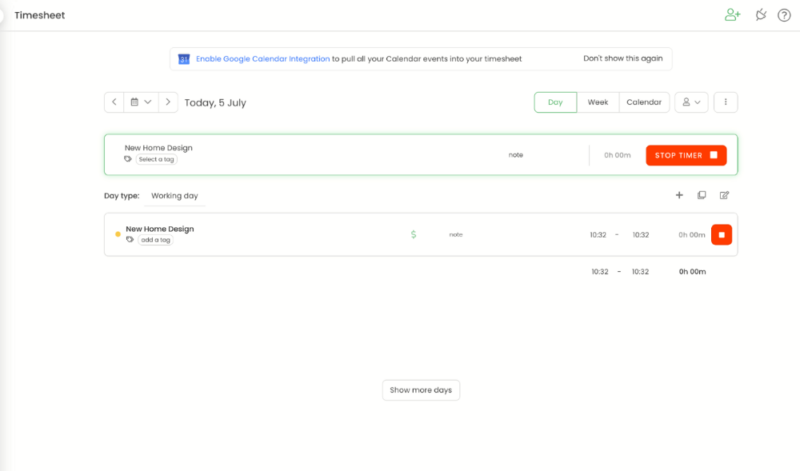
There are plenty of time tracking capabilities on the free version, including a traditional timer, the ability to add times manually, and automatic time tracking. Idle time tracking is also available, which allows you to monitor how much down time a team member has between tasks.
Basic reporting features are available, but there’s no option to customize them. Users can export the reports too, but only in PDF format. Like a number of other features, detailed activity reports are unlocked on higher plans.
If you’re looking for more time-tracking features for free, you should consider Clockify. Its free plan includes unlimited users, unlimited projects, plus other specific tasks like auto-tracker, idle-detection, billable rates for time entries, project progress statuses for ongoing tasks, team activity, a report feature and more. Read our full Clockify review.
Starter Plan Features
The first paid plan unlocks the ability to create unlimited tasks within each of your projects. That is the only difference in terms of task management, with other differences pertaining to resource tracking and reporting.
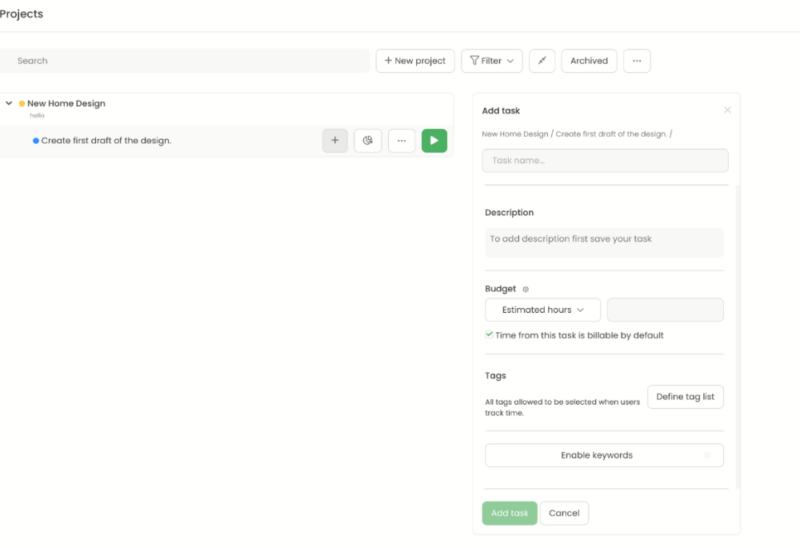
The Starter plan lets project managers monitor when team members are available to work and log when they have planned time off. Team members can also track any overtime they have done for a specific task. You’re also able to generate reports for all the added features, plus export your reports as an Excel spreadsheet.
The Starter plan offers the same integrations as the free plan. Users can integrate with Trello (check out our Trello review) and also add up to 80 third-party tools through a web browser extension.
Basic Plan Features
The next offering of TimeCamp’s software provides new features such as the ability to add subtasks, separate users into teams and create tags for your tasks and projects. It’s also possible to assign management roles, which is useful if you need to create a hierarchy within your project.
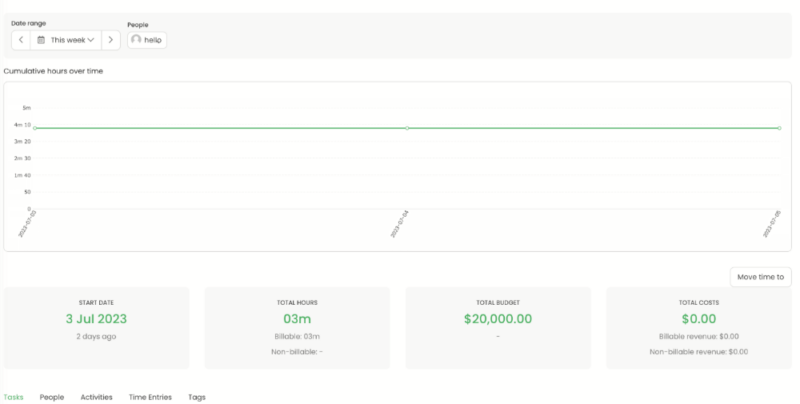
On a financial front, users can add budgets and estimates to their tasks. This allows project managers and clients to see how much capital is available for specific projects and how much is likely needed for each task.
The Basic plan also lets you create custom reports so you can zone in on the data you care about the most. You can share your reports via a link and schedule emails so users can receive the right reports when they need them.
Pro Plan Features
The Pro plan is TimeCamp’s next option. More admin features, such as the ability to create invoices for your work hours and allow team members to send timesheet approvals, are available. You’ll also find more advanced reports, like pivot tables, with this plan.
You can enable two-factor authentication, which honestly should be available on all paid plans, in our opinion. There’s also an option to use single sign on (SSO), though it’s worth creating a complex password if you choose to use this feature.
Enterprise Plan Features
The final plan from TimeCamp is the Enterprise plan. For enhanced security, you can use TimeCamp’s features via a self-hosted server, without needing to use its web version. On a support front, you can agree to custom service level agreements (SLA) and make use of a dedicated customer support manager.
Integrations
While TimeCamp itself doesn’t have a native kanban board, the parent company has built one in the form of an integration called Planner. By adding Planner to your TimeCamp account, you get more traditional project management tools including a kanban board, to-do list and a basic timeline view. You can’t log in with the same details and must first create a separate Planner account.
TimeCamp also offers integrations with leading platforms like Microsoft Teams, Jira, Quickbooks, Google Calendar, Outlook Calendar, Slack and more. This makes it much easier to consolidate workflows and create automations with products like Zapier.
Pricing
TimeCamp offers excellent pricing, and its cheapest plan is even more affordable than Clockify — arguably the best time management software around. If you just want a basic time tracking tool without all the extras, the free plan will be enough, though the affordability of the paid versions make them worth considering.
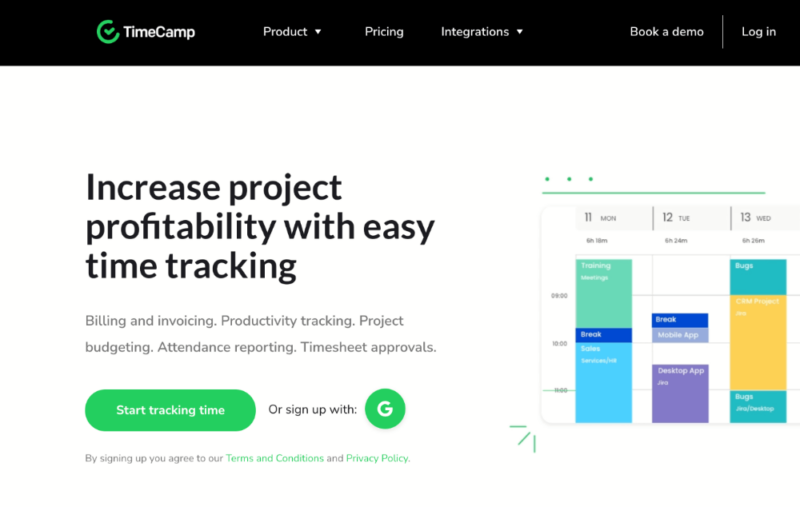
The entry level paid plan costs $2.99 per user per month on an annual subscription. That’s a dollar cheaper than Clockify’s equivalent plan. Plus, TimeCamp includes advanced features, like GPS location tracking, which Clockify reserves for its higher-priced subscriptions.
The most you’ll pay for TimeCamp is $7.99 per user per month on annual billing. With that, you get all the features, including automatic time tracking, resource management and financial management tools.
It’s good value, but for better project management features, we recommend monday.com; its Pro plan has time tracking and the best feature-to-cost ratio on the market (read our monday.com review).
More plans
User-Friendliness
At first glance, TimeCamp seems like a straightforward, no-fuss piece of software; then we began to use it and the cracks quickly appeared.
First off, the basic task of signing up for an account is harder than it should be. Users have the option to sign up directly through email or via a Google account. To speed up the process, we opted for the latter option. The issue is, when you download the desktop app, you can log in only with an email address, not your Google account — so we had to go back and sign up again.
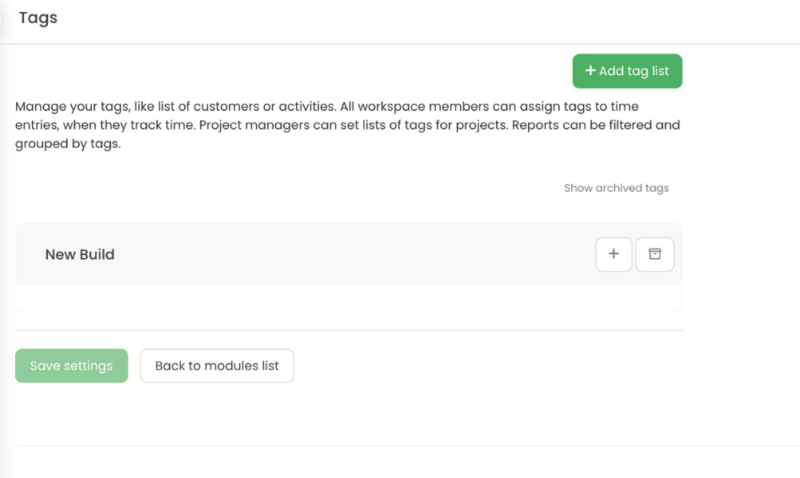
Next are a couple of little niggles that make the user experience feel clunky. When you create a new task, there’s a section that allows you to add tags and keywords. However, you can’t add them directly inside the task. First you have to create a list of tags and keywords in a separate page, then return to the task card and add them again.
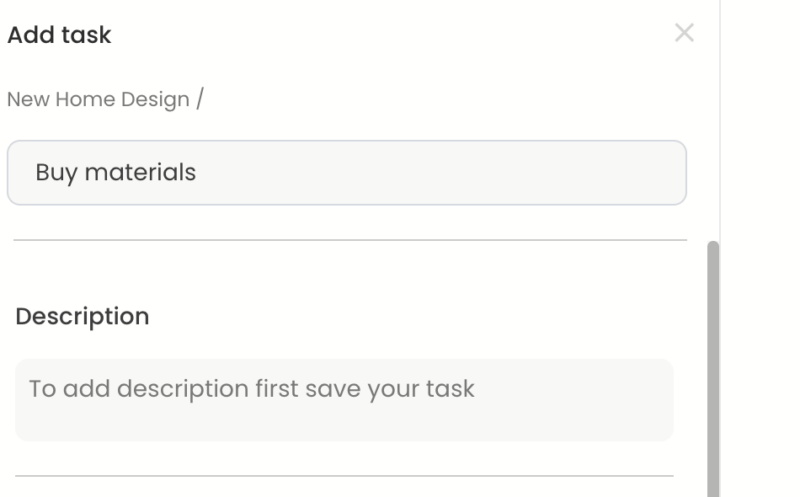
You can’t add a task description right away either. Instead, you need to create your task, add a name, save it, and then go back in and write your description. TimeCamp does allow you to set custom fields for projects and tasks. A small feature, but one that can have a large impact on the projects you manage.
While some of our gripes may seem petty, this sort of workflow over the course of many tasks is very tedious, and it’s a needless restriction to have. The likes of ClickUp and Asana offer far more fluid navigation and are much more user-friendly.
Desktop Version
The desktop version for macOS is very streamlined (we did not test on Windows). It doesn’t employ a traditional user interface — instead, you access its features via the top menu of macOS. Automatic tracking is available via the use of keywords.
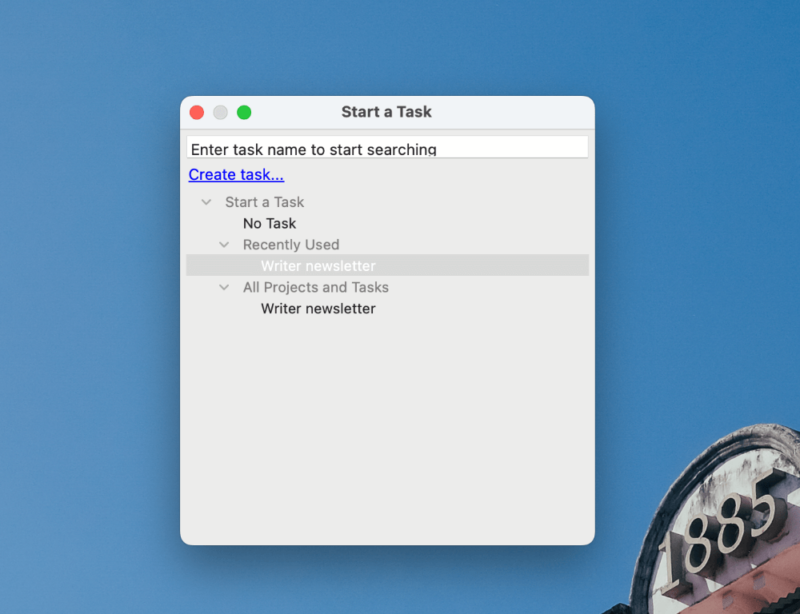
For example, if you work inside Google Docs, add “Google Docs” to your keywords. TimeCamp will then detect when you’re inside Google Docs and automatically begin tracking the time spent inside the app. It’s a cool feature, but remember to switch back to manual time-tracking when you don’t need to use it, as otherwise you’ll have a lot of unwanted data.
Web Version
Other than the frustrating elements of TimeCamp’s user interface, for the most part it’s pretty easy to use. There’s no confusion on how to use the timer, and you can access all of the features via the left-hand menu. The reports are very black and white — literally — and lack the vibrancy we would look for to enhance what can otherwise be monotonous data to digest.
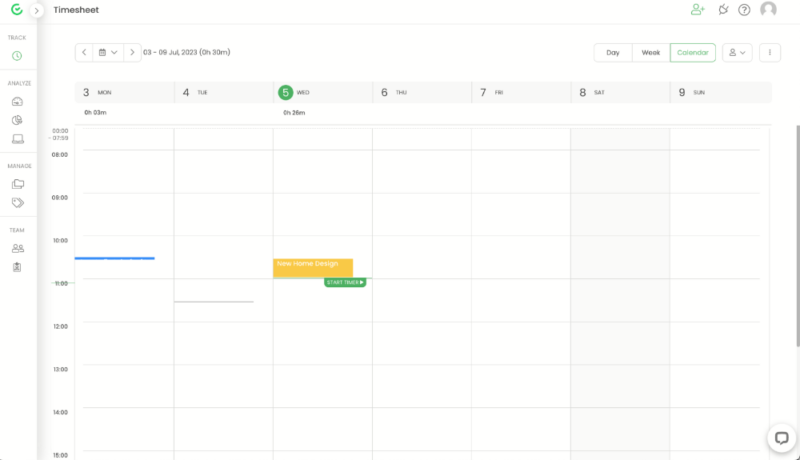
There’s a help center on hand if you need to learn how to use specific features, and we found it to be quite useful.
Overall, we found that TimeCamp had too many inconsistencies and frustrating elements in its software for our liking. It’s nearly there, but it needs to iron out some unseemly creases before it can be considered anything more than an adequate time management solution.
Security & Privacy
TimeCamp doesn’t store data on any physical servers, instead storing data in the cloud via the use of Amazon Web Services (AWS). This is par for the course nowadays, with many software solutions opting to use AWS.
Overall, this method of storage has a strong track record, and standard encryption is in place with the use of TLS when your data is in transit. AWS takes care of encrypting your data once it is at rest on its cloud servers.
At the software level, TimeCamp supports two-factor authentication and single sign-on methods, both of which help add extra security to user accounts.
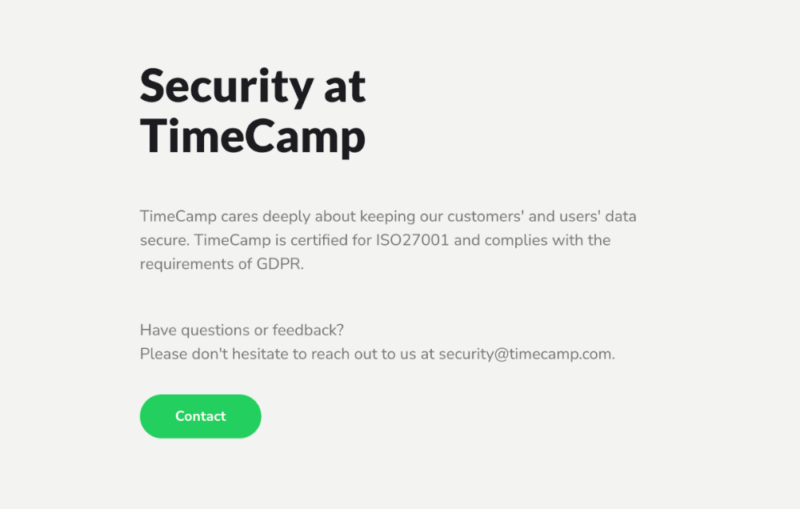
Privacy wise, things continue on a strong path. TimeCamp doesn’t sell user data and fully complies with GDPR regulation, and you’re given the option of opting out of receiving marketing materials for its own products. TimeCamp is also HIPAA compliant, which makes it suitable for use in the healthcare industry.
The company only stores your email address and name on sign up. However, it can also learn which browser you use, the hardware you use and your IP address.
Customer Support
TimeCamp provides basic support to its users. There’s no immediate support, like phone support and live chat, available, which is unfortunate. You can, however, open a ticket via a chat box inside the platform and wait for the response. We got a response to our query within two hours, and the answer we received resolved the issue we had.
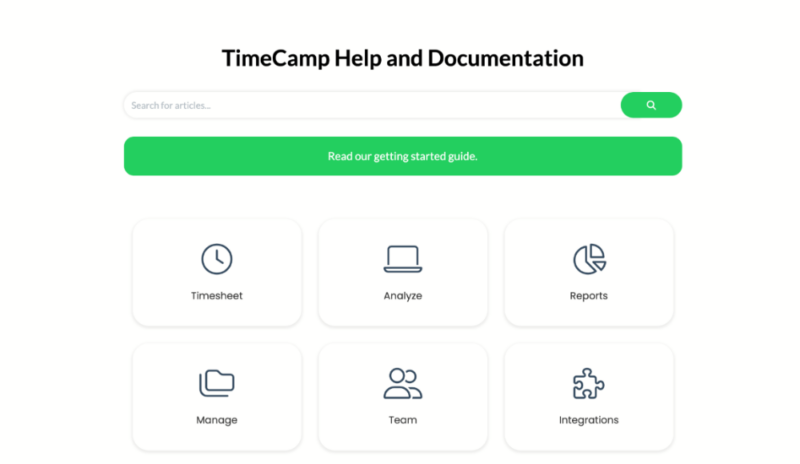
There’s a help center available via TimeCamp’s website. It contains plenty of information, all in article format. This is fine, but many other services also offer video tutorials, and the likes of Asana (check our Asana review) provide several courses to help you become an expert on the platform. That’s not to say TimeCamp’s support is bad, but others offer a more complete experience.
The Verdict
TimeCamp is good for the basics. As soon as you want it to do a little more, its foundations begin to buckle. It’s a total dead-end for serious project management, and there are better task management tools on the market.
However, it’s useful for resource and financial management, and its cheap price should appeal to freelancers and small businesses. The reality is that TimeCamp offers nothing that the best project management tools provide, and with that in mind, we’d recommended looking for a TimeCamp alternative.
Did you find this review useful? What is your favorite tool to track time with? Is there another time tracking software option you would recommend? Let us know in the comments. Thanks for reading.
FAQ: TimeCamp Review
TimeCamp’s main use is to track the time spent on completing tasks. Users can also use the platform for task, resource and financial management.
TimeCamp is suitable for both personal use, like for freelancers, right through to teams and businesses working on large projects.
TimeCamp does have a free version, which you can access through desktop, web and mobile apps. The free version doesn’t have all of TimeCamp’s features; to access them, you’ll need to move to a paid plan.