How To Manage Multiple OneDrive Accounts in 2025: Keeping Your Eggs in Multiple Baskets
If you find yourself with multiple OneDrive accounts, you might wonder how to best manage them. Keep reading to learn how to do so like a pro.
Spreading your data over several accounts can help keep things organized. However, it can become a hassle to search your accounts for an elusive file, even if you only use one provider. In this article, we’ll go through how you can manage multiple Microsoft OneDrive accounts from one computer so that you can share and sync folders easily.
Luckily, OneDrive comes with a built-in way to add multiple accounts. This also isn’t limited to Windows 10, with macOS and mobile devices supporting the same feature. If you want to learn more about what OneDrive offers, read our full review.
However, this built-in method lets you add only one personal OneDrive account. Instead, to access files across personal accounts, you should use a third-party app that enables you to manage or sync your cloud drives.
-
02/06/2025 Facts checked
Updated the article to include more information on OneDrive features related to syncing, files and folders.
-
05/06/2025 Facts checked
We refreshed our file management features section to add information about folder shortcuts updates.
Why Use Multiple OneDrive Accounts?
You might use multiple OneDrive accounts to keep different files in each account or want to get the most out of the free 5GB of storage. If this is what you need, you should follow our second method of managing multiple OneDrive accounts and use a third-party cloud-to-cloud management solution.
Cloud-to-cloud management solutions like MultCloud allow you to not only link accounts but also automate transfers, synchronize folders and schedule backups between multiple OneDrive accounts.
Alternatively, many people will have a OneDrive for Business account — which provides additional storage and enterprise-level security features — that they want to use to work from home, and to accommodate this, OneDrive’s desktop app lets you add as many of these accounts as you need.
How to Sync Multiple OneDrive Accounts in Windows 10
First-party tools are normally the easiest way to do things, and you should use them if they’re available. As Microsoft lets you add multiple OneDrive for business accounts to your computer, this is the best way to have your office or school files at home without dealing with third-party tools.
Before starting, note that you’ll need separate Microsoft Account credentials for each OneDrive account you want to add to your computer.
Tip: You can access the OneDrive Desktop App Settings through the system tray icon to manage sync options, storage limits and account preferences for each connected account.
- Go Into the Settings Window
Click the OneDrive icon in the Windows 10 system tray to open up an access panel. Here you should select “help and settings” and then “settings” to open the settings window.
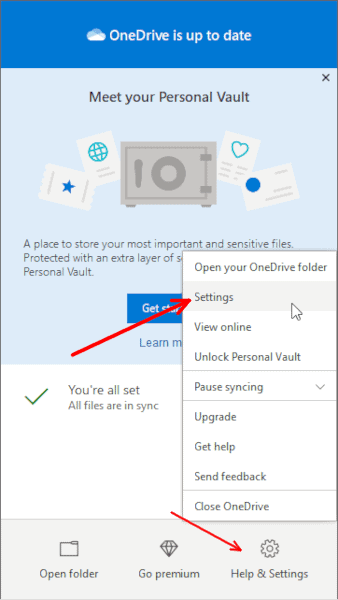 Open the OneDrive settings window through the system tray.
Open the OneDrive settings window through the system tray. - Choose to Add An Account
In the “account” tab, choose to “add an account.” You can also unlink your PC in this tab if you want to disable OneDrive and add a new personal account.
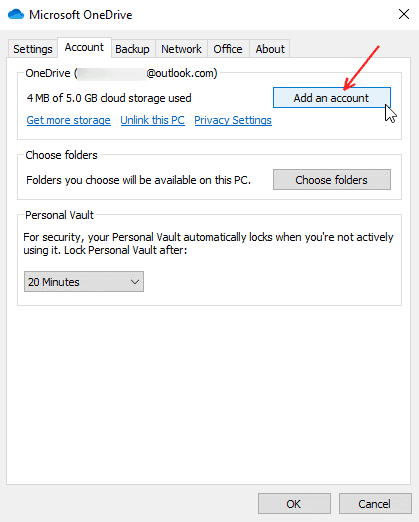 Click the “add an account” button in the “account” tab.
Click the “add an account” button in the “account” tab. - Add Your Business Account
Enter your email address and password to add your account. This will appear in Windows File Explorer as a second OneDrive folder with the business name attached.
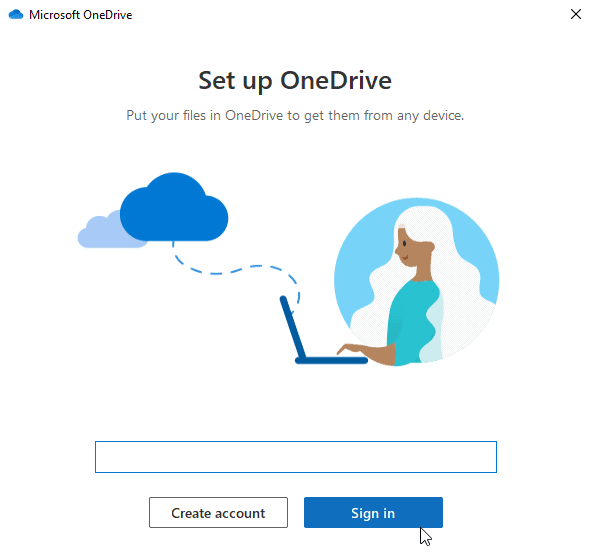 Enter the email address for your second account.
Enter the email address for your second account.
OneDrive File Management & Syncing Features
Before we move on, let’s look at a few noteworthy features and OneDrive updates that can help streamline syncing and file management.
Files on-Demand
With files on-demand, OneDrive manages your local storage by keeping files in the cloud until you need them, while still showing them in File Explorer. This helps preserve valuable hard drive space while maintaining easy access to all your files.
Colored Folders
OneDrive has added colored folders to Windows File Explorer, allowing users to visually distinguish between different folders across their accounts. This feature helps manage content across multiple accounts more effectively by providing visual cues for different folder categories.
Confirmation Dialog
When you delete shared files from File Explorer, OneDrive now displays a confirmation dialog to prevent accidental deletion of shared content. This safeguard helps prevent data loss when managing files across multiple accounts, but only works when OneDrive Sync is running and not paused.
Sync Status
The OneDrive sync status, quota information, and settings are now integrated directly into the Windows 10 File Explorer ribbon (build 19045.4957 or later).
Automatic Trailing Spaces Trimming
OneDrive now automatically trims trailing spaces in file and folder names during upload to improve sync reliability across multiple accounts.
Folder Shortcuts
OneDrive now allows you to replace existing syncing locations with a new Folder Shortcut. This improvement streamlines the process of reorganizing your synced content across multiple accounts without disrupting your current workflow.
Moreover, when adding a Folder Shortcut, OneDrive now displays a notification that alerts you when your folder shortcut has started syncing with the native file browser, making it easier to track the synchronization process across accounts.
Free Ways to Link Multiple OneDrive Accounts on One Computer
If you have two personal OneDrive accounts — or you’re having problems with the first method not working — you’ll have to use third-party tools to add multiple accounts to one computer.
There are several cloud-to-cloud management providers available, but MultCloud is free and easy to get started with, so we’ll be using it here. MultCloud uses secure cloud-to-cloud authentication to safely connect and manage your multiple OneDrive accounts. Read our MultCloud review if you want more information about the service.
Tip: Use folder redirection to customize where each OneDrive account stores its files locally on your computer.
- Create a MultCloud Account
Go to MultCloud.com and create your account. You will have to activate your account with a confirmation email and then sign in.
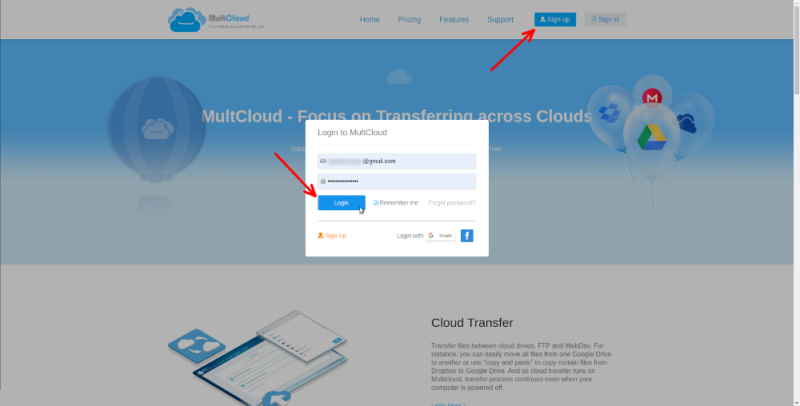 Create a MultCloud account and sign in.
Create a MultCloud account and sign in. - Add Your First OneDrive Account
In the “add cloud drives” tab on the left, choose to add a OneDrive account. This will connect the OneDrive account that you’re currently signed in to MultCloud.
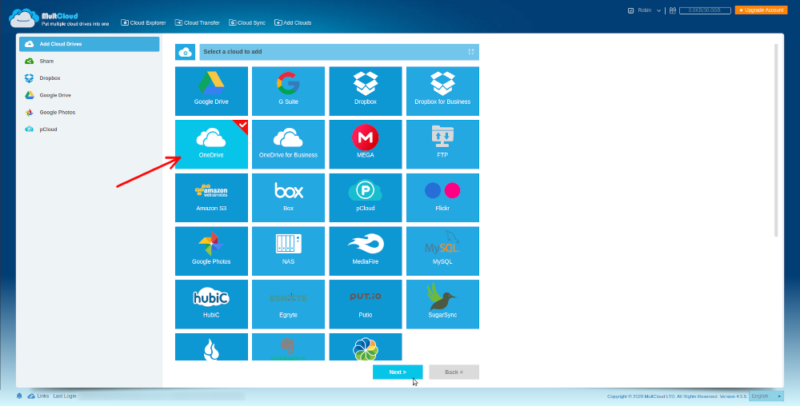 Add the default user for OneDrive to MultCloud.
Add the default user for OneDrive to MultCloud. - Add Your Second OneDrive Account
Now repeat step two to add your second OneDrive account, except click the link to change your account.
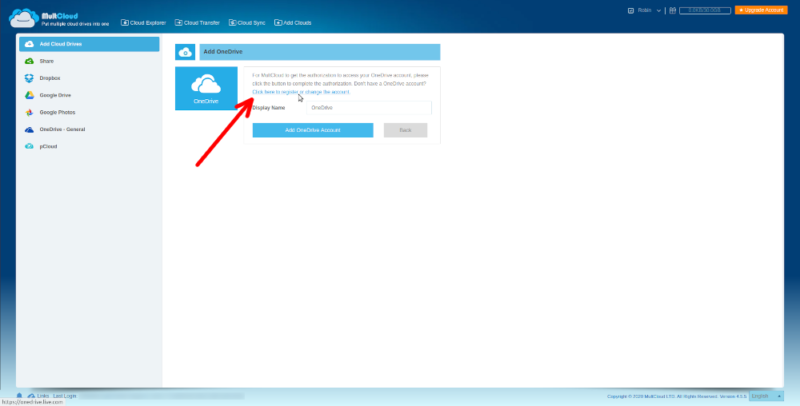 Choose to change the user for the second drive.
Choose to change the user for the second drive. - Change to Your Second OneDrive Account
The link will take you to OneDrive, where you can sign out and then log into your other account. When you’re done, go back to MultCloud and click “add OneDrive account.
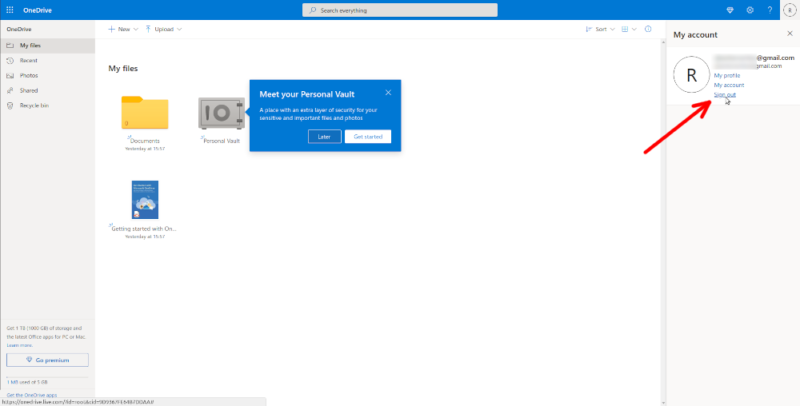 Log out of OneDrive and sign into your other account.
Log out of OneDrive and sign into your other account. - Find the Files You Want to Sync
With both accounts added, go into the one with the files or folders you want to sync and find them. Select everything you want to move, right-click them and select “copy to.”
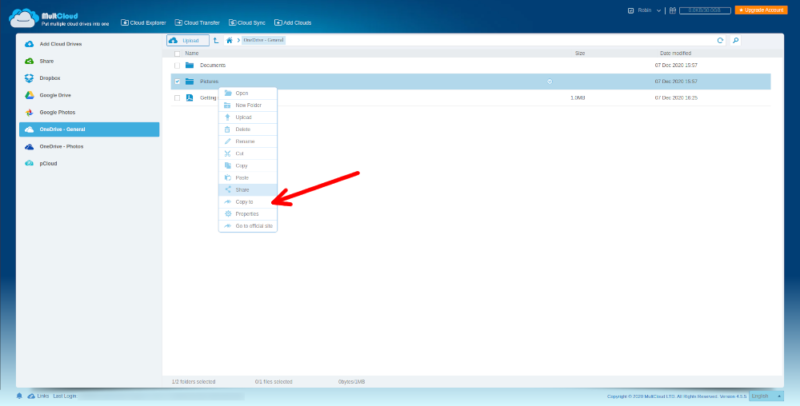 Select the content that you want to share, then click “copy to.”
Select the content that you want to share, then click “copy to.” - Copy the Files
In the “copy to” window, go into your second OneDrive account, find wherever you want to put the files and click “transfer.” You can also check the “move” box if you want the documents deleted from the original drive.
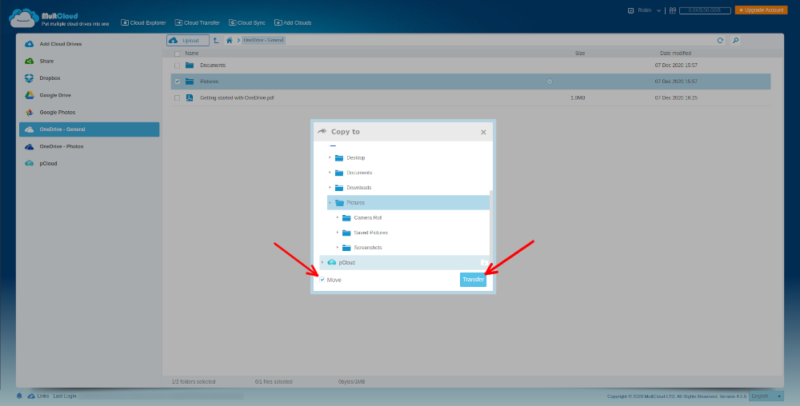 Choose to copy or move the files to the other storage drive.
Choose to copy or move the files to the other storage drive. - Wait for MultCloud to Move Your Files
Now, wait until MultCloud moves everything to the new folder. You can follow its progress with the window in the bottom-right corner of the page.
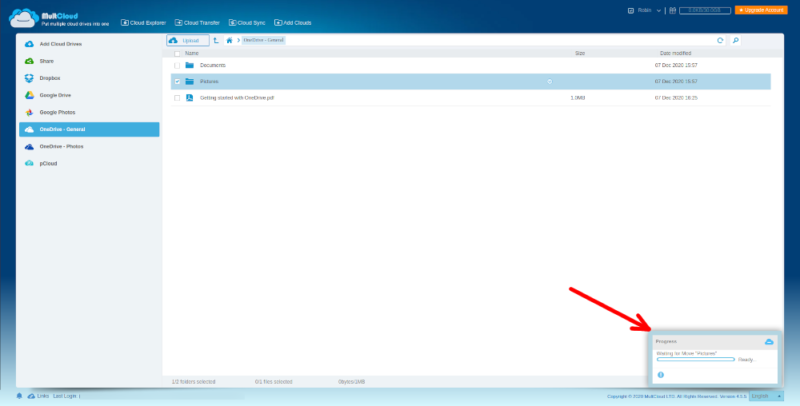 Wait for the content to be shared with your other account.
Wait for the content to be shared with your other account.
Alternatives to OneDrive That Allow You to Manage Multiple Accounts
If you want to keep everything with one provider but don’t want to use OneDrive, there are a few options. Services like Google Drive and Dropbox (read our Dropbox review) make sharing in browsers easy. However, even our favorites — Sync.com and pCloud — limit users to one personal account at a time.
Instead, you should get one account with several different services to sync and share files between multiple cloud folders without dealing with limits or third-party apps. There are plenty of options for free cloud storage, and it’ll let you balance ease-of-use with security — depending on what you need for each folder.
Final Thoughts
To add multiple OneDrive accounts to Windows 10, you’ll either need to use third-party tools or deal with the limit of having only one personal OneDrive account. Although it’s great to have these options, they’re rather limited to letting you do office work on your OneDrive for Business account without signing out first.
However, as this is a fairly standard policy across most decent cloud services, you aren’t going to solve this problem by leaving OneDrive behind. So unless you want to use services like MultCloud or CloudHQ (read our CloudHQ review), you’re stuck with grabbing a single account with several of the best cloud storage providers and using them together.
Cloud storage management services like Multcloud doesn’t only excel in letting you handle multiple cloud accounts, its capabilities extend beyond that. It also helps you migrate and transfer files between platforms. Refer to our Dropbox to OneDrive guide as an example, to see more of its migration functionality.
Do you regularly share files between two OneDrive accounts? Have you tried to access them both at the same time on Windows 10? Let us know your thoughts in the comments section below. Thanks for reading.
FAQ
You can set up two or more accounts on one computer within the app’s settings menu, but only one can be a personal OneDrive account. To add multiple personal OneDrive accounts, you’ll need to use a cloud-to-cloud management service.
If you changed the name of your OneDrive folder before you upgraded to Windows 10, it may not recognize the old drive and sync it up with the new one. The easiest fix is to unlink your OneDrive account and re-sign in — making sure to save everything beforehand. However, sometimes it can require a more serious fix, such as editing the Windows registry.
You can add multiple OneDrive accounts to your iPhone, although you will have the same restrictions as Windows 10 and Mac devices. This means you can’t link two personal accounts to your iPhone, and you’ll have to sign out whenever you want to work on a file in your other cloud storage drive.

