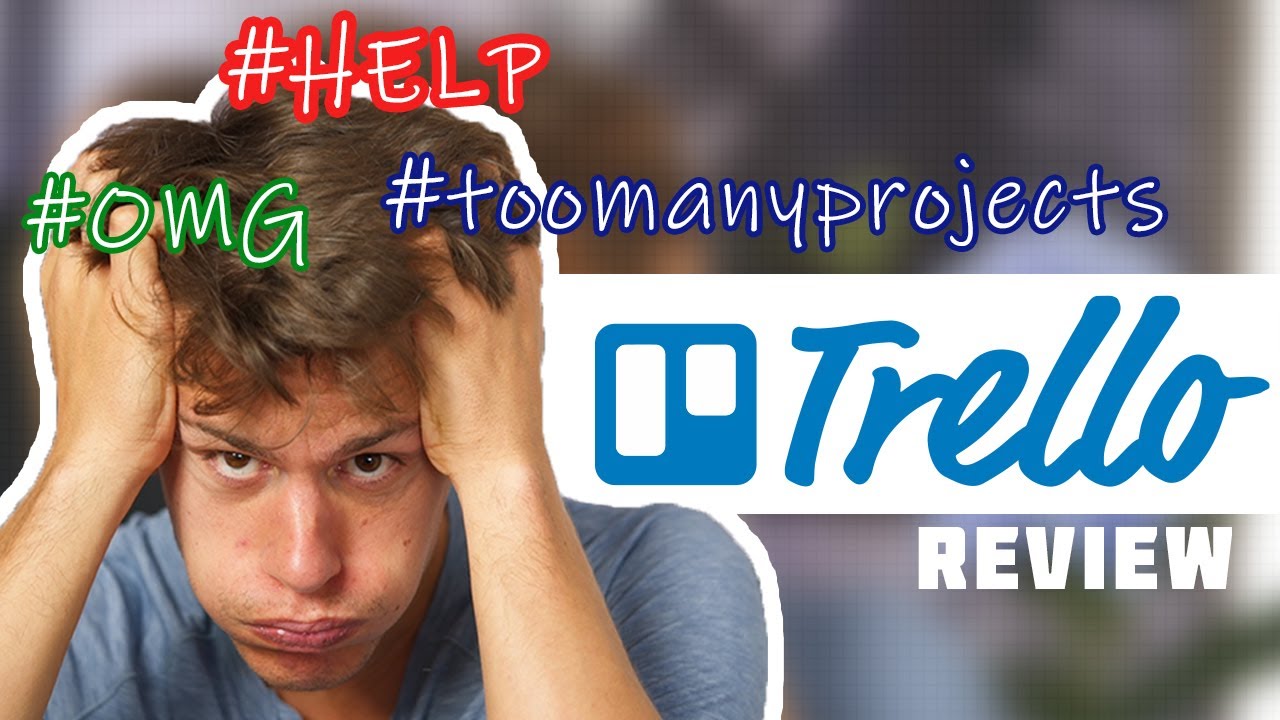Trello Review
Visa, John Deere, Coinbase, Zoom and even us at Cloudwards employ Trello to help with our editorial calendar. However, just because we and many other teams – two million according to Trello – use the platform doesn't mean it's right for you. If you want to learn more about the kanban-loving platform, stick around and read our full review.
It’s easy to overlook smaller players like Trello in a world of do-it-all project management tools like monday.com, ClickUp and Asana, which routinely top our list of the best project management software. Nevertheless, Trello — which focuses on one project management methodology, Kanban — is a very valuable tool for individuals and specific business teams. Our project management experts will show you why in our Trello review.
Key Takeaways: Trello Project Management Review
- Trello’s free plan is one of the best around thanks to its support for unlimited users, tasks and integrations. Trello’s kanban boards are also second to none.
- We have found that Trello is ideal for simple projects and task management, but that it lacks the oomph to be considered a complete project management suite like monday.com.
- Trello limits the size of files you upload but offers unlimited storage.
- While its security features are robust, but the platform’s privacy policy raises some eyebrows.
We’ll start by saying Trello is still relevant, mighty useful and has its place. In fact, you can read our lists of the best project management software and the best free project management tools, where Trello places very highly. Still, as with many pieces of software, Trello has problems, and the laser-focused approach Atlassian has taken does have some drawbacks.
Trello Video Review
-
12/22/2021 Facts checked
Rewrote most sections of the review in view of the recent large update to Trello’s features and pricing.
-
05/21/2023 Facts checked
Our Trello review has been rewritten with new information and now uses an easy-to-read format.
-
06/19/2024 Facts checked
We have updated our Trello review with information about the platform’s API and Butler tool.
Trello Alternatives
- 1
- 2
- 3
- 4$10 / month(All Plans)
- 5$15 / month(All Plans)
- 6$10 / month(All Plans)
Trello Software Review: Pros & Cons
Pros:
- Best pure kanban app
- Stellar free plan
- Unlimited integrations
- Easy to use
Cons:
- Mobile apps could be better
- Not the most versatile tool
- Relies heavily on integrations
- Poor for complex projects
Features: What is Trello Best Used For?
Trello is a kanban-driven task management tool that many project managers have turned to due to its ease of use and excellent free plan. However, while Trello’s task management tools are powerful, our analysis has shown that its collaboration and communication tools are weaker than competing platforms and that it relies too heavily on integrations. It’s not all bad, though, as you’ll find out below.
Trello Free Plan Features
You’ll be hard-pressed to find a better task management tool for zero outlay. Trello’s free plan supports unlimited users, unlimited cards with assignee and due date features, and 10 boards per workspace. The free plan also includes unlimited power-ups (integrations), unlimited storage (10MB per file), activity logs and 250 workspace commands (automations) per month.
Avoid Costly Project Management Mistakes – Get Free Tips Today!

- Discover 10 fundamentals of project management
- Understand step-by-step plans for PM execution
- Learn tips to avoid 5 common mistakes by beginners
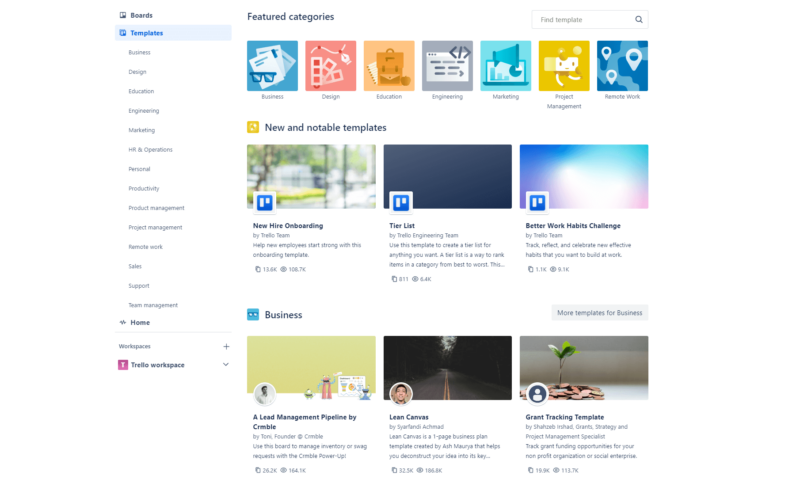
It doesn’t stop there, as the free version also comes with custom backgrounds and stickers, as well as native apps for desktop and mobile. Free users can also choose from many Trello templates that can get you up and running in a hurry, and you get access to the Trello community. Not bad for free.
Trello Standard Plan Features
Trello’s Standard plan includes everything found in the free version and adds a few features. Standard plan users gain access to unlimited boards and advanced checklists. In addition, there’s support for custom fields, file uploads of 250MB, 1,000 automations per month, single board guests and saved searches.
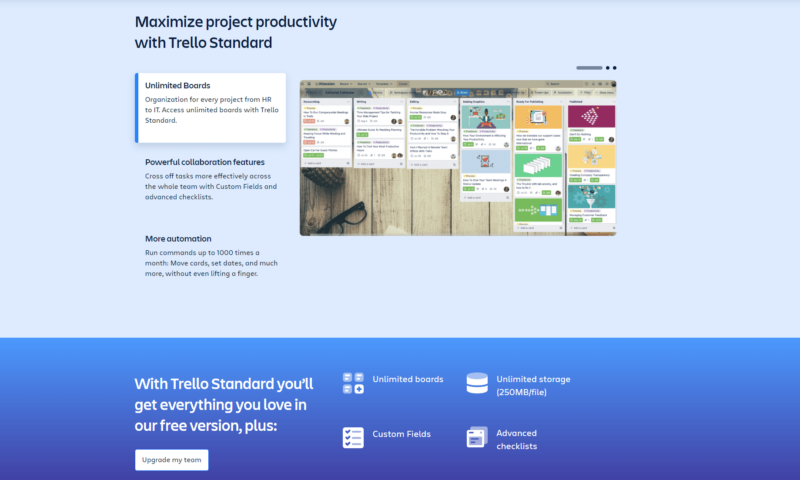
Standard members also get access to Trello support during local business hours, which is better than just having community support. This plan is ideal for smaller teams and planners who like having more control over task management.
Trello Premium Plan Features
Trello Premium, which replaced the older Trello Business Class plan, continues to build upon the previous offerings by adding a number of advanced features. This includes unlimited automations, calendar, timeline, map, dashboard and table views, admin and security tools, workspace templates and collections.
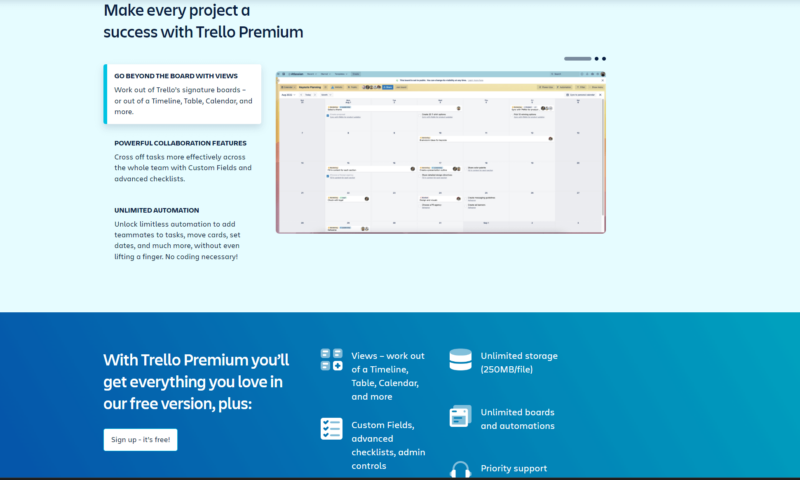
The Premium plan also includes observers (which allows custom permissions), simple data export options, and priority support that’s good 24 hours a day, five days a week. If you need more than the free plan offers and manage a large team, this is the plan we recommend.
Trello Enterprise Plan Features
Trello’s Enterprise plan includes everything discussed and adds even more powerful advanced features. Users can expect unlimited workspaces, organization-wide permissions and organization-visible boards.
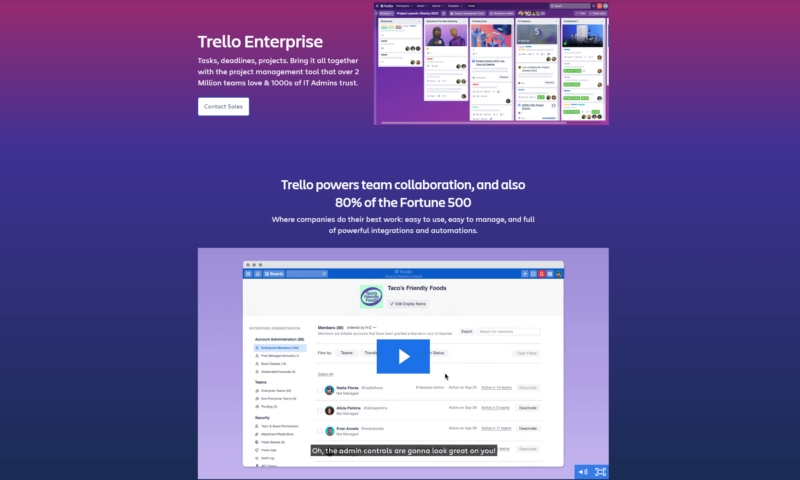
Other features include public board management, multi-board guests, attachment permissions, power-up administration controls, free SSO and user provisioning. This plan is, of course, for the largest of teams and for managers who need plenty of control and administration options.
Task Management Tools
Thanks to the wonderful kanban boards, managing projects and tasks in Trello is easy. The level of love Trello shows to boards is not a bad thing because, wow, the kanban boards are the best digital implementation of the methodology you’ll come across. The boards are big, bright, easy to read and as smooth as butter when in use.
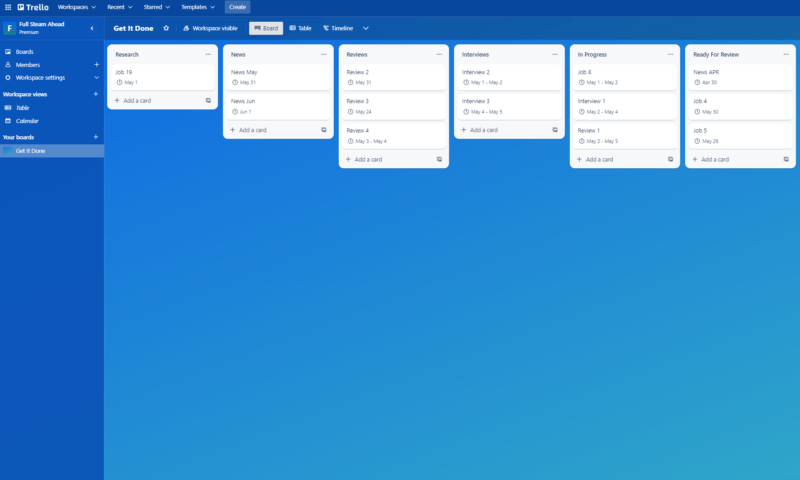
Adding Trello cards is a painless process. Adding new columns is as easy as hitting a plus sign, and it’s straightforward to assign tasks, add due dates and labels, insert attachments and more. You can also add custom fields from the Standard plan and up, which elevate task cards. Many others have tried to beat Trello’s kanban boards, but Trello software still tops our list of the best kanban apps.
You might be surprised to hear that, in the Premium plan, Trello branches out a little by adding a few more views. You’ll find a timeline view, a table view, a handy calendar, which is nicely implemented, and a map view. Unsurprisingly, these views — apart from the calendar — are trivial at best.
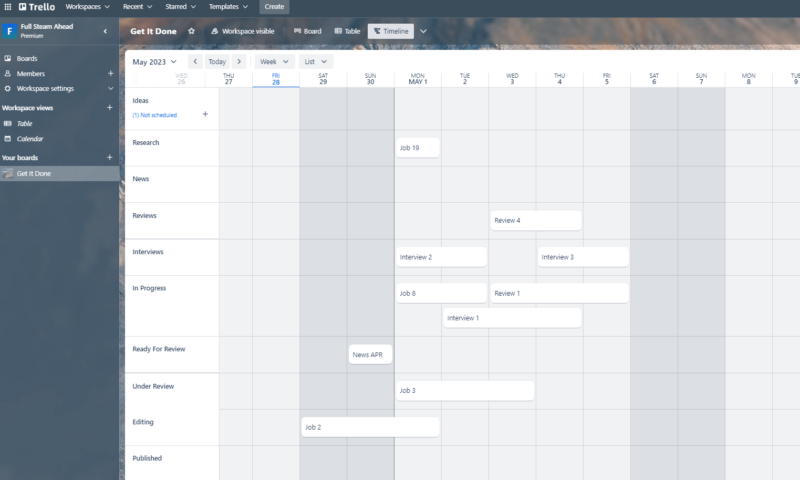
The views are lifeless, with only the tiniest splash of color used to break up the monotone feel. The Gantt charts do not support dependencies, the table view is just a basic list and the map view, which lets you add tasks by location, is uninspiring. You can tell these tools are an afterthought. If you need a project management tool with excellent views, read our monday.com review.
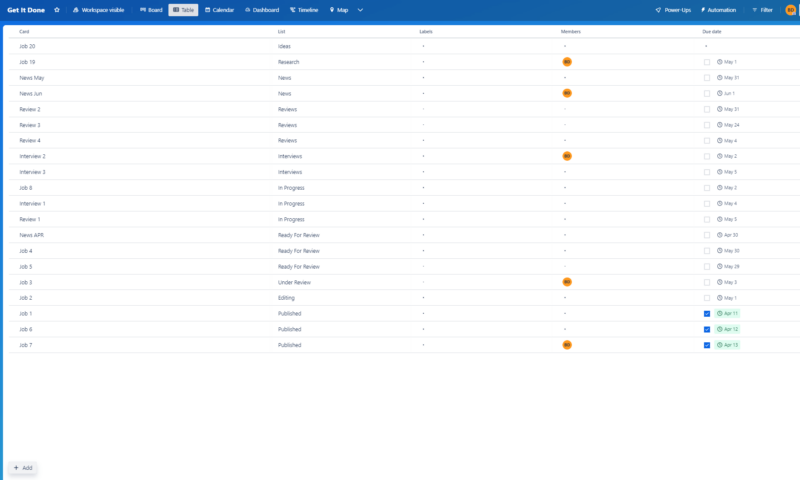
If you use the Trello app, embrace the kanban board and forget about the other sorry excuses for views. After using a Trello board (and the other views) extensively, we think it’s fair to say that out of the box, they’re not ideal for complex projects. However, for project visualization, general task management and managing multiple projects (that are on the simpler side of things), Trello can’t be beaten.
Collaboration Tools
Regarding communication — and team collaboration, in general — Trello falls short. Project management software platforms like Notion (see our Notion vs Trello piece) and Basecamp offer powerful real-time collaboration tools, which makes project management with large teams easy, but Trello only offers basic @mentions and no real-time collaboration tools.
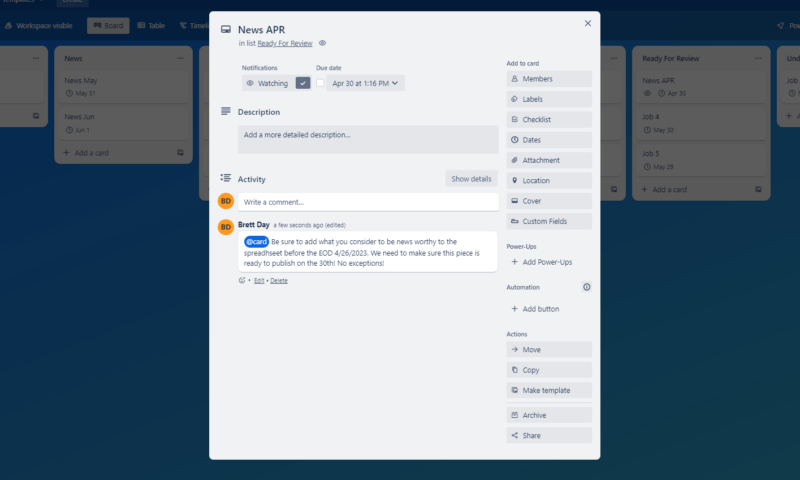
Even monday.com and Asana, which aren’t exactly flush with communication tools outside of integrations, offer more than simple @mentions on task cards. Still, you can communicate semi-effectively with your team members individually or as a whole with the @mentions on Trello.
After reviewing dozens of project management applications, we can say that, due to the lack of collaboration tools, we consider Trello more of a strong task management program than a powerhouse project management platform. Therefore, if you use Trello as your primary platform, you’ll need to rely heavily on integrations for more potent collaboration features.
Automations and Integrations
When you first fire up Trello, you’ll quickly discover that it’s a pretty bare-bones platform, but all of this can change instantly thanks to unlimited power-ups (integrations). Where many platforms tend to limit the number of integrations per plan, Trello does you a solid by letting you use as many as you want.
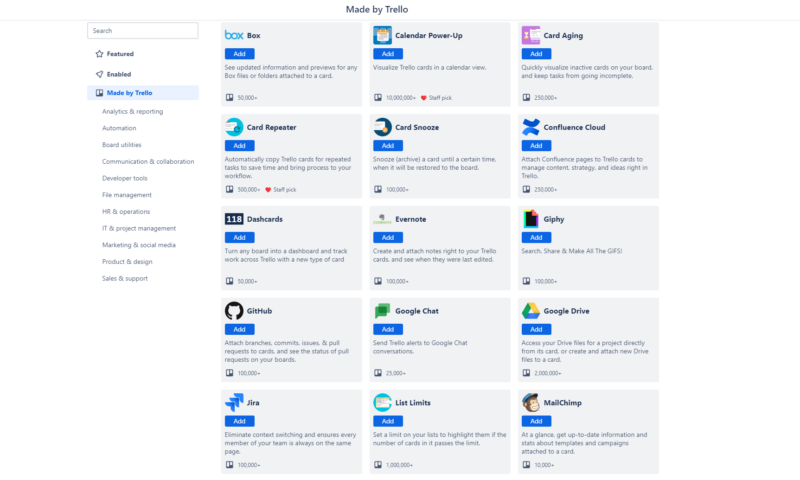
Jump into the power-ups menu and you’ll find 23 native integrations, plus dozens of integrations for third-party applications. You can integrate Trello with tools like Slack, Microsoft Teams, Gmail, Google Drive and OneDrive, Harvest, Mailchimp, Power BI, Jira and many other tools and project management suites. We wish we could list them all, but there are too many.
Trello even has a community on GitHub where developers share open-source integrations, which is something most platforms don’t offer. You do need to pay attention, though. While many integrations are free, some power-ups have associated fees. Developers can also use the robust Trello API to create custom integrations and workflows.
Thanks to the unlimited software integrations that can be made with Trello, you can make Trello anything you want it to be.
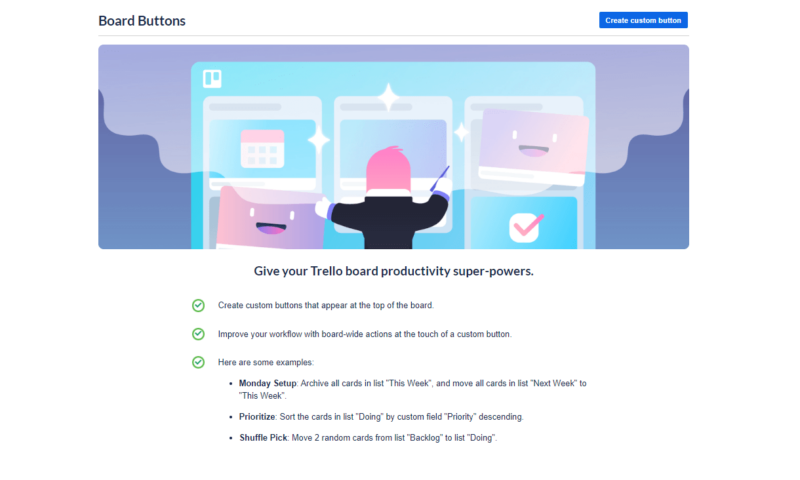
We can’t forget about workflow automation and recurring tasks, either. Trello isn’t as generous with the number of automations allowed (the number varies by plan), but, goodness, they’re great. Implementing rules (automations), card and board buttons that automate events, and scheduled tasks is easy, thanks to the simple interface of Trello’s butler automation feature.
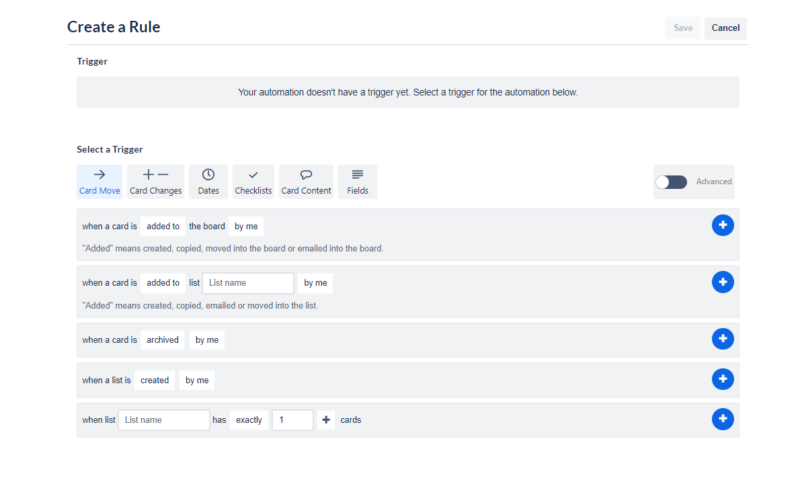
You can have Trello generate reports automatically based on task status. You can send auto-generated emails to team members, set tasks to happen automatically on a schedule, and have Trello ping team members on Slack when, say, one of their task cards is updated. Trello excels when it comes to integrations and automations.
Reporting and Time Tracking Tools
Reporting is a crucial feature on a project management platform, and unfortunately, Trello falls short again. You can create dashboards with widgets that share basic project information, like tasks by status or person, but you cannot view in-depth reports within Trello. Instead, you need to export your data as CSV or JSON files and view the reports in spreadsheet or word processing software.
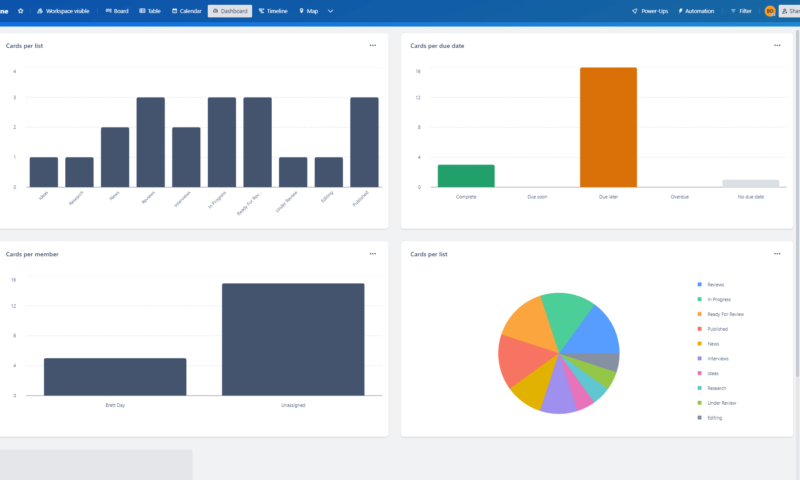
Another downer is that Trello does not have any native time-tracking tools. You can add time tracking by using a third-party integration, but again, this is not ideal. The lack of native tools only compounds our feeling that Trello is a powerful task manager rather than a full-on project management suite.
Admin Tools
If you want advanced admin features and are serious about using Trello to manage your large team, you’ll need to opt for the Premium plan, at least. Even then, you won’t get the whole gamut of behind-the-scenes settings unless you jump to the Enterprise plan.
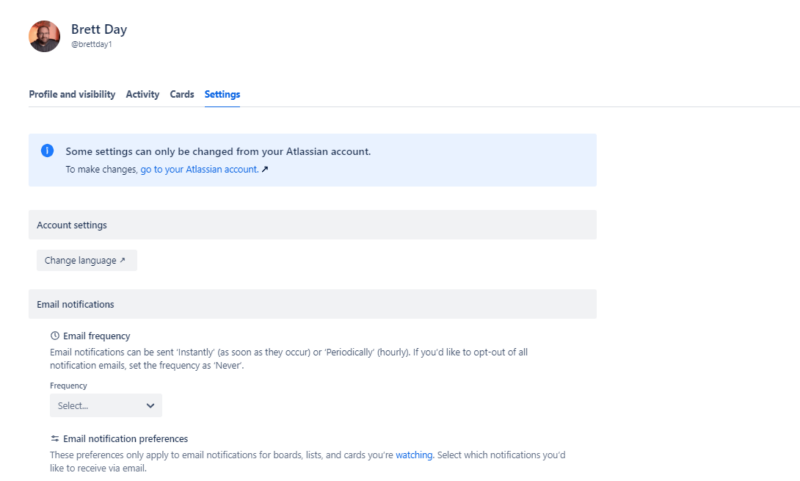
If you stick with the free plan, you’ll have a few admin options. You can invite and remove users, convert guests to members, edit workspace information and change the visibility of the workspace to either private, workspace or public. The Premium plan adds roles and permissions, while the Enterprise plan rolls those options out company-wide and adds power-up administration.
The admin menus are rather sparse and don’t look great, but the menus are laid out logically, and options are easy to find. You get just enough admin tools to keep large teams in check with Trello, but the options here are, again, a far cry from what’s offered on other platforms.
Desktop and Mobile Apps
The desktop version of Trello is rather good. The app is identical to the web app, but you get the added benefit of native notifications, touch bar support on Macs, and keyboard shortcuts that let you navigate Trello quickly and efficiently.
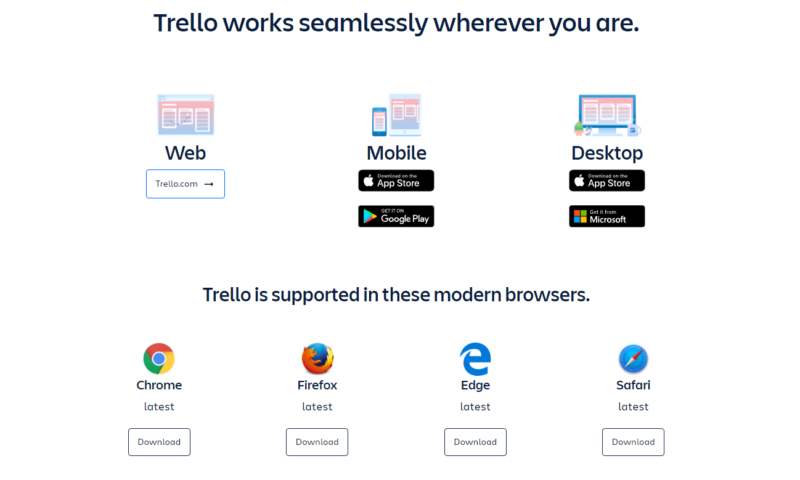
The Android mobile apps and iOS apps are okay, but could be better. Kanban boards on a small screen simply don’t translate well. If you have a large project, you’ll find yourself endlessly scrolling. Of course, you can use a tablet like an iPad and get a better experience, thanks to the extra screen real estate, but smartphones are cumbersome with boards.
The apps let you add due dates, tags, task descriptions and comments on cards. You can add new cards and assign them, filter your projects, use power-ups and track task activity, but you’ll get far less than a full Trello experience. Still, if you’re away from the office and need to update a card here and there, the app at least lets you handle simple task management chores, which is better than nothing.
Trello Features Overview
| Features | |
|---|---|
| Kanban board | |
| List | |
| Calendar | |
| Timeline | |
| Spreadsheet view | |
| Gantt charts | |
| Workload planning | |
| Long-term planning | |
| Multiple project management | |
| Dependency management | |
| Native scrum management | |
| Set user permissions | |
| File storage | |
| Time-tracking | |
| Built-in integrations | |
| Reporting features | |
| Free plan | |
| Free Trial | 14 days |
| Web app | |
| Windows | |
| MacOS | |
| Android | |
| iOS | |
| AI Tools | |
| Ticket-based support | |
| Tutorials | |
| Knowledgebase | |
| Forum | |
| Live chat | |
| Phone support |
Pricing: Trello Free vs Paid
Trello offers a number of paid plans beyond its excellent free offering. They’re priced competitively, but whether or not they’re worth it is ultimately up to you. The good news is that you won’t break the bank if you opt for a paid plan.
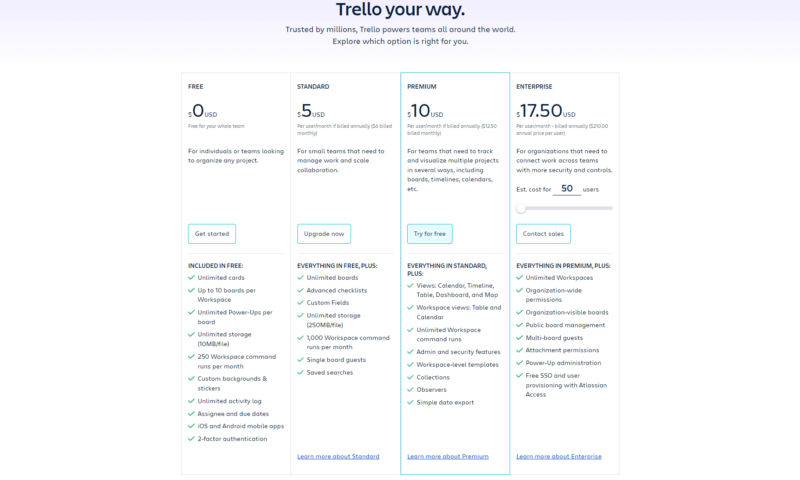
The Standard plan starts at just $5 per user per month when billed annually ($6 per member per month billed monthly). Next is the Premium plan, which costs $10 per user per month when you pay yearly and $12.50 monthly. Last but not least is the Enterprise plan, which jumps to $17.50 per member per month with annual pay.
The Premium plan is where we recommend you jump in if needed, but your $10 per user per month will get you much less than you’d get for roughly the same amount with many of the best Trello alternatives. However, again, only you can decide if the plans represent value. Also, don’t forget to sign up for the free 14-day trial of Trello’s Premium plan.
- Unlimited users, 10 boards, Unlimited power-ups, Unlimited storage
- Price is per user, Unlimited boards, Custom fields, Invite guests
- Price is per user, Several new views
- Price is per user, Advanced admin & security settings
User-Friendliness
If there is one thing Trello is, it’s user-friendly. From the get-go, you’ll find using Trello a joy. It’s easy to sign up for Trello, it has a flat learning curve, and it offers superb training materials. Many platforms could learn a thing or two from Trello in terms of usability. We’ll break things down a little further below.
User Interface
Simplicity is king, and Trello knows it. The interface is easy to navigate, no options are hidden in crazy places, your views, power-ups and automations are listed above your main workspace, and the left menu has links to your most used areas. There are also options to create more boards and add new members.
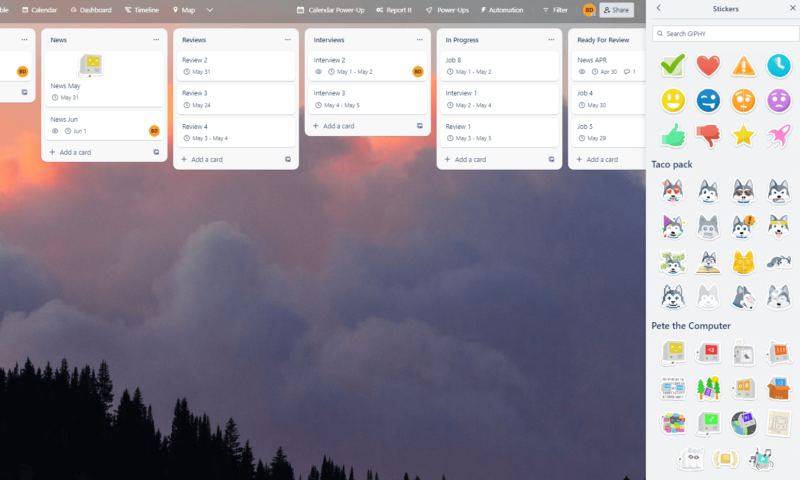
Thanks to the logical design, you can get where you need to be within a click or two. The kanban board interface is slick and intuitive. You’ll be dragging and dropping cards like a pro in no time.
Thanks to Trello’s customization features, you can also customize how your board looks with stickers that can be added to cards, colorful background images and solid or gradient backgrounds.
By using this product, we have found that teams of all sizes and experience levels will get to grips with Trello quickly and enjoy using it. Trello is about as plug-and-play as you can get.
Training and Learning Curve
The Trello software has hardly any learning curve at all. You’ll quickly pick up on the drag-and-drop nature of the kanban boards, and the fantastic layout makes all the features easy to find. There aren’t many platforms that are as straightforward as Trello. Still, everyone becomes stuck occasionally. When you do find yourself in a tough spot, you’ll find an incredible amount of help.
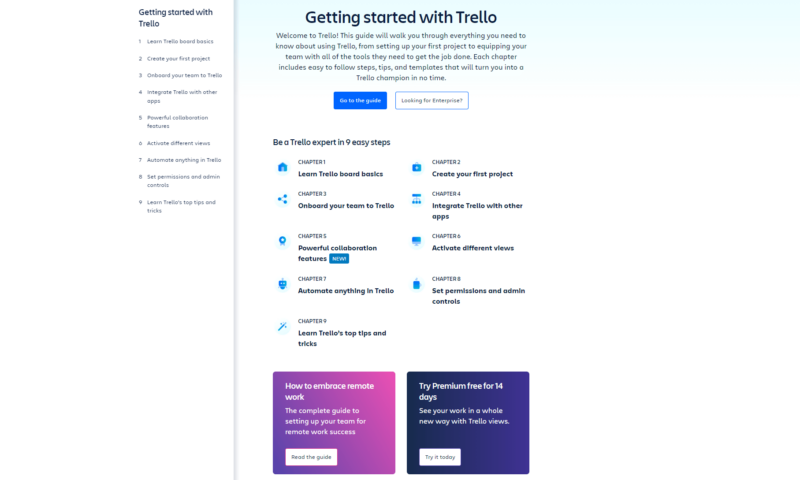
Trello’s quick-start guide is full of easy-to-follow articles with lovely images. On-demand webinars are available for those who learn better through videos, and a blog about remote work shows you how to be a powerhouse while away from the office. Trello also has a YouTube channel with instructional videos.
Security & Privacy
You don’t have much to worry about regarding security with Trello. The company uses Amazon Web Services to host its data and is SOC2, SO/IEC 27001, FedRAMP and PCI-DSS certified. Trello also uses TLS and offers 128-bit AES encryption for data in transit and AES-256 encryption for data at rest. There are a few user-controllable security features as well.
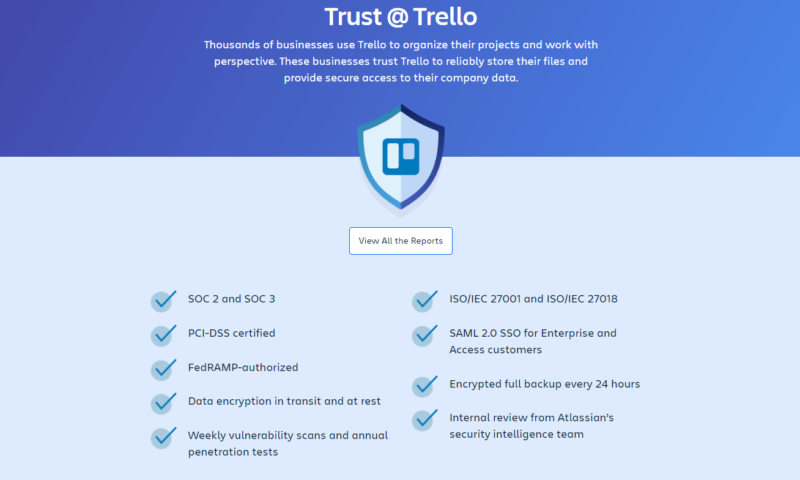
All accounts have access to two-factor authentication, which requires downloading an authentication app on your phone, or a valid phone number that can receive a six-digit PIN.
Trello offers SAML single sign-on for $4 per user per month, or for free with the Enterprise plan. While not on par with Wrike or ClickUp, the security features are robust overall.
Trello’s privacy policy could be better. Trello captures personal information about you and what you do on the platform, which is the norm. However, Trello doesn’t care much about user privacy and freely shares information with third parties for personalized ads and email campaigns. It’s nothing too nefarious, but it’s less than ideal. Do your due diligence and read Trello’s privacy policy.
Customer Support
Trello takes an interesting approach to customer support. The company’s website makes it pretty clear it would prefer you to use the Trello community for general support questions. Still, the community is alive and well, and is monitored consistently. We posed a few questions and got responses quickly, which is good.
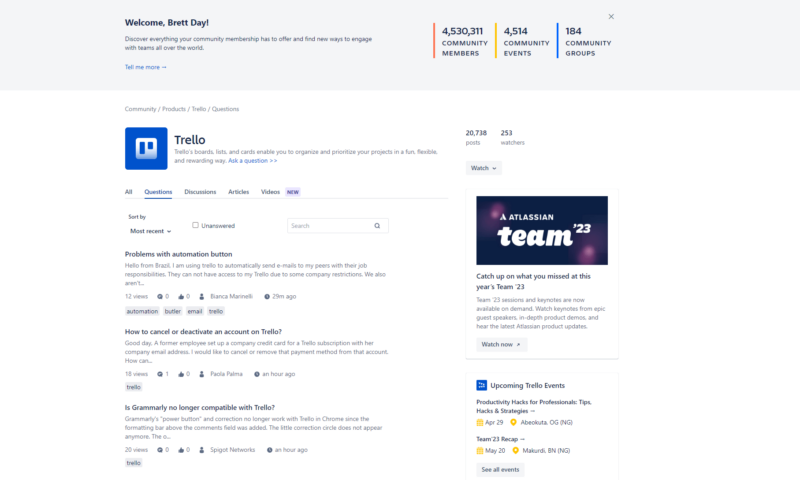
Still, you can contact the Trello support team via a contact form if you’re a paid subscriber, but response times vary by plan. Free members are stuck with community support. Standard members will receive email responses during local business hours. Premium members get 24/5 support, while Enterprise members get 24/7 admin support.
We’re not fans of staggered customer support plans. We believe that all customers should be treated equally. Still, this is what you get. We hope Trello expands its customer support options in the future by including phone and live chat support and leveling the customer support playing field.
The Verdict: Is Trello Worth It?
In this Trello project management review, we found out that the app is a powerful task management platform, but other project management tools are better for those needing an all-in-one solution. Trello is ideal for simple projects, but not for complex ones. The lack of native collaboration features, reports and admin options hold it back.
Still, Trello is a fantastic choice for anyone who wants to use kanban boards to manage tasks and multiple teams and projects. We’re sure that software developers, editorial and product management teams, and others will find value, especially in the free and Premium plans. If you don’t mind using integrations for advanced features, you’ll enjoy using Trello and its fuss-free boards.
Have you used Trello free or Trello premium for project management? Are you going to take it for a spin? Let us know in the comments, and as always, thanks for reading.
FAQ: Trello App Review
Unlike do-it-all platforms like monday.com and Asana, Trello is sort of a one-trick pony thanks to its focus on kanban boards. Trello’s biggest disadvantage is that it’s not the most versatile project management solution around.
Absolutely. Trello is incredibly useful and offers a fine platform for companies of all shapes and sizes to plan, track and complete tasks and projects.
Trello is one of the most widely used pieces of project management software around, with over two million teams using the platform.
Trello is best used for simple task management and for teams who need powerful overviews of their projects and tasks.