How to Integrate Trello and Jira in 2025: A Family Reunion
Most project management tools can be made to play nice with each other, but none make it easier than Trello and Jira. In this article, we’ll go over the steps of a Trello-Jira integration and have you set up in no time.
If you’ve read through our roundup of the best project management software, you’ll know that we’re big fans of Trello and Jira here at Cloudwards. Trello is one the best kanban boards out there, while Jira is probably one of the best tools for Agile teams. In this article, our project management experts will show you how to setup a Trello-Jira integration and get the best of both worlds.
Key Takeaways:
- The integration is set up and maintained by Trello; at time of writing, there is no way to set up the connection, so you can control Trello from Jira.
- The main advantage is that you can have Jira issues pop up as Trello cards, and vice versa.
- Note that integration isn’t the same as importing a Trello board into Jira, or the other way around. These are separate issues with different solutions.
This Jira-Trello integration is a lot easier than it is with, say, a monday.com and Jira integration, thanks to Jira and Trello being developed by the same company, Atlassian. We talk more about the many similarities — as well as some differences — between the two in our Trello vs Jira comparison article.
Before we get going, if you would like to know more about the individual project management tools, we recommend you check out our Jira review or our Trello review. For now, we’ll get started with a quick overview of the benefits of integrating Jira with Trello before jumping into the instructions.
Advantages of Trello-Jira Integration
The main reason you’d want to integrate Jira and Trello is to connect teams working on different projects and using different tools. Jira is based around its scrum board, which isn’t always a good fit for teams not making software. In that case, you could have your developers work in Jira while the marketing team works in Trello, and then connect the two.
Avoid Costly Project Management Mistakes – Get Free Tips Today!

- Discover 10 fundamentals of project management
- Understand step-by-step plans for PM execution
- Learn tips to avoid 5 common mistakes by beginners
The opposite can apply, too — it really depends on your situation. The great thing about Jira and Trello integrations is that both services are Atlassian products. This means you can have Jira tasks show up in Trello as well as Trello tasks show up in Jira. This makes for amazing flexibility and is a big plus to using the two siblings in tandem.
Trello and Jira Sync: How Does It Work?
Trello and Jira sync works by having Trello monitor both platforms and either push or pull tasks between them. As both our horses come from the same stable, they come with yokes already fitted, so all we need to do is hop on the carriage to get started (and finish this slightly tortuous analogy).
How to Setup Jira Integration With Trello
No matter if you want Jira issues to show up in Trello or Trello tasks in Jira, you’ll be using Trello as the control tower, so to speak. While the connection can be set up from Jira’s “apps” menu, you can’t send tasks from Jira to Trello. You’re forced to use Trello as the hub, and as such we’ve decided to only show the set-up process from Trello.
However, rest assured that once the integration is installed, you will be able to create Jira issues in Trello, as well as import them (for more on this terminology, check out our guide to kanban). It’s just a few steps, so let’s get cracking. Note that we assume you’ve already read our Trello tutorial for most of this or are otherwise familiar with the program.
- Search for Jira in Trello’s Power-Ups
In Trello, click on the menu in the top-right corner of the screen, and in the dialog box, click on the “power-ups” button (or below it on “add power-up).” A new screen will pop up where the board used to be. Find the search field in the top left and enter “Jira.”
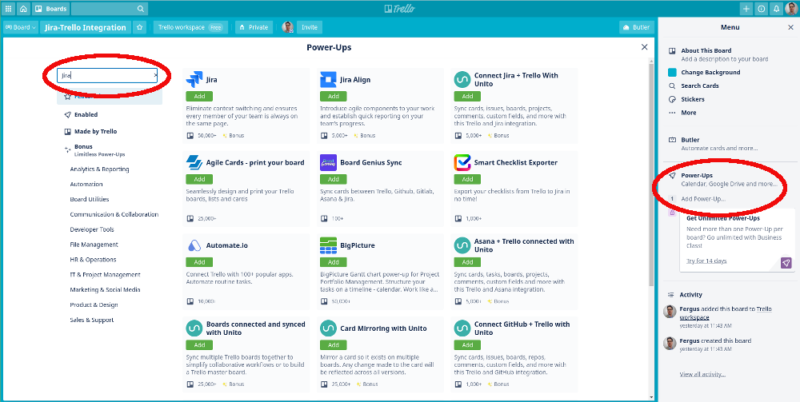 There’s more than a few choices, each with their own benefits, but we’re going for the standard integration here.
There’s more than a few choices, each with their own benefits, but we’re going for the standard integration here. - Add Jira
The search results are massive, but we want the one that just says “Jira.” The others are useful, but for this one we’re just going for the vanilla offering. Click the “add” button below the logo.
 Clicking this button is pretty much the hardest part of the process.
Clicking this button is pretty much the hardest part of the process. - Edit Power-Up Settings
Once clicked, the word “add” on the button is replaced by the word “settings” and the color of the button changes to a pale gray. Click the button again to get a small submenu. There, select “edit power-up settings” and then “connect to Jira.”
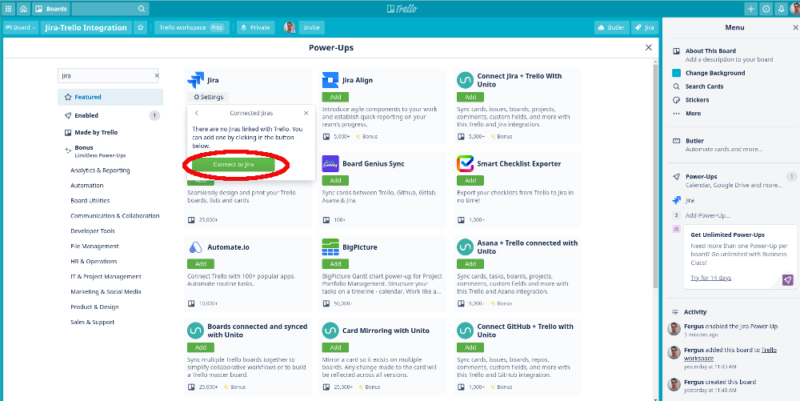 We’ve condensed these few steps into one picture, but as long as you click this button you’re good.
We’ve condensed these few steps into one picture, but as long as you click this button you’re good. - Authorize the Trello-Jira Connection
The next step is to authorize the connection. You do this by entering the URL of your Jira board, which is what’s in your browser’s address bar up top. Be sure to include the “atlassian.net” part. Fill that in, connect, and a new browser window will pop up saying that you need to authorize.
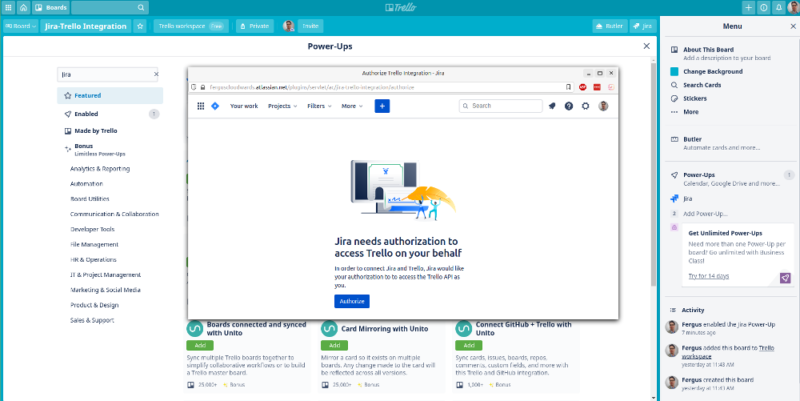 The best part is that you won’t have to copy API tokens or any of that malarkey.
The best part is that you won’t have to copy API tokens or any of that malarkey. - Return to Main Trello Screen to Test Integration
With that, you’re done: Jira and Trello are now sharing information. However, to put it to work, you need to head back to the main Trello screen. Close all the dialog boxes and menus, and we’ll head to the main kanban board, where we’ve added a new Trello card, called “Jira-Trello integration.” We’ll click on it to open the back.
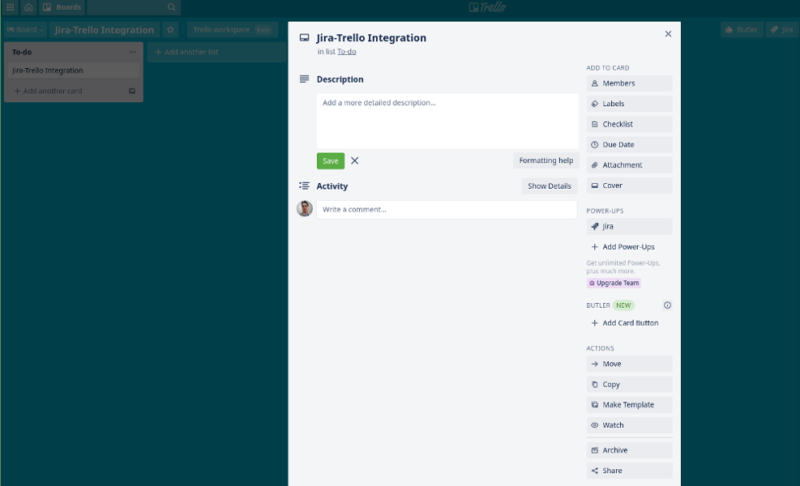 We like how this allows you to link up individual cards, meaning you can leave some tasks unlinked and keep clutter to a minimum.
We like how this allows you to link up individual cards, meaning you can leave some tasks unlinked and keep clutter to a minimum. - Click the Jira Button on the Trello Card
On the back of the card, click on the Jira button, and a list of issues will pop up, which have been imported from Jira. Earlier, we created a task in Jira with some details, so we’ll select that. From there, we can either create Jira issues, or have issues come into Trello. For now, we’ll pick “attach a recent issue” and have a Jira card come to us.
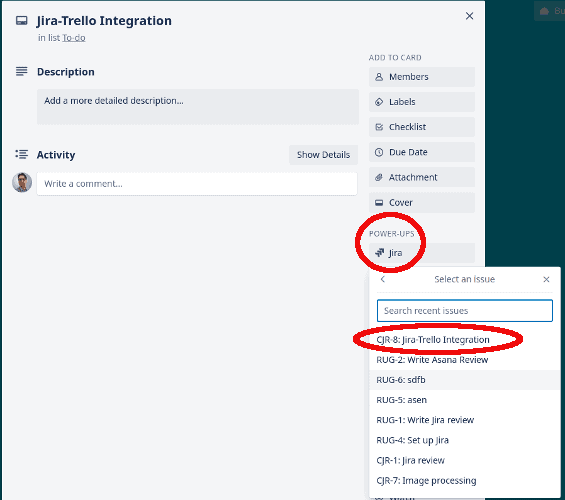 As with most things Trello, this is a cascade of menus.
As with most things Trello, this is a cascade of menus. - Select an Issue
Click the issue you want, then wait a second while Trello and Jira work their magic. You’ll have all the information from Jira appear in Trello.
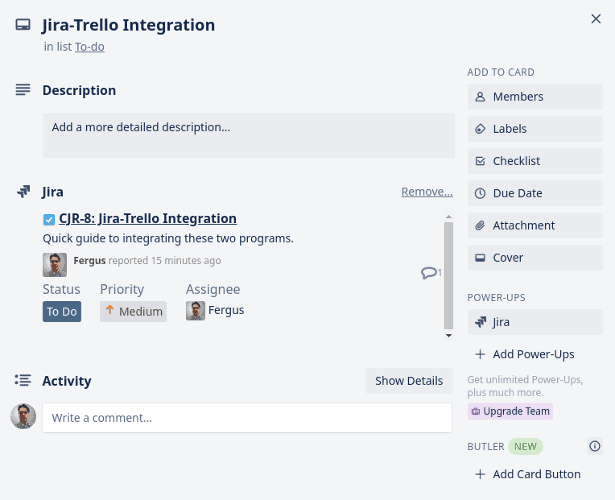 The information from Jira is presented as a separate field, which is useful.
The information from Jira is presented as a separate field, which is useful. - Set Up Trello Tasks in Jira
As you can see, using the above method also allows you to set up Trello tasks in Jira. For instance, we can copy the “Jira-Trello integration” back into a new board in Jira. To do so, click on the Jira power-up again, but choose “create issue from this card,” instead. Then, just select the appropriate Jira board, project and issue type, and Bob’s your uncle.
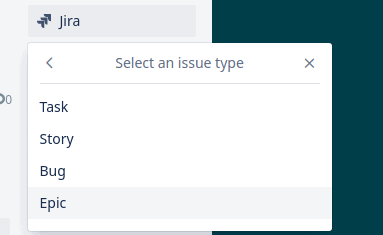 Choosing the issue type is a nice shortcut, we find, and makes things easier to place in scrum boards.
Choosing the issue type is a nice shortcut, we find, and makes things easier to place in scrum boards. - Go to Jira for the Task
With that done, you can go to the Jira board you chose as your task’s destination, and go from there.
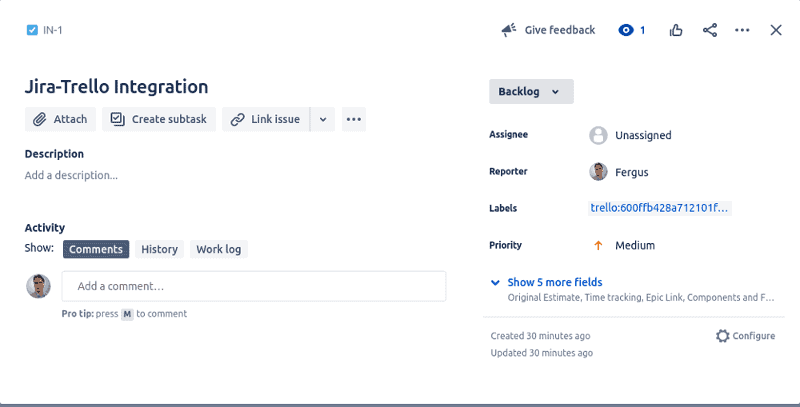 We like how there’s a link in the card that will redirect you to your card in Trello — great for quick navigation.
We like how there’s a link in the card that will redirect you to your card in Trello — great for quick navigation.
Final Thoughts: Trello and Jira Integration
That’s it for our guide on making Jira and Trello play nice. As you may have seen in the screenshots, there are other options in the integrations menus of both programs. We recommend you play around with them a bit now that you’re armed with the knowledge from this article. Also, you can always set up your own automations using Zapier or IFTTT.
For similar guides, we also have the following articles:
We hope you found this piece useful, and we’re more than happy to read your suggestions or questions in the comments below. As always, thank you for reading.
FAQ
Yes, and it does a great job of it, too. Setting up an integration between Jira and Trello takes just a few minutes and you’re good to go.
From the board you want to integrate into, just click on the “apps” tab on top of the board and go from there.
Importing a Trello board into Jira is relatively simple: assuming you have a board in Trello already, go to the Jira settings menu. From there, select “external system import” and pick “Trello.” Then, just follow the instructions, and don’t forget to invite team members to Jira.
Yes, Atlassian owns Trello and Jira, as well as OpsGenie, Halp and a score of other management-focused pieces of software.

