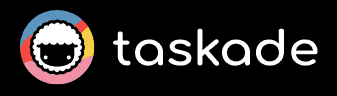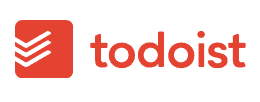Taskade Review
Taskade is an effective task management app for boosting productivity and team collaboration. In this Taskade review, we cover how its intuitive interface, AI assistant and templates help users save time.
Taskade is a list-based AI productivity app that allows teams to collaborate in real time. It is a secure tool that encrypts user data, keeping it safe from prying eyes. This Taskade review covers what the tool offers, how it compares to other tools and the new features recently added to it.
Taskade has an intuitive user interface with an AI assistant that helps you create task lists, mind maps, emails, team roles and much more. Though it didn’t make it to our list of the best free project management software, the free version offers many of the features available in the paid version.
Taskade is more affordable than tools like Notion or ClickUp. It is therefore great for small teams, startups and personal use. However, bigger teams with more advanced project management needs will struggle to use Taskade. Check out our list of the best project management software for tools with more robust features.
-
08/14/2024
We have updated our Taskade review with information about templates, calendar functionality, the quick add tool and search filters.
-
11/05/2024 Facts checked
We rewrote this review to include up-to-date information about features, pricing and industry news.
What’s New With Taskade?
Taskade has introduced a few new features, like Gantt chart and table views, video call sharing and more advanced AI features. These are intended to enhance real-time collaboration and project management capabilities.
Avoid Costly Project Management Mistakes – Get Free Tips Today!

- Discover 10 fundamentals of project management
- Understand step-by-step plans for PM execution
- Learn tips to avoid 5 common mistakes by beginners
- AI agent generator: Taskade AI is enhanced with features like AI Forms, a team roundtable, knowledge management and public agents. These make the software more intuitive and simple to use.
- Gantt charts: Taskade finally introduced a Gantt view to help small teams manage multiple tasks while keeping track of project timelines. This makes it easier for users to track project progress at a glance.
- Table view: Taskade’s new table view offers fully customizable columns with dropdown menus. The menus let you set each task’s priority, status, type and department. You can also color code tasks for easier identification.
- AI mobile access: Taskade now lets you create, customize and train your AI agents using the Taskade mobile apps. You can create custom commands on mobile that sync to the desktop app.
- Video call sharing: Taskade lets you share video call links with people outside your organization without having to grant them project access. If you want to share the full project, simply share the project link with the right people.
What Is Taskade & Who Is It For?
Taskade is a task management and collaboration app that helps multiple team members work together on tasks with ease. It has AI capabilities for faster task generation and management. Taskade also allows teams to handle simple project management tasks but lacks the major features that full-blown project management tools provide.
- Release date: 2017
- Developer: Y Combinator
- Platforms: Chrome, Firefox, Edge
- Operating systems: , , , ,
- Notable features: Task management, team collaboration, light project management, AI task generation
- Pricing: From $10 per month (one-year plan); price per user
Taskade: The Cloudwards Expert Opinion
Taskade Pros & Cons
Taskade Alternatives
- 1
- 2
- 3
Features: What Can Taskade Do?
Taskade is loaded with task management features and light project management capabilities. There are calendar, board, Gantt chart and table views. The AI assistant helps you populate task lists and manage them intuitively. All features work optimally except when adding multiple tasks at once, which makes the interface run more slowly over time.
AI Assistant
Taskade’s AI assistant allows you to generate task lists, custom workflows, meeting agendas and even mind maps. Taskade AI can also help you write messages while chatting with team members. What’s more, this intuitive task management app prioritizes tasks and estimates how much time each one is likely to take to complete.
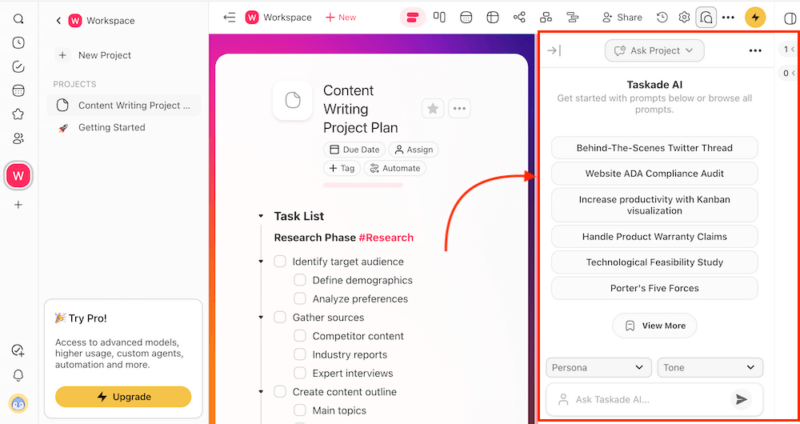
to writing web content and more.
Task Management
Taskade was built for task management. It offers table, list, board, mind map, calendar and Gantt chart views. The new Gantt chart view is a game changer, but it is only available to premium users. To switch between views, you’ll have to structure your documents appropriately and use the right headings and lists for easier tracking.
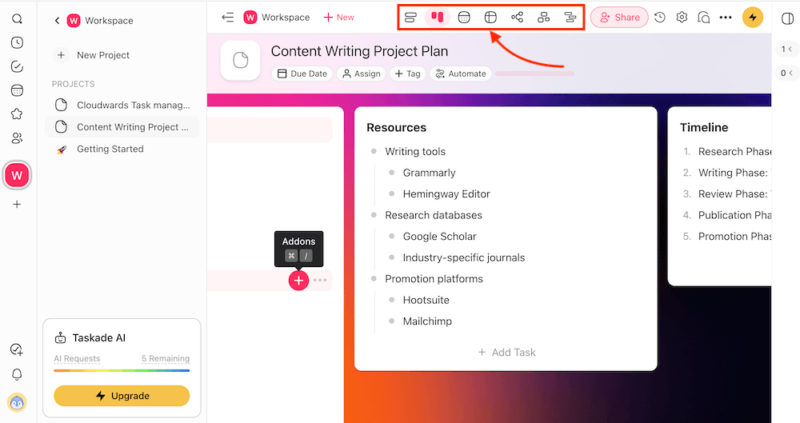
Team Collaboration
Taskade offers real-time document-based team collaboration. You can invite teammates and see who’s online in the top right corner. Teams can view real-time project updates, monitor team workload and share calendars, plus collaborate on the same document on the go. However, Taskade lacks the colorful live cursor present in other collaboration tools.
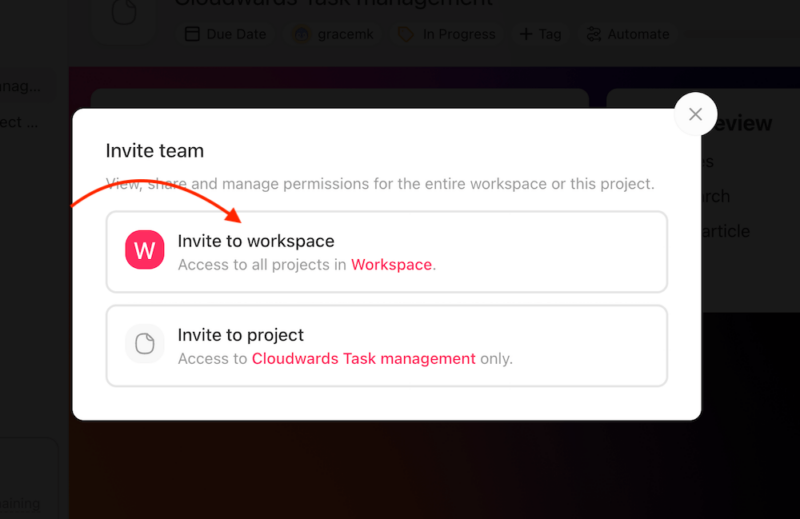
Communication
Like most project management apps, Taskade lets you communicate with your teammates within a project. You can mention each other on tasks using the “@” symbol and comment on ongoing projects, or jump on a quick team call without leaving Taskade if an urgent task requires prompt team action.
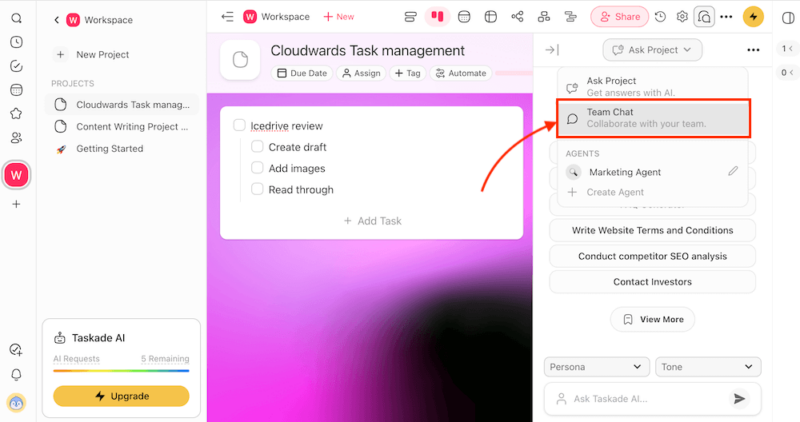
Time Management
Taskade has a basic countdown timer but lacks the traditional time-tracking features available on advanced project management apps. The AI assistant can help you allocate time blocks and due dates for every new project task, but that’s as far as time management goes on Taskade.
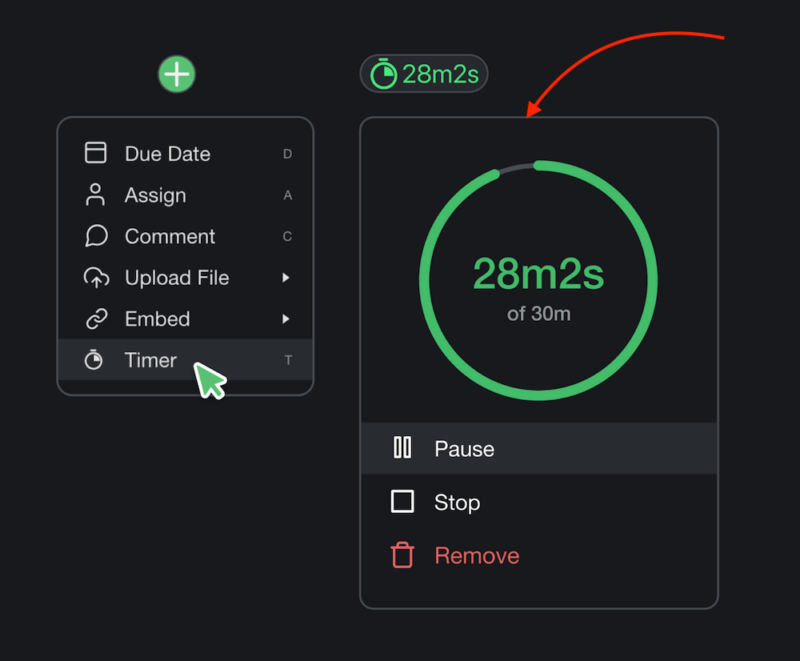
you spend on tasks.
Taskade Features Overview
| Features | |
|---|---|
| Kanban board | |
| List | |
| Calendar | |
| Timeline | |
| Spreadsheet view | |
| Gantt charts | |
| Workload planning | |
| Long-term planning | |
| Multiple project management | |
| Dependency management | |
| Native scrum management | |
| Set user permissions | |
| File storage | |
| Time-tracking | |
| Built-in integrations | |
| Reporting features | |
| Free plan | |
| Free Trial | |
| Web app | |
| Windows | |
| MacOS | |
| Android | |
| iOS | |
| AI Tools | Yes |
| Ticket-based support | |
| Tutorials | |
| Knowledgebase | |
| Forum | |
| Live chat | |
| Phone support |
User-Friendliness & Hands-On Testing
Taskade’s user interface is a little too cluttered for our liking. There are too many details and navigation options, causing visual overload at first glance. That said, once you get used to the clutter, Taskade is easy to navigate for beginners and pros alike, especially once you start adding tasks and lists. You can create a new Taskade project in the workflows, build mind maps and more.
Taskade macOS & Windows Apps
Taskade’s desktop applications are very similar to each other, especially the macOS and Windows apps. However, we found the macOS and Windows apps less simple to use than expected. The interfaces on both are cluttered, and it took some time to find where everything was, resulting in a bit of a learning curve.
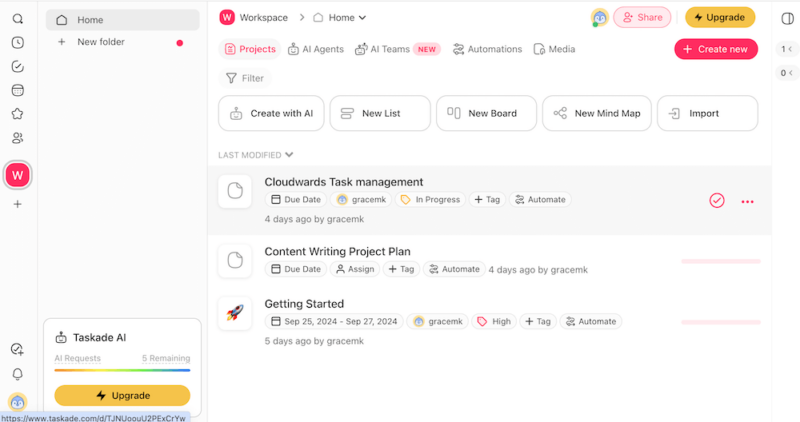
on the eyes as you continue using the tool.
Taskade Android & iOS Apps
Taskade’s Android and iOS apps have all the features available on desktop. The mobile apps are notably less cluttered than on desktop and are simple to use. You can set due dates and assign tasks and priority levels. All the features on iOS are available on the Android app. The only difference is that you can log in on iOS devices using FaceID.
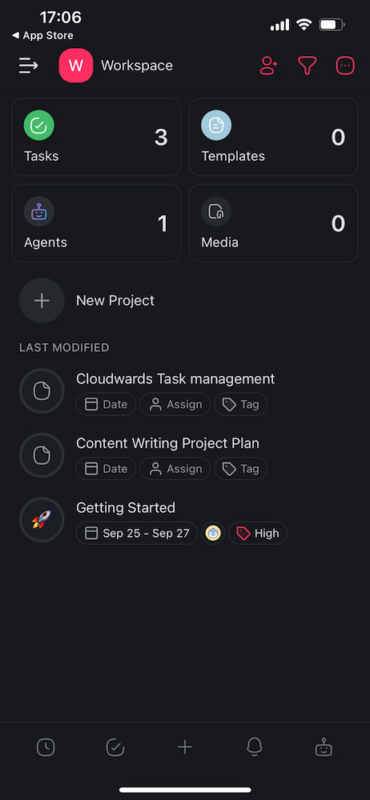
Taskade Pricing: How Much Does Taskade Cost?
Taskade is an affordable task management app that works great for individuals and teams. The features you have access to depend on the plan you choose.
Is Taskade Free?
Taskade has a free forever starter plan that accommodates one user and grants access to a single workspace. There’s a 30-day money-back guarantee for all premium plans, which you can use to take the tool for a spin risk-free.
Pricing Plan Breakdown
Taskade’s paid plans include Taskade Pro and Taskade for Teams. You can choose to pay either monthly or annually, but annual payment presents discounts that are worth considering. Taskade Pro is the most affordable paid plan, offering up to 10 workspaces. Taskade for Teams offers users unlimited workspaces and advanced team permissions.
- 1 Workspace Cross-platform Access Task Lists, Mind Maps, Boards, Gantt, and more For free users: 1 AI Agent 5 AI Requests / Month 10 Automations / Month
- 2 Users Included; Everything in Free, and: Custom AI Agents 10 Workspaces Unlimited File Uploads Live Memory & Knowledge AI Project Studio & Generator Table with Custom Fields 112+ Configurable Automation Actions For professionals: 10 AI Agents 5,000 AI Requests / Month 1,000 Automations / Month
- Unlimited Users Included; Everything in Pro, and: Multi-Agent Teams Unlimited Workspaces Unlimited Share & Embed Unlimited Version History Custom Tools for AI Agents Advanced Team Permissions For teams: Unlimited AI Agents 100,000 AI Requests / Month 10,000 Automations / Month
- Unlimited Users; Everything in Teams, and: Unlimited Workspaces Unlimited Collaboration 1 TB Storage Single Sign On (Okta, Azure, Google) SCIM provisioning
Security & Privacy: Is Taskade Safe?
Taskade is a secure project management app that has never experienced a data breach. User data is encrypted while at rest and in transit.
Detailed Security Analysis
Though Taskade doesn’t offer end-to-end encryption, all user data is encrypted using the AES-256 algorithm. The app offers two-factor authentication and multi-factor authentication for enhanced protection. Single sign-on is available via Azure, Okta and Google.
Taskade Privacy Policy
Taskade states that it only shares necessary user data with third-party apps. However, the list of apps is quite long, including ones with negative data logging history like Gmail, Google Forms and Google Sheets. Taskade is fully GDPR-compliant, and its headquarters are located in San Francisco, Calif.
Taskade Customer Support
Taskade customer support options include a knowledgebase, help center, FAQ section, forum, email and live chat.
Live Chat & Email Support Speed & Quality
The live chat option is chatbot-operated and answers simple questions within seconds. If you don’t get the answer you’re seeking, the bot refers you to a human agent. We received an email response within 24 hours of being referred.
Taskade vs Other Project Management Services
Much like other project management services, Taskade lets you organize your work, set timelines for tasks, collaborate with workmates and track project progress. Taskade excels at intuitiveness, with robust AI tools available to all users.
That said, Taskade lacks several advanced project management tools, like advanced time management and proofing tools. Other project management solutions, like monday.com and Asana, have all these capabilities and more.
Therefore, Taskade is not ideal for bigger teams managing complex projects. However, the tool is constantly being updated and may soon progress to being a full-blown project management solution.
Taskade vs Notion
Though Taskade works great for real-time collaboration and basic project customization, Notion is the go-to for more complex project management and robust project customization options. Read more about Notion in our Notion review.
Taskade vs Todoist
Todoist is easier to use and offers many more integration capabilities than Taskade. However, the AI assistant on Todoist is only available to higher-tier users, whereas Taskade makes its AI tool available to both personal and business plan users. Read more about Todoist in our Todoist review.
Community Feedback: Taskade Reviews on Reddit & Social Media
Taskade users say that what drew them to using the tool was the “promise of a unified workspace for tasks, notes and communication.” This saves them the time they would have spent juggling between apps. Other well-loved tools include real-time collaboration and templates available for various project types.
On the flip side, Taskade’s mobile apps received backlash for being clunky and displaying incomplete text even with the device turned sideways. Users also reported the inability to customize notifications. One Reddit reviewer said, “While you do get notifications… more control over what notifications you receive and how often would be beneficial.”
The Verdict: Is Taskade Worth It?
Taskade is an effective and intuitive task and project management tool that’s great for light project management. Though it lacks advanced project management capabilities, we like that it is continuously improving and adding new features over time.
Unlike many other tools, the AI assistant is available to business and free users alike. This helps you create mind maps, task lists and even articles. The AI assistant was recently also made available to mobile app users for a more seamless experience.
Which productivity tool do you use? Have you used Taskade before? What was your experience like? Let us know in the comments, and thank you for reading.
FAQ: Review of Taskade AI
Yes, Taskade is a good app for task management and basic project management. It is ideal for use by individuals and small teams.
No. Though Taskade is better than Notion when it comes to real-time collaboration, Notion is better at project customization and offers more advanced project features.
Yes, Taskade has a free plan that offers basic features, provides a single workspace and accommodates one user.
You can use Taskade to create mind maps, task lists and projects, and view them in various ways. You can assign tasks, add priority levels, set time blocks and collaborate with teammates on various projects.