Asana Review
Asana is a solid, user-friendly project management tool that will meet most users' needs. While not quite as powerful as some competitors, its interface is a massive selling point for people new to using this type of software. Read this full Asana review to find out more.
Our project management experts regularly feature Asana in our project management roundups, but this doesn’t automatically make the platform the right one for you. In this Asana review, we’ll take a deep dive into the software and cover everything from features to pricing and security to support.
Key Takeaways: Asana Project Management
- Asana is a robust, user-friendly project management tool that’s easy to pick up and use.
- Thanks to its extensive feature set, Asana’s free plan will likely be enough for many.
- While not cheap, Asana’s paid plans offer enough to make them worth the cost.
- The Asana Academy and training guides can make anyone a project ninja.
Asana is a key player in the world of project management, thanks to its comprehensive feature set, pretty user interface and solid free plan. If you’re in the market for Agile project management software but aren’t sure if Asana is the right choice for you and your team members, stick around, as this review will tell you everything you need to know.
If there’s an itch Asana doesn’t scratch for you, though, check out our best project management software roundup for an alternative.
-
02/16/2023
Our Asana review has been rewritten with new information and uses an easy-to-read format.
-
09/01/2023 Facts checked by Jasna Mishevska
Added information about Asana’s upcoming AI features.
-
Updated information about Asana’s plans name change.
-
Updated Asana’s free plan limit from 15 to 10 users.
-
06/17/2024
Our Asana review has been updated with information about new tools and features.
Top Alternatives for Asana
- 1
- 2
- 3
- 4$10 / month(All Plans)
- 5$15 / month(All Plans)
- 6
Asana Review: Strengths & Weaknesses
Pros:
- Robust free plan
- Many views & integrations
- Slick user interface
- User-friendly
Cons:
- Big price jump between plans
- Many views locked behind paywalls
- Privacy policy could be better
Features
Asana has more features than you can shake a stick at, but quite a few advanced features are locked behind a paywall. However, that’s not to say that Asana is terrible. On the contrary, Asana is packed with features and has more than enough for most users. That said, you just might have to dig into your piggybank to get the features you need.
Avoid Costly Project Management Mistakes – Get Free Tips Today!

- Discover 10 fundamentals of project management
- Understand step-by-step plans for PM execution
- Learn tips to avoid 5 common mistakes by beginners
Asana Personal Plan Features
There’s a reason why Asana regularly makes our list of the best free project management software. Project managers on a budget will grin from ear to ear when they sign up for Asana’s feature-laden free version.
The Asana free Personal plan offers unlimited projects, tasks and comments, and throws in kanban boards, a calendar view and lists. The only major limitations are that the plan only supports 10 team members and 1,000 tasks, and access to over 100 integrations. Storage is unlimited, but only files up to 100MB are allowed — something that’s true of all plans.
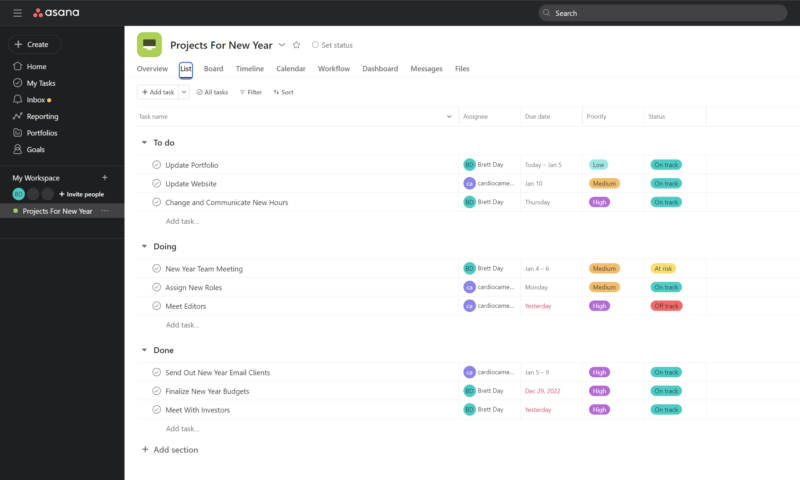
The features don’t end there, though. The free Personal plan also offers simple reports, decent security — including two-factor authentication — and access to Asana forums where you can find help and other useful information. In all, the Asana free plan is an excellent choice for individuals and small businesses working on basic projects and complex tasks.
Asana Starter Plan Features
The Starter plan builds on the core Asana features in the Personal tier by removing the limitation of 1,000 tasks. You can also add unlimited team members and unlimited free guests to your projects.
In addition, the Starter plan adds more views in the form of unlimited dashboards and a colorful timeline, which is Asana’s take on the classic Gantt chart. We have a comprehensive guide on how to create Asana Gantt charts.
Project managers will also love that the Starter plan adds task dependencies, custom templates, milestones, a workflow builder and a powerful admin console that allows you to control access to boards and more. Security is also bumped up a notch with the implementation of Google SSO.
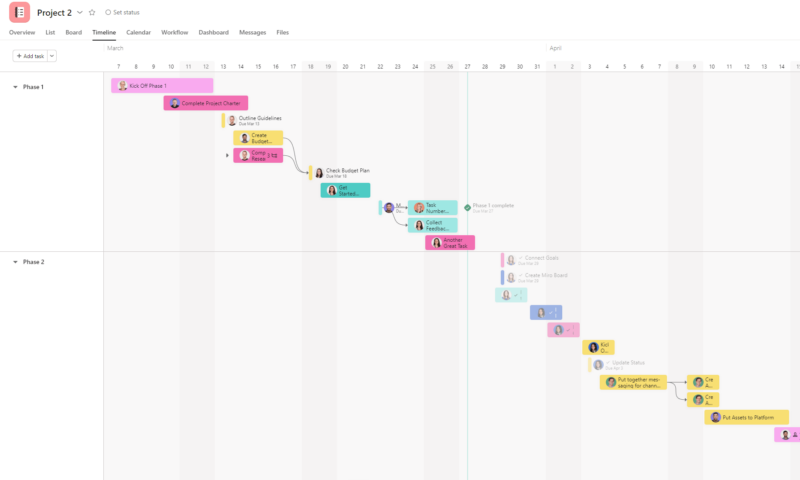
As you can see, Asana Starter adds a few powerful features that will come in handy for a project manager who needs more global views, team member control and admin options.
Asana Advanced Plan
The Asana Advanced plan is loaded with features and is ideal for large organizations that need the ultimate level of control over projects and teams. The Advanced plan, which incorporates all the features from the Starter plan, adds integrations with Adobe Creative Cloud, Salesforce, Power Bi and Tableau. Proofing, time tracking and advanced reporting tools are also included.
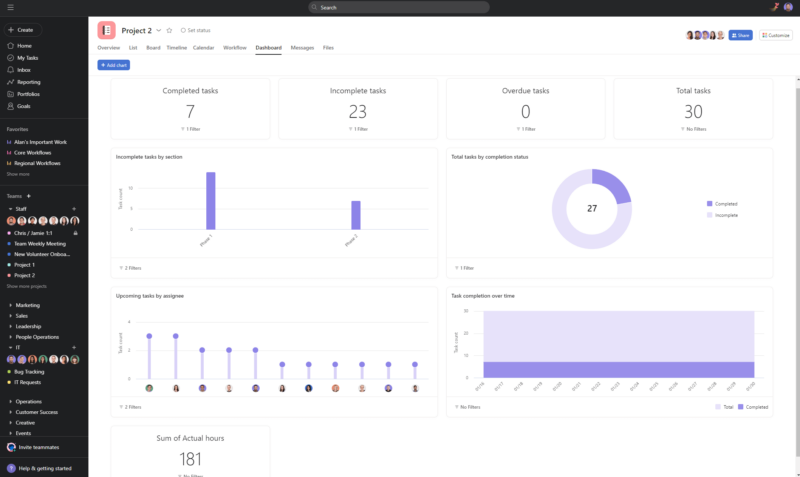
Not only do you get more Asana integrations and reports, but you also get access to Asana’s workload feature and can set approvals. Managers can also set goals and custom rules and create portfolio views that allow them to track multiple teams. You’ll find premium training and support, data deletion and everything else you need for professional task management in this plan.
Enterprise Plan Features
The Enterprise plan is for you if you need all the features from the other plans and additional tools, such as extra security, 24/7 priority support, user provisioning, custom branding, SAML, cross-regional backups, DLP and advanced administration features.
Bundle dashboards can also be found in Enterprise and Enterprise+ plans. The bundles allow project managers to apply rules, templates, sections and more across multiple projects. Regarding pricing, you have to contact Asana directly, as these plans are tailor-made.
Multiple Project Views
What really makes Asana shine is its versatility, which comes from the multiple project views it offers. As we mentioned above, one of the downsides to the pricing structure is that different views are unlocked in different tiers. Core views, such as kanban boards, lists and calendars are included in the free Personal tier.
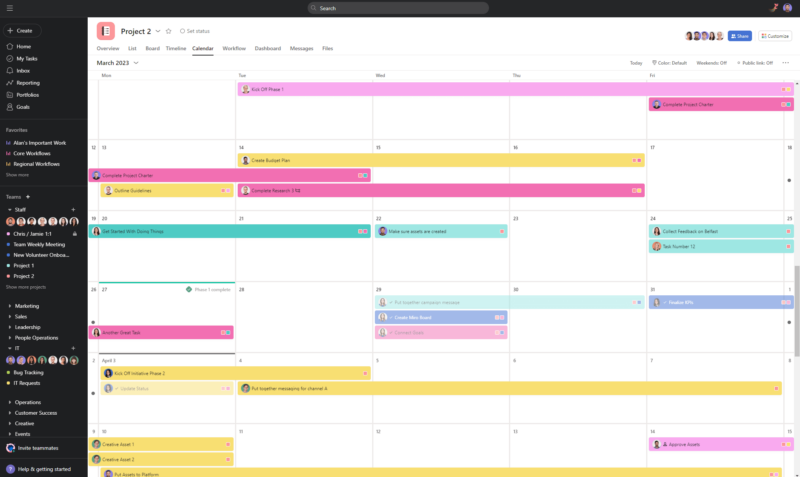
Of all the views, the calendar, dashboard and kanban board are our favorites. The kanban board is so good that it made our roundup of the best kanban apps. It is also one of the reasons why it’s one of the best Trello alternatives.
If you have multiple projects to manage, we recommend upgrading to the Starter plan to gain access to the powerful dashboard. The dashboard is an information powerhouse and will quickly become invaluable.
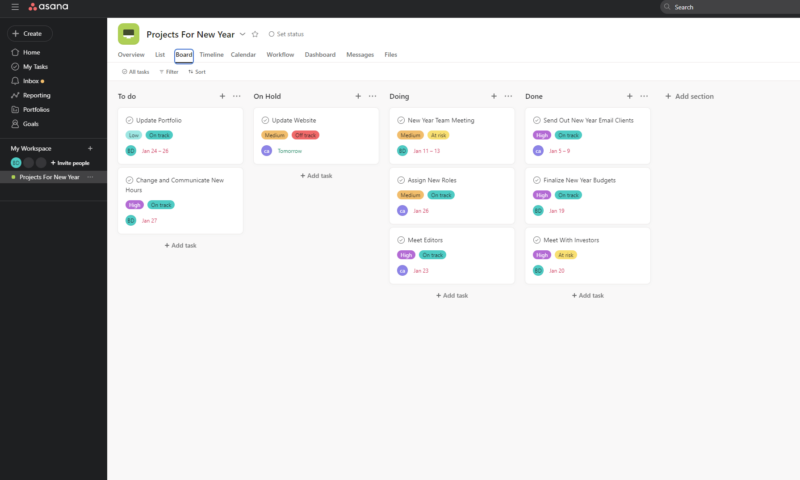
Any changes you make in one view are immediately reflected in the others, which creates a seamless user experience. All the views are a delight to use, thanks to how smoothly they operate and how colorful they are. There are several different project management suites that could learn a thing or two from Asana here (we’re looking at you, Wrike and nTask).
Automations and Integrations
Integrations and automations play a prominent role in making Asana a robust all-in-one project management solution. The Personal plan gives users access to over 100 integrations, or “apps” as they’re known with Asana. You’ll find integrations for collaboration tools such as Slack (read our Asana-Slack integration guide), Zoom and Microsoft Teams, and you can link to time-tracking tools such as HourStack with ease.
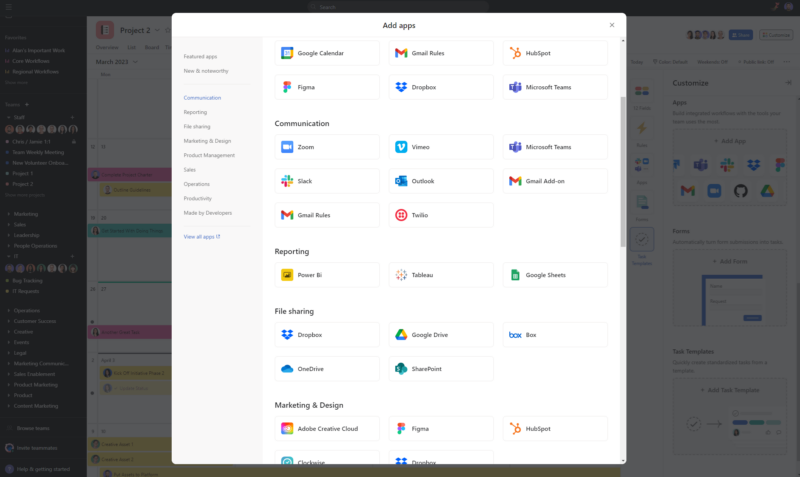
The integrations don’t end there. You’ll find plenty of resource management and file-sharing apps. Also, don’t forget the Adobe Creative Cloud, Gmail Sync, Tableau and Salesforce apps that are included in the Advanced tier and up. CRM teams using Asana can now integrate the platform with Hubspot. Connecting the platforms allows sales teams to link sales pipelines with tasks in Asana.
Asana also plays nicely with Google Smart Chips, which allow you to mention Asana tasks in Google Docs, Sheets and Slides. When mentioned, contextual information from the task will be shown in your Google document. Jira Cloud comment syncing also enhances integration with Jira.
Integrations are there to make your project management life easier, and Asana has them for just about every major service out there, which we applaud.
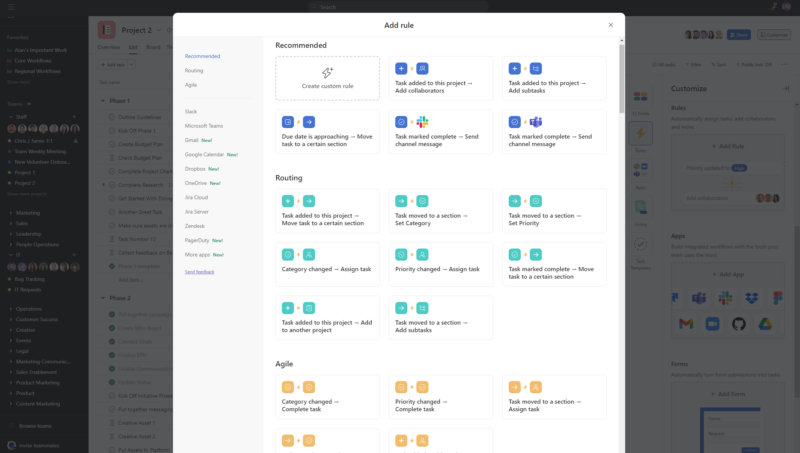
You can also use “rules” or automations to handle repetitive tasks, such as sending project status change emails and scheduling updates. There are dozens of premade rules you can use, and you can make your own.
Dynamic values in automation rules also allow project tasks to adapt to changing values like due dates and assigned employees, meaning managers have less to do.
Asana’s smart workflows, which tap into the platform’s AI, can build automated workflows based on natural language instructions the user inputs. All you have to do is tell Asana what you want automated and it will build the automation for you.
Like integrations, automations can save you time, and Asana has implemented a system that makes them easy to use across a variety of apps.
Asana AI
Asana is rolling out its new AI features to all users. They’re not public yet, but demos are available on request. We attended a live walk-through so we could understand exactly what Asana’s key AI features offer to users.
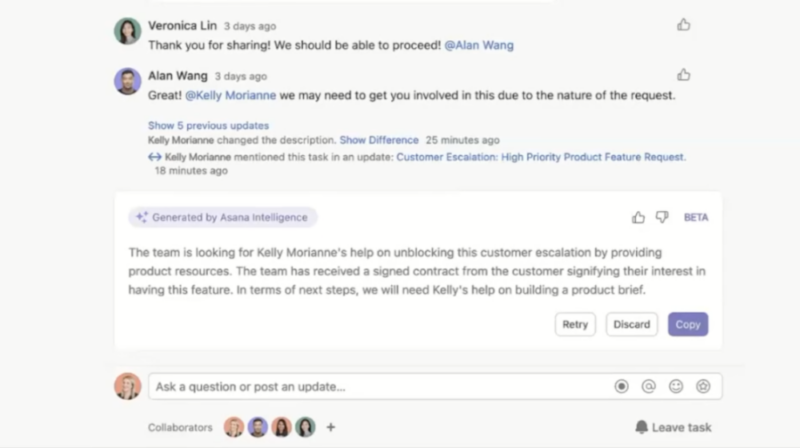
One standout function we liked was Smart Digests, which adds the ability to ask the AI to communicate with stakeholders. This would work by asking the AI to analyze key components of the project (tasks, budget, etc.), draft a summary and send it to relevant stakeholders.
This saves a project manager having to go through lots of data — especially if it’s a large-scale project — to keep stakeholders in the loop. If stakeholders respond with long-form feedback, users can ask the AI to summarize the content so they can quickly understand the main points.
Like Notion AI, Asana’s AI is very much centered around content creation. You can use the tool to create briefs and project outlines, as well as analyze the overall health of your project. We’re not seeing anything groundbreaking here, but the tools Asana will offer are designed to make workflows faster and more efficient.
Asana Features Overview
| Features | |
|---|---|
| Kanban board | |
| List | |
| Calendar | |
| Timeline | |
| Spreadsheet view | |
| Gantt charts | |
| Workload planning | |
| Long-term planning | |
| Multiple project management | |
| Dependency management | |
| Native scrum management | |
| Set user permissions | |
| File storage | |
| Time-tracking | |
| Built-in integrations | |
| Reporting features | |
| Free plan | |
| Free Trial | 30 days |
| Web app | |
| Windows | |
| MacOS | |
| Android | |
| iOS | |
| AI Tools | |
| Ticket-based support | |
| Tutorials | |
| Knowledgebase | |
| Forum | |
| Live chat | |
| Phone support |
Pricing
While we think Asana is one of the best project management tools available, you need to be aware of the current pricing model, Asana alternatives and their fees before you can decide if Asana is suitable for you.
- Up to 10 users
- Price is per user. unlimited users, expanded features
- Price is per user. unlimited users, even more features
- Custom pricing, advanced security features
Asana’s free Personal tier is wonderful; however, the price jump to the Starter tier is steep, and the price more than doubles with the Advanced tier. However, we still feel that you get what you pay for, even if Asana is more spendy than its rivals. This is thanks to a slightly more robust feature set in each tier compared to competing software.
At $10.99 per user per month when you pay yearly and $13.49 per user per month when you pay monthly, Asana’s Starter tier is more expensive than most of its rivals’ equivalent plans. Still, Asana does offer a few more features than most when compared to competitors’ products. The extra expense might be a wash, but only you can decide if the premium price is worth it.
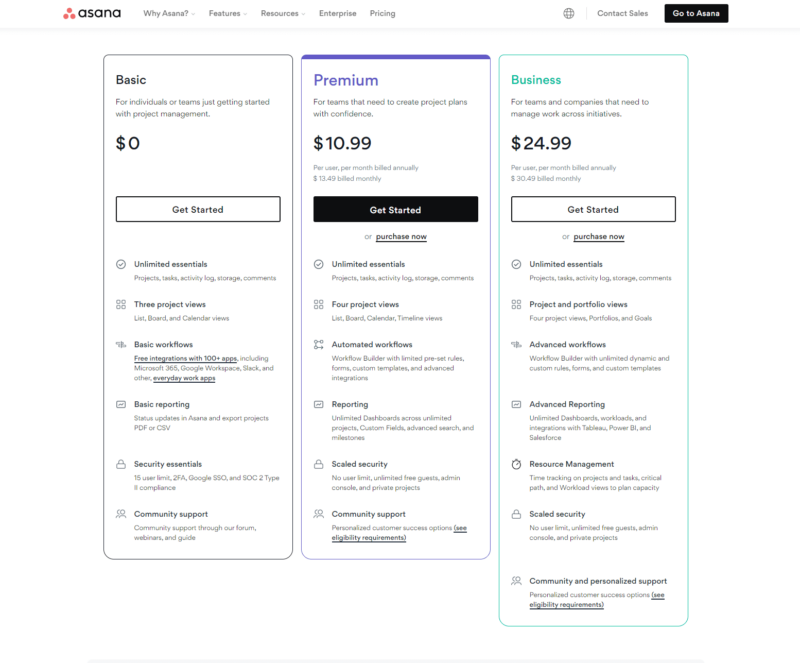
Asana’s elevated pricing continues into its Advanced plan, which costs $24.99 per user per month when paid yearly and $30.49 when paid monthly.
monday.com’s equivalent Pro plan, for example, is $19 per month when paid annually and $24 monthly. Read our monday.com vs Asana guide to see how the two compare.
You’ll need to chat with Asana for Enterprise pricing, as it can vary. We suggest you sit down when you do, though.
Asana Pricing Structure
Overall, we feel that Asana’s features and pricing progression make sense, and it’s more approachable than some competitors. The free plan is strong, and the Starter plan — which is geared toward small to medium-sized businesses — offers excellent bang for your buck.
Large organizations with multiple project managers who need extra security, advanced admin and reporting features, and premium integrations will be the ones who will opt for the Advanced tier and its lofty fees, which makes sense. Still, those fees eventually add up and will take a chunk of your business’ bottom line, but we can think of worse ways to spend money.
User-Friendliness
A huge selling point of Asana is the user interface and just how gosh-darn easy the whole platform is to use. Within minutes of signing up, you’ll be clicking, dragging, dropping, collaborating and integrating your way to project management success, thanks to a slick UI, easy-to-follow tutorials and well-designed applications. Let’s break things down further.
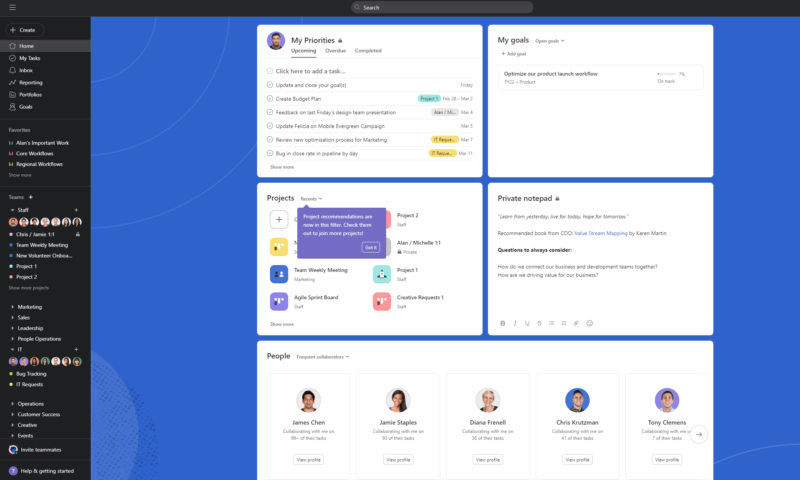
Account Setup
If what we have told you so far about Asana has piqued your interest and you want to take it for a spin, you’ll be pleased to know that signing up and activating an account is as easy as pie.
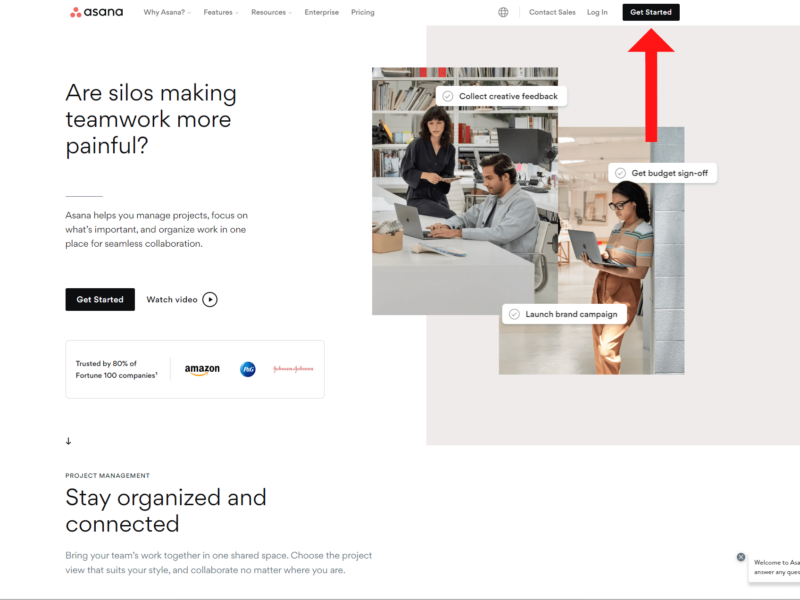
All you have to do is head to asana.com and click on the “get started” button. From here, you’ll be guided through the setup with prompts that help you along the way.
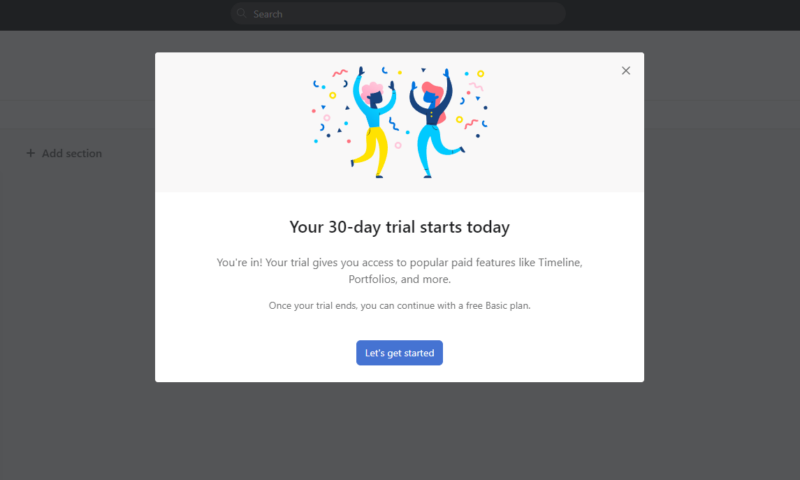
Once you have signed up and have created your first project, you’ll be given a 30-day trial with many of the premium features unlocked so that you can try them. As mentioned above, even if you’re new to project management, Asana makes it easy to get started. If you do get lost, all you have to do is hit the “help & getting started” link in the main menu.
User Interface
As the old saying goes, if you have to explain a user interface, it’s not very good. Fortunately, Asana needs no explanation. The UI is one of the best around. The menus are well organized, the text is easy to read, bold colors help individual tasks stick out and the whole system is incredibly responsive, from the web browser version to the mobile app.
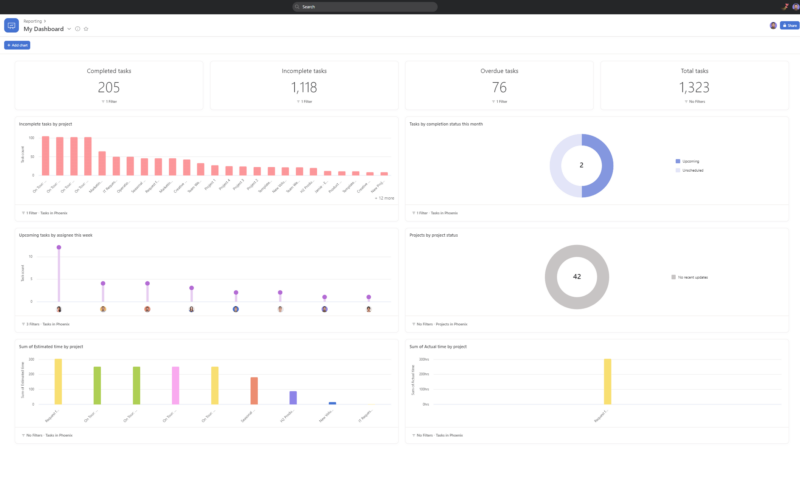
In every view, we could quickly navigate and get where we wanted to go. Finding data and shared files was a breeze, and communicating with team members and switching views was effortless. The multi-sort and multi-filter tools also made project organization and data sorting efficient.
Thanks to the viewer access level, stakeholders can also track a project’s progress. This access level lets stakeholders view but not change project details, which will help increase project transparency.
You’re never more than a click or two away from where you want to be, which is so important. Time is money, after all. Asana will help you become very efficient.
Admin Controls and Other Tools
Much of our time has been spent talking about Asana’s powerful front end that allows you to manage project tasks; however, the back end, or the behind-the-scenes options, are equally important for task and Agile project management.
Most of the tools in the admin control panel only unlock when you upgrade to the paid tiers, which makes sense, as many of the options are geared toward large teams, organizations and enterprise users. From the admin panel, you can set individual and group permissions, security options and company information. You can also update team member profiles.
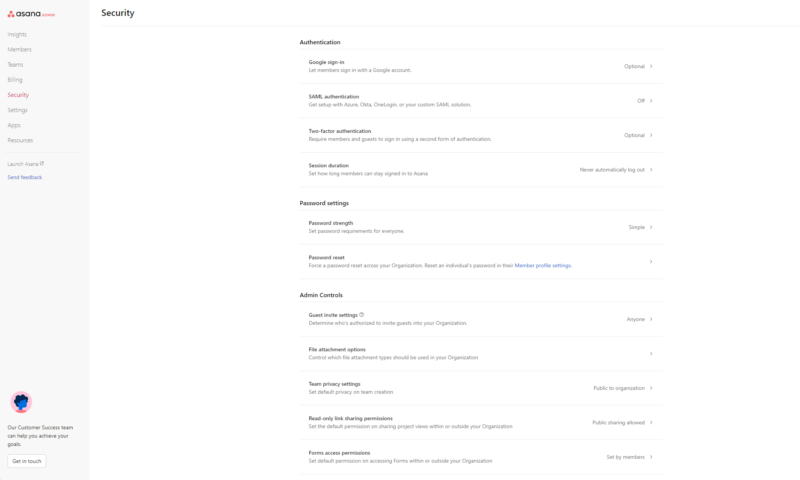
The admin control panel is just as easy to navigate as the rest of Asana, which managers will be pleased to hear. The menus are clean, and item descriptions make it easy to figure out what does what. The admin control panel isn’t the most beautiful part of Asana, but it’s functional, and that’s all you need.
Asana Desktop and Mobile Apps
Asana offers Windows and macOS desktop apps, and mobile apps for iOS and Android devices. The desktop apps provide everything that the browser version does. We feel that the app is worth downloading, as it lets you use Asana without annoying distractions from tabs in your browser. It’s also user-friendly, stable and smooth when in use.
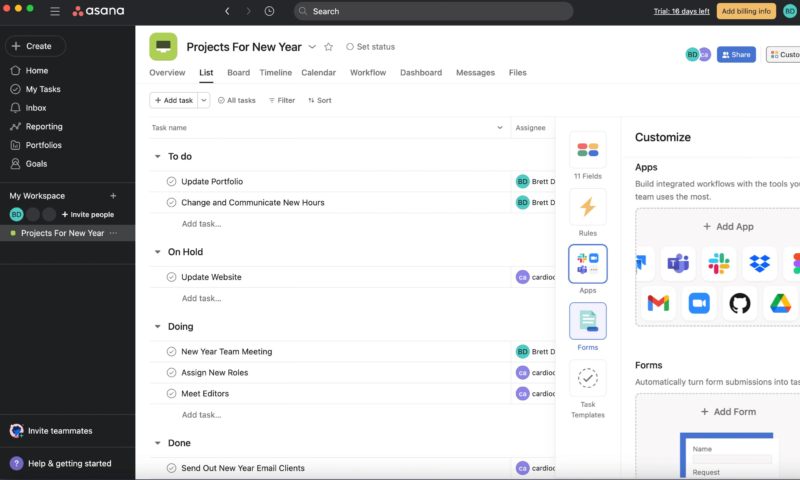
Unfortunately, the mobile app is not full-featured; however, it’s perfect for managers who need to assign tasks and for simple workflow management while you’re away from the office. The best part is that the desktop and mobile apps are available in Asana’s free plan.
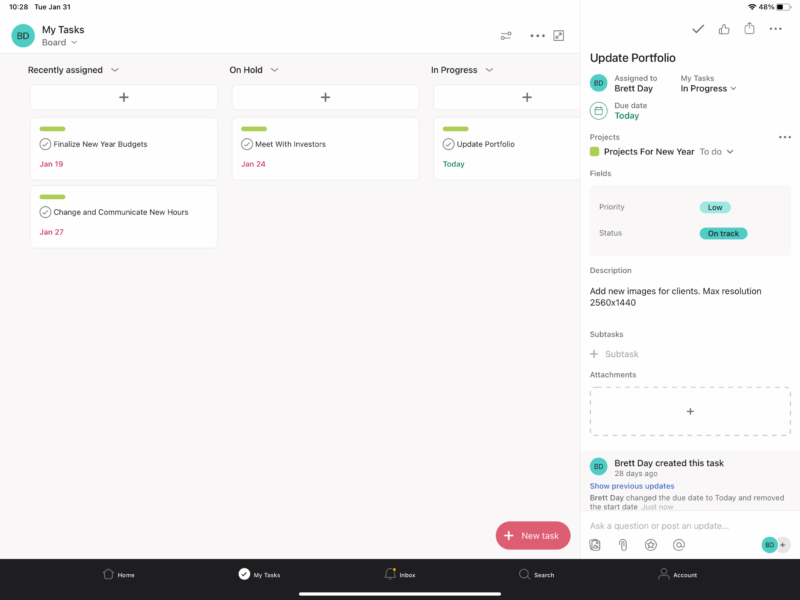
The mobile versions also offer the luxury of using touch to move project cards and more, and are also very user-friendly — especially on large tablets. Having a cohesive project management experience over multiple platforms is nice. Asana has nailed its software in this regard. Whether you’re in the office or on the road, Asana just works.
Tutorials and Learning Curve
Thanks to a great user interface, Asana is easy to pick up and use, even if you’re new to the project management software game. Kanban boards, lists, charts and calendars operate as you would expect, and creating automations and integrating Asana with other platforms is simple. You’ll be up and running and performing basic tasks in just a few minutes.
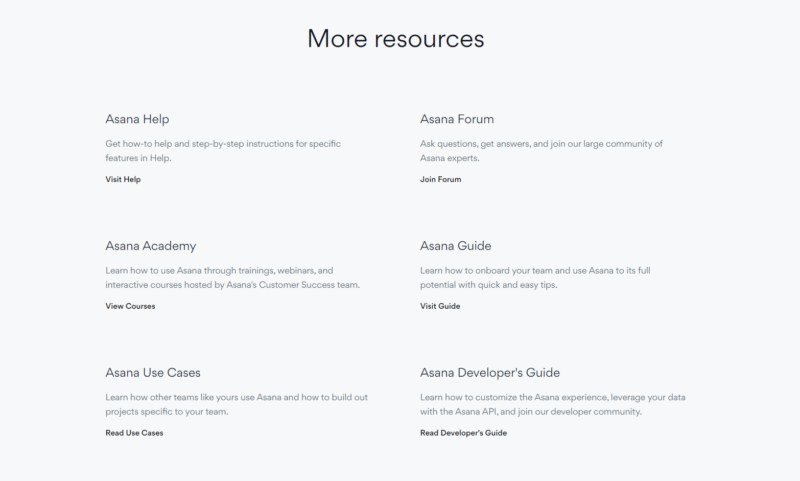
Should you become stuck, you’ll have nothing to worry about. Asana provides access to lively Asana help forums and a comprehensive library of tutorials, while paid tiers grant you access to live training from a customer success team. No matter your plan choice, you’ll find the help you need, though we have a guide on how to use Asana effectively.
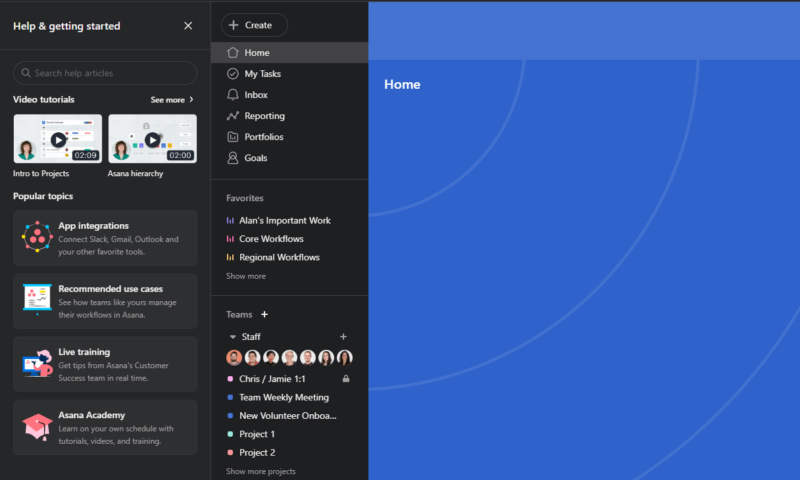
The Asana Academy deserves a special mention here. The academy has been designed to take the greenest project managers and team members and turn them into project management ninjas in no time. The courses, which cover every aspect of Asana, are clear, concise and easy to follow and make Asana an excellent option for project managers of all skill levels.
Security & Privacy
Regarding security and privacy features, Asana is pretty run-of-the-mill. There’s nothing really outstanding compared to its competitors, but there’s also not much to hate on, either. Let’s take a closer look.
Asana Security Features
Asana offers a suite of security features that will serve users well. It uses multiple methods to keep your information guarded against prying eyes by encrypting your data with the TLS protocol, which is always a plus. Plus,Asana also holds many certificates for security, including multiple certifications from ISO/IEC and an SOC certificate (Type 2).
The only issue with security is that Asana, like many of its competitors, uses AWS (Amazon Web Services) to store data. In the past, AWS has suffered significant attacks that leaked data. This is not the fault of Asana at all, but it’s just something to be aware of.
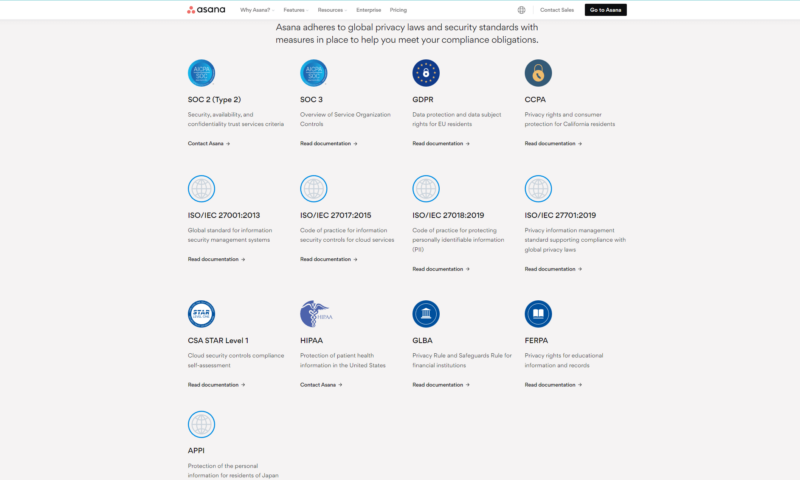
Asana also offers two-factor authentication (compatible with most 2FA apps), support for Google SSO, SAML authentication and biometric authentication for mobile apps, which isn’t too shabby.
Those who use Asana on the go will also appreciate the platform’s integration with Microsoft Intune, which allows admins to apply access policies to mobile devices. Overall, we don’t have any significant concerns regarding Asana and security. Your data should be protected well.
Asana Privacy Policy
When it comes to privacy, we don’t think there’s too much to be worried about; however, there are several things that we believe users should be aware of. The good news is that your data does not get sold; it’s used to improve the service, serve you Asana-related ads (which you can opt out of) and help Asana troubleshoot issues.
Asana’s privacy policy states that the data collected includes information on how the service is used, metadata, geolocation data and device information. You’ll also give up information about yourself, including your date of birth, social media data and information from any app you use as an integration. Asana can pull information from your projects as well.
If you’re in the EU, thanks to GDPR compliance (or in California, thanks to the CCPA law), you have more privacy. Asana does state that you can opt out of many data collection processes by sending them a request; however, it’s not guaranteed that Asana will comply. Only you can decide if these privacy policies work for you. Read the policy and decide for yourself.
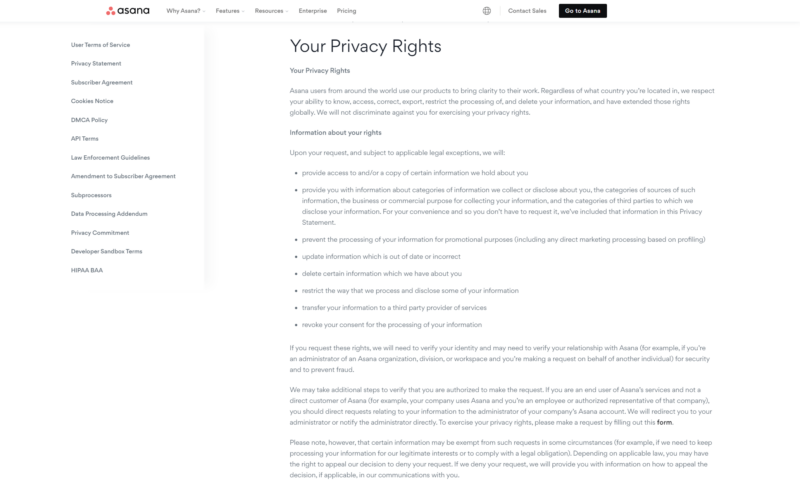
Customer Support
Fortunately, Asana does a decent job when it comes to providing help. As a user of Asana, you’ll have access to the forums, which are populated with Asana staff and helpful members, and you’ll be able to reference the many useful guides. If you have a problem, you’ll likely be able to find a solution for it in the guides or the forum.
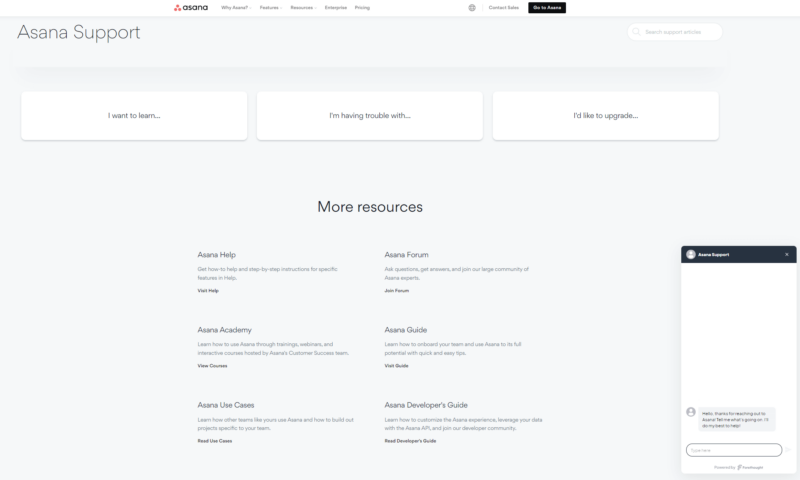
However, the chat feature, which is accessed by clicking a speech bubble in the bottom-right corner, can be frustrating. A bot answers questions, so don’t expect in-depth answers. Instead, you’ll be given links to the guides mentioned above. Eventually, we were asked if we wanted to connect to a live agent, which we did, and overall we had a pleasant experience.

We asked several questions about plan pricing and features, which were handled well. We then asked a question about setting up an integration. It was here that our support agent seemed a little flustered, but we fumbled our way through it. As with any live chat, your mileage may vary based on who’s helping you.
Overall, Asana does a fine job providing support. We found it easy to access the guides, the forums and the Asana Academy, and even though it took a little while, we also got decent support from a live agent. So we feel confident saying that you’ll end up with good customer service and support from Asana overall.
The Verdict
Asana has proven itself to be a capable project management tool. The user interface is slick and easy to use, and the views and automations will help you manage projects efficiently. The free version of Asana — with its kanban boards, lists and calendars, integrations, and more — is one of the best free tiers we have used.
Asana only improves as you move up through the paid plans, thanks to great admin features, reports and extra security. While Asana isn’t cheap, its versatility makes it ideal for everyone, from individuals to marketing teams and beyond. If you’re a project manager and need help with workload management, you owe it to yourself to take Asana for a spin.
What do you think about Asana? Have you used the software? How has it improved operations in your business? After reading this review, do you feel like giving it a try? Let us know in the comment section.
FAQ
Thanks to its colorful boards, tables and charts, a slick user interface, and many integrations, Asana can help you easily manage simple and complex projects. If you spend time learning Asana, you’ll be amazed at what you and your entire team can do with this software.
Asana wouldn’t be our first choice of project management software for software development teams, as there are options with better Agile implementation. However, its versatility makes it a fantastic tool for any other type of project management.
Asana pricing plans are suitable for individuals, small teams and large companies working on projects of all sizes. While Asana isn’t the cheapest project management software, it still provides a good value for the money, thanks to its extensive feature set.

