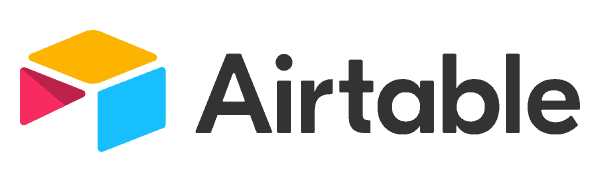Basecamp Review
Basecamp is a project management solution that's used and loved by many, thanks to its excellent communication tools, simple yet effective task tools and affordable prices. If Basecamp is a platform you've been considering using for a while, find out if it's suitable for you in our Basecamp review.
Basecamp is one of the more unique project management apps available, due to its heavy focus on team communication. Still, it has enough project management features overall for us to mention it in our roundup of the best project management software. In our Basecamp review, we’ll show you why.
Key Takeaways: Basecamp Review
- Basecamp is a project management suite that values communication tools above task management features.
- There are few native features in Basecamp, which means you’ll need to rely on integrations to get the most out of it.
- If you work on simple projects that can be sorted and tracked with to-do lists, you’ll be OK; if you need tools to help you complete complex tasks, walk away.
- There is no free version of Basecamp, but you can sign up and use the Pro Unlimited plan free for 30 days.
From our firsthand examination, we can say that Basecamp is not for the masses, due to its lack of task management tools. Still, Basecamp is powerful and does have its place.
In fact, we’re sure that Basecamp could become a valuable platform for teams that need robust communication tools and simple workflow features. However, there are some issues that you need to know about before you dive in.
-
06/05/2023 Facts checked
Our Basecamp review has been rewritten with new information and now uses an easy-to-read format.
-
07/15/2024 Facts checked
We have updated our Basecamp review with information about features, integrations and tools.
Basecamp Alternatives
- 1
- 2
- 3
- 4$10 / month(All Plans)
- 5
- 6
Basecamp Review: Pros & Cons
Pros:
- Strong communication tools
- Great PC & mobile apps
- Simple pricing & plans
- Countless users on Pro Unlimited
Cons:
- Few task management tools
- No free version
- Frustrating user interface
Features
Basecamp is a project management tool that does not have the most robust lineup of features. Still, the included tools — especially the communication tools — work well and will help teams complete their objectives. Below, we’ll break down the major Basecamp features for you.
Avoid Costly Project Management Mistakes – Get Free Tips Today!

- Discover 10 fundamentals of project management
- Understand step-by-step plans for PM execution
- Learn tips to avoid 5 common mistakes by beginners
Basecamp Plan Features
Basecamp, which is the unimaginatively titled entry-level plan, features every tool and feature on offer. You’ll get unlimited projects, to-do lists, hill charts, a kanban board, campfire chat and schedules. You can also access integrations, training materials, desktop and mobile apps, two-factor authentication, and all communication tools.
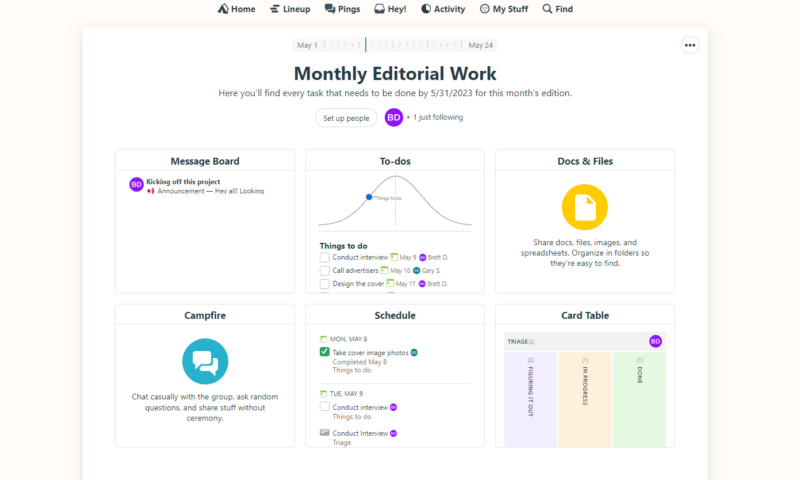
The dashboard in Basecamp offers a helpful project overview.
Basecamp plan members also get 500GB of storage for files and documents (which is a massive amount of storage compared to many other project management tools), speedy customer support, and you can invite guests via the just following feature for free. This plan is labeled for freelancers, startups and small teams, and we can’t say that we disagree with that assessment.
Basecamp Pro Unlimited Plan Features
The Basecamp Pro Unlimited plan offers everything found in the previous plan and expands on it by offering 5TB (yes, terabytes) of storage space, which should be more than enough for an entire team, and 24/7/365 customer support.
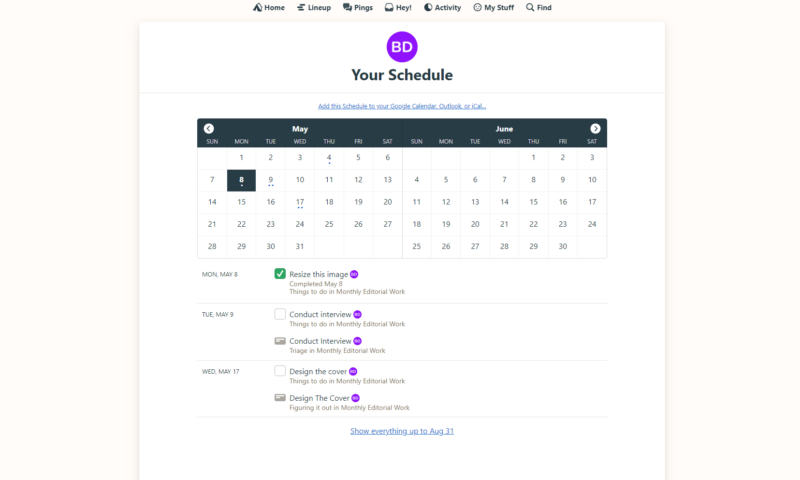
Pro Unlimited members also get a one-on-one onboarding tour, and you can pay for the plan annually or monthly. The most significant difference between the two plans is that Pro Unlimited supports unlimited members, which makes it ideal for large groups. Aside from these changes, the plans are identical.
Workflow and Task Management Tools
If you’re hoping Basecamp is the answer to your task management prayers, we’ve got some bad news for you. While Basecamp can be used to manage tasks, the tools on offer are basic and few and far between.
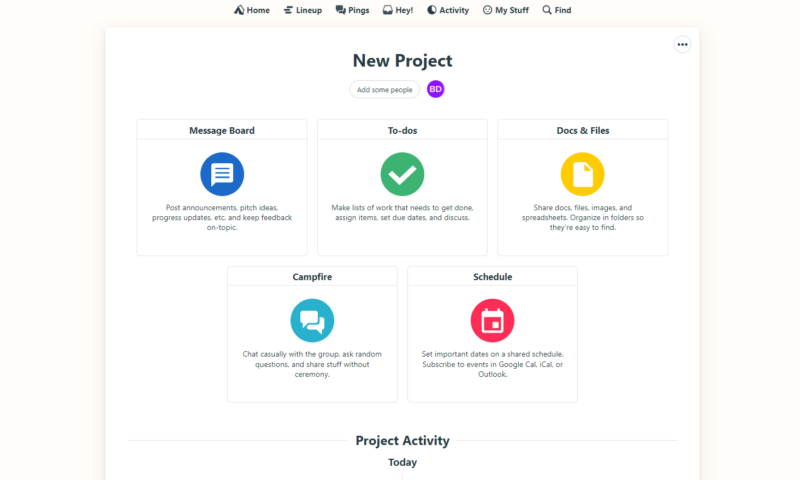
Basecamp’s workflow looks like this: First, you create a project; a project board then greets you with cards for to-dos, docs and files, a message board, campfire and your schedule. You can create company-wide projects, projects for individual teams and even for individual team members. You can also create project templates, which can save you time in the future.
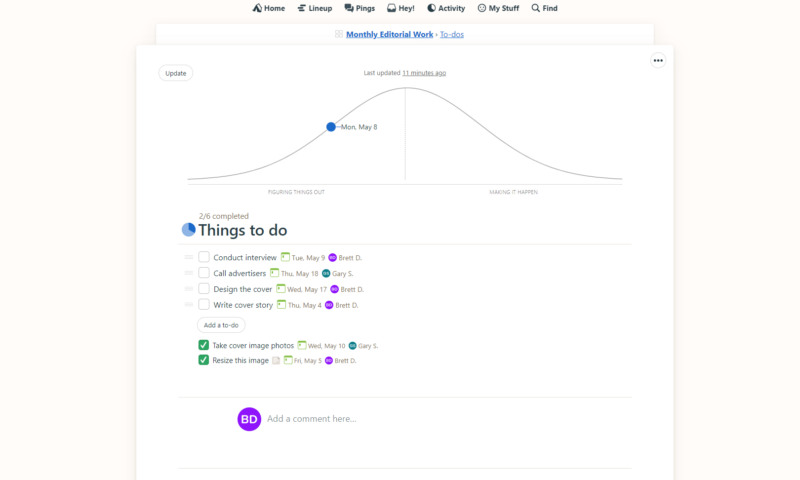
Next, you populate your to-do list. The to-do list is rather good; it’s easy to create tasks and assign team members. Adding due dates, comments and attaching files is straightforward too. Once done, your schedule and activity list are automatically updated. You can also add hill charts to your to-do lists that visually represent where your entire project currently sits.
The to-do lists are on par with those found in Todoist (here’s our Todoist review), which is great because to-do lists are almost all you get with Basecamp.
Weak & Missing Features
With Basecamp, you won’t find tables, you will not find a Gantt chart, and there’s no native support for dependencies or sprints. There is a kanban board (card table) and a calendar, but all is not well.
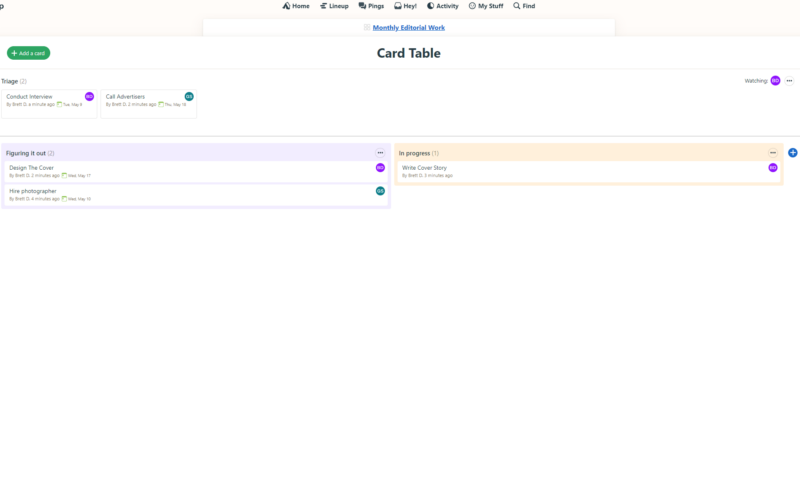
The kanban tool is disabled by default, which is for the best because it feels incomplete. Adding cards and columns is painless, and interacting with the cards is straightforward.
However, the board and your to-do list do not update each other. Oddly, your schedule (calendar) will update with the tasks you add to the board, which leads to confusion. We suggest looking elsewhere for robust kanban tools.
Basecamp is not a task management tool first, and it shows. However, if you don’t work on overly complex jobs but need a tool to help you manage multiple projects and jot down and track tasks, you’ll likely be okay with the to-do list, board and schedule. However, It’s mildly infuriating that the workflow tools are not entirely cohesive.
Collaboration Tools
Basecamp shines when it comes to communication. Many tools allow you to chat with your whole team and individuals. There are even options, like all-access, that allow for full collaboration with stakeholders. For example, clients can join projects as guests, be assigned tasks and chat with team members directly, which should help keep all parties on the same page and keep emails to a minimum.
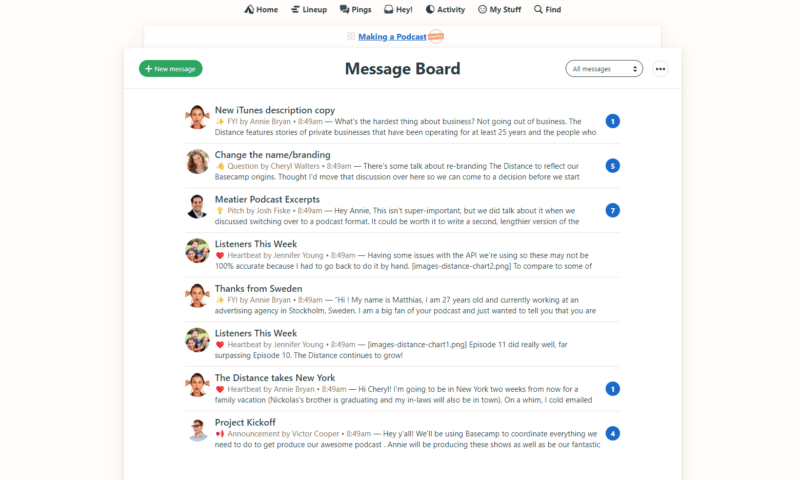
There are four main communication tools. First, there are message boards where team members and stakeholders can post questions and receive feedback in a forum-like environment. There’s Campfire, a real-time messaging app. Pings let you privately message team members, and @mentions can be used in task cards.
Basecamp also uses “boosts” to encourage communication. Boosts are small 16-character messages that include text and emojis to show appreciation or encourage others. It’s a neat touch that helps build a sense of camaraderie, which is often missing in these platforms.
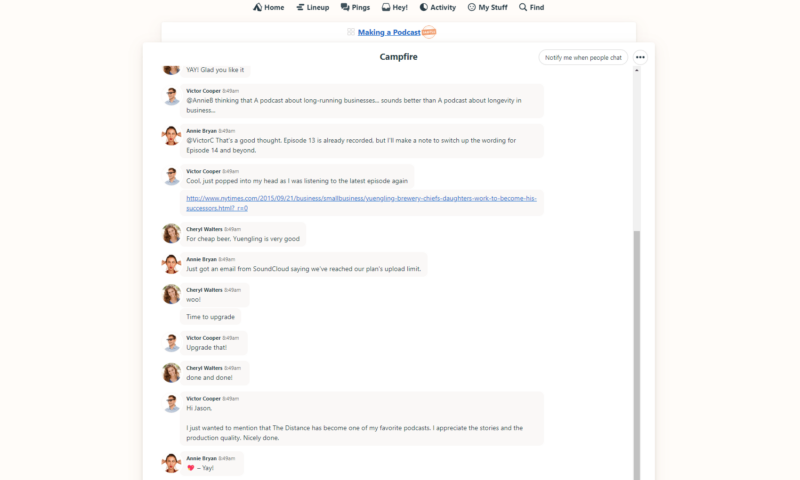
However, as good as the communication tools are, Basecamp is lacking in other collaboration areas compared to project management tools like ClickUp and its whiteboards and Notion (here’s our Notion app review) with its stellar real-time document creation features. We were expecting there to be more real-time collaboration tools in Basecamp, so this is disappointing.
On the plus side, both of Basecamp’s plans offer lots of storage space (500GB for Basecamp users and 5TB for Pro Unlimited members), which means your team can share documents, files and images galore. If communication is the most important thing to your team, Basecamp will wow; if you need more productivity tools, you’re better off looking elsewhere.
Automations and Integrations
Fortunately, many platforms can integrate with Basecamp, including Adobe’s Creative Cloud, Clockify, Salesforce, Google Drive, Dropbox, OneDrive, Zoom and more. Basecamp also offers cloud file support for Figma, Airtable, Zoho and Notion. This is a good thing because, out of the box, Basecamp’s features are on the light side. There are numerous native integrations (doors), but you can also use a service like Zapier for integrations.
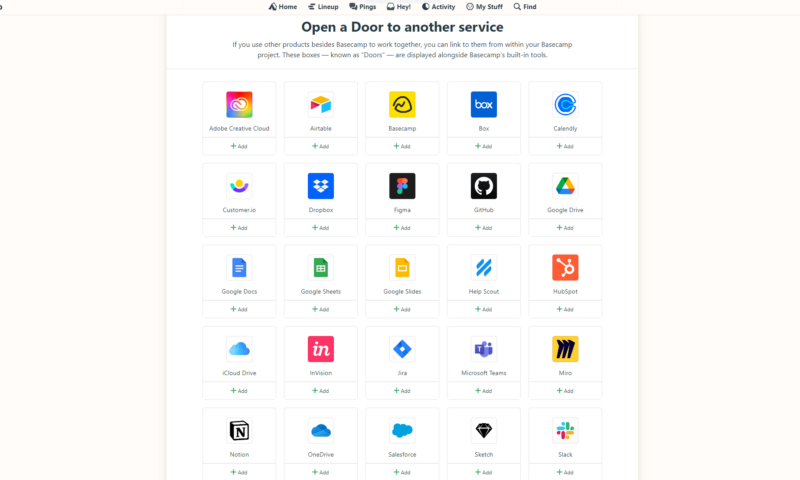
Connecting Basecamp to other services is relatively straightforward and should pose no problems. Once an external platform is connected, you’ll see the icon — or door, as Basecamp calls it — on your project’s home page.
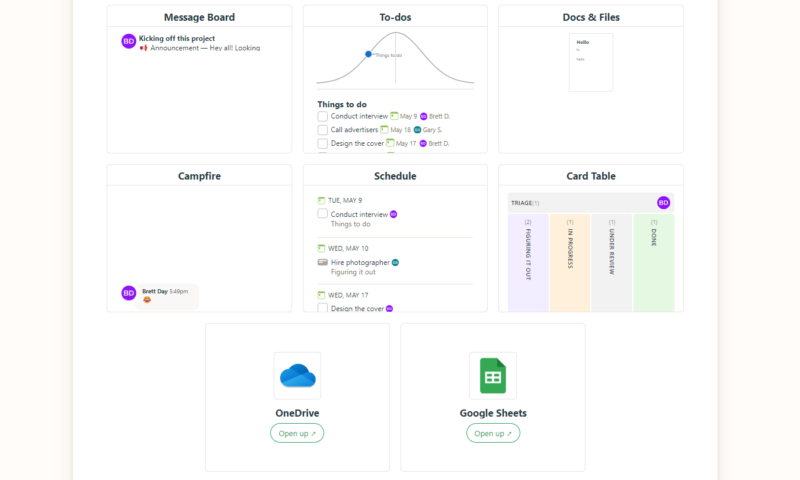
Automations are sadly lacking. You can set up recurring tasks (repeating to-dos) and automatic check-ins, which create recurring questions for team members when they log in, but that’s it. Basecamp is very underwhelming in this regard. We are glad there are options for integrations that can help with automations; it’s just a shame that there aren’t more native options.
Reporting and Time Tracking Tools
Unfortunately, Basecamp only has beginner-level reporting and no native time tracking tools. For reports, you’re limited to the activities page in your project. Once there, you’re given the option to see all the latest activity, a team member’s activity or assignments, to-dos added and completed, overdue tasks, and upcoming dates.
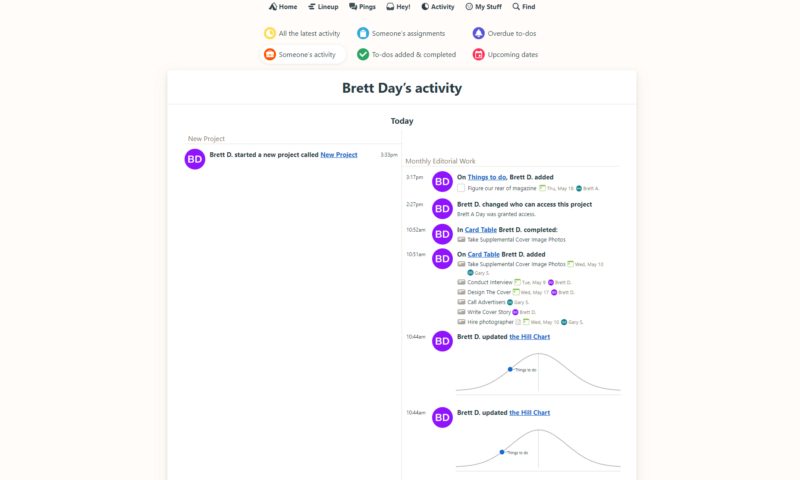
The information within each category is presented in list format, which is easy to read, but not data-dense. There are no pie charts or bar graphs in Basecamp either. What you see in the screenshot is what you’ll get. There’s not even an option to export data, apart from printing or saving the same information as a PDF. If you’re a project manager who loves reports, you will have a bad time with Basecamp.
Admin Tools
Basecamp offers a fair few tools in the well-designed “Adminland.” You’ll find the usual gamut of admin tools here that let you add and remove team members, add administrators, manage groups and permissions and manage chat settings. You can also manage storage and merge team members, which lets one team member inherit someone else’s work.
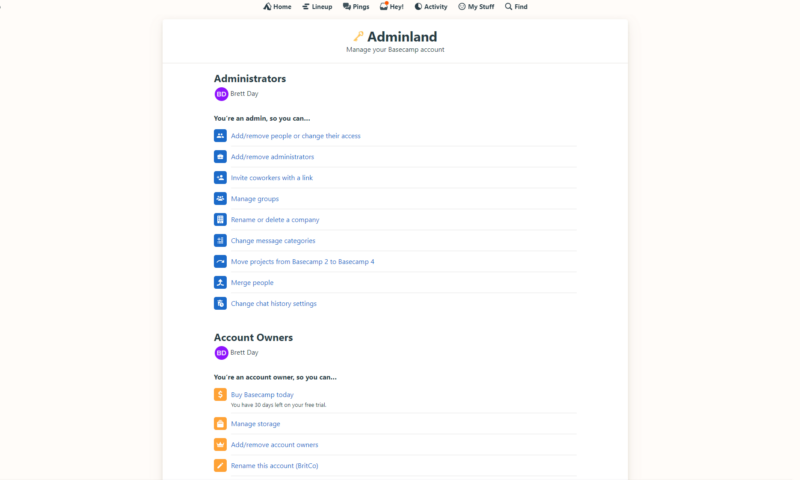
There are more tools available too. For example, you can reassign jobs, turn on two-factor authentication and manage company properties. There’s nothing special about the admin features in Basecamp. Still, there are enough options to help admins manage large teams, which is perfect because you can have unlimited team members with the Pro Unlimited plan.
Desktop and Mobile Applications
One thing Basecamp got right is its desktop apps and mobile software. Basecamp’s desktop application made our roundup of the best project management software for Windows. The desktop apps are identical to the web version; they’re silky smooth, responsive and have every feature minus the web distractions.
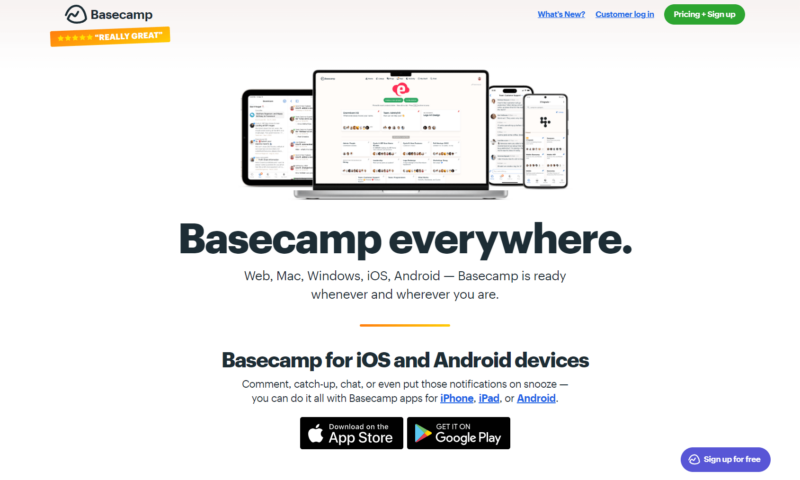
We can say the same about Basecamp’s mobile apps. You’ll find everything from the dashboard to campfire chat and message boards to your to-dos, schedules, kanban boards and shared files. The app is also perfectly scaled in landscape and portrait modes when running on phones. Touch implementation is also stellar. The app is just a joy to use.
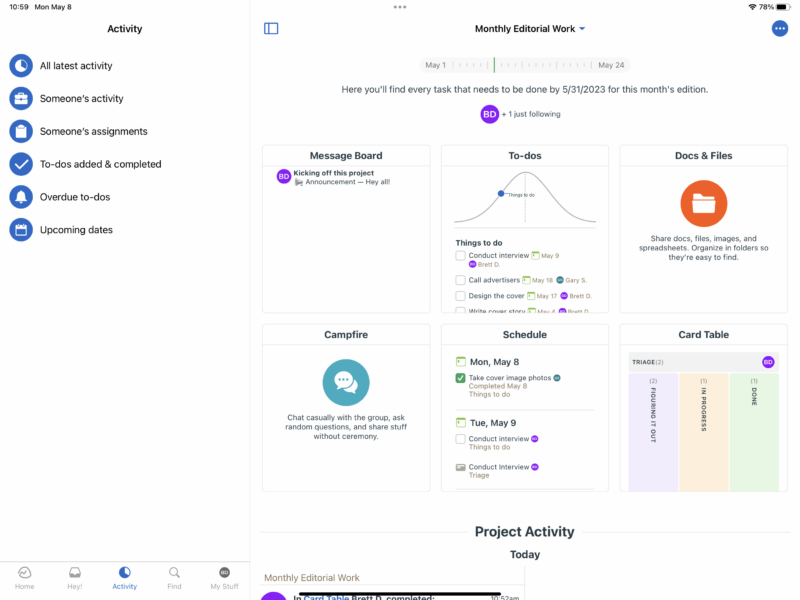
If you prefer using project management software outside of a browser, Basecamp is certainly one of the better tools. Basecamp competes with Nifty in the app area (check out our Nifty review), which is high praise. If Basecamp has the project management tools you need and you like working from the road, Basecamp could be for you.
Basecamp Features Overview
| Features | |
|---|---|
| Kanban board | |
| List | |
| Calendar | |
| Timeline | |
| Spreadsheet view | |
| Gantt charts | |
| Workload planning | |
| Long-term planning | |
| Multiple project management | |
| Dependency management | |
| Native scrum management | |
| Set user permissions | |
| File storage | |
| Time-tracking | |
| Built-in integrations | |
| Reporting features | |
| Free plan | |
| Free Trial | 30 days |
| Web app | |
| Windows | |
| MacOS | |
| Android | |
| iOS | |
| AI Tools | |
| Ticket-based support | |
| Tutorials | |
| Knowledgebase | |
| Forum | |
| Live chat | |
| Phone support |
Pricing
Basecamp has taken a simple approach to pricing. There are just two plans to choose from: Basecamp and Basecamp Pro Unlimited, both of which offer a 30-day trial. Unfortunately, Basecamp Personal, a free-to-use version of the software, has been discontinued. If you need a free tool, check out our best free project management software roundup.

How Much Does Basecamp Cost?
If you choose the Basecamp plan, which doesn’t have a minimum user requirement, you can expect to pay $15 per user monthly.
The Pro Unlimited plan has a flat rate of $299 per month when you pay annually or $349 per month if you pay monthly. The flat rate for the Pro Unlimited plan seems high, but you get every feature and a few extras over the base plan for unlimited users.
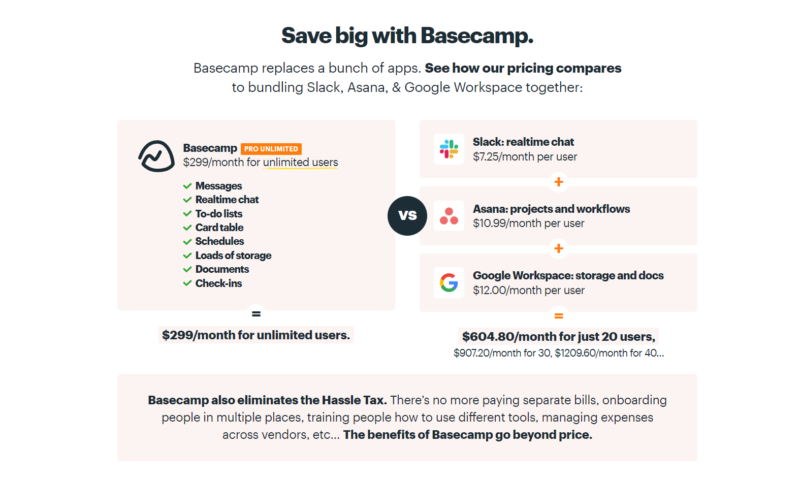
Basecamp makes sense for large teams, but for smaller groups, it doesn’t. Other project management software suites like monday.com (here’s our monday.com pricing guide), Asana (here’s our Asana vs Basecamp guide) and ClickUp (here’s our ClickUp review) offer more task management tools and many of the team collaboration tools for less than $15 per month.
- Per user. Unlimited projects, Unlimited users, All features. 500GB storage.
- Unlimited users. 5TB storage. Priority support.
User-Friendliness
After going through the quick signup process, you’re greeted with a slick interface that looks friendly and inviting; however, you’ll soon realize that looks can be deceiving. It’s a good thing that Basecamp has a comprehensive knowledgebase. We’ll look closer at the interface and the training materials in this section.
User Interface
Basecamp’s interface looks great. The persistent top navigation menu is helpful, and the cards within projects that link to the main tools are easy to read and display a good amount of data. For the most part, you can zip and zoom around Basecamp efficiently; it’s just a shame that so many options are hidden in overflow menus.
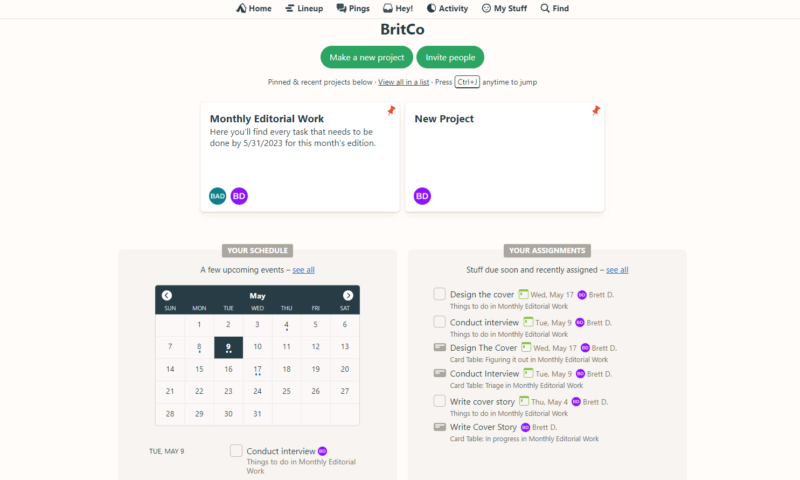
After using the software for a while, we can tell you that Basecamp isn’t tricky to use, but it’s not as user-friendly as platforms like monday.com or Asana, where everything is laid out in front of you despite features like don’t forget, that set up reminders for pending tasks. As a result, you’ll spend a lot of time digging around and searching for anything unrelated to communication tools.
We have reviewed many project management tools and can figure out software quickly. However, Basecamp forced us to use the training materials to learn how to activate hill charts, lineup and timeline views and card tables and perform resource and people management tasks. If this was our experience with the software, it will likely be yours too.
Training Materials and Learning Curve
Fortunately, Basecamp offers a comprehensive training library. Jump into the knowledgebase and you’ll find plenty of well-written, nicely illustrated articles that guide you through processes step-by-step. There’s also a vast library of tutorial videos. The videos are well-made and easy to follow. Basecamp also offers many live webinars.
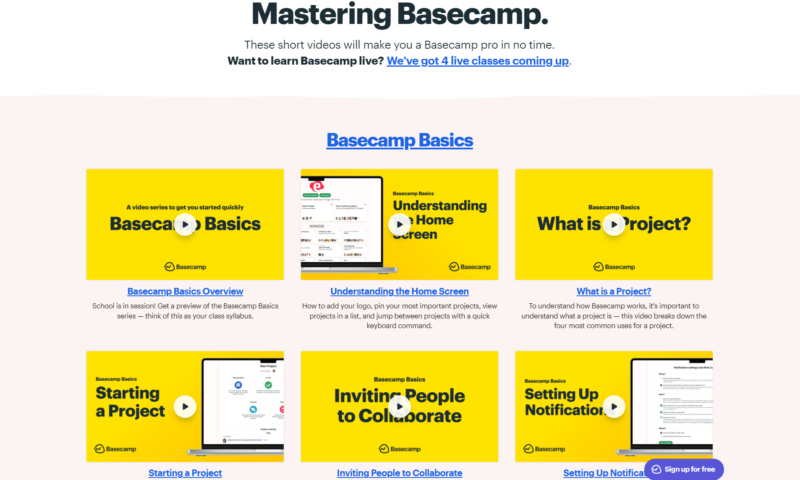
Basecamp doesn’t have a steep learning curve, but you must spend time with it to get the most out of the platform. However, should you become stuck or lost, our tests have shown that you can find the training you need with minimal fuss.
Security & Privacy
Basecamp’s server security features are robust. The company hosts data on Amazon Web Services servers and is PCI compliant. Uploaded data is encrypted with AES-256 and SHA-256 protocols. Basecamp uses TLS and SSL encryption too. Your data is in good hands with Basecamp.
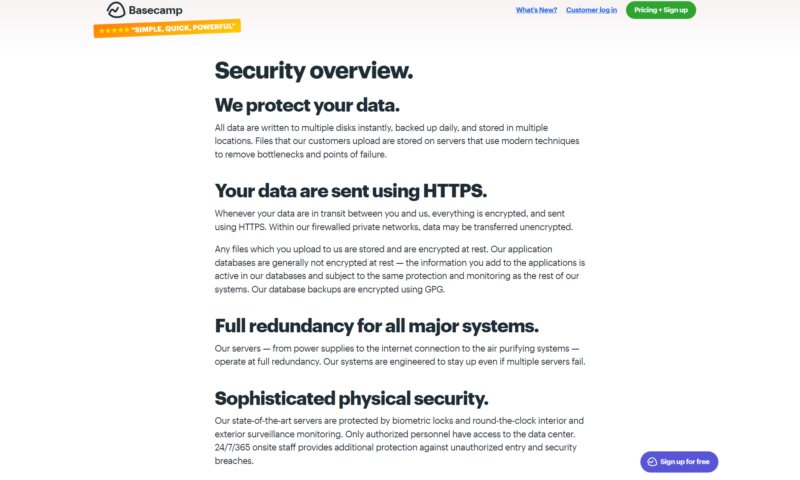
Security is good on the software side, but it could be better. Admins can roll out across-the-board two-factor authentication policies, but Basecamp does not support SSO (single sign-on) or SAML. Most Basecamp competitors use these features, which puts Basecamp at a disadvantage. Still, with good 2FA policies, you and your team should be safe.
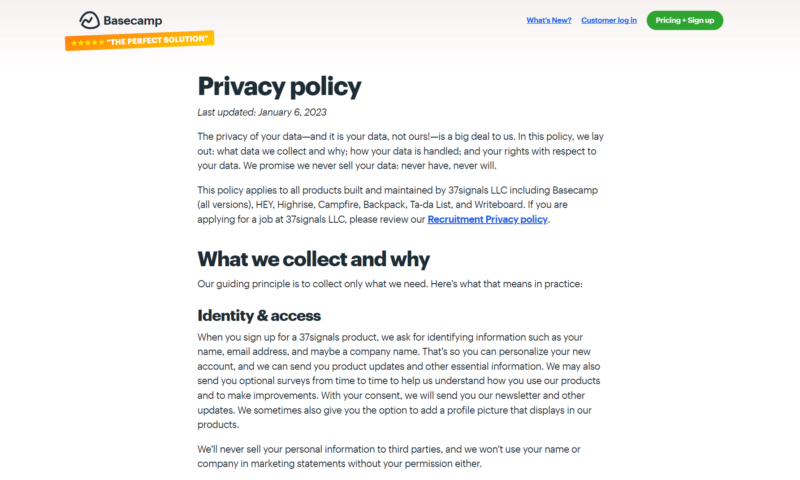
We’re pleased to say that Basecamp takes privacy very seriously. After reading through Basecamp’s privacy policy, we have learned that Basecamp only collects what it needs (identity and billing information, geolocation data, product interaction data and cookies for internal advertising), but it never sells your data to third parties.
Basecamp is GDPR compliant and supports CCPA policies for California users. Our analysis of Basecamp and its security and privacy policies shows us that you needn’t have any significant concerns about your data. We do wish there was support for SSO and SAML, though. You can never be too careful, especially when it comes to data.
Customer Support
Basecamp’s customer support is good, but again, it could be better. You won’t find phone support, and there’s no live chat support or forums. However, there is a responsive ticket-based system. Pro Unlimited subscribers get 24/7/365 priority support, which will come in handy, and a one-on-one onboarding tour with the Basecamp team.
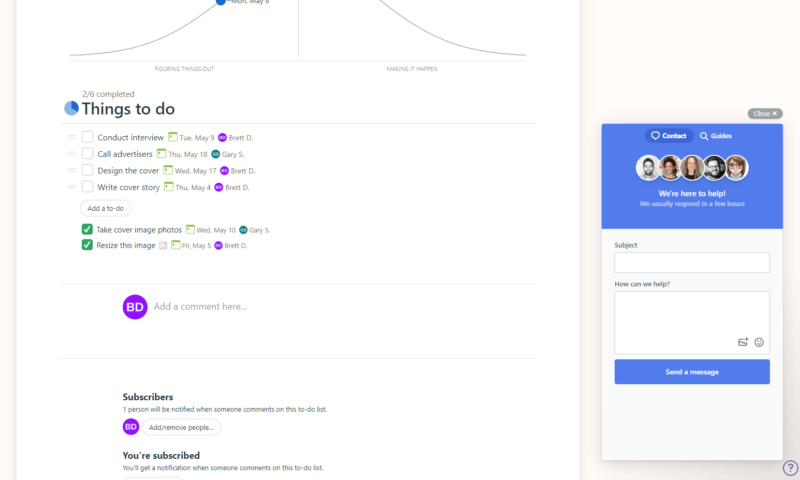
In general, don’t worry about customer support response times. Even though priority support is limited to the Pro Unlimited plan, we experienced speedy response times from the Basecamp team after firing off questions. Should you need help, you’ll likely get a response in under 24 hours.
The Verdict
Basecamp might not be the most robust project management solution available, but it’s a solid choice for teams that need basic task management tools and powerful communication features. If you have a large team that needs to collaborate with each other and clients while having access to simple task tools, Basecamp will fit your needs perfectly.
Basecamp is not for you if you work on large, complex projects and use Agile project methodologies. If this sounds like you, you’ll be better off looking at our roundup of the best Agile project management tools.
What do you think about Basecamp? Do you plan on using Basecamp’s free 30-day trial? Let us know in the comment section and as always, thanks for reading.
FAQ
Basecamp is a solid brand with a growing reputation. There’s no reason to think that Basecamp’s reputation is not as good as that of other platforms.
Basecamp is a fantastic tool for those who need powerful communication features and simple workflow tools to manage projects. Basecamp is ideal for many projects and industries, including law, construction, marketing and more.
Basecamp has many security features, both on the server and software sides, that will help keep your data safe.