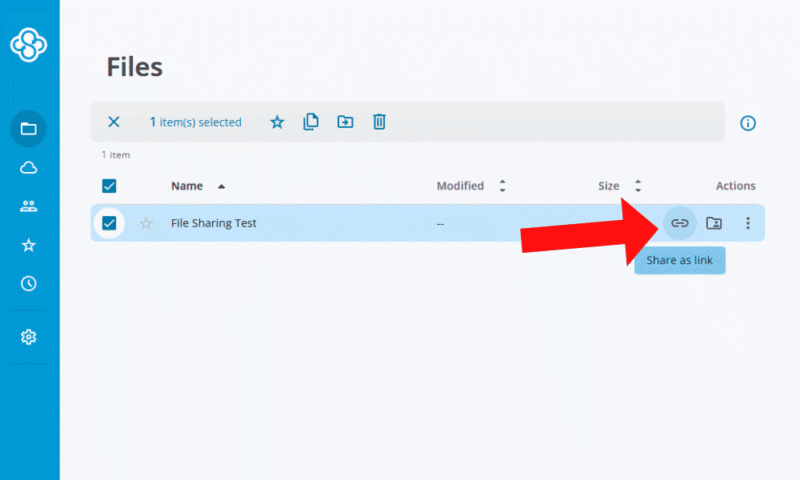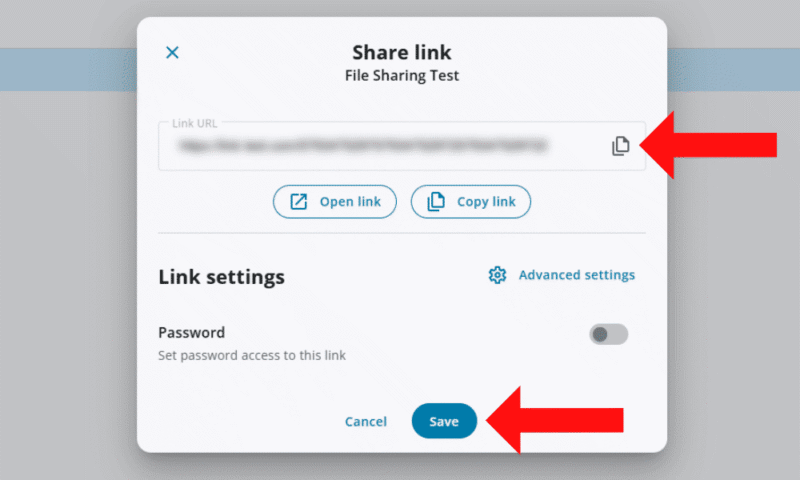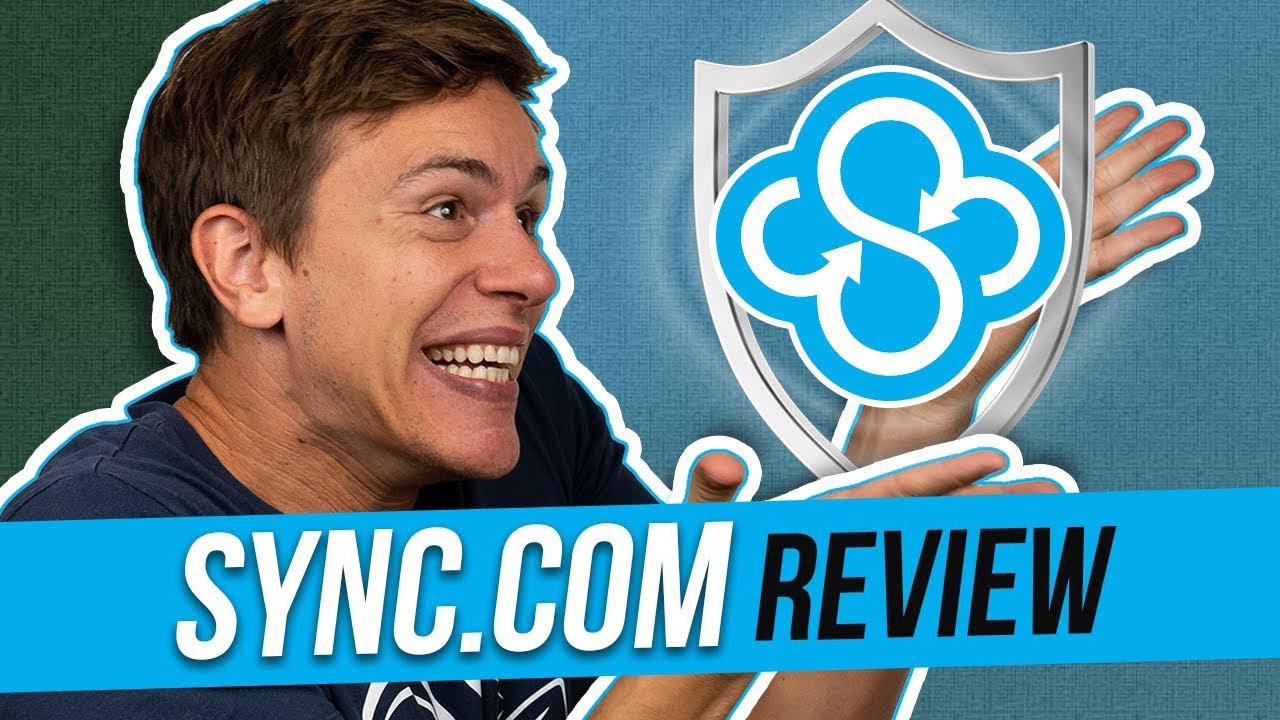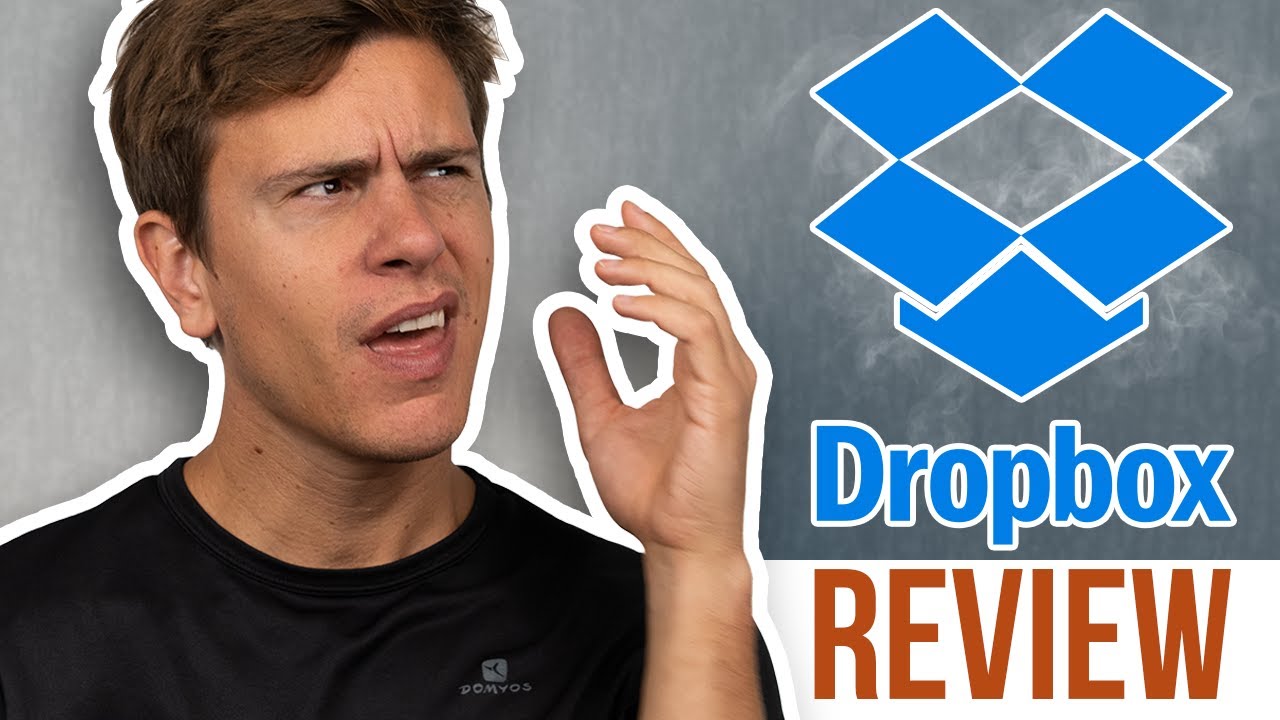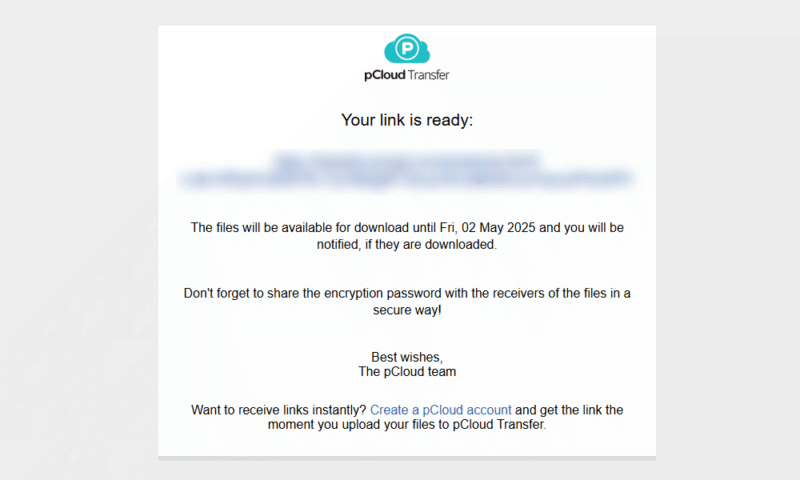How to Send Large Files Using Cloud Storage or File Sharing Services
Emails are usually limited to a total size of 25MB, including attachments. If you need to send anything bigger, you’ll have to consider other options. Keep reading to discover how to send large files for free.
In this digital age, you need to know how to send large files. Email isn’t an option for many large files. Providers like Outlook limit each email to 20MB — with Gmail offering just 25MB — and this includes the email message and any attachments. It’s just not enough to send multiple photos or even a single video.
Email attachment limitations date back to the MIME (Multipurpose Internet Mail Extensions) standard established in the 1990s. While the internet has evolved tremendously since then, this foundational email protocol still influences the attachment size restrictions we face today, which is why alternative methods for sending large files have become so essential.
The easiest way to send large files online is with a cloud storage service. This requires an account, but most providers offer free plans. Our personal favorite is Sync.com. You can also use a file transfer site such as pCloud Transfer or, for the more technically inclined, a File Transfer Protocol (FTP) application.
-
09/15/2022 Facts checked
Rewrote the article, included free options currently available.
-
09/05/2023 Facts checked
Added our video instructions on how to send large files.
-
02/27/2024 Facts checked
We rewrote this article with new instructions and suggestions on the best cloud storage services for sending large files.
-
03/28/2025 Facts checked
This article was updated with details about the benefits of transferring files using cloud storage.
-
06/11/2025 Facts checked
Article rewritten with more ways to send large files, updated recommendations for cloud service providers and an expanded FAQ.
-
06/17/2025 Facts checked
Updated with 2025 edition of our Internxt video review.
-
06/26/2025 Facts checked
This article was updated to expand on the three file-sharing methods and provide more details about Sync.com.
How to Send Files That Are Too Large for Outlook & Other Email Services
Some email clients offer built-in compression utilities that can reduce file sizes by up to 40% before sending, potentially bringing oversized attachments to within acceptable limits without requiring external services.
However, many email providers enforce temporary bandwidth quotas that restrict how much data you can send in a 24-hour period, which can affect your ability to send multiple large files consecutively even if they’re individually within size limits.
The three ways to send large files are via cloud storage, a file transfer service or an FTP application. We highly recommend the first option, as cloud storage secures your files in an encrypted and centralized environment.
- Use cloud storage: Cloud storage is an online platform for you to store your files. Most services offer more granular control over your file-sharing links, with settings like expiration dates and passwords.
- Use a file transfer service: Similar to cloud storage, a file transfer site lets you create a link or send a direct email. However, you can’t store your files long-term, and links will expire — often within a few days.
- Use FTP applications: If you have the technical knowledge, you can set up your own FTP system. You’ll need to host your own server or sign up for a hosting provider.
For any of these methods, you can compress files before sharing them. 7-Zip lets you zip folders so they take up slightly less space. While this does add additional encryption, most files will shrink by 1 to 2GB only.
Compression effectiveness varies significantly depending on file type. Text documents, spreadsheets and presentations can often be compressed by 80-90%, while photos and videos that are already compressed may only shrink by 1-5%. For multimedia projects, compressing individual components before bundling them together typically yields better results than compressing the entire folder at once.
Converting files to more efficient formats before sending (such as HEIC to JPG for images or lossless to lossy compression for audio) can significantly reduce file sizes without noticeably affecting quality for most use cases.
1. The Best Way to Send Large Files — Use a Cloud Storage Service
Cloud storage services offer a very user-friendly way to send files, and most have a similar process. We’ll use Sync.com as the example service for this step-by-step guide.
- Upload the Files
Navigate to Sync.com or the cloud service of your choice. From there, click and drag your files or click the upload files button and choose your attachment.
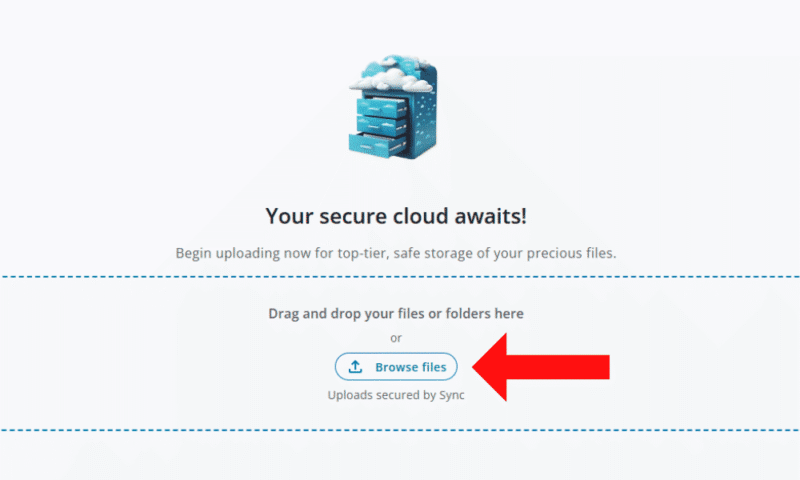
- Configure Advanced Settings (Optional)
If you want to have more control over your link’s security, go to advanced settings. From here, you can set up end-to-end encryption, rename the link or even delete it. Make sure to save when you’re finished.
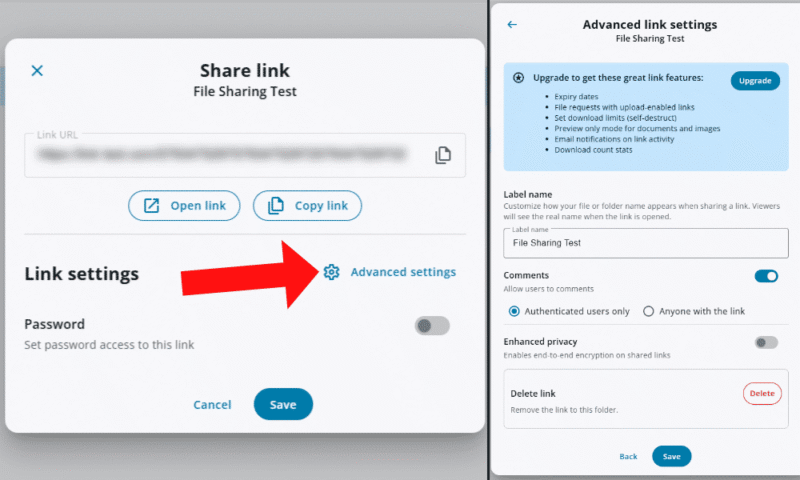
The Best Cloud Storage Services to Send Large Files for Free
A cloud service is the easiest and most reliable way to send files online. They give you better security, such as end-to-end or client-side encryption. Cloud storage providers also have a lot more control over file sharing, like custom or manual link deletion, collaboration features and multiple recipients.
Most cloud storage providers offer mobile apps that make sending large files even easier when you’re on the go. You can upload files directly from your phone’s gallery or files app, create sharing links, and even set passwords or expiration dates right from your smartphone, which is perfect for when you need to share important documents away from your computer.
In addition, differential sync technology reduces upload times when sending updated versions of large files by only transferring the changed portions rather than the entire file, saving significant bandwidth and time.
Another benefit of using cloud storage for file transfers is automatic versioning. If you or your recipient make changes to a shared file, many services, like Sync.com, automatically keep previous versions (for up to a year on premium plans). This provides a safety net when collaborating on important documents, allowing you to revert to earlier versions if needed without requiring you to resend the entire file.
Some premium cloud services also offer cold storage integration that automatically moves infrequently accessed large files to lower-cost storage tiers while maintaining seamless access for recipients.
Plus, federated file-sharing systems allow users from different organizations with separate cloud storage accounts to seamlessly collaborate on large files without requiring account creation or migration between platforms.
We go over our top cloud storage picks below.
1. Sync.com
Sync.com is our favorite cloud storage service for sending large files. It offers better privacy than file transfer sites by offering end-to-end encryption and password options on links. You can set an expiry date on your link or manually delete the link — your file will still be saved in your cloud storage.
Sync.com also employs zero-knowledge encryption, meaning only you have the decryption keys to your files — not even Sync.com can access them. While this means extra security for your shared files, it also explains why transfers might be slightly slower than with less secure services. This level of protection is especially valuable when sharing sensitive documents like financial records or personal information.
If you regularly share large files, consider using selective sync — a feature that lets you choose which folders sync to your devices. This allows you to keep massive files in the cloud for sharing without consuming space on your local drive. It’s particularly useful for multimedia professionals who need to share large projects but want to maintain device performance.
The one negative about Sync.com is its limited free plan — you can’t access some of the sharing security settings like custom expiry dates or download statistics. If you want more control, you need to pay for a subscription. Read our Sync.com review to see what you get when you pay for the service.
- 5GB
- 2TB
More plans
- 6TB
- Price includes 3 users
- 1TB
- Monthly price for 1 user (3 users minimum) Yearly price for 3 users
- Unlimited GB
- Minimum 100 users, custom requirements, account manager, training options
2. pCloud
pCloud has more link customization options than other options. For more security, you can set a password or expiry date, or turn off downloads with a preview-only setting. If you’re not concerned about security, you can shorten your link. You can also customize branding on your link and see download statistics.
The preview-only setting adds an extra layer of security when sharing sensitive files. It allows recipients to view documents, images or videos directly in their browser without downloading them. This prevents unauthorized redistribution of your content while still enabling others to access the information they need, making it ideal for sharing confidential presentations or proprietary designs.
Even though pCloud has a lot of file-sharing features, it doesn’t allow you to collaborate directly with other users — we’d like to see some form of Office integration included. Read our pCloud review to see more pros and cons of this service.
- 10GB
- 500GB
- 2TB
More plans
- 10TB
- + FREE Encryption
- 2TB
- + FREE Encryption
- 10TB
- Price per user (minimum 3)
- 1TB
- Price per user (minimum 3)
- 2TB
- Encryption for pCloud Drive
3. Internxt
With Internxt, you can share your files via a link or with other Internxt users. You can set a password on shared links for more security. If you choose to share with other users, you can allow them to edit your files. Inviting a non-Internxt user to edit your files will send them an account creation link.
Internxt doesn’t allow you to set expiry dates or custom download limits, but we think the post-quantum encryption makes up for it. All of the files you upload are protected against quantum computing attacks. See our Internxt review to see what we think of the service.
- 1GB
- Storage + VPN (FR), Antivirus, Backup & More
- 1TB
- Storage + VPN (FR, DE, PL), Antivirus, Backup & More
- 3TB
More plans
- Storage + VPN (FR, DE, PL, CA, UK), Antivirus, Backup & More
- 5TB
- Storage + VPN (FR, DE, PL), Antivirus, Backup & More
- 1TB
- Storage + VPN (FR, DE, PL, CA, UK), Antivirus, Backup & More
- 2TB
4. Google Drive
If you’re after seamless document collaboration on shared files, Google Drive is one of the best options. You can share a file directly via email address, and set whether they can view, comment or download. Or, you can share a link with general access rights that apply to everyone.
The biggest reason not to use Google is its very invasive privacy policy. It states that it will process any content you upload to check for spam and malware, or to improve the file search function. While file searching may seem convenient, the depth of Google’s surveillance is concerning. See our full review of Google Drive and its privacy policy.
- Free plan
- 15GB
- 100GB
- *The plan is “hidden.” To find the 200GB plan, you need to be subscribed to one of the other plans, upgrade or downgrade to the 200GB through your account’s settings.
- 200GB
More plans
- 2TB
- 2TB
- 5TB
- 10TB
- 20TB
- 30TB
5. Dropbox
Dropbox lets you share files directly with other users or non-users and create links. You can put a password, expiration and edit rights on each shared link. It also comes with collaboration features, with file synchronization so you can keep up with other users’ changes.
However, while making a Dropbox account is free, it has a history of data breaches and security concerns, so be cautious about what information you share. Read our Dropbox review to learn more about its security concerns.
- 1 user
- 2GB
- 1 user
- 2TB
- up to 6 users
- 2TB
More plans
- (Formerly Dropbox One) 1 user Signature requests and eSignature templates
- 3TB
- 3 users minimum
- 5TB
- 3 users minimum
2. How to Send Large Files With a Free File Transfer Site
Your second option is to share files with a file transfer site. Unlike cloud storage, file transfer sites don’t archive your link — they automatically delete it after a set time period, so make sure you keep the original file.
Time-limited file access controls go beyond basic expiration dates by allowing senders to specify exact access windows (like business hours only) or temporarily revoke access without deleting the shared file.
Many services offer progressive file downloading, which enables recipients to begin accessing parts of large files before the entire download is finished. This is particularly useful for media files that can be previewed while the transfer continues in the background.
For this step-by-step guide, we’ll use pCloud Transfer. This is a standalone tool different from pCloud’s cloud storage, and it doesn’t require registration.
- Upload Your Files
Visit your chosen file-transfer website in your browser – for our example we’ll use pCloud Transfer. From there, either drag and drop your files onto the site, or click the link to browse your computer.
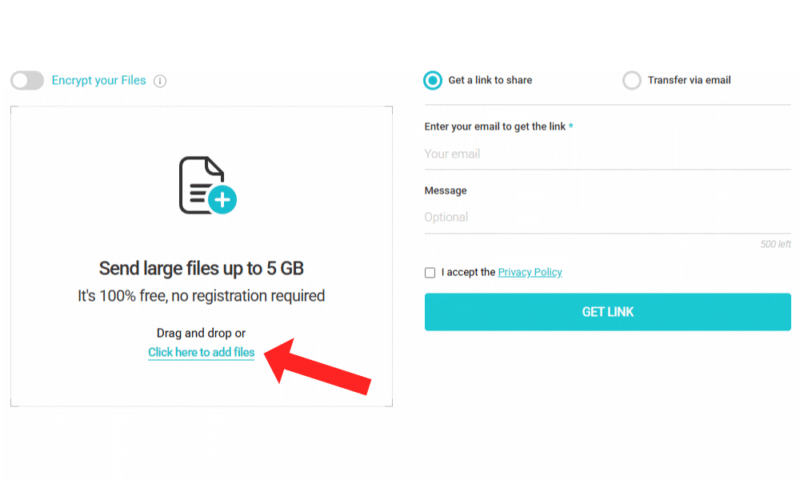
- Add Password Protection
Some file transfer sites, such as pCloud Transfer, let you encrypt your link for additional security. Toggle on “encrypt your files,” choose a password and click “enable encryption.”
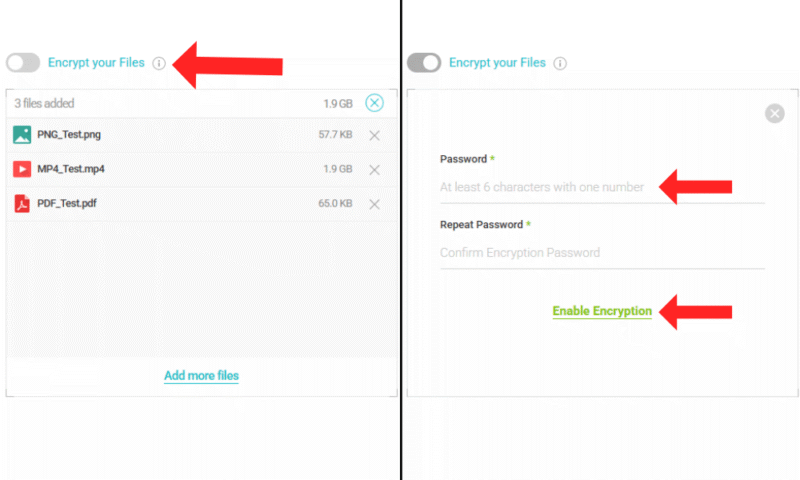
- Generate a Download Link
Choose “get a link to share” and enter your email. Then, accept the privacy policy and click “get link.”
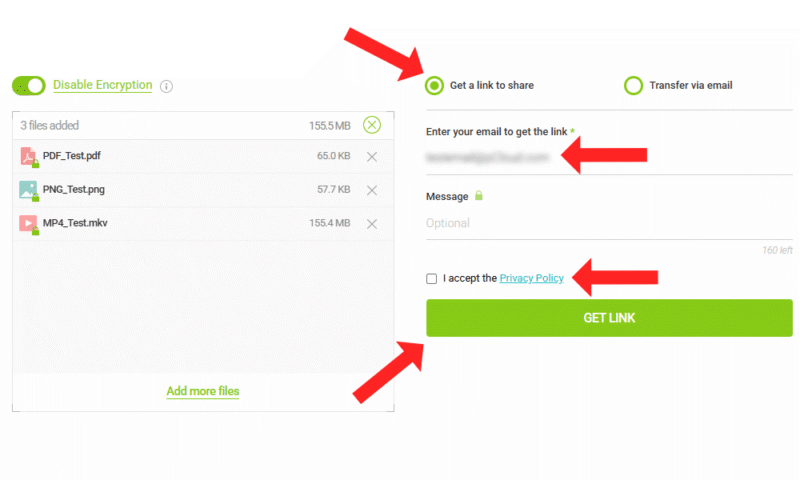
The Best File Transfer Services to Send Large Files for Fre
- pCloud Transfer — Has a 5GB transfer limit and requires only your email. However, the file transfer speeds are slow. It’s better to make an account with pCloud’s cloud storage and get 10GB free storage and sharing.
- Internxt Send — Also comes with a 5GB size limit, and you don’t need to provide your email address. Links will expire after 15 days, one of the longest time frames on this list.
- Dropbox Transfer — Comes with a restrictive 2GB transfer limit. However, it shows the link’s expiration date and lets you receive download notifications.
- TransferNow — Has a file size limit of 5GB without an account. The free plan gives you download notifications, but you can’t set limits or passwords.
- Filemail — Allows you to transfer large files up to 5GB. With a free account, you’re limited to a maximum of 10 downloads and three recipients per file.
- WeTransfer Free — Lets you share a maximum of 3GB a month for free. However, it has very slow download speeds.
3. Use the File Transfer Protocol (FTP or SFTP)
A third option is to set up an FTP or SFTP (Secure File Transfer Protocol) system, which is a method of transferring files between a server and client. This is usually used for website management and is more complex than other options. You must pay for server hosting or port forward your own network, which can expose you to security risks if it’s not configured correctly.
You can choose from multiple FTP clients. FileZilla has a graphical user interface (GUI) that makes the complicated setup process a little easier. FileZilla also provides support for SFTP, which we recommend using because it offers more encryption than FTP.
Email-to-FTP gateway services provide a hybrid approach where senders can use familiar email interfaces while the system automatically routes large attachments through FTP servers and delivers download links to recipients.
Note that Direct Server Upload (DSU) protocols offer faster transfer speeds than traditional FTP by establishing multiple simultaneous connections and are increasingly supported by enterprise-grade file-sharing solutions.
File transfer acceleration protocols like FASP (Fast and Secure Protocol) can also transfer files up to 100 times faster than traditional methods by optimizing network utilization and overcoming the limitations of TCP-based transfers.
WebDAV (Web Distributed Authoring and Versioning) provides a simpler alternative to FTP for non-technical users, allowing large files to be transferred directly through familiar web interfaces while maintaining version control capabilities.
Final Thoughts
Getting cloud storage is the easiest and safest way to transfer large files. Of the services available, pCloud is our top pick. Its transfer tool lets you add a password for extra security.
Have you ever struggled to send large files by email? Do you prefer to add encryption when sharing new files? When transferring files to others, do you want them to receive the files directly or via a separate link? Let us know in the comments, and thanks for reading.
FAQ: How to Share Large Files
Outlook has a file size limit of 20MB per email, which includes both the email message and any attachments. Other email providers may allow up to 25MB.
To send large email attachments, you’ll need to use a third-party tool. A cloud transfer service like pCloud is our recommended option.
MEGA allows you to store up to 20GB of data on its free plan, and you can share files with others. However, it restricts the amount of data you can transfer to non-MEGA or free users within a six-hour time period, so your recipients may struggle to download large files.
To send a 50GB file, you’ll need to invest in a file transfer solution. We recommend getting a plan with a cloud service like pCloud as it comes with file encryption, collaboration and recovery.