SeaTable Review
At only three years old, SeaTable has a lot of room to mature if it wants to be one of the main players in the project management space. That said, it’s already showing a lot of promise, and our SeaTable review will highlight why it may already be an ideal choice for some.
Founded in 2020, SeaTable is relatively new in the world of project management tools. As with every newcomer, the company states its case as to why it’s an easy and flexible project management tool, while putting the spreadsheet view at the center of its software. As always, it’s our job to hold a service accountable, and we tested the service for this SeaTable review to see if it can compete.
Key Takeaways: SeaTable
- SeaTable prides itself on its spreadsheet feature, which allows you to create anything from a database table right through to a task management system.
- Its core feature works exceptionally well, but many of the plugins require improvements before they’ll add significantly to overall functionality.
- Pricing isn’t too expensive, but there’s a large leap between a Plus and Enterprise subscription.
While spreadsheets are SeaTable’s star feature, they’re a far cry from its sole offering. We’ll share with you exactly what you get from the software, how well it works, and whether or not it’s better than leading project management tools (spoiler: it’s not on our best project management tools list, which you can read for an alternative).
-
08/21/2024 Facts checked
We have updated our SeaTable review with information about a new feedback tool and a drag-and-drop calendar feature.
SeaTable Alternatives
- 1
- 2
- 3
- 4
- 5$15 / month(All Plans)
SeaTable Review: Strengths & Weaknesses
Pros:
- Intuitive, smart spreadsheet
- In-browser JavaScript editor
- Free account available
- Modern & clean design
Cons:
- Limited built-in views & features
- Plugins lack smooth functionality
- User guides miss key information
- No mobile apps available
Features
SeaTable is very clear about what it wants to be and what it offers users. The software aims to create a space to efficiently store and manage all your work-related data, allowing you to progress smoothly with projects and complete tasks.
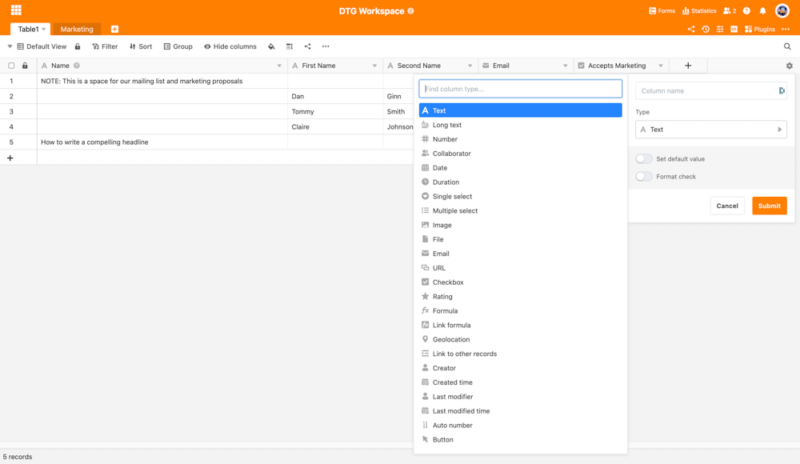
Because SeaTable’s main feature is essentially an excel sheet, it enables endless possibilities surrounding how you can use it. The spreadsheet view could serve as a way to monitor tasks like a task management tool, or it could be a space for inventory management to keep on top of your company resources.
Avoid Costly Project Management Mistakes – Get Free Tips Today!

- Discover 10 fundamentals of project management
- Understand step-by-step plans for PM execution
- Learn tips to avoid 5 common mistakes by beginners
The table view (aka the spreadsheet) offers plenty of customization options regarding the type of data you can record. You can add anything from basic text, right through to geolocations for when you’re working off site. It’s also possible to upload links to documents.
However, we wouldn’t say SeaTable is the best documentation management tool, and if that’s what you’re after, check out the best alternatives.
SeaTable for Collaboration
As with most cloud services, SeaTable allows you to collaborate with team members, even when working remotely. Teams can add comments to records, making it easier for remote teams to communicate. Each team member will need a separate account, but adding them to a project or table is simple.
A project manager can also set advanced sharing permissions, deciding who can view a table and designate who can edit data. For people outside of your organization, you can also create shareable links to a table or project, and you’re able to set additional sharing permissions for them, too.
Plugins
For those wanting more than a spreadsheet, you can access a range of plugins and tailor their appearance. SeaTable’s plugins allow you to add a drag-and-drop calendar, which makes rescheduling easy, a kanban board, gallery and timeline views, as well as reporting features to help keep track of progress.
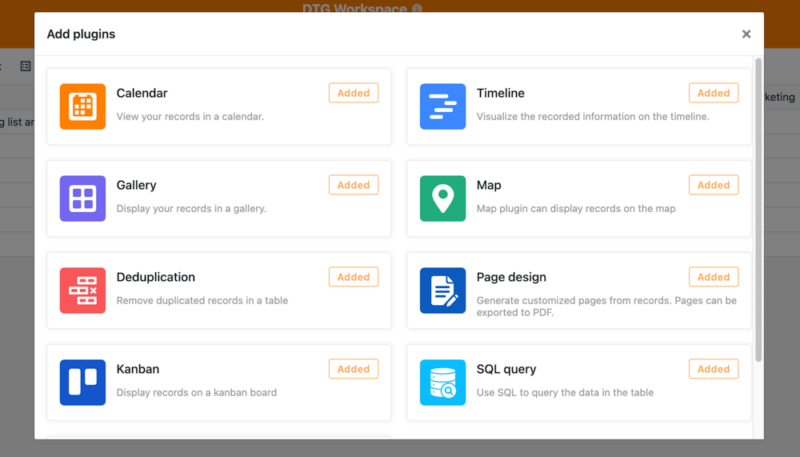
How well these plugins work is another story, and we’ll dive deeper into their functionality later on in the review.
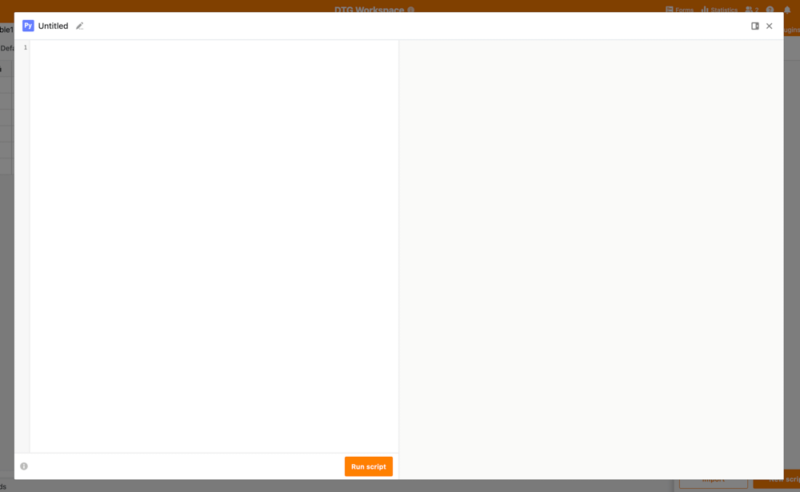
Other key features allow users to program automations within their workflow. Through JavaScript and Python support, users can set rules and automate functions that allow them to automatically send notifications and process data based on previous steps entered into your table.
This feature isn’t for the inexperienced user, and one will need some degree of programming knowledge to implement the JavaScript and Python functions. There is a guide, but again, if you are not familiar with programming, it likely won’t make much sense.
SeaTable offers a lot — but not all — of the functionality you see in other leading services. It wouldn’t be our service of choice for anyone using Agile methodologies (check out our best agile tools), but for standard data management and resource processing, SeaTable is on the right path in terms of what it offers.
SeaTable Features Overview
| Features | |
|---|---|
| Kanban board | |
| List | |
| Calendar | |
| Timeline | |
| Spreadsheet view | |
| Gantt charts | |
| Workload planning | |
| Long-term planning | |
| Multiple project management | |
| Dependency management | |
| Native scrum management | |
| Set user permissions | |
| File storage | |
| Time-tracking | |
| Built-in integrations | |
| Reporting features | |
| Free plan | |
| Free Trial | |
| Web app | |
| Windows | |
| MacOS | |
| Android | |
| iOS | |
| AI Tools | |
| Ticket-based support | |
| Tutorials | |
| Knowledgebase | |
| Forum | |
| Live chat | |
| Phone support |
Pricing
SeaTable’s pricing is a little hit-and-miss. It’s not overly expensive when compared to other project management software, but the pricing progression is a little off. The SeaTable free version is viable for light use, and (considering the scant 2GB of storage space) it will be enough for some.
Free users also get one month of file versioning and can create an unlimited number of tables. There are no advanced sharing permissions, nor do you get priority support. Again, this tier is really aimed for both single and light use.
At $7 per month on an annual subscription, SeaTable’s entry level pricing isn’t that bad and offers decent value for money. Compared to the 10,000 rows on the free plan, Plus users can add up to 50,000 rows to their spreadsheet. There’s also a huge rise in storage space, with 50GB becoming available.
It’s cheaper than entry level plans from the likes of Asana (read our review) and monday.com, but can’t compete with pricing heroes such as nTask (read our review) and Clickup (read our review).
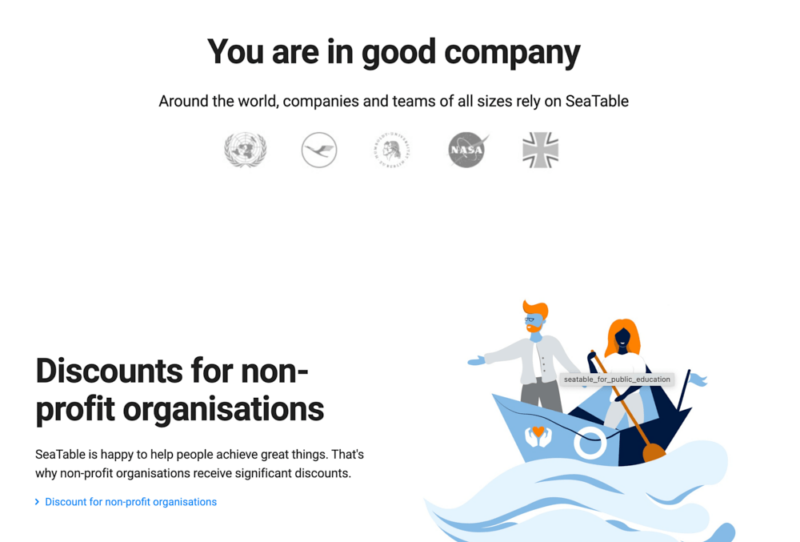
Our main gripe with the pricing structure is that the next tier plan doubles in cost, which is quite the jump. Granted, you do get double the storage space, 12-month data retention (twice as much as the Plus plan), the ability to program automations and advanced support from the tech team. That said, we would prefer to see a more gentle uplift in SeaTable’s pricing.
If you’re on the lower end of the budget scale, SeaTable may be too expensive, and it’s worth checking out our selection of cheap project management software.
User-Friendliness
SeaTable is a cloud service and is available to use only via the web, meaning there’s no download for desktop or mobile. For transparency, we were asked to review SeaTable and were granted access to the Enterprise tier, allowing us to test all of its functionality.
Signing up for SeaTable is free of complications, which we like. While some companies like to ask for as much data as possible, SeaTable solely asks for your email address and for you to create a password. After a quick validation of your email, you’re promptly redirected to the main dashboard of your account.
SeaTable Bases
What some may call “minimalist” others will call “bland;” either way, the fact is that there’s not much to see on your dashboard. “Bases” is the company’s way of referring to projects and workspaces, and it’s here you can create your databases or spaces for task management.
For the latter, be aware that popular task management views such as kanban and timelines are not immediately available. To access the complete feature set, you need to install plugins. That’s easy enough to do through the aptly named “plugins” tab on the right-hand side of the top menu. Simply install them and you’re good to go. Well, kind of.
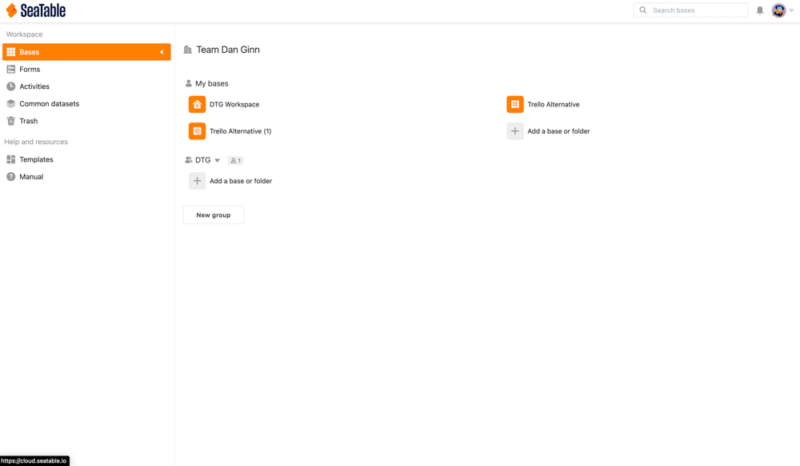
Using the kanban view as an example, something SeaTable calls the “Trello alternative,” it’s not really clear how it’s supposed to function. We have used many kanbans in our time, and creating columns and cards is often very easy — like using a kanban board is meant to be.
With SeaTable, that’s not the case, and adding data was not easy at all. Even if we put the data in the standard table view, it did not crossover to the kanban (or any of the other plugins). Kanban fans should stick with Trello, the best kanban software. You can check our full Trello review for more information.
Table View
The table view is SeaTable’s bread and butter. This view looks pretty basic at first glance, but once you become familiar with how it works, there’s plenty you can do with it.
While the table view enables endless possibilities, we found its best use was for creating customer databases and simple task management tables. We created a mock mailing list and also transformed it into a space for editorial tasks, using it as a checklist for active and completed tasks.
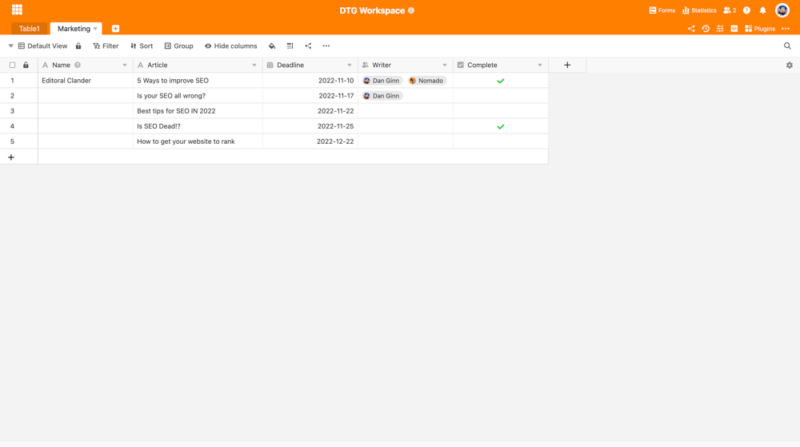
If we compare it to Wrike, another project management tool with a spreadsheet view, SeaTable certainly boasts more versatility in terms of what you can do. It’s also easier on the eye in terms of design, and once you start adding other users, SeaTable feels like it has endless possibilities in how you can store, manage and be productive with your data.
SeaTable Plugins
Alongside its Trello alternative, SeaTable has more plugins that aim to diversify how you manage and view your data. Unfortunately, they mirror the kanban board and don’t provide a smooth user experience, and it’s unclear how to initially transfer your data between views, something that should happen automatically.
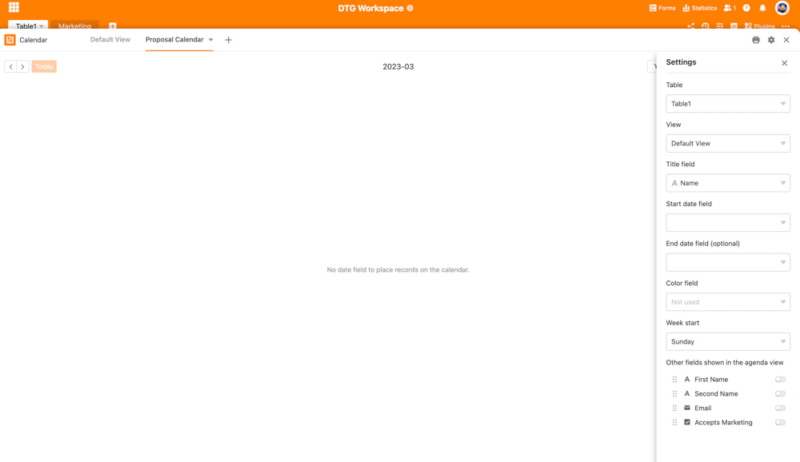
SeaTable really lets itself down here, as something so simple should not require a steep learning curve, nor would we expect to have to delve into the professional training manuals for this type of function.
Honestly, the plugins feel half baked, and until they offer more fluidity to your workflow, it’s hard for us to say they’re reliable or able to make managing your data any easier.
Built-in Tutorials
To help you find your way around the platform, SeaTable offers several tutorials, ranging from blog posts to YouTube videos. Although we do enjoy a good video tutorial, there’s a slight issue — most of them are in German, as are the captions, making them useless for many international users.
Thankfully, the written tutorials are in English. However, we did find them to be lacking in detail. For example, we wanted to learn how to use the comment function inside SeaTable, as it wasn’t immediately clear how to do so, and even after reading the tutorial, we were left wanting more.
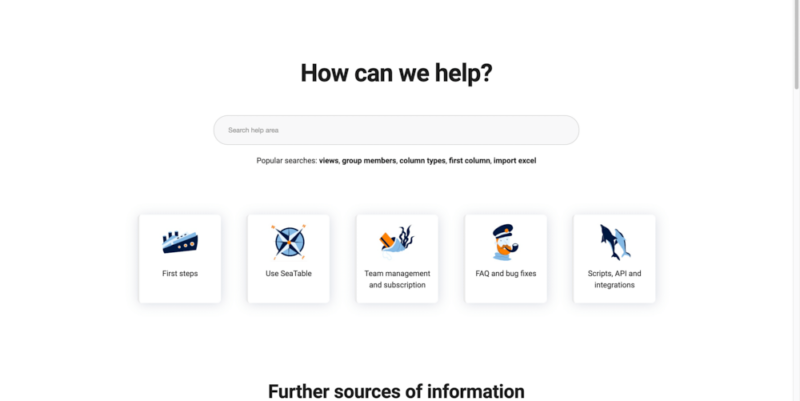
Overall, the cloud platform functions well in terms of speed and responsiveness, and we didn’t experience any of the frequent sync problems other users have reported. Key features like the live editing function worked in real time, and it was easy to interact with other project members.
Our main concern is with the performance of the plugins and the company’s poor training tools. If SeaTable can fix those concerns, it will vastly improve its product.
Security & Privacy
To find out how safe your data is and how it’s used, we spent some time digging through SeaTable’s security and privacy policy. We can report that there’s both good and not-so-good news in relation to your data.
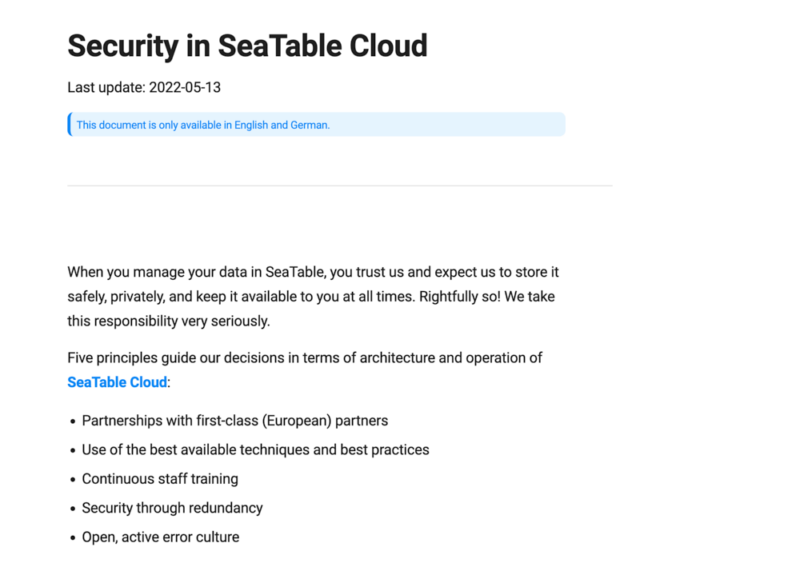
Starting with the good: all of SeaTable’s data centers are located in Europe, including Switzerland, a country that enforces some of the strictest privacy laws when it comes to protecting consumer data. The company also uses the latest TLS encryption when you send data to its servers, ensuring you won’t fall victim to any man-in-the-middle attacks.
None of your data leaves Europe, and SeaTable specifically notes no U.S.-based companies get access to your data. However, we don’t like that SeaTable does gain access to the last website you visited before entering your SeaTable account — it’s unnecessary and, quite frankly, none of its business.
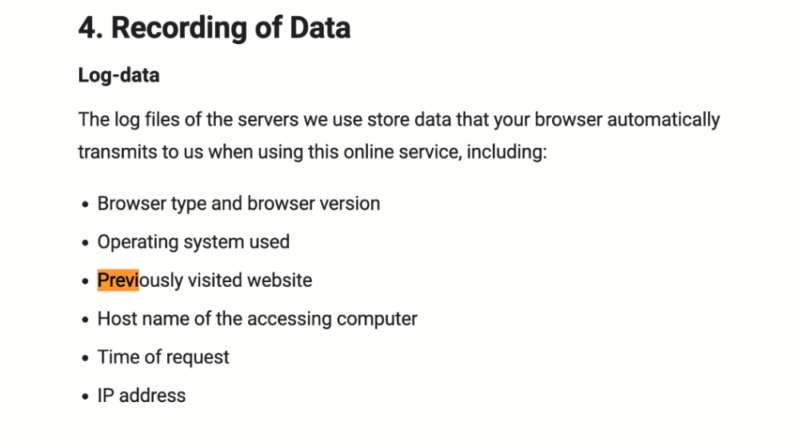
Customers do have the option of installing an on-premise self-hosted SeaTable server, which gives you complete control over the security and management of your data. Be mindful that licensing a product tends to carry a higher upfront cost, but once installed you have full control of your security, removing the need to rely on a third-party service provider.
Customer Support
There are several options available if you require some guidance with the software. There’s a quick guide that gives you a short overview of the functions available and what you can use them for. There’s also a more in-depth help center and community forum to get more detailed assistance with the product. Additionally, SeaTable has direct customer support for all users.
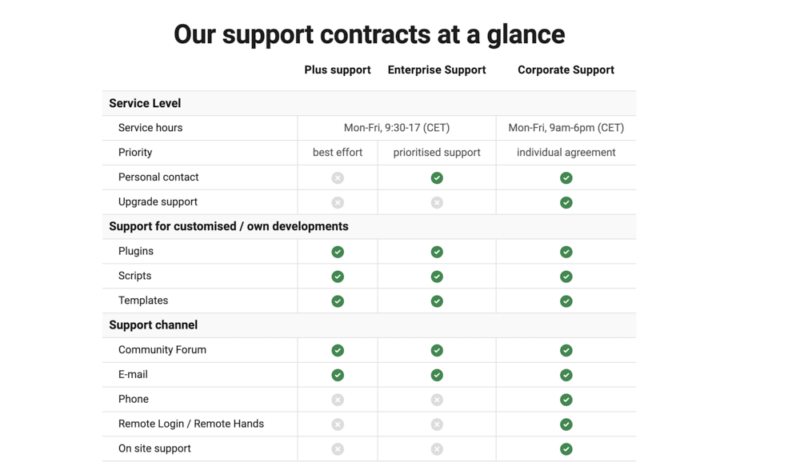
Plus plan users gain access to the community forum and can contact the support team via email, as can those on the Enterprise plan. Only those on the Corporate plan enjoy a full range of support options, including telephone support, remote access by the tech team and on-site support at your business.
As mentioned, we found the help center to be lacking in terms of step-by-step processes, and the YouTube channel is restrictive. We did test the customer support, and can confirm SeaTable met its service level agreement and the agent was helpful and informative.
The Verdict
In comparison to other services, SeaTable is very young. With that, it’s important that we give it some leeway and allow it the opportunity to grow and improve. The platform certainly has plenty of room for improvement, but we do feel it’s on the right track to becoming a viable project management tool.
Do we love SeaTable? No, and right now choosing SeaTable doesn’t make sense, particularly when there are far better options on the market that offer a more polished product. We would recommend keeping an eye on its progress, as when it’s a little older and wiser it could be an attractive option for those who enjoy table views to process internal and external data.
Did you find this review helpful? Is there a part of the software you wish we covered in more detail? Which other tools would you like us to review? Let us know in the comments. Thanks for reading.
FAQ
SeaTable does have a free version of its software. However, there are also three paid plans available, offering more usability and features.
SeaTable was founded in 2020 by Dr. Ralf Dyllick-Brenzinger and Christoph Dyllick-Brenzinger.


