The Best Netflix Hacks in 2025: Get the Most Out of Your Netflix Subscription
Netflix is a staple in every film fan’s streaming service collection, but did you know that there are a multitude of simple ways to enhance your Netflix experience? This post is all about the best Netflix hacks.
Streaming giant Netflix has been making movie night easier since 2007. Its user-friendly interface, reasonable pricing and abundance of great content has been a game changer for film buffs and casual viewers alike. If you have a Netflix subscription, there are some tips and tricks you can use to really get your money’s worth — these are called Netflix hacks.
Maybe you’re intrigued by seeing what Netflix’s secret menu — yep, that really is a thing — has to offer, or perhaps you’d like to find out how to watch geoblocked content or search Netflix for movies with titles you’ve forgotten? Whatever the case, pull up a seat and get ready to unlock a whole new streaming experience.
-
05/20/2022
Updated to add more up-to-date hacks and provide more tips and tricks on how to use lesser-known or often overlooked Netflix tools to your advantage.
-
03/05/2025 Facts checked
Updated the article to add more Netflix hacks and expand information for existing tips.
-
06/05/2025 Facts checked
We refreshed the article to elaborate more on useful Netflix features and its recent SDH subtitles update.
The 31 Best Netflix Hacks
If you feel like kicking yourself when you check out this list, you’re in good company. Many of us (guilty) are paying for a Netflix subscription without using its capabilities to the fullest. Examples include being unaware of options for better video quality and saving mobile data when streaming in-app.
Don’t fret — check out these sweet Netflix tips to learn how to optimize your streaming time. Some of these hacks are unofficial workarounds, whereas others are more general and show you how to use all of Netflix’s tools to your advantage.
1. Unblock Geoblocked Content With a VPN
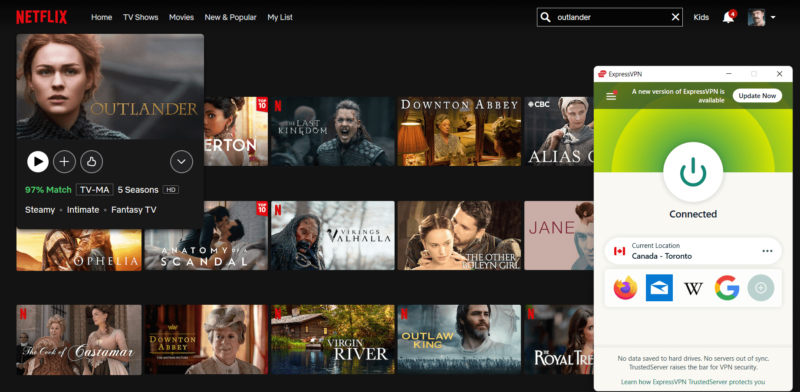
By using a VPN, you can access geoblocked content from around the world. Due to copyright restrictions, the content in Netflix libraries differs by country. For example, if you’ve been catching up on Outlander season five in Canada and then travel to the U.S., you’ll find season five unavailable on Netflix there.
The story is the same if you’ve been watching Stranger Things or Ragnarok on Netflix and then you travel to a country where Netflix is blocked. You’ll need one of the best VPNs for Netflix to access your account.
You can get around this and hack Netflix content limited to other countries by connecting to a VPN server in that country. For example, if you’re in the U.S. and want to watch Outlander season five, just connect to a Canadian server before opening Netflix. Find out more on how to do this in our changing Netflix location guide.
Troubleshooting Tips: Using a VPN With Netflix
If you encounter the error code M7111-1331-5059 while using a VPN with Netflix, don’t worry. This simply means Netflix has detected your VPN usage. To fix this, try switching to a different server within your VPN service, use an incognito browser, or make sure your VPN app is updated to the latest version.
If you frequently experience Netflix detecting your VPN, consider using a VPN service that offers dedicated IP addresses.
To ensure your VPN is working properly and not leaking your actual location to Netflix, consider running a DNS leak test occasionally. Top VPNs like NordVPN, ExpressVPN, and Surfshark should pass these tests with flying colors.
2. Unlock the Netflix Secret Menu
Though the Netflix library is already pretty expansive, with a bit of intel, you can unlock hidden categories. There is a collection of Netflix codes you can use to access content in different categories — check out our Netflix secret codes post for more on this.
For instance, if you wanted to unlock movies in the action comedy genre, you would type in https://netflix.com/browse/genre/xx and then add the code to the end. It would look like this: https://netflix.com/browse/genre/43040.
Netflix’s curated category pages — like “Summer Streaming” — group themed content together based on seasons and themes. Access these collections alongside the secret codes for more specific browsing options.
Netflix also offers time-specific category codes for when you’re short on time but still want to enjoy a complete movie. For instance, code 81603903 gives you access to “Short-Ass Movies,” while code 81466194 will show you 90-minute movies.
During the holiday seasons, Netflix has specific codes to help you find festive content easily. For example, for Halloween, try codes 81346195 (Family Halloween Treats) or 81510605 (Halloween Comedies).
3. Stream in HD
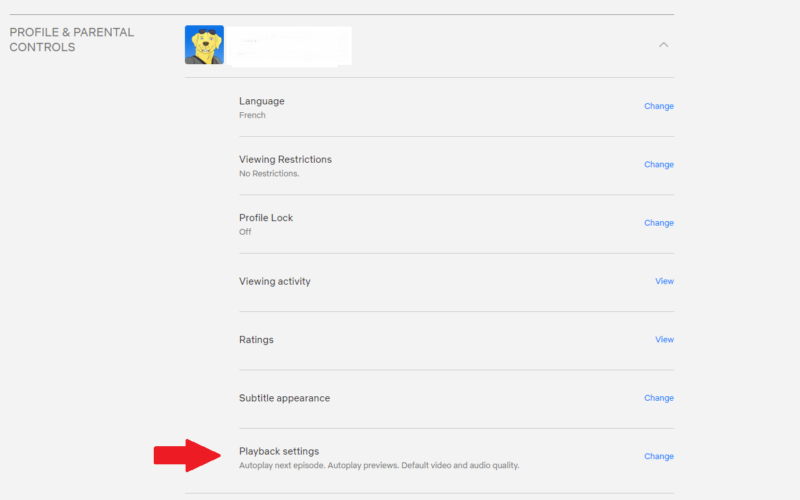
Standard and Premium Netflix subscriptions let you watch in HD, while Premium subscribers can also watch in Ultra HD. To make sure you’re streaming in the best video quality possible, go to playback settings by clicking “account,” selecting a profile and then navigating to “playback settings.” Here, you can adjust to “HD” or “Ultra HD” if your subscription allows for it.
4. Use the Search Bar Wisely
The search bar lets you do more than simply search for shows and movies. If you’re looking for a movie but can’t remember the name, try searching for a keyword related to the movie, like the genre or an actor’s name.
If you’re not sure what you’d like to watch but have a vague idea, you can type in something like “Academy Award-Winning” to see what’s available.
5. Boot Spongers Off Your Account
If you’ve been kind enough to share your Netflix account with former friends or exes in the past, they could still be reaping the benefits while you foot the bill. Luckily, there is a way to boot them off your account for good.
Go to your account, scroll down to “sign out of all devices” and then change your Netflix password.
6. Delete Your Viewing History
If you don’t want others to know your viewing habits, you can selectively delete shows and movies in your Netflix viewing history. Go to your account and click on your profile, then “viewing activity.” To delete something, just click on the “hide” icon to the right.
In addition to deleting content from your viewing activity log, you can also download your entire viewing history as a record of everything you’ve watched.
7. Binge Watch From a Distance
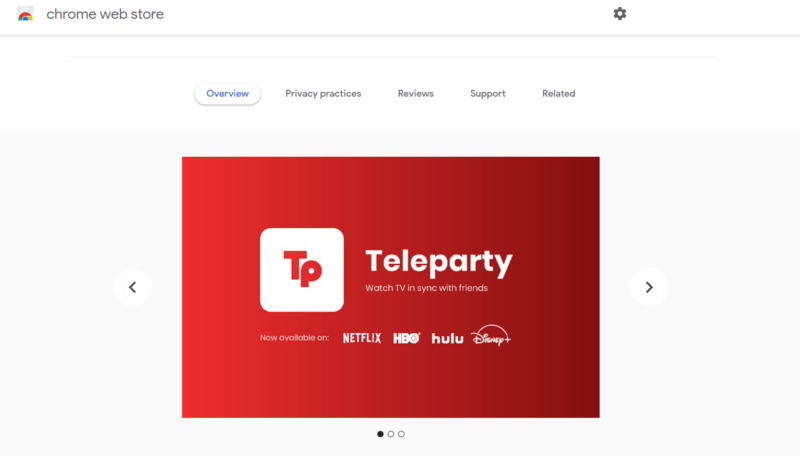
Using a Chrome extension is a great way to enjoy streaming Netflix with extra features. Teleparty (formerly Netflix Party Chrome extension), for example, lets you watch TV shows and movies with friends who aren’t physically present. Anyone wishing to join a Teleparty needs to have their own Netflix account.
It even includes a nifty chat feature for group discussions or for the dreaded “movie talker” in your group to indulge in while everyone else watches in peace and quiet. You can customize your chat experience with unique user icons, custom themes and even reaction GIFs.
8. Install IMDb Ratings for Netflix
Another cool Chrome extension is IMDb Ratings for Netflix, which shows you the Rotten Tomatoes, Metacritic and IMDb ratings for the movie you’re considering. This saves you from having to pull up a separate tab or window and search for ratings on individual movies or shows.
9. Take Control of Your Data Usage
Watching Netflix on the phone app can demolish your mobile data. To make sure you aren’t using up all your data unnecessarily, go to your phone’s cellular settings. Scroll down to your phone’s apps, find Netflix and toggle “WLAN” on.
This will make sure the app only streams when connected to WiFi, thereby saving your data. If you don’t have WiFi access and need to use your cellular data, toggle “WLAN & Cellular Data” on.
Moreover, Netflix offers four distinct data usage settings — Auto, Low (0.3GB per hour), Medium (0.7GB per hour) and High (up to 3GB per hour for HD, 7GB for Ultra HD). You can adjust this in Netflix playback settings.
10. Use the Offline Playback Feature
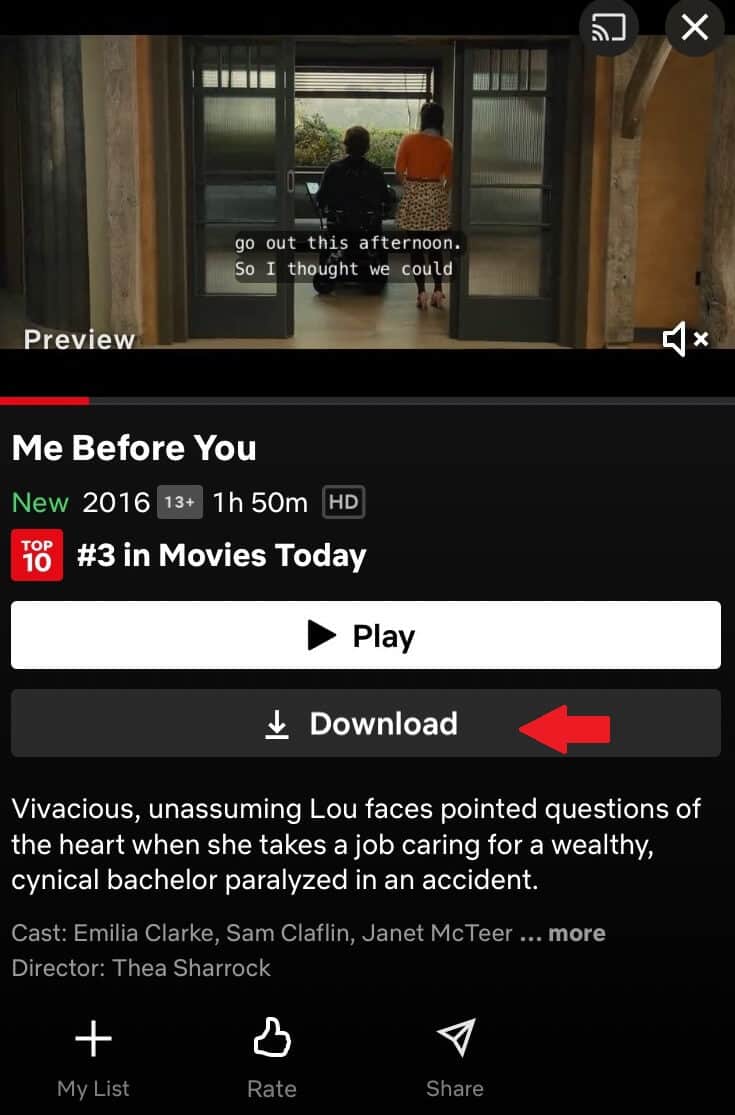
If you’ll be flying but don’t want to miss something, you can download movies or shows for offline viewing. For this, you’ll need to download the Netflix app to your device. If a movie or show is downloadable, you’ll see a download icon (a downward-facing arrow) on the title’s description page. Some titles aren’t available for download.
Enable Smart Downloads in your Netflix app settings to automatically download the next episode of a series while deleting watched episodes. This feature automatically deletes episodes you’ve finished watching and downloads the next one when you’re connected to WiFi.
You can also try Netflix’s ‘Downloads For You’ feature, which automatically downloads recommended shows and movies based on your viewing history, ensuring you always have something to watch offline. This is available on Android and iOS phones and tablets/iPads.
11. Choose How the Interface Looks
Everyone has different preferences when it comes to how content is arranged on your screen. When you select “movies” or “TV shows,” if you navigate to the top-right corner, you’ll see two options — an icon with three lines and an icon with four boxes.
If you click the icon with three lines, Netflix will sort movies and shows into categories. If you go for the four boxes, the content won’t be categorized and you can just scroll straight through.
12. Let Netflix Pick a Title for You
If you’re not in the mood to trawl through Netflix looking for something to watch, you can let Netflix make the choice for you. Those with the Netflix TV app can select the “play something” option on the left side of the screen.
If you’re an Android user, you’ll see the icon at the bottom of your phone’s app. The “play something” option isn’t currently available on iOS.
13. Adjust Your Subtitle Settings
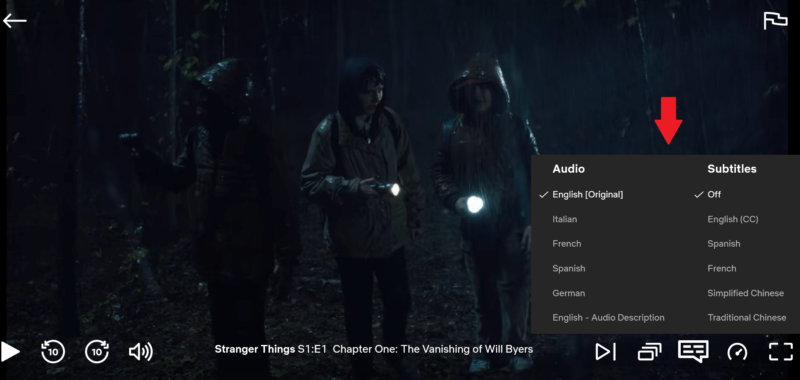
If you go to the speech bubble in the bottom-right corner, you can choose to show or hide subtitles. This is an especially cool feature for language learners who want to delve into the world of foreign films.
Beyond basic on/off functionality, Netflix allows you to customize subtitle appearance with different font styles, variable text sizes and multiple shadow options to enhance readability.
For viewers with hearing impairments, Netflix now offers specialized SDH (Subtitles for the Deaf and Hard of Hearing) in English. This new feature lets you decide if you want subtitles with audio cues like “intense music” or “door creaks” or subtitles with the spoken dialogue only.
14. Adjust Audio Settings & Dubbing
In addition to turning subtitles on and off, you can also choose your audio language. If you find subtitles distracting but want to watch something in a language you don’t understand, this is a great alternative.
15. Learn a Language While You Stream
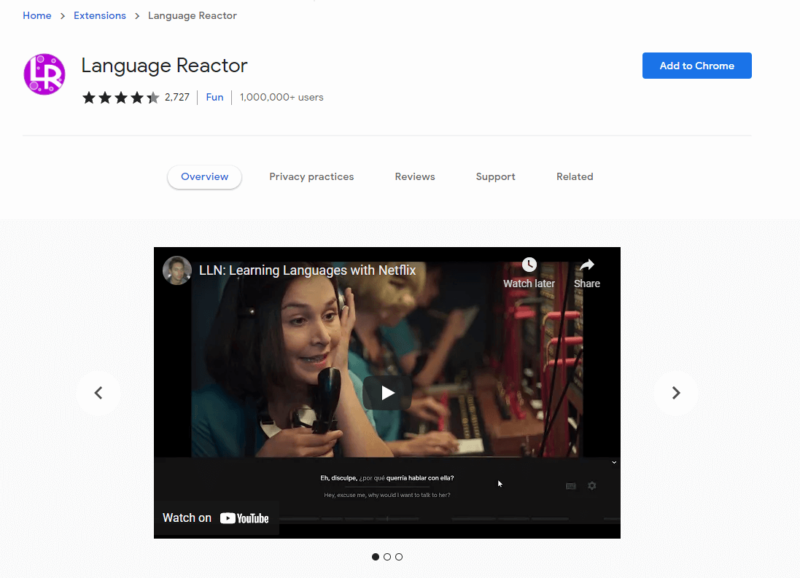
If you’re a movie fan, why not learn a new language while you’re at it? Language Reactor is a Chrome extension that offers some pretty cool features, including dual subtitles and a dictionary. At Cloudwards, we’re big on language learning, so we think this extension is pretty sweet.
16. Make Use of Streaming Guides
Streaming guides like New on Netflix, Instant Watcher, Reel Good and Whats on Netflix are useful for finding out what’s out there in the big Netflix pond.
With so many titles and content being added and removed on a regular basis, streaming guides can show you what’s new, what countries shows and movies are available in and languages you can watch them in.
17. Know Your Keyboard Shortcuts
Getting to know the Netflix keyboard shortcuts can save you time you’d otherwise spend hunting down icons with your mouse. A few examples:
- Click “F’ for full-screen mode.
- Pause and play by tapping the space bar.
- Click “PgUp” and “PgDn” to control volume.
18. Set Up Multiple User Profiles
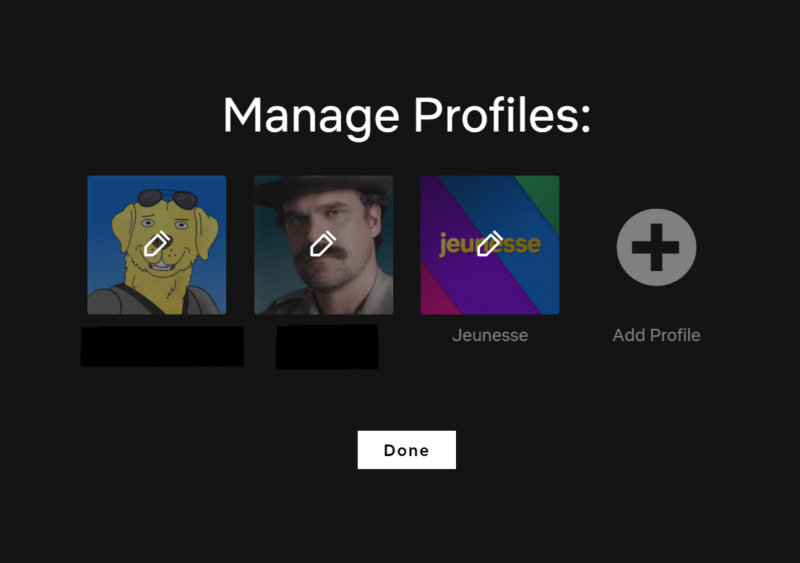
If you’re sharing your account with family or friends, there’s no need to endure recommendations for content you’re not so keen on yourself. Netflix allows you to set up separate profiles for up to five users.
This is especially useful if you have children, as you can adjust maturity settings on their individual profiles. However, this could soon change with the Netflix password sharing crackdown. Read our Netflix password sharing: Canada guide to learn more.
To set up multiple profiles, hover over your account icon in the top-right corner and a dropdown menu will appear. Go to “manage profiles” and click on “add profile.”
19. Create a PIN for Your Profile
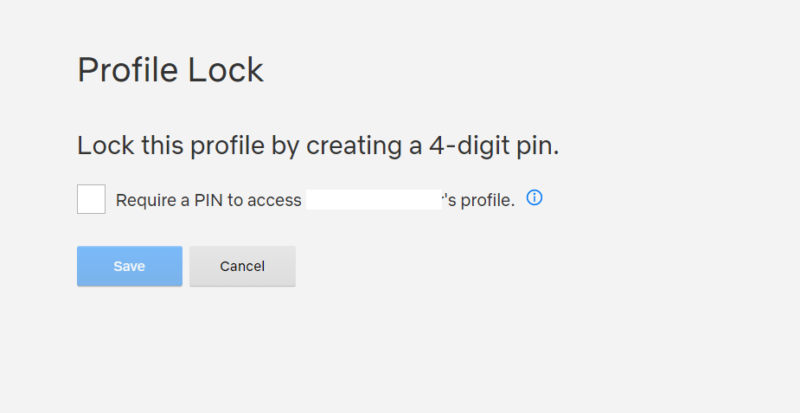
viewing history private, even when it’s a shared account.
If you don’t want other users on your account to access your profile and see the content you watch, there is a fix. Go to “account,” then select the profile you want to lock. Go down to “profile lock” and follow the instructions to create a PIN.
The Profile Lock feature ensures complete privacy within shared accounts — once enabled, other users won’t be able to access your viewing history or recommendations without knowing your PIN.
20. Control Playback Speed
If you navigate to the little speedometer icon in the bottom right-corner of the video, you can adjust your playback speed. This is another great tactic for language learners who can’t quite keep up with native language speeds.
21. Use “Thumbs Up” & “Thumbs Down” Buttons
For the best possible Netflix recommendations, make use of the “thumbs up” and “thumbs down” buttons by hovering over a movie or show’s thumbnail. If you indicate to Netflix that you like a certain kind of content, the algorithm becomes more attuned to your tastes and can recommend additional content that you’ll actually enjoy.
22. Tidy Up Your “Continue Watching” Row
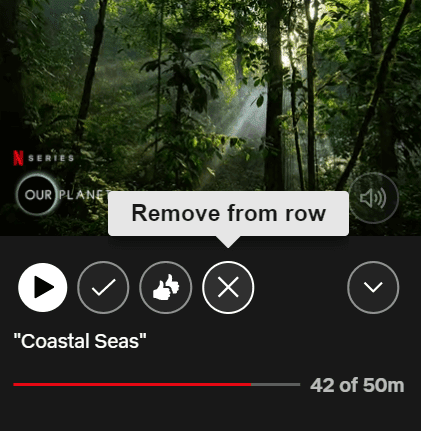
When you stop watching a show or movie halfway, it will remain in your “continue watching” row. This can be somewhat annoying if you actually stopped watching because you didn’t like the content. You can get rid of it though — simply hover over the thumbnail and click the “X” to remove it.
23. Go With a Decent Streaming ISP
Some internet providers perform better with Netflix than others in terms of speed. Check out Netflix’s ISP speed index to see how your internet service provider measures up and find out whether it may be worth switching providers.
24. Look Into Getting Netflix Cheaper or for Free
Netflix used to offer a free trial, but unfortunately, it no longer does. There are a few tips and tricks you can use to get Netflix for free or at a reduced price, though.
That said, there’s no guarantee — whether or not you can make it happen depends on factors like your ISP and your location. Check out our how to watch Netflix for free guide for more on this.
25. Watch Netflix on the Big Screen
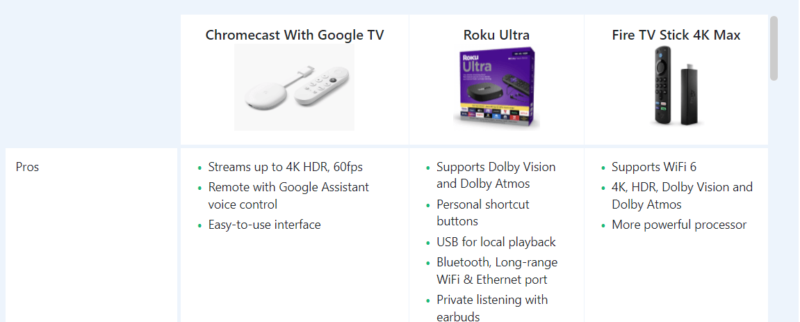
Streaming devices like Chromecast, Firestick and Roku let you stream Netflix and a number of other streaming services on your TV instead of on your phone or computer. You can read our guide on how to watch Netflix on TV to learn more. Now, we all know that smart TVs can be pricey.
Fortunately, many streaming devices are reasonably priced, giving you the home cinema experience with Netflix without breaking the bank.
26. Capture Your Favorite Moments
Netflix’s Moments feature lets you share clips from your favorite shows and movies on social media or via messaging apps — tap the screen during a memorable scene and use the Moments button to capture and share it.
27. Preview New Features
Enable Test Participation in your account settings to try new Netflix features before they’re officially released, giving you early access to upcoming tools and interface improvements.
28. Try the Netflix Family Magazine
You can subscribe to Netflix Family Magazine for printable activities, games, and stories featuring favorite Netflix characters — a great companion resource for families with children who enjoy Netflix content.
29. Request a Movie or TV Show
Use Netflix’s official ‘Request TV Shows or Movies’ page to suggest content you’d like to see added to the platform — while there’s no guarantee, Netflix does consider user requests when acquiring new content.
The official content request page lets subscribers suggest up to three titles at a time for potential addition to the platform’s library.
30. Use the Remind Me Feature
Netflix’s Remind Me feature notifies you when upcoming shows or movies you’re interested in become available — simply find titles in the Coming Soon section and click the ‘Remind Me’ button.
31. Try Picture-in-Picture Viewing
If you want to watch shows and movies while using other applications or browsing different websites, Netflix supports picture-in-picture viewing on compatible browsers and devices, allowing you to multitask with a floating video window.
Final Thoughts
And there we have it — 30 ways to enhance and optimize your Netflix streaming! Whether you’re planning a Netflix originals binge-watching session or just want a bit of background noise, we hope you’ve found these Netflix hacks, tips and tricks useful.
Want to read more on the topic? We also have articles on how to fix Netflix proxy error in case you get stuck.
Are there any Netflix hacks that you use? Have we missed any that our readers may find useful? If so, drop them in the comments below and as always, thanks for reading!
FAQ
The best way to unlock more content on Netflix is to use a VPN to change your IP address. This lets you access Netflix libraries in different countries.
With a VPN, you can trick Netflix into thinking you’re in another country, thereby allowing you to bypass regional restrictions.
Some internet service providers like T-Mobile in the U.S. offer Netflix for free as part of some packages. Kenya also offers a free Netflix plan. Please refer to our watching Netflix for free guide linked in this article to find out more.

