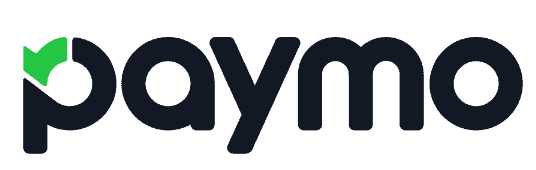Paymo Review
Working on different projects can make it difficult to keep on top of administrative work. Tasks like time tracking and resource allocation can quickly be forgotten. Paymo features tools that help make admin easier, from a simple clock to track time plus much more. Our Paymo review determines just how good these tools are.
Paymo is a project management software that focuses heavily on time tracking and financial management features. It also has classic tools for task management that help you manage projects from start to finish. Does it have a voice worth listening to in a heavily saturated project management market? We’ll let you know with this full Paymo review.
Key Takeaways: Paymo Review
- Paymo is a top choice for anyone needing time tracking and invoicing tools.
- There are plenty of project management features, such as kanban boards, Gantt charts and list views, although they’re lacking functionality.
- We really enjoyed using the software, and for those looking for something with a flat-learning curve, Paymo is a great option.
There’s very little written about Paymo, and yet it has been in existence for over 25 years. With that level of sustainability, we wanted to know what had been the key to success with this project management tool.
-
08/21/2024 Facts checked
We have updated our Paymo review with information regarding the API, integrations and reports.
Paymo Alternatives
- 1
- 2
- 3
- 4$10 / month(All Plans)
- 5$15 / month(All Plans)
- 6
Paymo Review: Pros & Cons
Pros:
- Effective time tracking
- Great invoicing tools
- Good budgeting options
- Solid free version
- Very good design
Cons:
- Limited integrations
- Very basic kanban board
- Poor customer support
Features
We’ll tackle the juiciest part of this review first, covering all the features you can expect to get when using Paymo. As is common, Paymo spreads its features across multiple plans and we’ll highlight the core features you get depending on the plan you’re on.
Paymo Free Version
Paymo’s free plan is limited to single use and there are also some limits to how many times you can use some features per project. If you’re gravitating toward this project management software because of its time tracking capabilities, the good news is there are no limits to how long and how often you can use the built-in time tracker, putting it on a par with Clockify’s free time tracker.
Avoid Costly Project Management Mistakes – Get Free Tips Today!

- Discover 10 fundamentals of project management
- Understand step-by-step plans for PM execution
- Learn tips to avoid 5 common mistakes by beginners
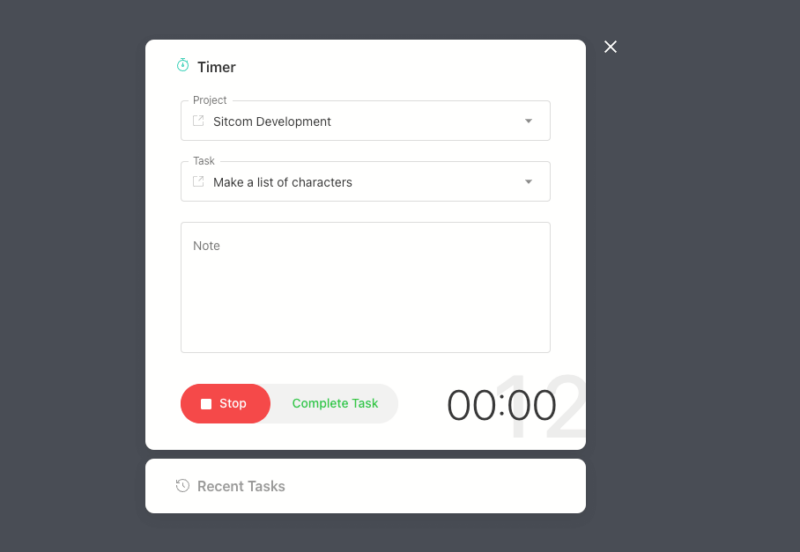
Freelancers will also be pleased to know that you can create an unlimited number of invoices and there’s a customizable template to help you get going. With regard to client management, you can add up to three clients on the free account. If you need more, you’ll need to bump up to the paid account.
To help manage tasks, Paymo supplies you with a different batch of views, including a kanban board, a simple list view, a spreadsheet view and a calendar view — we’ll explore how well they function later in the review. There are task limits, and free users can only add up to 50 tasks per project; however, you can create multiple projects at once with no limits.
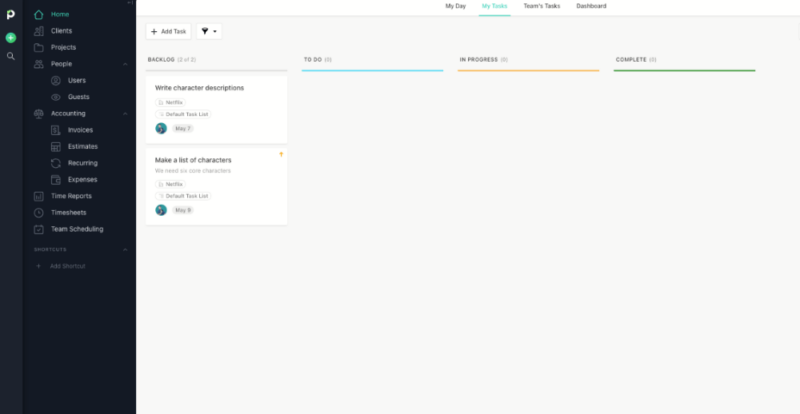
There are more financial management features on the free plan and they also come with no usage limits. They include a simple expenses form and an estimates form you can send to your clients.
Paymo Starter
The Starter plan is also limited to one user; however, some of the usage limits are increased and you get slightly more functionality to help start projects. Regarding increases, you can add six clients to your account and you can create 300 tasks per project. You also receive 25GB for file storage space, compared to the 1GB on the free plan.
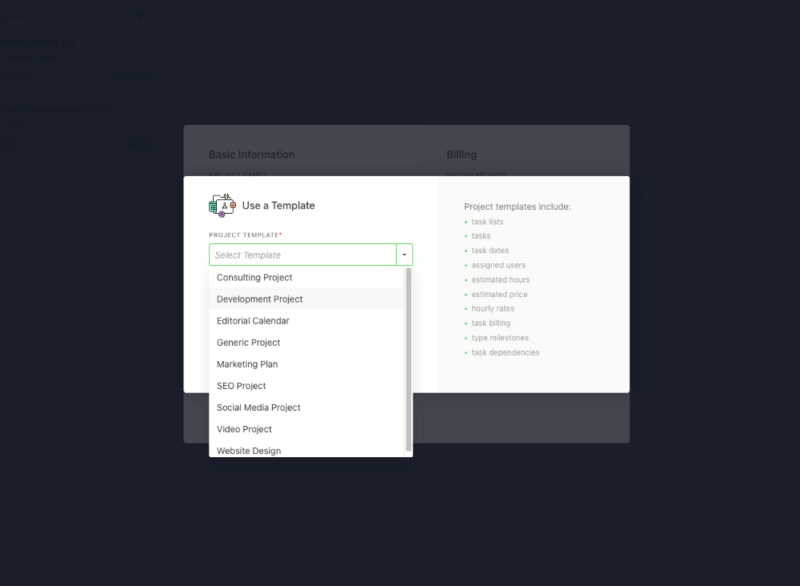
Starter plan users can choose from nine premade project templates to help create projects quickly. There’s a decent selection ranging from an editorial calendar to a marketing plan; however, template options on Paymo are inferior compared to the 200-plus options available on monday.com, for example.
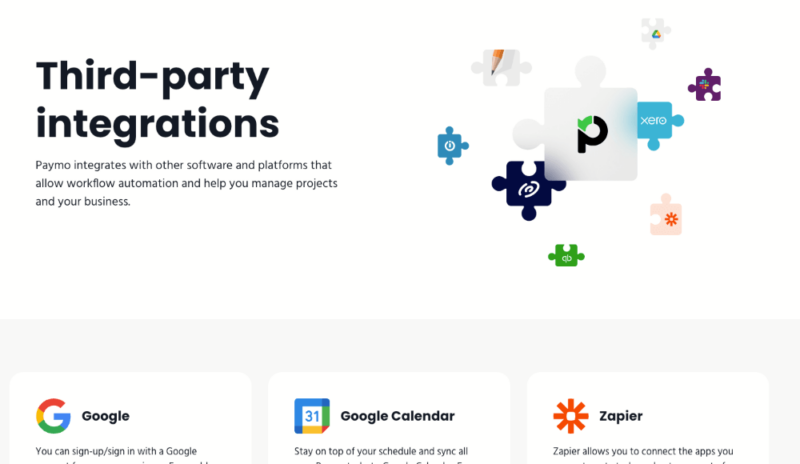
Third-party app integrations become available on the Starter plan, and while we appreciate this functionality, the options are scarce. There are 14 integrations available, which allow you to do things like sync tasks through Google Calendar or automate workflows through Zapier.
Additionally, there’s a Slack integration that allows you to communicate more efficiently with team members and make project announcements and updates via Slack channels.
There are no further increases in integrations on others plans; for more options, we recommend reading our Asana review, as many third-party apps can be seamlessly integrated with the platform.
Paymo Small Office
The Small Office plan targets small businesses and lifts the lid on the single-user limit. Usage limits also become a thing of the past with project managers having the ability to create unlimited tasks and add unlimited clients to their projects. File storage is bumped up to 50GB as well.
More functionality becomes available for time tracking, as you can access an overview of all live time trackers, letting you see who is working on what, and how long it’s taking for the task to be completed. The project manager can access live time sheet updates, so anytime someone accesses or adds new time entries to the system, you can see the changes in real time.
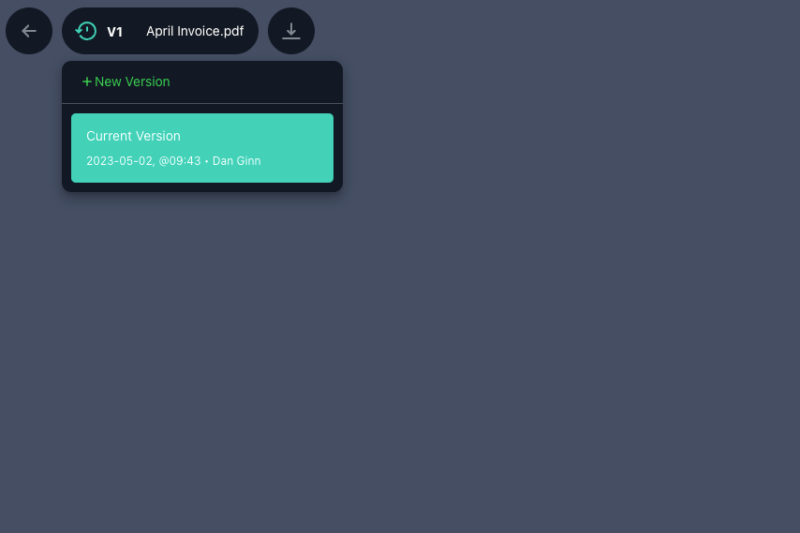
Some collaboration functionality appears on the Small Office plan through proofing and versioning. Users can upload documents and images and those authorized to do so can create message threads to discuss the file and recommend any changes needed. You can also revert to previous iterations of the file should you need to remove changes.
Not much changes with regard to task management features. You can create daily, weekly and monthly recurring tasks that will include all the task details for the future. A meta kanban board is available, which is helpful for keeping track of all existing projects within one board. Additionally, you can access the API to create integrations with other services that you use.
Paymo Business
Beyond financial and project management, Paymo’s Business plan introduces features for resource management. The project manager can access a full overview of their team’s working schedule and the workload of each team member to identify any required changes in responsibility.
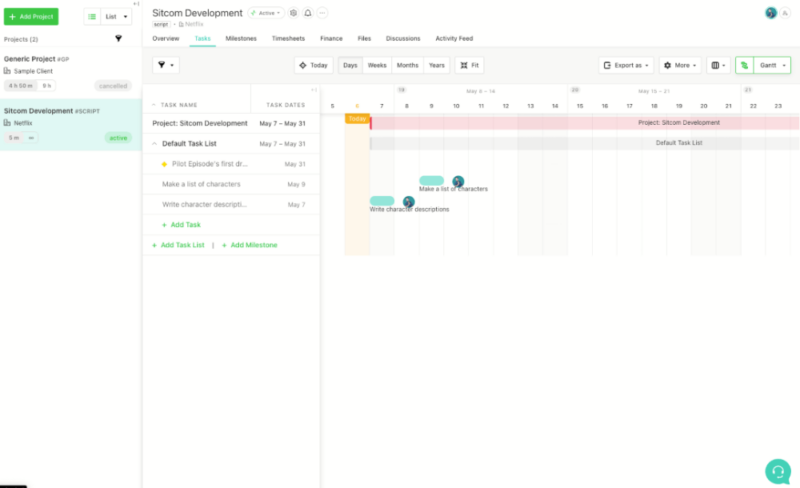
Those who like managing projects with the use of Gantt charts will be pleased to know that they are available with Paymo on the top-tier plan. There are two Gantt charts, one for tasks and the other for all your active projects. The option to create task dependencies is also available on the Business plan. If Gantt charts are your thing, there are better options, like the charts on Team Gantt.
While all other plans provide basic in app support, Business plan users can enjoy priority support and remote assistance. We’ll dig deeper into how good the support options are farther down the article.
Paymo Features Overview
| Features | |
|---|---|
| Kanban board | |
| List | |
| Calendar | |
| Timeline | |
| Spreadsheet view | |
| Gantt charts | |
| Workload planning | |
| Long-term planning | |
| Multiple project management | |
| Dependency management | |
| Native scrum management | |
| Set user permissions | |
| File storage | |
| Time-tracking | |
| Built-in integrations | |
| Reporting features | |
| Free plan | |
| Free Trial | 15-days |
| Web app | |
| Windows | |
| MacOS | |
| Android | |
| iOS | |
| AI Tools | |
| Ticket-based support | |
| Tutorials | |
| Knowledgebase | |
| Forum | |
| Live chat | |
| Phone support |
Pricing
Paymo’s pricing follows the standard structure: The more you pay, the more you get. For single use, the free plan offers good value, as most other project management software options reserve time tracking and invoicing functionality for paid plans. While there are plenty of task management tools, those wanting to remove limits should look at the best free project management software.
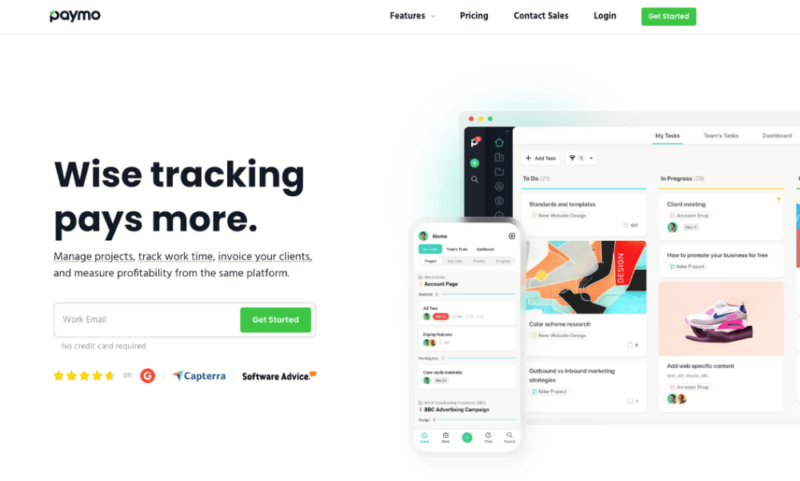
Moving to the paid plans, you’ll need to pay for an annual subscription to receive the best value, though month-to-month plans are available also. The Starter plan works out to $3.90 a month on an annual subscription.
That’s decent value for the working freelancer that wants to manage their income and do some basic task management, and it’s a more cost effective alternative to Wrike, a similar service.
The final cost of the Small Office and Business plans are dependent on the number of users. A small business should expect to pay $6.90 per user on an annual subscription, and those on the Business plan will pay $10.90 per user. Pricing here is pretty standard for today’s market, but there are cheaper alternatives available.
User-Friendliness
Our first impressions of Paymo’s user interface were very positive. Often, when reviewing a new project management software it can take time to familiarize yourself with how it functions. That didn’t occur with Paymo and instead the well-laid-out software made it easy to get going right away.
Accounting Tools
A majority of the navigation happens in the left-hand menu. Here, you can quickly access your projects, clients and all team members. Below that section is the accounting section, where you’ll find your invoices and budgeting tabs. It’s clear what everything is and a quick right click on a tab will take you where you want to go.
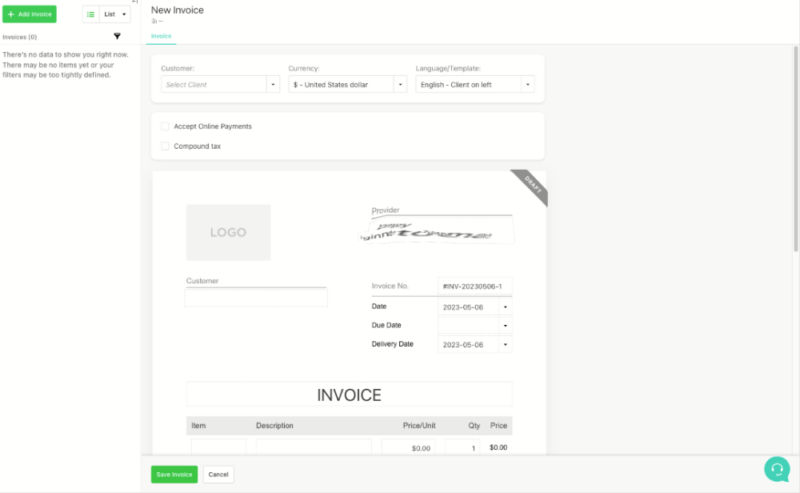
Doing online invoicing can be tedious, especially on external document creators. Paymo removes the stress with an easy-to-customize invoicing sheet. You can add company logos and all your other personal information. It’s also easy to add extra rows if you have completed multiple tasks, and the cherry on top is that Paymo automatically works out your final fee.
The tool to track time lives in the bottom left-hand corner of the user interface. After selecting it, a clear pop-up box appears, allowing you to select the project and task you want to track. A slight bug bear is that the counter remains at zero, and a faded counter moves just behind it which isn’t easy on the eye.
Once you stop your timer, the correct length of time is automatically added to the task card, so there’s no need to enter it manually. All very basic stuff here, but incredibly useful for accuracy. It also automatically updates your time sheet data, and you can add data manually if you forget to track time with the tool or you’re doing work away from a computer.
Project managers will also be pleased to know that Paymo lets you generate detailed financial reports, which enable you to track project expenses.
Task Views
The project management tools didn’t quite continue the positive trend. They’re good, but there are some limitations. Take Paymo’s kanban board view, for example. While it’s simple, there’s no option to customize columns or add more.
This may be fine for some, but for those who like to add as much detail as possible to their kanban boards, you’ll likely prefer another option. We recommend Trello — the kanban king.
The Gantt chart is pretty standard; however, it wasn’t clear how to link tasks to set dependencies — at least not as clear as say Wrike and TeamGantt. Changing between different views felt fluid, although we did miss the option for full-screen view, which many other alternatives offer.
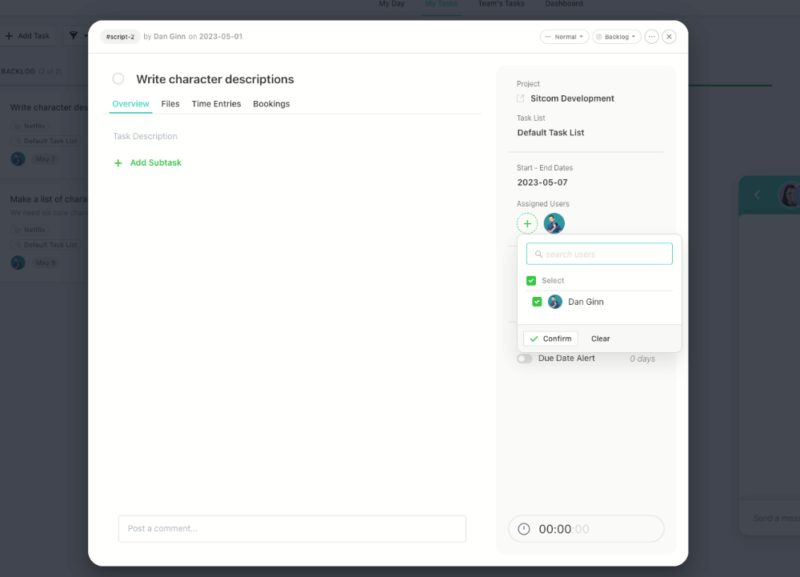
It’s clear how to assign tasks and add due dates in all task views. You can also add files, time estimations, and booking times if the task involves an appointment with an external stakeholder.
Built-In Support
We predominantly used the web app, and didn’t need to refer to the knowledgebase because of how easy it was to use. Of course, we did take a look through and both the knowledgebase and community forum were quickly accessible inside the main user interface. There was a lot of information too, ranging from articles to video tutorials, all of which we found helpful.
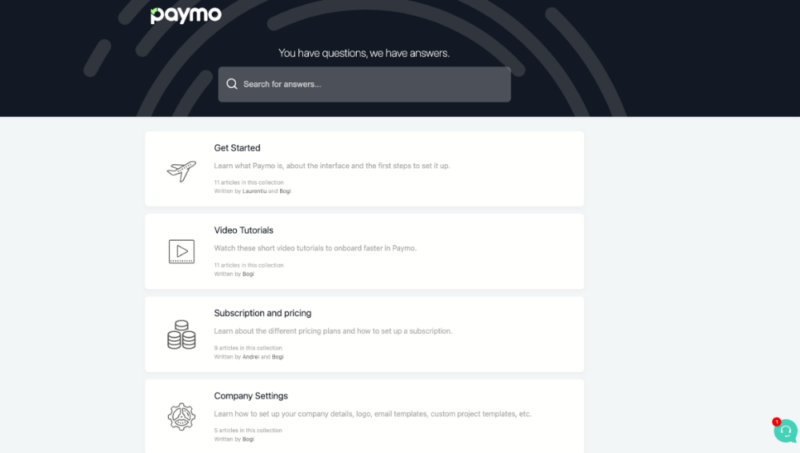
Mobile & Desktop Apps
We looked at the mobile apps and desktop versions, and while they offer a similar user interface, functionality was limited. The Gantt chart and invoicing tools were not available; however, you could input time entries, track time and see a basic list view of your work. They’re fine for simple use, but for the best experience, you’ll want to use the web app.

Security & Privacy
Paymo has a very clear and easily digestible privacy policy. It states it won’t sell or rent any of your data to third parties, which is good news. We’re not happy, however, with the data Paymo collects, which includes your IP address, the sites you visit before and after Paymo and your internet service provider.
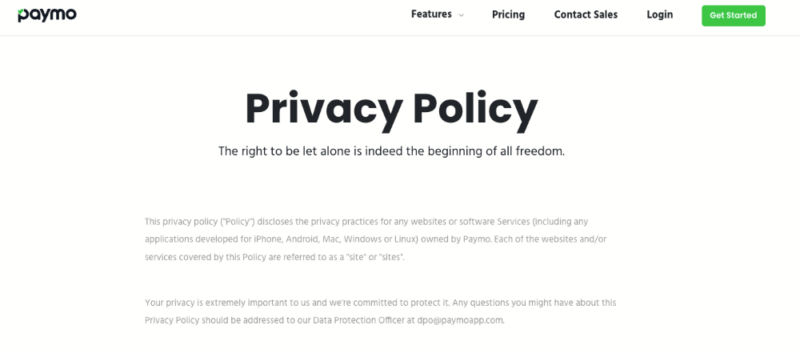
Paymo doesn’t state what security measures are taken to protect your data. We do know the company uses Amazon Web Services to store data, which uses industry standard encryption. With the exception of some isolated incidents, it does well to keep your information safe.
Customer Support
Customer support is pretty run of the mill with Paymo. It’s fine, but it’s not great. There’s no phone support or instant live chat; instead, there’s a built-in chat box you can use to contact a member of the technical team, but communication isn’t instant. If you do need faster customer support, you’ll need to be a member of Paymo’s costlier plans.
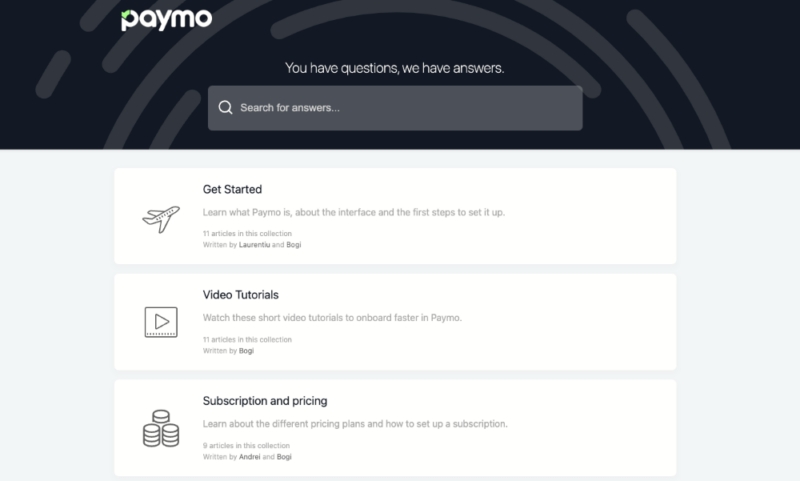
We were disappointed with Paymo’s support team. When asked what level of encryption is used to protect files uploaded to Paymo, we were linked to the privacy policy, which has no mention of security protocol, and our follow-up inquiry did not get a response.
There is a knowledgebase and a community forum, both of which are filled with deep instructions on how to use the product and solutions for problems that commonly occur.
The Verdict
We generally like Paymo and had an enjoyable and productive time using the software. For freelancers, it’s an excellent option and the automatic time-tracking features will be a godsend to those who struggle to keep on top of time.
Paymo’s project management features are good, it’s just that there’s a lot better out there in the space. It’s worth looking into the great project management software options for an alternative solution.
How did you rate this Paymo review? What’s your favorite tool for budgeting and online invoicing? Which project management tools would you like us to review? Let us know in the comments. Thanks for reading.
FAQ
Paymo is a great time tracking tool, with solid features for budget planning, invoicing and expense tracking. Being a project management software, it also has features for managing basic and complex projects.
Paymo offers full functionality via a web app. You can also download desktop apps and mobile apps; however, they’re limited as to what they can do and are mainly used for basic task management and time tracking.
The Paymo app is a selection of mobile apps for iOS and Android. Customers can use the mobile apps to upload files, create tasks and accurately log the time spent to complete tasks through the use of the time tracking clock.