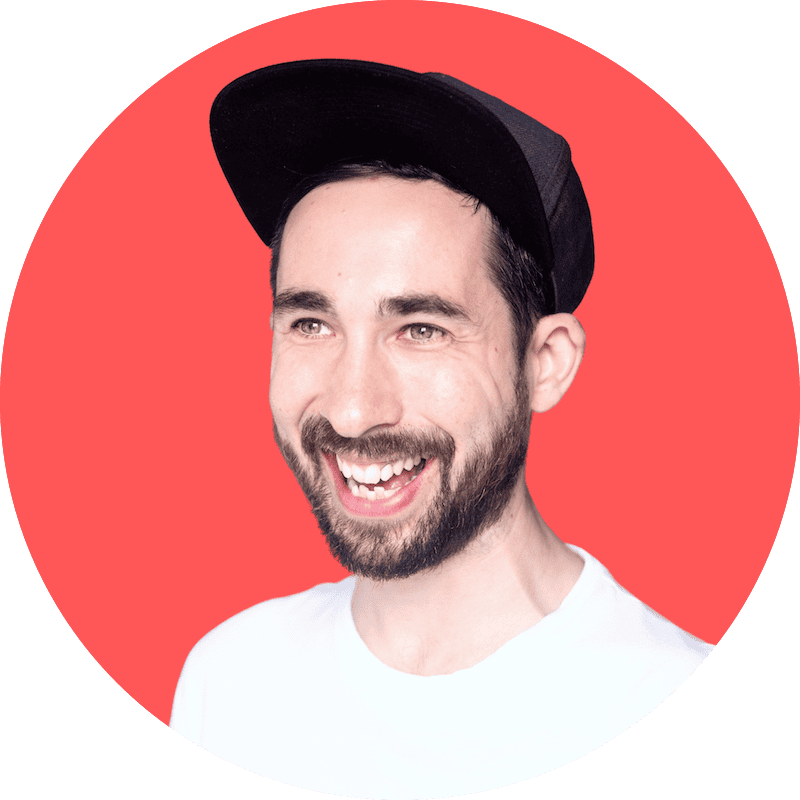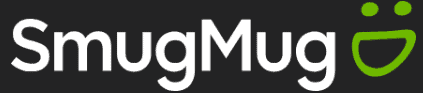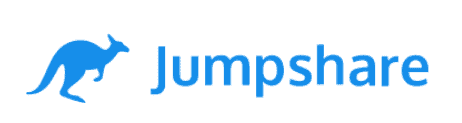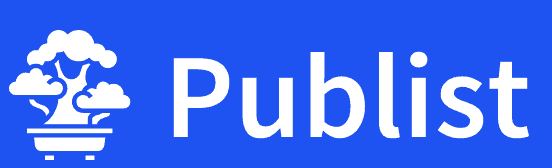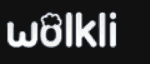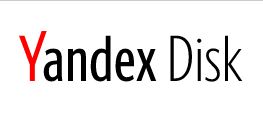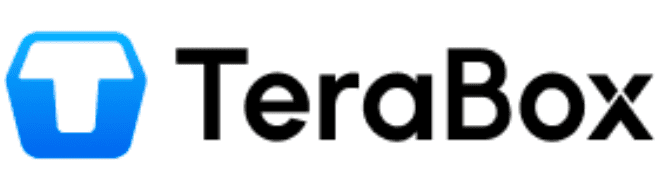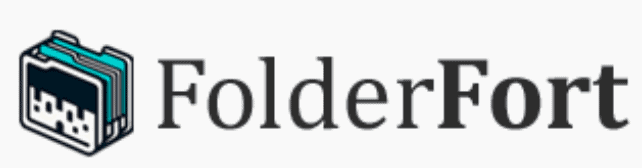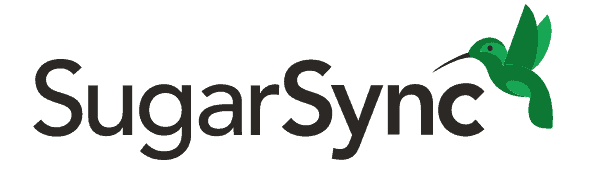Dropbox vs Google Drive vs OneDrive: Comparing the Big Three in 2025
When you put three of the big players in cloud storage in a single space, it’s impossible not to compare them. That’s exactly what we’ll be doing in this Dropbox vs Google Drive vs OneDrive comparison. No one’s leaving until we have a winner.
We have quite the treat for you in this cloud storage battle: Dropbox vs Google Drive vs OneDrive. That’s right, we’re comparing three superstars of the cloud storage world, and only one will be victorious. However, the best option for you will largely come down to the type of user you are.
We consider all three solutions to be among the best cloud storage services. They’re great for backing up and sharing files, and for productivity. This makes it a challenge to know which one to use, so we’ll make the decision easier by stripping them down and highlighting what each one can do for you.
-
06/17/2021 Facts checked
Cloudwards.net updated the pricing information and images. The Dropbox vs Google Drive vs OneDrive comparison now correctly reflects the changes to Google Workspace and Microsoft 365.
-
04/18/2025 Facts checked
We have rewritten this comparison to reflect the latest features of each service and to compare more relevant categories.
Cloudwards’ Choice: Google Drive Is the Winner
Which Is Better: Dropbox vs Google Drive vs OneDrive?
For light users who want to share photos with friends and family, Dropbox is the better option due to its notoriety and familiarity. Heavier users who need a powerful productivity suite and digital workspace will like Google Drive’s well-constructed features. OneDrive isn’t far behind, but is better suited to those already using Microsoft apps.
Our Detailed Comparison Methodology
We follow strict criteria for each cloud storage solution we test. This means testing core features, ease of use, speed and performance. We analyze each service’s security and privacy policies, examine the tools it offers for collaboration and consider whether it provides good value to the consumer.
Dropbox vs Google Drive vs OneDrive: Comparison at a Glance
| Features | |||
|---|---|---|---|
| 2TB – 5TB$9.99 / month(All Plans) | 100GB – 6TB$1.67 / month(All Plans) | 100GB – 30TB$1.67 / month(All Plans) | |
| Review | Review | Review | |
| Sync Folder | |||
| Block-Level Sync | |||
| Selective Sync | |||
| Bandwidth management | |||
| Sync Any Folder | |||
| File Link Sharing | |||
| Link Passwords | |||
| Link Expiry Dates | |||
| Folder Sharing | |||
| Folder Permissions | |||
| Link Download Limits | |||
| Upload Links | |||
| File Previews | |||
| Edit Files | |||
| In-App Collaboration | |||
| Office Online | |||
| Google Docs | |||
| Notes App | |||
| Media Playback | |||
| Mobile Apps | |||
| Deleted File Retention | |||
| Versioning | |||
| WebDAV | |||
| At-Rest Encryption | |||
| In-Transit Encryption | |||
| Encryption Protocol | AES 256-bit | AES 256-bit | TLS |
| Client-Side Encryption | |||
| Two-Factor Authentication | |||
| Server Location | US | US | US |
| 24/7 Support | |||
| Live Chat Support | |||
| Telephone Support | |||
| Email Support | |||
| User Forum | |||
| Knowledgebase | |||
| Free Plan |
OneDrive vs Google Drive
OneDrive and Google Drive are more alike because they each aim to be the world’s leading digital workspace. Both Microsoft and Google offer standard cloud storage features, as well as tools for communication and productivity, all of which they integrate into their cloud service.
OneDrive vs Dropbox
Dropbox and OneDrive were released at a similar time and were two of the first commercially marketed cloud storage providers. They’ve both come a long way since their initial release, and they continue to take up a significant portion of the market share.
Google Drive vs Dropbox
Google Drive and Dropbox have the least in common of the three providers. Google Drive launched considerably later than Dropbox, and though Dropbox does have some productivity tools, they’re not on the level of either Google Drive or OneDrive. However, both providers are cloud storage services at their core, so their features do have some crossover.
Detailed Breakdown of Cloud Storage Services
Below, we’ll break down several categories so we can zone in and compare each service. We’ll cover core features, pricing and the bells and whistles each service offers. We’ll also cover one key area in which all three options have plenty of room for improvement, and share some alternatives that make up for each service’s shortcomings.
1. Features
Naturally, each of these cloud storage providers covers the basics: storage space, file management and sharing functionality. However, that’s no longer enough in today’s market; services must provide features that allow users to be productive and work with others online and in remote workspaces.
In this section, we’ll cover how Dropbox, Google Drive and OneDrive help users carry out their work and collaborate with teams.
Collaborating With Microsoft OneDrive
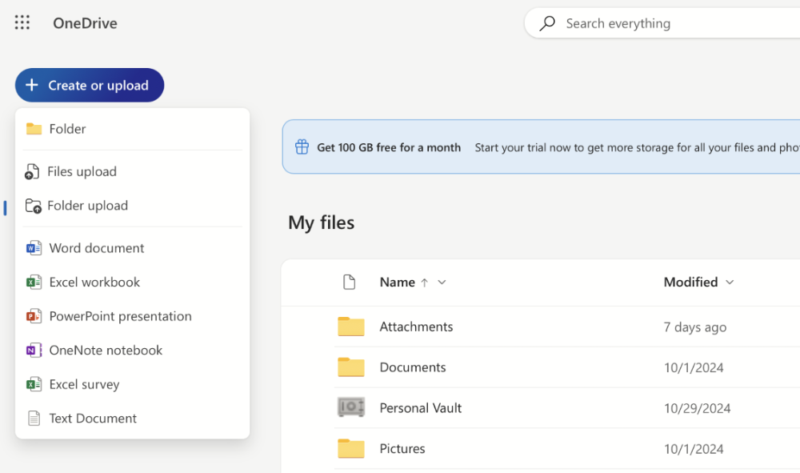
Microsoft bakes its Office tools into OneDrive. Users can create Word documents, Excel spreadsheets, PowerPoint presentations and more directly in the OneDrive interface. These tools are free to use online, while the desktop apps are available only with a paid subscription.
Collaboration is simple with OneDrive. You can leave comments, add editing permissions and see who is working on a document in real time.
Google Workspace Marketplace
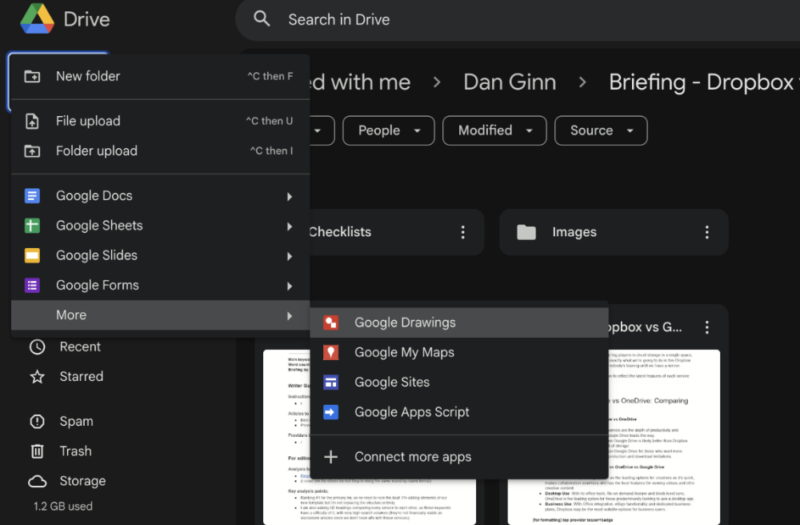
Google Drive is a subset of the broader Google Workspace suite. Like with OneDrive, you can create documents, spreadsheets and slides. Also available are video conferencing and messaging tools through Google Meet and Google Chat. In addition, you can start a video call while inside a document, allowing for more fluid and direct collaboration.
Google’s productivity and collaboration tools are free to use, and some of them, like Docs and Sheets, allow offline access.
Dropbox Integration With Google and Microsoft Apps
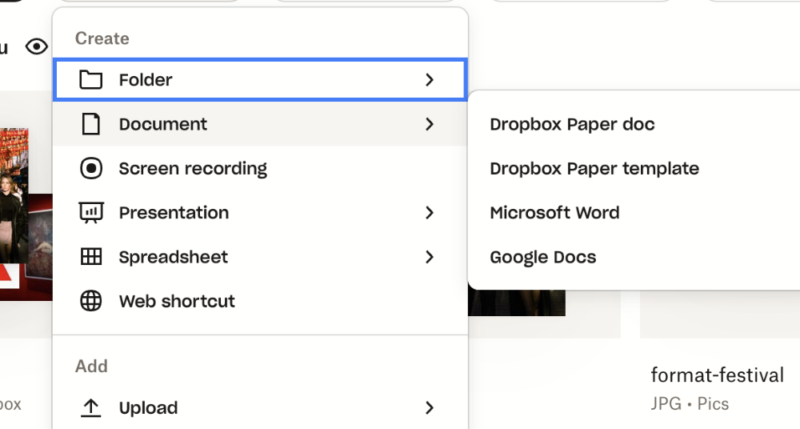
plus presentations and spreadsheets.
Despite being a competitor, Dropbox allows its users to integrate Microsoft Office and Google Workspace apps into its platform. Users can manage Word, Excel and PowerPoint files from within Dropbox and share them with other users. Google provides more usability, allowing users to create Docs, Slides and Sheets without leaving Dropbox.
Aside from its integrations, Dropbox offers an in-house productivity tool in the form of Dropbox Paper. You can use it to create documents and collaborate with others in real time. However, there’s no equivalent Dropbox app for other productivity apps or communication tools.
2. Pricing
Pricing is competitive among all three platforms. None of them are as affordable as Sync.com or TeraBox, nor do they offer lifetime plans like pCloud and IceDrive. However, they run in the average price range for cloud storage.
Dropbox is the most expensive of three, charging $9.99 per month for 2TB of storage. Both OneDrive and Google Drive charge $8.33 per month for the same amount of storage.
Dropbox vs Google Drive vs OneDrive: Free Storage Space
Clear differences arise when it comes to the amount of free storage space available. One provider is good, one is average and the other…well, saying it’s bad would be giving it too much credit. Google Drive offers 15GB, OneDrive 5GB and Dropbox only 2GB of free storage space. If you need more space, check out how to get 100GB of free cloud storage.
Another noteworthy difference is how the free storage is distributed across different apps. Google spreads your 15GB across Google Drive, Gmail and Google Photos. Interestingly, OneDrive gives you an extra 15GB of space for your Outlook account. As for Dropbox, it offers just 2GB, with no added extras for its other apps, such as Dropbox Paper.
Paid Pricing Plans: How Much Cloud Storage Can You Get?
- Google Drive: Google leads the way in storage options, with paid plans ranging from 100GB to 30TB. Business plans are also available, with a cap of 5TB of storage per user with a Google Workspace account.
- OneDrive: Microsoft presents fewer options for storage space. Plans start at 100GB and cap out at 2TB. All business plans offer 1TB of storage per user.
- Dropbox: Dropbox is the most limited of the three cloud storage providers, offering two paid plans for personal storage and two for business. Personal plans range from 2TB to 3TB of storage space, while Business plans range from 9TB to 15TB, spread across a minimum of three active users.
How About a Family Storage Plan?
Dropbox and OneDrive offer dedicated family plans, with the latter being the more generous of the two. Dropbox spreads 2TB of storage space across a maximum of six users. OneDrive provides 6TB of storage for the same number of users. Google doesn’t have a dedicated family plan, but you can add up to five family members to a personal plan.
Unlimited Storage
None of the three services offer users unlimited storage. Google used to provide this for users backing up photos and videos via its mobile apps, but sadly, that ended a few years ago. Jottacloud is a good option if you need unlimited storage space. You can see why in our Jottacloud review.
3. Speed
Our team regularly tests the speed and performance of each cloud service we review. We use a 5GB folder of mixed files to upload to the cloud using a 1 Gbps internet connection, which we throttle down to 100 Mbps for our first two tests. We then run a third test at the connection’s maximum capacity to see how the service handles high capacity connections. All of our tests are run out of Dublin, Ireland, which is a good center point for data centers around the world.
Google Drive Results
| 1st Test* | 2nd Test* | Average* | 1 Gbps Test | |
|---|---|---|---|---|
| Upload | 0:07:02 | 0:06:55 | 0:06:59 | 0:05:01 |
| Download | 0:07:10 | 0:07:13 | 0:07:12 | 0:05:47 |
Google Drive is up there with some of the fastest cloud services. It displays consistent speeds that remain fast during uploads and downloads. It used around 50% of our CPU, which allowed for some light multi-tasking while using the platform.
Notably, Google Drive performed worse on our 1 Gbps test than the other two providers, taking over five minutes for both uploads and downloads. This suggests that the service isn’t really capable of taking advantage of connections that are much faster than 100 Mbps.
| 1st Test* | 2nd Test* | Average* | 1 Gbps Test | |
|---|---|---|---|---|
| Upload | 0:07:12 | 0:07:27 | 0:07:20 | 0:02:57 |
| Download | 0:07:16 | 0:07:20 | 0:07:18 | 0:04:15 |
OneDrive also displays impressive speeds, especially for downloads. Though uploads were notably slower than with Google Drive in a testing environment, for everyday use it’s hardly a cause for concern. CPU usage was around 40%, allowing a little more room for other activities. On the 1 Gbps test, OneDrive had some of the fastest uploads we’ve seen out of any service, and the download speeds also came close to halving.
Dropbox Results
| 1st Test* | 2nd Test* | Average* | 1 Gbps Test | |
|---|---|---|---|---|
| Upload | 00:07:13 | 00:07:28 | 00:07:21 | 0:04:20 |
| Download | 00:07:22 | 00:07:17 | 00:07:20 | 0:04:12 |
Last but not least are Dropbox’s impressive results. It reached maximum speeds very quickly and remained stable throughout testing. It also barely recorded any CPU usage, allowing us to perform some more intense tasks while testing its speed performance. Dropbox falls somewhere in between when it comes to the 1 Gbps test; not as fast as OneDrive but faster than Google Drive.
4. File Sync
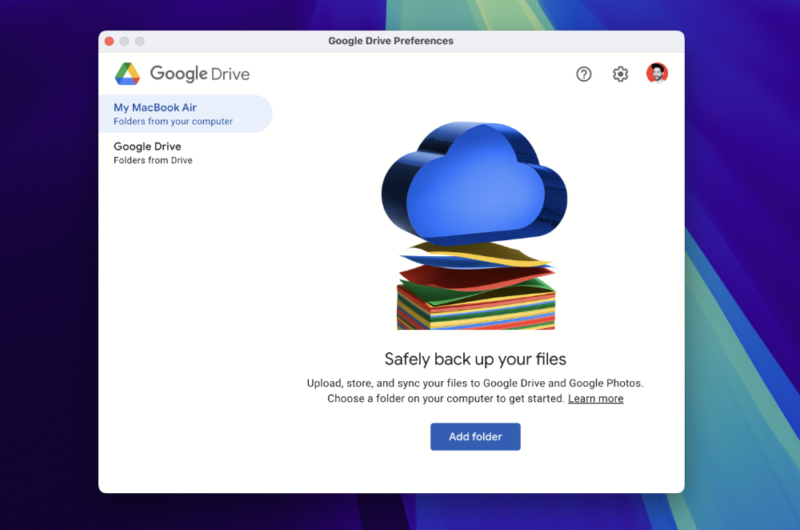
All three cloud storage solutions provide fast and consistent file syncing, and you can access your files across the web apps, desktop apps and mobile devices. Each provider offers different syncing options for its desktop apps. We’ll explore these below.
Google Drive has a dedicated sync folder on desktop, and users have the option to sync any folder on their computer. Some features are missing, though, including selective sync, block-level sync and bandwidth management. Be aware that if you use Google Photos, your mobile device’s app syncs to the Photos web app, not the Google Drive web app.
OneDrive has plenty of syncing capabilities. The “files on-demand” feature lets you interact with files on your desktop only when you need to, freeing up localized storage space. You can sync any folder, or select specific folders you want to sync and ones you don’t. Block-level sync and a dedicated sync folder are also available.
Finally, Dropbox offers sync features similar to OneDrive’s. Smart sync is Dropbox’s take on files on-demand. There’s a dedicated sync folder on the desktop, and block-level sync and selective sync are also available. Dropbox is the only service of the three providers that doesn’t allow users to sync any folder on their desktop computer.
How to Upload to Google Drive
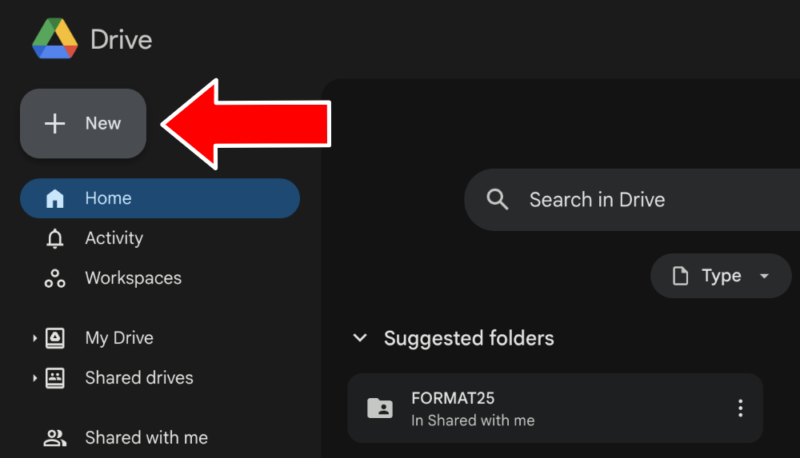
and dropping them into Google Drive.
Uploading a file to Google Drive is easy. On the web app, simply navigate to the left-hand menu and hit the “new” tab towards the top. You’ll have the option to select between a file upload or a folder upload. Once you have selected the option you need, either drag and drop the files or folders you want to upload or select them manually.
How to Fix OneDrive Sync Issues
Sometimes, you may experience sync issues when uploading files from either a Windows PC or a Mac computer. Microsoft is aware of this issue and recommends the following processes as a solution:
How to Fix Dropbox Not Syncing
Dropbox is slightly more vague about solutions for syncing errors. On desktop, it suggests uninstalling and reinstalling the app, checking that your firewall settings aren’t preventing files from syncing and ensuring you have enough local disk space. Alternatively, check out this Dropbox guide, which details a host of reasons for sync issues and offers solutions.
5. File Sharing
File sharing is possible across all three platforms, with each one involving a similar process. You can send links to files and folders via email, or copy and paste the link and share it on other messaging platforms. All three services allow you to share files via desktop, web and mobile.
How to Share a Folder on Google Drive
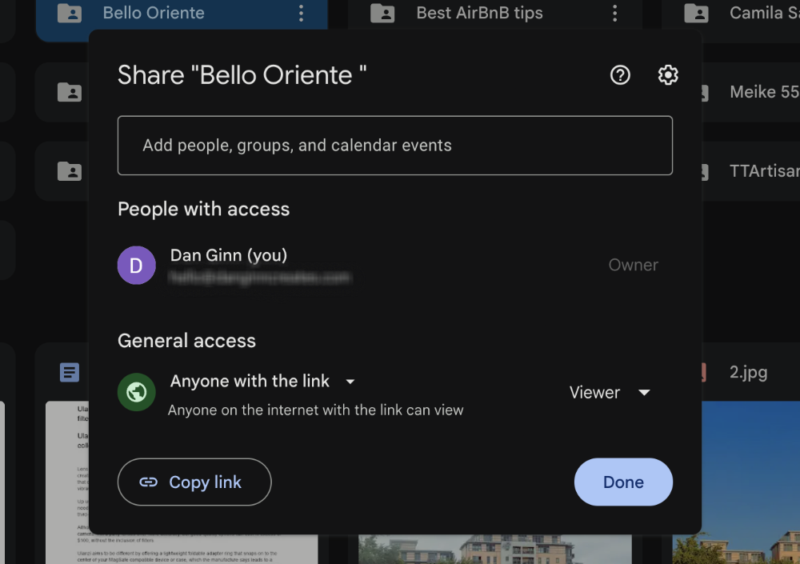
certain security features found elsewhere.
Sharing a folder via Google Drive is simple. Navigate to the folder you wish to share and press the vertical ellipsis. From the dropdown menu, go to “share.” You can choose to “copy link” or select “share” again and input the recipient’s email address. You can then change access permissions, with the option to view, comment or edit.
File Sharing on OneDrive
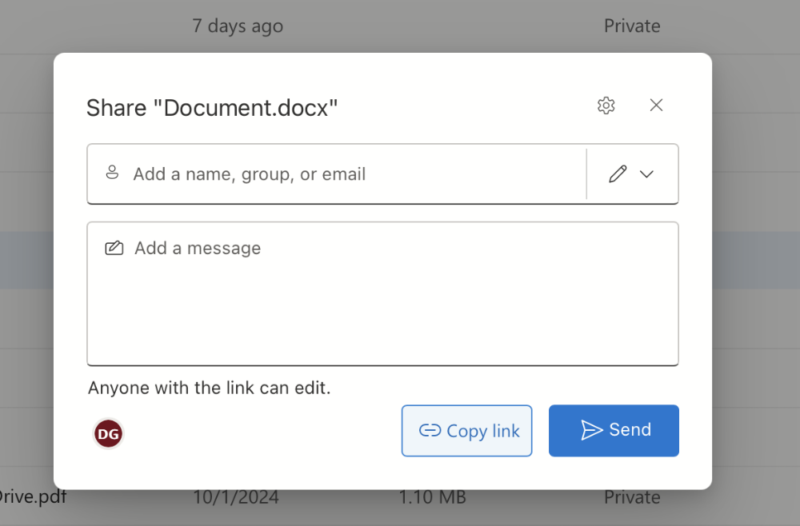
appear when you select the “settings” tab.
File sharing in OneDrive is similar to Google Drive. Select the horizontal ellipsis and choose “share.” From the pop-up box, you can choose to “copy link” or input a user’s email address. Select the padlock symbol to manage the type of access permissions the recipient will have. Once you’re ready to share, click on “send.”
Sharing Files & Folders on Dropbox
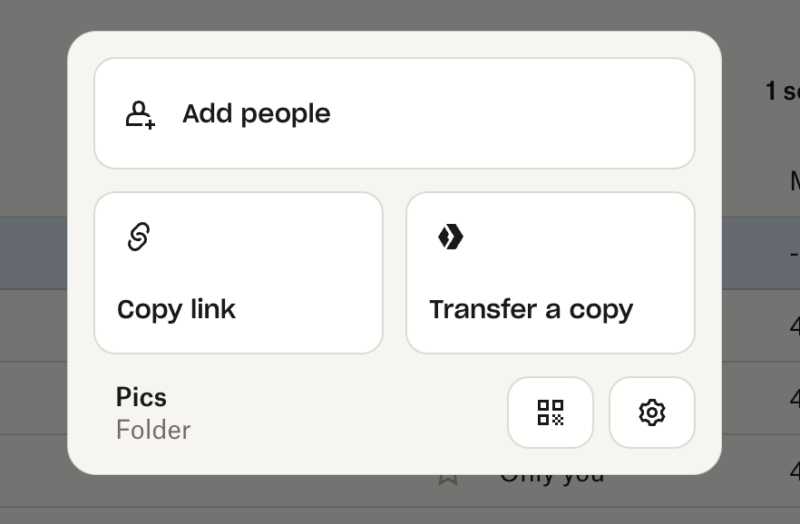
Dropbox makes file sharing super easy, especially from its web app. All you need to do is hover over a file or folder until the “share” tab appears. Select it, and then choose one of the three options. You can copy and paste the link, add users by their email address or transfer a copy to another Dropbox account or an external email address.
6. User Interface & Ease of Use
At this point, if you’ve seen one cloud storage user interface, you’ve pretty much seen them all. This is true with Dropbox, OneDrive and Google Drive, as all of them opt for a clean, well-spaced design, with most functionality existing in the left-hand menu.
The mobile apps are all simple in design, as are the desktop apps. As most users tend to prioritize the web app, we’ll cover how it works for each service.
How Does OneDrive Work?
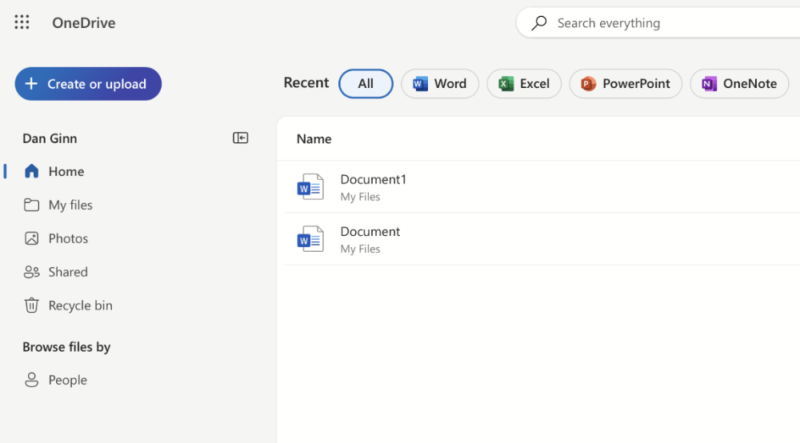
OneDrive has made a lot of positive upgrades to its user interface that make it much easier to access files. Towards the top of the web app are tabs for the Office tools. Select one and it will show you all the relevant file types. In the left-hand menu, you’ll find quick access to your photos, all shared files and files associated with specific users.
OneDrive handles file management well, which is to be expected from the company behind one of the best document management systems. Users can create separate folders and subfolders. It also has advanced search features. For example, you can input a passage of text in the search bar to locate the full document.
How Does Google Drive Work?
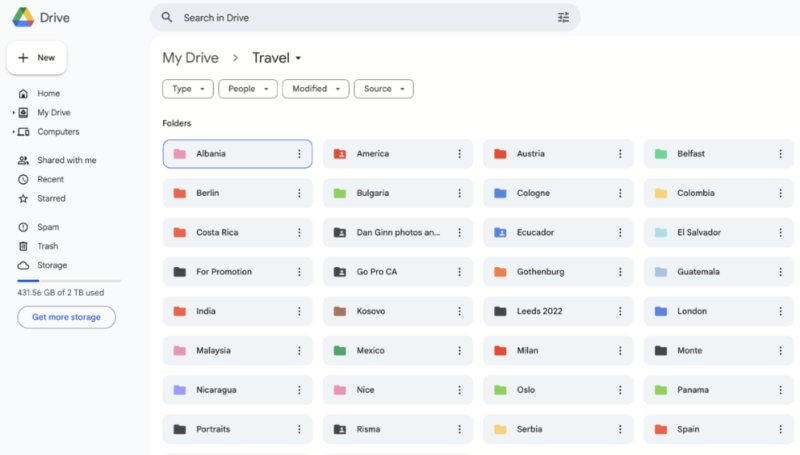
It may be patronizing to describe Google Drive as cute and colorful, but that’s how we think of it. The homescreen of the web app puts Google Drive’s advanced search functionality front and center of the UI. To the right, you can quickly access your Google Calendar, Notes and task list, all of which Google Drive backs up.
You can upload files and folders or create documents via the unmissable “new” button in the left-hand menu. File management mirrors that of OneDrive, and you can color-code your folders to give them a little more pizzazz.
How Does Dropbox Work?
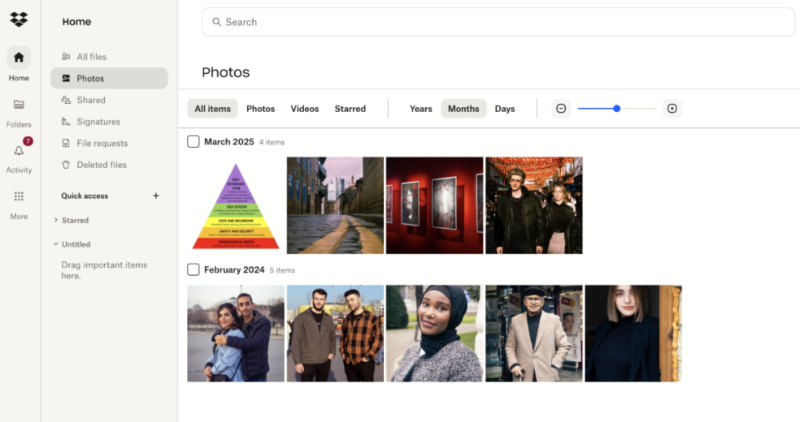
Though we like Dropbox’s design, it is slightly duller than that of the other two competitors. That aside, it’s a logically built app with functional features residing in the left-hand and top menus. You can separate your photos from other file types, and quickly access eSignatures, shared files and file requests.
The top menu, plus its submenus, provide a lot of functionality. In the “create” tab, you can create documents and screen recordings, plus spreadsheets and presentations, thanks to the Office and Google Workspace integrations.
7. Security
Cloud storage security is twofold. First are the standard security features for protecting files being uploaded and those at rest on a company’s servers. In addition, extra security features are available when sharing files or accessing files in the cloud. We’ll cover these facets below.
Encryption Protocols
Each of these cloud solutions uses AES 256-bit encryption to protect your files on their servers. This is an industry-standard protocol that is currently impossible for hackers to bypass. Google Drive uses TLS encryption for files in transit, while Dropbox and OneDrive use TLS/SSL encryption.
You can learn more about the different types of encryption in our extensive encryption guide.
Additional Security Features
Two-factor authentication is available on all three platforms. This means you’ll use a one-time code or password each time you access your account. OneDrive also has a secure vault for your files, which you can access only with a password.
Password protection when sharing files is available only with Dropbox and OneDrive. This allows users to create a unique password that recipients must enter to access specific shared files. This is useful for the rare occasion that an unauthorized person gains access to a shared link.
Expiry dates allow users to dictate for how long a file is accessible to outside users. Again, only Dropbox and OneDrive users can access this feature. Dropbox goes one step further, allowing you to disable file downloads so no one can store them on their local computer.
Dropbox Security Breaches
Dropbox has had some unfortunate data leaks throughout its lifespan. In 2011, a botched software update allowed anyone to access an account with only an email address. A year later, a data leak exposed 68 million Dropbox users’ email addresses and passwords.
In 2022, a GitHub repository breach meant hackers could potentially access accounts without a user password. Neither OneDrive nor Google Drive have had a similar level of security concerns.
8. Privacy
Privacy and security are closely linked but not the same. Privacy applies more to how a service handles your personal data, including the files you upload to a file-hosting service. None of these solutions offer client-side encryption (commercially known as zero-knowledge encryption), which means they all have the ability to access your data if they wish.
Google Drive Privacy Policy
Google is akin to the world’s worst spy; it snoops around in your business but doesn’t mind telling you about it. Its privacy policy states that it collects data from your Docs and Sheets files, so it’s a no-go for anyone handling sensitive information. It also scans files for viruses and service violations, but it’s hard to say whether that’s the only purpose.
The privacy policy says that Google won’t sell your information to third parties. However, it will share it with third-party vendors that help Google Drive sell its services. The information Google collects includes your name, address, profile photo and payment information. Google may also allow government agencies to access your files and data upon request.
OneDrive Privacy Policy
OneDrive’s privacy policy is short and simple, and is in line with current privacy concerns. For example, the policy states that Microsoft won’t use your data to train AI models, large-language models or any other models, for that matter
We appreciate the simplicity, but we’d also argue that it’s a little thin on details. It doesn’t state which data Microsoft stores or what it does with the data. There’s no mention of scanning user files, but nor does it explicitly state that the company doesn’t do this. Microsoft abides by GDPR regulations and the local authorities of each regional data center.
Dropbox Privacy Policy
Dropbox continues the trend of less-than-desirable privacy policies. The company collects a lot of data, including your name, email address, postal address and payment details, plus your IP address and browser type. The company also shares your data with third parties such as Google and Amazon Web Services.
Dropbox’s acceptable use policy states that users are in violation of its service if they store anything illegal in their accounts. While neither the terms of service nor the privacy policy state how Dropbox determines what’s stored in user accounts, it does suggest the company has algorithms in place to scan user files. Unfortunately, there’s no way to tell whether that’s the only motivation to potentially monitor user behavior and files.
A Lose-Lose-Lose Situation
Because none of these cloud storage services offer client-side encryption — and they all have dubious privacy policies — there’s no perfect solution for privacy buffs. With that in mind, if optimal privacy is at the top of your criteria, none of these cloud storage solutions are for you. Thankfully, there are plenty of privacy-focused alternatives.
The Verdict: Google Drive vs OneDrive vs Dropbox
There’s no denying that Dropbox, Google Drive and OneDrive are excellent cloud storage solutions. For most users, their apps are best in class, and few can rival them when it comes to remote-working tools. The storage space on their personal and business plans caters to pretty much every type of user, and the pricing for all three is decent overall.
If we had to pick one, we’d recommend Google Drive. For us, it tops the list in terms of design, usability, file management and productivity tools. People are also generally familiar with the product, making it easier to implement for new team members or those in your personal life who still ask, “So, what’s the cloud?”
Before you go, if you want to dive even further into what each service offers, we recommend reading our Google Drive review, Dropbox review and OneDrive review.
Which of the three providers is your favorite? Are there other services you would like us to compare? Which cloud storage service do you currently use? Let us know in the comments. Thanks for reading.
If You Want to Consider Other Services, Check Out…
If these services’ privacy protocols don’t cut it for you, or you want a cheaper or more diverse paid plan, we have some more cloud storage options to recommend.
Sync.com — Best Cloud Storage for Privacy
Sync.com offers client-side encryption on all its plans, including the free plan. This means that, unlike the three services detailed above, Sync.com can’t scan your files. It also offers a better privacy policy — it takes only the data it truly needs and does not share it with third-party advertisers. Learn more in our Sync.com review.
pCloud — Best Cloud Storage for Media Playback
On top of client-side encryption, pCloud has one of the best native media players. You can upload audio files, create playlists and shuffle your songs without leaving the app. pCloud also offers lifetime storage plans, meaning you’ll pay only once for access to up to 10TB of storage space. Check out our pCloud review for more details.
3. Icedrive — Best Cloud Storage for Simplicity
Icedrive avoids the pitfall of a messy user interface littered with dropdown menus. For this reason, it’s perhaps one of the most user-friendly cloud storage options around. It also offers client-side encryption, and like pCloud, lifetime storage plans are available. Learn more in our Icedrive review.
- 1
- :
- :
- :
- :
- 2
- :
- :
- :
- :
- 3
- :
- :
- :
- :
- 4
- :
- :
- :
- :
- 5
- :
- :
- :
- :
- 6
- :
- :
- :
- :
- 7
- :
- :
- :
- :
- 8
- :
- :
- :
- :
- 9
- :
- :
- :
- :
- 10
- :
- :
- :
- :
- 11
- :
- :
- :
- :
- 12
- :
- :
- :
- :
- 13
- :
- :
- :
- :
- 14
- :
- :
- :
- :
- 15
- :
- :
- :
- :
- 16
- :
- :
- :
- :
- 17
- :
- :
- :
- :
- 18
- :
- :
- :
- :
- 19
- :
- :
- :
- :
- 20
- :
- :
- :
- :
- 21
- :
- :
- :
- :
- 22
- :
- :
- :
- :
- 23
- :
- :
- :
- :
- 24
- :
- :
- :
- :
- 25
- :
- :
- :
- :
- 26
- :
- :
- :
- :
- 27
- :
- :
- :
- :
- 28
- :
- :
- :
- :
- 29
- :
- :
- :
- :
- 30
- :
- :
- :
- :
- 31
- :
- :
- :
- :
- 32
- :
- :
- :
- :
- 33
- :
- :
- :
- :
- 34
- :
- :
- :
- :
- 35
- :
- :
- :
- :
- 36
- :
- :
- :
- :
FAQ: Comparing Dropbox, Google Drive & OneDrive
Due to its range of storage options, excellent workspace tools and generous free plan, Google Drive is the best of the three popular cloud storage providers.
Some users may choose Dropbox because it is a more familiar file transfer service, making it easier to share files with anyone unfamiliar with cloud storage services.
The main disadvantage of Google Drive, and Google overall, is its poor privacy policy and lack of client-side encryption. It also openly scans users files, so it’s not the best option for privacy buffs.
The main disadvantage of using OneDrive is that it lacks client-side encryption — meaning the company has the ability to scan your personal and professional files.