10 Cool Things You Can Do With Cloud Storage in 2024
Despite what the name suggests, there’s more to “cloud storage” than just storing files. Otherwise, you could simply store files on a server and be done with it, without needing to use dedicated cloud storage services.
However, today’s cloud services have evolved to provide many other functionalities. In this article, we’re going to highlight 10 cool things you can do with cloud storage.
If you’d like to know more about cloud storage or our favorite services, check out our article on the best cloud drive options. Also, we’d like to point out that storage and backup are very different beasts, so if you want to know more about that, read our cloud storage vs. online backup article.
Now, without further ado, let’s take a look at all the interesting things you can do with cloud storage.
1. Create and Share Photo Albums
The days of printed photographs are mostly gone, now that you can take hundreds of digital pictures without any issue. However, if anything happens to your devices, it could mean the loss of all those photos. Storing them in the cloud is the ideal solution.
Although you can simply upload photos and create albums using any cloud storage service, some do it better than others. We’ve compared services on that criterion in our best online storage for photos roundup, with pCloud being one of our favorites.
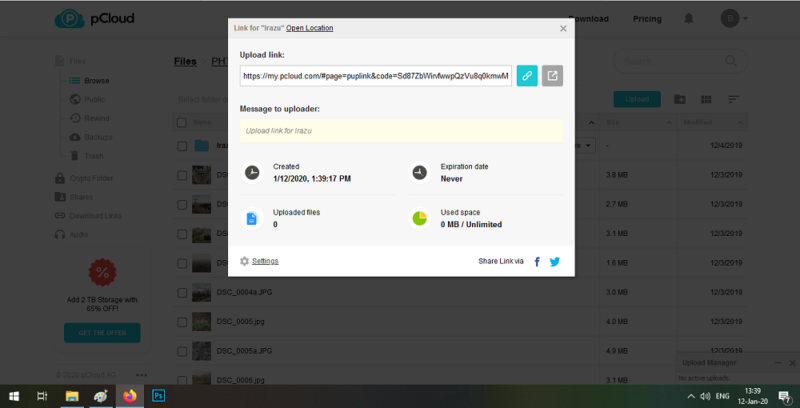
To create photo albums and share them, you first need to upload your photos. After you do that, you can separate them into folders corresponding to your albums. Then you can share those folders with others.
2. Upload and Encrypt Your Sensitive Data
Although cloud storage is becoming more popular, you still might be hesitant to store your sensitive data in the cloud. However, cloud storage services are well aware of that and aim to provide the best cloud security measures. Chief among those measures is zero-knowledge encryption, which is another name for private, end-to-end encryption.
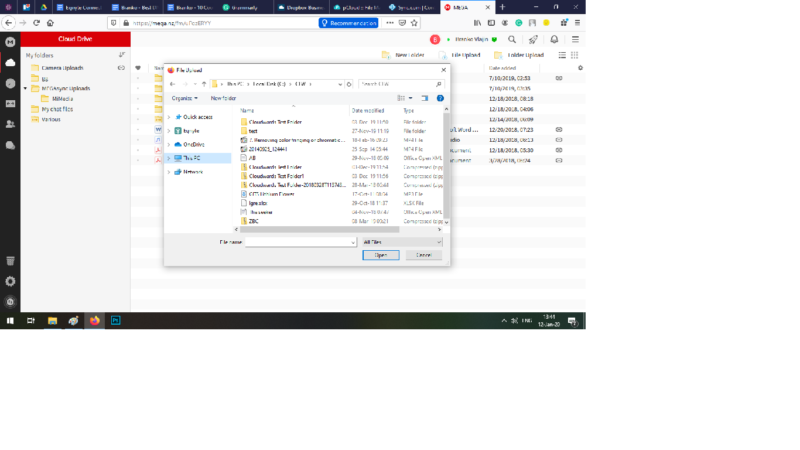
Most services provide encryption, but it’s often not the private version because the services retain your encryption key. However, private encryption makes sure you’re the only one with the key, and it scrambles your files so nobody but you can read them.
The “end-to-end” part means the encryption scrambles your files before they leave your computer, rather than when they reach a cloud storage server. We’ve compiled a list of the best zero-knowledge cloud services for you to choose from, and you can take a peek at our most secure cloud storage roundup, too.
3. Store Passwords in the Cloud
To avoid losing your passwords, you can store them in the cloud using a password manager. Some of the most popular password managers on the market — Dashlane, LastPass and 1Password — offer slightly different features, so make sure to read our guide on how to securely store passwords in the cloud, which provides more details about these three managers.
Before you do that, though, make sure you create a strong password. There’s no point in storing your password if it’s so weak that simple brute-force attacks can crack it.
4. Take Notes and Store Them in the Cloud
Making notes on paper can be bothersome and quickly turn into a nightmare if you’re not the organized type. However, you can use the cloud and avoid having to sort through papers to gather your jotted thoughts. Additionally, you don’t have to worry about losing your notes, should your computer crash, because they’ll be safely stored in the cloud.
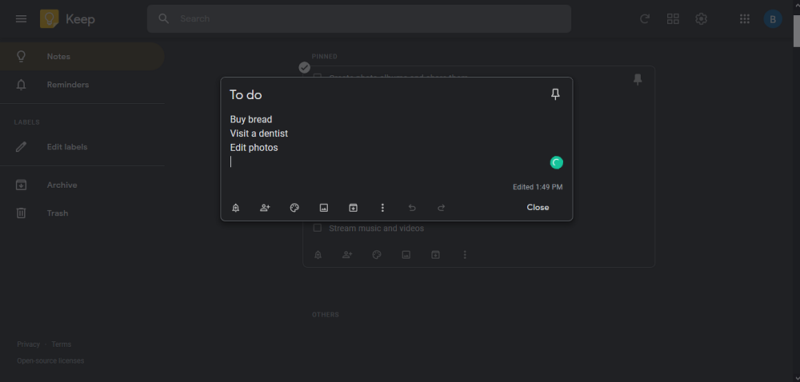
There are various tools that you can use: Google Keep and Evernote are some of the most popular options, but their purposes are different. Google Keep is best for creating lists and putting down thoughts (read our Google Keep review), and Evernote is great for in-depth research (read our Evernote review).
If you want a more in-depth comparison, read our article about the best note-taking apps. For a different beast that works with various media files, read our Dropbox Paper review.
5. Manage Your Documents
If you work with documents, your needs might run higher than simple note-taking. Fortunately, that’s where Google’s excellent G Suite comes into play. The G Suite includes Google Docs, Google Sheets and Google Slides, which let you work with documents, spreadsheets and presentation slides, respectively.
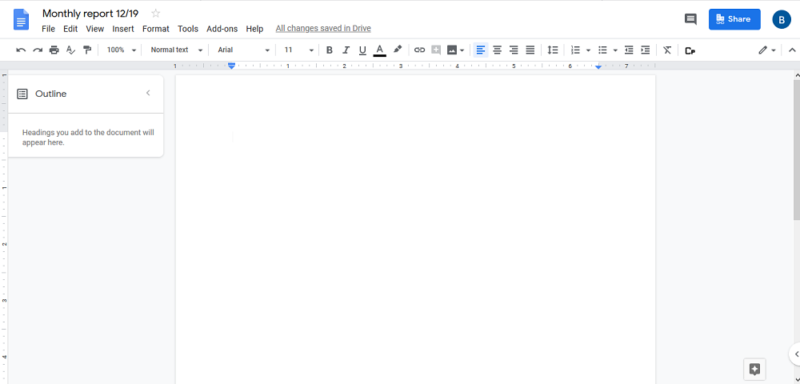
It’s no surprise that G Suite integrates with Google Drive, which makes it easy to create documents that sit inside your Google Cloud platform. After you create your document using Google Drive, you can invite others to collaborate on it in almost real time. All apps from the G Suite feature add-ons — most of them free — that help you do more.
Additionally, if you’re on the go, you can use your smartphone or other devices connected to Google Drive to work on your documents and stay productive (read our Google Drive review). For alternative services that work well with documents, consult our best cloud storage for documents roundup.
6. Share Content
Content sharing is a big part of using a cloud storage service because it enables collaboration and helps you avoid using clunky methods — such as flash drives and email attachments — for transferring files.
Most services on the market let you share files, but they differ on how well they do it. That’s most evident in the way the services enable you to protect and manage your shares. For services that are good at sharing, consult our best cloud storage for sharing list.
You can share your files by generating links, but sharing folders usually requires you to invite users and give them access permissions. After you share your content, you may be able to protect it by adding a password, setting an expiry date, marking it as “view-only” or even encrypting it.
7. Use Third-Party Apps to Enhance Your Collaboration
Cloud storage services integrate with many apps that can improve your collaboration. Although most cloud storage services integrate with a document management service and maybe a few other apps, enterprise file sync and share services — or “EFSS” for short — usually have a big library of third-party integrations that you can choose from.
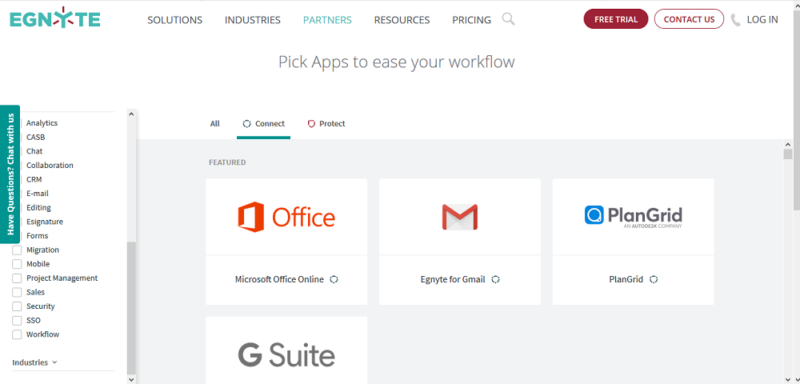
Apps such as Trello, Zoho, OneLogin and others are staple options with many EFSS services. On the other hand, if you want to edit photos, some integrations help you do that, too.
We’ve listed services suitable for working with others in our best cloud storage for collaboration roundup, which ranks Dropbox for Business as our top choice. If you’re part of a large organization, be sure to check out our list of the best EFSS services on the market.
8. Stream Music and Videos
If you have a huge library of music and movies, you will benefit from storing them in the cloud because it will let you enjoy them wherever you are. Depending on the size of your library, though, you might need a subscription plan that provides a lot of storage space.
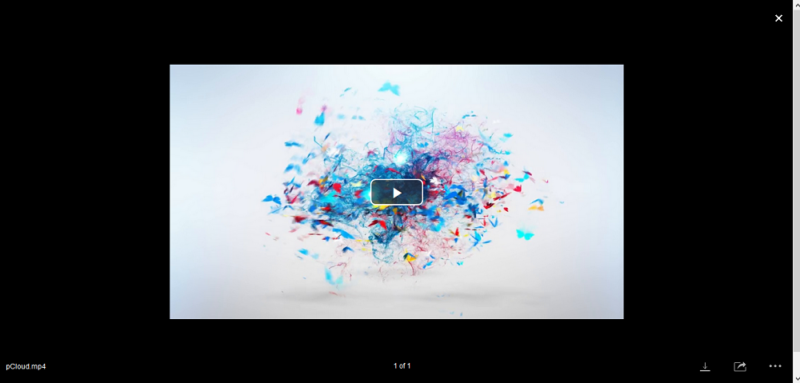
Services also differ in how well they handle uploading big files, how large file size limits are and how good they are at playing content from the cloud. We’ve taken all this into account in our best cloud storage for video list. If you’re more of a music fan, consult our best cloud storage for music roundup.
9. Free Up Space on Your Hard Drive
Although syncing is a great way of transferring files to your devices, storing files from the cloud on your computer can quickly eat up hard drive space. To avoid that, you can opt to use the network drive option available with some cloud storage services, or choose to selectively sync only the files you need.
By default, the network drive option doesn’t store files on your computer. Instead, it only shows them in your network drive folder and streams them to your computer on demand. However, this means that your files are only available to you if you’re online.
If you want your files available even if you’re offline, you can use the sync folder and rely on selective sync to minimize the impact on your hard drive. What selective sync does is enable you to choose which files you want to sync from the cloud. You can find services that do sync well in our best cloud storage with sync roundup.
10. Create Your Own Cloud Using Nextcloud
Nextcloud is a software solution that helps you set up and maintain your cloud storage server. Such software solutions are known as “DIY cloud storage solutions.” They help you create your cloud by providing an easier way to set up your server and install client software for your devices.
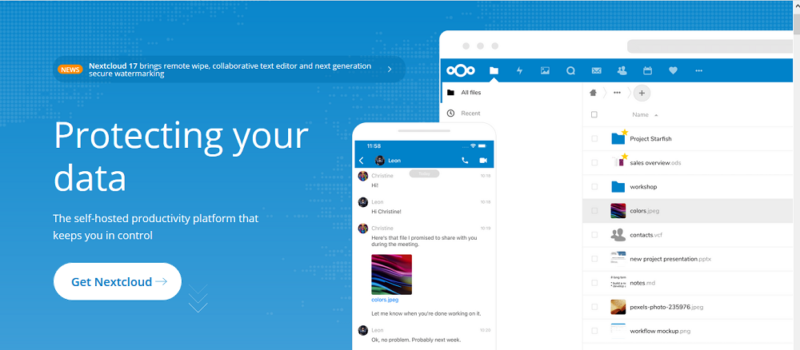
Nextcloud has an Enterprise edition that can accommodate from 50 to 10 million users. If you don’t need that, though, you can subscribe to Nextcloud Standard or use the open-source edition, which is free.
Just like proprietary solutions, Nextcloud enables you to share content, provides strong security and has a library that contains 162 apps that you can integrate with. If you want to know more about Nextcloud and other DIY cloud services, read our best DIY cloud storage tools roundup.
Final Thoughts
We’ve gone over what cloud storage is and how you can use it. We’ve also described some cool things you can do with it, including creating albums, taking notes, storing passwords in the cloud, sharing content and more.
What do you think about these cool things you can do using cloud storage services? Are they enough for you to start using the cloud? Let us know in the comments below. Thank you for reading.


