Best Home Cloud Storage: DIY Self-Hosted Cloud Storage Solutions in 2025
Creating self-hosted cloud storage can help free you from relying on a third party to store your data and keep it safe. Doing so means getting hardware and managing a personal cloud storage device, but it provides the best security for your data.
Storing your data in the cloud is not a new concept. There are plenty of options out there, as you can see from our list of the best cloud storage providers. However, if you’ve ever wanted to cut out the middle person and have full control, then setting up your own local or self-hosted cloud storage may be worth exploring. This process is also called DIY personal cloud storage.
Unlike signing up for a third-party cloud storage service, there are a few more steps involved in creating local cloud storage. If you want to run a program locally, you’ll install the software on a network-attached storage (NAS) device, such as Synology or Western Digital. Another option is to use a service’s virtual private server and connect it to your hardware.
For those on a tighter budget, Western Digital’s My Cloud series offers an accessible entry point to self-hosted cloud storage with preconfigured systems that require minimal technical setup. While these solutions may not offer the same level of customization as other options, they provide an affordable way to get started with self-hosted storage.
Once you know which DIY personal cloud storage device you want, you can turn your attention to providers that let you use a private server with your NAS. Most services require a subscription. However, you can try most of them for free to see how they work. Read on to see which providers we recommend to help you create your own personal cloud storage.
-
11/21/2024 Facts checked
We rewrote this article to reflect updated providers, features and pricing models.
-
03/25/2025 Facts checked
We added more details for our recommended providers and provided additional insights about self-hosted cloud storage solutions.
Select the Perfect Cloud Solution for Your Technical Skills and Privacy Goals:
200GB$2.65 / month(All Plans)
2TB$4.17 / month(All Plans)
 100GB – 3TB$2.99 / month(All Plans)
100GB – 3TB$2.99 / month(All Plans)100GB – 30TB$1.67 / month(All Plans)
2TB – 5TB$9.99 / month(All Plans)
2TB – 100TB$9.51 / month(All Plans)
1TB – 5TB$1.33 / month(All Plans)
100GB – 6TB$1.67 / month(All Plans)
 30GB – 5TB$6 / month(All Plans)
30GB – 5TB$6 / month(All Plans)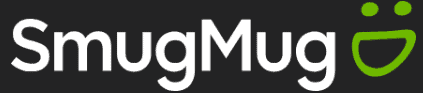 Unlimited GB$20.50 / month(All Plans)
Unlimited GB$20.50 / month(All Plans)10GB – 20TB$0.50 / month(All Plans)
50GB – 12TB$0.99 / month(All Plans)
100GB – 10TB$0.83 / month(All Plans)
100GB – 30TB$1.67 / month(All Plans)
 Unlimited GB$4.17 / month(All Plans)
Unlimited GB$4.17 / month(All Plans)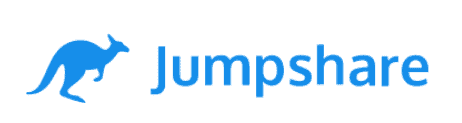 2TB – 3TB$12 / month(All Plans)
2TB – 3TB$12 / month(All Plans)1GB – 100GB$1.50 / month(All Plans)
1TB – 2TB$8.33 / month(All Plans)
 500GB – 2TB$7.08 / month(All Plans)
500GB – 2TB$7.08 / month(All Plans)500GB – 2TB$2.99 / month(All Plans)
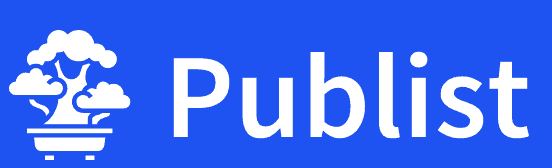 10GB – 1TB$1.67 / month(All Plans)
10GB – 1TB$1.67 / month(All Plans)15GB – 3TB$3.49 / month(All Plans)
100GB – 500GB$6.90 / month(All Plans)
1TB$8.25 / month(All Plans)
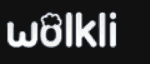 10GB – 500GB$5.83 / month(All Plans)
10GB – 500GB$5.83 / month(All Plans)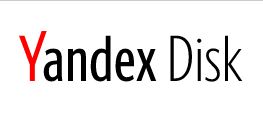 200GB – 3TB$1.38 / month(All Plans)
200GB – 3TB$1.38 / month(All Plans)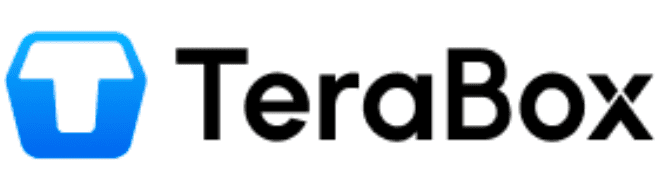 2TB$3 / month(All Plans)
2TB$3 / month(All Plans) 1TB – 4TB$8.33 / month(All Plans)
1TB – 4TB$8.33 / month(All Plans)100GB – 5TB$1.67 / month(All Plans)
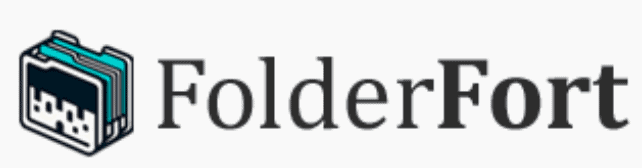 150GB – 10TB$1.25 / month(All Plans)
150GB – 10TB$1.25 / month(All Plans)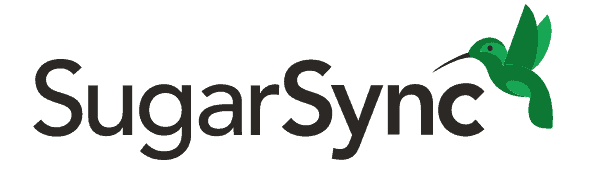 100GB – 1TB$6.25 / month(All Plans)
100GB – 1TB$6.25 / month(All Plans) 50GB – 1TB$3 / month(All Plans)
50GB – 1TB$3 / month(All Plans)50GB – 1TB$5.83 / month(All Plans)
 500GB – 2TB$5 / month(All Plans)
500GB – 2TB$5 / month(All Plans) 100GB – 10TB$0.93 / month(All Plans)
100GB – 10TB$0.93 / month(All Plans) 250GB – 4TB$30.44 / month(All Plans)
250GB – 4TB$30.44 / month(All Plans)
Building your own cloud storage at home means trading convenience for complete control—you’ll need to invest in hardware, navigate technical setups, and manage your own system maintenance, but you’ll gain total ownership of your data and freedom from monthly subscription fees. The complexity varies dramatically between solutions, from user-friendly options that beginners can handle to advanced platforms requiring serious technical expertise, making it crucial to match your choice with both your privacy requirements and technical comfort level.
The 5 Best DIY Cloud Storage for Home
Many of the providers on our list share similar features, which is to be expected. However, there are some notable differences in price and security, which makes choosing one provider over another a decision that requires some care. If sync speed is your preference, focus on providers that update only changes to a file instead of the entire file every time.
| Provider: | Open-Source | Security | DeltaSync* | Versioning | Device Support |
|---|---|---|---|---|---|
| Nextcloud | End-to-end (per folder) | | |||
| ownCloud | Zero-knowledge | Servers | |||
| Seafile | Client-side, end-to-end | | |||
| Pydio Cells | AES 256-bit | | |||
| Syncthing | End-to-end | |
1. Nextcloud – Best Personal Cloud Storage Service
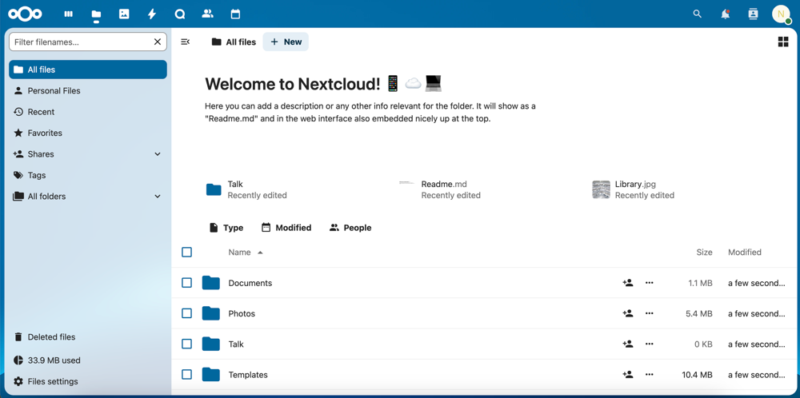
which is accessible through the easy-to-use interface.
Nextcloud tops our list as the best product for creating a self-hosted cloud storage solution. It is simple to set up and easy to use. Additionally, Nextcloud is a good platform for those who are less technically gifted, but also works very well for businesses with more complex needs. It’s flexible, letting you sign up with a provider, self-host or run Nextcloud on your own hardware.
One of the best features is the Nextcloud hub, which is an online collaboration platform in a fully on-premises solution. The Nextcloud hub includes file sync and sharing, integrated office documentation collaboration and Nextcloud Talk for audio- and video-hosting capabilities. It also has mail, calendar and AI capabilities.
Nextcloud even integrates seamlessly with OnlyOffice, providing a familiar document editing experience similar to Microsoft Office but hosted entirely within your private cloud environment.
The service offers additional flexibility for mobile users through direct APK downloads for Android devices. This allows you to install it on devices without Google Play Services or in environments that restrict access to traditional app stores.
Nextcloud Pricing & Value
If you want to try Nextcloud, you’ll have to hit the ground running, as the instant trial lasts only 60 minutes. Alternatively, you can use the free plan, called the home version, to sign up with an online provider. This lets you test the service without committing to a subscription. The service provider you choose will manage any paid accounts you sign up for.
Nextcloud Enterprise pricing is as follows (subject to change based on currency exchange rates):
| Plan: | Price |
|---|---|
| Basic | Starts at 100 users About $40/user/year |
| Standard | Starts at 100 users About $70/user/year |
| Premium | Starts at 100 users About $105/user/year |
| Ultimate | Starts at 100 users About $205/user/year |
2. ownCloud – Best Self-Hosted Cloud Storage for Beginners
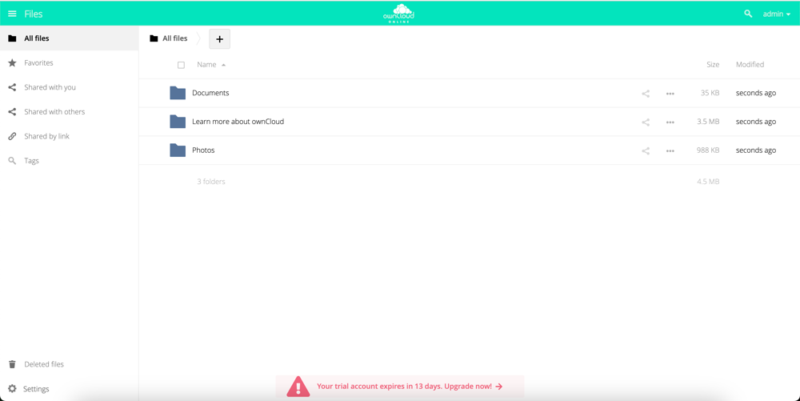
ownCloud has a clean interface and is easy to use. It is good for individual users and teams of different sizes. ownCloud has hosting partners you can use for fast and easy access. Other options include using ownCloud directly or installing it on your local hardware.
The platform has several security features that help keep your data safe. It supports multi-factor authentication to protect your account’s integrity, and the zero-knowledge encryption ensures that your encryption keys remain solely in your possession. This means that not even ownCloud or its software developers can access your data, providing maximum privacy protection.
Developed in collaboration with CERN, ownCloud’s Infinite Scale version was rewritten entirely in Go to offer high-speed retrieval without requiring PHP or a database. It offers exceptional performance for large file operations and was designed to handle massive data loads with minimal hardware resources, making it an attractive option for organizations with massive data processing needs.
What’s more, you’ll also gain access to the service’s ransomware protection. The code is open-source, so it’s freely viewable to anyone interested.
ownCloud Pricing & Value
The ownCloud community edition is free and does not limit the number of users. Paid editions include Standard or Enterprise when hosting on your own server. Using ownCloud online costs about $16 per user per month, or about $14 per user per month for teams. Pricing may fluctuate based on currency exchanges.
Additionally, you can try the Enterprise plan free for 30 days. This includes automated workflows that allow you to create custom file processing rules, such as automatically converting uploaded documents to PDF or triggering notifications when specific file types are added.
Hosted on Your Server
| Users | Enterprise | Standard |
|---|---|---|
| 25 | About $16 | N/A |
| 50 | About $13 | About $5 |
| 100 | About $11 | About $4 |
| 250 | About $9 | About $4 |
| 500 | About $6 | About $3 |
| 1000 | About $4 | About $2 |
| 2500 | About $3 | About $1 |
| 5000 | About $3 | About $1 |
| 10000 | About $2 | About $1 |
| 50000 | About $1 | Less than about $1 |
| 100000 | About $1 | Less than about $1 |
| 100000+ | Contact | Contact |
ownCloud Online
| For Teams | For Single Users |
|---|---|
| About $14/user/month | About $16/user/month |
3. Seafile – Best Self-Hosted Cloud Storage for Public Sharing
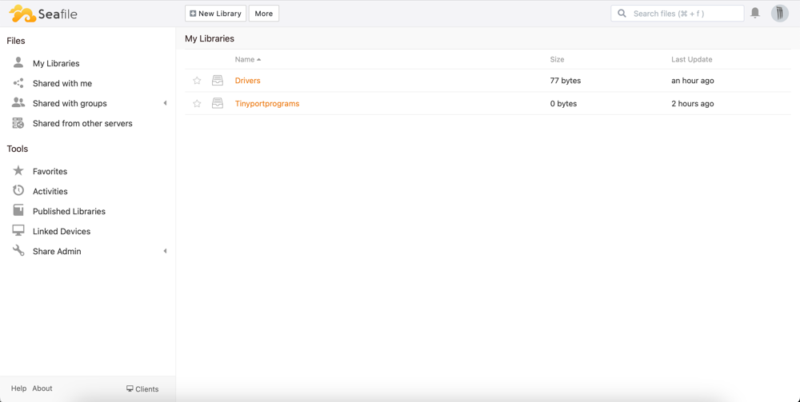
Many of Seafile’s features are similar to those of other providers on our list. Two of the better ones are the ability to host a private server and the clean interface. However, hosting a server is only an option if you are using a Linux operating system. On desktop, Seafile supports PC and Mac and has great features like cross-platform syncing, file versioning and mobile file access.
Security and privacy are excellent with Seafile. It supports client-side, end-to-end encryption when you create an encrypted library, which you can do using the web app or locally with the desktop client. Items stored in your encrypted library have zero-knowledge encryption, as the password is not stored on any of Seafile’s servers.
Seafile Pricing & Value
Seafile’s community edition is free, and the Pro plan is free for up to three licenses. After that, the pricing increases based on the number of users. For example, up to nine users costs $100 per year, while 10 to 249 users costs $48 per user per year. Fortunately, you can try Seafile for three weeks before committing to a purchase.
| Users | Price/Year | Educational Price/Year |
|---|---|---|
| 3 | Free | Free |
| 9 | $100 total | $100 total |
| From 10 to 249 | $48/user | $24/user |
| From 250 to 499 | $44/user | $22/user |
| From 500 to 749 | $40/user | $18/user |
| From 750 to 999 | $35/user | $16/user |
| More than 1000 | Contact | Contact |
4. Pydio Cells – Best Self-Hosted Cloud Storage for Collaboration
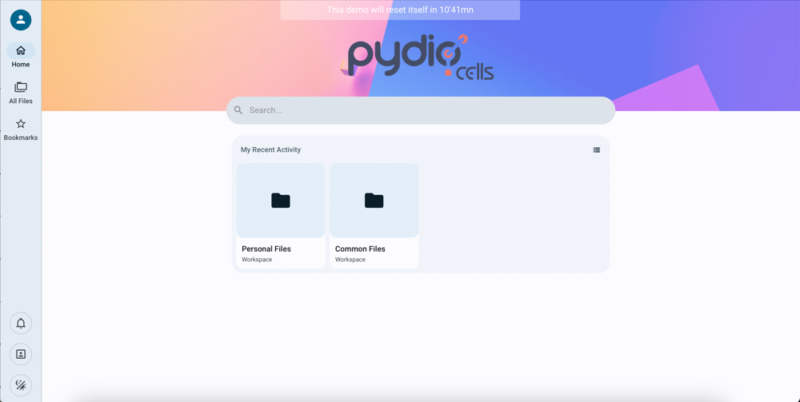
Pydio Cells, formerly Pydio, got its name from the “cells” it uses. These cells are essentially shared folders, which are the tools you use to collaborate with others. Each cell functions as a team space, complete with permissions and sharing capabilities. Additionally, it has an integrated chat for each cell to help foster communication within your team.
Unlike other providers on our list, Pydio Cells has a slightly steeper learning curve, making it less easy to install and hit the ground running. It also isn’t as flexible as some competitors, with fewer overall features and installable add-ons. However, it is a great option, especially for professionals or teams.
Pydio Cells Pricing & Value
The home version of Pydio Cells is free and a great way to see if you like it. The paid plans are called Connect and Enterprise. You’ll need to request a quote, but both plans start at 50 users. Connect pricing starts at about $3,136 per year, and Enterprise begins at about $4,189 per year (subject to fluctuation based on currency exchanges). Both paid plans have a free trial period.
| Pydio Cells Home | Pydio Cells Connect | Pydio Cells Enterprise |
|---|---|---|
| Free | About $3,136/year, starting at 50 users | About $4,189/year, starting at 50 users |
5. Syncthing – Best Free Self-Hosted Cloud Storage
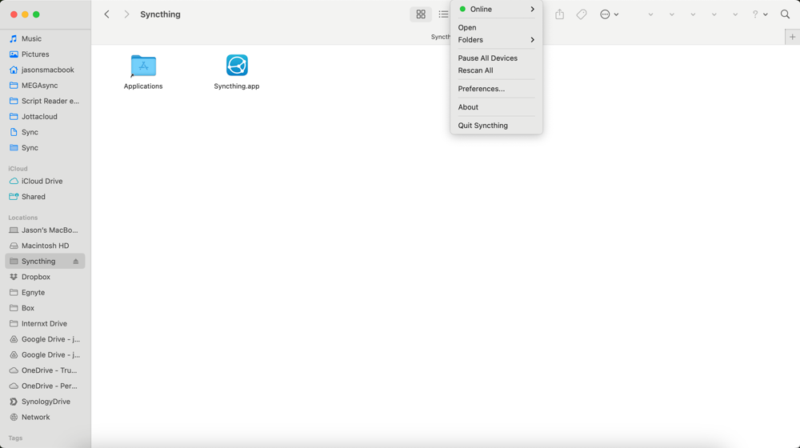
devices to keep your data synced.
Syncthing’s best quality is how reliable it is once you get it set up on your devices. It seamlessly synchronizes files between devices while offering excellent security and privacy. Syncthing supports many operating systems, including Windows, Linux and Mac. Since you install it on your devices, Syncthing effectively removes the need for a cloud provider.
To use Syncthing, you’ll first need to download the program, then go through a semi-lengthy setup process with plenty of restarting. Once installed, Syncthing will run in the background based on your configurations. Many advanced settings allow you to customize Syncthing to your needs, including file versioning and determining minimum free disk space.
Syncthing Pricing & Value
The best part about Syncthing is that it is completely free to use, with no strings attached. If you feel moved by the product and the company, you can donate to help support its development.
How to Create Your Own Cloud Storage At Home for Free
The best way to create your own cloud storage for free is to try out Syncthing, which doesn’t charge for its software. As it synchronizes files between two or more devices, you’ll need to go through a few steps to get it up and running.
- Download Syncthing to the devices you want to use.
- Follow the Syncthing setup guide to configure the program for your devices.
- Add devices to Syncthing through the user interface.
- Begin uploading and transferring files between your devices.
Setting Up Your Self-Hosted Cloud Storage
Nextcloud offers several ways to establish cloud storage in your home. It has a desktop client that you can download, or you can simplify the process by signing up with a provider. Another option is to download Nextcloud’s server. You can use Nextcloud on a NAS device such as Synology.
- Log in to your Synology DiskStation account and copy the web address.
- Open the package center. Search for and install the WebDAV server, then open it.
- Click “enable HTTP” or “enable HTTPS,” then select “apply.” Remember the port number next to whichever option you choose
- Next, open the control panel, followed by the shared folder.
- Click “create” and name the new folder “Nextcloud,” then click “next.” Continue clicking “next” until you see “apply.” Additionally, there is a step to encrypt your shared folder if you wish.
- On the “edit shared folder Nextcloud” page, enable “read/write” for everyone who needs it.
- From the dropdown under your icon in your Nextcloud account, select “apps.”
- Search for “external storage support” from the search bar at the top. Then, click “enable” next to “external storage support.”
- Still in your Nextcloud account, go to “settings.” Under “administration,” open “external storages.”
- Enter the folder name “Synology.” Then, in the dropdown menu, select “WebDAV.”
- Under “configuration,” add the Synology web address from step one and the port number from step three. It should look something like this: 84.38.128.39:5006.
- Next, enter your Synology account username and password. From the dropdown, select the appropriate user group, then click on the checkmark to save.
- You will see the Nextcloud folder in your account. Opening it will display the Synology folder you created. When you upload folders and files to it, the same data will populate on your Synology NAS. You can now move data back and forth between the two.

To ensure reliable remote access to your self-hosted cloud storage, you may need to set up a static IP address or use a dynamic DNS service. This prevents connection issues when your ISP changes your home IP address, allowing you to consistently access your files from anywhere.
For those familiar with containers, many home cloud solutions such as Nextcloud and ownCloud offer “Dockerized” installation options, which significantly simplifies deployment and provides better isolation from your system’s other applications.
Methodology: How We Tested Local Cloud Storage Providers
Setting up personal cloud storage on your hardware requires a few more steps than just signing up for a ready-to-go cloud storage provider like Sync.com (our Sync.com review has more details). Self-hosted cloud storage programs should be easy to install and work with few issues. They should also be easy to navigate and meet the needs of their target audience.
- Ease of installation: We downloaded and installed DIY personal cloud storage devices to our NAS devices to see how complicated and lengthy the process was.
- Ease of use: Once installed, we tested the software’s ease of use by uploading, downloading and sharing folders and files.
- Sync capabilities: Syncing is a main component of any cloud storage, so we tested it to see how fast personal cloud storage programs processed data. We also noted the ones that uploaded only new items or changes versus those that uploaded all data in a file, no matter how small the changes were.
- Security: One of the appeals of a private cloud server is that you are not reliant on a third party to secure your data. We reviewed the encryption protocols and noted the differences with each program or provider.
- Price and value: The upfront cost of DIY personal cloud storage can be prohibitive. We reviewed and evaluated the cost of a subscription while considering the potential cost of the hardware required to establish a personal cloud storage device.
- File versioning: File versioning capabilities are essential for any cloud storage solution, allowing you to recover previous versions of documents if they’re accidentally modified or corrupted. We prioritized services that provide these capabilities.
- Device compatibility: We checked for comprehensive mobile app support across iOS and Android platforms. The best solutions offer feature-rich mobile applications that maintain functionality parity with their desktop counterparts, ensuring seamless access to your files regardless of which device you’re using.
Why You Need a Home-Based Cloud Storage Solution
The main appeal of creating a home-based cloud storage solution is that you know where your data is and are not relying on someone else to keep it safe. In essence, you are more in control of your data than you would be by leaving with a service such as Dropbox.
For businesses in regulated industries, hosting a cloud storage solution is a great way to maintain compliance with industry regulations. Self-hosted cloud storage solutions offer critical compliance features like audit logs, retention policies and access controls that help meet GDPR, HIPAA or other regulatory requirements.
With more control over your data comes a more secure environment. You still have a user interface from a service provider, but by installing it on your own hardware, you know it is not on a remote server somewhere. This offers more peace of mind, especially for privacy-conscious consumers.

Moreover, solutions like Nextcloud and ownCloud utilize the AGPL license for their core code, ensuring that these platforms remain open-source. This means that any modifications must be shared with the community. You can also inspect the code for security vulnerabilities or even customize it to your specific needs — a feature that proprietary cloud services don’t provide.
Many of our recommended self-hosted cloud storage solutions also support document collaboration through integration with tools like Collabora Online. This allows multiple users to work simultaneously on documents, spreadsheets and presentations without relying on external services.
Unlike third-party services with rigid pricing tiers, self-hosted cloud storage solutions offer superior scalability. Consider future-proofing your setup by selecting a NAS device with expandable bays. This allows you to start with the storage capacity you need now and add additional drives later as your data collection grows, avoiding the need to replace your entire system.
Final Thoughts: Self-Hosted Cloud Storage
Setting up DIY cloud storage using your own hardware is often more complicated than simply signing up for a cloud storage service. Those who go the DIY route know where their data is stored and know the environment’s security. It can be a complex endeavor to establish a self-hosted cloud storage solution, but it’s a flexible and secure alternative to traditional cloud storage.
While self-hosted cloud storage offers greater control, be aware that your system’s uptime depends on your home network’s reliability. Unlike commercial cloud providers with redundant systems, home solutions may experience downtime during power outages or internet service disruptions, so consider implementing backup power or alternative connection methods for critical data access.
Self-hosted cloud storage also requires some technical aptitude for maintenance and troubleshooting. You’ll be responsible for diagnosing and resolving any issues that arise with your system, so consider your comfort level with technical problem-solving before committing to this solution.
Have you ever tried setting up a DIY personal cloud device? If not, would you consider it? If you have, which do you like better: DIY cloud storage or traditional providers? Let us know in the comments section below. Thanks for reading.
FAQ: DIY Cloud Storage
The best home cloud storage is Nextcloud, as it offers the best services and the most flexibility in choosing the kind of personal cloud storage device you want to create.
Yes, it is worth having home cloud storage if you use a NAS device at home and want more control over your data or storage capacity.
Yes. You can create a cloud storage solution at home with an external device like a NAS and install software on it to manage your files.
The best private cloud storage is Nextcloud. It offers the flexibility for you to set up the system you want and has a free version so those new to private cloud storage can try it out.



