Dropbox vs iCloud 2025: Best Cloud Storage for Mac Users
iCloud is the simplest answer for Apple users who need cloud storage. It comes integrated into Apple's devices, and users get 5GB for free. However, as a cloud storage service, it's not the best. We compare iCloud vs Dropbox to see which option comes out on top.
Apple device owners are almost certainly aware of the iCloud storage option, as it integrates into Apple products like Macs, iPhones and iPads. However, better options are available if you need to do more than store your documents or photos. One possible alternative is Dropbox. We pit the two against each other in our iCloud vs Dropbox article.
iCloud is the easy choice for Apple consumers as you get 5GB of free storage, and it works seamlessly across your devices. However, iCloud lacks some of the more robust features of competitors like Dropbox, which ranks among the best cloud storage services. Read on to see how these two cloud services measure up against each other.
- 1
- :
- :
- :
- :
- 2
- :
- :
- :
- :
-
02/26/2024 Facts checked by Alison Spedale
This article was rewritten to include new features, updated comparisons and current pricing.
-
03/02/2025 Facts checked
We added more information regarding Dropbox and iCloud’s key features and latest offerings.
-
06/08/2025 Facts checked
We updated the article to reflect Dropbox and iCloud’s current features.
Our Comparison Guidelines
We’ve reviewed over 400 products and services, including iCloud and Dropbox. When pitting two cloud storage services against each other, we consider several factors and explore the features they include, such as file sharing. We also compare the security and privacy that each service offers. Another factor we look at is their subscription costs.
Taking this information and our experience into account, we are well positioned to compare iCloud and Dropbox.
10,000+ Trust Our Free Cloud Storage Tips. Join Today!

- Demystify cloud storage terminology and key concepts in plain language
- Discover easy-to-implement techniques to securely backup and sync your data across devices
- Learn money-saving strategies to optimize your cloud storage costs and usage
iCloud vs Dropbox: Comparison at a Glance
| Features | ||
|---|---|---|
| 2TB – 5TB$9.99 / month(All Plans) | 50GB – 12TB$0.99 / month(All Plans) | |
| Review | Review | |
| Sync Folder | ||
| Block-Level Sync | ||
| Selective Sync | ||
| Bandwidth management | ||
| Sync Any Folder | ||
| File Link Sharing | ||
| Link Passwords | ||
| Link Expiry Dates | ||
| Folder Sharing | ||
| Folder Permissions | ||
| Link Download Limits | ||
| Upload Links | ||
| File Previews | ||
| Edit Files | ||
| In-App Collaboration | ||
| Office Online | ||
| Google Docs | ||
| Notes App | ||
| Media Playback | ||
| Mobile Apps | ||
| Deleted File Retention | ||
| Versioning | ||
| WebDAV | ||
| At-Rest Encryption | ||
| In-Transit Encryption | ||
| Encryption Protocol | AES 256-bit | AES 128-bit |
| Client-Side Encryption | ||
| Two-Factor Authentication | ||
| Server Location | US | US |
| 24/7 Support | ||
| Live Chat Support | ||
| Telephone Support | ||
| Email Support | ||
| User Forum | ||
| Knowledgebase | ||
| Free Plan |
Dropbox Key Features:
- File sync: Dropbox supports block-level sync, which updates only the parts of the file that you change. It offers selective sync and lets you designate files to be cloud-only or available offline.
- File sharing: Dropbox lets you use email addresses or create a shareable link to share files. You can customize the settings and access levels for recipients, and you can also create a view-only link.
- Versioning: Dropbox doesn’t limit the number of file versions you can have; it only limits the number of days to hold them. The minimum is 30 days, but some plans have 180 days or up to 365 days.
- Collaboration: Dropbox has several in-house productivity apps, including Dropbox Paper. It also connects to third-party apps like Google Workspace and Microsoft 365.
iCloud Key Features:
- Apple integration: iCloud Drive is one of the core apps on Apple devices. It includes 5GB of free cloud storage.
- Apple productivity: When using iCloud Drive on the web, you can access other Apple apps like Pages, Numbers or Keynote. You can also use these apps on Apple devices and save your files to iCloud Drive.
- Mobile access: iPhone and iPad users can access iCloud Drive using the Files app.
- Affordability: Purchasing more cloud storage for iCloud costs as little as $0.99 for 50GB per month.
Which Is Better: Dropbox vs iCloud?
Dropbox is the better option if you want a cloud storage provider that works on more than just a Mac. It has more features, including better file sharing and sync capabilities. Dropbox is also the better option for those who need collaboration tools and a way to connect to third-party apps. You can learn more in our full Dropbox review.
iCloud Drive is an excellent option for dedicated Apple users, as it’s embedded within most devices and integrates with an Apple ID account. It’s easy to use and works seamlessly within the Apple ecosystem. Find out more details in our comprehensive iCloud Drive review.
Who Is Dropbox For?
- Professionals: Dropbox has many tools that professionals need, including collaboration features, third-party integrations and plans designed for businesses.
- Google or Microsoft users: With a Dropbox account, you can create and edit files from Google Workspace and Microsoft 365 (formerly Microsoft Office) apps.
- Non-Apple users: Dropbox is a solid choice if you don’t use Apple products as it works with Windows, Linux and Android devices.
Who Is iCloud For?
- Apple users: iCloud Drive is one of the core apps on most Apple devices and includes 5GB of free cloud storage.
- People who want no-fuss storage: iCloud storage is a very easy-to-use cloud storage service that is accessible online.
- For those on a budget: iCloud Drive has affordable plans, with the least expensive option costing $0.99 per month for 50GB.
If You Want To Consider Other Services, Check Out…
Dropbox and iCloud aren’t the only options available. There are several excellent alternatives, depending on what you need from the cloud storage.
Sync.com often tops our lists for cloud storage due to its excellent features, robust privacy, affordable plans and strong security. It’s one of the most secure cloud storage services, offering zero-knowledge encryption that protects your entire account. With this encryption style, only you can access the password to decrypt your account. Read more about it in our Sync.com review.
pCloud has an excellent combination of cloud features, including a robust desktop app that functions as a virtual drive. It has strong security and an optional encrypted folder if you purchase pCloud Crypto. Everything stored in the encrypted folder is protected by zero-knowledge encryption. We cover these features and more in our pCloud review.
MEGA offers the most free cloud storage at 20GB, and every account is protected by zero-knowledge encryption. It has excellent file sharing, with password protection options for paid plans and the option to separate the security key on free accounts. To learn more, check out our MEGA vs Dropbox review or head straight to MEGA review.
- 1
- :
- :
- :
- :
- 2
- :
- :
- :
- :
- 3
- :
- :
- :
- :
- 4
- :
- :
- :
- :
- 5
- :
- :
- :
- :
Dropbox vs iCloud: Similarities
Dropbox and iCloud Drive have a few similarities, with most centering on basic cloud storage features and ease of use.
Native Applications
Dropbox accounts provide several in-house apps that support productivity for individuals or teams. Even free accounts have access to apps created by Dropbox, the most notable being Dropbox Paper.
Dropbox Paper serves as a collaborative document workspace that combines the simplicity of a word processor with powerful real-time editing, commenting and task management features. This provides a more robust collaborative experience than iCloud’s simpler document sharing functionality.
With Dropbox Paper, many users can work on the same document simultaneously, with changes appearing instantly for all collaborators — something that iCloud’s collaboration tools can’t match in responsiveness and reliability.
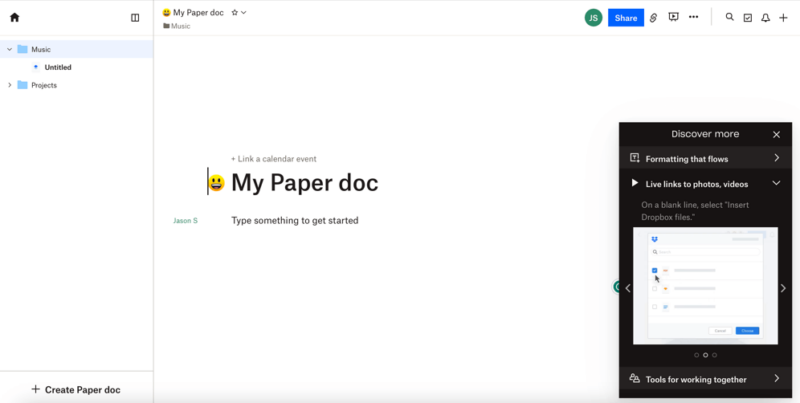
can invite and share directly from the document.
iCloud Drive seamlessly connects to many of Apple’s native productivity apps, letting you access your files on any Apple device. A good example is Pages — you can create or open a Pages file on a Mac, save it to your iCloud account, and continue working on it with your iPad.
The service also offers convenient document scanning functionality through iOS devices, allowing users to quickly create PDFs using their iPhone or iPad cameras — a handy feature for digitizing physical documents on the go.
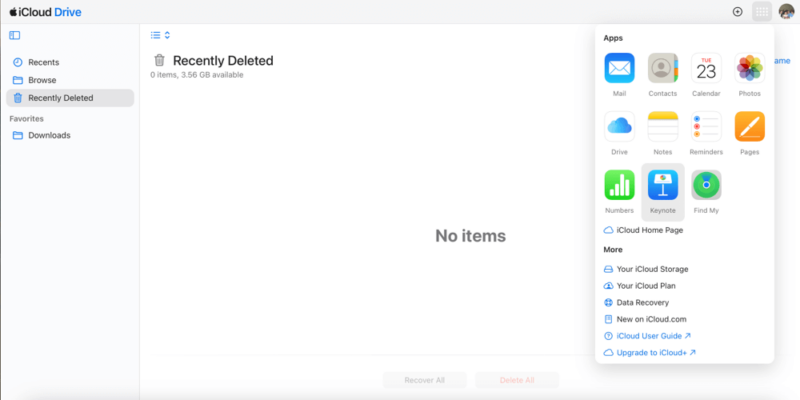
Keynote either on the web or on Apple’s devices.
Privacy
Dropbox and iCloud Drive both get middling marks with privacy, as neither puts the customer first. Neither service offers zero-knowledge encryption, meaning that Dropbox and iCloud Drive have access to your password. However, Dropbox recently purchased Boxcryptor, a third-party encryption software, so Dropbox Business users will eventually see private encryption.
It’s also worth noting that in 2024, Dropbox introduced natively integrated end-to-end encryption for shared team folders, allowing businesses to ensure that sensitive files can be accessed by intended recipients only. This adds an additional layer of security for team collaboration that isn’t available in iCloud.
Both services have privacy policies that are easy to read and comprehend. In them, Dropbox and Apple indicate that they collect and share some of your data with third-party affiliates. If your data privacy is a concern, check out our online privacy guide to learn how to stay safe on the web.
While neither service offers true zero-knowledge encryption by default, iCloud’s advanced data protection feature provides optional end-to-end encryption for most iCloud data categories including iCloud Drive, Photos, Notes and Backups. This gives users more control over their sensitive information.
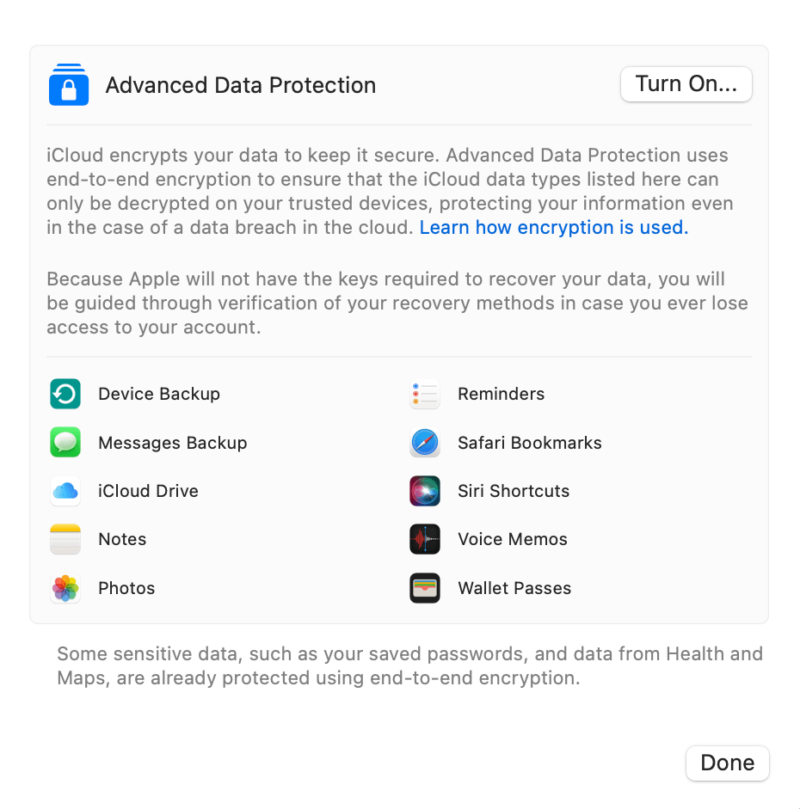
keys in your hands for most items in your Apple account.
Enabling this feature gives your data end-to-end encryption and ensures that only you can access the password to decrypt your account. However, advanced data protection isn’t truly private encryption as Apple can still access your password for certain apps, like Mail, Contacts and Calendar.
Another feature that iCloud offers is iCloud Private Relay, which is available as part of its iCloud+ subscription. It helps mask your IP address while browsing Safari, though this falls short of being a true VPN solution and isn’t available in all regions.
Ease of Use
It takes almost no time to get comfortable using iCloud Drive. Like most Apple products, iCloud Drive works with little effort or onboarding. With a Mac computer, you can drag and drop items into your iCloud Drive folder. Additionally, it’s easy to sort, filter and organize, including adding color-coded tags to folders or files.
Dropbox is just as easy to use. The web interface adopts a familiar left sidebar menu, placing your contents in the middle of the page. Navigating around your account is painless, as is sharing content with others.
While both platforms are quite user-friendly, Dropbox’s automated content organization uses machine learning to categorize files and suggest folders based on content type and user behavior. In contrast, iCloud relies more heavily on manual organization despite its tagging system.
Customer Support
Dropbox makes it easy to find the information you need. There’s a dedicated help center where you can search for articles or get help with specific products. Dropbox also has a community-driven forum that facilitates discussion and answers questions. Other support includes self-guided courses, instructor-led training and a support ticket system.
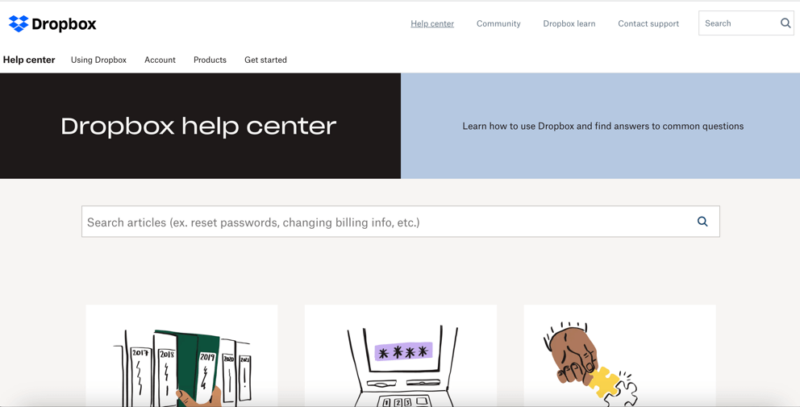
limits on upload speeds or incremental file syncing.
Apple has a dedicated support page with separate sections for its products. You can search for help articles on specific topics, engage with the Apple support community or check out Apple support videos on YouTube. For dedicated help, the in-store Apple Genius Bar is a great service, although the best support from Apple is locked behind its AppleCare+ paid plans.
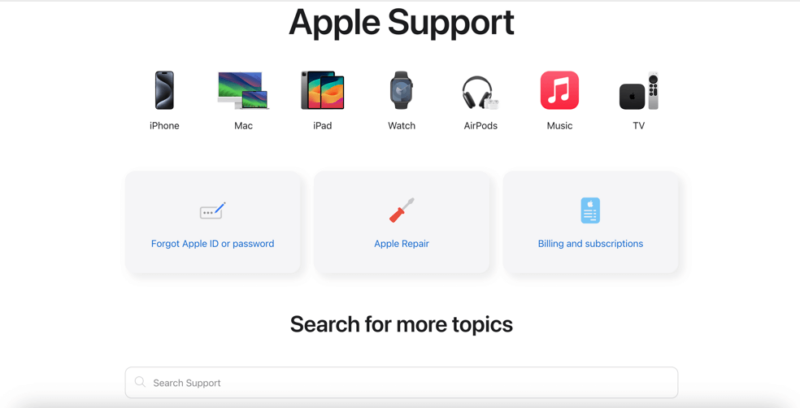
iCloud storage, its mobile apps and iCloud files.
iCloud vs Dropbox: Differences
The factors covered in this section are where Dropbox and iCloud Drive noticeably diverge. As you’ll see below, Dropbox has more solid cloud storage features, while iCloud Drive is more affordable.
Security
Dropbox uses AES 256-bit encryption to protect your data while at rest on its servers. With this level of encryption, it’s virtually impossible for hackers to brute-force their way into your account by repeatedly guessing your credentials. Apple uses at least AES 128-bit encryption, and some of its newer devices use AES 256-bit. Although technically less secure, AES 128-bit encryption will protect your data.
Dropbox and iCloud use TLS/SSL encryption protocols to protect data transfers from man-in-the-middle attacks. Both services also offer two-factor authentication as an additional layer of account protection. Two-factor authentication adds a step to the login process, protecting you even if your credentials get leaked.
In addition, Dropbox maintains several compliance certifications including SOC 1, 2 and 3, HIPAA, ISO 27001 and GDPR compliance. This makes it suitable for businesses with regulatory requirements, while iCloud offers fewer formal certifications despite Apple’s general commitment to privacy.
Dropbox Business plans include ransomware detection tools that monitor for suspicious mass file encryptions or deletions. This automatically alerts administrators to potential attacks before they can spread across shared folders, a specialized security feature not available in iCloud.
File Sharing
Dropbox has more robust sharing features than iCloud. You can share folders and files from your account by using email addresses or creating links. Additionally, you can determine the level of access that recipients have to your shared data in the settings. Anything you share with others is visible in a dedicated “shared” tab on your account.
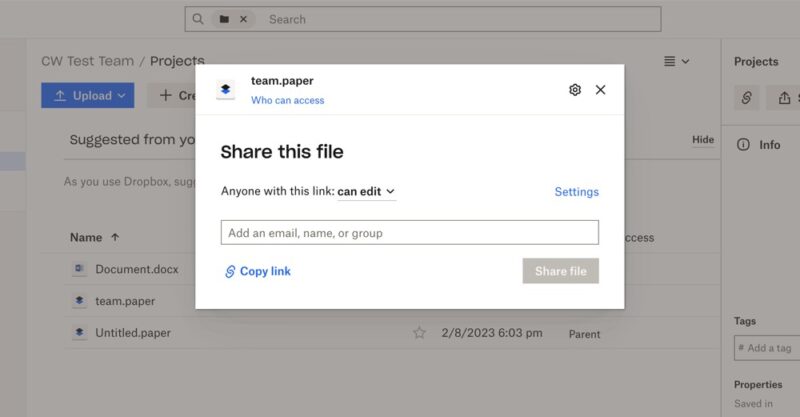
paid plans have password file-sharing protection.
For business users, Dropbox’s DocSend now features granular data room analytics that provide detailed real-time visitor data across data rooms, allowing teams to track engagement with shared content more effectively.
In addition, Dropbox Dash for Business provides AI-powered universal search capabilities that help teams quickly find, organize and share their content across multiple apps and cloud services from one centralized location. Dash can analyze content to answer questions, summarize key findings and help users discover relevant information faster.
Dropbox allows users who purchase a paid plan to create password-protected links when sharing files or folders, adding an extra layer of security that iCloud’s sharing options lack. You can also set expiry dates for shared links, automatically revoking access after a specified time period — another useful security feature that iCloud doesn’t offer.
Furthermore, the Dropbox Transfer feature allows you to send files to recipients who don’t need to create Dropbox accounts to access them. Recipients simply download files via a shareable link, with transfer expiry periods ranging from seven days on lower-tier plans to 30 days on advanced plans.
Sharing with iCloud Drive is less convenient as it’s mostly contained within your Apple devices and downloaded apps. You can share using email apps or, ironically, you can use other cloud storage services. There is a collaborative option in the “sharing” menu, and you can set it so that only those invited can access or edit the content.
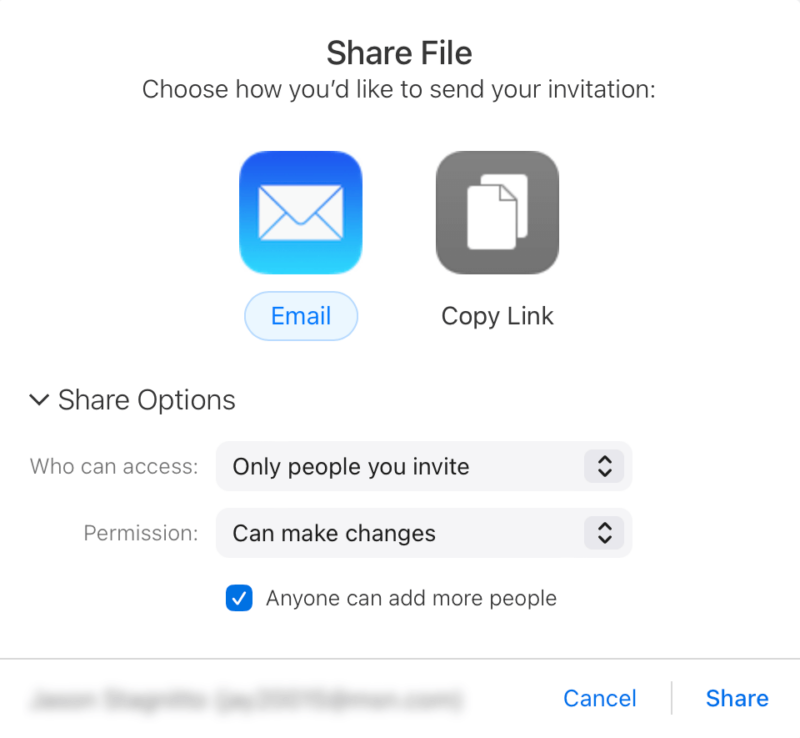
Sharing options let you determine who can access the file.
File Sync
File synchronization is where Dropbox shines. Using the Dropbox desktop app, anything you add, change or remove is updated across your devices. Dropbox also supports selective sync, which lets you choose which folders get synced to your account. Additionally, with block-level file syncing, only the edited parts of a file get updated, speeding up the syncing process.
Dropbox’s block-level technology also extends to file recovery, allowing users to restore only the corrupted portions of large files rather than downloading entire files again — a capability that iCloud lacks entirely.
iCloud Drive’s sync options are more limited. Its selective sync lets you choose which apps will sync data to your iCloud Drive account, but you don’t have the granularity to select which folders in your account get synced. iCloud also doesn’t support block-level sync, meaning it uploads the entire file for every change you make.
Moreover, Dropbox’s “smart sync” feature lets users see and access all their files without consuming local storage space, marking files as online-only until they are needed. This provides more intelligent space management compared to iCloud’s relatively basic optimization options.
Unlike iCloud, Dropbox provides bandwidth management controls that allow users to limit upload and download speeds, preventing the application from consuming all available network resources during large file transfers.
In particular, the granular bandwidth throttling controls let users limit upload and download speeds during specific hours, ensuring your internet connection remains responsive during important video calls or streaming activities — a feature completely absent from iCloud.
Pricing
Dropbox offers several plans for personal and professional use once you exceed the 2GB of free storage. These plans aren’t overly expensive, although some of the higher-end ones can get pricey. Paid plans start at $9.99 per month, billed annually, for 2TB of storage. Business plans begin at $19.99 per user per month, billed annually, for 9TB of shared storage.
iCloud plans are designed for individuals and families, although the 5GB of free storage isn’t much. Plans start at $0.99 per month for 50GB. The top end gives you 12TB for $59.99 per month. Additionally, storage space can be shared with up to five other people as long as they are in your “family sharing” group, so each member can maintain private storage within the total storage allocation — a feature Dropbox offers only through its specific Family plan.
It’s worth mentioning that Dropbox’s Business Advanced plan implements storage pooling where the total storage is shared across all users rather than allocated individually. This creates flexibility for teams with varying storage needs, unlike iCloud’s more rigid per-user allocation system.
The iCloud+ plans include HomeKit Secure Video functionality, with higher-tier plans supporting more security cameras — a unique selling point for Apple users who have invested in HomeKit-compatible smart home security systems.
Collaboration Tools
iCloud Drive’s collaboration tools include access to Apple’s productivity apps — such as Pages, Keynote and Numbers — to create documents, presentations or spreadsheets. Outside of that, iCloud users can’t connect to third-party apps, and there isn’t a marketplace for iCloud Drive.
Dropbox has several productivity apps, like the aforementioned Dropbox Paper. It also supports connection to popular apps like Slack and Zoom. Additionally, Dropbox accounts come integrated with Google and Microsoft apps, letting you create Word documents or Slide presentations from your account.
Dropbox’s comprehensive third-party integrations include hundreds of apps that extend far beyond the basic Google and Microsoft integrations, allowing users to create customized workflows tailored to their specific needs. iCloud lacks this extensive integration marketplace, limiting its utility in complex workflows.
What’s more, Dropbox Replay now offers enhanced video and audio collaboration tools, including dynamic watermarking, support for PDF and PSD files, and integration with professional audio tools like Avid Pro Tools, making it ideal for creative professionals and teams working with multimedia content.
Developers working with Dropbox will benefit from higher API rate limits compared to iCloud, allowing for more frequent automated operations and integrations without throttling. This is particularly valuable for custom workflow applications and enterprise integrations.
Finally, Dropbox’s version comparison visualization enable users to see changes between document versions displayed side-by-side with highlighted differences, making collaborative editing more efficient than iCloud’s more basic “version history” feature.
Platform Compatibility
Dropbox provides superior cross-platform functionality with fully-featured applications for Windows, macOS, Linux, iOS and Android. In contrast, iCloud’s functionality is significantly limited on non-Apple platforms, creating friction for users who operate across multiple operating systems.
While both services offer mobile access, Dropbox’s offline mobile editing capabilities enables users to work on documents without an internet connection and automatically sync changes when connectivity is restored. This provides superior functionality for travelers compared to iCloud’s more limited offline capabilities.
As an added bonus, Dropbox offers a beta program for its mobile app, allowing users to test new features before they’re officially released and provide feedback to help shape the product’s development.
The Verdict: Why We Think Dropbox Wins Overall
Dropbox is the best overall choice as it does everything that iCloud Drive does with additional features and functionality. It has plenty of collaboration and productivity tools for individuals or professionals. iCloud Drive is the quick and easy answer for those who need essential cloud storage, want affordable paid plans or prefer to stay in the Apple ecosystem.
Do you use Dropbox or iCloud Drive? If so, what’s been your experience with either service? Do you use a better alternative? Let us know in the comments section below. Thanks for reading our article.
FAQ
Yes. You can download the Dropbox mobile app and use it for your cloud storage needs.
Dropbox does a good job with its features and collaboration tools, making it a great option for most types of cloud storage users.
Yes. You can use both Dropbox and iCloud Drive if you want. Nothing is stopping you from storing your data with either cloud storage provider.
Yes, you can move your Dropbox files to iCloud as long as your account has the required storage space.


