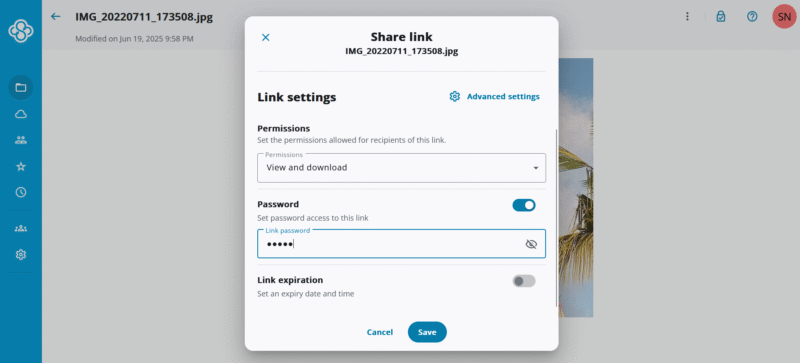How to Send a Large Video Through Email in 2025: Guide to Avoiding the File Size Limit
If you want to know how to send a large video through email, you can use a cloud storage service or third-party video file transfer tool. Read our guide to learn how to share video files with any of these options.
Key Takeaways: Send Video Files Through Email
- Sending video files through email can be done with a cloud storage service like pCloud or a third-party tool like WeTransfer. It’s a simple process that can be done in a few steps.
- If you use pCloud, you’ll need to create an account, upload the video file and send the link to the intended recipient.
- If you use WeTransfer, you won’t be required to sign up if you want to send a video that’s under 2GB.
- The three best cloud storage services for sending video files through email are pCloud, Sync.com and Dropbox.
If you’re looking to send a large video through email, don’t worry. There are several services that make it easy to share large video files just by clicking a button. Generally, you can either use a cloud storage service or third-party transfer tool to email large video files. Both categories of services get the work done, but each have their own limitations.
In this guide, we’ll show you how to send large video files, using Sync.com, a cloud storage service, and a third-party file-sharing tool called WeTransfer. We’ll also give a breakdown of some of the best cloud storage services to send large video files, which include Sync.com, pCloud and Dropbox.
To see our full list of the best cloud storage for video files, read our best cloud storage services for video guide. You can also learn more about how Dropbox and WeTransfer stack up against each other by reading our Dropbox vs WeTransfer comparison.
How to Send a Large Video Through Email
Follow these steps to share a large video via an email platform using Sync.com. This process is similar on other cloud storage services.
10,000+ Trust Our Free Cloud Storage Tips. Join Today!

- Demystify cloud storage terminology and key concepts in plain language
- Discover easy-to-implement techniques to securely backup and sync your data across devices
- Learn money-saving strategies to optimize your cloud storage costs and usage
- Sign In to Your Sync.com Account
Visit sync.com and sign in to your account.
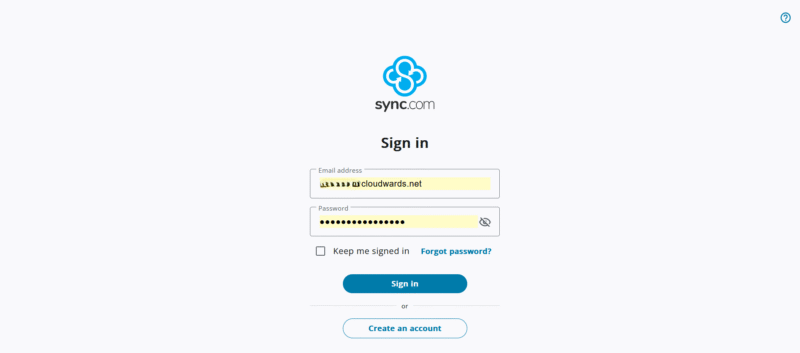
- Click “Upload”
Click “upload” at the right-hand corner of the screen. Then, click “choose files.”
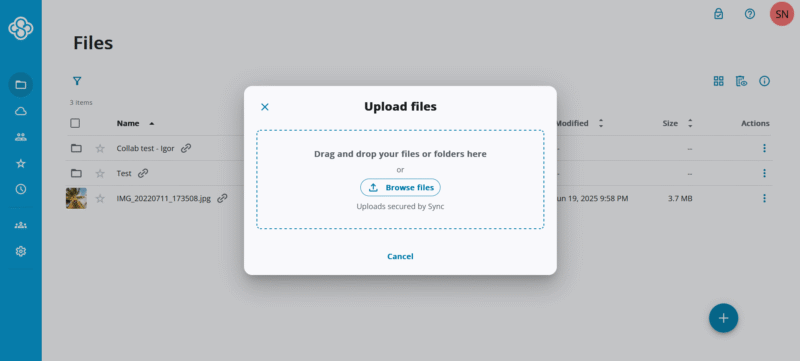
- Select and Upload the Video File
This will take you to file explorer. Select the video file you want to upload. Double-click on it to upload it to Sync.com.
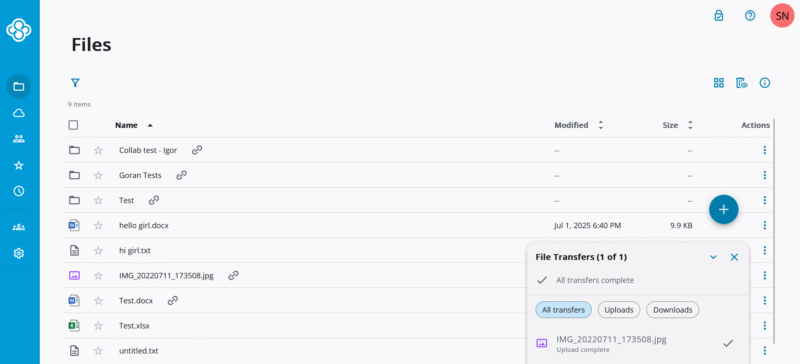
- Enter the Email Address
Under the “send this link to” heading, type the email address of your intended recipient. Next, click on “send email.”
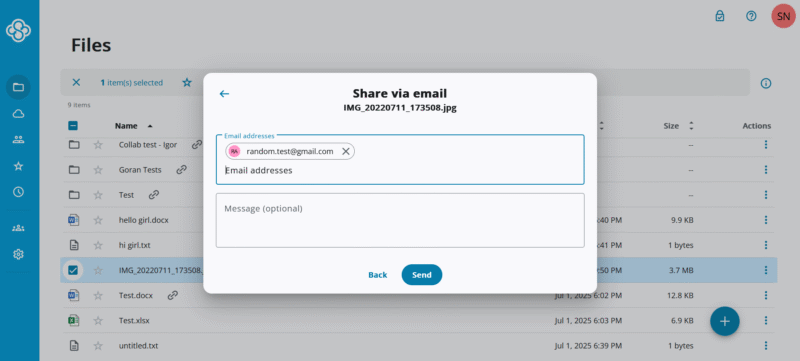
- Check Email for the Link
The link should arrive in the intended recipient’s inbox.
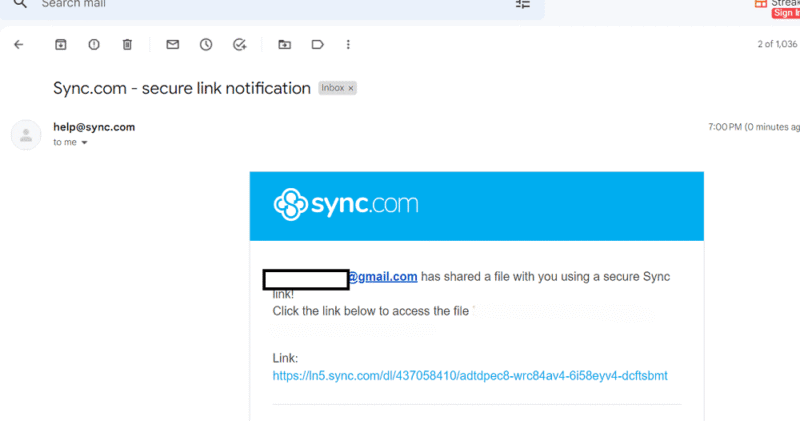
How to Send Large Video Files With Third-Party Software
WeTransfer is our favorite third-party tool for sharing files because it allows you to send files without needing to sign up. However, this option gives you just 2GB of storage space. To get more storage, you have to create an account. Files you send using WeTransfer are available to the recipient for seven days.
Follow these steps to send a large video using WeTransfer.
- Upload the File At WeTransfer.com
Visit wetransfer.com. To upload the file, click on “upload files or select a folder.” Next, enter your email address, the email address of the recipient, the title of the file and an optional message. Click “transfer.”
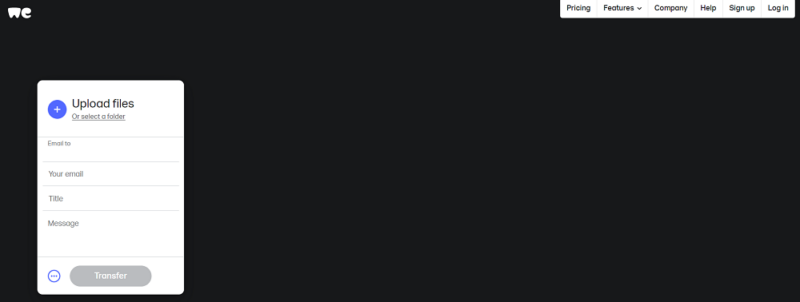
- Confirm Your Email Address
Before the upload begins, WeTransfer will ask you to confirm your email address. Go to your email account and open the email from WeTransfer. Copy the verification code and paste it into the text field. Then click on “verify” and wait for the file to finish transferring.
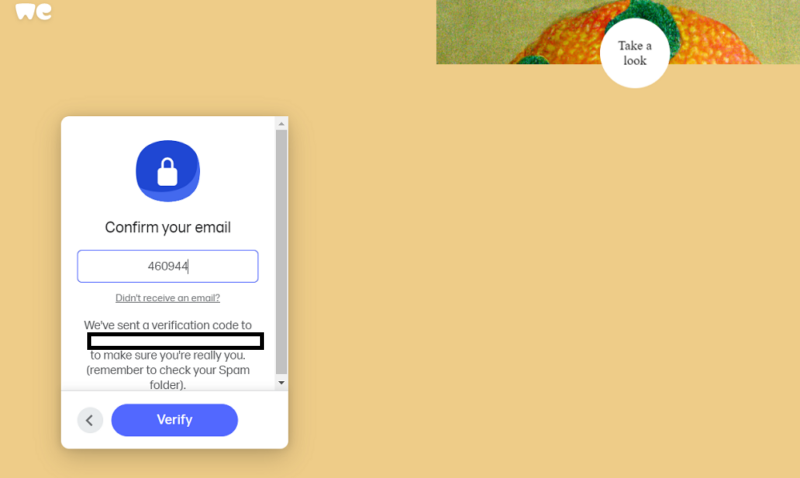
- Confirm That the File Has Been Sent
Once the transfer finishes, you will get an email from WeTransfer containing the link and confirming that the video file has been sent. Click on “get your files” to access it.
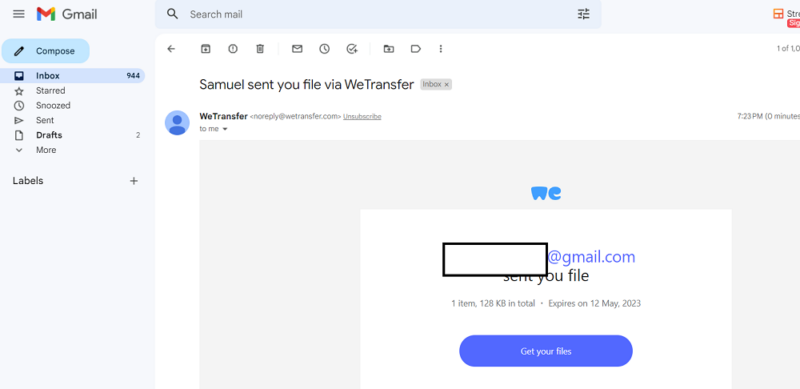
Best Cloud Storage Service to Send a Large Video File
The three top services we recommend for sending large video files are pCloud, Sync.com and Dropbox. These services excel in the areas needed for seamless transfer of large videos.
To effectively judge their performance, we used criteria such as the amount of storage space they provide, their maximum size limit for files and their cost.
1. pCloud
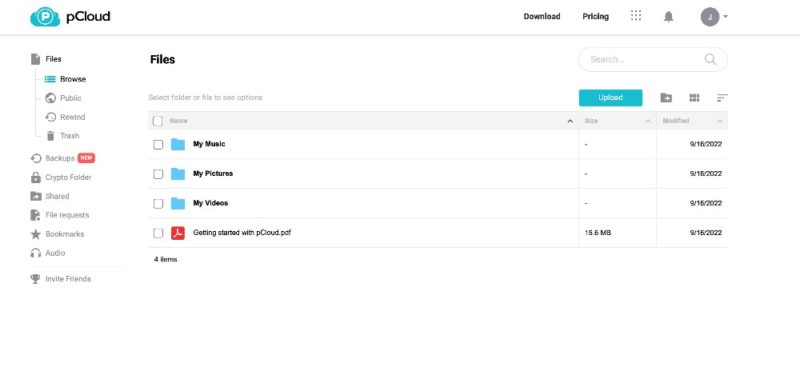
Pros:
- No limit on file sizes
- Affordable prices
- Amazing speeds
- Integrated media player
Cons:
- Monthly bandwidth limit
- Paid only zero-knowledge
pCloud is one of the fastest cloud storage services around, making it a great option for sending long videos. pCloud is a no file-size limit provider and, as a bonus, pCloud has a built-in media player that lets you watch your saved videos on your preferred web browser.
pCloud is on another level in terms of security and makes it onto our list of the most secure cloud storage. One of its most outstanding security features is zero-knowledge encryption, which makes the encryption keys to your files stored on pCloud’s servers accessible only to you.
However, there’s one caveat: pCloud’s zero-knowledge implementation, which it calls “pCloud Crypto,” comes at an additional cost. pCloud Crypto costs $49.99 yearly, and the lifetime option costs $150, which is a one-time payment. However, pCloud Crypto is available for free for pCloud Business users.
pCloud has a generous free plan, offering 10GB of storage and a 50GB transfer limit. While that may work for two or three long videos, you’ll have to upgrade to one of pCloud’s paid plans if you plan on sharing many large video files. pCloud’s pricing starts with the 500GB Premium annual plan, which costs $49.99 yearly. You can also sign up to the Premium Plus 2TB annual plan at $99.99 per year.
- 10GB
- 500GB
- 2TB
More plans
- 10TB
- + FREE Encryption
- 2TB
- + FREE Encryption
- 10TB
- Price per user (minimum 3)
- 1TB
- Price per user (minimum 3)
- 2TB
- Encryption for pCloud Drive
2. Sync.com
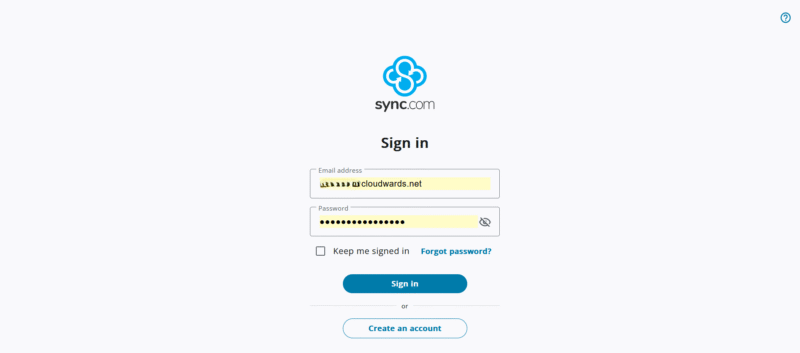
Pros:
- Unlimited storage plan
- Unlimited file sizes
- Competitive pricing
- Excellent security & privacy
Cons:
- User interface needs work
- Slower sync speeds
Sync.com offers secure file transfer and syncing with no maximum file size limit or bandwidth cap. This means you can send large video files of any length. Sync.com offers anywhere from 5GB to unlimited storage space, depending on how much you pay.
Sync.com also comes with advanced sharing features. For time-sensitive video files, you can set an expiry date, after which the shared link will become inaccessible. You can also protect shareable links with passwords and monitor the video links you’ve shared with the help of notifications and download statistics.
Sync.com has an excellent free plan that comes with 5GB of storage. While this may be enough to send a full movie, it likely won’t let you share more than a few large video files. For more space, you can upgrade to a paid plan, starting with the 2TB Solo Basic plan, which costs $4.80 per month, billed annually. With the Solo Professional plan, you pay $11.67 monthly (billed annually) for 6TB of storage space.
- 5GB
- 2TB
More plans
- 6TB
- per user, per month, billed annually
- 1TB
- Monthly price for 1 user (3 users minimum) Yearly price for 3 users
- Unlimited GB
- Minimum 100 users, custom requirements, account manager, training options
3. Dropbox
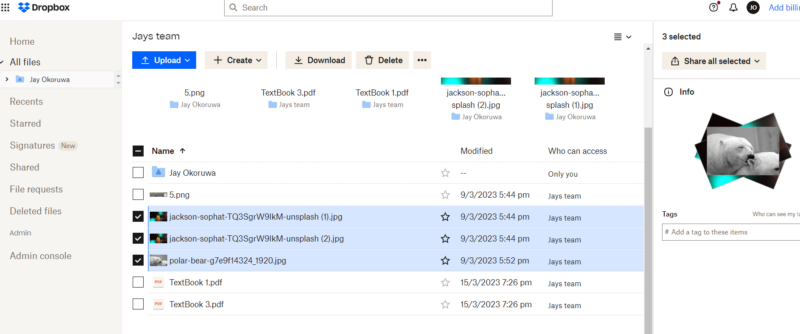
Pros:
- Block-level transfer
- Dropbox transfer
Cons:
- No advanced file sharing
- Expensive
Dropbox doesn’t have as many impressive features or as much storage space as the other two providers. However, it’s still a great option to send large video files because of its fast speeds and a unique feature called Dropbox Transfer. With Dropbox Transfer, you can send large files of up to 2GB on the Dropbox Plus plan and 100GB on the Dropbox Professional plan.
Dropbox is one of the fastest cloud storage services thanks to block-level file syncing, meaning it syncs only chunks of video files that have changed, thereby speeding up the syncing process.
Unfortunately, Dropbox doesn’t have advanced file sharing features like Sync.com, lacking expiry dates and password protection for video file links (though they’re present for other file types like documents). It’s pretty limited in storage space and allowed file size, too. On the free plan, you get just 2GB of data, and the most advanced plan for one user, Dropbox Professional, offers only of storage for per month, which is expensive when compared to the other providers on this list.
- 1 user
- 2GB
- 1 user
- 2TB
- up to 6 users
- 2TB
More plans
- (Formerly Dropbox One) 1 user Signature requests and eSignature templates
- 3TB
- 3 users minimum
- 5TB
- 3 users minimum
Final Thoughts
Sending a large video file is a breeze, provided you do it with the right tool. To recap, pCloud is the best option, with fast transfer speeds and affordable plans. Go for Sync.com if you need unlimited storage space and advanced file sharing features. Dropbox is a great service for sharing video files that don’t require password protection or expiry dates.
If you’d like a service that lets you share files without needing to sign up, use WeTransfer. That said, this option only offers 2GB of storage space, and the links to the shared files stay active for just seven days.
Were you able to share your video file? What’s your best service for sharing videos? Let us know in the comment section below, and as always, thank you for reading.
FAQ
You can email an extremely large video file using a cloud storage service like pCloud, Sync.com or Dropbox, or through a third-party software option like WeTransfer.
You can send a video file over 25MB through email using a popular cloud storage service like pCloud, Sync.com and Dropbox, or a third-party software tool like WeTransfer.
To email a video file of enormous size via Gmail, you may have to sign up to any of the premium plans of popular cloud storage services like pCloud, Sync.com and Dropbox or a third-party tool like WeTransfer.