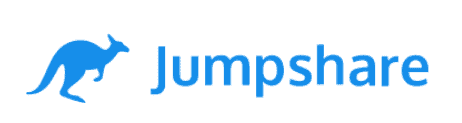Jumpshare Review
Jumpshare's flagship features are tailored more toward content creators than those looking for traditional cloud storage. From screen captures to GIF creation, what Jumpshare does, it does well. It also offers tools for cloud storage, but how do they perform? You'll find out in this Jumpshare review.
We understand why you may think Jumpshare has no affiliation with the cloud storage market. When you land on its homepage, Jumpshare greets you with its ability to create screen recordings and share files such as GIFs and screenshots. However, our Jumpshare review is here to show you why it’s a viable option in the world of cloud services.
Key Takeaways:
- Despite being a tool for content creators, Jumpshare has some respectable cloud storage features.
- Jumpshare is lacking in collaboration tools, but it does have more features than some other options.
- For the price, you can get more storage and features elsewhere.
From a testing standpoint, we had lots of fun with Jumpshare. From content creation to streaming to a host of business tutorials, Jumpshare offers plenty of features that make digital creation and communication a lot easier.
When we did a deep dive into the service, we realized Jumpshare has all the potential to become one of the best cloud storage services around — one day. Let’s begin to unpack all that you need to know in this Jumpshare review.
-
02/07/2022 Facts checked
Cloudwards performed a fresh review of Jumpshare to reflect new features and performance. Version: Desktop v3, iOS app v1.1.4.
Jumpshare Review: Alternatives
- 1
- :
- :
- :
- :
- 2
- :
- :
- :
- :
- 3
- :
- :
- :
- :
- 4
- :
- :
- :
- :
- 5
- :
- :
- :
- :
Strengths & Weaknesses
Pros:
- Excellent file sharing features
- Easy to use PC & web apps
- Secure file sharing options
- Features for content creators
Cons:
- No zero-knowledge security
- Limited storage options
- Comparatively expensive
Features
Jumpshare excels at file sharing and synchronization. Don’t expect to see things like block-level sync, selective sync or online backup solutions — that’s not what this service is or trying to be.
10,000+ Trust Our Free Cloud Storage Tips. Join Today!

- Demystify cloud storage terminology and key concepts in plain language
- Discover easy-to-implement techniques to securely backup and sync your data across devices
- Learn money-saving strategies to optimize your cloud storage costs and usage
It does have file versioning, which allows individual users on a paid plan to access version histories for up to 30 days. Those on a Business plan can access older versions of files for up to one year. The same is true for recovering accidentally deleted files.
Paid users can also set files to be “disappearing files.” This means a file will exist in the cloud for a period of time (which you select) and automatically disappear (or delete itself) upon expiration.
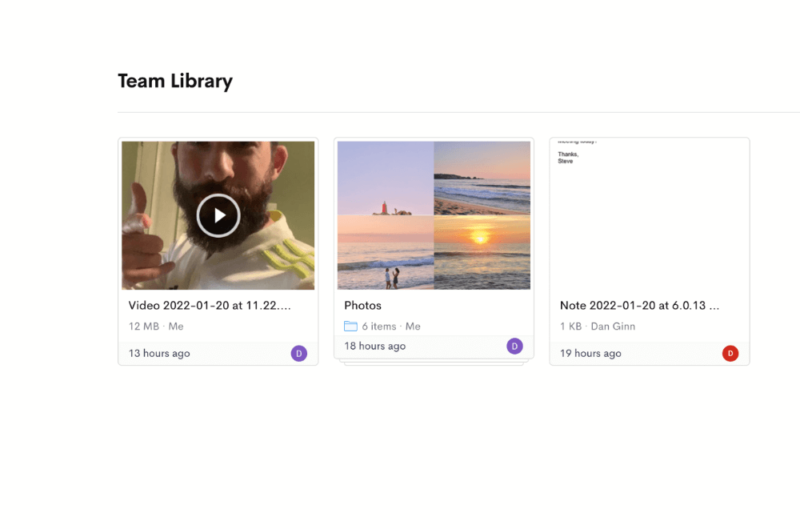
Jumpshare Teams
Within Jumpshare libraries is the “teams” feature, which allows you to add multiple users — each must have a Jumpshare account — to one centralized folder where you can share screen recordings, videos and photos.
There’s also a very basic note creator, but we’d only recommend it for light use. While invited users cannot edit files, they can leave comments, which is useful if you’re working with someone who needs to provide feedback on a project.
“Teams” have no user limits, making this cloud storage service an option for small businesses. Also, paid users can create a custom domain for their Jumpshare page, useful for those who want a more personalized touch.
Screen Recording
While Jumpshare isn’t the best option for document creation, its ability to record your screen is pretty impressive. We tested it on macOS, and getting started was so straightforward that even a novice could do it in no time. Free users can record in 720p, while paid users can record in up to 4K quality.
Rather than saving files locally on your computer’s hard drive, all recordings are saved and synced instantly to your Jumpshare cloud storage. Free users can only record 90 second videos, whereas paid users can record any length of time.
While screen recording and screenshots are nothing new, it is refreshing to see a cloud storage service tout them as some of its premier features.
Jumpshare Features Overview
| Features | |
|---|---|
| Sync Folder | |
| Block-Level Sync | |
| Selective Sync | |
| Bandwidth management | |
| Sync Any Folder | |
| File Link Sharing | |
| Link Passwords | |
| Link Expiry Dates | |
| Folder Sharing | |
| Folder Permissions | |
| Link Download Limits | |
| Upload Links | |
| File Previews | |
| Edit Files | |
| In-App Collaboration | |
| Office Online | |
| Google Docs | |
| Notes App | |
| Media Playback | |
| Mobile Apps | |
| Deleted File Retention | |
| Versioning | |
| WebDAV | |
| At-Rest Encryption | |
| In-Transit Encryption | |
| Encryption Protocol | AES-256 |
| Client-Side Encryption | |
| Two-Factor Authentication | |
| Server Location | US |
| 24/7 Support | |
| Live Chat Support | |
| Telephone Support | |
| Email Support | |
| User Forum | |
| Knowledgebase | |
| Free Plan |
Pricing
As far as cloud storage goes, Jumpshare isn’t the most affordable option available. Free users get access to 2GB of storage. That’s on par with what Dropbox offers (read a full Dropbox review), making it another service that disappoints us in terms of generosity.
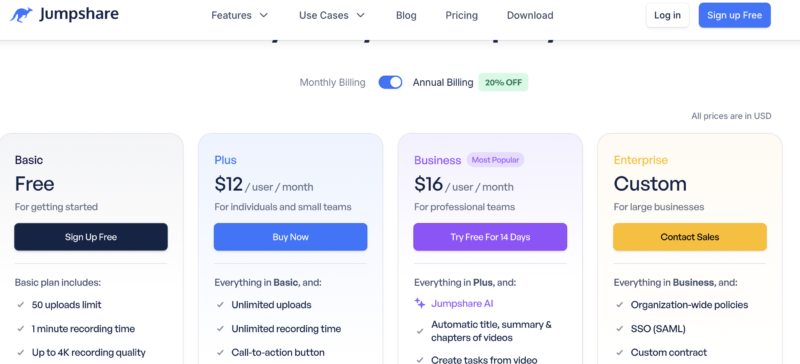
The first paid plan, which targets personal use, offers 2TB of storage space and costs $15 per month or $144 when paid annually, which works out to $12 per month. Considering you can get 2TB of storage for $4.80 per month with Sync.com, Jumpshare is a little pricey.
If you want more storage space, you’ll need to bump up to the Business plan, which offers 3TB of storage per user. You need a minimum of three users for this plan, and each user costs $20 per month or $192 per year (paying annually brings the price down to $16 per month). So an annual Business plan with three users would cost $576 per year.
- 50 uploads limit 1 minute recording time Up to 4K recording quality Screenshot Capture GIF Capture Video Markups Basic search OAuth via social logins Secure Sharing (SSL)
- 2GB
- Everything in Basic, plus: Unlimited uploads Unlimited recording time Call-to-action button Captions & transcriptions Video & audio editing Advanced screenshots Advanced sharing & search Password protection Analytics & engagements Custom domain & branding
- 2TB
- Everything in Plus, and: Jumpshare AI Automatic title, summary & chapters of videos Create tasks from video Create email/docs from video Custom-branded emails Universal content privacy Video embedding controls Receive files via Inbox Version history Zapier integration
- 3TB
- Everything in Business, plus: Organization-wide policies SSO (SAML) Custom contract Consolidated billing Priority support Dedicated account manager 99.99% guaranteed uptime
- Unlimited GB
Potential users need to set up a sales meeting with Jumpshare to learn the cost of the Enterprise plan, as details are not on the website.
Ease of Use
Jumpshare is lacking in many ways (which we will cover), but it’s intuitive and easy to use. Users can access their accounts via a desktop client, a web browser and a mobile app. Each platform offers a solid design, and we had no problem navigating through each feature and function.
On macOS, the desktop client is extremely basic; it’s simple to use, but it’s a bit too stripped down. You can record your screen, make screenshots, create a GIF and upload your files.
Users don’t have the option of viewing files synced to their cloud storage, nor can they download folders already in the cloud. You can see an overview of uploaded folders, but you’re taken to the web browser application if you click on them.
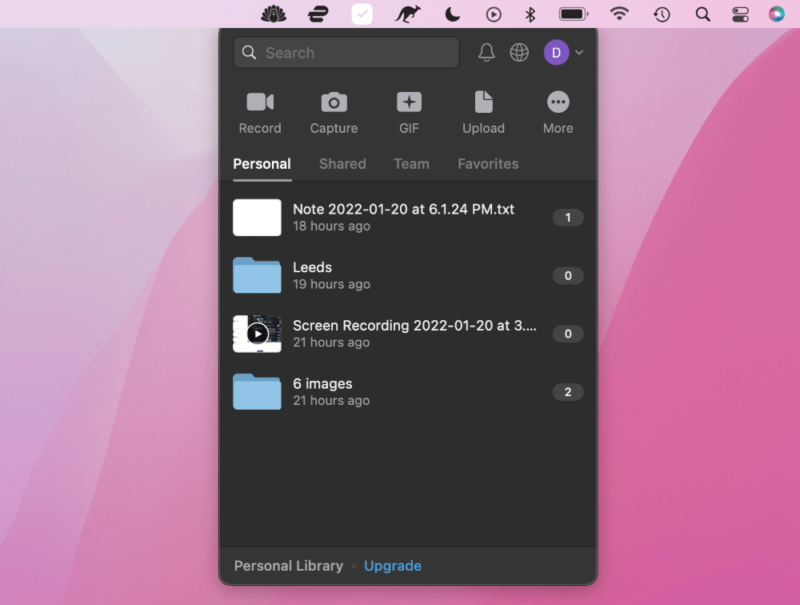
The web browser allows you to upload your files (and download them), create teams, share files and set file-sharing permissions. Paid users get access to analytics, which gives insights into how and where files were downloaded, and who viewed and downloaded them.
The Jumpshare iOS app also provides a pleasant user experience (the Android app will be coming soon). Photos looked detailed and sharp when opened in the app. We didn’t experience any lag when moving through different files, either. You can also add annotations to photos, which is more of a gimmick than a necessity.
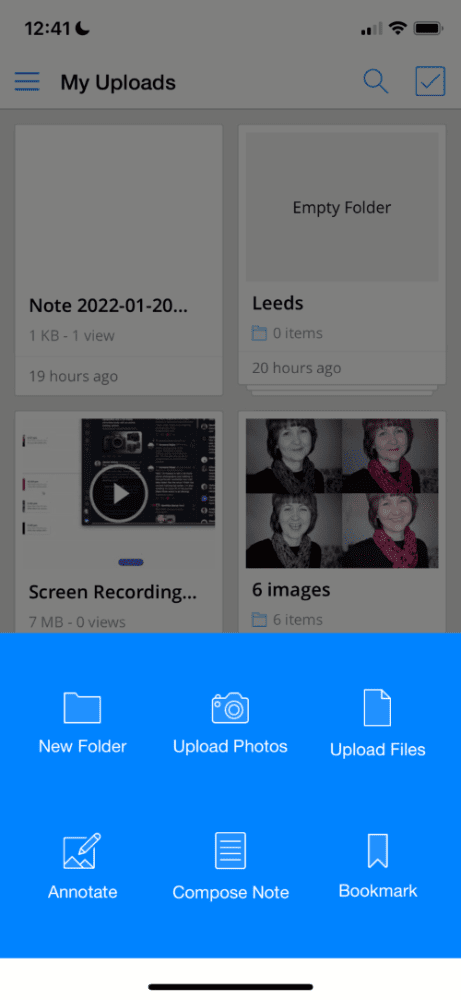
The web browser app and the mobile apps excel in the space of cloud storage. However, unlike the desktop app, there’s no option to record your screen or capture screenshots. As the service evolves, hopefully users will be able to access a complete blend of all the top features across all the apps.
How to Upload Files
On desktop, it’s easy to upload files to the cloud. Unlike many apps, though, there isn’t a sync folder, nor can you drag and drop files into the desktop client.
The same is true with the web browser app. Drag-and-drop makes things marginally easier, though it isn’t essential. Uploading to Jumpshare takes a few clicks of the mouse, and files are quickly added and synced across your account.
There are also differing file size limits for video uploads across the different plans. Free users can upload video files up to 250MB in size, and the Plus paid plan increases that to 20GB, which is a huge jump. The Business plans allow for unlimited file sizes, which is useful if you’re working with 4K (or 8K) video.
File Sharing & Synchronization
Jumpshare serves as an excellent file sharing service. Users can instantly copy a link when they want to share a file, making it easy to send to others. There’s an option to share folders or single files, depending on your preference. You can also invite others to access your files directly through their email address or via your Workspace contacts (other Jumpshare users).
The free version is limited to basic file sharing options. Paid users gain access to advanced sharing options, most of which pertain to security. You can add password protection to files, disable downloads and create temporary links that expire on a date of your choice.
We synced multiple file types throughout this Jumpshare review. They quickly synced across all platforms without any glitches. If you upload via desktop, web or mobile, you’ll be able to access files in no time across each platform.
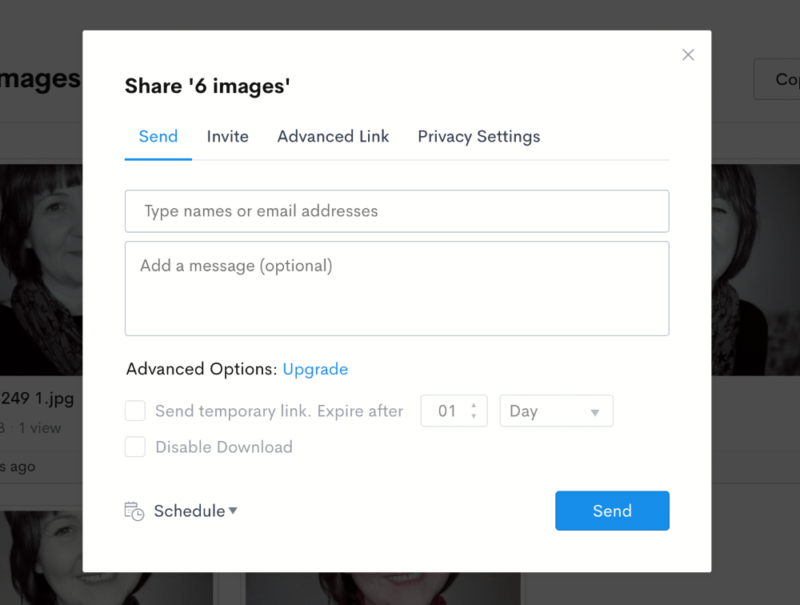
Speed
Jumpshare’s speed performance is inconsistent, at least when uploading files. We uploaded a 1GB folder of mixed files on a 100 Mbps internet connection. On our first attempt, the upload times were far from impressive at over eight minutes. Considering we uploaded a 5GB folder in just over six minutes with Icedrive (read our Icedrive review), you can see the performance is rather sluggish.
| First attempt: | Second attempt: | Average: | |
|---|---|---|---|
| Upload | 0:08:40 | 0:17:48 | 0:13:14 |
| Download | 0:01:36 | 0:01:40 | 0:01:38 |
Uploading also put considerable pressure on our CPU and RAM usage. This can reduce your ability to use other applications on your computer while uploading files in the background.
To measure consistency, we always upload our files twice, and the second attempt took nearly 10 minutes longer to upload 1GB of files. It was difficult for us to know why, but it’s clear that Jumpshare needs to improve its upload speeds.
Performance improved when we downloaded the files; the results were impressive and consistent. There’s no option to download on desktop, so we could not measure the impact on our computer’s CPU and RAM usage, as you have to go through a web browser.
Security
When it comes to security, Jumpshare meets all of the minimum criteria you would expect from cloud storage services. AES-256 encryption protects your files, both in transit and at rest.
There’s no zero-knowledge encryption, however, so users have to live with the idea that their files are theoretically accessible to the authorities and Jumpshare itself. Check out our IDrive review if zero-knowledge encryption is non-negotiable for you.
Jumpshare also says it has a dedicated firewall and “extensive monitoring tools” in place to ensure no unauthorized users can access your files. Two-factor authentication is also available.
It’s hard to measure how strong a service’s security is until a problem arises. Jumpshare says all the right things, and during our testing, we had no reason to think the security of our files was in jeopardy.
Privacy
Jumpshare has a transparent privacy policy, but some things mark the service down. For example, the privacy policy openly states that the company will access the web page you visited before visiting its site. While this isn’t unique, we’d prefer the company to stay out of what users are doing outside the platform.
All the usual processes are in place; the company may use your contact information to send marketing materials, although you can opt out of them. It also reserves the right to share your data with third parties in the event of a sale or merger. Pretty standard stuff, but always good to know.
Jumpshare also adheres to the California privacy rules, and it’s in compliance with the EU-U.S. and Swiss-U.S. Privacy Shield Framework, so you can be confident that nothing illegal or untoward will happen with your data.
Customer Support
Jumpshare doesn’t offer many options for customer support. There’s no live chat or telephone support, so you’ll need to raise issues via email.
Although this seemed like a limitation, the response times were rapid. We received a response within 35 minutes. The response from the support team was detailed and accurate, and all three of our follow-up queries were answered in under an hour.
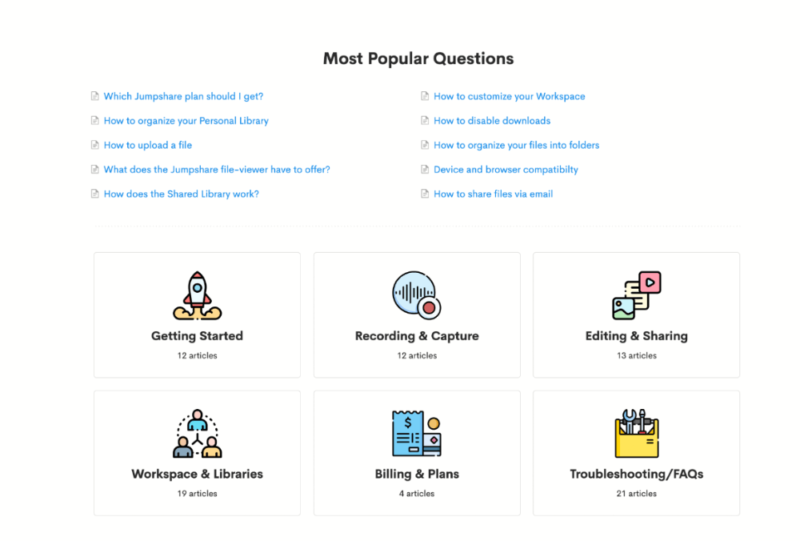
Aside from direct support, Jumpshare also has a help center. It contains 82 articles that cover file sharing, content creation, getting set up, troubleshooting and FAQs. The help center is extensive and should help users resolve most known issues.
While we’d like telephone support and live chat, we were impressed with the level of support Jumpshare offers, despite the limited contact options.
The Verdict
Although the overall tone of this Jumpshare review is positive, we must be realistic. We like the platform. What it does, it does well. We also expect to see improvements where needed in future updates.
If you need to create a screen recording and want to have a space you can easily access and share your files, we highly recommend Jumpshare. It’s a joy to use, and it will do almost everything you need.
If “almost” isn’t enough and you want all the bells and whistles (where security and privacy is of the highest priority) then you may wish to consider a service like Sync.com, pCloud or MEGA. For the right type of user, Jumpshare receives our full stamp of approval.
Did you enjoy this Jumpshare review? What do you think of the service? What features would you like it to add in the future? Let us know in the comments below. Thanks for reading.