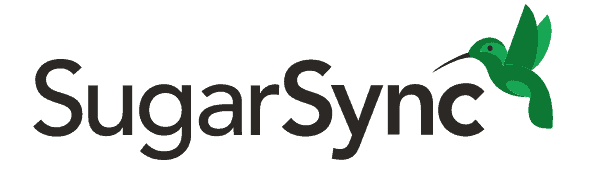SugarSync Review
SugarSync has been around for a while, carving out a niche for itself by offering some unique functionality that you’ll have to look a long time for with other cloud storage providers. That said, it’s also very expensive, so keep reading our SugarSync review to find out if it’s worth it.
SugarSync is a cloud storage service from the U.S. that launched in 2009. We would expect it to be a polished service, given the years it has behind it, but SugarSync is near the bottom of our review rankings. If you want to learn how SugarSync stacks up against the best cloud storage services, stick with us for this full SugarSync review.
Key Takeaways:
- SugarSync’s main selling point is that it lets you instantly access files synced across all your devices without having to wait for them to fully upload.
- SugarSync is an incredibly expensive cloud service, as it offers very little storage with a high price tag.
- It features strong security, but doesn’t come with any privacy protections like zero-knowledge encryption.
SugarSync has an attractive desktop app, decent versioning capabilities and the ability to instantly stream data between SugarSync apps. However, a lack of features, a clunky web interface, expensive pricing plans and a lack of zero-knowledge encryption overshadows them.
When you put all this together, you get a very niche cloud storage provider that will only be worth it for a small number of users. If being able to stream data directly between multiple devices isn’t that important to you, you’ll want to check out the five best SugarSync alternatives instead to find something that gives you more bang for your buck.
-
08/29/2021
Updated review with new features, added new images.
Alternatives for SugarSync
- 1
- :
- :
- :
- :
- 2
- :
- :
- :
- :
- 3
- :
- :
- :
- :
- 4
- :
- :
- :
- :
- 5
- :
- :
- :
- :
Strengths & Weaknesses
Pros:
- Attractive desktop app
- Stream files between devices
- Protected folders
Cons:
- Clunky web client
- Not zero-knowledge
- Incredibly expensive
Features
Like many online storage services, SugarSync lets you sync and share your files and folders across devices, including smartphones. It also supports network-attached storage devices. To use it, though, you have to subscribe to one of SugarSync’s business plans, run Windows and map a network drive.
10,000+ Trust Our Free Cloud Storage Tips. Join Today!

- Demystify cloud storage terminology and key concepts in plain language
- Discover easy-to-implement techniques to securely backup and sync your data across devices
- Learn money-saving strategies to optimize your cloud storage costs and usage
SugarSync’s most unique feature is its ability to stream files directly between your devices without having to wait for them to upload to the servers, but we’ll touch on this more in the “file sharing and syncing” round later on. What this also means is that you can play or preview files directly from the SugarSync app, saving you the hassle of downloading the file first.
Not only does this let you preview documents, but it also lets you play audio and video files through an integrated media player on Android and iOS, which is a nice touch.
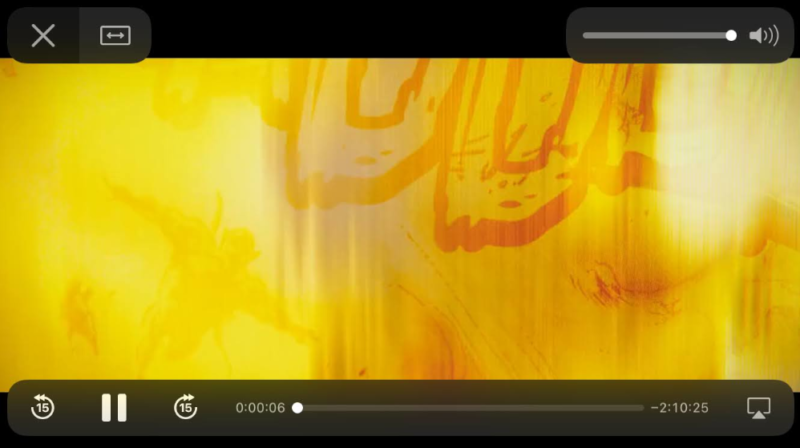
SugarSync also comes with selective sync, so you get complete control over exactly what files you want to sync with the cloud. Unfortunately it doesn’t use a block-level algorithm, which means you might waste some time and bandwidth whenever you upload files.
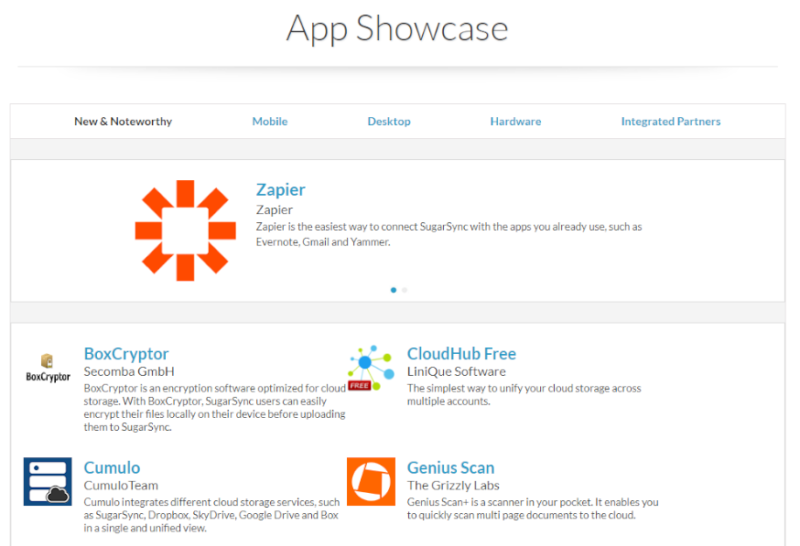
SugarSync integrates with many third-party apps, including Zapier, Xendo, Genius Scan and more. That said, it’s not a viable choice for collaboration because it doesn’t work with Microsoft Office Online or Google Docs. For services that do, read our best cloud storage for collaboration article. Google Drive is our pick for personal users, and you can read our Google Drive review to see why.
Versioning and Deleted Files
File versioning lets you keep and restore previous versions of files. It’s useful when you make an unwanted file change and want to revert it or undo the damage done by ransomware. Hackers use ransomware to encrypt your files and demand payment to unlock them, but you can avoid having to pay by reverting files to a previous state with versioning.
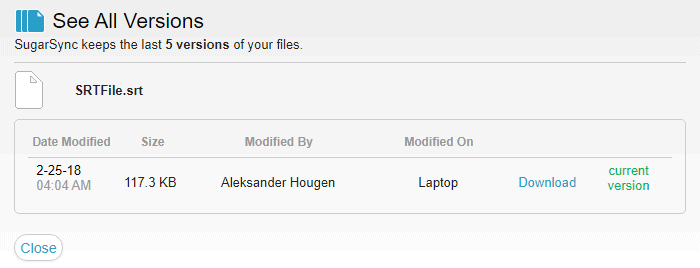
SugarSync’s versioning lets you keep and restore five previous versions of files. If that isn’t enough for you, it lets you create a protected folder that keeps the last 12 versions of files in it. You can choose to save versions on every day, three days, seven days, 14 days and monthly. However, note that protected folders will consume storage space for each saved copy.
SugarSync will also retain deleted items for 30 days, which lets you restore anything accidentally deleted.
SugarSync Features Overview
| Features | |
|---|---|
| Sync Folder | |
| Block-Level Sync | |
| Selective Sync | |
| Bandwidth management | |
| Sync Any Folder | |
| File Link Sharing | |
| Link Passwords | |
| Link Expiry Dates | |
| Folder Sharing | |
| Folder Permissions | |
| Link Download Limits | |
| Upload Links | |
| File Previews | |
| Edit Files | |
| In-App Collaboration | |
| Office Online | |
| Google Docs | |
| Notes App | |
| Media Playback | |
| Mobile Apps | |
| Deleted File Retention | |
| Versioning | |
| WebDAV | |
| At-Rest Encryption | |
| In-Transit Encryption | |
| Encryption Protocol | AES 256-bit |
| Client-Side Encryption | |
| Two-Factor Authentication | |
| Server Location | US |
| 24/7 Support | |
| Live Chat Support | |
| Telephone Support | |
| Email Support | |
| User Forum | |
| Knowledgebase | |
| Free Plan |
Pricing
SugarSync is really expensive, so it didn’t make our best deals in cloud storage list. In fact, it offers worse prices than Dropbox, making it one of the lowest-value services on the market when comparing dollars to gigabytes.
- 100GB
- Save 17 %
- 250GB
- Save 17 %
- 500GB
More plans
- 1 - 9 users
- 1TB
- Unlimited GB
The individual plans have the same features but differ in the amount of storage offered. The first plan is $7.49 a month, but it only comes with a meager 100GB storage limit. Next is a plan that provides 250GB of storage for $9.99 a month. The 500GB plan doesn’t offer better value either, as it costs a whopping $18.95 per month.
By comparison, a yearly subscription to MEGA (read our MEGA review) would run you about $19.48 per month (one-year plan) and get you 8TB of storage, 16 times what you get with SugarSync. That said, it gets a bit cheaper if you opt for a yearly subscription instead, which brings down the prices to $74.99 per year for 100GB, $99.99 per year for 250GB and $189.50 per year for 500GB.
SugarSync Discount and Free Trial
SugarSync also offers a 20 percent discount for your first year. If you take advantage of the offer, it brings the price for the three plans down to $59.99, $79.99 and $151.60, respectively. That’s still incredibly expensive, but a bit better at least.
If putting this much money on the table seems risky, you can test the service using its 30-day free trial on any personal plan. Unfortunately there’s no free plan, so 30 days of testing is all you’ll get.
Business Plan
Aside from the personal plans, there’s also a Business 1TB plan that follows the SugarSync pricing pattern of being ridiculously expensive. It’s $55 per month and lets you provision up to three users. Compare this to Sync.com (read our Sync.com review), which gives you 1TB of storage for $8 per user per month (minimum three users) if you get a business account.
SugarSync’s small business plan also gives you access to an admin control center and the ability to remotely wipe your users’ sync folders. There’s also a Business Custom plan that has the same features but lets you have more than 10 users and custom storage space. You have to contact support to get a storage and pricing quote for this plan, though.
Ease of Use
Services sometimes have a complex user experience that turns users away. That’s not the case with SugarSync overall, as its desktop and mobile apps are well-designed, but its web client needs work.
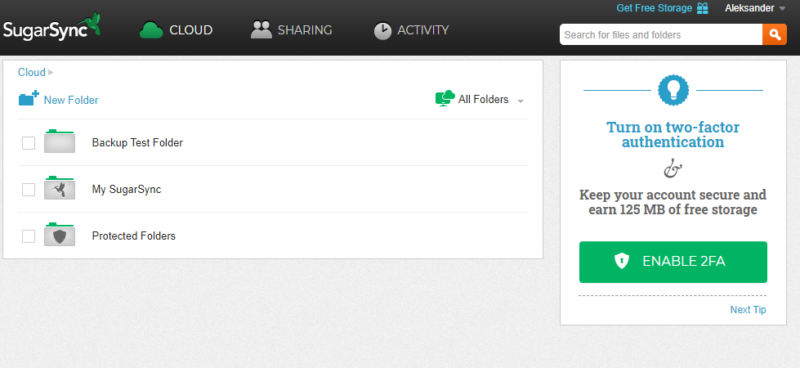
The web client is functional but feels outdated because its design is drab, and the app makes you go through more steps to complete simple file operations than many services do. For example, drag-and-drop works in a strange manner when uploading to folders because you need to drag the file over to the name of the current folder to upload it instead of just dropping it anywhere in it.
You can navigate the app using the menu at the top, but the pages load slowly. The button in the top-right lets you access and tweak your account settings, and next to it is a search bar that lets you search by file name.
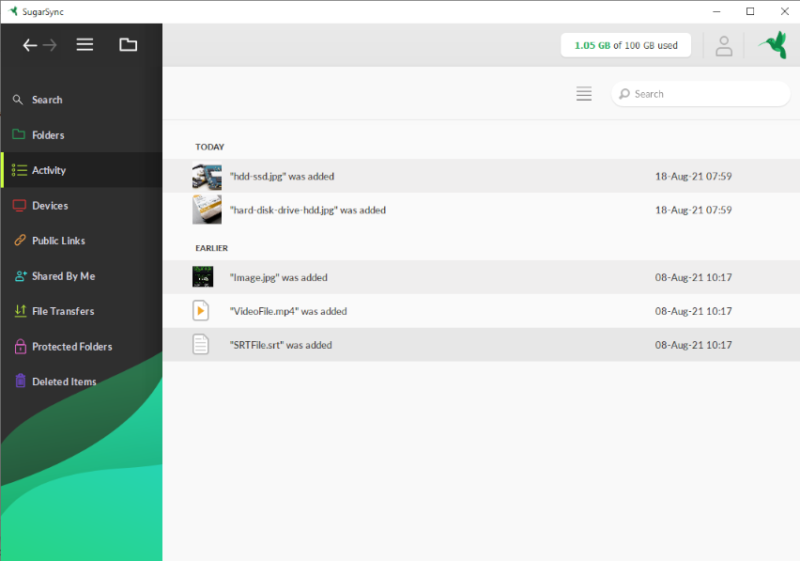
SugarSync Desktop App
The desktop client, on the other hand, is more attractive and easier to use. It works on Windows and macOS. For services that support Linux, consult our best cloud storage for Linux guide. The desktop app consists of a dedicated client and a central folder. Once you’ve got SugarSync installed, the “my SugarSync” folder, which is your default cloud folder, is placed in the “documents” folder.
The interface is clear and simple to navigate using the menu on the left. Different colors make good contrasts, so it’s easy to spot what you want. Once you go into the folders, you can use the breadcrumb navigation similar to your operating system’s file explorers to go back. The top-right corner lets you access your account, while the top-left one holds the app menu.
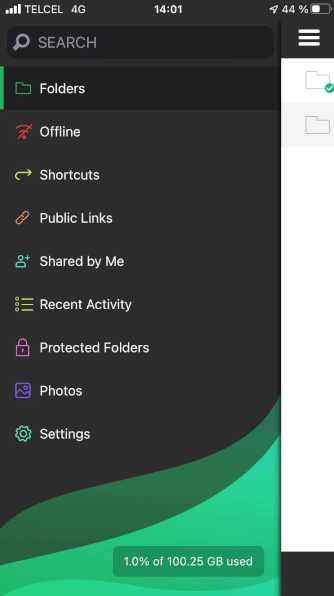
The mobile app doesn’t disappoint, either. It’s easy to use and gives you the option to automatically backup your photos and videos. Plus, it also lets you share your files and save them for offline access.
File Sharing & Syncing
Sharing and syncing files is the primary way most people use cloud storage services, so it’s worth looking at closely. SugarSync sets up a dedicated sync folder when you install it, but you can also link any existing folder to your account.
The unique approach to file syncing that SugarSync offers is undoubtedly how it can survive with its outrageously high prices. Where most competing services will have you wait for a file to finish uploading before you can access it on other devices, SugarSync gives you mobile access to a file the moment it enters one of your sync folders.
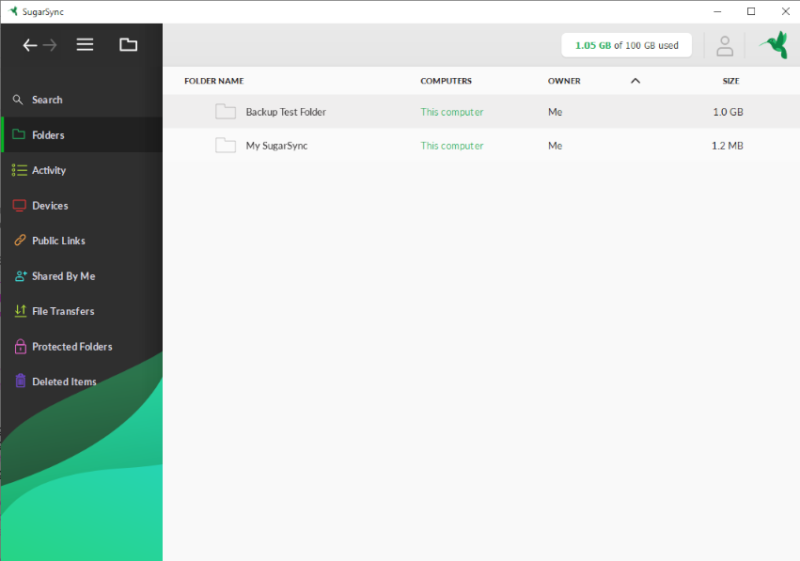
It does this by allowing you to stream directly from the device it’s uploading from while the files fully upload to SugarSync’s servers. Obviously for this to work, it requires that the original device you’re streaming the data from maintains an internet connection.
Sharing Features
Unfortunately SugarSync’s sharing features aren’t as impressive. You can share folders and invite participants via email, but the only thing you can adjust is whether or not the recipient has admin access. You can get daily access reports, but there are no granular permissions for editing, deleting and syncing, which is disappointing, to say the least.
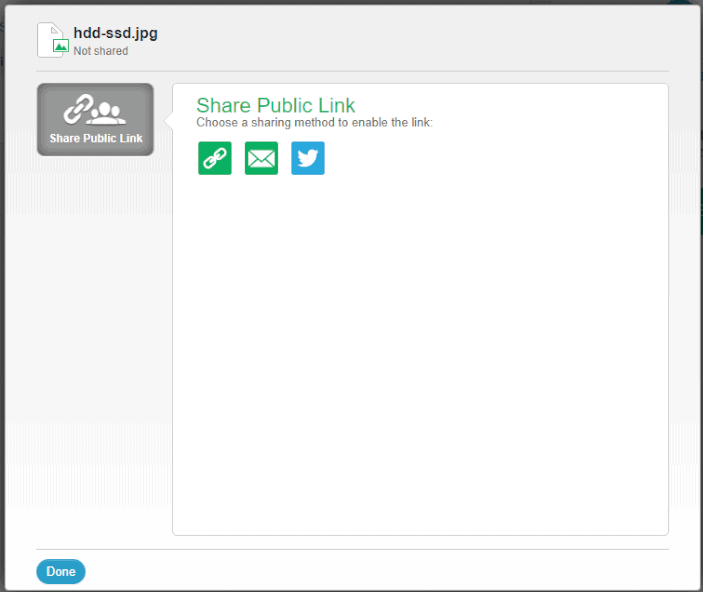
If you’d rather share files instead of folders, you can create a public link to them. Options are just as scarce here, as all you can do is copy the link or send it directly via email or Twitter. Aside from deleting the link and seeing how many times it’s been downloaded, there’s really nothing special you can do to manage your shared files.
If you frequently need to share files or collaborate through a shared folder, then you’ll be better off with one of the best cloud storage for sharing.
Speed
Speed is an important metric for cloud storage and online backup, especially for services like SugarSync where there’s no block-level algorithm, as it might mean having to wait a long time to upload large files.
To test SugarSync’s speed, we uploaded a 1GB folder to its servers twice and then downloaded it twice, averaging the results. We performed the tests from North Macedonia using a connection that has a download speed of 32 Mbps and an upload speed of 6 Mbps. That means we expected the download to finish in about 24 minutes and the upload in about four and a half minutes.
| First attempt: | Second attempt: | Average: | |
|---|---|---|---|
| Upload | 0:30:30 | 0:29:00 | 0:29:45 |
| Download | 0:05:45 | 0:06:11 | 0:05:59 |
Considering that we performed the tests from Europe and the servers were in the U.S., these results were pretty close to excellent. While the download speed was a bit slower than we’d like, the upload speed was excellent. The fact that you don’t really have to wait for the uploads to finish because of the direct streaming feature also nets SugarSync some bonus points here.
Security
Having good security for the files you store online is no joke, as hackers won’t hesitate to target your data with ransomware or man-in-the-middle attacks. Although you should use a strong password for your SugarSync account, the service does offer two-factor authentication, which will stop hackers who’ve stolen your password from accessing your account.
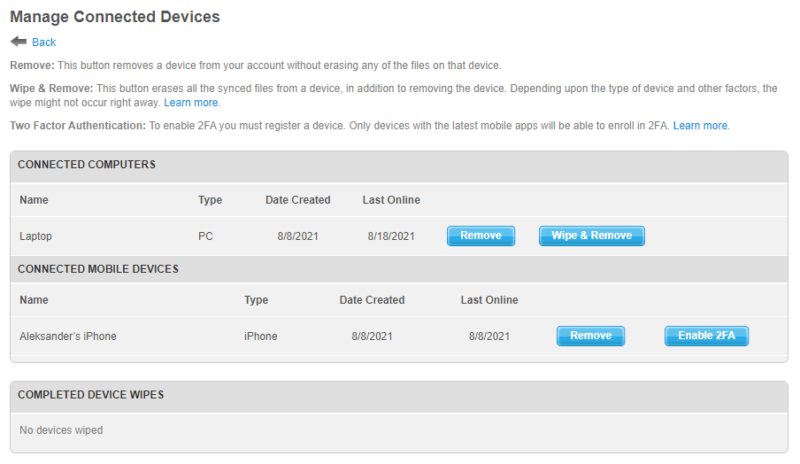
The service uses AES 256-bit to encrypt your files at rest and the TLS protocol to protect them in transit. Unfortunately it’s not a zero-knowledge provider, but your files will at least be safe from an outside attack. If you’re looking for a zero-knowledge provider, check out the best SugarSync alternatives.
As we briefly mentioned in the first round, SugarSync also comes with a feature known as “protected folders.” This lets you extend the versioning (at the cost of storage) from the default five versions to 12 versions. It’s especially useful for things like ransomware, which often lies dormant for a period of time to get around limited-versioning policies.
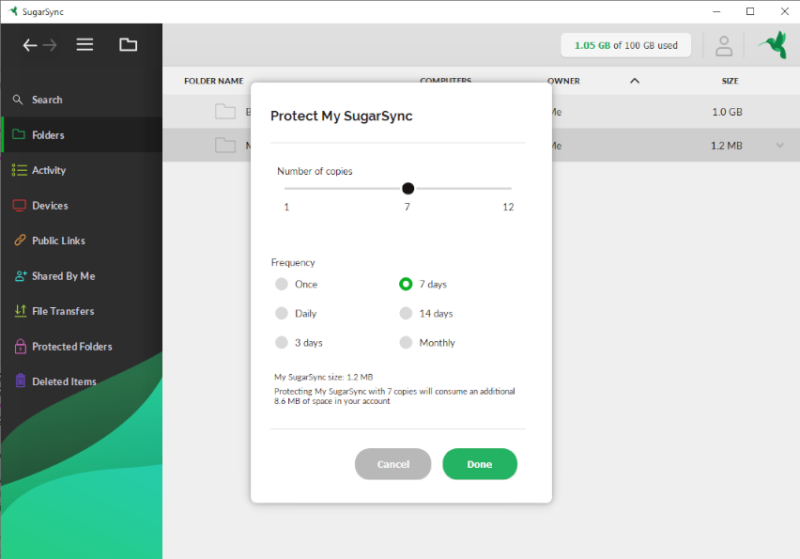
Privacy
As we mentioned, SugarSync is not a zero-knowledge service. That means the company could theoretically read your files or hand them over to others. To avoid that, you can try any of the services on our best zero-knowledge cloud services list.
You can also use Cryptomator to scramble files and protect your privacy further. Read our Cryptomator review to learn more about the useful add-on.
The privacy policy is easy to read and has a useful summary text at the top for those who don’t like legalese. That said, this just makes it easy to see how terrible it is. SugarSync retains the right to acquire and keep pretty much all of your personal data, and its list of reasons for sharing it with others is so broad as to make it basically pointless.
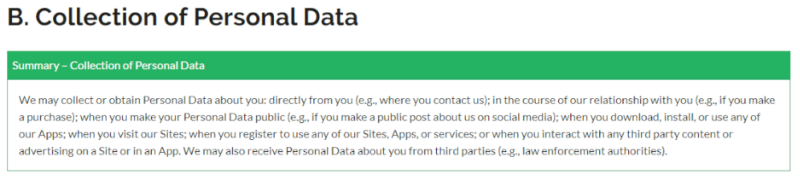
Pretty much the only positive thing to note about SugarSync’s privacy is that it complies with the General Data Protection Regulation, EU’s privacy law, which you can learn more about in our GDPR guide. That’s good to know because SugarSync keeps its servers in the U.S., a country known for its terrible privacy laws.
Customer Service
Good technical support is paramount when the app doesn’t behave like it’s supposed to do. Your first stop, if that happens with SugarSync, is the help center. It’s split into categories that hold answers to many issues. If that doesn’t help, you can go to the user forums, but these aren’t that active, and many questions go unanswered.
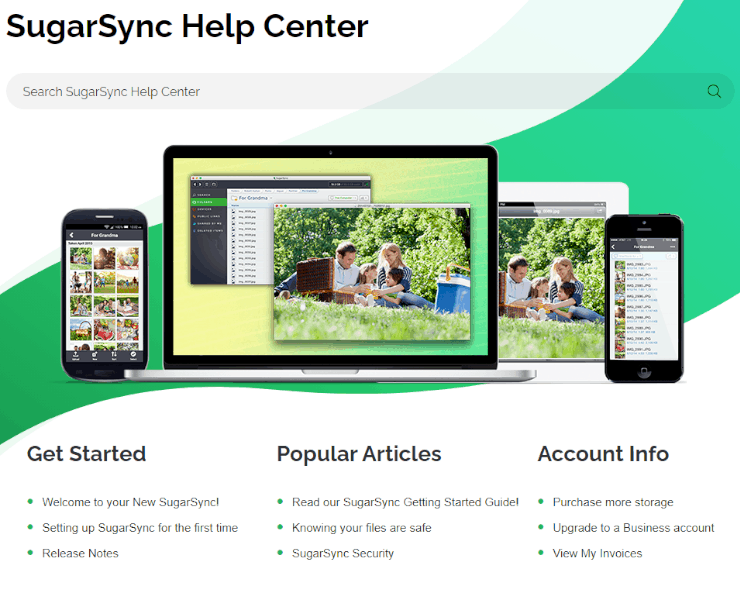
Many of the questions in the general section of the forums deal with account cancellation because it can be difficult to end a subscription. That said, you can get assistance directly from SugarSync by creating a help request or making a phone call if you’re using a business plan. We asked a couple of questions via the request form and got an answer in 13 hours.
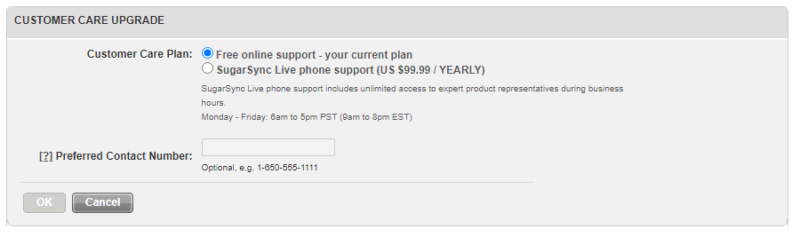
If you’re an individual SugarSync customer, you can subscribe to “SugarSync Live” customer support. The cost is $99.99 per year, which entitles you to phone support from 6 a.m. to 5 p.m. PST on weekdays. Email support works during those hours, too.
Considering how expensive SugarSync is already, we think it’s pretty outrageous to charge an extra $100 for basic customer support.
The Verdict
That pretty much does it for our SugarSync review. At the end of the day, the only reason you would sign up for SugarSync is if you really need to stream files directly between devices and don’t mind paying a premium for storage. Even then, though, there are other types of software that will let you do that without costing an arm and a leg.
People concerned with data privacy should also stay well clear of SugarSync, with its lack of zero-knowledge protection and an incredibly broad privacy policy.
What do you think about SugarSync? Is the ability to instantly stream your files between devices worth the absurdly high price? Are you concerned about the lack of privacy protections? Let us know in the comments below. Thank you for reading.
FAQ
SugarSync lets you store files online securely but not necessarily privately. There’s no zero-knowledge encryption, and the privacy policy is concerning, to say the least. This makes it similar to services like Microsoft OneDrive, Google Drive and Dropbox in this regard.
Roughly a year before J2 Global acquired it in March 2015, SugarSync discontinued its free accounts and automatically signed some users up for a paid account. The company promptly deleted accounts on the spot that couldn’t automatically renew, which caused some users to lose access to files.
If you didn’t install SugarSync yourself, chances are that it came preinstalled with your operating system by your device manufacturer, which is the case with some Samsung and Lenovo devices.
You can’t use SugarSync to perform a full online backup of your mobile devices, but you can set it up to automatically upload photos and videos.