Amazon Drive Review
Amazon's take on cloud storage isn't the most feature-stacked option around. However, it's excellent for photo storage and for those who keep their files updated via mobile apps. That's not all it's good for, either, and we'll take you through it all with this Amazon Drive review.
Amazon announced in July 2022 that it would be shutting down Amazon Drive services in stages. The apps for Android and iOS will be taken down on Oct. 31, 2022; uploads to Drive won’t be accepted as of Jan. 31, 2023, and Drive itself will no longer be supported as of Dec. 31, 2023. Check out our best cloud storage services article or Amazon Drive alternatives guide for a substitute.
While Amazon Basics is a separate line inside the Amazon juggernaut, basic is certainly the correct word to describe the company’s storage solution. That’s not to say it isn’t worth your attention. It certainly is if you’re looking for a no-frills, secure cloud storage solution. Keep reading this Amazon Drive review to learn if it’s for you.
Describing Amazon Drive as basic isn’t without good reason. Those looking for a feature-stacked experience with plenty of productivity tools and integrated apps will be sorely disappointed. Amazon’s cloud service only plays home for basic files. There’s no option to create documents, nor does it have advanced options for collaboration. Again, it’s basic.
Key Takeaways:
- Amazon Drive’s cloud storage is ideal for anyone looking to back up a large number of photos.
- The user interface across all of Amazon Drive’s applications takes no time to grasp.
- Professionals and businesses will be put off by Amazon’s lack of productivity and collaboration tools.
- Amazon implements high-grade security for user files, but its stance on privacy is disappointing to say the least.
Amazon doesn’t shy away from offering a plethora of storage plans. Starting with 5GB of free storage, the largest plan can store 30TB, which Amazon claims can hold up to 4,200 hours of 1080p HD video.
10,000+ Trust Our Free Cloud Storage Tips. Join Today!

- Demystify cloud storage terminology and key concepts in plain language
- Discover easy-to-implement techniques to securely backup and sync your data across devices
- Learn money-saving strategies to optimize your cloud storage costs and usage
That’s the shallow end of this Amazon Drive review. For those looking to go deeper into the product, stay with us. We’ll cover everything you need to know in the rest of the article.
-
12/25/2021 Facts checked
Cloudwards updated the review with new speed tests, pricing information and features.
-
Added a note about Drive shutting down in 2023.
Amazon Drive Review: Alternatives
- 1
- :
- :
- :
- :
- 2
- :
- :
- :
- :
- 3
- :
- :
- :
- :
- 4
- :
- :
- :
- :
- 5
- :
- :
- :
- :
Amazon Drive: Strengths & Weaknesses
Pros:
- Good option for beginners
- Plenty of storage options
- High-resolution image previews
- Integrated print service
Cons:
- No zero-knowledge security
- Not good for collaboration
- Separation of Amazon Photos is confusing
Features
As the intro suggests, don’t expect too much from Amazon Drive. However, for content creators such as photographers and videographers, it’s got some useful features that make Amazon cloud storage a viable option.
Upload High-Resolution Images and Videos
Users have the ability to view high-quality images through Amazon’s image preview, including file types such as JPEG, HEIC and RAW. Embedded in Amazon Drive is Amazon Photos — Amazon’s equivalent of Google Photos — which allows you to make basic edits to images inside the web browser app.
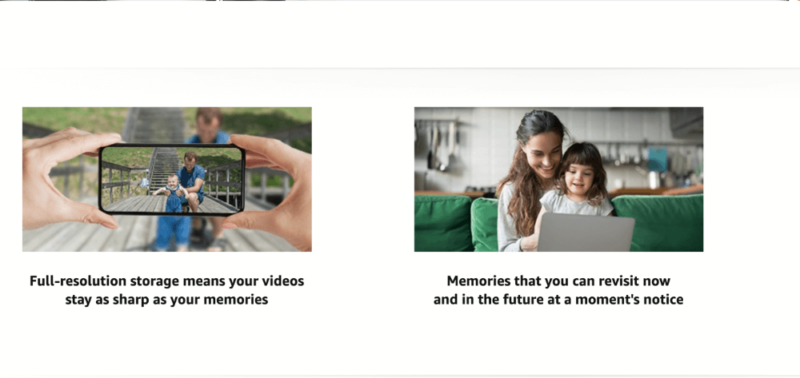
Video playback is available inside Amazon Drive. We uploaded a 4K video, and while we couldn’t verify playback quality, it wasn’t 4K. However, you can watch full-resolution content through Amazon Drive if you have an Amazon Prime account. There’s no ability to edit videos through Amazon Drive or Photos, but editors will likely use other tools to edit video anyway.
Sync Folders From Desktop
The desktop app lets you control how much bandwidth is used when syncing files, and you can set the app to automatically sync and update specific folders. It’s limited to a select few folders, such as pictures, documents and desktop. Those looking for a deeper online backup should consider other services like IDrive (read our full IDrive review) and Backblaze (read our full Backblaze review).
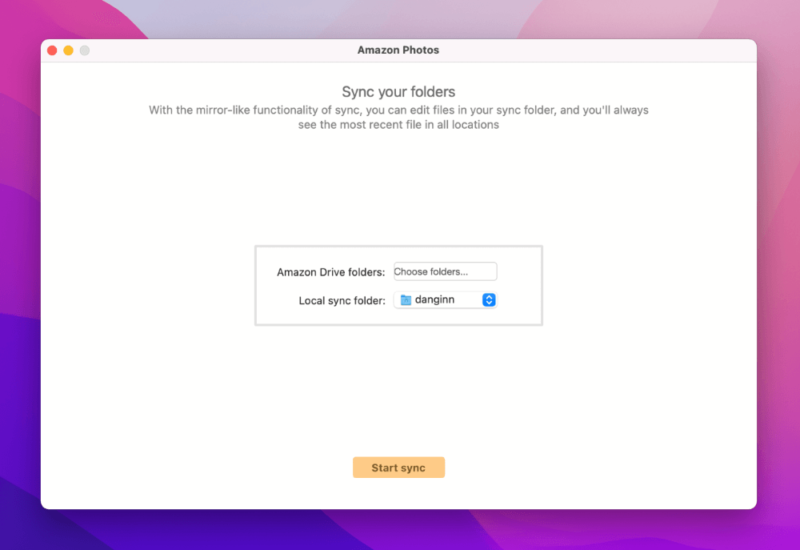
We should point out that Amazon Drive and Amazon Photos are two different services from Amazon. They are often confused, as both allow you to upload files and store them in the cloud. Amazon Photos only allows you to add photos and videos, whereas Drive enables you to upload and sync Word docs, PDFs and music (although you can’t edit documents or play back music).
Amazon Drive Features Overview
| Features | |
|---|---|
| Sync Folder | |
| Block-Level Sync | |
| Selective Sync | |
| Bandwidth management | |
| Sync Any Folder | |
| File Link Sharing | |
| Link Passwords | |
| Link Expiry Dates | |
| Folder Sharing | |
| Folder Permissions | |
| Link Download Limits | |
| Upload Links | |
| File Previews | |
| Edit Files | |
| In-App Collaboration | |
| Office Online | |
| Google Docs | |
| Notes App | |
| Media Playback | |
| Mobile Apps | |
| Deleted File Retention | |
| Versioning | |
| WebDAV | |
| At-Rest Encryption | |
| In-Transit Encryption | |
| Encryption Protocol | 256-bit |
| Client-Side Encryption | |
| Two-Factor Authentication | |
| Server Location | US |
| 24/7 Support | |
| Live Chat Support | |
| Telephone Support | |
| Email Support | |
| User Forum | |
| Knowledgebase | |
| Free Plan |
Pricing
When you sign up for an Amazon account, you instantly get access to 5GB of free storage. We’d call that mid-range generosity, as it’s not as bad as Dropbox’s 2GB (read our full Dropbox review), but it can’t compete with MEGA’s 20GB of free storage space (read our full MEGA review).
Paid plans start at $1.99 per month for 100GB of storage — the same price as both Google Drive and OneDrive.
Many of the best cloud storage services quickly bump up their plans to 2TB of storage space, with not much in between. What’s good about Amazon Drive is the 1TB storage option, which costs $6.99 per month, or $59.99 when paid annually. Amazon prices the 2TB storage plan at $11.99 per month, making it one of the more expensive services.
- Free plan
- 5GB
- 100GB
- 1TB
More plans
- 2TB
- 10TB
- 20TB
- 30TB
This is pretty expensive, and anyone looking for a more affordable option (that also offers better security and privacy) should consider Sync.com (read our full Sync.com review).
Unlimited Photo Storage
Amazon is one of the few mainstream cloud storage services that offers unlimited storage. It’s only applicable to photo storage, so it excludes videos, documents and music files. To get unlimited photo storage, you’ll need to upgrade your basic Amazon account to Amazon Prime. If you’re taking lots of snaps, or you’re a photography enthusiast, having the option to store unlimited photos inside the Amazon cloud is a great thing to have.
For those who require a ton of storage for other files, Amazon offers storage plans all the way to 30TB of cloud storage. You’ll pay $1,799.70 per year to access the largest plan, and there’s no option to pay monthly.
In total, Amazon has 13 different paid plans, making it one of the most versatile cloud storage services around. For such a huge company, we’d prefer to see Amazon make its plans a little more affordable.
Ease of Use
You can access the Amazon cloud through three different means: a desktop app, the web browser client and a mobile app. We spent a few days testing all three Amazon Drive apps, and had an overall pleasant experience with them.
Desktop App
Although Amazon Drive isn’t at the forefront of Amazon’s products, the company has done an excellent job in designing its cloud storage apps. Both the desktop client and web interface take little time to get to grips with.
There is some confusion when it comes to the desktop application. When downloading the desktop application on macOS, the app is downloaded as Amazon Photos, not Amazon Drive. This makes things a little confusing, as they’re two separate apps, which is reflected on the web and the mobile apps.
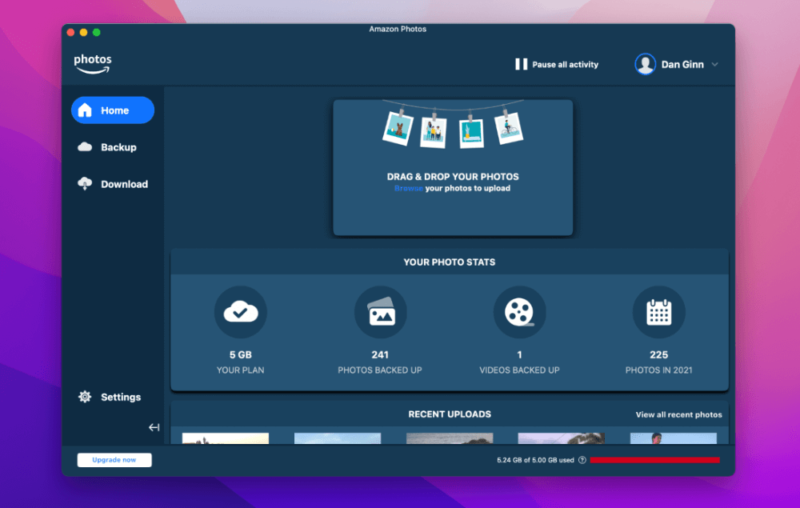
Mixed messages aside, the desktop client is a breeze to use and those looking to back up and sync files won’t have any trouble navigating it. There’s no sync folder kept locally on your computer, but you can choose certain folders to sync automatically via the app. Amazon Drive also has block-level sync, for faster updates to edited files.
You can drag and drop files into the app, then select which folder you would like to store them in. Sorting folders is easy and you can create new folders within the desktop client if you wish.
We also like that the front-end design tells you how much storage you have and how many photos and videos you’ve uploaded to the cloud. It’s a small perk, but it’s one that caught our eye when we first opened the desktop application.
One feature missing from the desktop application is the ability to view files. If you click on your photos or videos, you’ll automatically be taken to the Amazon Drive web interface. It’s not the end of the world, but it would be nice to keep it under one roof for those who prefer to use desktop over web and mobile.
Web Interface
The web interface sticks with the Amazon Drive branding, making it less confusing on first use. Most of the action lives on the left-hand side of the interface. Here you’ll easily find how to upload a file, along with an overview of your recent, shared and deleted files. If you prefer not to use the “upload” button, the option to drag and drop files is also available.
On the topic of deleted files (which Amazon Drive refers to as “trash”), users have up to 30 days to restore them should they regret deleting them. Deleting a file is simple too. Amazon Drive has done an excellent job with its design layout, making it easy to understand where each function lives and how to use them.
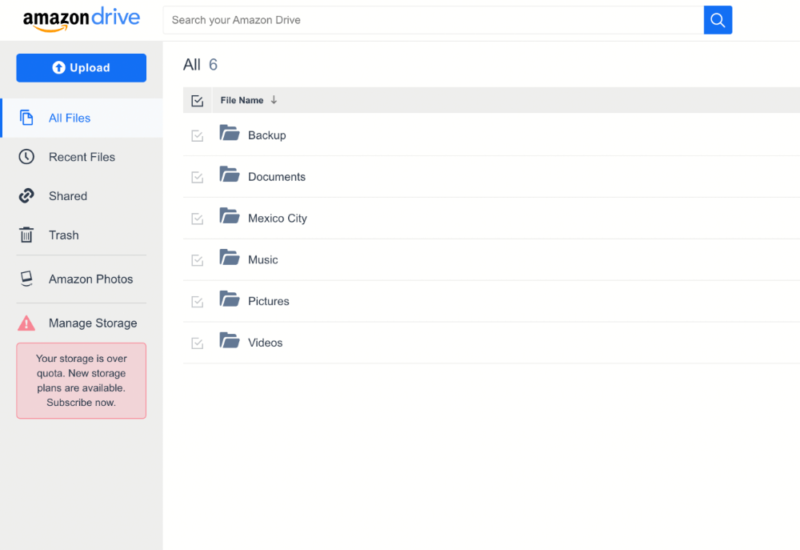
There’s also a tab on the left-hand side that allows you to access Amazon Photos. Clicking it takes you to a new browser tab, where you’ll see an overview of only your photos and videos. You can also order prints of your favorite images with a few simple clicks, a feature missing from most other leading cloud storage providers.
Mobile App
Like most cloud storage services, Amazon Drive has an app for both iOS and Android. We used the iOS version and were pleased to see Amazon had kept the trend of offering a simple, sleek design.
On opening the app, users are presented with a view of each of their folders. You can also use the bottom menu bar to navigate between recent files and settings. One thing that’s missing is an obvious “upload” button. It lives inside the toggle menu, which you can find in the top right-hand corner of the application. Here you’ll also find functions that allow you to select files and folders, sort folders by date, and create new folders.
If you’d rather not manually upload new photos and videos, you can choose to automatically upload files from your mobile device when you first set up the application. This is good for those who take many images on their smartphones on a daily basis.
All in all, Amazon Drive has done a solid job with all of its apps. The desktop application could be less confusing, but other than that, it competes with the applications from other cloud storage solutions.
File Sharing & Syncing
Amazon Drive offers basic file sharing, but the ability to do so is limited to the mobile app and web browser client. Unfortunately, there’s no way to choose different user permissions when sharing a file. Amazon Drive generates a sharable link, and anyone with that link has the ability to share, download and comment on the file.
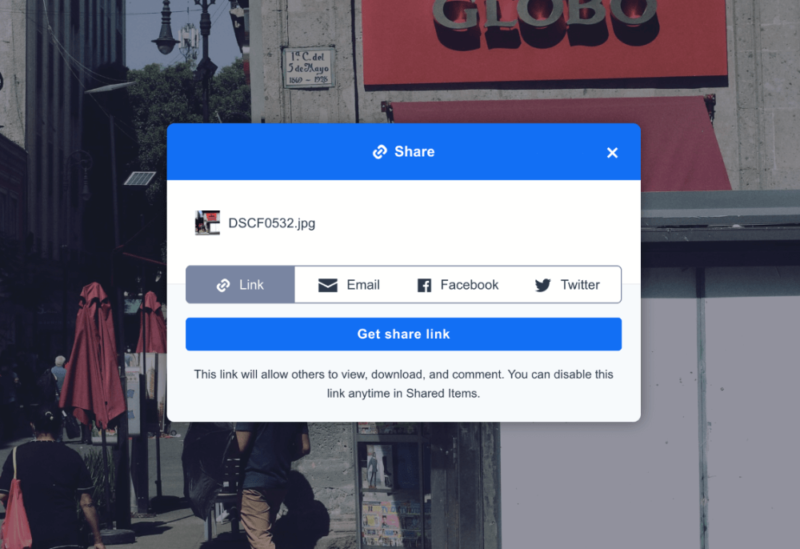
When sharing files via the mobile application, you have the option to share a file as an attachment. This gives you the ability to share images via email, WhatsApp and iMessage, to name a few. Through the web browser application, you can share files straight to Facebook and Twitter; however, there’s currently no support for Instagram.
Files uploaded via any of the Amazon Drive apps sync seamlessly across your devices, and can be accessed via desktop, web and mobile. We created a new folder and synced 1GB of files from the desktop client and could access them in real time via both the web and mobile applications. As far as file syncing goes, we have no complaints with Amazon Drive.
Speed
Because Amazon Drive prides itself on its unlimited photo storage and ability to store high-resolution videos, we removed other files when uploading a folder to test how fast the cloud storage service is. We uploaded a 5GB folder on a 100 Mbps internet connection based in Dublin, Ireland. The location is relevant, as Ireland is one of the many locations around the world where Amazon keeps its data centers.
Being close to Amazon Drive’s servers should improve how quickly files are uploaded to and downloaded from the cloud. The results were not mind-blowing, but they were strong in terms of speed. When uploading files, little pressure was put on our CPU; however, it took quite some time to process the files once they arrived in the Amazon cloud.
| First attempt: | Second attempt: | Average: | |
|---|---|---|---|
| Upload | 0:09:50 | 0:08:50 | 0:09:20 |
| Download | 0:07:00 | 0:07:10 | 0:07:05 |
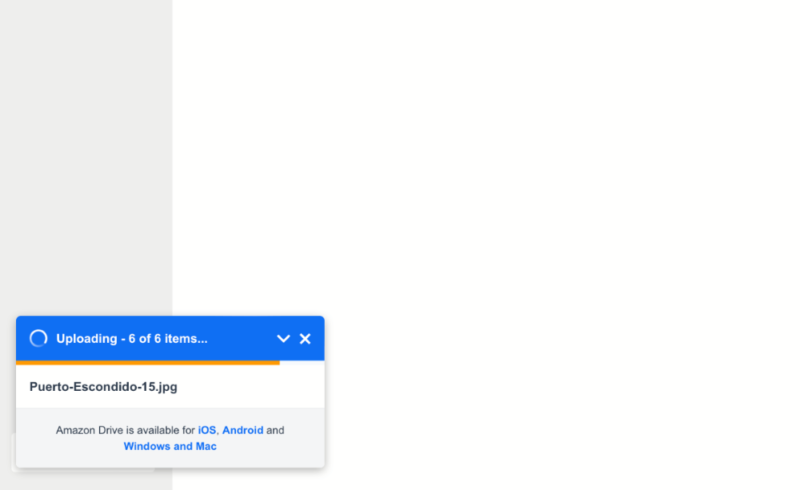
We experienced no interruptions during uploads and downloads, giving us an overall fluid experience. Amazon Drive won’t win awards for its speed, but it does the job just fine.
Security
An issue we have with Amazon Drive’s security is that it isn’t easy to find out what type of technology is used. We’d expect security-related information to be at the forefront of Amazon’s feature list, and we’re disappointed that it isn’t.
The frustration extends to the level of encryption Amazon Drive offers. While we’re not surprised, Amazon doesn’t offer zero-knowledge encryption for users’ files. This means that Amazon Drive — or more specifically, people working at Amazon — could access your files. For those who want more security, check out our roundup of the best zero-knowledge cloud storage.
Amazon uses AES 256-bit encryption for files both in transit and at rest. Two-factor authentication is also available for anyone who wants an added layer of security. Its security is built on Amazon Simple Storage Service (S3), the same technology used with AWS (Amazon Web Services). AWS is a cloud computing platform used by businesses and governments that excels at keeping data safe from unwanted eyes and criminals.
Privacy
While Amazon may do well to keep your files secure, its approach to privacy is lackluster. It’s on a par with Google and Microsoft, and that’s not a good thing — at least if you don’t want your data being accessed and used.
Amazon’s terms of use states that the company may access, use, and retain user files.
Furthermore, it reserves the right to copy and modify files, and use information about user files to organize them. Amazon sells its ability to do all of the above by saying it will help improve the user experience. That’s certainly true, but it also means that too many people have access to your personal data.
Customer Support
Amazon Drive doesn’t have a dedicated user support department. If you experience an issue, you’ll have to try to resolve it by going to the centralized help center via the Amazon website. You can use the search function to ask specific questions relating to your issue; however, results are a little vague on Amazon’s part.
Support is possible through the Amazon Drive and Amazon Photos user forums. The forums cover a lot of bases, and you have the ability to post a new question if you can’t find an answer to your query. User-based support has plenty of value and you can often resolve your issue much faster than by speaking to an Amazon employee.
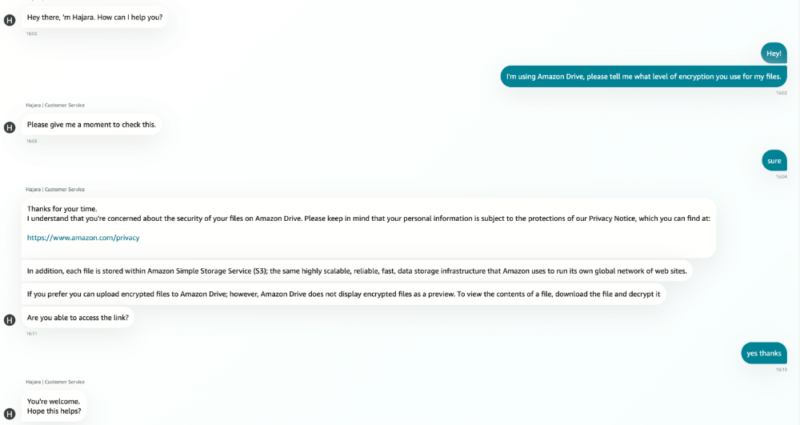
If you want to speak to the Amazon support team, there’s no easy way to do so. Finding how to contact Amazon felt like an obstacle course we couldn’t complete. Determined to succeed, we kept going and eventually accessed the live chat.
After speaking with a less-than-responsive chatbot, we eventually got connected to a support assistant. We were also given the option to request a call, but continued with the live chat. After acknowledging our question about the level of encryption used for our files, the support member took 10 minutes to respond with an answer.
Instead of giving us a direct response, we received a link to the privacy section of the Amazon site and were left to find the answer ourselves. Not only did the response disappoint, but the link provided didn’t answer the question we asked.
When the user forum is the saving grace of a service’s support network, it’s time for the company to learn how to better support its users.
The Verdict
For a bare-bones photo storage service and a place to back up video files, Amazon Drive doesn’t disappoint. It’s perfect for those looking for a basic backup solution on their mobile device to keep their treasured memories safe and easily accessible.
If a professional or business user needed a recommendation for cloud storage, we’d quickly direct them to other services. The lack of productivity apps and ability to collaborate makes it a no-go for most professionals.
If the average user next door asked how they could keep their files safe, we’d have no problem recommending Amazon’s take on cloud storage, especially considering that Amazon Prime members can back up an unlimited number of images. We think that’s where Amazon wants to position itself: as an easy-to-use cloud storage for users with little experience and basic needs.
What do you think of Amazon Drive? Would you recommend it to someone else? Do you agree with our overall assessment of the service? Let us know in the comments. Thanks for reading.
FAQ
Amazon Drive is not discontinued and can be used across desktop, mobile and web browser applications.
Yes and no. Amazon Prime members enjoy unlimited photo storage, but if you want to upload videos and other file types, you’ll need to pay for additional storage if you go beyond the free 5GB of storage space.
Google Drive takes the win in this head-to-head. It offers the same amount of free storage as Amazon Drive, with a lot more features. Google Drive has multiple file sharing options, and users can create documents and collaborate in large teams through Google Workspace.
The main advantage of Amazon Drive is the unlimited storage space for photographs. Its wide range of paid plans makes it one of the most versatile services in the space.



