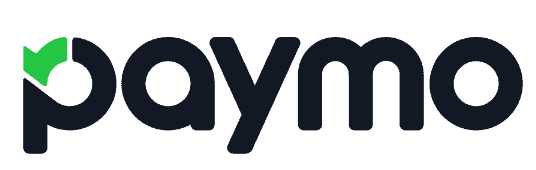Koofr Review
This updated review takes a look at Koofr, a cold storage service that’s fast, secure and great for file sharing and collaboration. We’ll see how its combination of cloud storage and basic multi-cloud management features fares in the highly competitive cloud storage market of today.
As you will see in this updated Koofr review, we’ve taken this cloud-storage- service-slash-multi-cloud-manager hybrid for another spin to see how it fares now. While it’s still one of the best cloud storages you can use, it’s also a very simple one. Depending on your needs and expectations, this can be a good or a bad thing.
Even though Koofr cannot compare to the absolute crème de la crème of the cloud storage market — Sync.com and pCloud — it’s still an interesting storage service that excels in several categories and has a couple of very interesting features. Read on to learn if it is worth your time and money.
-
07/16/2021
Cloudwards retested all the features, added new screenshots and completed new speed tests.
-
03/30/2022
Updated the review to reflect that Koofr expanded its free plan from 2GB to 10GB.
-
04/09/2024
Updated to reflect changes in Icedrive’s pricing plans and storage offers.
-
04/16/2024
Updated to reflect changes in Koofr’s pricing plans.
-
09/25/2024 Facts checked
Added new video review of Koofr.
-
10/03/2024 Facts checked
We updated this review to reflect the fact that Koofr does offer zero-knowledge encryption.
Best Koofr Alternatives
- 1
- :
- :
- :
- :
- 2
- :
- :
- :
- :
- 3
- :
- :
- :
- :
- 4
- :
- :
- :
- :
- 5
- :
- :
- :
- :
- 6
- :
- :
- :
- :
Strengths & Weaknesses
Pros:
- Easy to use
- Secure & GDPR-compliant
- Web, desktop & mobile apps
- Integrates with Google Drive, OneDrive & Dropbox
- Good sharing capabilities
- Office 365 integration
- Zero-knowledge encryption
Cons:
- No block-level sync
- Limited support options
Features
When it comes to features, Koofr won’t wow you with its modest list — at least when it comes to cloud storage. On the other hand, it has two standout features in the form of Office 365 integration and cloud management capability — though, as we’ll see later in this article, Koofr shouldn’t be mistaken for a viable MultCloud alternative.
The biggest advantages Koofr has are its strong security and privacy, simple design and good transfer speeds. While it’s not as good as some more advanced products on the cloud storage market — such as the Sync.com — if you want a cloud storage that can also be used to keep all your files in one place, Koofr might be exactly what you are looking for.
10,000+ Trust Our Free Cloud Storage Tips. Join Today!

- Demystify cloud storage terminology and key concepts in plain language
- Discover easy-to-implement techniques to securely backup and sync your data across devices
- Learn money-saving strategies to optimize your cloud storage costs and usage
On the desktop app, Koofr can create a virtual network drive using the WebDAV protocol. By enabling this feature, you will be able to access Koofr files directly from your computer, without them taking up any space on your hard drive. Unfortunately, if you are a Windows user, the maximum file size you can download or upload this way is a mere 50MB.
Manage Multiple Cloud Services
You can connect certain cloud storage services to Koofr. However, this consists of just three cloud storage providers: Dropbox, Google Drive and OneDrive. Even though Koofr was one of the honorable mentions in our best cloud-to-cloud management services list as well as a spot in our best cloud managers for Android, we have to make it absolutely clear that it isn’t a true multi-cloud manager.
So, while you can add these cloud storage services to it and perform some basic operations — such as moving files from one cloud storage to another — you won’t be able to sync files between them or use Koofr to automate your data transfers.
It’s best to think of Koofr as a cloud storage service first and foremost, albeit one that lets you access your remote files on several other cloud services as well. If you don’t expect anything more than that, you will find that it can be very handy to have all your online files available in one place for download, renaming and other such rudimentary actions.
Productivity Features
Since Koofr has integrated with Microsoft Office 365, you will be able to create Office documents in it, but this is only available in the web app. When you click on the green “add” icon, a dropdown menu will inform you that, besides the option to upload files and folders, and create folders, you can also create Microsoft Word, Excel, Powerpoint and Notepad documents.
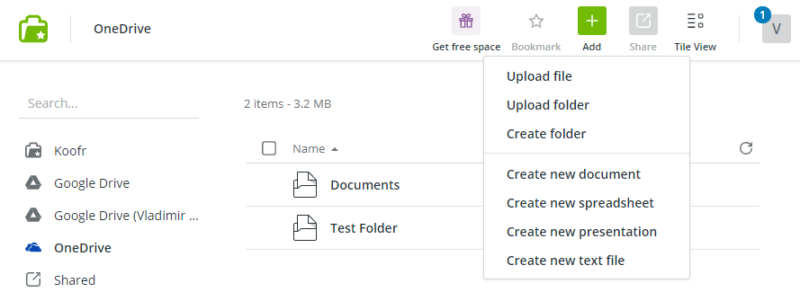
Unless you are on a paid plan, you won’t be able to edit these documents once you have created them, so this feature really isn’t useful for free users. Koofr has limited file versioning — it saves only the last five iterations of your files, and lets you recover deleted files up to 30 after you’ve deleted them. These deleted files do not count toward your total cloud storage space.
The built-in messaging option is very convenient, since it will allow you to better communicate with your collaborators. Koofr even has a browser extension; you can find it here. It functions similarly to the one from Evernote, letting you save images from almost anywhere on the web directly to your Koofr storage.
Koofr Features Overview
| Features | |
|---|---|
| Sync Folder | |
| Block-Level Sync | |
| Selective Sync | |
| Bandwidth management | |
| Sync Any Folder | |
| File Link Sharing | |
| Link Passwords | |
| Link Expiry Dates | |
| Folder Sharing | |
| Folder Permissions | |
| Link Download Limits | |
| Upload Links | |
| File Previews | |
| Edit Files | |
| In-App Collaboration | |
| Office Online | |
| Google Docs | |
| Notes App | |
| Media Playback | |
| Mobile Apps | |
| Deleted File Retention | |
| Versioning | |
| WebDAV | |
| At-Rest Encryption | |
| In-Transit Encryption | |
| Encryption Protocol | AES 256-bit |
| Client-Side Encryption | |
| Two-Factor Authentication | |
| Server Location | EU |
| 24/7 Support | |
| Live Chat Support | |
| Telephone Support | |
| Email Support | |
| User Forum | |
| Knowledgebase | |
| Free Plan |
Pricing
Apart from its free account version (called the Starter plan), Koofr has seven paid plans. It’s important to note that the prices on Koofr’s website are in euros; we’ve converted these into U.S. dollars, but the exchange rate is subject to fluctuation.
All plans, regardless of whether they are free or paid, can connect to the same cloud storage services. There’s no limit to upload or download file size, and all have unlimited sharing.
- 10GB
- *Prices in Euro
- 10GB
- *Prices in Euro
- 25GB
More plans
- *Prices in Euro
- 100GB
- *Prices in Euro
- 250GB
- *Prices in Euro
- 500GB
- *Prices in Euro
- 1TB
- *Prices in Euro
- 3TB
- *Prices in Euro
- 5TB
- *Prices in Euro
- 10TB
- *Prices in Euro
- 20TB
Koofr’s paid plans are named like clothing sizes, so we start at S, which gives you 10GB for around half a buck, and go all the way up to 20TB for $120 on the Crate 20XXL plan. Overall, while its M and L plans are cheap enough if you need a bit more storage, it quickly starts to lose value the further you go. For example, Koofr’s XXXL plan (2.5TB) costs around $22, while Icedrive gets you 3TB for $8.99 per month (two-year plan).
When compared with unlimited storage providers, Koofr’s pricing becomes even more unfavorable. Box.com’s business plans offer unlimited storage for $20 a month ($15 per month if billed yearly) and OpenDrive is just $9.95 per month.
Koofr Free Plan: Starter
Koofr’s free option, referred to as the Starter plan, with it you get a Koofr cloud storage lifetime subscription of 10GB storage space. This is is about average for cloud storage services, but Koofr still didn’t make our list of best free cloud storages.
However, if you are planning to use it as a free collaboration tool with your Dropbox, Google Drive and OneDrive accounts connected to it for easier sharing, then you can do much worse.
Ease of Use
Koofr is primarily controlled via its web app interface, though it also has a desktop app and mobile apps. The web interface — where you’ll find the majority of its functionality– is clean and simple looking. On the left side, you will see your connected cloud services, shared and deleted files, while the center of the UI is devoted to managing those online files.
Another important feature that greatly contributes to Koofr’s ease of use is its fast and precise search tool. When you search for files, the results are near-instantaneous, and the search results also include where the files are located. This is very handy, especially if you have several connected cloud storages of the same type.
Koofr supports image and PDF files and previews, as well as playback for audio and video files. Its file manager allows for the usual options, so you will be able to copy, download and delete your remote files, but you can also move them from one connected cloud storage to another. The mobile app — available for both Android and iOS devices — is also very solid and works similarly to the web app.
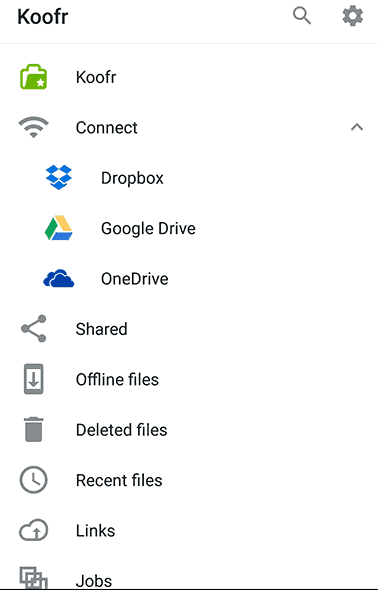
Koofr Desktop App
After you have installed the Koofr desktop app, it will create a separate sync folder on your computer. When you upload files to it, they will then be synced to your web app as well. You will be able to manage these files in the “my desktop sync” folder on the web app. Besides this, the desktop app isn’t particularly feature rich.
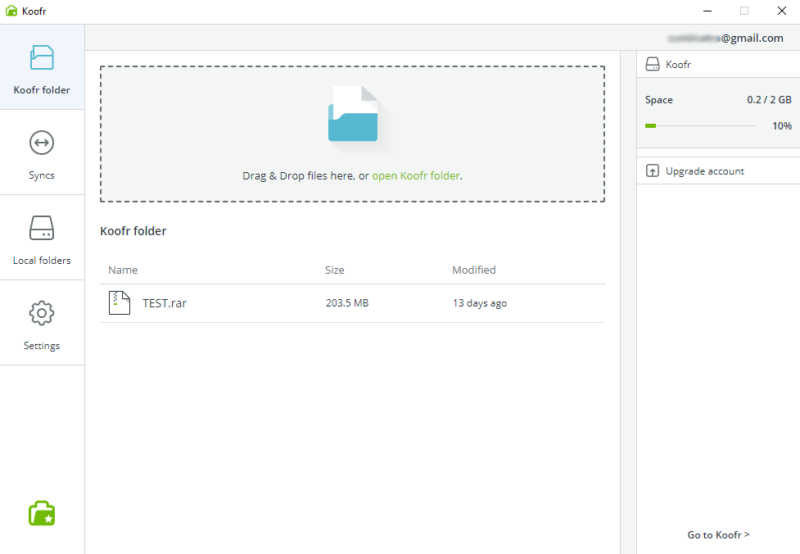
Apart from uploading and opening files, the desktop app won’t allow you to share these files or move them from one location to another. It also doesn’t give you the option to access your connected cloud accounts. While it’s nice to have a desktop sync folder, Koofr’s desktop app isn’t particularly useful or developed.
File Sync & Sharing
As we already mentioned, file sharing in Koofr is very easy and intuitive. Simply click on the “share” button and you will see the available sharing options. You can create upload links or share your remote files via email. There’s also the option to invite collaborators and set their permission levels.
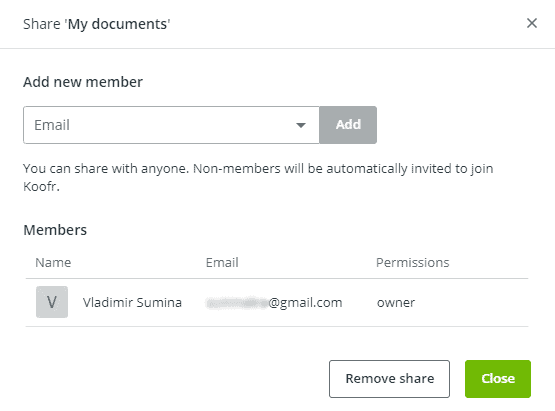
However, you can only set a password when you are sharing your files, and not when you add people. This would have been an excellent security addition, regardless of the permission levels you’ve granted to your collaborators.
Link Sharing Options
When you select the “send link” sharing option, you will be able to somewhat customize how this will be done. First off, you can set up a password to protect this file. The password is a randomly generated six-digit code, and you cannot set it yourself.
Second, you can set the file expiration date. You can also share files on your local hard drive, though this option is reserved for paid accounts.
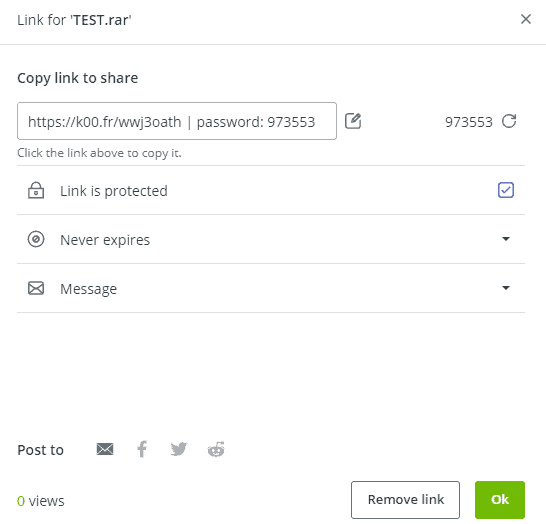
Koofr File Sync
Koofr’s file sync comes in the form of its desktop app. Once the installation is complete, Koofr will create a “Koofr folder” on your desktop. All the files you copy — or drag and drop — here will sync to the web app, too. Though, as we’ve mentioned in the ease-of-use section, the desktop app isn’t particularly good and Dropbox easily beats it when it comes to file sync options.
The good news is that file sync across the web, desktop and mobile apps is very fast. Given that Koofr doesn’t have block-level sync, this somewhat makes up for it. Selective sync — the option to choose which files and folders you would like to sync — is also not present.
Speed
We conducted our 1GB speed test from Serbia, using an internet connection with a 100 Mbps download speed and 20 Mbps upload speed. This is relatively close to Germany, where Koofr’s servers are, but if you are farther away, both uploading and downloading can take longer.
Uploading this file took about nine minutes, but it should have taken just seven minutes. The download was markedly slower — it usually takes around 90 seconds at that connection speed, but in our case it took almost three and a half minutes on the first try and nearly three minutes on the second.
| First Attempt: | Second Attempt: | Average: | |
| Upload | 8:30 minutes | 9:30 minutes | 9 minutes |
| Download | 3:20 minutes | 2:50 minutes | 3 minutes |
While this isn’t ideal, it is by no means slow. For example, OpenDrive took an hour to upload the same file size. A bigger problem is that Koofr doesn’t have block-level sync. Without this, any time you make a change to a file, the entire thing will need to be reuploaded, which results in longer sync times.
Security
Security is another area in which Koofr does very well. When files are in transit between your computer and any Koofr app, they are encrypted using an SSL/TLS encryption protocol. While at rest on the server, the files are protected with “server-side encryption,” which Koofr customer support clarified as AES 256-bit encryption, which is excellent.
However, you can also add an encryption service to Koofr, which also provides AES 256-bit encryption, ensuring a high degree of protection from cyberattacks like ransomware.
Koofr also has two-factor authentication. Turning this on guarantees that no one will be able to take over your account without also having access to your email. To turn it on, you will need to download a time-based password authentication app such as Authy or Google Authenticator, depending on which platform you are using.
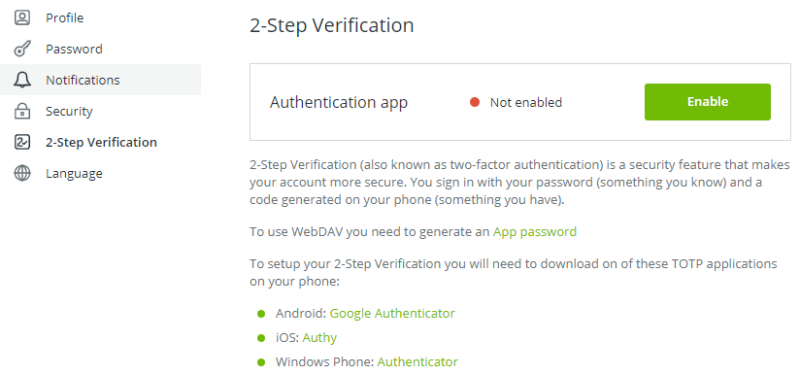
Privacy
Koofr’s privacy ticks off many of the boxes we like to see in the services we review. To begin with, as a European company and one of the best cloud storage for Europe, it is fully GDPR-compliant. This means a lot when it comes to the privacy of your data and personal information. Its servers are hosted on ISO 27001 certified data centers which are located in Germany.
We were pleased to see that Koofr started offering zero-knowledge encryption via the Koofr Vault, a free add-on (on larger plans, Koofr Vault is called Safe Boxes). The vault is an encrypted folder within Koofr, where the encryption takes place inside your browser before it leaves your device.
Koofr does not use any tracking tools on its website and the only required cookies are the ones that keep you logged in to the web app. The file metadata information — such as the file size, name, type, etc. — is stored on different servers than the ones where your actual file contents are.
Koofr guarantees that it won’t send you unsolicited marketing emails or sell your information to any third parties. That being said, its terms of service does point out that you are responsible for the content you upload. If required, Koofr will comply with legal requests and they also adhere to international copyright laws.
Customer Support
When it comes to customer support, Koofr only has one support channel — email. There is no phone or live chat support. To contact Koofr support, you either need to go through the website or be logged in to the web app and click on the “help and support” link. This latter option will take you to Koofr’s support center where you can browse through its help section — consisting of a couple dozen frequently asked questions.
If you do not find an answer to your issue here (and the odds that you won’t are good, since the knowledgebase is very limited in scope), you will need to write to Koofr support. There are three options here: one for account-related questions, one for bug reporting and a third to permanently delete your entire account.
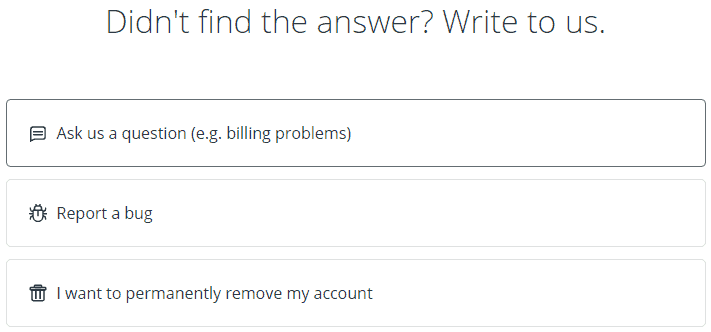
We tried sending a quick question to see how long it would take for support to get back to us. To our delight, it only took a couple of minutes. We love seeing professional commitment like this, since some services, such as Otixo, can take more than a week to reply. A fast response rate does a lot to mitigate a lack of other support channels, like live chat and phone support.
The Verdict
Taken as a whole, Koofr can best be described as a lightweight cloud storage service suitable for sharing small files. What sets it apart from similar storage apps are its Office 365 integration and basic multi-cloud management features. While having all of these in one app is practical, you are still better off using MultCloud or cloudHQ for complete cloud-to-cloud management.
Bottom line: if the thought of having a single cloud storage that also provides unified access to all your remote files for Google Drive, OneDrive and Dropbox sounds enticing, then Koofr might be right up your alley. However, if that isn’t the case, Koofr doesn’t really have any stand-out features that would make us recommend it over Sync, pCloud or Icedrive.
We hope that you have found our Koofr review to be an informative and enjoyable read. Are you a Koofr user? Are you happy with the service? Do you think that we’ve been too hard on the service, or that there were some features we neglected to mention? Tell us in the comments below. As always, thank you for reading.