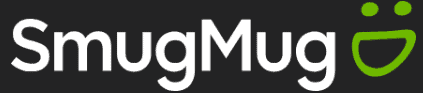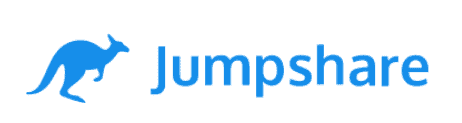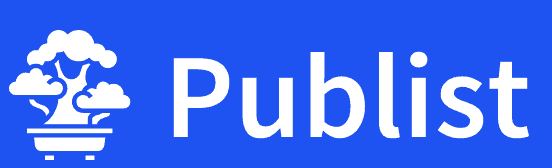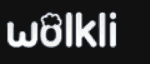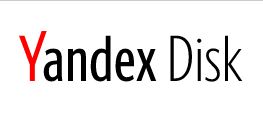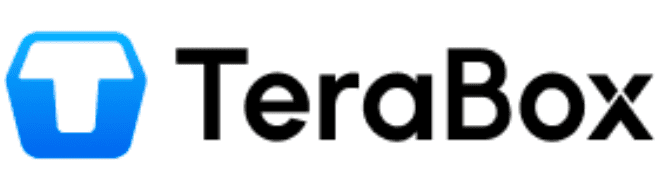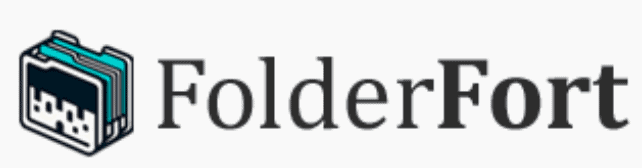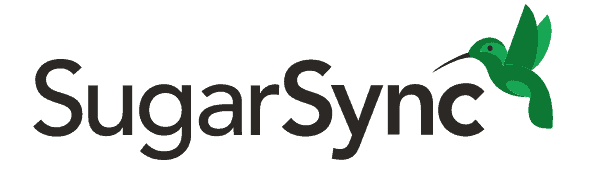ElephantDrive Review
ElephantDrive combines cloud storage with cloud backup, offering you a single location for your data. The service also provides zero-knowledge encryption, but it's not enabled on an account by default. See our evaluation of the service’s features, pricing, security, privacy and more in this full ElephantDrive review.
ElephantDrive does a good job bridging the gap between cloud storage and cloud backup, as it offers features from both. However, ElephantDrive considers itself an online backup service. As you’ll see in our ElephantDrive review, it’s a better backup service than it is a cloud storage provider.
Key Takeaways:
- ElephantDrive has customizable cloud backup features combined with folder and file sharing.
- A free account comes with 2GB, which is just enough to try ElephantDrive. However, any significant computer backup will quickly eat up that allotment.
- ElephantDrive has zero-knowledge encryption, although it’s not enabled on an account by default.
- The service maintains compatibility with many network attached storage (NAS) devices, some with ElephantDrive pre-installed.
ElephantDrive strongly emphasizes security and privacy, including optional zero-knowledge encryption. Most of the time, a service either has zero-knowledge encryption enabled all the time or it does not. With ElephantDrive, you have the choice to enable it. We recommend enabling zero-knowledge encryption with your ElephantDrive account, which we will cover in the security section.
Cloud backup is ElephantDrive’s more robust feature, as it considers any data you store within your account a backup. There are plenty of customization options for what you back up and how often. Overall, ElephantDrive stacks up well against our top cloud backup services.
-
10/06/2021 Facts checked
Cloudwards.net updated this article to reflect changes and updates to this service.
-
11/21/2022 Facts checked
Rewrote this ElephantDrive review, updated to include information on NAS compatibility.
ElephantDrive Alternatives
- 1
- :
- :
- :
- :
- 2
- :
- :
- :
- :
- 3
- :
- :
- :
- :
- 4
- :
- :
- :
- :
- 5
- :
- :
- :
- :
- 6
- :
- :
- :
- :
- 7
- :
- :
- :
- :
- 8
- :
- :
- :
- :
- 9
- :
- :
- :
- :
- 10
- :
- :
- :
- :
- 11
- :
- :
- :
- :
- 12
- :
- :
- :
- :
- 13
- :
- :
- :
- :
- 14
- :
- :
- :
- :
- 15
- :
- :
- :
- :
- 16
- :
- :
- :
- :
- 17
- :
- :
- :
- :
- 18
- :
- :
- :
- :
- 19
- :
- :
- :
- :
- 20
- :
- :
- :
- :
- 21
- :
- :
- :
- :
- 22
- :
- :
- :
- :
- 23
- :
- :
- :
- :
- 24
- :
- :
- :
- :
- 25
- :
- :
- :
- :
- 26
- :
- :
- :
- :
- 27
- :
- :
- :
- :
- 28
- :
- :
- :
- :
- 29
- :
- :
- :
- :
- 30
- :
- :
- :
- :
- 31
- :
- :
- :
- :
- 32
- :
- :
- :
- :
- 33
- :
- :
- :
- :
- 34
- :
- :
- :
- :
- 35
- :
- :
- :
- :
- 36
- :
- :
- :
- :
Strengths & Weaknesses
Pros:
- Strong security & privacy
- NAS compatibility
- File synchronization
- Flexible cloud backup
- Customizable file versioning
Cons:
- Zero-knowledge off by default
- Not overly user-friendly
- No mobile app
Features
It doesn’t take too long once you start interacting with your ElephantDrive account to see that it’s not the most feature-rich service.
10,000+ Trust Our Free Cloud Storage Tips. Join Today!

- Demystify cloud storage terminology and key concepts in plain language
- Discover easy-to-implement techniques to securely backup and sync your data across devices
- Learn money-saving strategies to optimize your cloud storage costs and usage
As a cloud backup and storage hybrid, ElephantDrive focuses more on backup than on traditional cloud storage features. Check out our article, which explains the difference between these two services. If you don’t need a robust folder- or file-sharing experience, ElephantDrive is a solid choice, as it shines brightest with its backup features.
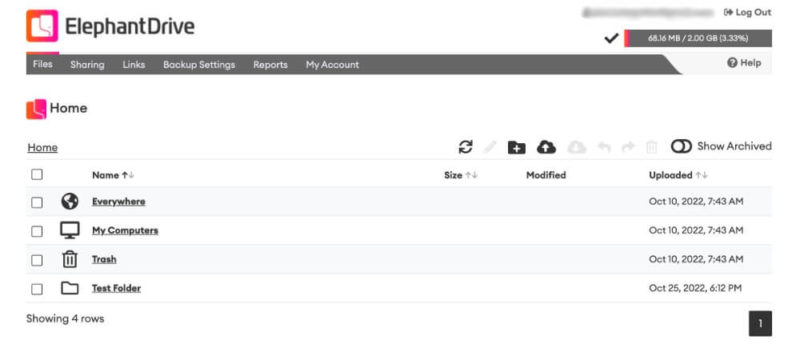
Hybrid Cloud Storage Features
ElephantDrive has an “everywhere” folder that automatically syncs whatever you add, delete or update across your account. Additionally, you can manually or automatically schedule backups for your computer or network-attached storage (NAS) device.
You’ll need the desktop app to do anything, as it is a requirement to use ElephantDrive. The app supports Mac, Windows and Linux platforms, but there isn’t a mobile app and you can’t back up a mobile device. If you have mobile requirements for cloud backup, you should consider an alternative service, as our Acronis Cyber Protect review highlights.
You do have some sharing ability with your data stored on ElephantDrive. However, as you might expect, sharing features are limited compared to the top-rated cloud storage providers. Folders have a specific tab that you can share with other email addresses. File sharing has a separate tab with more choices about how you share them.
Customizable Settings
One excellent feature with ElephantDrive is that it lets you dictate file versioning and archiving. You can choose to keep archived (deleted) files permanently, set the number of days — there doesn’t seem to be a limit — or keep them permanently.
It’s the same with file versions. You determine the number of file versions to keep and for how many days. ElephantDrive is one of the few cloud storage or backup services that lets you customize file versioning.
Related to file versioning is bandwidth. ElephantDrive does not cap bandwidth, but it does monitor abuse and will take action if it deems you are using too much. However, there are caps on file sizes.
For a free plan, the file size can’t exceed 2GB. The Solo plan ups this limit to 10GB, while the Family plan has a range of 25GB to 50GB. The Business plan’s range is 50GB to 200GB.
Paid accounts with ElephantDrive have the option to create sub-accounts. Sub-accounts can be a workgroup sub-account or an independent sub-account. A workgroup sub-account shares the same access levels as the main account and is great for group collaboration since everyone sees the same files. Independent sub-accounts do not share access to the main account.
ElephantDrive Features Overview
| Features | |
|---|---|
| Sync Folder | |
| Block-Level Sync | |
| Selective Sync | |
| Bandwidth management | |
| Sync Any Folder | |
| File Link Sharing | |
| Link Passwords | |
| Link Expiry Dates | |
| Folder Sharing | |
| Folder Permissions | |
| Link Download Limits | |
| Upload Links | |
| File Previews | |
| Edit Files | |
| In-App Collaboration | |
| Office Online | |
| Google Docs | |
| Notes App | |
| Media Playback | |
| Mobile Apps | |
| Deleted File Retention | |
| Versioning | |
| WebDAV | |
| At-Rest Encryption | |
| In-Transit Encryption | |
| Encryption Protocol | AES-256 |
| Client-Side Encryption | |
| Two-Factor Authentication | |
| Server Location | US |
| 24/7 Support | |
| Live Chat Support | |
| Telephone Support | |
| Email Support | |
| User Forum | |
| Knowledgebase | |
| Free Plan |
Pricing
ElephantDrive only offers a free plan and three paid plans. There are no free trial options for the paid accounts.
The Solo plan costs $10 per month for 1TB, but if you pay annually for the Solo plan ($100 per year) the monthly cost goes down to $8.33.
The next plan is Family, which costs $20 per month for 2TB. Paying $200 for the year up front drops the monthly price to $16.67. With the Family plan, you can create up to 10 sub-accounts.
With the Solo and Family plans, you can increase your storage capacity for $100 per 1TB, up to a maximum of 15TB on the Solo plan and 50TB on the Family plan. While this can get expensive rather quickly, ElephantDrive offers storage flexibility to address your growing needs, whereas many other cloud storage services do not.
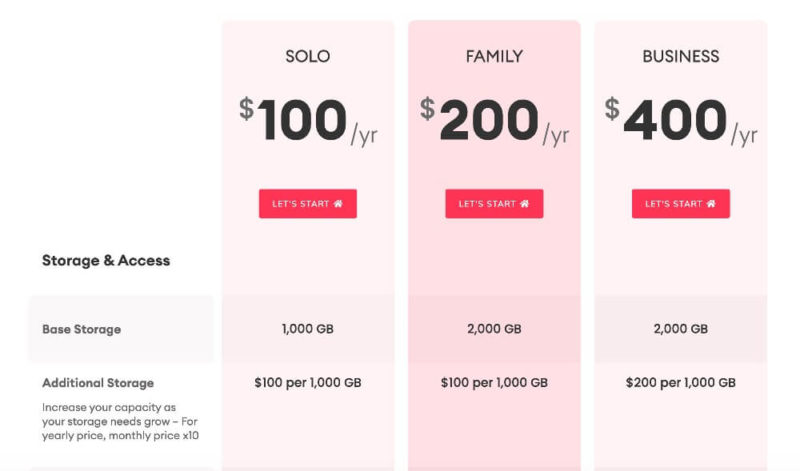
ElephantDrive Free Plan
The Open Edition account comes with 2GB of free storage space and will grant you access to most of the service, although you cannot create sub-accounts. However, there’s nothing on ElephantDrive’s website that advertises its free plan or how to find it.
To create a free account, you’ll need to click the “login” button. In the middle of the page, you’ll see “create an account.” Click this link and enter your information to establish a free 2GB ElephantDrive account.
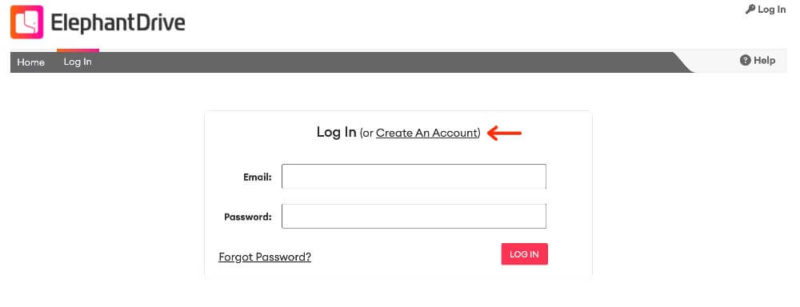
ElephantDrive Business
The only business plan ElephantDrive offers is aptly called Business. This plan costs $40 per month with an annual option of $400, which drops the per-month cost to $33.33. Storage expansion for the Business plan costs $200 per 1TB; however, there’s no cap and you have the option to create up to 25 sub-accounts.
- 2GB
- 3 sub-accounts File size limit: 10GB Up to 15TB max storage
- 1TB
- 10 sub-accounts File size limit: 25GB to 50GB Up to 50TB max storage
- 2TB
- 25 sub-accounts File size limit: 50GB to 200GB Unlimited max storage
- 2TB
Overall, paid plans with ElephantDrive are expensive compared to other cloud storage and backup services. Our IDrive review offers a good example. At a similar price point of $69.66 per year for its entry-level plan, IDrive provides 5TB, although it is limited to one user.
Ease of Use
Navigating your ElephantDrive account isn’t difficult. However, it often feels compartmentalized. The main account page puts everything you need in the middle, making it feel somewhat compressed on the page. Although subjective, ElephantDrive’s user interface (UI) looks and feels a bit dated when compared to the UI from our IceDrive review.
Folder and File Sharing
ElephantDrive separates shared folders from shared files, as the “sharing” and “links” tabs across the menu bar indicate. Any folders you share will show up in the “sharing” tab. Similarly, you share files with a link that populates in the “links” tab. You can easily manage your shared folders and files from these tabs.
Link management for your shared files is one of ElephantDrive’s better sharing features. The link management section displays all the files you’ve shared. Each link has a dropdown with several options. For example, the “protect” option lets you add password protection.
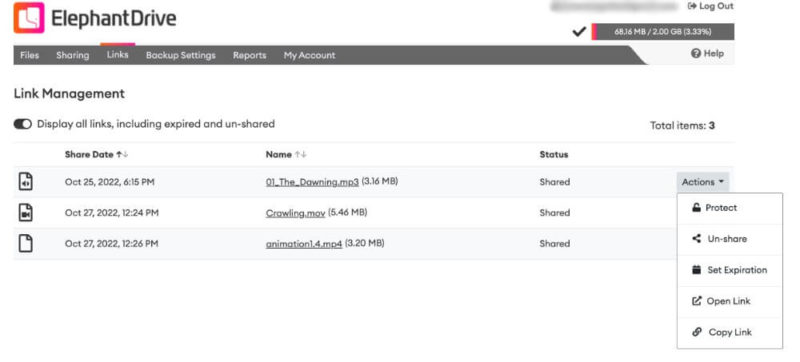
Sharing folders doesn’t work the same way as files. Any folders you share go to the “shared” tab, but unfortunately, your folder sharing options are limited. You can’t add passwords or any additional protections, and you can only invite, stop sharing or edit who has access.
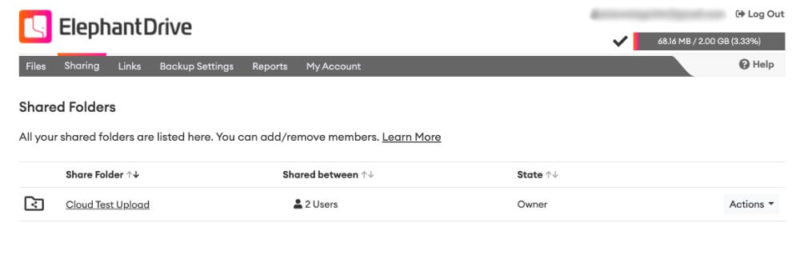
The main limitation with folder sharing deals with non-ElephantDrive accounts. You can share a folder with any email address. However, when we sent a folder to an email without an ElephantDrive account, we got an error message when we tried to gain access. Anyone you wish to collaborate with through a shared folder must have an ElephantDrive account.
App Requirement
A unique feature of ElephantDrive is the requirement for the desktop app to interact with your account. It’s not possible to upload to your ElephantDrive account on the web without the desktop app installed and your account synced.
Fortunately, there’s a desktop app for Mac, Windows and Linux, and Mac users can select different apps depending on whether their machine has an Intel chip or the M1 chip. You don’t have to worry about any mobile app requirements, as ElephantDrive currently doesn’t offer one.
The desktop app gives you a streamlined experience compared to the web interface. You can open your ElephantDrive folder and see a little message related to your last backup. Accessing your backups from the “action” options takes you back to the website.
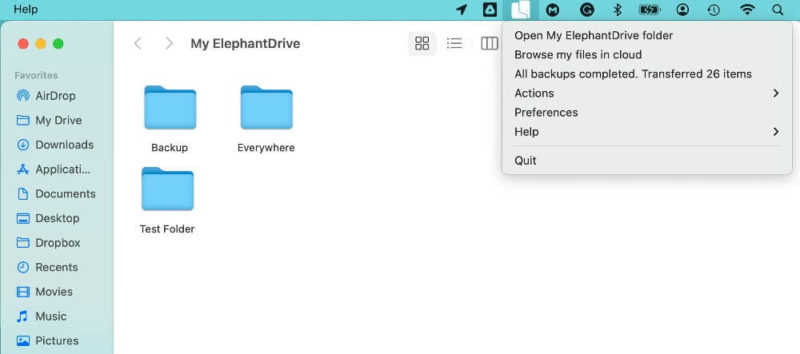
Specific Folders
Tabs on the main account page focus on either storage features or cloud backup, maintaining a feeling of separation. You’ll see three default folders when you log in for the first time.
You’ll interact with the “everywhere” and “my computers” folders the most, while the “trash” folder holds your deleted files for the specified time. These three folders generally do what you’d think they should, though once you start digging deeper, different features become somewhat compartmentalized.
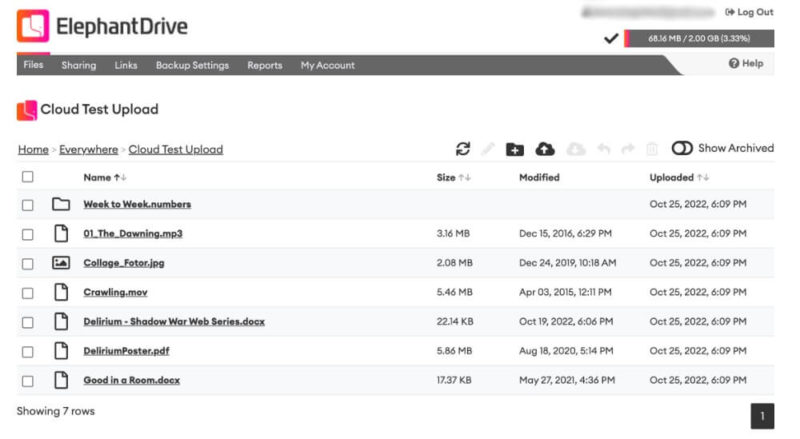
Files and folders you upload to the “everywhere” folder will synchronize across your account on any other device. It’s a nice feature, but the synchronization means that any data contained within gets copied to every other “everywhere” folder.
The “my computers” folder contains all the backups you’ve created, and you can drill down until you see the specific folders and files in each backup. Options for each backup include uploading or downloading files or creating a new file; however, you can’t manage your backup settings from this folder.
There’s an interesting lack of synchronization with any folder you create yourself, given the purpose of the “everywhere” and “backup” folders. You can create folders outside of these two main ones, but the contents won’t sync across your devices like the “everywhere” folder does.
NAS Compatibility
NAS provides added data protection and security by storing a local backup of your data. These devices can come in different configurations and storage capacities. ElephantDrive has a section in its help center dedicated to NAS support. Popular NAS devices supported by ElephantDrive include QNAP, Netgear, D-Link and Western Digital.
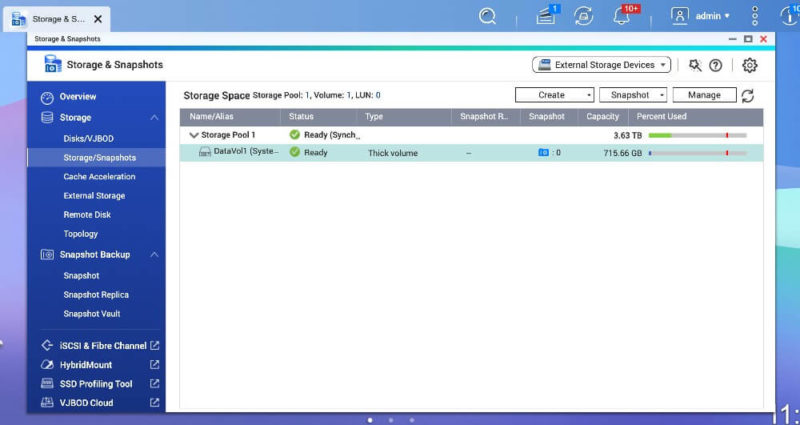
Perhaps the most challenging part of connecting a NAS to your ElephantDrive account is the initial configuration of the device. If you are new to setting up a NAS device, follow instructions or watch a video, as most are not exactly plug-and-play.
For our ElephantDrive review, we tested the QNAP TS-251D. After you set up and configure the device, you’ll need to download the ElephantDrive app in the QNAP app store (or the equivalent on other devices).
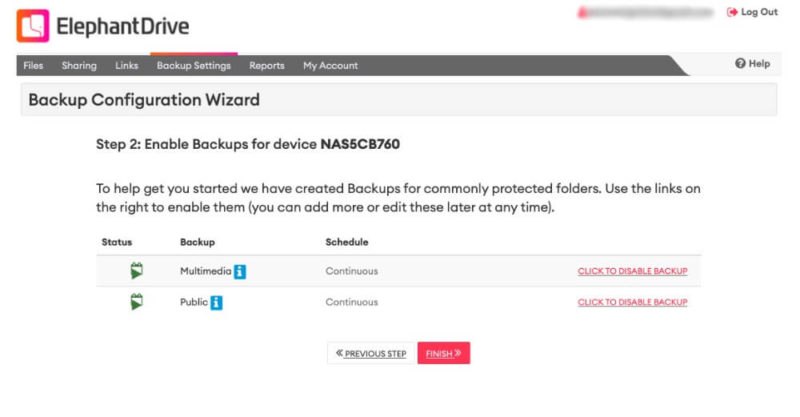
NAS Backup Setup
After downloading the app and entering the login credentials, you’ll connect to your main ElephantDrive account. There’s a quick setup process where you choose the encryption level, the name of the backup and whether to enable continuous backup.
Head to the “backup settings” tab to find your newly connected NAS device. You’ll still see your computer backup folder that ElephantDrive added when you created your account; however, expanding the dropdown reveals your NAS device. You can customize and edit its backup settings, including the computer path, file versioning and scheduling.
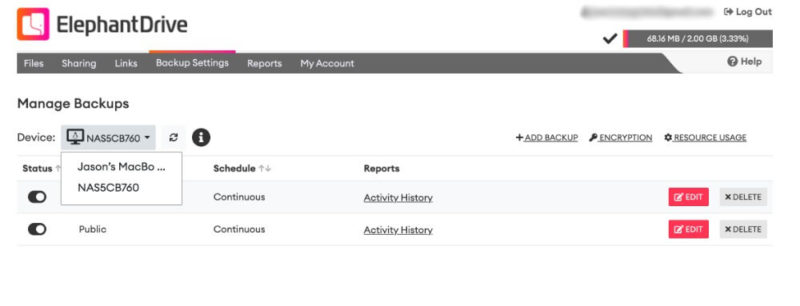
Managing a NAS device is easy and convenient once you connect it to your ElephantDrive account. The challenge lies more in configuring the NAS out of the box — at least for the inexperienced — than connecting it to your ElephantDrive account. Just make sure you get a NAS that’s compatible with ElephantDrive.
File Backup & Restoration
ElephantDrive has three primary ways to interact with its backup features, giving you plenty of flexibility and options to back up your data.
As covered in previous sections, uploading files from the website or dragging and dropping files from the desktop app into your “everywhere” folder automatically syncs to your account. The “everywhere” folder works well for editing documents or managing files for a project without going through the entire backup process.
For a more complete experience, use either the designated “backup” folder (which is created automatically), or create a backup through the “backup settings” tab. Folders or files you add to the “backup” folder from the desktop app continuously update unless you change the default settings.
Backup Tools & Limitations
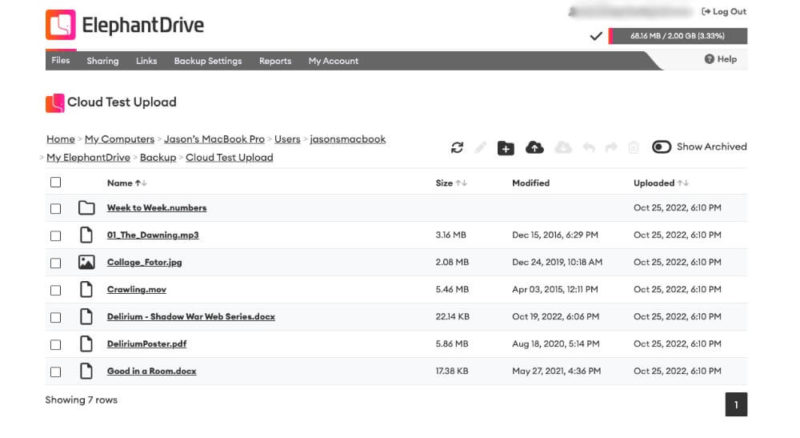
The only limit to any backups you use or create relates to your account storage size. To create a custom backup, you’ll need to access the “backup settings” tab again. You’ll see any current backups with a link on the right to “add backup.” These settings let you fully customize a backup, including the frequency, computer path location and versioning.
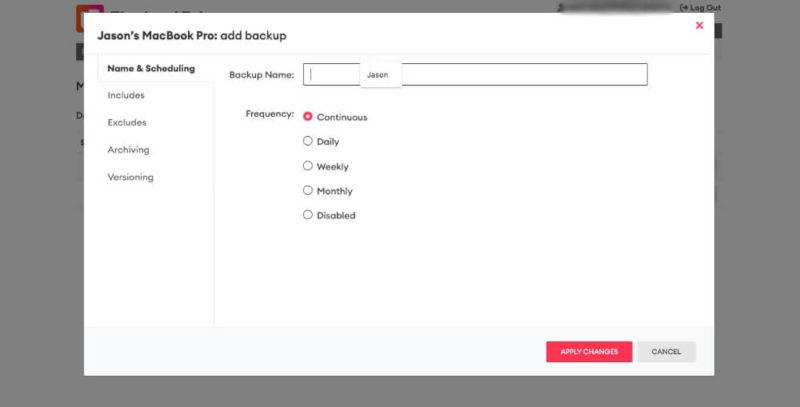
ElephantDrive gives you just as much customization and flexibility with your restorations. You won’t get any auto-created restoration jobs with your account, so you’ll need to establish it from the “manage restorations” link under the “backup settings” tab.
To set up a restoration job, click the “add restoration” link on the right-hand side of the page and, similar to creating a backup, fill in the required information. You can choose from options like overwrite, archived files and start time. Additionally, you’ll need to include (or exclude) paths to your account folders.
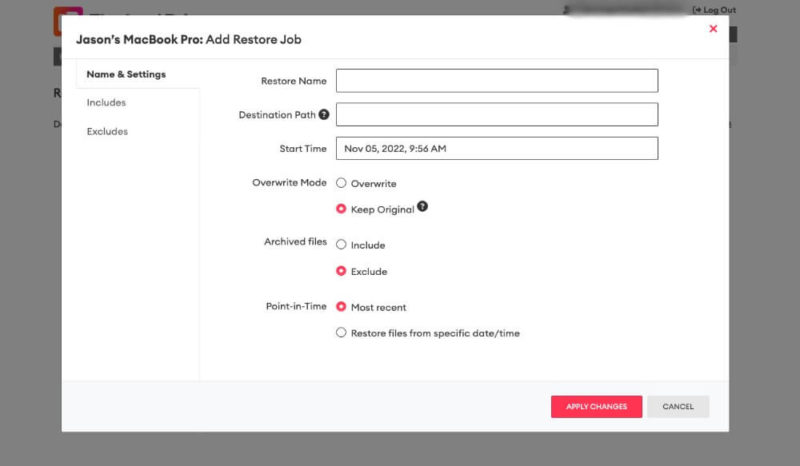
Before setting up a restore, you should know the path you want to use on your computer. You can choose any folder you have on your account, including custom-created folders. One thing you can’t do is schedule restoration jobs to run automatically. To restore a job, you’ll need to execute it manually from the “manage restores” page.
Speed
Overall speed results show that ElephantDrive performs well with uploads and downloads. It is speedy with smaller files and probably struggles more than it should with large files — typically those over 1GB.
At times, upload speeds maintained 80% to 90% of maximum potential speed, while download speeds often hit the cap. Again, large files slowed down the numbers significantly, and there were times that uploads seemed to pause for a time before starting back up.
We employed our standard speed test with servers in Dubin, Ireland, which have a max speed of 1 Gbps. We capped the speed at 100 Mbps to ensure stability and uploaded and downloaded a combination of files (photos, documents, audio and video) totaling 5GB.
Speed wasn’t an issue with ElephantDrive, at least with smaller files. With larger files, there were many instances of the upload starting and stopping. If you have large files, or a hefty-sized backup, you could face a lengthy upload.
| 1st attempt: | 2nd attempt: | Average: | |
|---|---|---|---|
| Upload time | 1:04:37 | 0:39:32 | 0:52:04 |
| Download time | 0:16:35 | 0:22:30 | 0:19:32 |
We didn’t experience the same slow speeds with downloads, even with larger files. Although it’s not the fastest service we’ve tested, you’ll likely not have any problems if you stick to smaller files for uploading, downloading or backing up your data.
Security
Security is a significant focus of ElephantDrive’s online backup services, and it provides a transparent approach to how it secures your data. Additionally, ElephantDrive maintains open-source code, which can be audited by anyone.
Total Data Security
Your data gets encrypted before you upload it to ElephantDrive’s servers, remains encrypted in transit and stays encrypted while stored on its servers.
ElephantDrive employs the “separation of privilege” and “least common mechanism” principles to increase security. These terms mean that ElephantDrive compartmentalizes what it deems to be sensitive files by splitting the data into several pieces. Additionally, the key needed to decrypt the data is stored separately from the protected data.
ElephantDrive uses AES 256-bit encryption on files at rest and a 128-bit SSL channel for data in transit. Additionally, ElephantDrive uses two keys for encryption and decryption. Each file has a key associated with it and becomes encrypted before you upload. ElephantDrive encrypts that file key with another key using AES-256 encryption.
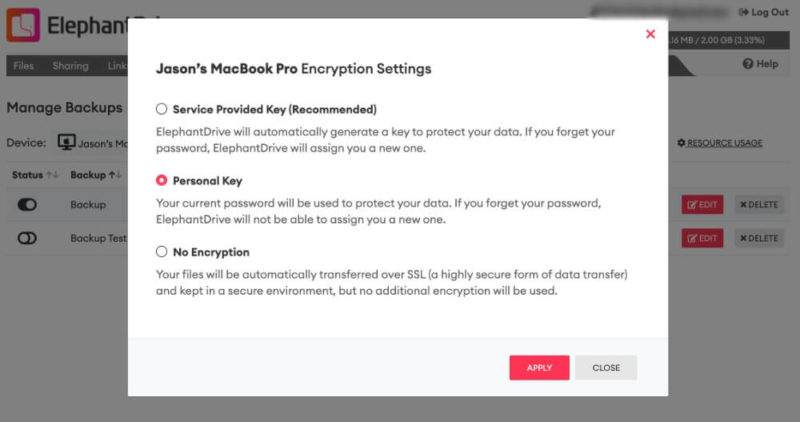
Custom Encryption Keys
You can let ElephantDrive create this key, or manually create a personal key derived from your password. The benefit of manually creating a key is that only you have access.
The downside is that if you lose the key, ElephantDrive cannot help you, and you will lose your data. Also, per this help article, using a personal key disables file sharing. In practice, this wasn’t the case. Enabling a password as the custom personal key didn’t hamper file-sharing functionality during our testing.
What’s not entirely clear is where you go to choose a provided key or create your own within your account. It’s not until you work your way to your backups that a small link appears with the option.
Although your encryption key only seems to apply to your backups, we can confirm that all folders or files you upload are encrypted. ElephantDrive considers everything you have in your account a backup.
Privacy
ElephantDrive has optional zero-knowledge encryption, but it’s turned off by default. ElephantDrive has access to the generic keys created when you sign up for an account. However, as mentioned in the security section above, if you choose to create a personal encryption key, this essentially makes your account zero-knowledge encrypted.
ElephantDrive maintains several data centers in the U.S. and worldwide and partners with Amazon Web Services S3 for its cloud infrastructure. If you are concerned with potential privacy issues due to the conflicting privacy stance between the U.S. and the EU, ElephantDrive points out that AWS adheres to the Safe Harbor Program.
However, geographic location determines which servers your data goes to, with no current option to select for yourself (although ElephantDrive is considering adding this functionality).
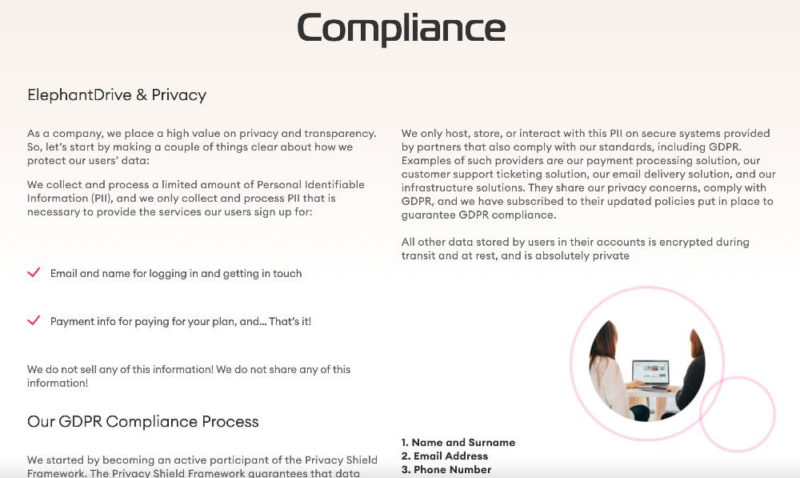
GDPR-Compliant
Even with most of its servers located in the U.S., ElephantDrive ensures that it’s GDPR-compliant. ElephantDrive maintains an active stance in the Privacy Shield Framework, which guarantees that any data transferred from the EU to the U.S. remains protected.
It’s hard to see how a company based in the U.S. that must adhere to privacy laws that favor the government can maintain GDPR privacy compliance. However, to ElephantDrive’s credit, it is up front about the data it collects, such as your email or payment information.
Customer Support
The quickest way to find answers to questions or potential issues can be found on ElephantDrive’s searchable FAQ support page. Most answers come in the form of an article, most of which are thorough. A few promoted FAQs have a dedicated page that focuses on essential topics such as sharing, privacy and security.
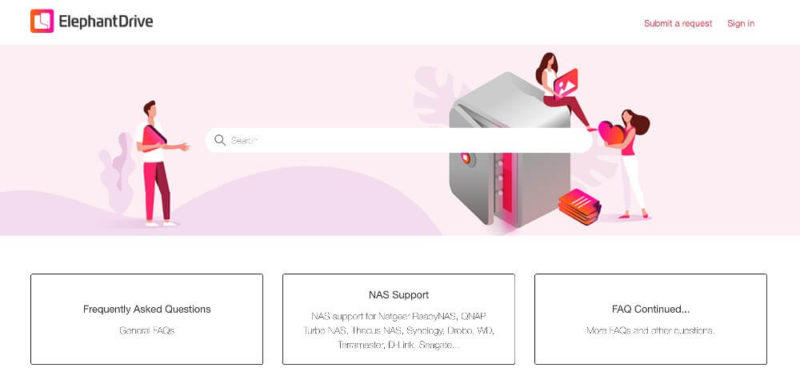
Should you need more support, you can open a support ticket to address any issues. The response times for our inquiries ranged from a few minutes (yes, a customer service representative replied that fast) to about a business day. The answers provided addressed our questions satisfactorily.
Depending on your account level, ElephantDrive does over-the-phone support. However, since this option is tied to paid plans, its customer support number isn’t published. Additionally, and somewhat related, some paid plans offer concierge services for onboarding.
The Verdict
We found in our ElephantDrive review that the service checks many boxes as a cloud backup and storage service, with plenty of flexibility for managing your data.
File sharing works like most other cloud storage services, with some additional built-in collaboration with other ElephantDrive users. Added backup compatibility with NAS and Windows servers gives you more options and redundancies to protect your data.
ElephantDrive is a very secure platform, especially if you enable zero-knowledge encryption. Paid plans run on the expensive side and become outright costly when adding additional storage, as the free 2GB plan doesn’t go very far with storage and backup.
However, ElephantDrive is a good option as a combined cloud storage and backup service that keeps your data safe and private.
Do you use ElephantDrive as your cloud storage service? What’s been your experience using ElephantDrive? What’s more important to you, cloud storage or cloud backup? Is ElephantDrive a reliable cloud storage service for you? Let us know in the comments section below. Thanks for reading our ElephantDrive review.
FAQ
ElephantDrive offers a complete cloud backup service with plenty of cloud storage features to meet your needs. It offers strong security and privacy with the option to enable zero-knowledge encryption.
ElephantDrive requires a desktop app to synchronize files, upload data or manage computer backups. Accounts have separate pages for folder sharing, file links or data backups.