MEGA Cloud Storage Review
MEGA is one of the best-known storage providers out there, with plenty of clouds hanging over its reputation. That said, as far as we can tell, security is top-notch, though we wish its massive free cloud storage deal would stick around after the first month. Read our full MEGA review for the details.
MEGA is a cloud storage service focused on security that offers users excellent end-to-end encryption and a great free plan with tons of storage. However, its history has been marked by controversy and its zero-knowledge-encryption makes collaboration difficult. Find out more about MEGA, both the good and the bad, in this full MEGA cloud review.
Founded in 2013 as a successor to the infamous Megaupload — which you can read more about in our guide to what Megaupload is — MEGA cloud storage was created by the notorious Kim Dotcom. Following the takedown of Megaupload’s servers in Hong Kong, MEGA was incorporated in New Zealand as a cloud service dedicated to the security and privacy of its users’ data.
In spite of all its controversy, MEGA is still a very secure cloud service, and it’s one of the best choices for anyone looking for lots of free storage space. A free account will get you a whopping 20GB of cloud storage. Because of this, MEGA makes our list of the best free cloud storage services.
Although MEGA has a generous free plan, its paid plans are rather pricey and it doesn’t really offer enough cloud storage to make up for the price. There are certainly better alternatives that offer much more storage for a lower price. Check out our review of Sync.com if you’re looking for a deal that offers top-notch security for a great price.
10,000+ Trust Our Free Cloud Storage Tips. Join Today!

- Demystify cloud storage terminology and key concepts in plain language
- Discover easy-to-implement techniques to securely backup and sync your data across devices
- Learn money-saving strategies to optimize your cloud storage costs and usage
-
07/02/2021
We have updated our speed tests to reflect MEGA’s improvement in upload and download speeds as well as pricing details across all plans.
-
08/13/2022
Updated review with information about flaws in MEGA’s encryption process.
-
10/09/2023
Removed mention of the Pro Lite plan, which is no longer offered.
-
05/31/2024 Facts checked
Added new MEGA video review
-
12/12/2024
Added our MEGA alternatives video review.
-
03/26/2025 Facts checked
We updated this article to include updates to MEGA’s feature set and security.
MEGA Review: Alternatives
- 1
- :
- :
- :
- :
- 2
- :
- :
- :
- :
- 3
- :
- :
- :
- :
- 4
- :
- :
- :
- :
- 5
- :
- :
- :
- :
MEGA Strengths & Weaknesses
Pros:
- Zero-knowledge encryption
- Encrypted sharing links
- Plenty of free storage
- Previews for media & documents
Cons:
- High prices for paid plans
- Not good for collaboration
- Poor customer support
- User experience could be better
Features
MEGA’s outstanding feature is its end-to-end encryption. All files that are uploaded to MEGA’s servers are encrypted on the side of the client, meaning the user is the only one who can decrypt their own data. Along with two-factor authentication, this makes for a very secure cloud storage service.
Apart from the excellent security, MEGA has plenty of features — some necessary, others not so much. It has several sharing features plus some nice extras, like the chat client. However, it lacks integration with third-party apps, so it’s not the best for collaboration, leaving some users turning to the likes of Google Drive and OneDrive.
One notable feature arrived in late 2024, when MEGA expanded its product ecosystem with MEGA Pass, a zero-knowledge encrypted password manager available on iOS, Android and web, and as a browser extension.
MEGA Pass is automatically included in all paid plans at no extra cost, offering secure password storage, cross-device syncing, password strength checking and autofill functionality.
MEGA also introduced a VPN service in 2024, which is included in all paid personal plans. MEGA VPN provides encrypted connections with servers globally, promising high speeds for browsing and downloading. The VPN service uses ChaCha20 encryption and can be purchased as a standalone service for users who don’t need cloud storage.
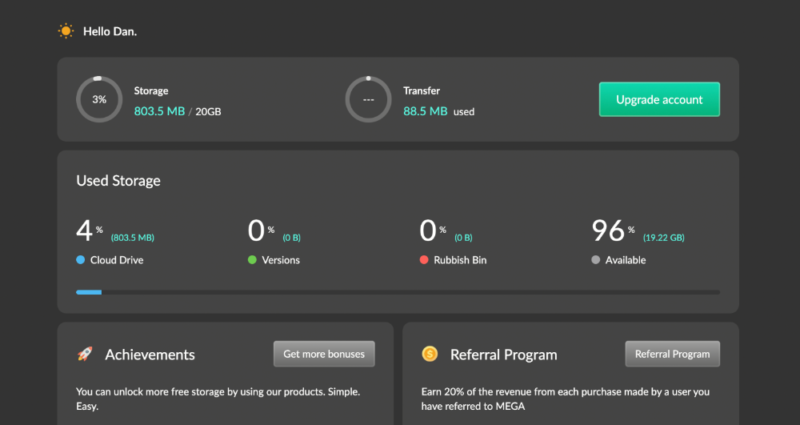
What Is MEGA Cloud Storage Used For?
MEGA is a secure cloud service that offers robust sharing features. It’s extremely useful for sharing sensitive data, with several layers of protection for your shared links. Everything uploaded to MEGA is encrypted with an individual encryption key, which can be sent separately. However, only paid users can set expiration dates and passwords for the links.
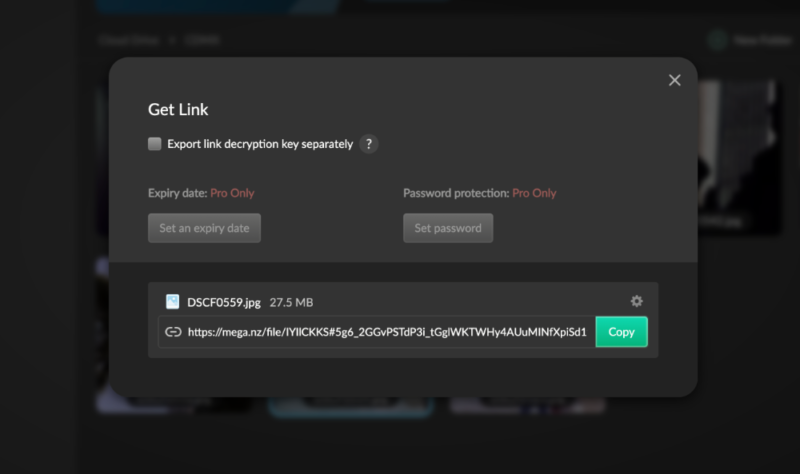
You can also share folders with anyone with a MEGA account. Sharing folders this way lets you set permissions for the folder, allowing you to choose who can upload to the shared folder, or alter any data inside it.
MEGA’s interface can be a little cluttered at times, and there’s a lot of overlap between its many features, especially when it comes to file sharing. In comparison, Tresorit is a secure cloud storage service that makes file sharing much easier and less confusing for the user. Read our Tresorit vs MEGA guide for more details.
MEGA for Productivity and Collaboration
MEGA also offers a slew of apps, ranging from the standard desktop and mobile apps to live chat to dedicated apps for sharing large files.
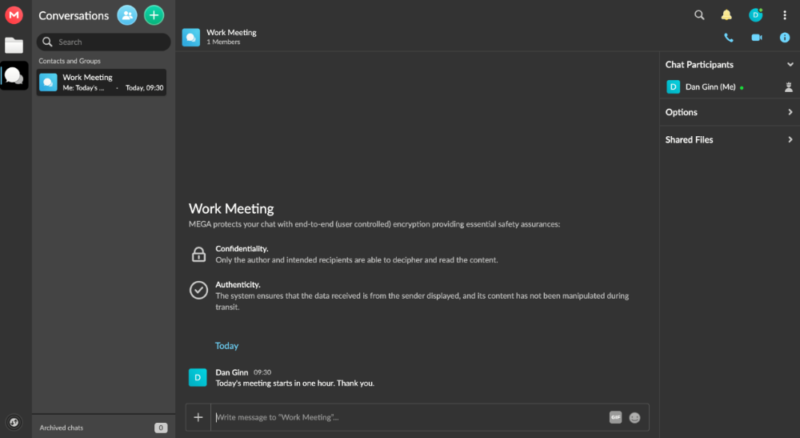
The live chat functionality can be useful for collaboration, as it is also secured by MEGA’s encryption protocol. However, keep in mind that metadata, such as the email address of your contact, remains unencrypted. Chat is available both through the MEGA website and via the mobile app.
You can share files inside the chat, either directly from your computer or from your MEGA cloud drive. There are no file previews when sharing inside the chat, so you’ll need to remember the file name. It’s a tiny bugbear, but something MEGA could certainly improve.
MEGA also retains previous versions of any file you have uploaded, so it’s safe from any accidental changes saved to the cloud and protects you from accidental changes or ransomware attacks. This robust versioning system is enabled by default, and files with previous versions have a little clock icon next to them.
Unfortunately, MEGA’s strong focus on privacy and security doesn’t leave much room for collaboration options, so integration with third-party apps like Google Docs is impossible. If you need to collaborate on cloud-based files, Google Drive is one of the best options for that.
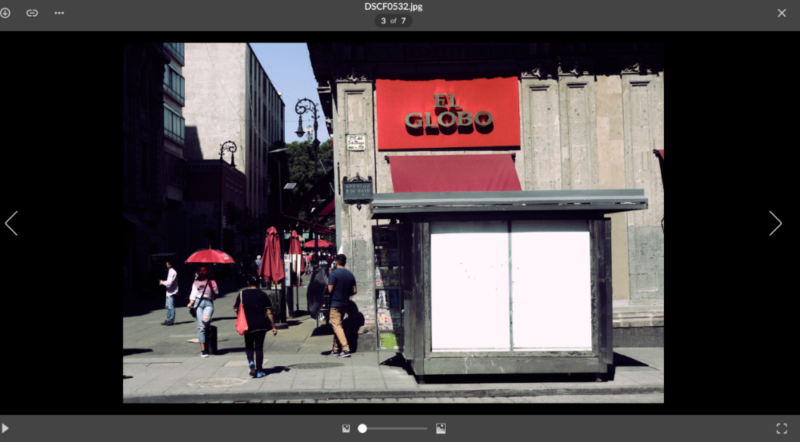
MEGA’s file management system is fairly comprehensive, with separate tabs for recent and deleted files, incoming and outgoing shares, as well as a storage management tab where you can view statistics about your cloud storage use. You can also preview images, music and video files and PDF documents.
In addition, the WebDAV integration allows you to mount your cloud storage as a network drive, making it accessible through third-party applications and file managers.
There’s also a feature called MEGAcmd that allows you to use a command-line interface (CLI) for advanced management of your personal cloud. This CLI enables automated and scheduled operations like recurring backups, script-based file transfers and remote management capabilities.
When combined with MEGA’s WebDAV integration, MEGAcmd transforms the service from simple cloud storage into a versatile platform for advanced system administrators and power users who prefer terminal-based controls. Users can also schedule uploads or automatic backups.
MEGA Features Overview
| Features | |
|---|---|
| Sync Folder | |
| Block-Level Sync | |
| Selective Sync | |
| Bandwidth management | |
| Sync Any Folder | |
| File Link Sharing | |
| Link Passwords | |
| Link Expiry Dates | |
| Folder Sharing | |
| Folder Permissions | |
| Link Download Limits | |
| Upload Links | |
| File Previews | |
| Edit Files | |
| In-App Collaboration | |
| Office Online | |
| Google Docs | |
| Notes App | |
| Media Playback | |
| Mobile Apps | |
| Deleted File Retention | |
| Versioning | |
| WebDAV | |
| At-Rest Encryption | |
| In-Transit Encryption | |
| Encryption Protocol | |
| Client-Side Encryption | |
| Two-Factor Authentication | |
| Server Location | EU |
| 24/7 Support | |
| Live Chat Support | |
| Telephone Support | |
| Email Support | |
| User Forum | |
| Knowledgebase | |
| Free Plan |
Pricing: How Big is MEGA’s Free Cloud Storage?
MEGA implements a transfer quota system rather than daily bandwidth limits, giving you more flexibility in how you use your allocated data transfer allowance across your billing period.
MEGA’s free cloud storage is 20GB, and its excellent free plan has a generous transfer quota. Additionally, MEGA has four paid plans and a separate business plan. However, these plans are pretty costly and don’t offer any crucial features, so unless you need the larger amounts of storage they offer, there’s not much incentive to upgrade.
- 20GB
- File transfer: 2TB (Monthly plan) 24TB (yearly plan)
- 2TB
- File transfer: (monthly plan) 96TB (yearly plan)
- 8TB
More plans
- File transfer: 16TB (monthly plan) 192TB (yearly plan)
- 16TB
- Price per user (minimum 3) 3TB Transfer quota
- 100TB
The prices above are in U.S. dollars, conversions from MEGA’s pricing in euros.
MEGA Free Cloud Storage Account Features
The free cloud storage plan offers most of MEGA’s functionality, with exceptions such as time limits and passwords for links, longer retention periods for deleted files and the ability to grant your monthly transfer quota to other accounts.
It comes with 20GB of permanent storage, which is already among the most generous free plans. On top of that, there are several ways of expanding your storage.
Installing MEGAsync, MEGA’s desktop app, will get you 5GB of bonus storage. You can get an additional 5GB for installing the mobile app and 5GB for verifying your phone number. These bonuses, totaling 15GB, last for 365 days.
You can also nab an additional 5GB of bonus storage for each friend you invite to MEGA. Each confirmed referral gets you a bonus that lasts for a whole year, so you can easily expand your storage when you need it, at no cost to you.
Do not worry if you don’t see your bonus storage appear immediately. MEGA will send an email notification that your bonus storage is available, but it may take a few days to appear in your account.
It’s worth noting that free accounts are subject to transfer limits, but the exact amount is non-specific and usually resets every 24 hours. It’s also determined by your IP address, so in the worst-case scenario, you can bypass the MEGA download limit using a VPN.
If you think a free account with MEGA is not for you, you can check out Icedrive, another privacy-minded cloud service with an excellent free plan that includes 10GB of storage.
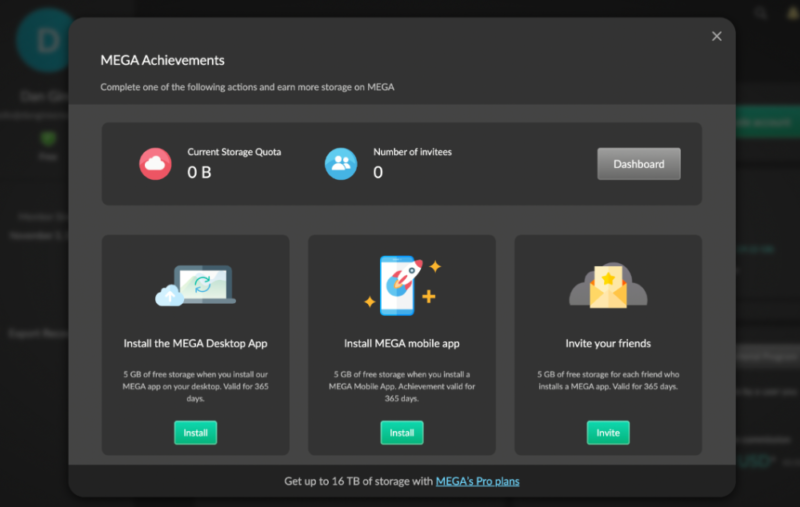
Paid MEGA Plans
The cheapest upgrade to your MEGA cloud storage account is the Pro I plan, which costs $11.40 (9.99 euros) per month or $114.12(99.99 euros) yearly. It offers 2TB of cloud storage and a 2TB transfer quota.
The Pro II plan comes in at $22.80 (19.99 euros) per month or $228.12 (200.04 euros) per year. This gets you 8TB of cloud storage and a monthly transfer quota of 8TB.
The most expensive plan is the Pro III plan, which costs $34.21 per month (29.99 euros), and it comes with 16TB of transfer and storage space. If you opt for a business account, you get unlimited cloud storage and transfer for the monthly price of $5.86 (5 euros) per user, with a minimum of three users.
MEGA introduced a new plan in December 2024: MEGA S4, a scalable object storage solution compatible with the Amazon S3 ecosystem. This service offers flexible storage starting at 3TB for about $16 per month, with additional storage at about $2.70 per TB, and is designed for users needing more than 16TB of storage space. MEGA S4 provides 11 nines of durability and integrates with tools like Rclone, Cyberduck and BunnyCDN.
These plans aren’t the cheapest around. pCloud is more affordable, and it’s an excellent cloud storage service overall. You can read our full pCloud review for more information.
Ease of Use
MEGA’s interface design seems a little dated by today’s standards, with its bold reds and dark contrasting grays. This does help a lot with legibility, though, making everything easy to notice and read. MEGA also added a dark mode in 2021, which makes it a little easier on the eyes in low-light conditions.
MEGA has revamped its account interface and streamlined the account upgrade process, making it more intuitive for users to manage their subscription and storage options. These enhancements provide a smoother user experience when navigating account-related functions.
The “settings” dialogue has also been redesigned with a more intuitive interface, making it easier for users to configure and manage their MEGA preferences. This redesign improves navigation and accessibility to important account settings.
Creating syncs and backups from the settings menu has also been simplified with MEGA’s revamped interface. This improvement makes it easier for users to set up and manage their synchronization and backup operations.
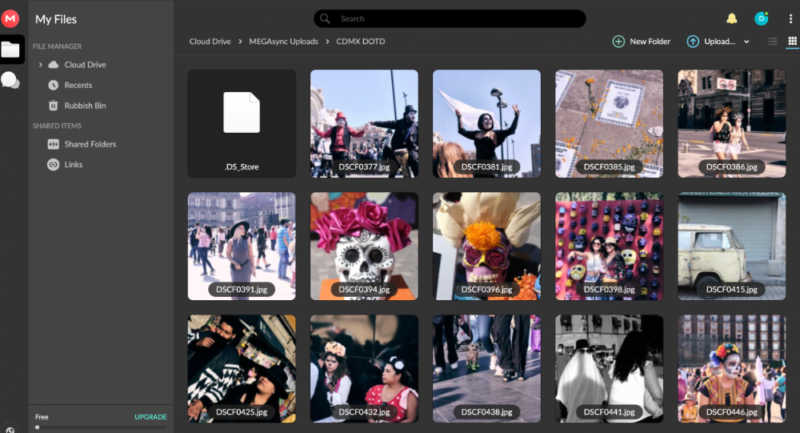
MEGA offers several apps that let users access the service in different ways. There are the two desktop apps we mentioned, as well as mobile apps for Android and iOS.
Note that as of January 2024, MEGA no longer supports macOS 10.13 and 10.14. Users on these older versions of macOS will need to upgrade their operating system to continue receiving updates and support for MEGA’s desktop application.
However, MEGA has extended platform support to include Raspberry Pi OS, allowing users of these compact, affordable computers to utilize MEGA’s cloud storage solutions.
MEGA has also upgraded its desktop application to run graphics processing in a separate process, improving stability. This architecture change ensures that issues with third-party graphics libraries won’t affect the app’s performance, providing a smoother, uninterrupted experience.
The browser experience is handled either through the MEGA.io (formerly MEGA.nz) website or the dedicated add-on for Google Chrome and Mozilla Firefox. MEGAcmd further expands MEGA’s feature set.
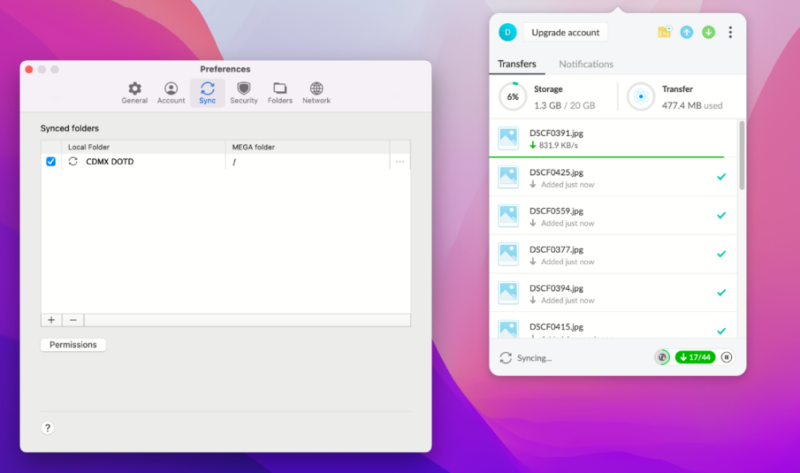
MEGA in the Browser
The browser interface is the main way of using MEGA, and it’s where you’ll find all the necessary tools. There are several tabs to the left for easy navigation, but you’ll be spending most of your time using the “cloud drive” tab. This tab has a navigator on the left side that shows your cloud drive’s folder structure, and your files are displayed on the right side of the screen.
From here you have access to all your files. You can right-click any file or folder to manage sharing links or to move, copy or delete them, plus you can download or preview them. You can use the “file upload” or “folder upload” buttons to upload data to your MEGA cloud storage, but you can also just drag and drop them into the browser window to upload.
In addition, MEGA now allows users to select multiple files and folders to remove from the Cloud drive when using the download option. This batch operation capability saves time when managing large sets of files.
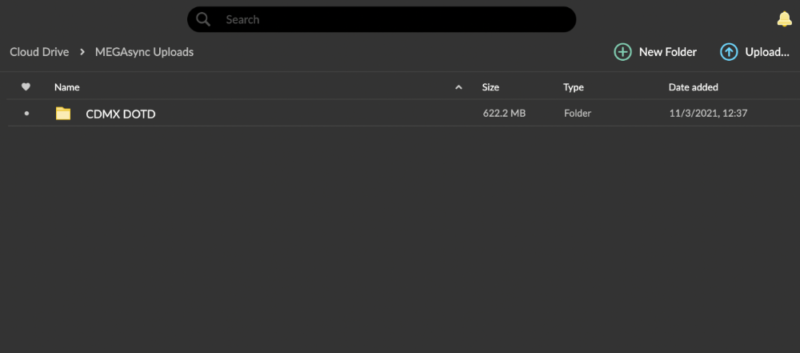
MEGA Desktop and Mobile Apps
The desktop experience is mainly handled through the MEGAsync app. Installing the app creates a MEGA folder on your computer where all your data is synced. While installing the app, you can choose whether to sync all folders or only select folders.
The MEGAsync app appears as a taskbar icon on Windows. The app functions mainly as a transfer manager that allows you to upload and download files and folders, as well as manage your synced folders. It also lets you stream files while your computer is online, functioning like a peer-to-peer service.
MEGA has recently improved its transfer manager feature, enhancing both the interface and functionality. This provides users with better control and visibility over their file transfers, making it easier to monitor uploads and downloads.
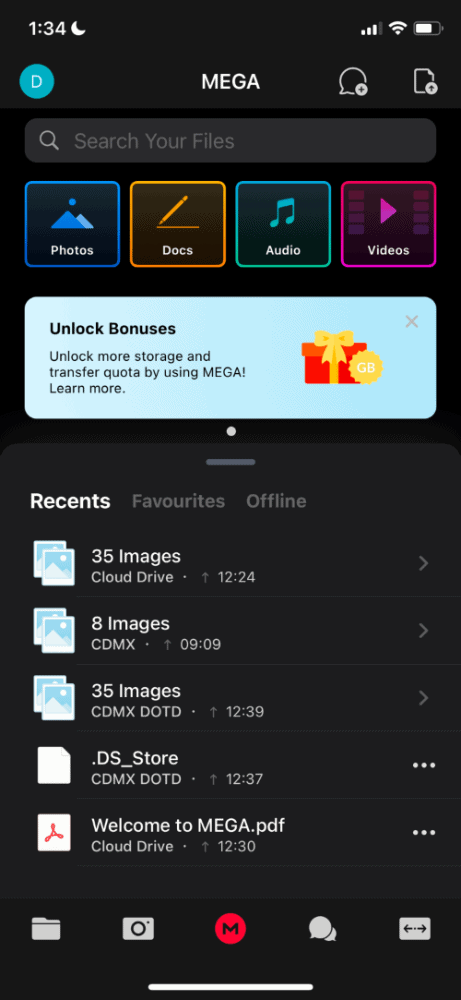
One small issue with the app is that there is no “back” button, meaning that whenever you open a menu, you have to click away and then reopen the app from the taskbar. That can get annoying really fast if you have a lot of work to do in the app.
The mobile app functions just like any other mobile cloud service app. You can upload and download files, send links and move files around. Turning on “media upload” will automatically upload your photos and videos to MEGA, and MEGA’s chat feature is also accessible through the mobile app.
Note that MEGA offers dedicated app support for Huawei devices, ensuring users with these smartphones can also access their cloud storage seamlessly.
Usability Issues
Since its launch, MEGA has added a ton of features, but neither the interface nor existing features have been updated accordingly. This has created some overlap between features that can leave users confused about which app to install or which sharing feature to use.
You can’t create upload links for folders, but you can turn them into MEGAdrop folders, which lets anyone with the link upload to it. However, you can’t share download links for MEGAdrop folders without them reverting to regular folders. This could have been resolved by simply allowing the user to create upload links.
All the clutter is especially visible when comparing the service to Dropbox, which has one of the most polished user experiences for a cloud storage service. It’s one of the easiest cloud services to use and is a departure from MEGA’s cluttered interface.
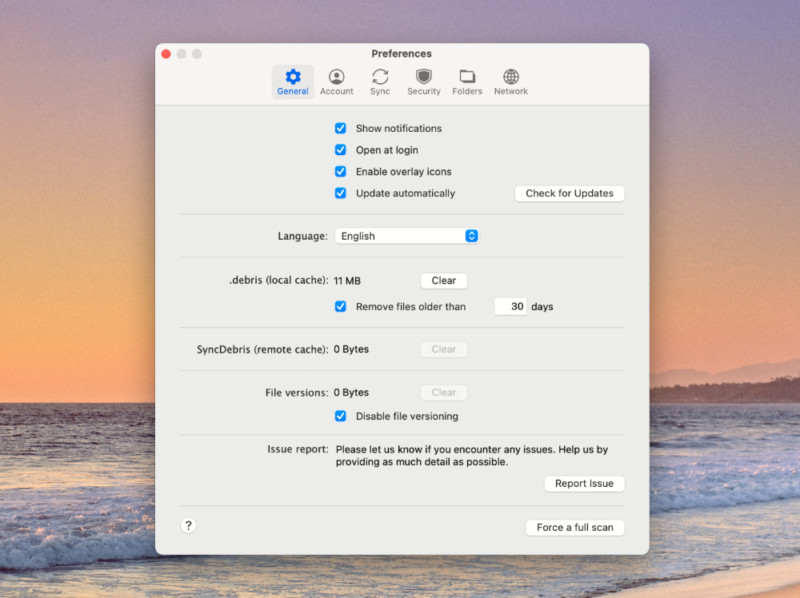
File Sharing & Syncing
MEGA offers a full file-sharing feature set, with only some minor elements missing. There are many ways to share files and folders and even some interesting and unique features that the competition doesn’t offer.
The main way of sharing files is by sending links, which you can create with the “get link” option. Each link is encrypted, and the encryption keys can be sent separately. Plus, you can set passwords and expiration dates for links to make them more secure.
MEGA now supports “album” and “collections” links, enabling users to better organize and share related groups of files. This feature is particularly useful for photographers, designers and content creators who need to share multiple files in an organized format.
You can also use the “sharing” option to share files, but this is more useful for folders because it lets you set permissions for different users. You can set an individual recipient’s permissions to “read only,” “read and write” or “full access.” However, you can share files only with someone who has a MEGA account.
Business users can create MEGAdrop folders, which allow external users to upload files directly to your MEGA account without needing their own MEGA account — ideal for collecting submissions or receiving large files from clients, students or colleagues. Anyone with the link to the MEGAdrop folder can upload to it.
This feature maintains MEGA’s security standards while enabling greater flexibility for external collaborations, though it’s worth noting that download links for MEGAdrop folders revert them to regular folders, creating some confusion in the sharing workflow.
MEGA also offers MEGAbird, a browser extension that integrates with the Thunderbird email client, making it easier to share large files directly through your email workflow.
The only features missing from MEGA’s sharing functionality are setting download limits for links and restricting individual users from accessing linked files, though the encryption keys and password protection should take care of the last part well enough.
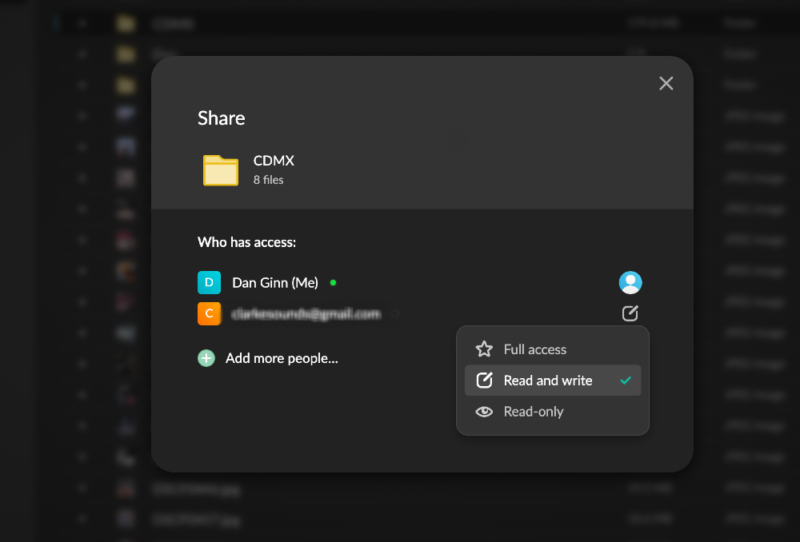
MEGA Sync
The MEGAsync app creates a sync folder on your hard drive, and this is where all your files are synced. You can choose which folders to sync, and you can even sync existing folders to your MEGA cloud storage account.
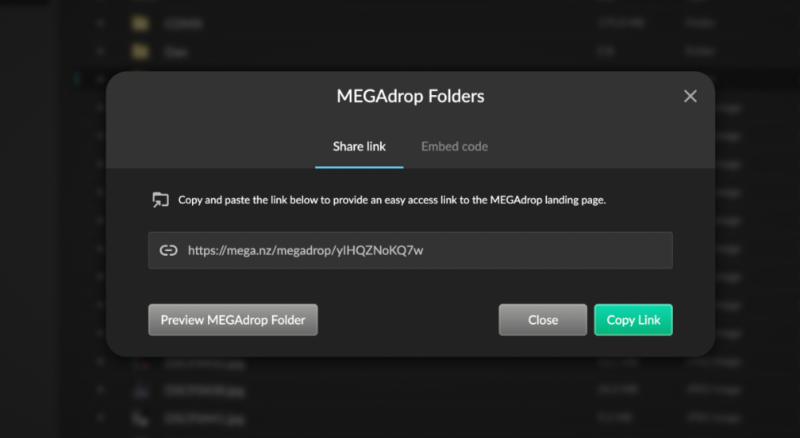
Syncing folders is easy and is done via the desktop app’s system tray icon. You can select which folder to sync by clicking the “sync” option in the app’s dot menu, and then selecting “add sync.” You can then choose a folder from your hard drive to sync to the cloud and choose which folder on your MEGA cloud account to sync to, or you can create a new cloud folder for it.
Users can also now create sync exclusions using wildcards, allowing for more flexible control over which files and folders are excluded from synchronization. This advanced filtering capability helps users better manage their sync operations and save bandwidth.
MEGA doesn’t offer block-level sync though, which means that an altered file will have to be reuploaded in its entirety, instead of only the parts that changed. This makes syncing data slightly slower than some competitors.
The provider has significantly improved both automatic and manual resolution of sync issues, though. The system now includes default automatic issue resolution and enhanced issue resolution dialogs, helping users troubleshoot and fix synchronization problems more efficiently.
To learn more about its sync and backup features, and how to use them effectively, check out our comprehensive guide on how to use MEGA.
Speed
In previous versions, MEGA had disappointing upload and download speeds. Thankfully, speeds have improved with the latest versions of the application. As with all our cloud storage tests, we uploaded a 5GB folder of mixed files using a 100 Mbps connection for both uploads and downloads.
In previous tests, it took 24 minutes to upload a 1GB folder. It’s refreshing to see MEGA has greatly improved on those performance times for uploads, especially now that we’re uploading a much larger folder. Download speeds are not necessarily anything to write home about, but they are passable.
| First attempt: | Second attempt: | Average: | |
|---|---|---|---|
| Upload | 0:08:38 | 0:08:50 | 0:08:44 |
| Download | 0:08:10 | 0:07:14 | 0:07:42 |
Is MEGA super quick? No. But its improved performance means that we can now recommend it to those who put speed toward the top of their list of cloud storage needs. However, if you’re looking for an all-round speed demon, you should consider Dropbox, which offers some of the best performance in the space. More on this in our Dropbox vs MEGA comparison.
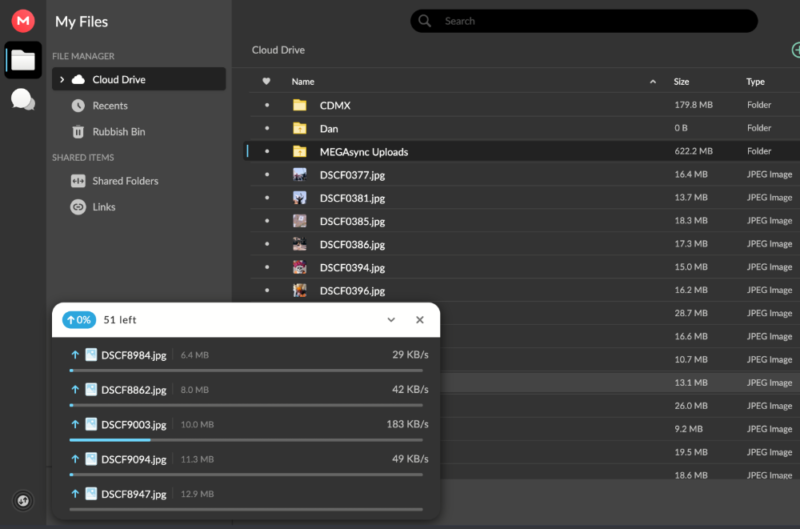
Security
Security is what MEGA prides itself on, and it’s one of its best features. MEGA is one of only a handful of cloud storage services that provide end-to-end, zero-knowledge encryption. The best part is that it offers its encryption services at no cost at all, unlike most other storage services.
MEGA implements client-side encryption, meaning your files are encrypted before they leave your device, providing an additional layer of security compared to services that only encrypt data in transit or at rest.
This also means you are the only one holding the encryption keys, so neither MEGA nor any malicious actor or third party has a way to access your data without your consent.
However, a significant flaw in how it handles its encryption keys may cast some doubt on this, as we’ll talk more about in the privacy section.
The encryption protocol that MEGA uses is the standard 256-bit AES encryption for at-rest files, and it encrypts your data in transit using the TLS protocol, also with AES 256-bit . This means your files are secure on MEGA servers and while being uploaded or downloaded, so your data is safe from man-in-the-middle attacks.
Note that while MEGA now implements AES 256-bit encryption, its earlier implementations used AES-128, which is still considered highly secure against brute force attacks by today’s computing standards.
MEGA uses two-factor authentication to add an extra layer of security for your login. This means that even someone with your account data will not be able to log in to your account and compromise your private data.
MEGA should be a safe place to store all of your private data because the client-side, end-to-end encryption ensures the privacy of your files, even if someone gains access to your data. All of this makes the MEGA cloud service very secure.
In addition, MEGA provides source code transparency by publishing parts of their client-side applications’ code, allowing security researchers to verify the implementation of their encryption protocols.
With this level of security, MEGA is unable to reset your password should you forget what it is. However, you can recover your account by downloading a recovery key. We recommend you do this and keep it safe, so you can access your account if you forget your password.
As we mentioned briefly earlier, cryptographic researchers unearthed a critical security flaw in 2022 that threatened to tarnish MEGA’s security profile. The flaw specifically impacts MEGA’s RSA encryption mechanism, potentially allowing an inside actor with control of MEGA’s infrastructure to narrow down possible encryption keys after approximately 512 successful logins.
While MEGA issued a security patch addressing the immediate proof-of-concept attack, cryptographic researchers noted that a complete fix would require a fundamental redesign of MEGA’s encryption architecture. For most users, this vulnerability poses minimal risk as it requires significant targeted effort from MEGA itself to exploit.
You can read more about the situation in our MEGA security flaw article.
Beyond the key recovery vulnerability, researchers also identified several other theoretical attack vectors, including plaintext recovery attacks (which could potentially decrypt user data), framing attacks (which could insert files that appear to be uploaded by the user) and integrity attacks.
While these additional vulnerabilities require sophisticated access to MEGA’s infrastructure, they highlight the inherent challenges in maintaining true zero-knowledge encryption in cloud-based systems.
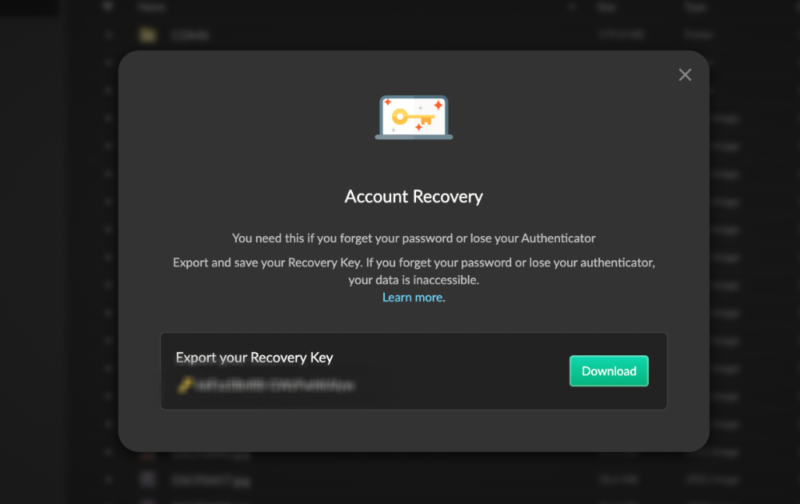
Privacy
Privacy is where it gets a little tricky with MEGA. Most users will have nothing to fear and their data should be safe with MEGA. However, MEGA’s sordid past has been mired in controversy from the day it was founded, and its relation to “pirate king” Kim Dotcom can be worrying for some.
MEGA’s servers are located in Canada, New Zealand and several European Union countries. This means that MEGA has to comply with the GDPR, a law that protects your data. MEGA further extends GDPR protections to all of its users, even those residing outside of the EU.
MEGA has spread out its server network like this to prevent a government of any single country issuing a takedown of its servers, as a precautionary measure to avoid something like what happened to its predecessor, Megaupload.
MEGA publishes regular transparency reports that detail government requests for user data, takedown notices and how the company has responded to these requests, providing insights into their privacy commitment.
Is MEGA Safe to Use?
MEGA is a safe service to use. However, there are some points about user data that you should be aware of.
Its privacy policy states the service may hand over user data to advertisers, but the user will remain anonymous. That’s similar to how the likes of Google and Microsoft operate, as well as some other organizations. If you’re not overly concerned about your data potentially being handed over to third-parties then this won’t be an issue.
MEGA never has full access to your data, owing to its client-side encryption. Plus, even if MEGA was forced by law to hand over your data, it is all encrypted by its zero-knowledge service.
However, MEGA does hold onto some metadata about your MEGA usage, including:
- The IP addresses of the devices you use to access MEGA.
- Browser types and operating systems of those devices.
- File sizes, versioning order and parent-child relationships.
- Various timestamps, such as when files are created or deleted.
- The email address of anyone you have contacted on MEGA, including people you’ve added as contacts and people you’ve shared data with via MEGA’s sharing function.
- The email address of anyone you’ve contacted using MEGA’s chat system.
- Takedowns and account suspensions.
- MEGA’s communications with you.
- Your account settings, including your avatar.
This data doesn’t amount to much, but it’s enough to discern whether a user is breaking MEGA’s terms of service or any copyright laws.
Unfortunately, MEGA’s claims of being zero-knowledge hit a snag when cryptographic researchers discovered serious flaws baked into the service’s encryption model.
You can check out the full story for all the details, but the short of it is that barring a complete top-to-bottom overhaul of its encryption process, there remains a chance that an inside actor in control of MEGA’s infrastructure could gain access to users’ encryption keys, thus gaining the ability to decrypt their data.
That said, the attack requires effort from MEGA, so we don’t think it’s particularly likely to happen, and we still feel confident recommending MEGA as a secure and private cloud storage service. Still, the discovery of the flaw is worrying, and it knocks some points off of MEGA’s score in this category.
MEGA, Kim Dotcom and China
MEGA.nz was founded by Kim Dotcom in 2013. Since leaving the company in 2015, he has made claims that MEGA has been taken over by a Chinese investor, William Yan, who is wanted in China for fraud. Whether this is accurate has yet to be determined, but it’s something to be aware of, as some may not wish to use a service that’s covered with controversy. Here are more details about Chinese cloud storage.
Luckily, all of your files are encrypted, so not even MEGA can actually access your sensitive data. This means you should have no worries about China’s president looking at your cat pictures.
Customer Support
MEGA is somewhat lacking in the customer service department. It has a help center for frequently asked questions, but if you can’t find an answer there, you can contact customer support via email.
You can use the help center to find answers to most questions, which are neatly categorized into sections about the various apps and services and further divided into topics. The help center is fairly comprehensive, and there are image guides for most articles there.
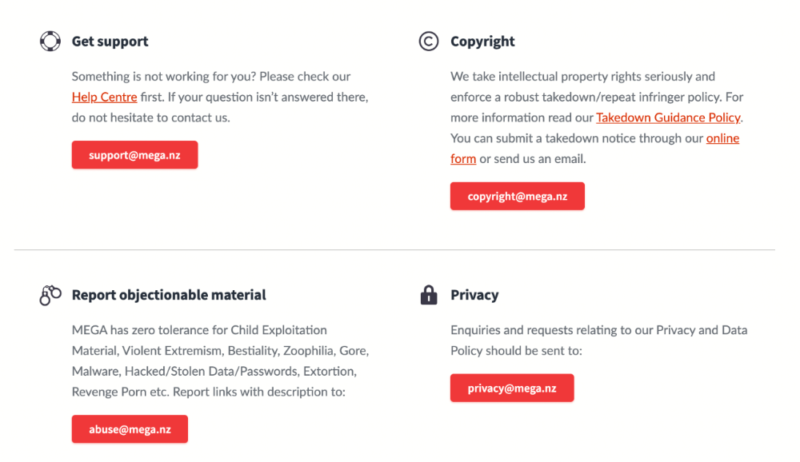
The only way to actually contact a customer service representative is through email. Though MEGA offers 24/7 email support, response times can vary. It claims to respond within 24 hours, but a whole day of waiting may be too much for some users. We received a response within six hours of sending our test query.
Also missing from its customer support service are phone support and a forum where users can discuss issues among themselves, and live chat would be a welcome addition. MEGA could learn a thing or two from Google Drive, which has a wealth of customer support options available at all times.
The Verdict
Despite all the drama surrounding it, MEGA remains a solid cloud storage service. With its strong dedication to privacy and security, it is one of the safest cloud services around. Plus, all of its security features are available for free, so you don’t have to pay extra for its encryption services.
MEGA’s free plan is very generous, with an upgradeable 20GB of storage, making it one of the best free cloud services. It lacks only some minor features, and its ample storage is enough to satisfy most users’ needs.
However, if you need more storage than the free plan offers, MEGA’s prices can be prohibitive. You may be better off with a service like Sync.com, which offers much of MEGA’s functionality at a lower price and without the attached controversy. In case you need a platform with collaborative tools, you may want to consider migrating your files from MEGA to OneDrive.
What are your thoughts on MEGA? Is the drama enough to scare you away, or is all that free encrypted storage just too good to pass up? Let us know in the comments below. Thank you for reading our full MEGA cloud review.
FAQ: MEGA Cloud Storage Review
Despite its controversial past, MEGA is as trustworthy as any other leading cloud storage provider. It’s transparent about your privacy and even extends GDPR protection to users worldwide.
MEGA is not an illegal service and complies with all regulations that apply to a service of its type. It also has a dedicated support team to help take down any files that may be an infringement of copyright law.
MEGA does not give viruses through its software across all its platforms. However, like with any other cloud service, users should only download files sent to them from trusted sources to avoid viruses and malicious malware.
MEGA certainly outperforms Google Drive in relation to privacy and security. However, Google is a far better option for those looking for a cloud service that offers robust tools for collaboration.





