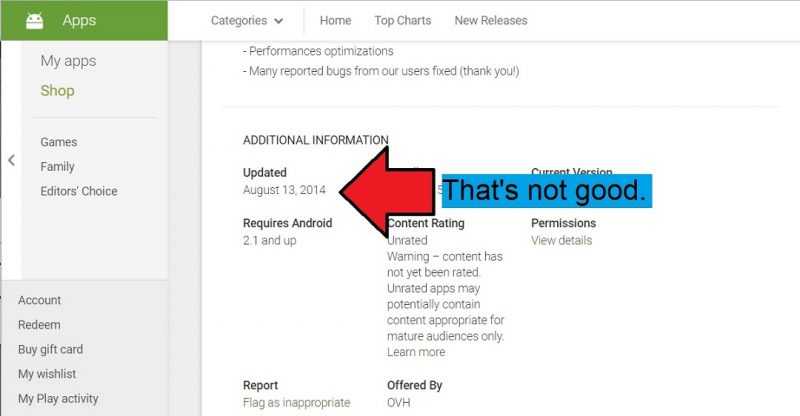hubiC Review
A once-promising cloud storage provider that has now closed its digital doors, hubiC was a textbook example of a good parent company badly overextending its resources. Read our hubiC review for the dirty details as well as a link to our best hubiC alternatives article.
Notice: hubiC Is Out of Business
As of May 2018 hubiC is no longer taking on new customers and existing ones are in doubt at time of writing what will happen to their files. We recommend you read our below review anyway to read a hard slam of a service that could have been so much better, or just skip straight to our best hubiC alternatives.

French company OVH is one of the biggest names in cloud computing, sporting 20 data centers and over 260,000 servers around the world. The company’s network, in fact, hosts over 18 million applications. Including OVH’s own hubiC, a cloud storage service with backup capabilities that OVH claims has over 900,000 users. hubiC has been around since 2011.
Like many companies trying to elbow aside the competition in the cloud storage space, hubiC has taken the approach of attracting users with free storage — 25GB of it. With hubiC, it seems to get even better, thanks to remarkably low rates: just over $5 a month for 10TB. That’s ten times more cloud storage for about half the cost of what most of the competition gives you.
With Dropbox, for example, you get 1TB for $9.99. At this point, there’s a good chance anyone reading is having one of two reactions:
- They’ve decided to hit the jackpot and are ready to sign up with hubiC
- They’ve decided something smells suspiciously afoul, like rotten fish mixed with pineapple.
If you fall under category number two and are still with us, congratulations! While hubiC’s pricing is for real, the non-existent security standards and customer support are more than enough reason not to trust your files with this service. Yes, you can sync files to the cloud, albeit without the speed of block-level file transfers. hubiC even doubles as a backup service, though it’s missing some important features (like a decent scheduler).
10,000+ Trust Our Free Cloud Storage Tips. Join Today!

- Demystify cloud storage terminology and key concepts in plain language
- Discover easy-to-implement techniques to securely backup and sync your data across devices
- Learn money-saving strategies to optimize your cloud storage costs and usage
But even if you can overlook these issues, there’s every reason to believe the folks at hubiC are either on the verge of shutting things down or don’t care about their customers any longer. So, if you do store files there, they may soon disappear.
We’re sorry to disappoint. But the good news is that there are many excellent cloud storage and backup services available, that are more than worth their cost:
hubiC proves the age-old adage “don’t judge a book by its cover” true — but for all the wrong reasons. Be sure to read the full review of this service before deciding if it deserves your business, free or not.
Strengths & Weaknesses
Strengths:
- 25GB of free backup
- Backup & storage hybrid
- Dirt cheap 100GB & 10TB plans
- Not subject to U.S. regulations
- Generous referral program
Weaknesses:
- User support doesn’t exist
- No at-rest encryption
- No block-level file transfers
- Generally poor security
- Broken Android app
Alternatives for hubiC
- 1
- :
- :
- :
- :
- 2
- :
- :
- :
- :
- 3
- :
- :
- :
- :
- 4
- :
- :
- :
- :
- 5
- :
- :
- :
- :
Pricing
Most hubiC users will probably never spend a dime on it.
25GB of free space will likely be enough to store a good chunk of documents and photos. If you need more, though, the service offers a few personal plans: one for 100GB and the other for 10TB. The jump from 100GB to 10TB probably seems strange, if you’re familiar with other consumer cloud storage services, which usually offer a 1TB or 2TB plan.
However, given the low cost associated with either plan, that’s a pretty easy discrepancy to overlook.
- Storage in the cloud for all file types - music, videos, photos, etc.
- 25GB
- No maximum file size.
- 100GB
- Data redundancy to ensure sustainability.
- 10TB
hubiC also has a referral program where users can earn 5GB of additional storage space per referral (up to 25GB). If you’ve signed up for the 100GB plan, you get 10GB per friend (up to 500GB). The 10TB plan nets you 500GB per friend (up to 2.5TB free).
Features
One thing that sets hubiC apart from many services is the fact that it’s a cloud storage and backup service simultaneously, making it a rather rare kind of species. We’ve written several articles on the difference between cloud storage and backup, like this one here. Other services that take this two-in-one approach, include IDrive and SpiderOakONE.
Unfortunately, this aspect of hubiC isn’t enough to save it from an otherwise sparse set of features.
| Feature: | Description: |
|---|---|
| Desktop apps | Windows, Mac and Linux are supported |
| Mobile apps | iOS, Android and Windows 8 |
| Syncing | Synchronize files across devices and the cloud |
| Backup | Tag folders for automatic backup |
| Automatic Backup | Backups can be set to run hourly, daily or weekly |
| Transport-layer security (TLS) | Files are protected with secure TLS tunnels |
| File Versioning | Available for backups only (not syncing) |
Missing in the above list are:
- Block-level incremental transfers
- At-rest encryption
- Zero-knowledge security
Also, while hubiC does automatic backups, you have little control over when they happen. And, as you’ll see in the user experience section next, we had some trouble getting hubiC’s Android app to function.
User Experience
Installing hubiC on your desktop creates a hubiC sync folder. This sync folder works based on the model popularized by Dropbox, anything inside it gets stored on both your hard drive and in hubiC’s cloud.
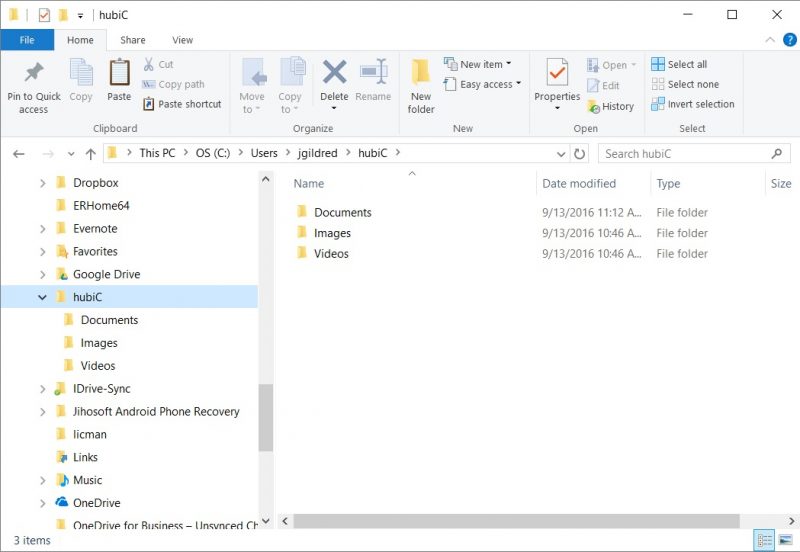
In addition to moving files into your sync folder, you can also right-click on any folder (but not files) and mark it for automatic backup.
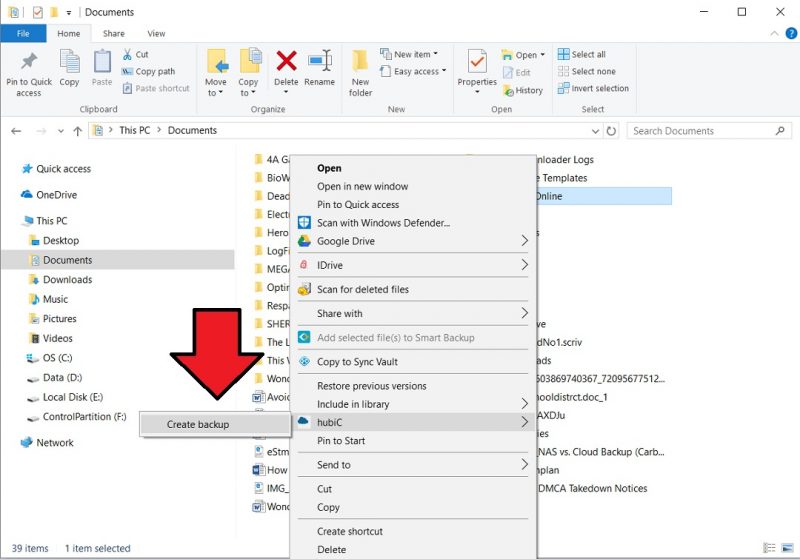
Syncing connects all devices you attach to hubiC using a two-way file transfer system while backing up is strictly a one-way affair: from your computer to the hubiC cloud.
It’s designed to protect a hard drive’s content rather than promote work productivity. Once you choose to backup a folder, hubiC opens a settings screen. From there, you can set how many file versions hubiC maintains and how often a backup runs.
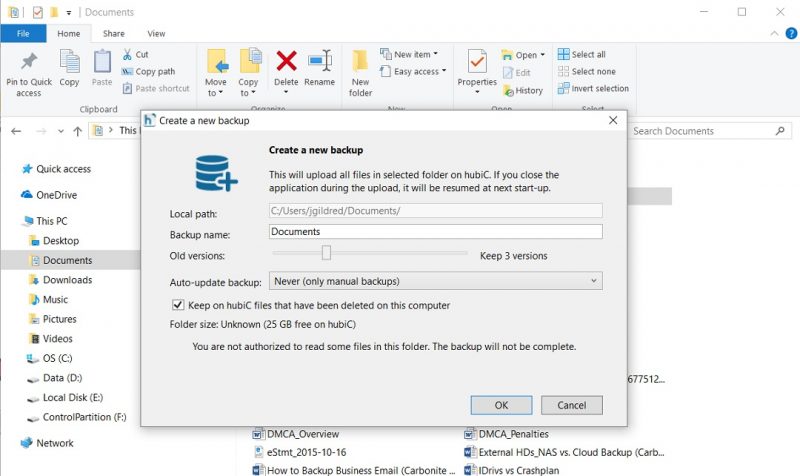
Versioning keeps past copies of files so that you can revert to a previous state at any time. Being able to do so protects you from:
- User error
- Corruption
- Ransomware
As far as backup scheduling goes, hubiC provides the option of backing up folders just once, once every hour, once a day or once a week. While it does the job, hubiC backup doesn’t work nearly as well as services like:
Or most other entries in the online backup space. With other services, users can set a continuous backup loop to keep a hard drive’s data protected in near-real time, or set a backup to run between certain hours, on certain days of the week.
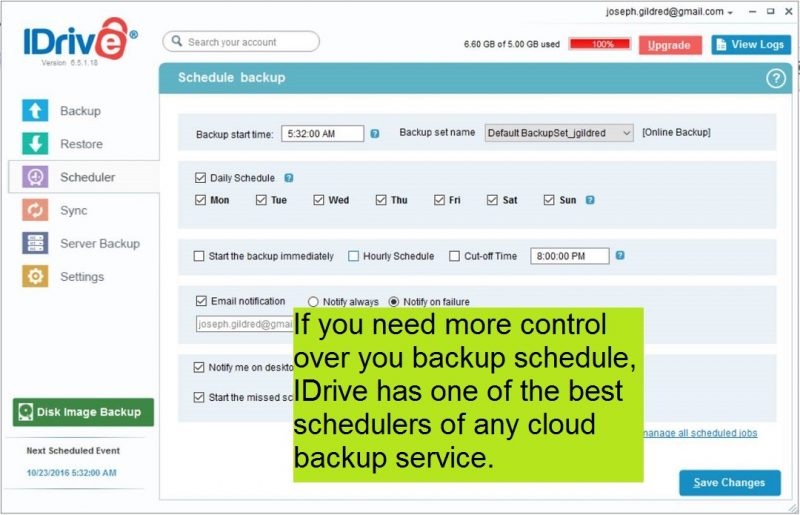
Also, other cloud backup tools let you tag individual files for backup, in addition to folders, plus they can automatically label certain folders for backup to save time. Backblaze and Carbonite even automatically backup all files of a particular type, which they can do, thanks to their unlimited backup support.
If you need to manage some aspect of hubiC, do so by right-clicking on its taskbar icon. You can initiate syncing immediately, pause it, control settings and check on your backups and running operations.
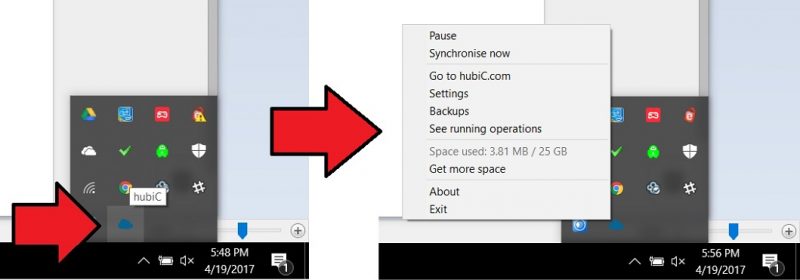
In settings, there are useful options, like turning off sync for certain folders and setting a sync gap.
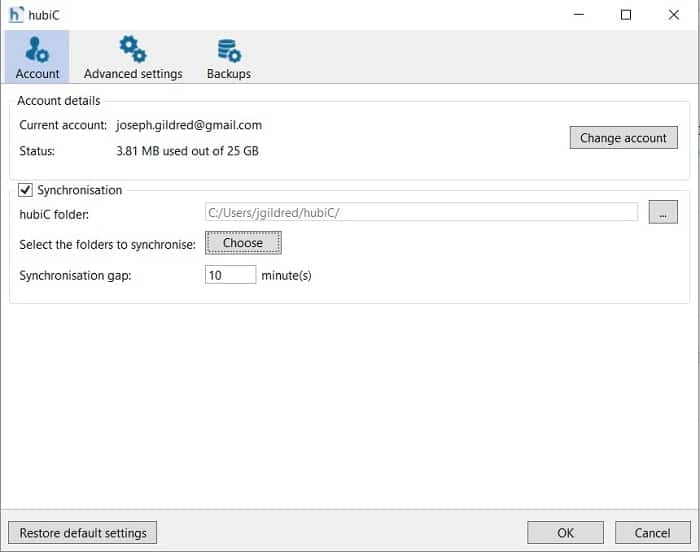
Under the advanced settings tab, you can also limit upload and download speeds, if hubiC is impacting your system’s resources.
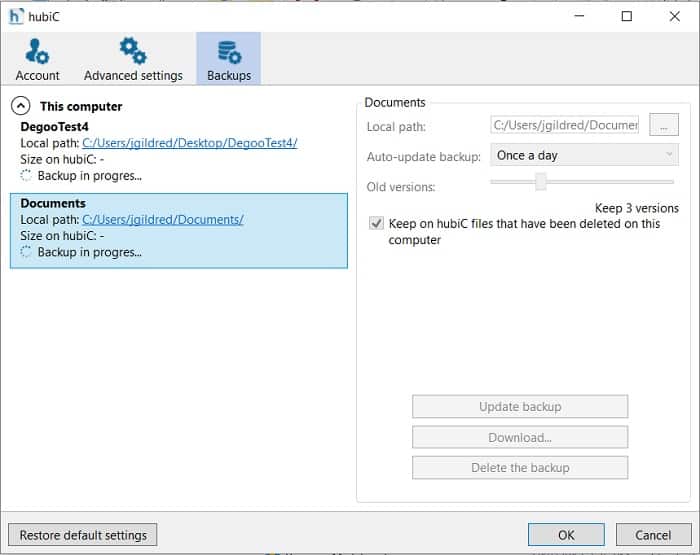
The backup tab, meanwhile, alters the settings for every folder you have tagged for backup.
Browser Experience
The hubiC browser can access content from any computer. That way, if your personal computer is unavailable for some reason, you can access data on somebody else’s, without having to install the desktop application.
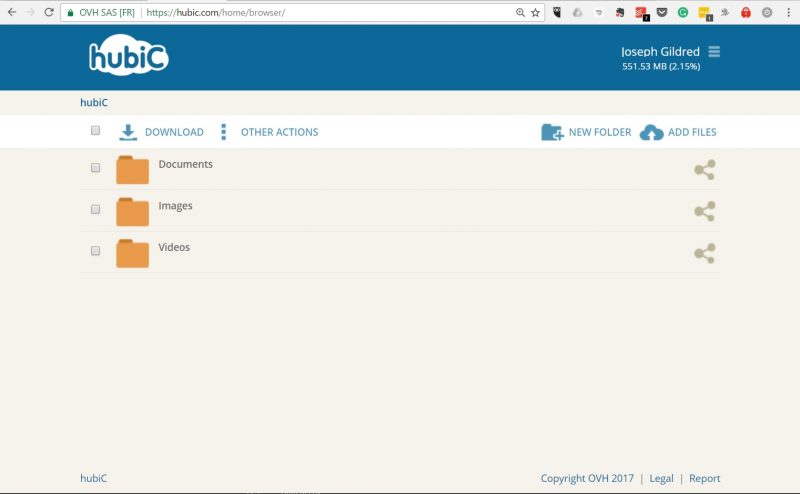
The browser is pretty straightforward. You can access synced content from the main page by clicking on the folder it’s stored in. You can also download and upload files, and there’s a share button that generates a URL link to any file.
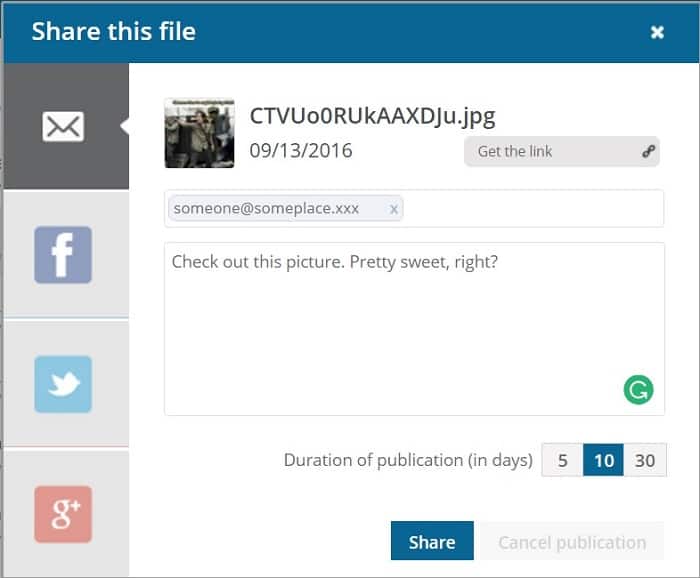
hubiC can share files via:
- Google Plus
Or you can just generate a link and copy/paste it wherever you want. One of the nice things about file sharing with hubiC is that they let your set a link’s expiration date. Many cloud storage services don’t do this, which is a problem because it’s easy to forget what you’ve shared.
However, we’d have preferred to be able to set whatever link expiry date we wanted. Also, there’s no way to share links indefinitely — you get capped at 30 days. hubiC also doesn’t password-protect links. Plus, there’s no way to quickly audit all of the links you’ve created.
In addition to viewing synced content, you can access folders tagged for backup by clicking on the menu icon in the top-right corner and selecting “my backup.”
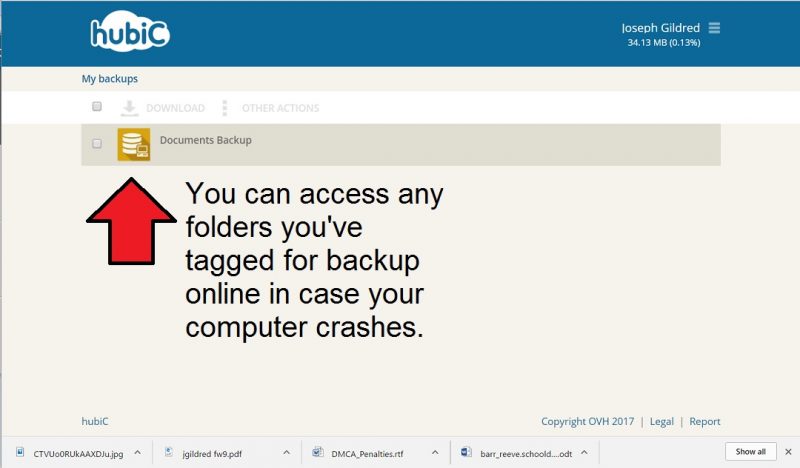
One last thing of note, especially if you’re impatient with technology: we found that many of the actions we performed on the website ran slow. For example, it took nearly 30 seconds for us to generate share links. With other services, link creation is an instantaneous process.
Mobile Experience
Normally, we like to talk about the mobile experience, but in hubiC’s case, we ran into a small snag. And by a snag, we mean the app doesn’t work.
We were able to download the Android app with no problems. But once we opened it, none of the files we had synced on our desktop were available. We gave it a day and refreshed it a bunch of times, but nothing ever showed up.
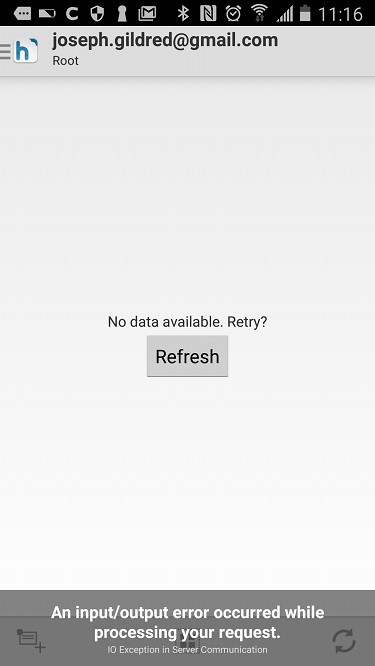
In addition to being able to access your sync folder, the hubiC Android app is supposed to let you backup phone data, such as:
- Photos
- Videos
- Music
- Contacts
- Calendars
We were pretty excited about this feature, since many cloud backup services only do a desktop backup, not a smartphone one. However, whenever we tried to test hubiC’s Android backup capabilities, we were met with an error message:
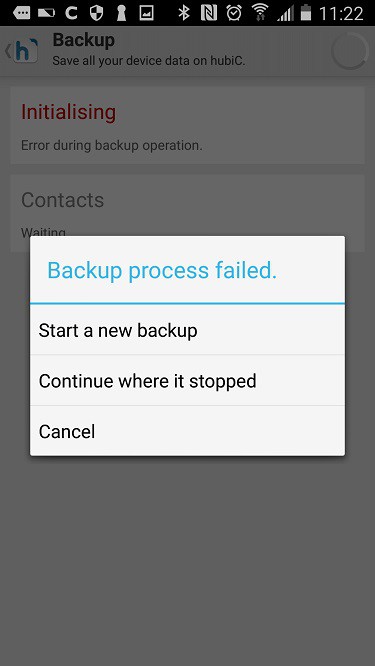
Judging by the user comments in the Google Play store, we weren’t alone in these troubles. Some users weren’t able to access their data at all, while others could only access some of their data.
The problem might stem from the fact that hubiC hasn’t updated its app since August 2014. Nearly three years without an update doesn’t usually point towards the stability of an app. Rather, it strongly suggests the publisher no longer cares about it.
Speed
Efficient file transfer architecture is critical to the cloud storage process. It means quicker syncs between devices, less time on backups and less impact on a system’s resources. To find out if hubiC can keep up, we prepared a 256MB compressed folder containing a variety of different file types and performed some uploads and downloads, to time its speed.
These tests were performed over a Wi-Fi network with the download and upload speeds of 32Mbps and 12Mbps, according to speedtest.net.
Here are our results:
| Upload time: | 4:45 |
|---|---|
| Download time: | 2:30 |
That initial upload speed isn’t bad, and compares favorably against other services. The download time, however, is quite a bit slower. Typically with this test, we’re able to download our files in under a minute, and usually in less than 30 seconds. With hubiC, though, it took two minutes and 30 seconds.
The bigger issue here is that the service doesn’t support what is known as “block-level” file transfers. Many cloud services use this type of architecture, which only syncs or backs up parts of the file that have changed, rather than recopying the entire file. Doing so makes a dramatic difference in speed and lets you hop seamlessly from one device to another.
Security
hubiC secures files in-transit with SSL to prevent eavesdroppers from snagging your content. When it comes to security, though, that’s pretty much all the service has to offer. Unlike most cloud storage and backup services, any files stored with hubiC don’t get encrypted. That means that any hubiC employee, or anyone who breaches a hubiC server, will be able to view what you’ve stored there.
You can take the step of encrypting files first, but that takes time. If you’d rather not go through the hassle, consider a zero-knowledge service like:
User Support
hubiC support is run through a help center site, where FAQs are sorted by topic. Most FAQs get answered in a line or two, and the site doesn’t have any in-depth articles or tutorials. The lack of instruction likely won’t be a huge issue for most users, since hubiC’s tools are pretty simple anyway.
However, there is a user forum where you can supposedly pose questions. But we couldn’t find a way to post in the forum. And there’s a message that reads:
“We are in the process of migrating this forum. A new space will be available soon. We are sorry for the inconvenience.”
So, that could be the reason why. However, when browsing the forum, we noticed there hadn’t been any user posts since early February. Also, many of the most recent postings were asking why hubiC stopped responding to questions in the first place.
For example:
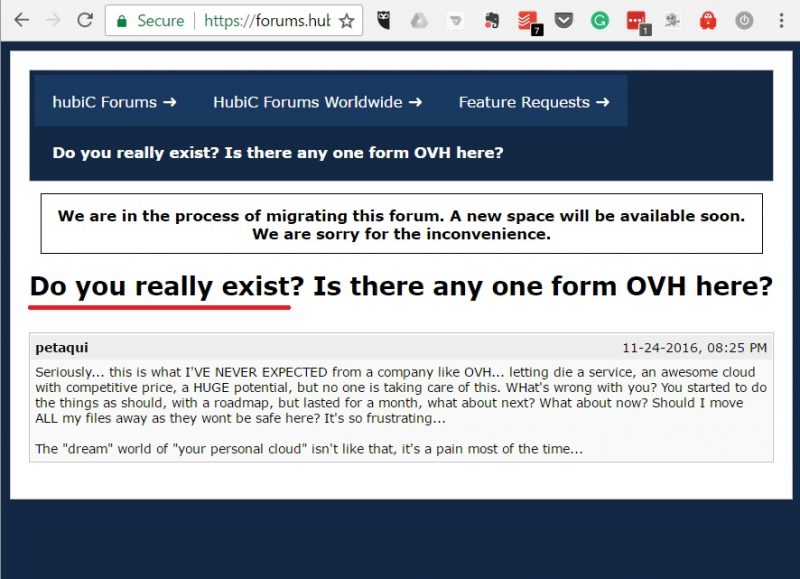
Beyond the forum, hubiC doesn’t seem to have a means of direct contact. There’s no telephone number to call, no live chat, and not even an email address.
Final Thoughts
hubiC’s generous free storage plans, extremely low cost and the fact that it’s usable as a both cloud storage and cloud backup service, are all very fascinating features, but only on paper. The lack of block-level file transfers means you’re not going to get the same syncing and backup speeds as you do with competitors. Worse, without server-side encryption, your content can be accessed and read by others.
The biggest issue here is that it seems like hubiC has gone into hiding.
The mobile app hasn’t been updated in forever (three years), and it doesn’t work, hubiC also doesn’t reply to user responses on its support forum, and there’s no way to contact the company directly. All these red flags tell us that the firm may be on the verge of vanishing. Either that or the service is just a shiny trap to make money, with nobody bothering to oversee it anymore.
Either way, we can’t recommend storing your files with hubiC, given the fact that there’s a pretty good chance the company might disappear tomorrow — and your data along with it. It wouldn’t be the first time a cloud storage service vanished with its users content. Have you experienced hubiC? If you have a moment, we’d love to hear about it in the comments below. Thanks for reading!