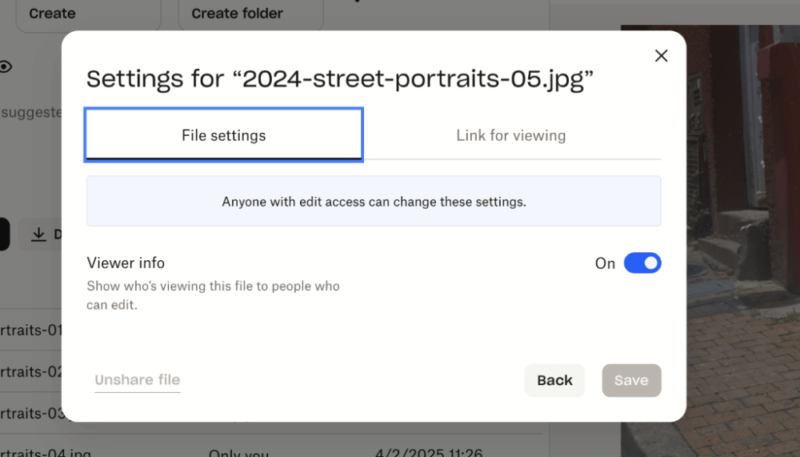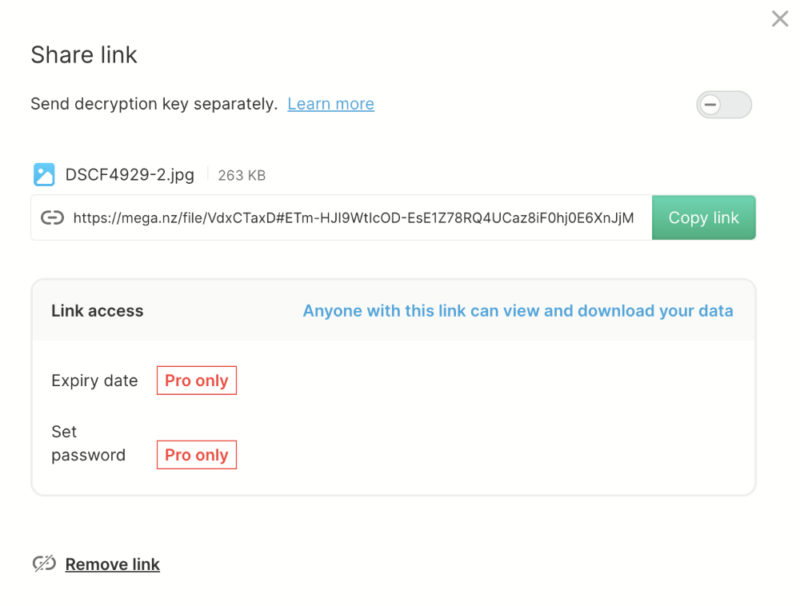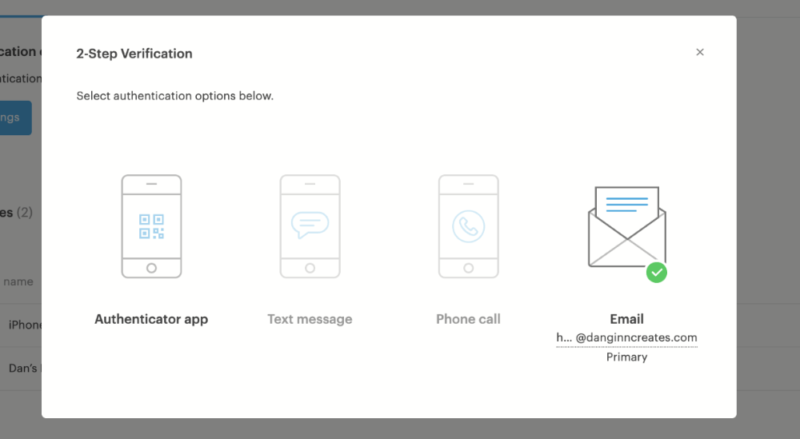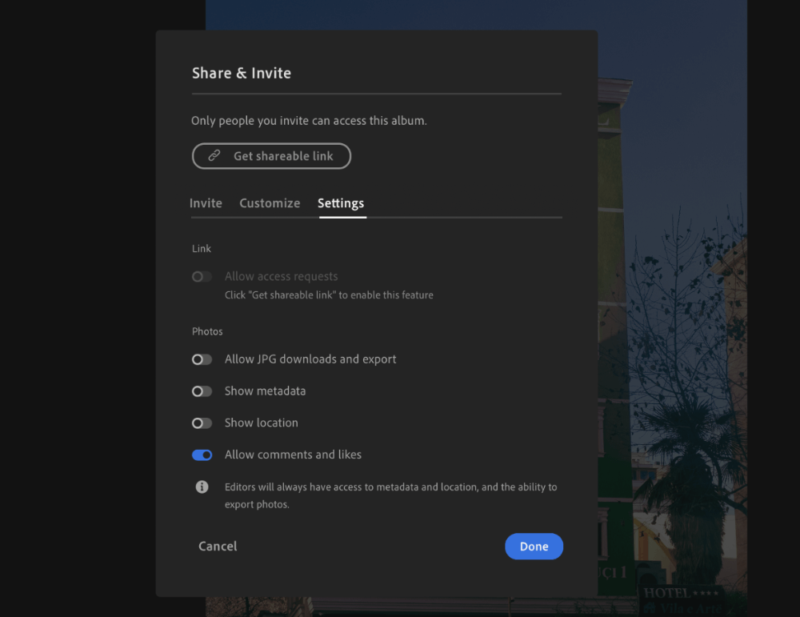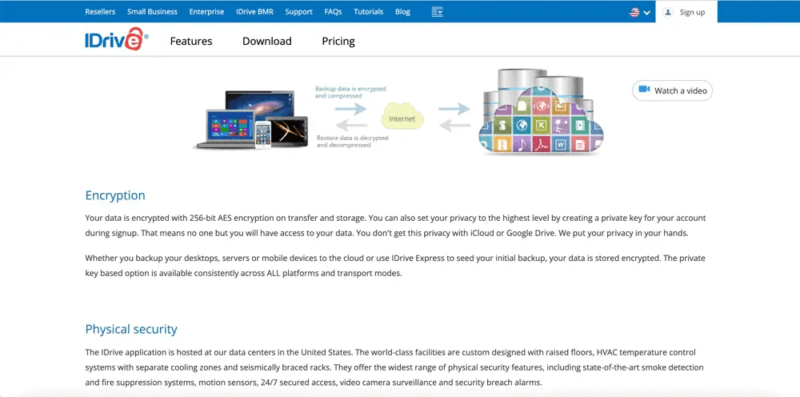The 11 Best Cloud Storage for Photos: Free, Unlimited and Secure Photo Storage Options in 2025
Backing up your photos online to the cloud means you don't have to worry about losing the memories that are important to you. To help you choose the right place to store your images, we've rounded up the best online photo storage providers on the market.
For many of us, our images are our prized possessions. That’s why backing them up is so important. The best cloud storage services have tools to keep your photos safe, but not all are equal. In this article, we’re exploring the best cloud storage for photos.
We’ve tested all cloud storage services worth the effort. We know which ones are the best free photo storage and which ones have advanced security features to keep your files safe. We can also recommend the top options for heavy users, having tested all the leading providers offering unlimited photo storage.
This article includes 11 services, and we have purposely included at least one option for every type of user. Whether you’re a photographer or simply someone who wants to back up their everyday snapshots, by the time you finish this article, you’ll have a new home for your images.
-
09/20/2021 Facts checked
We updated the list with new entries, changed the format and added new images.
-
07/30/2022 Facts checked
Updated to reflect an increase in IDrive’s free plan to 10GB of storage.
-
05/23/2023 Facts checked
Updated to remove IDrive’s discontinued free plan and add its new free 30-day trial.
-
08/20/2024 Facts checked
We updated the article to address IDrive’s free plan, which was reinstated since our last update, and has since been removed once again.
-
08/31/2024 Facts checked
Added video reviews for cloud storage providers in the list.
-
10/01/2024 Facts checked
Added new video going through the best cloud storage options for photos.
-
03/12/2025 Facts checked
We updated this guide’s rankings of services.
-
03/26/2025 Facts checked
We rewrote this article to reflect the current best options to back up and store photos.
-
06/17/2025 Facts checked
Added new Internxt video review.
Identify the Perfect Photo Storage Solution for Your Image Collection:
200GB$2.65 / month(All Plans)
2TB$4.17 / month(All Plans)
 100GB – 3TB$2.99 / month(All Plans)
100GB – 3TB$2.99 / month(All Plans)100GB – 30TB$1.67 / month(All Plans)
2TB – 5TB$9.99 / month(All Plans)
3TB – 100TB$9.74 / month(All Plans)
1TB – 5TB$1.30 / month(All Plans)
100GB – 6TB$1.67 / month(All Plans)
 30GB – 5TB$6 / month(All Plans)
30GB – 5TB$6 / month(All Plans)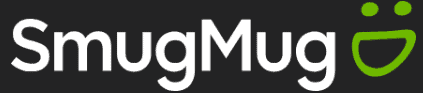 Unlimited GB$20.50 / month(All Plans)
Unlimited GB$20.50 / month(All Plans)10GB – 20TB$0.50 / month(All Plans)
50GB – 12TB$0.99 / month(All Plans)
100GB – 10TB$0.83 / month(All Plans)
100GB – 30TB$1.67 / month(All Plans)
 Unlimited GB$4.17 / month(All Plans)
Unlimited GB$4.17 / month(All Plans)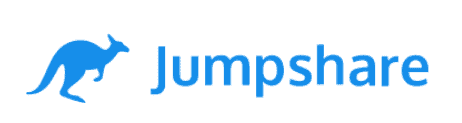 2TB – 3TB$12 / month(All Plans)
2TB – 3TB$12 / month(All Plans)1GB – 100GB$1.50 / month(All Plans)
1TB – 2TB$8.33 / month(All Plans)
 500GB – 2TB$7.08 / month(All Plans)
500GB – 2TB$7.08 / month(All Plans)500GB – 2TB$2.99 / month(All Plans)
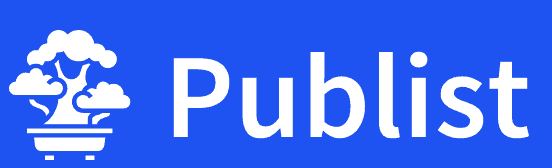 10GB – 1TB$1.67 / month(All Plans)
10GB – 1TB$1.67 / month(All Plans)200GB – 3TB$1 / month(All Plans)
100GB – 500GB$6.90 / month(All Plans)
1TB$8.25 / month(All Plans)
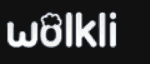 10GB – 500GB$5.83 / month(All Plans)
10GB – 500GB$5.83 / month(All Plans)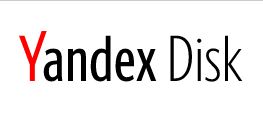 200GB – 3TB$1.38 / month(All Plans)
200GB – 3TB$1.38 / month(All Plans)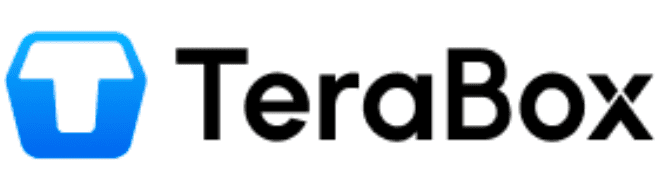 2TB$3 / month(All Plans)
2TB$3 / month(All Plans) 1TB – 4TB$8.33 / month(All Plans)
1TB – 4TB$8.33 / month(All Plans)100GB – 5TB$1.67 / month(All Plans)
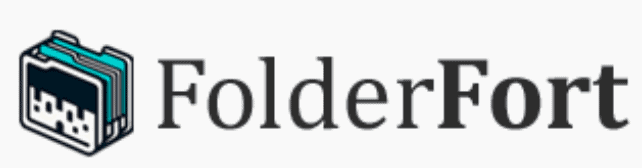 150GB – 10TB$1.25 / month(All Plans)
150GB – 10TB$1.25 / month(All Plans)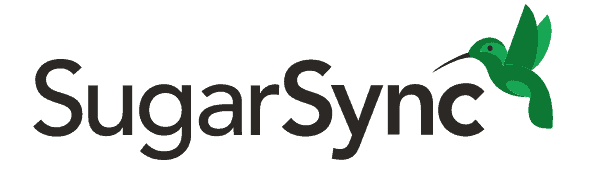 100GB – 1TB$6.25 / month(All Plans)
100GB – 1TB$6.25 / month(All Plans) 50GB – 1TB$3 / month(All Plans)
50GB – 1TB$3 / month(All Plans)50GB – 1TB$5.83 / month(All Plans)
 500GB – 2TB$5 / month(All Plans)
500GB – 2TB$5 / month(All Plans) 100GB – 10TB$0.93 / month(All Plans)
100GB – 10TB$0.93 / month(All Plans) 250GB – 4TB$30.44 / month(All Plans)
250GB – 4TB$30.44 / month(All Plans)
Your photos contain irreplaceable memories and moments that deserve the best protection available, making the choice of where to store them a decision that will impact you for years to come. This article will help you navigate through the different photo storage options and pinpoint the service that best matches your storage needs, security preferences and budget requirements.
10,000+ Trust Our Free Cloud Storage Tips. Join Today!

- Demystify cloud storage terminology and key concepts in plain language
- Discover easy-to-implement techniques to securely backup and sync your data across devices
- Learn money-saving strategies to optimize your cloud storage costs and usage
Cloudwards’ Choice: pCloud
Our Testing: How to Choose the Best Cloud Storage for Photos
Our testing is consistent throughout all of our reviews. However, sometimes we adapt our approach depending on the type of user we’re helping. Someone looking to back up photos, for example, will have different needs than someone looking to upload documents.
With that in mind, below are the criteria we used when selecting cloud storage options specifically for photos.
- Storage space: Photos tend to be relatively large files, especially if you’re uploading RAW and TIFF files. We look for services providing ample storage options (ideally unlimited storage) while still offering good value for the money.
- Speed: Getting files into and out of the cloud quickly is important, especially for pro photographers. In our labs, we thoroughly test the speed and performance of each service we use.
- Price: Images can eat up storage space, so we’re always looking for the best storage capacity-to-price ratio to ensure you’re getting the best value for your money.
- Design and usability: A good design and easy-to-use software are a must for photographers. We look for services that give more power to your images and allow you to organize and find files with ease.
- Security and privacy: We analyze each service’s security and privacy protocols to ensure unauthorized access to your images is all but impossible. Zero-knowledge encryption is a key indicator of a good privacy protocol.
- Extra features: Useful features such as photo-editing capabilities are always a bonus when looking for the best cloud storage options for photos. We also look out for features like automatic uploads, especially when using a dedicated photos app for Android or iPhone.
The 11 Best Photo Cloud Storage Services Compared
**End-to-End
1. pCloud: Best Cloud Storage for Photos
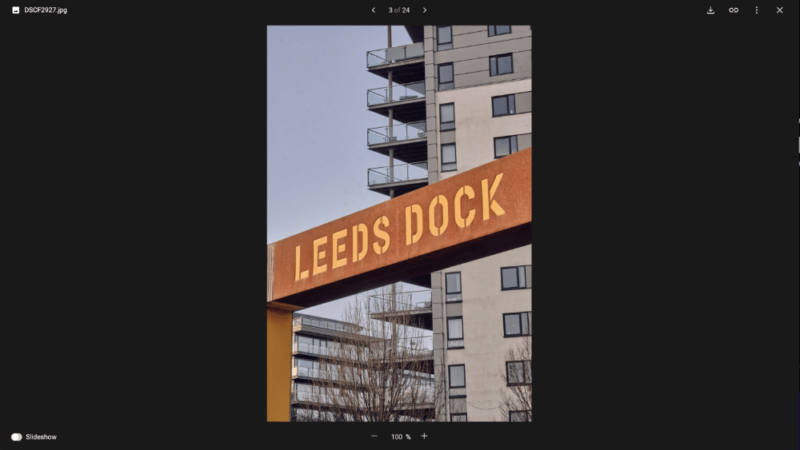
pCloud has some excellent features for photos, including simple features like automated slideshows. You can also view your images in their original resolution, and there are no limits to the size of files you can upload. It also supports any file type. The mobile app has a dedicated photos tab, and you can set up automatic uploads for your images.
If you like to do a bit of photo editing, then you can make use of pCloud’s desktop app. One useful feature allows you to export files from third-party editing software directly to your pCloud sync folder. You can quickly share your photos with others and, when using the mobile app, send a photo as a message or an email directly from your smartphone.
| Image Preview File-Type Support |
|---|
| JPEG |
| PNG |
| GIF |
| BMP |
| TIFF |
pCloud Hands-On Testing
pCloud has improved its UI design in recent updates, and we love its fresh, sleek look. You can search for files on the web app, though it lacks the advanced search functionality you’ll find on some of the services further down this list. Overall, pCloud is built logically, and managing your photos is straightforward.
pCloud Pricing & Value
pCloud has affordable pricing for storage. The fact that you can buy lifetime storage is a plus. If you use pCloud for several years, this offer makes it one of the cheapest cloud storage services available. Our biggest bone to pick is that pCloud charges extra to activate zero-knowledge encryption, though it’s pretty cheap and is worth it for the added privacy.
You can check out our pCloud review to get our full thoughts on the platform.
- 10GB
- 500GB
- 2TB
More plans
- 10TB
- + FREE Encryption
- 2TB
- + FREE Encryption
- 10TB
- Price per user (minimum 3)
- 1TB
- Price per user (minimum 3)
- 2TB
- Encryption for pCloud Drive
2. Google Drive – Best Cloud Storage for Collaboration
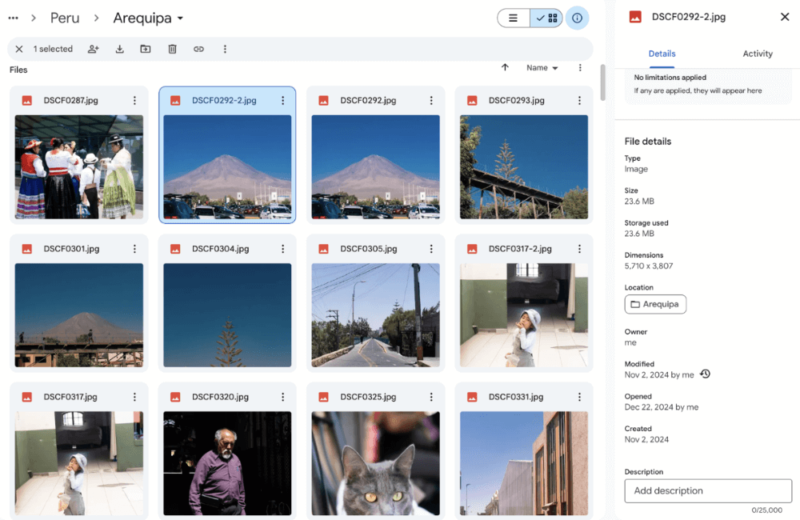
Google Drive is perfect for those who love organization. You can create folders and subfolders, and color-code them to suit your filing system. You can upload anything from DNG to TIFF files, and you can upload single files up to 5TB in size — plenty even for those backing up large photo files.
Google has built the best search functionality in the cloud storage space. Beyond searching by name and file type, you can also search by description. For example, if you’re searching for a photo you took of the Empire State Building, simply type the name in the search bar and Google will bring it up.
| Image Preview File-Type Support |
|---|
| JPEG |
| .PSD |
| PNG |
| GIF |
| BMP |
| TIFF |
Google Drive Hands-On Testing
Google Drive works excellently on web, desktop and mobile devices. Mobile users should consider installing the Google Photos app, which uses Drive in the background. It automatically backs up all your smartphone images, you can create slideshows and GIFs, and you can sort your images by people, places and even pets.
Google Drive Pricing & Value
The free account comes with 15GB of storage space. This puts Google among the most generous cloud storage services. Paid plans are affordable, with the popular 2TB plan costing a little more than $8 per month on an annual subscription. Google has tons of storage options too, making it one of the best services for both light and heavy users.
- Free plan
- 15GB
- 100GB
- *The plan is “hidden.” To find the 200GB plan, you need to be subscribed to one of the other plans, upgrade or downgrade to the 200GB through your account’s settings.
- 200GB
More plans
- 2TB
- 2TB
- 5TB
- 10TB
- 20TB
- 30TB
3. JottaCloud – Best Unlimited Cloud Storage Photos

JottaCloud is the best unlimited photo storage option for individuals. One feature we like is the automatic separation of photos and other file types. Simply go to the photos tab and you can access all of your images either as individual files or in folders. The platform supports RAW files from 15 different manufacturers, including Leica, Nikon and Fujifilm.
The platform doesn’t compress photographs, so you can view them in all their glory. You can also preview larger file types, including TIFF and PNG. There are no file size limits, and the unlimited storage capacity opens the door to hybrid photographers who also like to experiment with videography.
| Image Preview File-Type Support |
|---|
| JPEG |
| RAW |
| PNG |
| GIF |
| BMP |
| TIFF |
| HEIC/HEIF |
| WEBP |
| PSD |
| ICON |
JottaCloud Hands-On Testing
We like JottaCloud’s minimalist design that comes to life with subtle, vibrant colors. The desktop and mobile apps offer a similar design, and there’s a dedicated photos tab on mobile as well — plus the option to enable automated backups. You can create folders and subfolders, but there’s no color-coding option like you’ll find elsewhere.
JottaCloud Pricing & Value
You get only 5GB of free storage with JottaCloud. The good news is the unlimited plan comes at an affordable price, costing around $8.25 per month based on the current currency conversion rate. You can’t go wrong at that price, and the eventual slow speeds may be worth it for photographers working with many large files.
- 20GB
- File transfer: 3TB (Monthly plan) 36TB (yearly plan)
- 3TB
- File transfer: 10TB (monthly plan), 120TB (yearly plan)
- 10TB
More plans
- File transfer: 20TB (monthly plan) 240TB (yearly plan)
- 20TB
- Price per user (minimum 3) 3TB Transfer quota
- 100TB
4. Internxt – Cheap Lifetime Cloud Storage for Photos
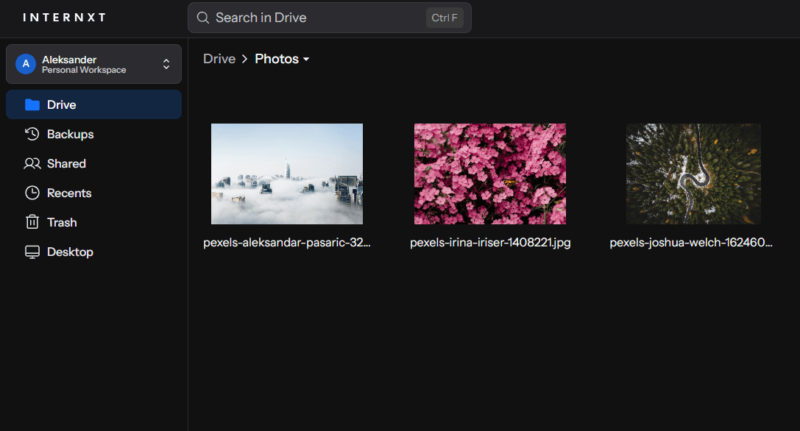
Internxt is a relatively new cloud storage provider out of Spain that has made great strides since it first launched only a few years ago. It’s still a little light on photo-specific features, for example lacking photo management, but it’s incredibly affordable and large lifetime plans makes it a worthy consideration for photo storage.
Although Internxt has file-size limits that vary depending on device type, the smallest is 5GB, which should be more than enough for the vast majority of photos. The service also provides its own photo-conversion tools, allowing you to change your photos file-types between formats like JPG, PNG and HEIC.
Internxt Hands-On Testing
Internxt is easy to use across all platforms. It offers applications for Windows, Mac, Android and iOS, and is also available on all devices through a web interface. It also provides a stand-alone “Internxt Send” feature, which allows you to easily send your photos to other people with full security.
Internxt Pricing & Value
The main thing that makes Internxt so great for photo storage is its 5TB plan, especially when you look at the lifetime option. Billed annually, it costs X, but if you opt for lifetime it’s just a one-time fee of Y for all the photo storage you’ll ever need.
- Free plan
- 15GB
- 100GB
- *The plan is "hidden." To find the 200GB plan, you need to be subscribed to one of the other plans, upgrade or downgrade to the 200GB through your account's settings.
- 200GB
More plans
- 2TB
- 2TB
- 5TB
- 10TB
- 20TB
- 30TB
5. Sync.com – Best Private Cloud Storage for Photos
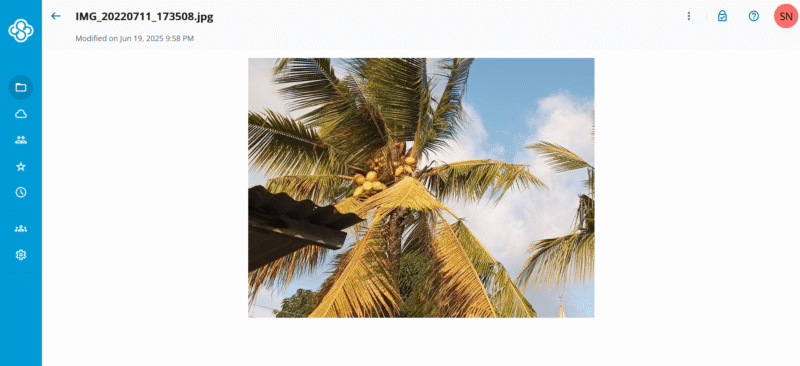
Sync.com is the best cloud storage for people who want the most privacy for their images. Zero-knowledge encryption is available on all plans, including the free version. You can easily create shareable links, decide who can access them and password-protect files and folders.
The platform doesn’t compress your images, so you can view them in the same quality in which you upload them. It supports a range of file types, including RAW and JPEG. There’s no dedicated photos tab on the mobile app, but you can “star” your favorite photos and access them in a separate tab. Automated camera uploads are also available on mobile.
| Image Preview File-Type Support |
|---|
| DGN |
| DWG |
| DXF |
| DCM |
| TIFF |
| JPG |
| JP2 |
| GIF |
| PNG |
| RAS |
| CAL |
| DIB |
| BMP |
| PSD |
| PCT |
| PCX |
| PCD |
| WMF |
| EMF |
| TGA |
Sync.com Hands-On Testing
Sync.com is an easy-to-use platform offering a simple layout that’s intuitive to navigate. You can organize your images into different folders and preview files. It lacks search functionality on the web app, but you can perform a basic search for files on the desktop and mobile apps. We’d recommend Sync.com for all levels of experience.
Sync.com Pricing & Value
Sync.com is the best-value cloud storage service. Its 2TB plan is cheaper than that of all leading competitors, including those with inferior privacy features. The 6TB plan is also very affordable, and should offer more than enough space for photography enthusiasts and some professional photographers.
For more detailed information, check out our Sync.com review.
- 5GB
- 2TB
More plans
- 6TB
- per user, per month, billed annually
- 1TB
- Monthly price for 1 user (3 users minimum) Yearly price for 3 users
- Unlimited GB
- Minimum 100 users, custom requirements, account manager, training options
6. Icedrive – Best Cloud Storage for Lifetime Plans
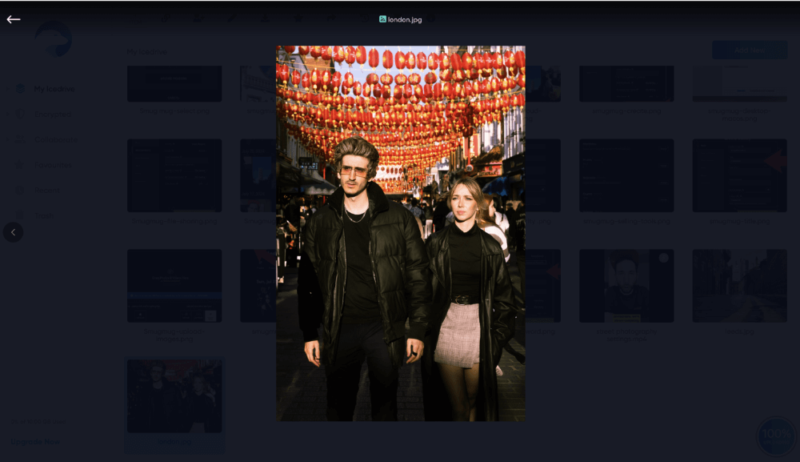
For us, Icedrive is the market leader in design. Its beautiful UI delivers an excellent viewing experience. There’s no automatic compression, so you can view images in full hi-res quality. In addition, you can preview RAW files on the platform, which isn’t always the case in the cloud storage space. The service supports all other popular file formats as well.
The mobile app packs in plenty of functionality. iPhone users can automatically convert .heic photos to JPEG, and you can automatically upload live images as well. Automatic uploads from your smartphone are available, as is the option to add images to an encrypted folder so they remain super private.
| Image Preview File-Type Support |
|---|
| JPEG |
| RAW |
| PNG |
| GIF |
| BMP |
| TIFF |
Icedrive Hands-On Testing
Icedrive is doing everything right on web and mobile. The desktop apps work well, mirroring the web interface. However, you have to jump through hoops to install them, and during our testing they didn’t function anywhere near as smoothly as those of the competitors. Creating folders was a breeze, and managing our photos was overall a smooth experience.
Icedrive Pricing & Value
Icedrive’s best value comes with its lifetime plans. The 10TB option is slightly more expensive than pCloud’s lifetime equivalent, but it still ends up being cheap if you use it long term. You can also pay monthly or annually. Of the annual plans, you’ll find the best value with Pro III, as you get 3TB of storage space for just $10.99 per month.
You can read more about our experience with the platform in our Icedrive review.
- Bandwidth limit: 50GB
- 10GB
- Bandwidth limit: 250GB
- 100GB
- Bandwidth limit: 2TB
- 1TB
More plans
- Bandwidth limit: 8TB
- 3TB
- 512GB
- 2TB
- 10TB
- Additional 128GB storage for users who purchased the Lifetime Plan
- 128GB
- Additional 512GB storage for users who purchased the Lifetime Plan
- 512GB
- Additional 2TB storage for users who purchased the Lifetime Plan
- 2TB
7. Dropbox – Best Cloud Storage for Basic File Sharing
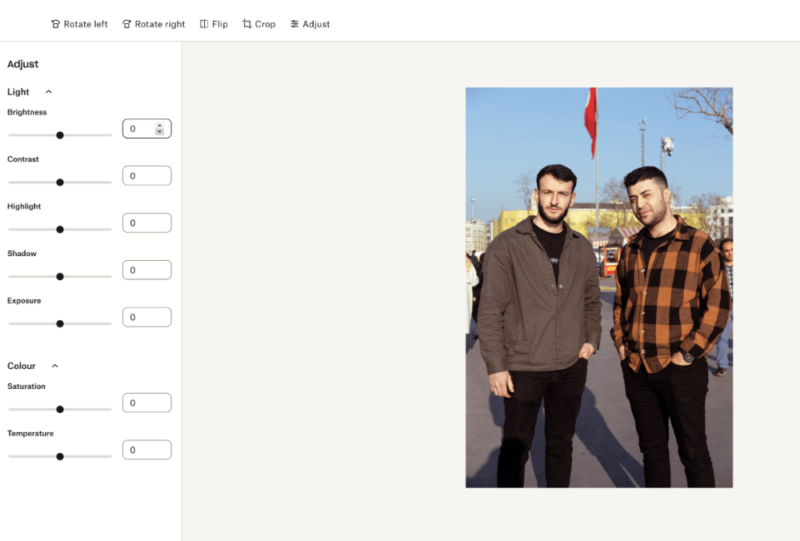
match for professional photo editing software.
Dropbox is the original mainstream file-sharing platform. It makes sharing images seamless in both personal and professional settings. When you share images with others, you can track downloads, see who is accessing the files and learn how long they spend viewing them. You can share images on desktop or mobile by simply tapping the link symbol.
You can make light edits to your photos within the Dropbox app, including cropping, changing exposure and making changes to color and tone. This is available only on the web app — on mobile your only options are to crop and rotate your photos. You can access all your images on mobile via a dedicated photos tab, plus run automated backups.
| Image Preview File-Type Support |
|---|
| JPEG |
| RAW |
| PNG |
| GIF |
| BMP |
| TIFF |
| SVG |
| SR2 |
| CRW |
| cr2 |
| AI |
| ARW |
| PSD |
Dropbox Hands-On Testing
Adding images to Dropbox is a breeze. You can drag and drop files from your computer into the web app or sync them directly via the desktop app. Dropbox is perhaps the most user-friendly service thanks to its clean and uncluttered user interface. The mobile app is great for viewing images; we were able to flick through them without any lag whatsoever.
Dropbox Pricing & Value
Dropbox is far from the best free cloud storage for photos — only 2GB of free space is up for grabs. Its 2TB plan is also more expensive than that of most competitors, including Google Drive. Overall, Dropbox doesn’t offer the best value. However, you get a reliable, easy-to-use product in return for a few extra dollars.
Check out our Dropbox review to see the other features and plans available.
- 1 user
- 2GB
- 1 user
- 2TB
- up to 6 users
- 2TB
More plans
- (Formerly Dropbox One) 1 user Signature requests and eSignature templates
- 3TB
- 3 users minimum
- 5TB
- 3 users minimum
8. MEGA – Best Cloud Storage for Free Storage Space
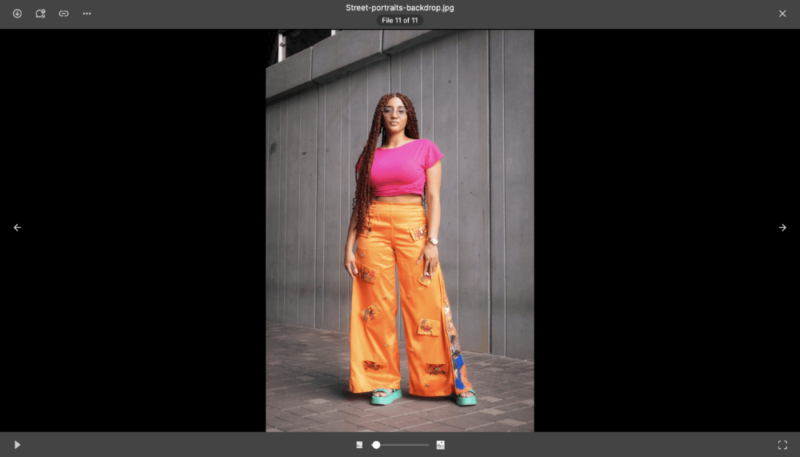
MEGA is the best free photo storage solution for light users. Offering up to 30GB of free storage for the first 12 months (20GB thereafter), it’s ideal for those who mainly like to pull out their camera while on vacation or at family gatherings. It supports file previews for a range of photo types, including Apple’s .heic format.
The web and mobile apps are perfect for viewing your images. They feature smooth scroll functionality, and users can run automated slideshows. You can also change the slideshow speed and the order in which the photos are displayed. There’s a built-in camera on the mobile app, so you can snap a photo that instantly uploads to your account.
| Image Preview File-Type Support |
|---|
| JPEG |
| PSD |
| RAW |
| PNG |
| GIF |
| BMP |
| TIFF |
| HEIC |
| SVG |
| SVGZ |
MEGA Hands-On Testing
Though MEGA is relatively easy to use, the UI design is uninspiring. It did undergo a recent facelift, but it’s still a bit dull in comparison to others. We also noticed banner ads on the mobile app when using the free account.
MEGA Pricing & Value
MEGA is slightly more expensive than other privacy-focused platforms, and the price can vary depending on the currency conversion. Still, it’s cheaper than the likes of Dropbox and offers better features. The best value comes with the Pro III plan — it offers 20TB of storage and works out to around $1.50 per terabyte, which is superb.
Check out more plans and features in our full MEGA review.
- 20GB
- File transfer: 3TB (Monthly plan) 36TB (yearly plan)
- 3TB
- File transfer: 10TB (monthly plan), 120TB (yearly plan)
- 10TB
More plans
- File transfer: 20TB (monthly plan) 240TB (yearly plan)
- 20TB
- Price per user (minimum 3) 3TB Transfer quota
- 100TB
9. Tresorit – Best Cloud Storage for Straightforward Photo Management

Tresorit’s main draw is its focus on privacy. Like with similar services, it gives us peace of mind to know that the photos we back up are completely inaccessible to outsiders. Sharing images with others takes only a few clicks, and you can password-protect your files.
The mobile app allows you to automatically back up the images you make. Like the web app, it has a clean design. Some users may even prefer viewing their images in the app rather than in their phone’s native photos app. You can take and upload photos from within the mobile app and send file requests if you want to receive photos from someone else.
| Image Preview File-Type Support |
|---|
| JPEG |
| PNG |
| BMP |
Tresorit Hands-On Testing
Tresoorit works well across all its platforms, and we especially liked using the web version of the app. We were able to switch between light and dark mode, and add personal branding to our account. The main downside is that the free version is limited to one device and has a 2MB file size limit.
Tresorit Pricing & Value
Tresorit isn’t the cheapest — 1TB of storage space costs around $$11.99 per month. In addition, features like eSign and SwissSign are available only as paid add-ons. Tresorit needs to drive costs down to be competitive with other privacy-focused solutions if it wants to rank higher in our selection of the best services. Learn more about it in our Tresorit review.
- 50GB
- Price per user (billed annually), Storage per user, User count: 3+
- 1TB
- 3+ room managers, 15 contributors, unlimited viewers, unlimited data rooms, 15GB max file size & more.
- 6TB
More plans
- 500MB file-size limit, Maximum 2 devices
- 3GB
- Price per user (billed annually), Storage per user, User count : 1
- 2TB
- 1TB
- 4TB
- 1 room manager, 5 contributors, unlimited viewers, unlimited data rooms, 10GB max file size & more.
- 4TB
- Custom room managers and contributors, unlimited viewers, unlimited data rooms, custom storage, 20GB max file size & more.
- Price per user (billed annually), Storage per user, User count : 50+
10. Adobe Creative Cloud – Best Cloud Storage for Photo Editing
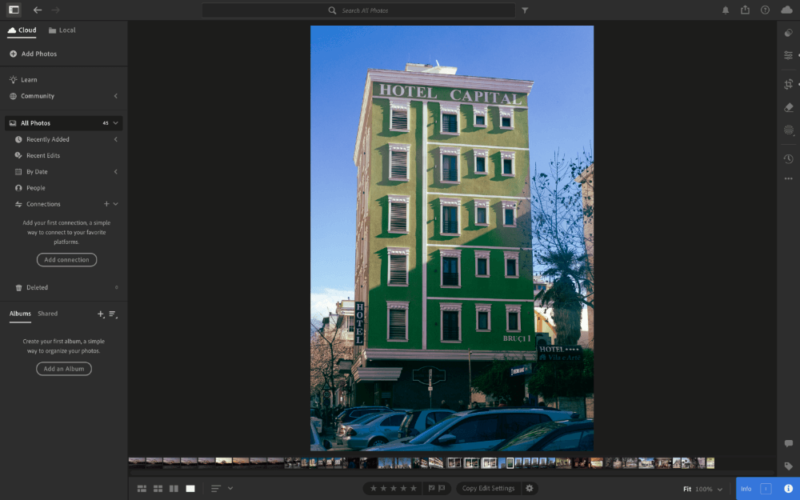
Pros:
- Edit on multiple devices
- Access to creative apps
- Powerful photo-editing tools
Cons:
- Expensive
- Clunky UI
- Cancellation fees
Adobe is a creative platform first and a cloud backup solution second. If you’re using the web app variants of Photoshop or Lightroom, any images you add to either service automatically back up to the cloud. You can also make them public, and other Creative Cloud users can see and rate your editing skills.
It’s not possible to add files outside of the web apps, and if you delete a photo from either Photoshop or Lightroom, it won’t last long in the cloud. This makes it far from the best option, but it’s useful if you don’t want to pay for editing tools and cloud storage separately.
| Image Preview File-Type Support |
|---|
| JPG |
| PNG |
| BMP |
| RAW |
| HEIC |
| AI |
| HEIF |
| DNG |
Creative Cloud Hands-On Testing
Adobe’s editing tools are best in class. The file management for cloud storage is poor, though, and not being able to add files outside of the web apps makes the workflow feel clunky. Syncing works well, and we were able to access images via the Lightroom mobile app to continue with our edits, which was particularly useful.
Creative Cloud Pricing & Value
Viewed from a cloud storage perspective, Creative Cloud is expensive. The Lightroom-only plan, which gets you 1TB of storage, is almost double the price of many other 2TB plans. However, keep in mind that other options don’t give you industry-leading photo-editing software. That’s essentially what you’re paying for, with cloud backup as a bonus.
| Plan: | Storage Space | Pricing |
|---|---|---|
| Adobe Lightroom Only | 1TB | $119.88 per year |
| Creative Cloud All Apps | 100GB | $659.88 per year |
11. IDrive – Best Cloud Storage for Photos
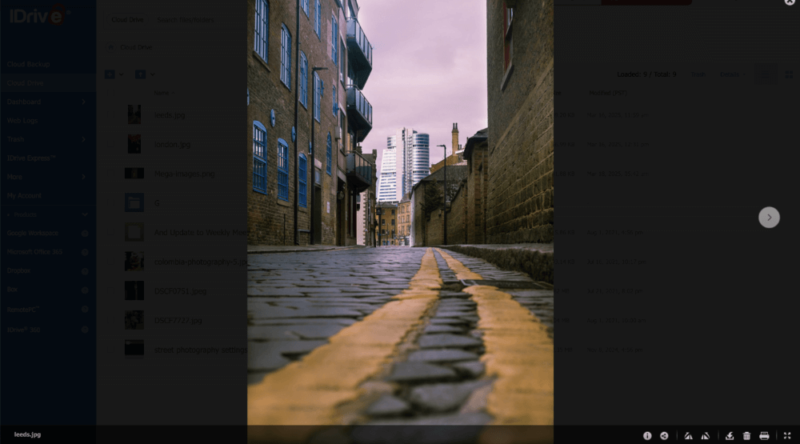
but you can do some basic image editing.
IDrive is a hybrid solution that offers online backup and traditional cloud storage. One standout feature is the ability to back up to a NAS device, which may appeal to more serious photographers. You get full control over security, access to more storage and access to files in the cloud should the worst happen and your device is damaged or lost.
Like Google Drive, you can upload files up to 5TB in size and get up to 100TB of storage space, which will be plenty for most. Despite being privacy-focused, IDrive allows you to preview JPEG files on all its apps. The mobile app is not as well made as others, though, with no option to separate images from other files or use a built-in camera.
IDrive Hands-On Testing
IDrive functions like any other cloud storage service. You can back up your photos and access them on multiple devices, including mobile. Running a NAS backup may be tricky for inexperienced users, but thankfully, IDrive has plenty of educational materials to help you get started. The platform is simple to use, though the UI could do with a design update.
IDrive Pricing & Value
IDrive offers a 10GB free plan. There are also plenty of paid plans, ranging from 100GB to 100TB. However, you will get the best value if you opt for a two-year plan — for example, you can get 5TB of storage for around $6.22 per month. Learn more in our IDrive review.
- No credit card required.
- 10GB
- One user.
- 100GB
- One user, multiple computers. Plans starting from 5TB up to 100TB. Big discount for first-time signup.
- 5TB
More plans
- 5 computers, 5 users. Starting at 5TB up to 500TB. Big discount for first-time signup.
- 5TB
- Monthly Plan storage starts at 1.25TB up to 50TB Unlimited users, multiple computers and servers. NAS devices. 250GB storage. Starting at 250GB up to 50TB. Large discount for first-time signup.
- 250GB
- 5TB
Final Thoughts
Photos are some of our most important files. Making them easily accessible should be a priority, as should having affordable storage capacity and excellent privacy. We recommend pCloud because it ticks all of our top criteria. For unlimited or very cheap storage, consider Jottacloud or Internxt.
If you prefer a more mainstream option that offers more workspace features, Google Drive is your best bet. Just remember that it’s not as private. Before you go, if you work predominantly with video, be sure to check out our list of the best cloud storage for video.
Which cloud storage provider do you use for photos? What’s the biggest issue you face when backing up images? Is there a service you would like us to review? Let us know in the comments. Thanks for reading.
FAQ: Cloud for Photos
pCloud is overall the best cloud storage for photos. It’s secure and private, and it offers the best value for the money for light and heavy users alike.
Google Photos is more affordable than iCloud. It also offers a better user experience thanks to its superb design and photo management features.
pCloud and Icedrive are the best long-term cloud solutions for photos thanks to their lifetime storage plans, which require only one upfront payment.
Google Drive is excellent for storing and managing photos thanks to its intuitive folder system and great search functionality.



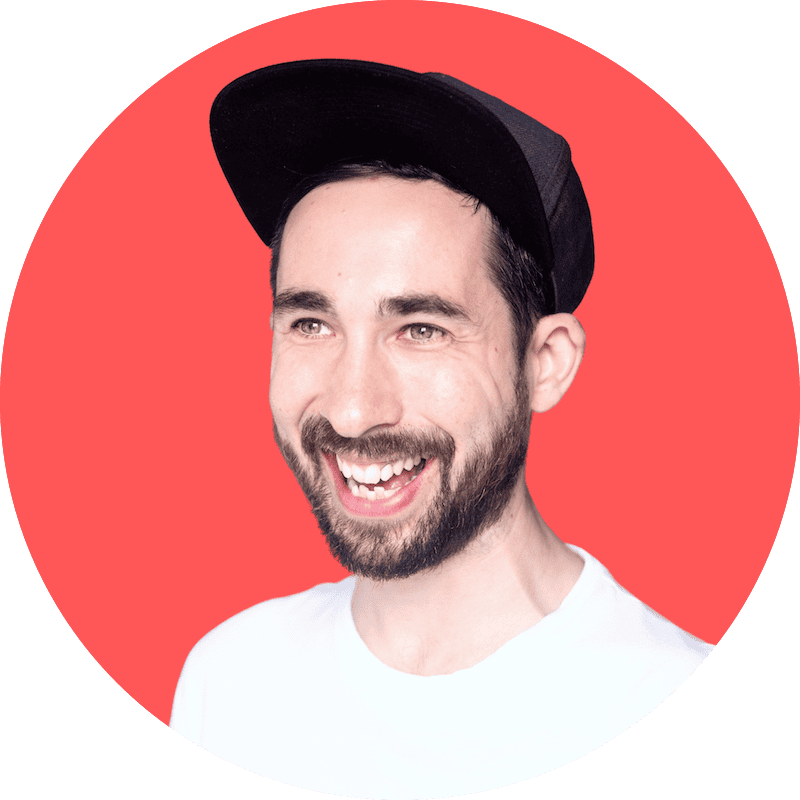
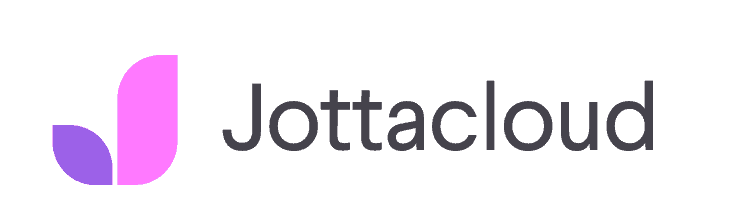
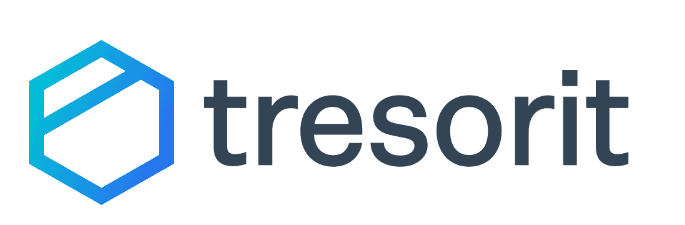

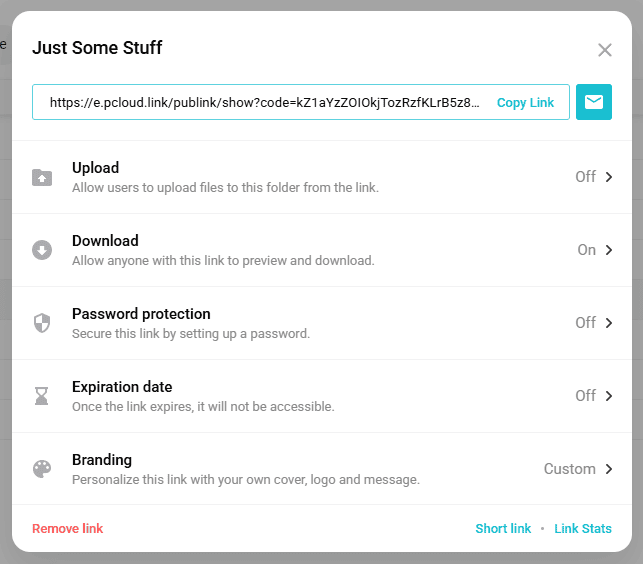


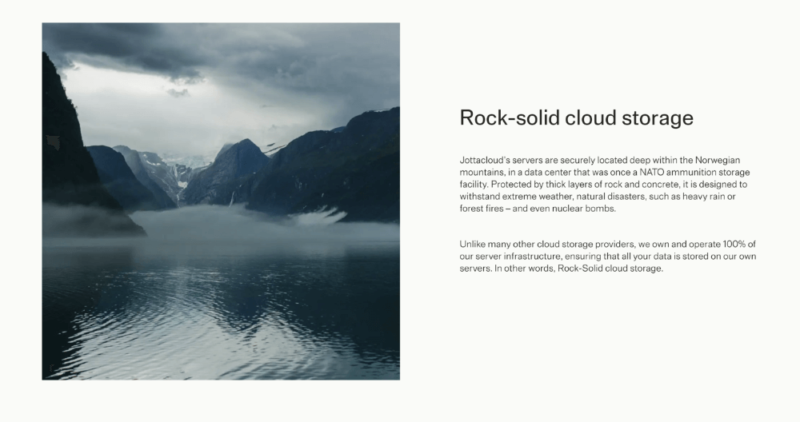

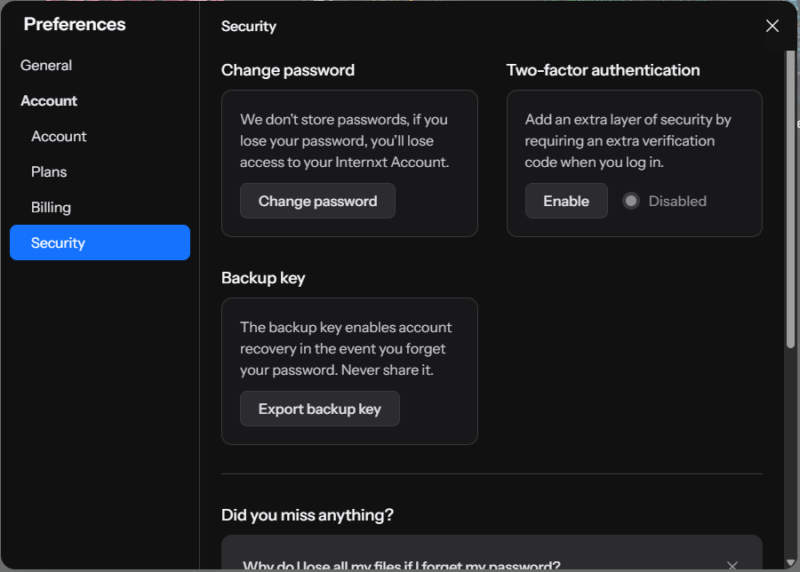

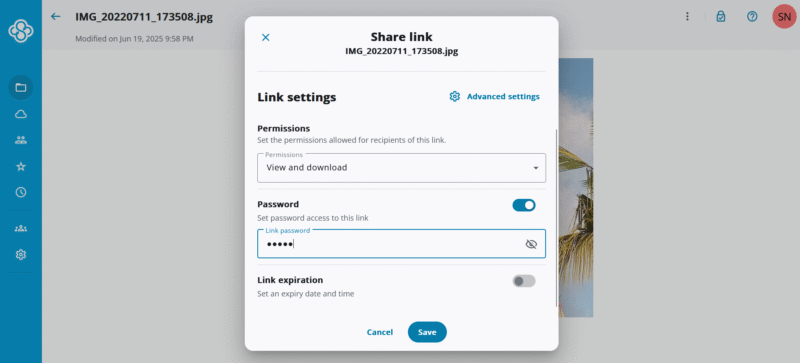
![Video thumbnail for the video: Ultimate Icedrive Review [2024 Pros and Cons Revealed]](https://img.youtube.com/vi/iVGsDxYVV-Y/maxresdefault.jpg)
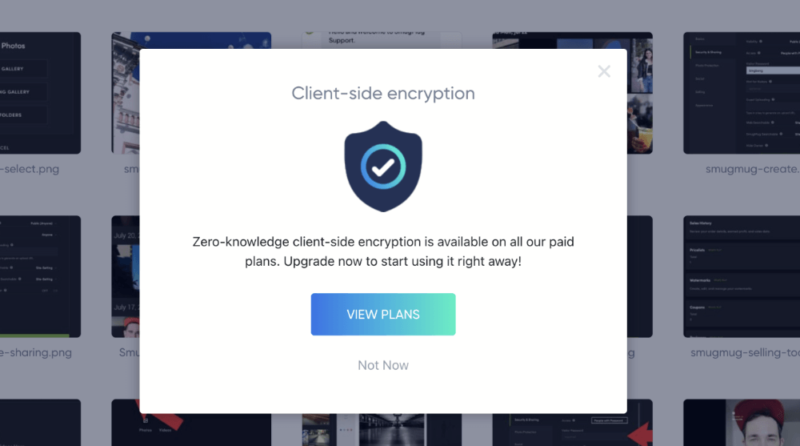
![Video thumbnail for the video: Should You Still Use Dropbox in 2024? [Updated Review]](https://img.youtube.com/vi/bwy8HZ1Uvnk/maxresdefault.jpg)