Best Photo Management Software in 2025: Organizing, Editing & Storing Your Memories
If you have a camera or take a lot of photos with your smartphone, you likely know how quickly your images can become disorganized. Getting things in order may feel like a chore, but with the best photo management software, it really is quite easy. Take a look.
Having a place to store and manage your photographs makes it much easier to access them. There are many apps that can organize your collection, many of which use artificial intelligence to help you design your perfect photo library. We’ll show you the leading products in this roundup of the best photo management software.
Key Takeaways:
- Adobe Lightroom is the best all-round photo organizer and editing software for all types of photographers.
- If you’re looking for a free option, Bridge by Adobe has excellent digital asset management features.
- When it comes to online storage options, pCloud, MEGA and Icedrive are good options for backing up and sharing your images.
If you like to be a happy snapper with your camera, you know that the number of photographs you have can quickly mount up. You’ll also be aware of how much storage space all your digital images can eat up, especially if you’re working with large file formats such as RAW and TIFF. Today’s photo management tools, including the best cloud storage services, aim to help.
The best photo management services don’t just provide a space to organize photos. Many offer basic editing tools, and there are more advanced options for those who like to take photo editing to the next level.
This article of the best photo management software is for all types of users — from beginner to advanced — ensuring you have the right software for your needs.
-
09/19/2022 Facts checked
Article rewritten to include a fresh selection of the best photo management software.
-
12/08/2023
Updated to remove the Pro Lite plan as it is only offered in Europe.
-
04/08/2024
Updated to reflect changes in Icedrive’s pricing plans and storage offers.
-
03/29/2025
We adjusted the provider list to reflect changes in what they are offering.
Transform Your Photo Chaos Into an Organized Digital Memory Collection With Cloud Storage:
200GB$2.65 / month(All Plans)
2TB$4.17 / month(All Plans)
 100GB – 3TB$2.99 / month(All Plans)
100GB – 3TB$2.99 / month(All Plans)100GB – 30TB$1.67 / month(All Plans)
2TB – 5TB$9.99 / month(All Plans)
2TB – 100TB$9.51 / month(All Plans)
1TB – 5TB$1.33 / month(All Plans)
100GB – 6TB$1.67 / month(All Plans)
 30GB – 5TB$6 / month(All Plans)
30GB – 5TB$6 / month(All Plans)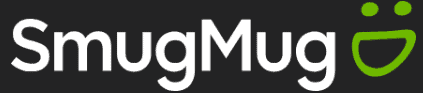 Unlimited GB$20.50 / month(All Plans)
Unlimited GB$20.50 / month(All Plans)10GB – 20TB$0.50 / month(All Plans)
50GB – 12TB$0.99 / month(All Plans)
100GB – 10TB$0.83 / month(All Plans)
100GB – 30TB$1.67 / month(All Plans)
 Unlimited GB$4.17 / month(All Plans)
Unlimited GB$4.17 / month(All Plans)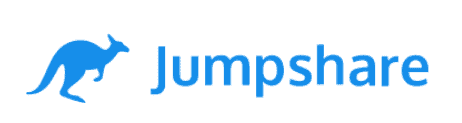 2TB – 3TB$12 / month(All Plans)
2TB – 3TB$12 / month(All Plans)1GB – 100GB$1.50 / month(All Plans)
1TB – 2TB$8.33 / month(All Plans)
 500GB – 2TB$7.08 / month(All Plans)
500GB – 2TB$7.08 / month(All Plans)500GB – 2TB$2.99 / month(All Plans)
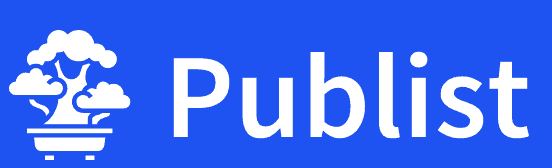 10GB – 1TB$1.67 / month(All Plans)
10GB – 1TB$1.67 / month(All Plans)15GB – 3TB$3.49 / month(All Plans)
100GB – 500GB$6.90 / month(All Plans)
1TB$8.25 / month(All Plans)
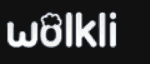 10GB – 500GB$5.83 / month(All Plans)
10GB – 500GB$5.83 / month(All Plans)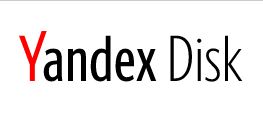 200GB – 3TB$1.38 / month(All Plans)
200GB – 3TB$1.38 / month(All Plans)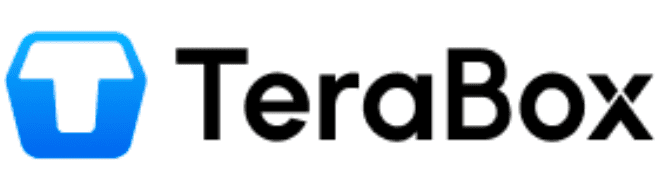 2TB$3 / month(All Plans)
2TB$3 / month(All Plans) 1TB – 4TB$8.33 / month(All Plans)
1TB – 4TB$8.33 / month(All Plans)100GB – 5TB$1.67 / month(All Plans)
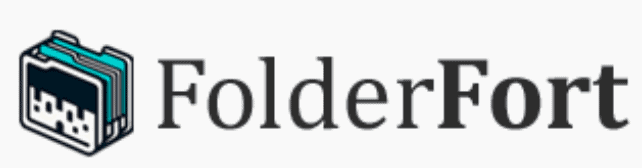 150GB – 10TB$1.25 / month(All Plans)
150GB – 10TB$1.25 / month(All Plans)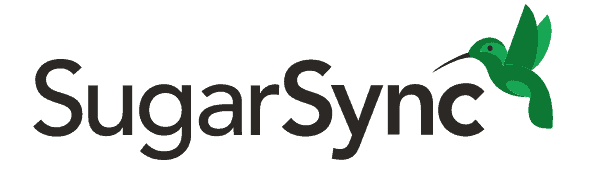 100GB – 1TB$6.25 / month(All Plans)
100GB – 1TB$6.25 / month(All Plans) 50GB – 1TB$3 / month(All Plans)
50GB – 1TB$3 / month(All Plans)50GB – 1TB$5.83 / month(All Plans)
 500GB – 2TB$5 / month(All Plans)
500GB – 2TB$5 / month(All Plans) 100GB – 10TB$0.93 / month(All Plans)
100GB – 10TB$0.93 / month(All Plans) 250GB – 4TB$30.44 / month(All Plans)
250GB – 4TB$30.44 / month(All Plans)
Digital cameras and smartphones generate thousands of photos that quickly spiral into unmanageable chaos across devices and folders. The challenge spans from casual smartphone users needing AI-powered automatic sorting to professionals requiring advanced metadata management and facial recognition. Success lies in matching your photo habits with the right combination of storage, organization and editing capabilities, so let’s find your perfect match!
What Makes the Best Photo Management Software?
To be considered the best photo management software, a tool needs to offer functionality that goes beyond storage and organization. Photo management is somewhat of a blanket term for having the tools to take care of your images.
Sure, the basics are important, and a photo management tool must make it easy to sort and find your images. The best photo organizer software don’t have to be standalone photo editing software, but instead let you categorize your images through tags, ratings and file formats. They also let you easily share photos directly from the software, or even recognize duplicate photos.
More advanced photo organization tools allow photographers to edit multiple photos, edit metadata, dig into advanced photo editing, and invite outside users to collaborate on an image or series of images.
When we think about the criteria for what makes the best image organization software, we’re looking at what makes the everyday photographer’s life easier, and the bells and whistles on offer that enable more advanced photographers to create and collaborate. Below are the 10 best options currently on the market.
- Adobe Lightroom — The most versatile app for both basic and advanced use
- Google Photos — Has AI feature that makes it easy to organize smartphone photos
- MAGIX — A great tool that comes with one-click editing features
- Mylio — For extra security, this software lets you back up all your digital photos in a vault
- pCloud — A product that offers fast sync speeds and has no file size limits
- Apple Photos — Comes with plenty of cool photo management tools and basic editing tools
- Adobe Bridge — Free photo management software with built-in premium features
- ACDSee — Can serve as a digital asset management tool and as a photo and video editor
- MEGA — Cloud storage that’s easy to use and offers plenty of storage space for your digital images
- Icedrive — Provides sharp image previews, embedded in a beautiful design
With 10 years of experience in the photo world, we know that Adobe Lightroom is a market leader because it makes photo organizing and editing almost effortless. For the basic smartphone photographers, Apple and Google photos are excellent apps that do most of the work for you.
MAGIX, Mylio and ACDSee are all superior desktop apps that you can use for standard photo management, and stand out for their simple photo editing features. We also included Adobe Bridge as it’s free and a great choice for those already familiar with Adobe software.
Finally, we have pCloud, MEGA and Icedrive, three top cloud storage services with lovely user interfaces.
The 10 Best Photo Organizing Software
Now that you know all of the photo management software we’re recommending, it’s now time to teach you about each service. We’ll share the pros and the cons, and why each service is worthy of your attention.
1. Adobe Lightroom — Best Photo Management with Excellent Editing Tools
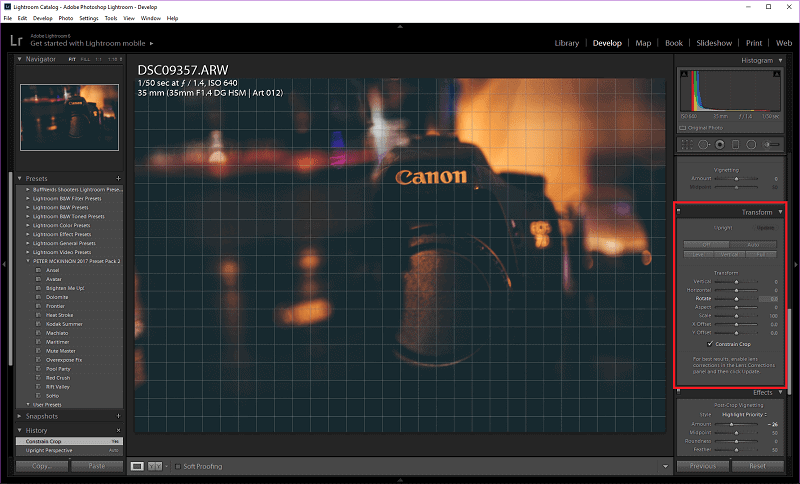
More details about Lightroom:
- Pricing: Free (mobile apps only); Paid plan costs $9.99 per month
- Provider website: lightroom.adobe.com
Pros:
- Multiple device access
- Excellent editing tools
- Plenty of AI
Cons:
- Only subscription based
Adobe Lightroom should not be confused with Lightroom Classic, and for this article we’re focusing on the former. Lightroom is a cloud-based photo organizing software that allows you to access your photo collection across multiple devices. For quick access, you can tag your images with keywords and there’s also facial recognition that separates portraits.
At its core, Lightroom is a photo editing software first and a place to organize images second. With that, you get Adobe’s powerful editing capabilities that allow you to edit raw images, JPGs and various other file types. There are plenty of filters too, perfect for those who prefer one-click editing, rather than spending hours in front of their computer editing images.
Intuitive Search
Lightroom’s search capabilities are excellent. Through the search bar you can look for any type of subject (for example, dogs), and Lightroom will use AI to find all the photographs that fit the description of your search. If you use multiple cameras, you can even search images by the brand of camera you used, helping you quickly filter out the images you don’t want to find.
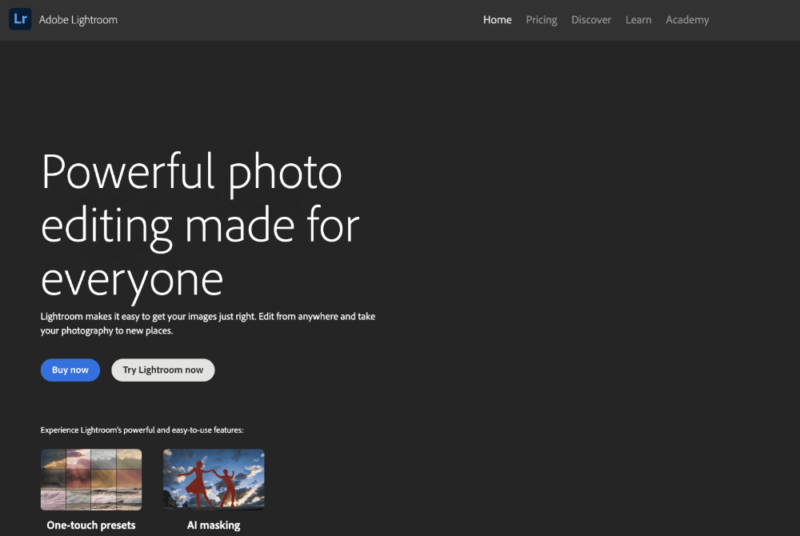
Unlike the desktop version, it’s not possible to purchase and own Adobe Lightroom. Instead, you pay $9.99 per month or $119.88 per year (there’s no discount for an annual subscription). That’s a little pricey for us, but you are getting one of the best platforms for editing and managing photos.
| Plan: | Cost |
|---|---|
| Lightroom | $9.99 per month |
| Lightroom + Photoshop | $19.99 per month |
2. Google Photos — Most User-Friendly Photo Management Tool
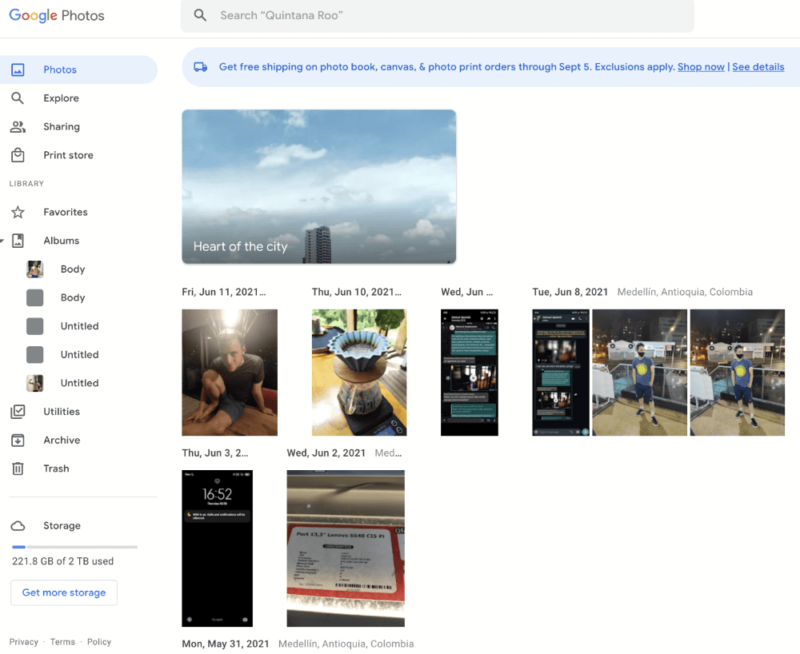
More details about Google Photos:
- Pricing: Free; Paid plans start at $1.99 per month
- Provider website: photos.google.com
Pros:
- Clean & beautiful app design
- Syncs images across devices
- Powerful AI tools
Cons:
- Google privacy concerns
Google Photos is a popular photo organizing software for both Android and iOS users. With your authorization, you can sync all your smartphone photos to the cloud and access them either in the mobile app or desktop app. So, even if you get a new device, all your images will remain in your Google Photos account.
To make life easier, Google Photos does much of the legwork for you. If you’re a globetrotter, the app will automatically sort your photos according to the different countries you have visited through geotagging.
To help clean up your photo library, Google Photos comes with “duplicate detection,” which allows you to easily delete duplicate images and ensure you don’t have a library full of all the same photos.
Partner Sharing
If you and a friend like to take lots of photos together, or enjoy keeping each other updated on your adventures, you should use the Google Photos “sharing” feature. The feature lets you select another user and all the photos you make will automatically be shared with them. If you don’t want to share all your photos, you can manually select which images you wish to share.
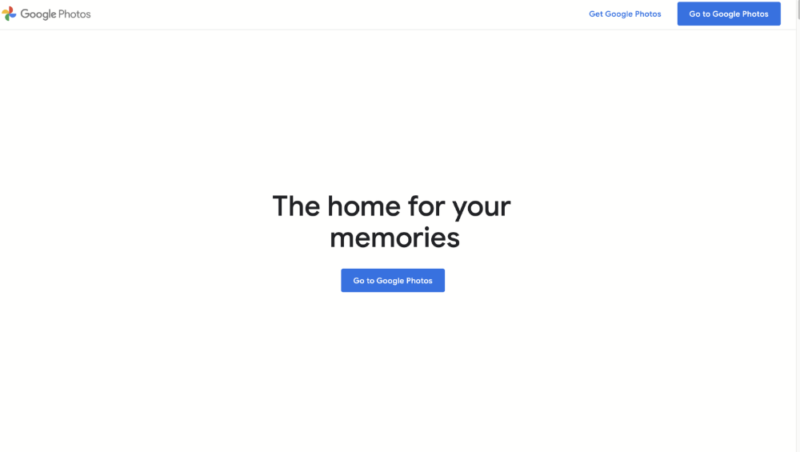
Google Photos comes as part of the Google ecosystem, which means that you pay for your storage space, and services like Google Drive, Gmail and Google Photos all contribute to your cloud storage allotment. Users get 15GB for free, and paid plans start at $1.99 per month for 100GB.
Google offers relatively decent value, and its Google Photos app is perfect for everyday users and smartphone photography enthusiasts.
- Free plan
- 15GB
- 100GB
- *The plan is "hidden." To find the 200GB plan, you need to be subscribed to one of the other plans, upgrade or downgrade to the 200GB through your account's settings.
- 200GB
More plans
- 2TB
- 2TB
- 5TB
- 10TB
- 20TB
- 30TB
3. MAGIX — Best Photo Management Software for Windows
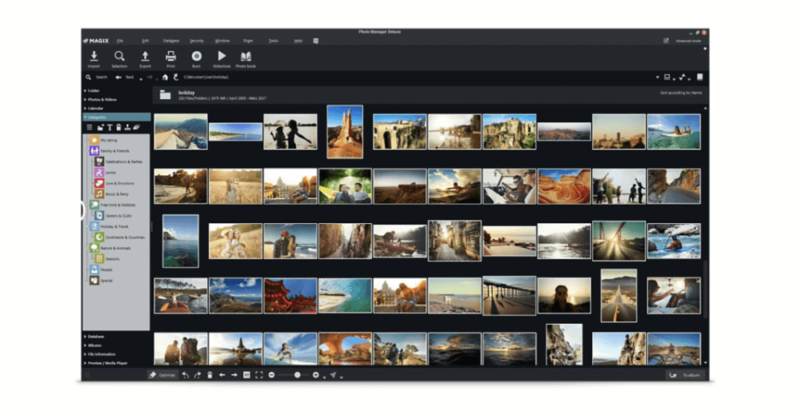
More details about MAGIX:
- Pricing: $49.99
- Provider website: magix.com
Pros:
- Good editing tools
- AI shows poor quality photos
- Allows cloud importing
Cons:
- Dated design
- No cloud version
MAGIX Photo Manager is a seasoned photo management software service. Like other entries, it comes with strong search functionality to help you find and manage images. Users can import images manually, or wirelessly transfer them from a range of cloud storage services and directly from their smartphone.
Users can modify photos with MAGIX’s photo editing tools. They’re not pro-level editing tools like those of Lightroom, but you can give your images a little more life in just a few clicks, making the process nice and easy. MAGIX Photo Manager also uses AI to help you identify blurry images and multiple copies of the same photos, in case you wish to delete them.
Create Panoramas
If you struggle to make panorama images manually, MAGIX photo manager can arrange photos and do it for you. Simply upload up to eight single images (of the same scene) and MAGIX will use its AI-powered photo editing features to blend them all together to create a single panoramic image.
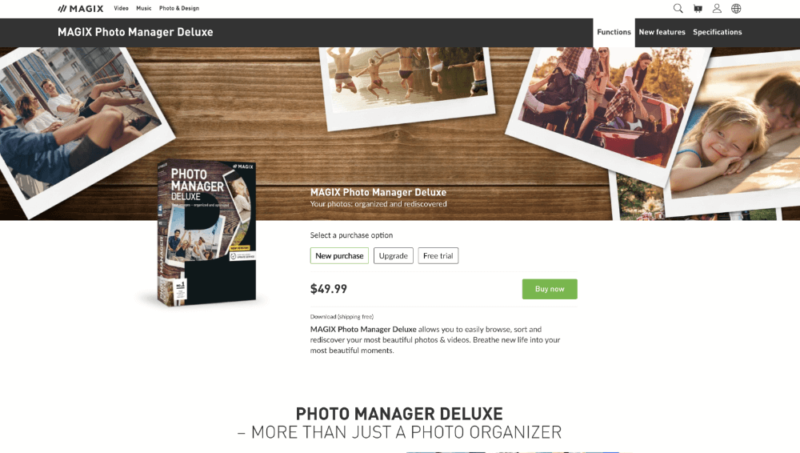
At $49.99 for lifetime ownership, MAGIX Photo Manager offers good value. It’s only available for Windows, but we have plenty of other options for macOS later. If you want great photo organization software and don’t want to pay for it every month or year, MAGIX is an excellent solution.
| Plan: | Cost |
|---|---|
| Lifetime | $49.99 |
4. Mylio — Excellent Photo Organizing Software
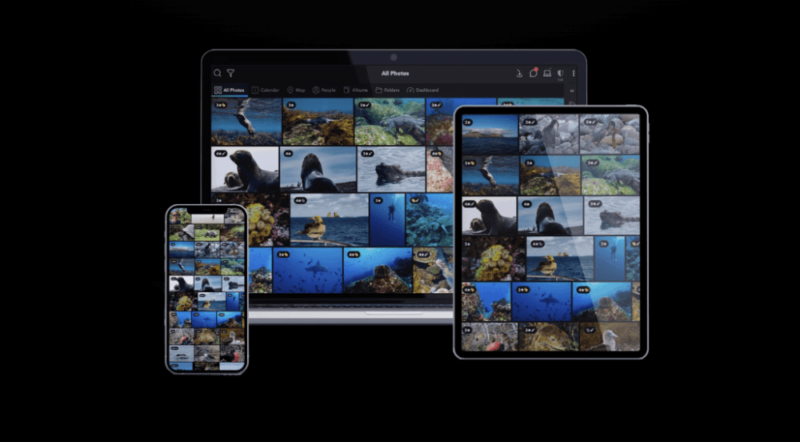
More details about Mylio:
- Pricing: $9.99 per month or $99.99 per year
- Provider website: mylio.com
Pros:
- Beautiful design
- Offline editing/organization
- Compresses RAW files
Cons:
- No lifetime subscription
The Mylio photo management software is a hybrid solution for those looking to improve their photo management. You can choose to sort just local image files or use the cloud-based version of the photo organizer.
There’s also an option to back up your files to an external storage solution by linking it to the Mylio software. Any new images will automatically sync to your external drive as long as it’s connected to your computer.
As far as being a photo organizer, Mylio has some cool features. You can create “events” — like a wedding, for example — and store your images inside the event folder. It’s also possible to give your images ratings, and you can add keywords and categories to further organize all your photos.
Use Optical Character Recognition
If your images contain text, Mylio’s optical character recognition tool will certainly be useful. You can look for specific passages of text in the search bar, and Mylio will locate the image by analyzing the text in your photos. This is great if you take images of documents, or you want to find that photo of you in front of an iconic sign.
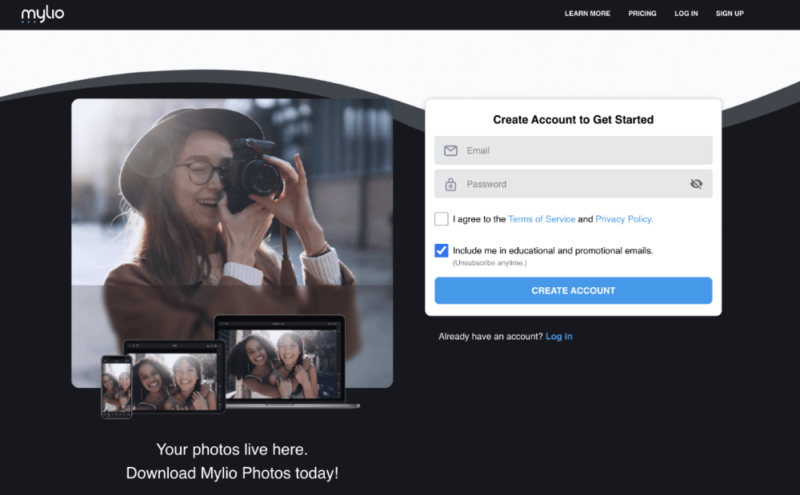
Costing $9.99 per month or $99.99 per year, Mylio isn’t exactly cheap. It’s the same price as Lightroom, with inferior editing tools, although its photo organizer features are arguably better. There’s little to dislike about Mylio and we would certainly recommend considering it as an alternative to the more popular options in this article.
| Plan | Cost |
|---|---|
| Free | $0 (5,000 photos) |
| Premium | $9.99 per month ($99.99 yearly) |
5. pCloud — Best Photo and Video Storage and Organizer
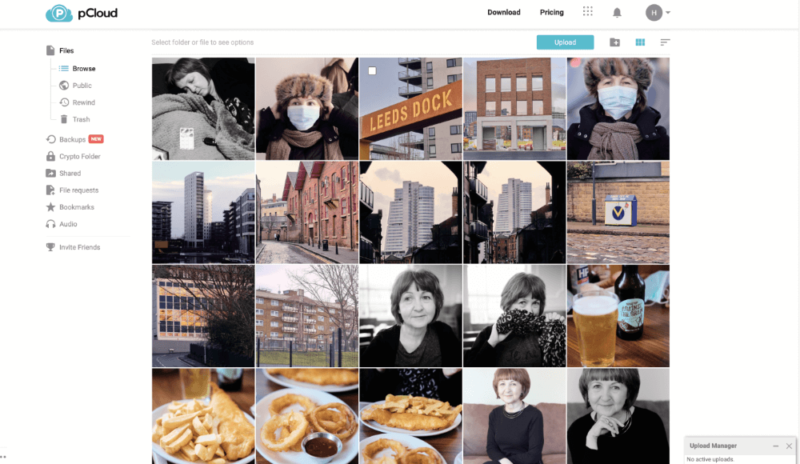
More details about pCloud:
- Pricing: 10GB free; Premium Plus 2 costs $8.33 per month (billed annually)
- Provider website: pcloud.com
Pros:
- Fast sync speeds
- No file size limits
- Built-in slide show
Cons:
- Encryption costs extra
Because of its fast sync speeds, we named pCloud the best cloud storage for photos. pCloud doesn’t implement file size limits either, so those large RAW files you edited will have a place to call home (as long as you have enough storage space). For this reason, the service is also the best cloud storage service for video.
Other key features include the option to encrypt your photographs. The “crypto folder” is separate from your other standard files and folders, allowing you to choose which images you want to give an added layer of privacy and protection. The only slight downside is that you need to pay an extra fee for the privilege.
Built-In Slideshow
Showing off your photographs (or enjoying them yourself) is one of the joys of making images. pCloud offers a built-in slide show inside any folder that contains files. You can program how much time you wish to pass between images and ask it to automatically repeat the slide show for further viewing.
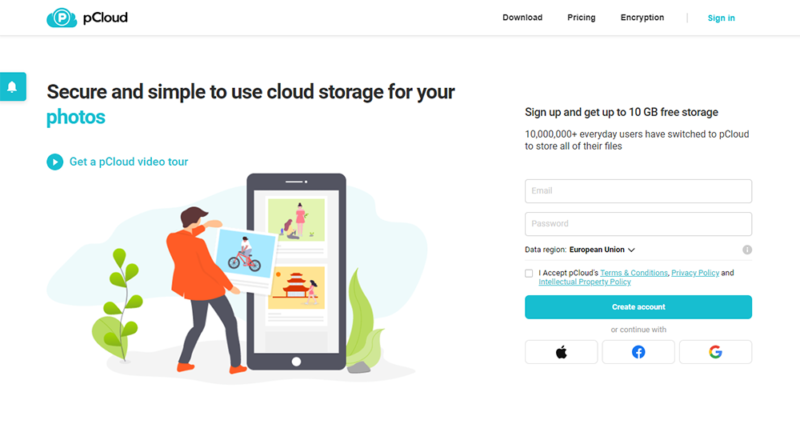
pCloud offers competitive pricing. You can get the 2TB plan for as little as $8.33 if you pay annually. There are also lifetime plans, and for a one-off payment of $1190, you can get 10TB of space. If you want to learn more about pCloud and the rest of its key features, check out our pCloud review.
- 10GB
- 500GB
- 2TB
More plans
- 10TB
- + FREE Encryption
- 2TB
- + FREE Encryption
- 10TB
- Price per user (minimum 3)
- 1TB
- Price per user (minimum 3)
- 2TB
- Encryption for pCloud Drive
6. Apple Photos — Best Photo Management Software for Mac and iPad
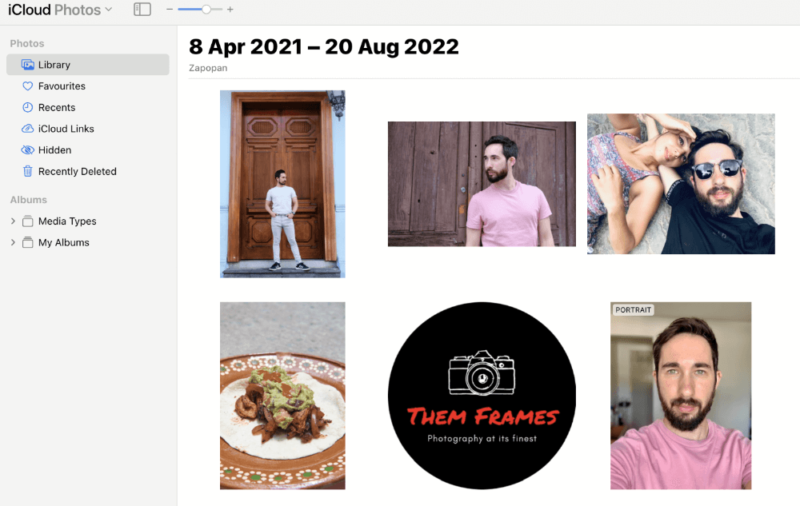
More details about Apple Photos:
- Pricing: Free; Storage plans start at $0.99 per month for 50GB
- Provider website: icloud.com
Pros:
- Cool organizing features
- Auto creates photo reels
- Editing tools are free
Cons:
- Desktop version isn’t great
Apple Photos aims to be the best photo organizing software for iOS, iPadOS and macOS, and for most users it probably is. You can sort images into different categories and folders, and you can import folders from your Mac computer to your iPhone through the Airdrop feature.
To make life easier, Apple Photos automatically puts popular content types into separate categories, so you can easily go through your photos, videos, selfies and portraits.
Apple Photos comes with a “for you” section, where it shares featured photos and recommends photos you may wish to share with others. The app also sorts your image files into days and months, and it automatically creates photo reels with a particular theme — for example, like nature photos.
Hide Your Personal Photographs
If, for some reason, you wish to hide images and remove them from the main “all photos” section, you can. Apple Photos has a “hidden” folder that lets you store your private images out of sight.
There’s no option to password-protect your hidden photos, which means it’s faux protection in terms of security, but this is expected to be rectified in the upcoming iOS 16 release.
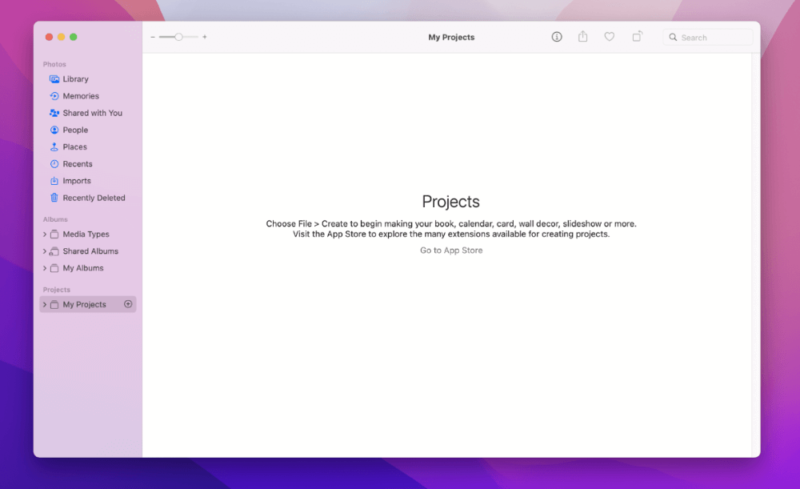
The most storage space you can access is 2TB for $9.99 per month. That’s pretty standard pricing and matches its biggest rival, Google Photos.
For its part, Apple Photos is worth it for those in the Apple ecosystem. The mobile apps work well, as does the desktop version, with the latter allowing you to order photo prints. We like Apple Photos overall, and so should most Apple users who don’t need advanced editing tools.
- 5GB
- 50GB
- 200GB
More plans
- 2TB
- 6TB
- 12TB
7. Adobe Bridge — Best Free Photo Management Software
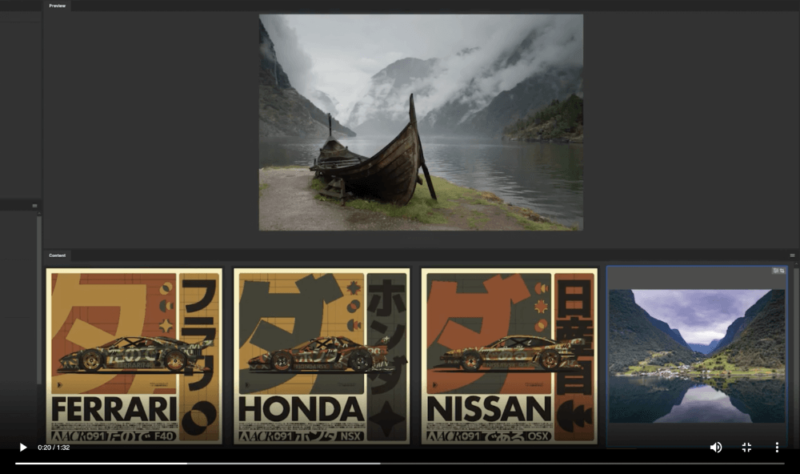
More details about Adobe Bridge:
- Pricing: Free
- Provider website: adobe.com
Pros:
- Free to use
- Compatible with many file types
- Bulk image formatting
Cons:
- No tools to edit images
Adobe Bridge is a photo organizing software that doesn’t cost a single dime. Yes, it’s totally free. Photographers can use Adobe Bridge to browse their images, rank them and view their metadata. You can also select multiple photographs with Bridge and convert them to a different file format.
You can’t edit photos in Bridge, but you can select images inside the software, open them up in one of Adobe’s editing tools (like Photoshop and Adobe Camera Raw) and edit your photos there. Things you can do with Bridge include adding watermarks, editing metadata and editing copyright information.
Sync Color Management Settings
Anyone working with digital photography will understand the complexity of assigning color profiles according to the intended use of your images. This especially applies to those working with photo prints, either for personal use or for publishing in editorial magazines.
To make life easier, Bridge lets you synchronize your desired color profile across all of Adobe’s creative tools, removing the need to change them in the settings whenever you export your photographs.
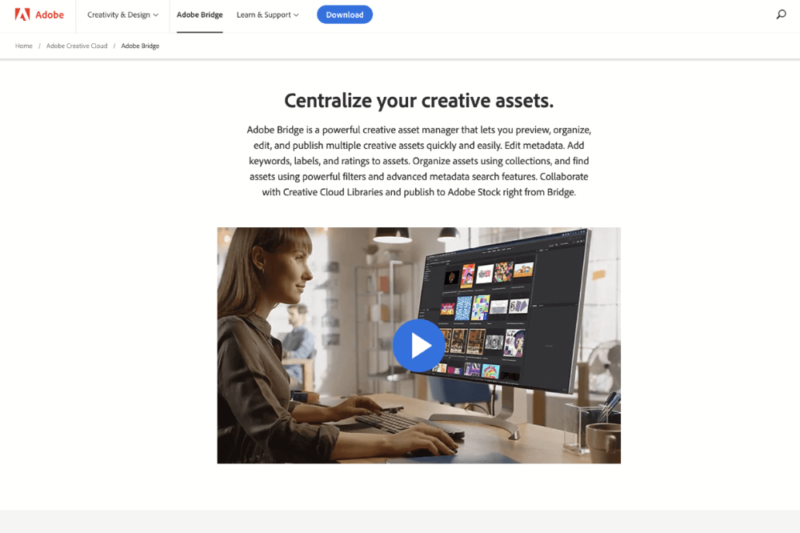
Considering it’s free, Adobe has done a great job of creating one of the best photo organizing software available. It’s a great space to access photos and quickly convert images to different file formats. As far as local photo libraries go, Bridge is an excellent choice for enthusiastic and professional photographers looking for a free photo organizer.
Price: free
8. ACDSee — Best Photo Management Software with Facial Recognition
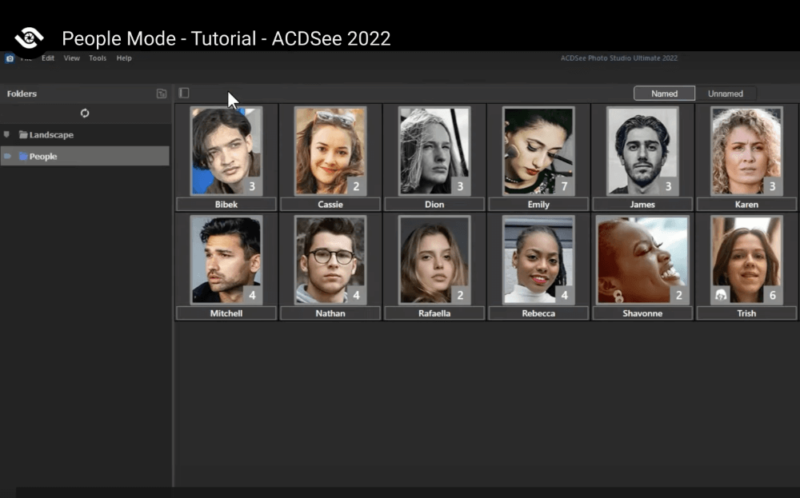
More details about ACDSee:
- Pricing: $8.90 per month or $89 per year
- Provider website: acdsee.com
Pros:
- SVG file support
- Batch renaming & resizing
- Duplicate photo finder
Cons:
- ACDSee Photo Studio sold separately
ACDSee provides a very clean and easily digestible user interface that makes it easy to view your entire collection of images. As with many of the other tools, users can manage and search for images through keywords, categories and tags for efficient photo management.
Users can also include location data with their images, making it easy to sort image files on the basis of where they were taken. Note that this feature only works automatically if your camera has in-built geotagging, though you could add your location manually via Map Pane.
Through facial recognition, you can add names to your portraits, and when you upload photos of the same person in the future, they will automatically link to the name given to that person.
SVG File Support
ACDSee offers SVG file support. Rather than using pixel-based file formats (JPG, for example), SVG files are vector graphics. This means you can resize images without decreasing the image quality. This in turn allows you save the images in smaller file sizes to take up less space on your hard drive.
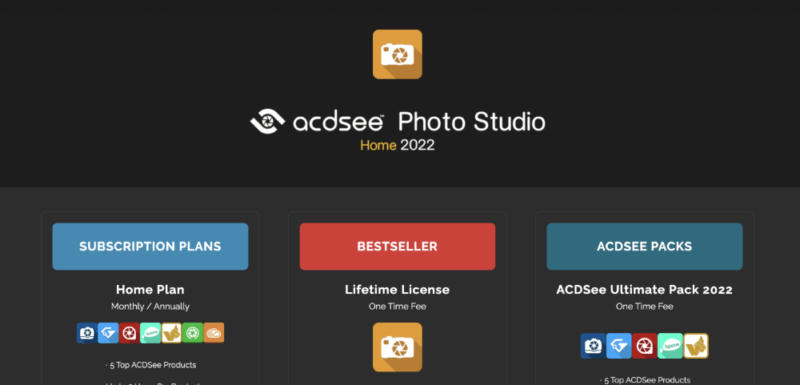
ACDSee has several products, and to get the most out of this photo management software, it’s best to pair it with its photo editing software. The best value comes from the lifetime license, which normally costs $134.95. It’s a great tool when bundled with ACDSee Photo Studio, but there are better options when compared to other stand-alone photo management tools.
| Plan | Cost |
|---|---|
| Personal | $6.90 per month ($69 yearly) |
| Home | $8.90 per month ($89 yearly) |
| Lifetime | $134.95 |
9. MEGA — Easy-To-Use Photo Organizer With Plenty of Free Storage

More details about MEGA:
- Pricing: Free; $9.51 for 2TB (billed annually)
- Provider website: mega.io
Pros:
- Excellent free plan
- Simple design
- Top-notch security
Cons:
- Paid plans are pricey
- Zero editing tools
Continuing with some cloud storage options, we’ll now take a look at MEGA. The New Zealand–based cloud storage service is a great option for your photos, as it offers large storage plans and comes with zero-knowledge encryption to ensure nobody accesses your beloved and most personal photographs.
Sharing photos is easy and can be done with a unique link for each file and folder. Paid plans allow you to set expiry dates and download limits, and all users have the option to send an encryption key separately to further enhance the protection of your files. There are no editing features, so you’ll have to do that separately.
Tons of Free Storage
MEGA offers up to 35GB of free storage space. You get 20GB of space free, and an extra 15GB for one year by taking some simple steps. For light users who make photos of salads, this will likely be enough.
However, those uploading large file formats and edited images will probably need to upgrade to a paid plan for extra storage. You can learn more in our MEGA review.

For secure cloud storage, you can’t go wrong with MEGA. Its main flaw is its pricing structure, which can quickly become expensive when you start to bump up your storage. If that doesn’t bother you and you only want a space to back up your favorite photographs, it’s worth giving MEGA a try, especially when you consider the amount of free storage on offer.
- 20GB
- File transfer: 2TB (Monthly plan) 24TB (yearly plan)
- 2TB
- File transfer: (monthly plan) 96TB (yearly plan)
- 8TB
More plans
- File transfer: 16TB (monthly plan) 192TB (yearly plan)
- 16TB
- Price per user (minimum 3) 3TB Transfer quota
- 100TB
10. Icedrive — Fastest Cloud Storage to Organize Your Photos
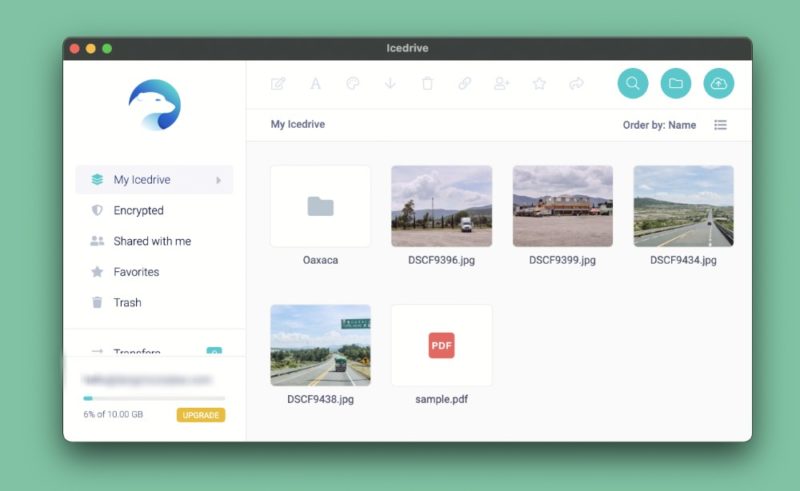
More details about Icedrive:
- Pricing: Free; Lite costs $2.99 per month (two-year plan)
- Provider website: icedrive.net
Pros:
- Stunning design
- Zero-knowledge encryption
- Easy to use
Cons:
- Lacks collaboration options
Icedrive is a cloud-based storage service that comes with a minimalistic design that gives more power to the images you upload to the cloud. Whether it’s individual photo uploads or the simple filing system and folder creation, Icedrive makes photo organization feel effortless.
Key features like smart albums and facial recognition aren’t available, but this entry targets users who aren’t looking for that. Instead, it’s for the photographers who have done most of their editing and sorting in other software, and solely need a place to store and easily search for their photographs.
Dedicated Encryption Folder
Icedrive has an “encrypted” folder that allows you to choose which photos you wish to give further protection. Any images placed in the folder will be covered by zero-knowledge encryption, which means no one but you (not even Icedrive staff) can view them. You can add single images or create different folders and include multiple images within them.
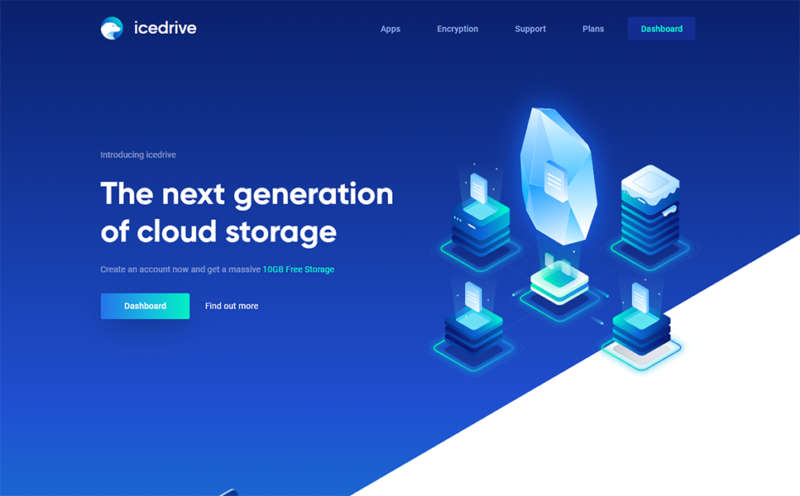
For $4.99 per month (two-year plan), users can get 1TB of Icedrive storage. That makes it cheaper than Apple’s and Google’s 1TB equivalent, showing that Icedrive offers good value. We’re big believers in what Icedrive offers, and we’re certainly sure you’ll love viewing your images inside the gorgeous platform.
You can learn more via our Icedrive review.
- Bandwidth limit: 50GB
- 10GB
- Bandwidth limit: 250GB
- 100GB
- Bandwidth limit: 2TB
- 1TB
More plans
- Bandwidth limit: 8TB
- 3TB
- 512GB
- 2TB
- 10TB
- Additional 128GB storage for users who purchased the Lifetime Plan
- 128GB
- Additional 512GB storage for users who purchased the Lifetime Plan
- 512GB
- Additional 2TB storage for users who purchased the Lifetime Plan
- 2TB
Final Thoughts: The Best Photo Management Software
Now that you’ve read this article, selecting photo management software should feel much easier. Lightroom is our number one choice, because it’s better than most photo editing software services and it makes organizing your images easier.
It’s a little on the expensive side, but in return do you get a professional-grade photo organizer and editing tool.
All the options listed above are quality products, and we’re certain that any one of them will do what you need. Smartphone users will do well with Apple and Google Photos, and serious photographers will certainly appreciate the more advanced options. Whatever direction you take, your photo collection and your peace of mind will surely benefit.
Which is your favorite photo organizer? Is there another free photo organizer we should know about? Would you like us to review a stand-alone photo editing software in the future? Let us know in the comments. Thanks for reading.
FAQ: Digital Photo Organizing Software
Overall, the best photo management software is Lightroom. It can serve as a space to keep your entire photo collection and is one of the more advanced editing tools around.
For desktop use, Adobe Bridge is the best free photo management software. However, for simple mobile use, both Apple and Google Photos are great free photo organizing software.
There are several photo management software options available to help you organize your photographs. Many of them make it easy to categorize images by date and genre, with mobile apps also having a facial recognition feature to group portraits of different people.



