IDrive vs Carbonite: Two Popular Cloud Backup Services Face Off in 2024
Carbonite is a backup provider that’s easy to use and has unlimited storage, whereas IDrive is a great deal if you want lots of control over your backup without spending too much. If you’re wondering which is better, read this IDrive vs Carbonite comparison.
IDrive has long been one of our favorite online backup providers, with Carbonite usually ending up further down the list. However, comparing the two services can be a little complicated, especially if you’re new to the world of online backups.
That’s why we’ve made this IDrive vs Carbonite comparison, so you can work out which service is better for you.
Key Takeaways:
- IDrive is a fast, feature-rich provider that offers a lot for any user.
- Carbonite offers value to big data users with its easy-to-use unlimited plan.
- Both services prioritize security and privacy.
Since we’re looking at two providers, we won’t be able to cover everything that each service offers. Because of this, you should be sure to check out our full IDrive review and our Carbonite review if you want to learn more about the details of these services.
That said, we’ll still try to cover everything we can, especially the things that make these services stand out across our eight categories. Then at the end we’ll sum up the two providers and choose a winner.
-
07/18/2022 Facts checked
Rewrote the comparison article to reflect changes in the services.
-
05/23/2023
Updated to remove IDrive’s discontinued free plan and add its new free 30-day trial.
-
Updated IDrive’s pricing information.
IDrive vs Carbonite: Criteria for Online Backup Services
Although every online backup is different, we find each service can usually be broken down into eight categories: features, pricing, ease of use, file backup and restoration, speed, security, privacy and support.
These are the same eight categories we use in our reviews, and we’ll give the providers a point for each one they win. Of course, some categories might be a closer match than others, and you may care more about a specific category, so be sure to keep that in mind throughout this article.
- 1
- :
- :
- :
- :
- :
- :
- :
- 2
- :
- :
- : Yes but not on Basic plan (all other plans)
- : Yes but only on Safe Backup Pro plan
- :
- :
- :
1. Features
A good online backup has to be able to save your backup data to the cloud. However, that doesn’t mean a service needs to be completely featureless, and those extra features can make your life easier when you’re dealing with your backup. We’ll start by looking at Carbonite, since it has a more sparse feature set.
Carbonite’s Feature Set
By default Carbonite uses a continuous backup, and there are options to limit it to certain hours of the day or change it to a daily backup at a set time.
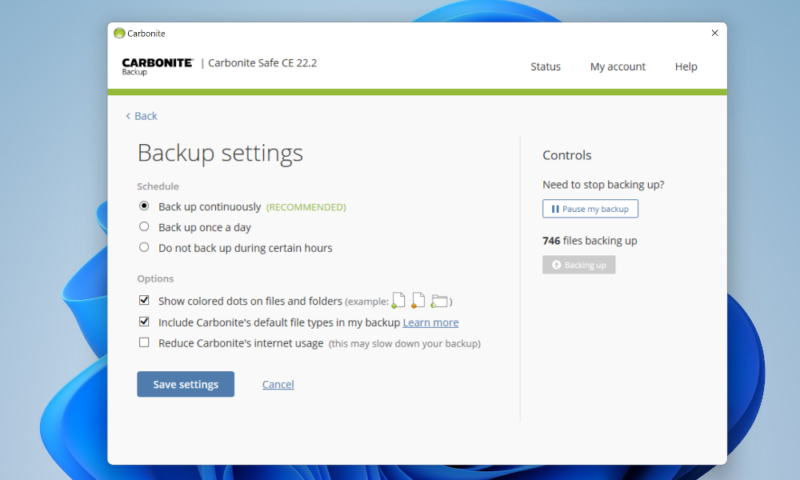
You can also choose to have all your files in the backup by default, or you can manually add your data. There are exceptions that have to be backed up manually, such as some media files, but this only seems to be an issue with the Basic plan.
There are some neat security features that Carbonite offers, like two-factor authentication and zero-knowledge encryption. We’ll go through the data security benefits later, but it’s worth noting that Carbonite forces you to set up two-factor authentication but hides zero-knowledge encryption behind an advanced settings menu during the initial setup.
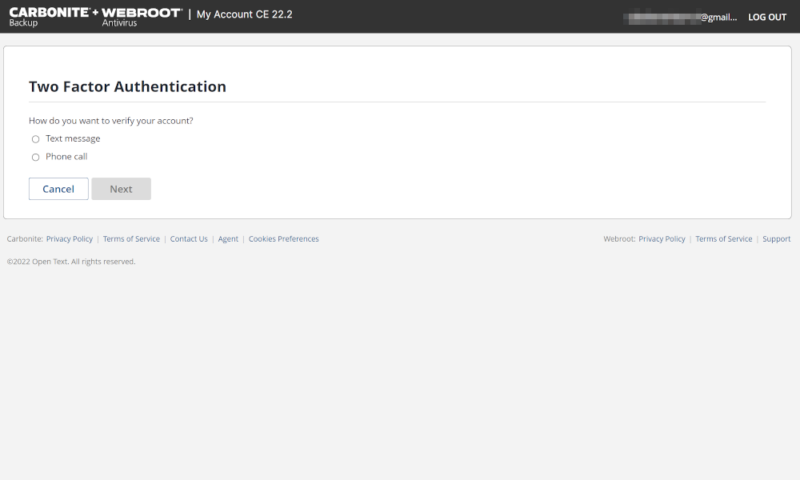
Features that would normally come standard — such as an external hard drive backup and automatic video backup — are locked behind the Plus plan.
Courier delivery is also possible, and Prime users get a decent deal at $9.99 per recovery. However, if you’re on the Basic or Plus plans, you’ll have to shell out $99.99. It’s also only available if you’re in the U.S. and didn’t enable zero-knowledge encryption.
IDrive’s Feature Set
On the other hand, IDrive is pretty feature rich. You can back up a certain set of files and folders, add a whole drive to your backup (including external drives and network attached storage) or create a full image-based backup of your computer. There’s even an app for mobile devices.
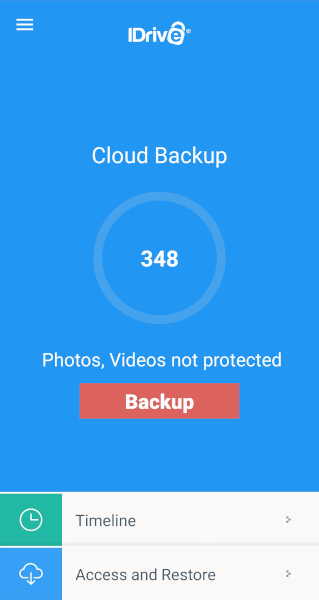
The scheduler gives you plenty of control over when your backups run, and you can even set a different time for each backup set. You can also get desktop and email notifications, which will give you information about your backup, including any issues.
The settings menu is also pretty advanced, with a bandwidth throttle, exclusions section and a long list of general settings to help you create the perfect backup.
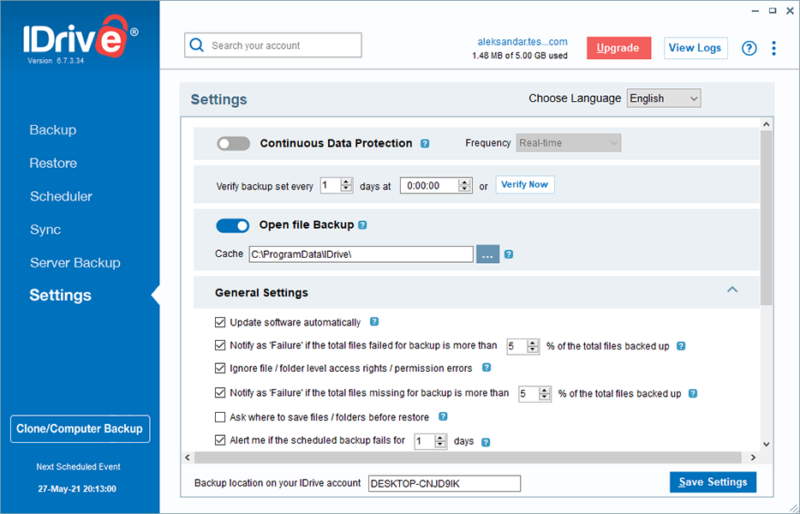
Another feature that IDrive offers is IDrive Express, a courier backup and recovery service. It works with zero-knowledge encryption and you get one free backup per year (or three free backups, if you’re a teams or business user). Although shipping fees can apply and recoveries are never free, it’s a fast way to backup or recover your files and you don’t need to worry about connection issues.
IDrive as a Cloud Storage Service
Perhaps the most useful and unique features IDrive offers are those that make it similar to a cloud storage service. IDrive’s desktop app has a dedicated tab for syncing files across devices. This lets you back up a file and transfer it to every other connected device at the same time.
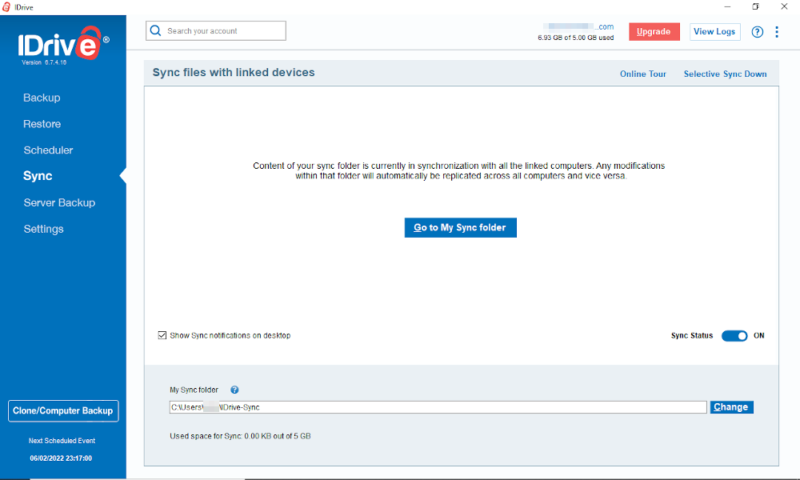
You can also share files through IDrive’s website. Simply right-click any file or folder, choose to share it, set a password, add a download limit and then copy the link. Note that this doesn’t work for accounts that have private encryption turned on.
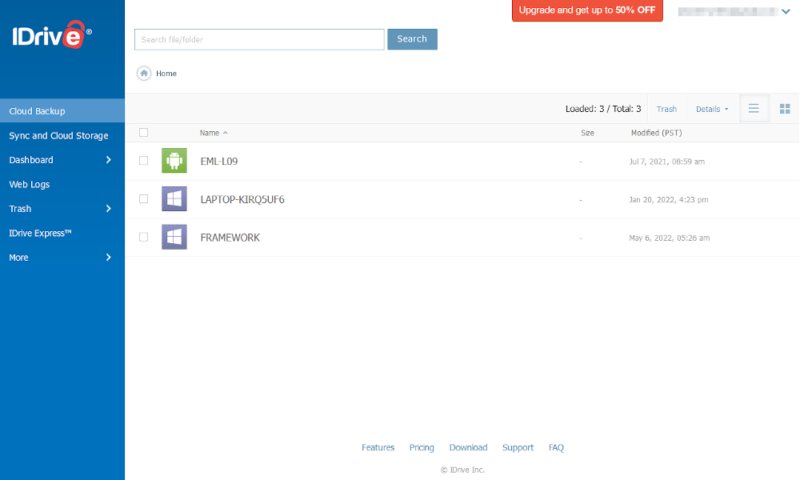
Although we wouldn’t suggest IDrive as a replacement for a service like Sync.com or pCloud, if you’re a hardcore cloud storage power user, it is a pretty decent replacement. If you’re already using IDrive as an online backup, it’s worth making use of these tools.
We haven’t gone through every feature available on either service here, but since IDrive can do everything Carbonite does and more, we have to give it the win here. With IDrive taking the first point, the score is 1-0 as we head into the pricing category.
| Unlimited GB$7.88 / month(All Plans) | 100GB - 5TB$2.95 / month(All Plans) | |
| Review | Review | |
| Backup Scheduler | ||
| Continuous Backup | ||
| Incremental Backup | ||
| Image-Based Backup | ||
| External Drive Backup | ||
| NAS Backup | ||
| Server Backup | ||
| Hybrid Backup | ||
| Mobile Device Backup | ||
| Unlimited Backup | ||
| Unlimited Devices | ||
| Speed Throttling | ||
| Block-Level File Copying | ||
| Multithreaded Backup | ||
| Courier Recovery Service | ||
| Browser Access | ||
| Mobile App Access | ||
| Versioning | ||
| Deleted File Retention | 30 days | |
| Private Encryption | ||
| At-Rest Encryption | ||
| In-Transit Encryption | ||
| Encryption Protocol | AES 256-bit | AES 256-bit |
| Two-Factor Authentication | ||
| Hardened Data Centers | ||
| Proxy Server Settings | ||
| HIPPA Compliant | ||
| 24/7 Support | ||
| Live Chat Support | ||
| Telephone Support | ||
| Email Support | ||
| User Forum | ||
| Knowledgebase | ||
| File Sharing | ||
| Device Sync | ||
| Free Trial | 15 | 30 |
2. Pricing
Normally, services that offer unlimited storage have pretty simple pricing plans — see Backblaze and CrashPlan for two good examples. However, the pricing options for Carbonite are rather complicated, as features like external hard drive backup and automatic video backup are separated into a higher tier.
Carbonite Pricing Options
- Cheaper price with promo link
- Unlimited GB
- Unlimited GB
- Unlimited GB
More plans
- 250GB
- 500GB
- 500GB
Limiting features to a pricier plan like this is usually used to create a really cheap basic plan. However, at $7 per month when paid annually, the Carbonite Safe Basic plan is fairly average for unlimited storage on a single computer.
It’s a great price when there’s a discount offered, but that deal would only apply to your first year of service.
Business plans are often expensive, and Carbonite’s don’t break this trend. Carbonite Safe Backup Pro costs $24 per month for just 250GB of storage, and if you want to purchase additional storage, each extra 100GB will cost $99 per year. You’re even limited to 25 devices on these plans.
IDrive Pricing Options
- No credit card required.
- 10GB
- One user.
- 100GB
- One user, multiple computers. Plans starting from 5TB up to 100TB. Big discount for first-time signup.
- 5TB
More plans
- 5 computers, 5 users. Starting at 5TB up to 500TB. Big discount for first-time signup.
- 5TB
- Monthly Plan storage starts at 1.25TB up to 50TB Unlimited users, multiple computers and servers. NAS devices. 250GB storage. Starting at 250GB up to 50TB. Large discount for first-time signup.
- 250GB
Compared to what Carbonite offers, IDrive is a great value (read our comprehensive IDrive pricing guide). The personal plans come with everything and can be used on multiple devices. They range from 5TB to 100TB, starting from $6.22 per month (two-year plan) for the smallest 5TB plan. There’s even a free plan with 10GB storage so you can try it out.
IDrive’s business plans are also a decent value. IDrive offers up to 100TB of storage on the Team plans, at just under $1.16 per terabyte per year, and those with a business IDrive account will pay between $13.7 to $349.65 per terabyte per year, depending on the plan. There are also deals available for new users, so your first year will be even cheaper.
Whether you want simpler pricing plans or lower costs, IDrive has you covered. If you need more than 5TB on one computer and don’t care about features, go with Carbonite; for almost everyone else, IDrive is a better value. Giving IDrive the point here means we have a score of 2-0 for the second round.
3. Ease of Use
If you don’t need to go into the advanced settings, you can set Carbonite up in less than a minute. Once it’s set up, your documents, pictures, music and emails will be backed up automatically. You can then add more files by right-clicking the file or folder and choosing “back this up” under “Carbonite.”
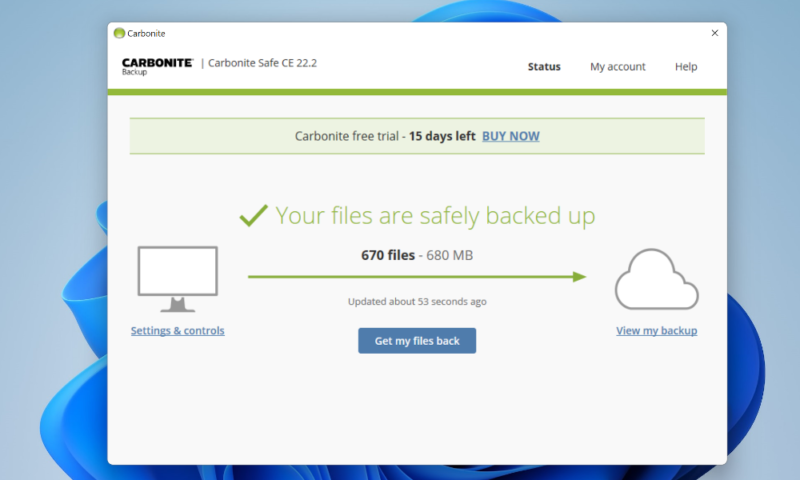
The settings menu is about as lightweight as possible, with just three settings, a button to pause the backup and the basic scheduler.
There’s a web dashboard, but that’s mainly for dealing with account and billing information. You can also recover files from here with just a couple of clicks, as long as you’re using the default encryption key.
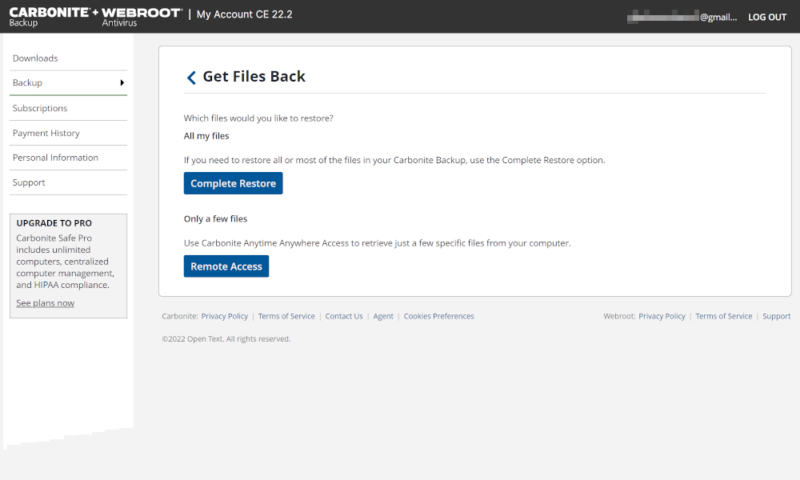
In comparison, IDrive is also pretty easy to use, with a set of common user folders backed up by default and an option to add more folders inside the app.
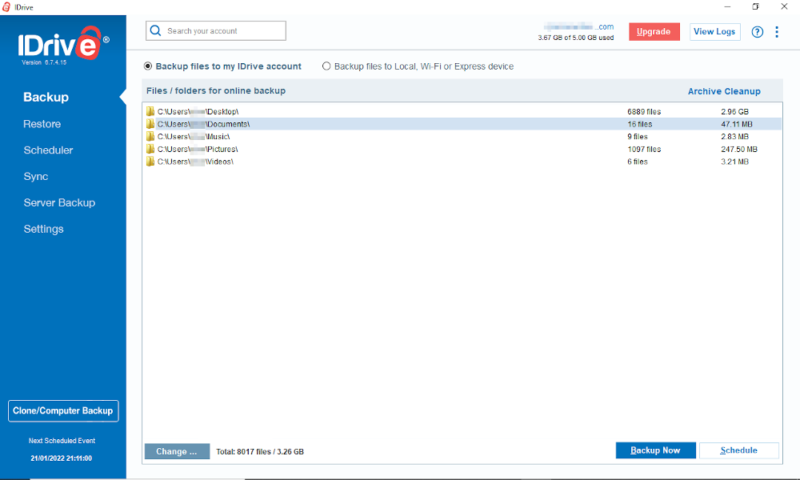
However, since there are far more options, everything from the scheduler to the settings menu takes a little longer to use, and it can be easy to get lost inside the tabs and lists.
We’re not saying that IDrive is hard to use; if anything, it’s impressive how intuitive it is, given the number of features it offers. However, it’s difficult to compete with Carbonite, which has almost everything you need on just two screens. Because of this, we’ll give Carbonite this point and bring the score to 2-1 in IDrive’s favor.
4. File Backup & Restoration
The backup process for both cloud backup providers is pretty similar. You start with a selection of files, folders or file types that get backed up, and you add more as you please. However, IDrive comes with two clear advantages.
The first big advantage is IDrive’s option to create an image-based backup. This will take up a lot of your online storage space, but it’s easily the best way to ensure your backup software is getting everything on your device.
The second advantage is that, when you back up a folder with IDrive, it backs up everything in that folder. Carbonite will ignore system, program, temporary and — on the Basic plan — video files, even if you manually back up the folder that they’re in. This means that you have to back up each file individually.
We have a guide on how to fix an IDrive backup failure in case you run into any trouble while performing a backup.
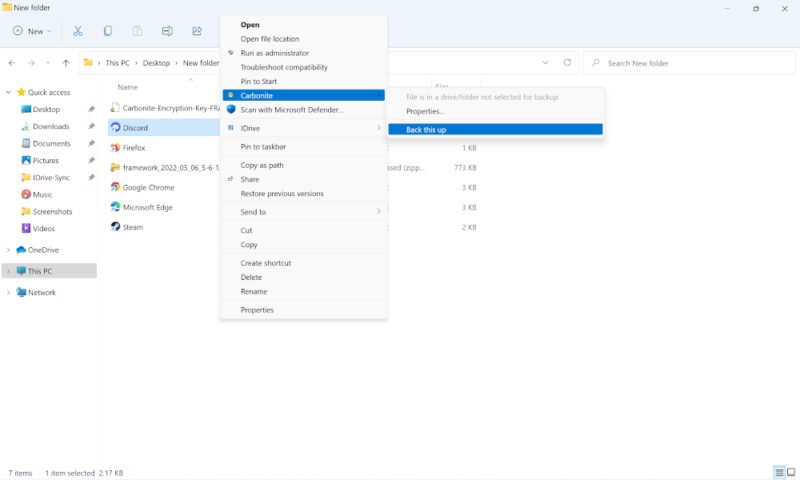
Recovery Options
If you experience a disaster, you’ll need to recover your data. Again, both providers have similar solutions, with an option to recover either individual files or your whole backup.
If you aren’t using a private encryption key, Carbonite lets you download individual files or folders from the online dashboard. IDrive has a similar option that works with zero-knowledge encryption, but each file has to be downloaded separately.
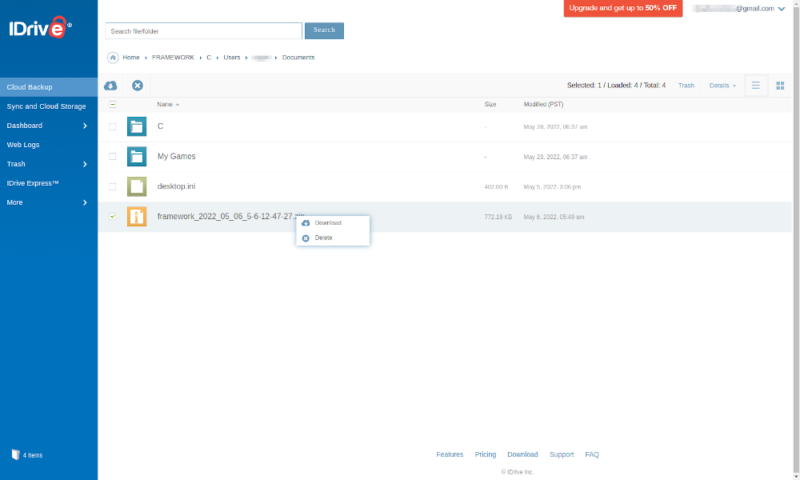
Recovering from inside the desktop app is often the better choice. Here Carbonite requires you to recover everything and put it either in a big ZIP file or back where the files were originally.
IDrive has the same options, but you can also download individual files. This can make a small recovery quicker and more manageable. The option to go back in a file’s versioning history is also far easier in IDrive, thanks to the “snapshots” button in the top-right corner.
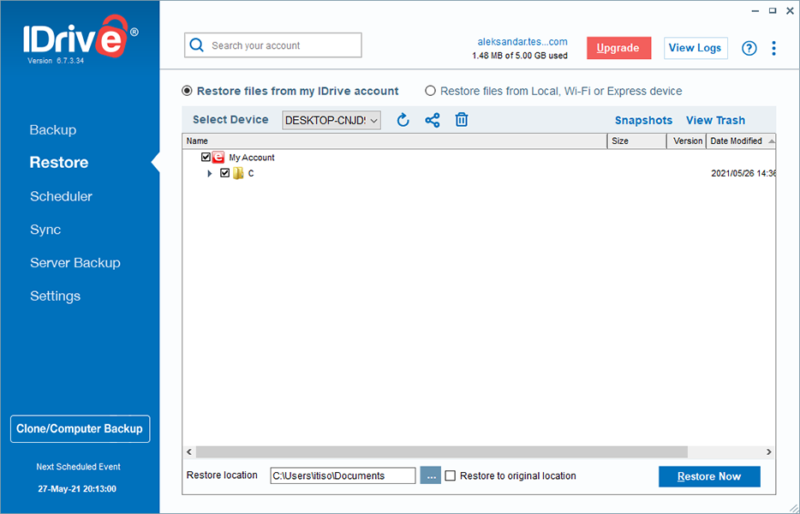
Although Carbonite has a better web recovery process, it only works with the default encryption and doesn’t fully compensate for its weaker backup process. Therefore, we’re giving IDrive the point and bringing the score to 3-1 in the fourth round.
5. Speed
Speed is a pretty simple category to compare. Faster speeds mean a better service, with added points for consistency. Higher upload speeds mean your backup will finish sooner (or it will upload changes quicker, if you have a continuous backup), and high download speeds reduce the time your computer takes to recover after a disaster.
To test these speeds, we uploaded a 5GB folder containing various types of files to each service, then downloaded the folder back to our device. The connection was theoretically capable of 1 Gbps, throttled down to 100 Mbps to ensure consistent speeds. We also ran each test twice and averaged the results.
| Upload: | First Test | Second Test | Average |
|---|---|---|---|
| IDrive | 0:07:57 | 0:07:48 | 0:07:52 |
| Carbonite | 0:15:48 | 0:10:30 | 0:13:09 |
| Download: | |||
| IDrive | 0:07:14 | 0:07:37 | 0:07:25 |
| Carbonite | 1:20:40 | 1:25:20 | 1:23:00 |
As you can see, IDrive was able to complete the uploads in around 60% of the time Carbonite took. Although we have seen services like Jottacloud get download speeds far closer to our minimum transfer time of 6 minutes and 40 seconds (read our Jottacloud review), IDrive was still shockingly close.
Although Carbonite falls behind in its upload speed, that doesn’t render it unusable. The bigger issue is the one hour and 23 minutes it took to download our files. This is, quite frankly, far too long for a 5GB folder.
IDrive is one of the fastest backup providers available. Carbonite’s competitive against other unlimited storage providers for upload speeds, but has the slowest download speeds we’ve seen. Therefore, it should come as no surprise that IDrive wins this point, taking the score to 4-1 and making it very difficult for Carbonite to catch up.
6. Security
Keeping all of your data on local devices has plenty of risks, such as fire, flood and theft. However, that doesn’t mean that you can trust every online backup or cloud storage service to look after your data properly. There needs to be solid physical database security and strong, zero-knowledge encryption to protect your backed-up files.
IDrive and Carbonite trade blow-for-blow in physical security. Although both providers avoid being too specific, your data is kept safe through a combination of electronic and physical locks, 24/7 security guard oversight, backup power supplies and protection from natural disasters.
Even many of the encryption techniques are the same. Like most cloud backup services, both IDrive and Carbonite use TLS/SSL to protect data while it’s in transit. They also give you the option of using a private encryption key, which prevents the company from handing over your data, even when required by law.
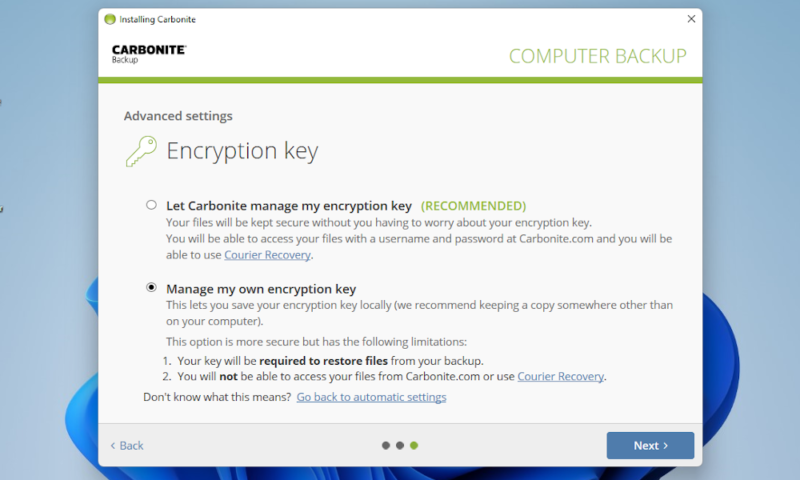
However, while IDrive uses an AES 256-bit key, Carbonite chooses to use a Blowfish 128-bit key. You can choose to use one of several encryption standards (including AES-256) on some of Carbonite’s professional plans, but this isn’t worth the extra cost for most users.
Blowfish is still a respectable method of encryption and a 128-bit key will still take billions of years to crack, but since it’s the only clear security weakness in the otherwise excellent security offered by both services, we have to give IDrive the point, bringing the score to 5-1. IDrive has already won, but we’ll continue on to see how close it gets.
7. Privacy
Privacy and security often go hand in hand, and being able to use a private key is important for both. However, you should also consider the privacy policies and where the service and its data centers are based.
Sadly, both IDrive and Carbonite use U.S.-based data centers. This means that the PATRIOT Act and other related legislation can be used by the government and the courts to peek at your data. A service based in one of the more privacy-friendly countries would be ideal.
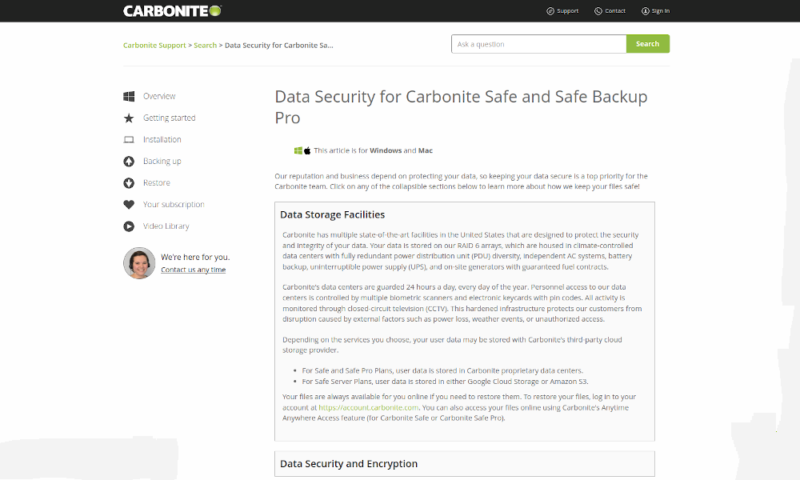
However, many of the privacy concerns caused by your data being stored in the U.S. are solved by using zero-knowledge encryption. As long as you remember to enable it, you should be fine. Both services also follow existing privacy legislation, including HIPAA in the U.S. and the EU’s GDPR, which gives a baseline level of privacy.
The privacy policies are different (no two privacy policies will ever be identical, after all), but at their core promise to collect a limited amount of data and anonymize it where possible.
However, Carbonite is no longer covered by the EU-U.S. privacy shield framework. Although it was designed to make it easier for U.S. companies to use the data of EU citizens if they followed EU data protection laws, it was recently invalidated by the European Court of Justice for not going far enough.
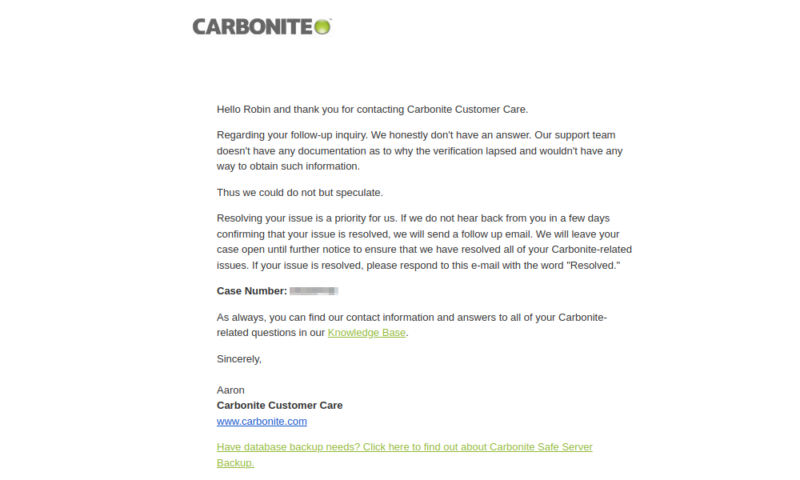
Ultimately, we won’t know whether Carbonite dropping the privacy shield compliance is a good thing or not until the new Trans-Atlantic Data Privacy Framework is tested. Read our comprehensive guide to understand the nuts and bolts of the Trans-Atlantic Data Privacy Framework.
Until then, we’re going to give a point to both providers — making the score 6-2 — as they both seem to do what they can to protect their users, including offering zero-knowledge encryption.
8. Support
The last category we’re looking at is customer support. Both services do pretty well, but both have some notable drawbacks.
The first place you’ll probably look for support is the knowledgebase. Neither provider has an official user forum, but both have plenty of common questions with well-written answers and pictures where necessary.
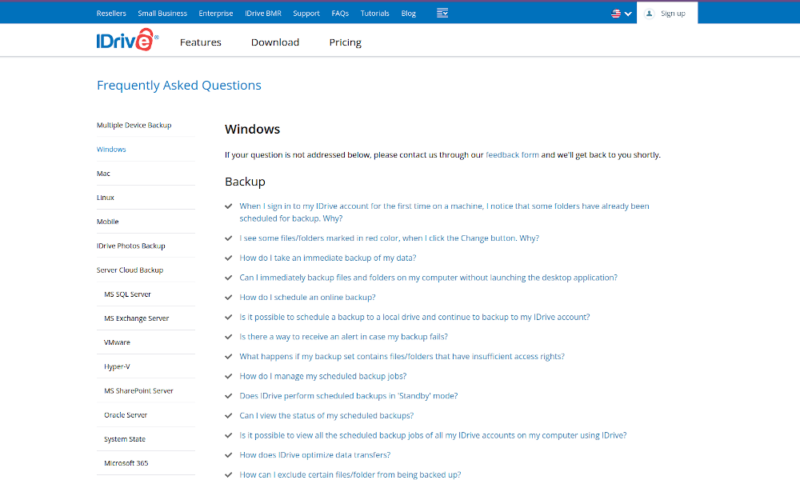
If the knowledgebase doesn’t solve the issue, then you might choose to send them an email. We don’t have any issues with either service here, as both will usually reply within a day and are rather helpful.
However, if you need support right now, the phone lines and live chats are where you should look. Both services have a phone line available Monday through Friday, with IDrive’s lines open 6 a.m. to 11:30 p.m. PST and Carbonite’s support available 8 a.m until midnight CET.
These schedules are both fine, but outside these times Carbonite users are out of luck and have to rely on the email service. On the other hand, IDrive users can go to the 24/7 live chat to get help.
Overall, these providers are pretty equivalent in how they offer support. However, including a 24/7 live chat puts IDrive ahead just enough to win the final point in this comparison, bringing the final score to 7-2.
The Verdict
If you need a cloud backup service that has a great approach to privacy and gives you an unlimited amount of storage space on a single device, then Carbonite isn’t a bad option.
However, IDrive is the clear winner, as it lets you control your backup to a far greater extent without being too complicated or expensive. With multi-device support that includes external drives and mobile devices, this is a great cloud backup service for most users. Given its excellent capabilities, it’s no surprise that IDrive is the best Carbonite alternative.
What did you think of this IDrive vs Carbonite comparison? Have you used either service? Did you agree with our conclusions? Let us know your thoughts in the comments below. Thanks for reading.
FAQ
Although it’s very subjective depending on your specific requirements, we think IDrive is the better choice for most users.
Carbonite backup isn’t the best for everyone, but it is a very good option if you want unlimited storage that’s easy to use.


