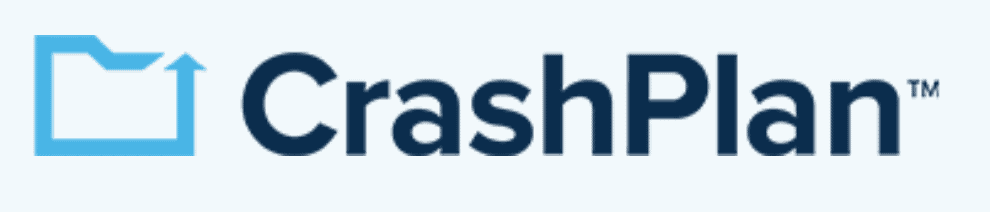Carbonite vs CrashPlan: Picking SMB Backup in 2025
Choosing the right backup provider for your needs is tricky. In this Carbonite vs CrashPlan comparison, we’ll see which one of these popular online backup services is the better fit so you can rest easy knowing your data is safe.
We’ll be taking a look at one specific Carbonite plan, namely the one called Safe Pro, which is the backup solution intended for businesses and advanced users, and comparing it to CrashPlan for Small Business, which has a similar focus.
CrashPlan is a backup solution intended for small business users. Although it used to offer a personal plan as well, this was ditched back in 2017 in favor of focusing entirely on small businesses. That said, individuals can still sign up for the service.
For this CrashPlan vs Carbonite comparison, we’ll go through six rounds, each worth one point. We’ll be looking at features, pricing, usability, file backup and restoration, speed, as well as security and privacy.
- 1
- :
- :
- : Yes but not on Basic plan (all other plans)
- : Yes but only on Safe Backup Pro plan
- :
- :
- :
- 2
- :
- :
- :
- :
- :
- :
- :
1. Features
We’ll start our comparison by taking a look at features. This includes backup functionality like scheduling, file versioning and throttling, as well as the number of supported platforms and user management. Other features more common to cloud storage services (such as Dropbox), like file sharing and syncing, also play a big part.
Carbonite
It’s clear the developers of Carbonite decided to value usability over cluttering up the client with support for a lot of advanced features. Because of this, certain functionality — like cloning hard drives, hybrid and mobile backup, as well as support for file sharing and multithreading — are all missing.
That said, there’s still plenty that Carbonite can do. Backups can run on a daily or weekly schedule, as well as continuously and incrementally. This means that files can be uploaded the moment there’s a change. Plus, the block-level algorithm ensures that you won’t waste bandwidth reuploading parts of a file that haven’t changed.
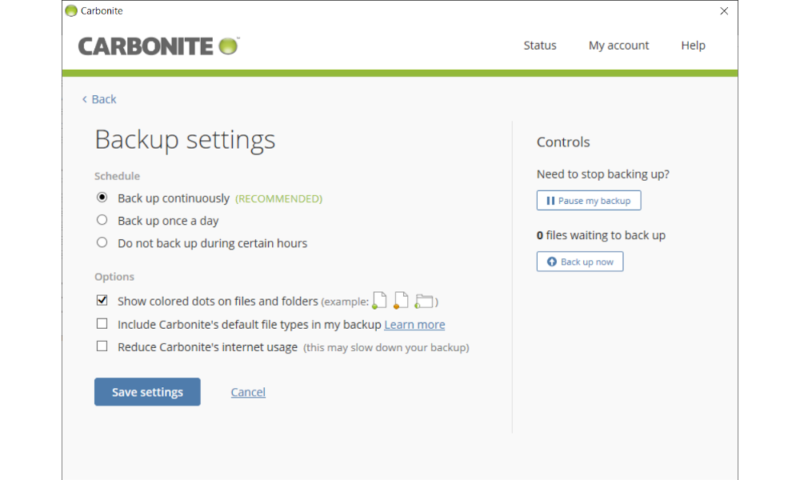
With the Safe Pro plan, you get support for NAS and external hard drive backup, but not servers because this is limited to the dedicated server plans. Although throttling is included, it doesn’t allow you to specify exactly how much you want to limit the software in terms of available bandwidth.
As mentioned, there’s no way to backup mobile devices. In fact, there’s no mobile app available at all. This means that you won’t be able to manage or access your files from your phone or tablet like you can with CrashPlan.
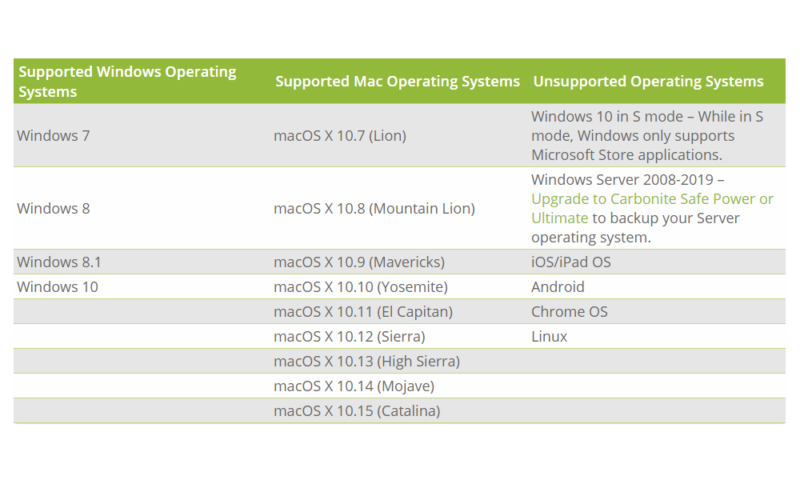
File versioning is decent, if somewhat limited. You can restore changed files, with up to 12 older versions being retained on the server. This breaks down to one version for each day of the previous week, one version for each of the three weeks before that and one version for each of the two months before that again.
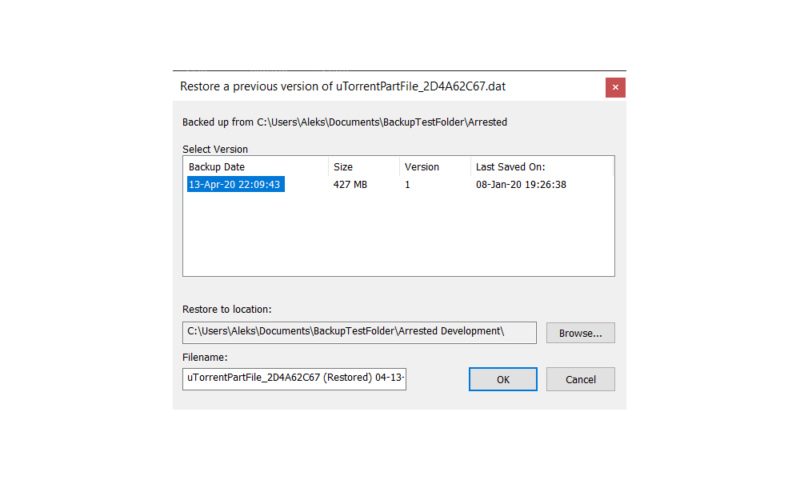
If no changes have been made in a long time, Carbonite keeps three old versions of your file regardless of age. As for deleted files, these are kept in an archive for 30 days after they’re deleted, but once that month passes, they’ll be gone for good.
Although the cheaper Carbonite plans offer unlimited cloud storage, Carbonite Safe Pro does not. Instead it lets you backup as many as 25 different computers or external drives, and it includes 250GB of storage space by default. It’s possible to increase your storage allotment, but we’ll cover this in the price section later on.
Since Carbonite Safe Pro is partially intended for business use, it also allows you to designate administrators, who can create, edit and delete other users and groups. This includes changing the backup settings themselves, either individually or on a group level, as well as the ability to adjust account settings, such as billing, passwords and security questions, for other users.
All in all, although Carbonite certainly isn’t the most feature-rich online backup service out there, it’s not terrible in this regard either. Now we’ll take a look at CrashPlan’s features to see how they compare.
CrashPlan
Although CrashPlan also doesn’t have the richest feature set of all the online backup services out there, its functionality is still quite a bit more extensive than that of Carbonite. Support for server backup, hybrid backup and external hard drive backup are all included, but there’s no way to backup mobile devices.
Besides this, the only things missing from CrashPlan are support for hard drive cloning and multithreading. However, the lack of the latter doesn’t seem to make much difference, as both uploads and downloads are still very fast.
With everything missing out of the way, let’s move on to what other features CrashPlan offers. You can run backups either on a schedule, incrementally or continuously. Furthermore, a block-level algorithm is used to prevent waste of bandwidth when uploading parts of a changed file. Unlike Carbonite, CrashPlan is also available on Linux in addition to Windows and Mac.
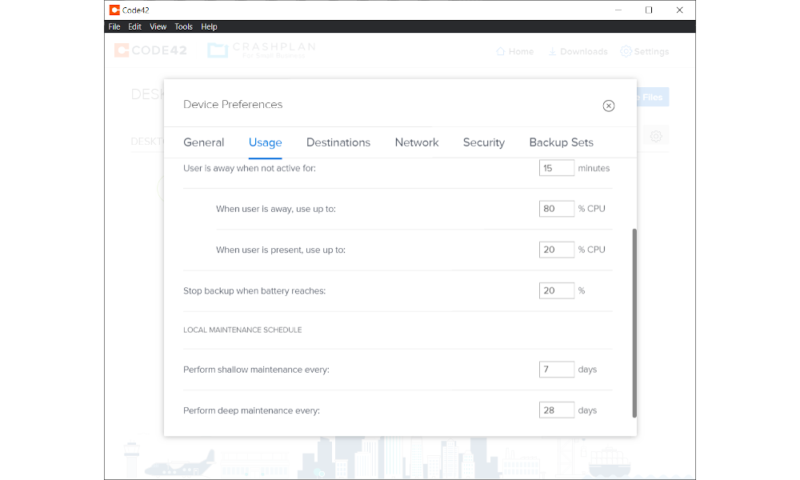
Throttling is also included and is implemented in a way that gives you a lot of control. Not only can you limit how much bandwidth CrashPlan is allowed to use, but also how much of your CPU capacity it can utilize. File versioning is unlimited, meaning you can recover old versions or deleted files from as far back as you want.
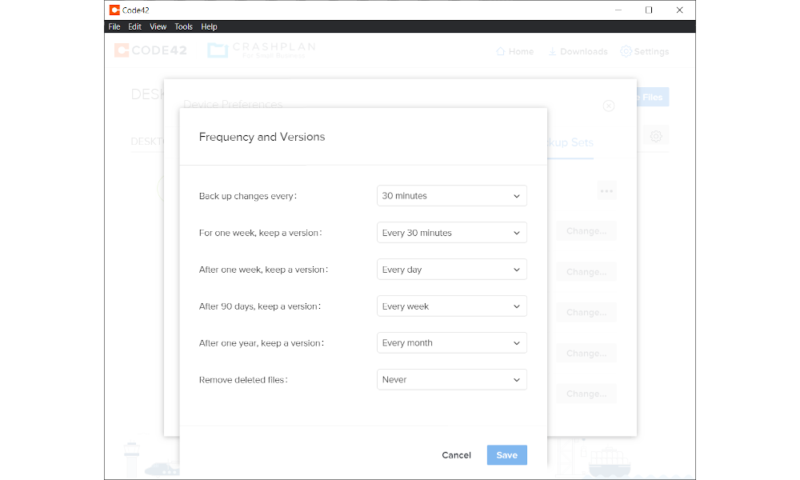
Unlike Carbonite Safe Pro, CrashPlan offers unlimited cloud storage, but each license covers only a single computer. Again, we’ll take a closer look at how this stacks up to what Carbonite offers in the price section further down.
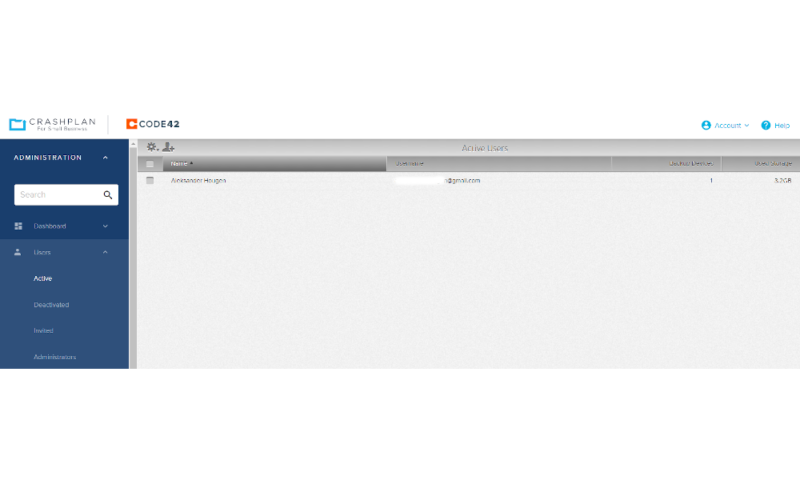
In terms of business features, CrashPlan provides an in-depth control panel that lets you create multiple users and assign them to groups. You can then adjust all of the backup settings for the group as a whole or for individual users. If you need to create a lot of these users, you can import them in bulk from an external source via a TXT file.
Round 1 Thoughts
Our first round is an easy win for CrashPlan, owing to its unlimited backup storage and file versioning, as well as excellent user management and in-depth throttling controls. Although Carbonite is far from the worst online backup service in terms of features, it doesn’t come close to offering the same level of functionality that CrashPlan does.
That said, neither service includes features like file sharing and syncing. Some backup services like SpiderOak do offer this, but it’s more commonly found in cloud storage solutions such as Dropbox. If syncing and file sharing is what you’re looking for, then you should head over to our list of the best cloud storage providers instead.
2. Pricing
Now that we’ve covered the features of each backup service, we’ll move on to their price plans. Neither service offers any type of free plan, so if that’s what you’re looking for, you should head over to our list of the best free cloud services instead.
Carbonite
The first thing to note about the Carbonite pricing structure is just how complicated it is. As a whole, the backup service offers three different plans, several of which have multiple tiers and additional functionality that can be added to the subscription.
That said, this comparison is based solely on the “Safe Backup Pro” version of Carbonite, which offers only a single tier. This plan will cost you $24 per month (one-year plan) if you sign up for one year, with a five or 10 percent discount applied if you opt for two or three years instead. There’s no monthly billing option available, so you’ll have to pay for at least a full year upfront, which is unfortunate.
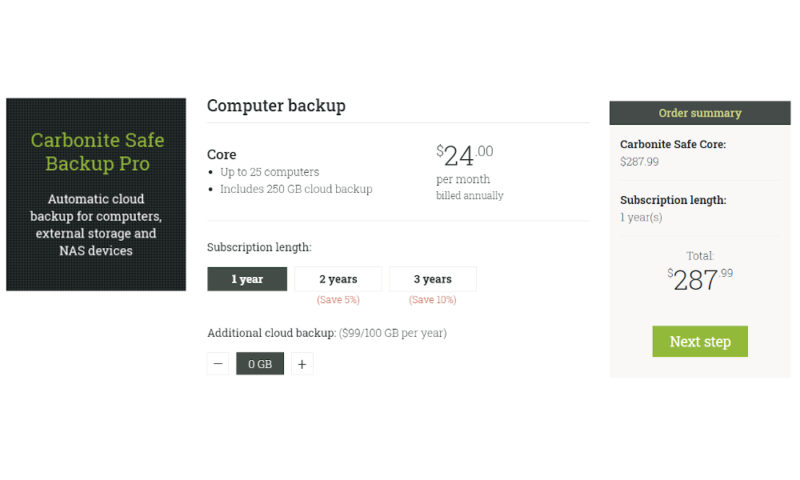
With this plan you can backup as many as 25 separate computers, but you only get 250GB worth of storage. Because of this, the high price tag can be worth it, provided you have a lot of computers or external drives to backup, but otherwise it becomes an incredibly expensive option.
With the exception of unlimited cloud storage, the Safe Pro plan includes all of the features of the cheaper personal plans, including external hard drive backup and support for automatic video backup. There is also a free trial available, which will allow you to test out the backup service for 15 days.
CrashPlan
By comparison, the CrashPlan pricing structure is very straightforward. Each license will cost you $10 per month, and there’s no annual plan available. Each license covers a single computer, but there are no limits on storage capacity.

This is fairly expensive, as there are plenty of unlimited cloud backup services that cost significantly less, such as Backblaze (check out our Backblaze pricing guide), which only costs $9 per month.
This means that the CrashPlan business pricing is almost twice as expensive as the alternatives. Luckily, there’s a free trial lasting 30 days that you can use to test out the software.
All this means that the CrashPlan for Small Business pricing can be quite steep, especially if you need to backup multiple computers. On the other hand, users who want to backup large files from a small number of computers will find it significantly cheaper than Carbonite Safe Backup Pro.
Round 2 Thoughts
The winner of this round largely comes down to what you’re looking for in a backup service. If you only need to backup a small number of computers, but each with large amounts of data, then CrashPlan is the clear winner.
On the other hand, if you want to backup a lot of different computers but don’t need unlimited cloud storage, then the CrashPlan cost can quickly become prohibitive. That said, we’re giving this one to CrashPlan, as Carbonite Safe Pro comes with a surprisingly small amount of storage space and costs two and a half times as much, plus it’s free trial only lasts half as long.
3. Usability
Now that we’ve covered features and price, it’s time to look at the usability of each backup service. In this part of our CrashPlan vs Carbonite comparison we’ll be focusing on things like interface design as well as how easy it is to setup your backup and learn the ins and outs of the software. Mobile apps and web dashboards also factor into this round.
Carbonite
As we noted earlier, usability was clearly a primary focus during the development of Carbonite. The client itself is incredibly simple, making it so that even the least tech-savvy of users can easily learn how to do cloud backup using the software.
The client itself is as simple as it gets, with a main panel showing you how many files you have backed up, the time of your last computer backup and whether or not there are any files that still need to be uploaded.
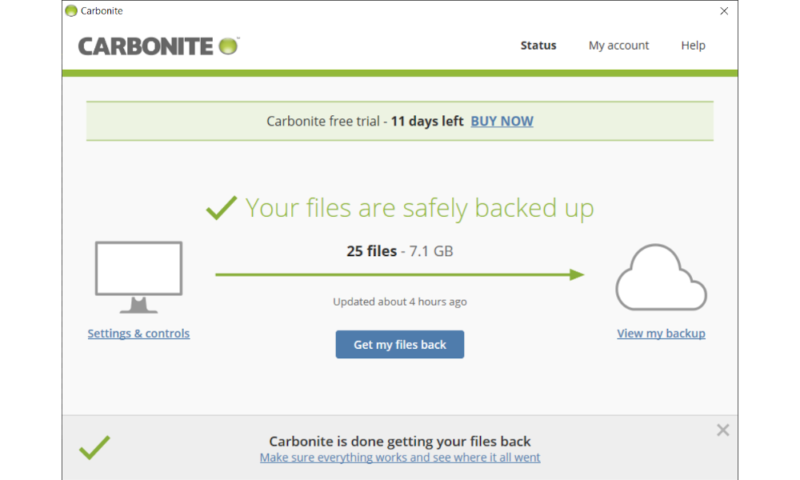
In addition to the main panel, there’s a menu with a few settings you can adjust, such as scheduling and throttling.
Finally, if you click on the button to restore your files, you’re funnelled through a third set of menus that asks you what you want to restore and the destination for your download.
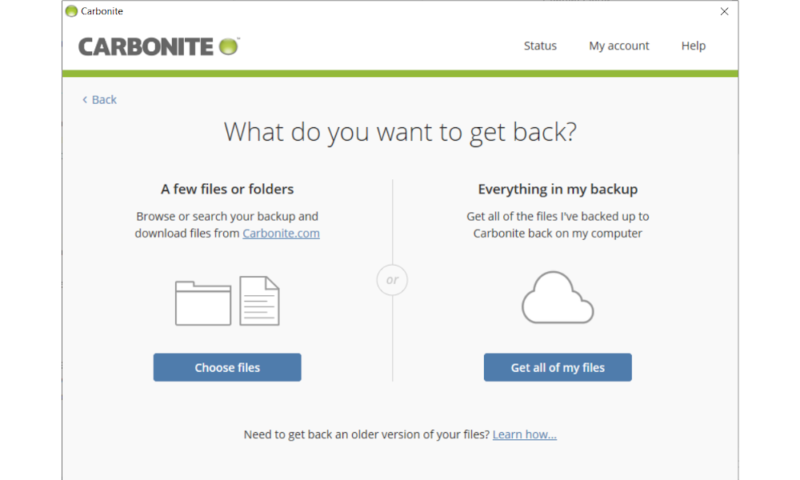
Besides the regular client, Carbonite also adds a virtual drive to your computer that mirrors your cloud storage. All your backed up files are visible here, as well as those that are pending. You can drop files directly into this folder to back them up, and removing them also removes them from the cloud.
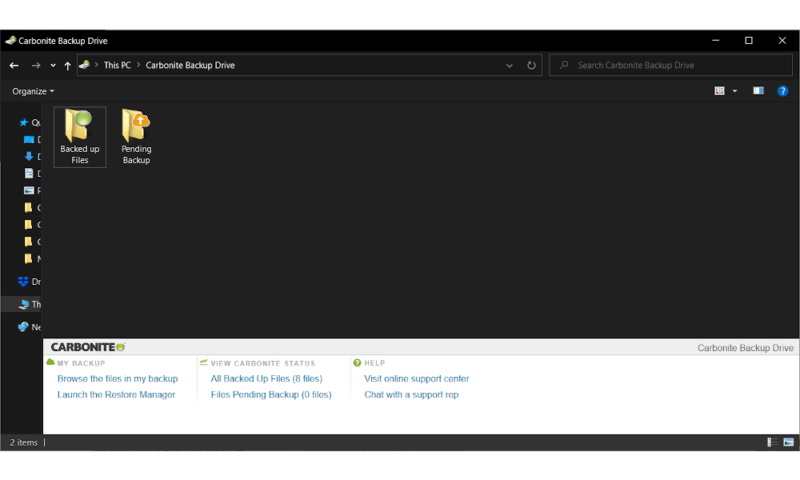
Although there is no mobile app available, there is a basic web dashboard in addition to the dedicated client. Here you can adjust various account-wide settings, like security and billing. You can also view a list of all your backed up computers and the files from each one, which you can manage and restore directly from the website.

CrashPlan
Although CrashPlan comes with a lot of advanced functionality and several separate settings menus, it’s still incredibly easy to use. While it seems complicated at first — and can take a bit of time to get used to — once you learn where everything is, using CrashPlan’s cloud for backups becomes a breeze.
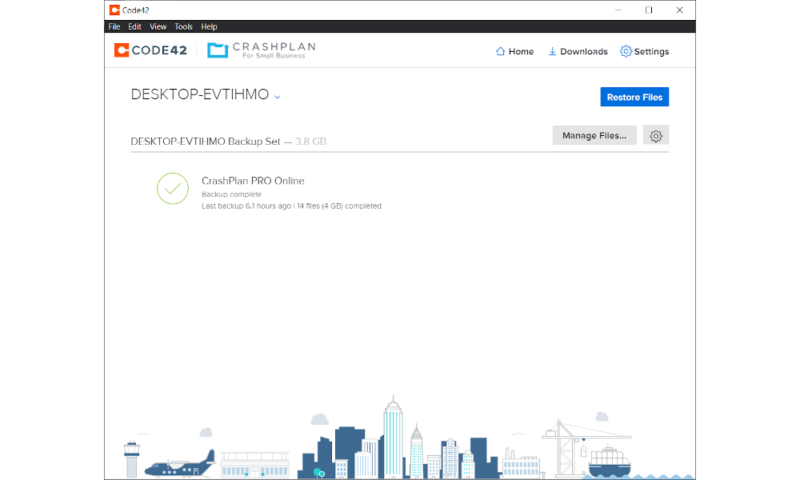
The main panel of the application contains an overview of all of your backup sets (more on these in the next section), as well as information about any backups currently in progress.
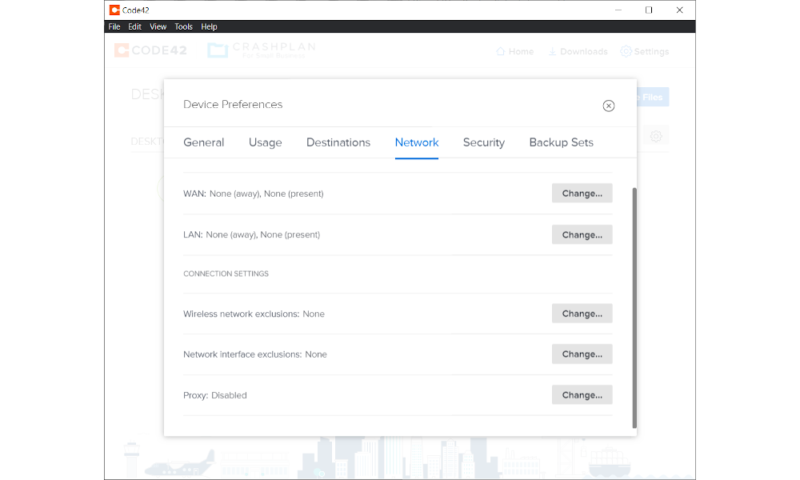
There are two settings menus, one that covers application-wide preferences such as encryption, and another one that’s specific to each backup set where you can adjust throttling, scheduling, notifications, versioning and file selection.
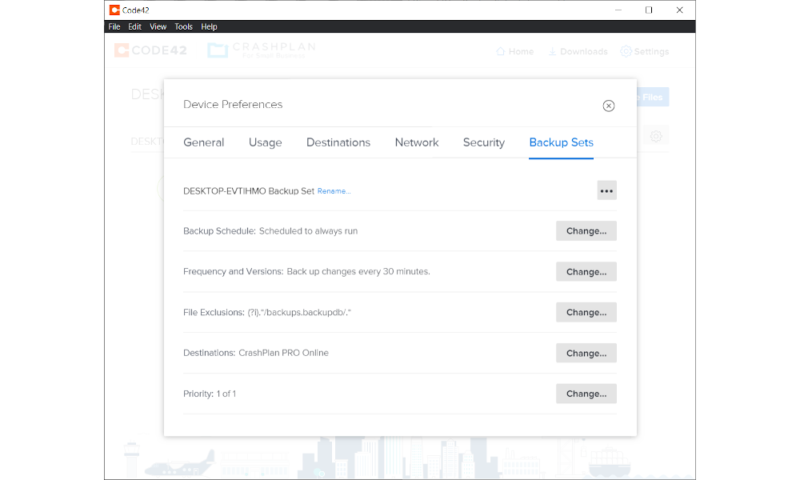
As mentioned earlier, there’s no support for mobile backup, but there’s still an app for iOS and Android, which you can use to manage your backup storage and computers. Using the mobile app, you can download any file that’s been backed up from any of your computers or external drives, as well as delete them from the cloud.
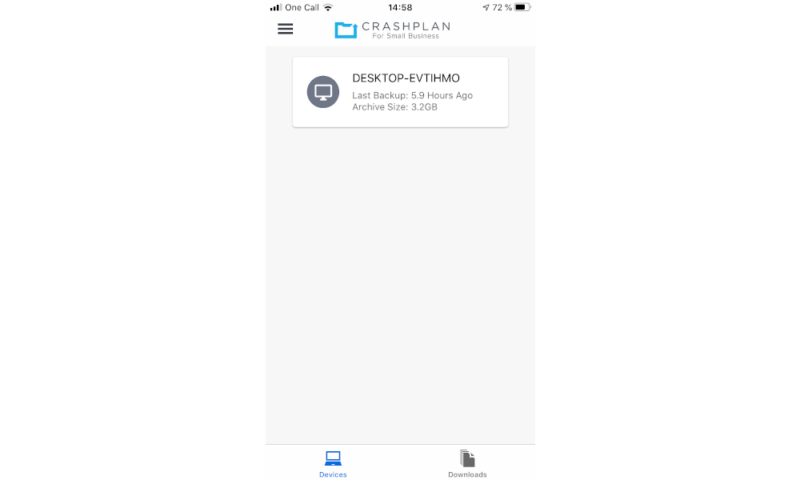
There’s also a fully fledged web dashboard that includes support for all the same actions and settings that the client itself does. This is also where you manage users and groups if you’ve purchased multiple licenses, and there’s a handy link to quickly access customer support.
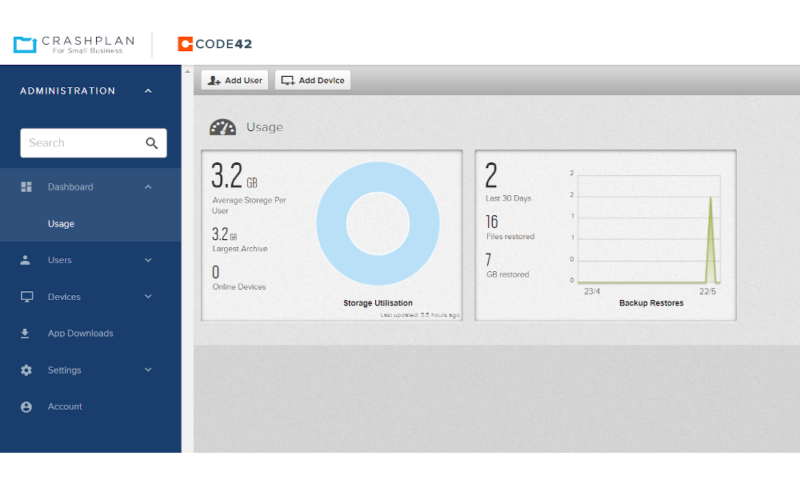
Round 3 Thoughts
Although CrashPlan certainly isn’t difficult to use by any measure, it is still significantly more complicated than Carbonite, which is so simple pretty much anyone can pick it up easily. Because of this, Carbonite wins this round, finally earning itself a point.
4. File Backup and Restoration
Now it’s time to consider the actual backup and recovery process itself. The most important thing here is how flexible the client is in allowing you to tailor your backup plan to your personal needs, but also how much information it gives you about a backup in progress.
Carbonite
Although Carbonite’s backup process is easy to manage, it’s also somewhat inflexible. Setting up your backup is as simple as selecting the files you want to protect by right-clicking them and selecting the “back this up” option in the context menu. Alternatively, you can simply drop them directly into the virtual hard drive.
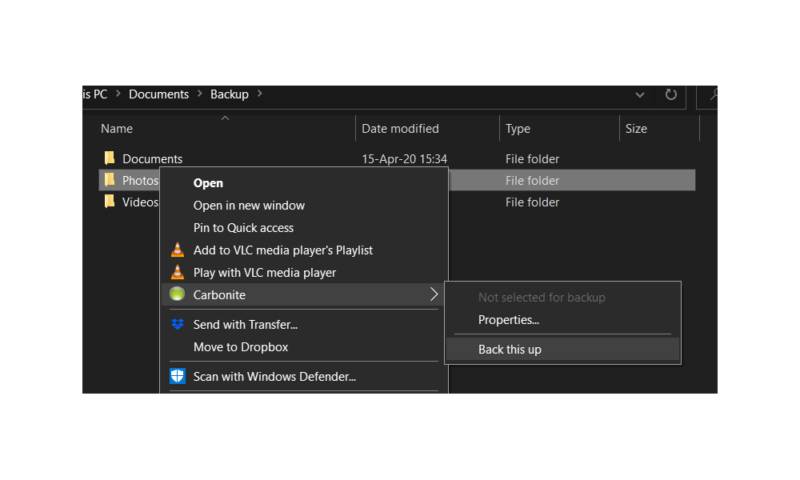
Unfortunately, the settings menu is incredibly sparse. While this does make the process simple, it also means that you don’t get the same degree of control over things like throttling, versioning and scheduling that you do with CrashPlan.
Luckily, the Safe Pro subscription includes support for automatic video backup, unlike the cheaper plans where you have to manually select each video file rather than the folder they’re contained in.

One edge that Carbonite has over CrashPlan is support for courier recovery. Essentially this means that you can have Carbonite physically ship an external hard drive containing your files, which saves you from downloading them. This can be incredibly useful, especially if you need to restore a large amount of data on a slow connection.
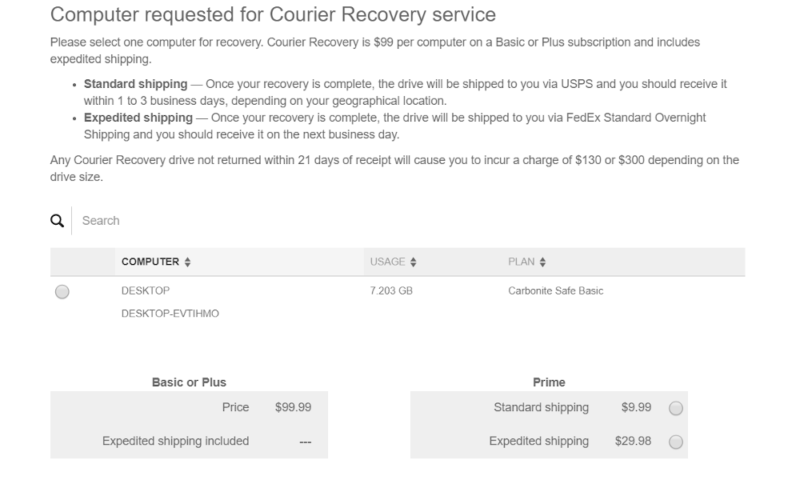
For Carbonite Safe Backup Pro subscribers, each of these transactions using external hard drives will run you $99.99, with an additional fee if you fail to return the drive. For external drives smaller than 3TB, the fee is $129.99 while for larger ones it’s $300.
CrashPlan
CrashPlan offers an impressive level of control over the backup and restore process. You can organize your personal cloud backup into separate “backup sets,” each with their own settings, such as scheduling, throttling and security.
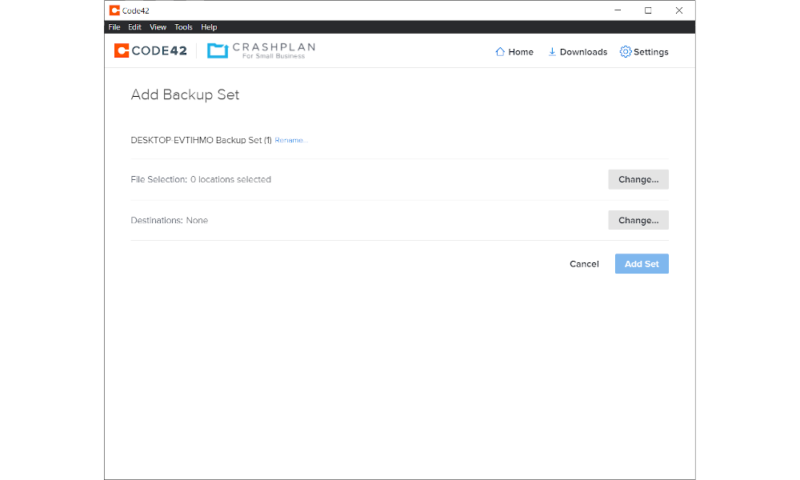
Each of these sets can be given different priorities, which is a great way of ensuring that some important file doesn’t get uploaded because CrashPlan was busy with something less critical. One of these sets is created automatically, which by default includes your user folder.
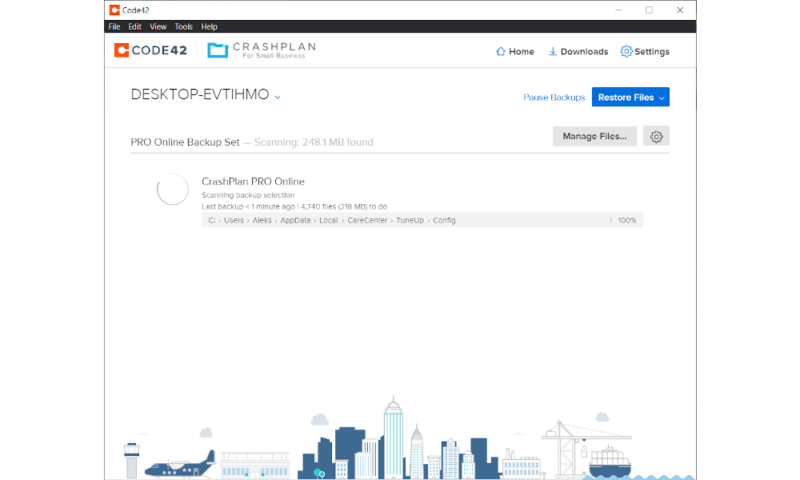
While a computer backup is running, CrashPlan provides you with all the information you could possibly need. This includes an estimated time of completion, what file is currently being uploaded and how many files remain.
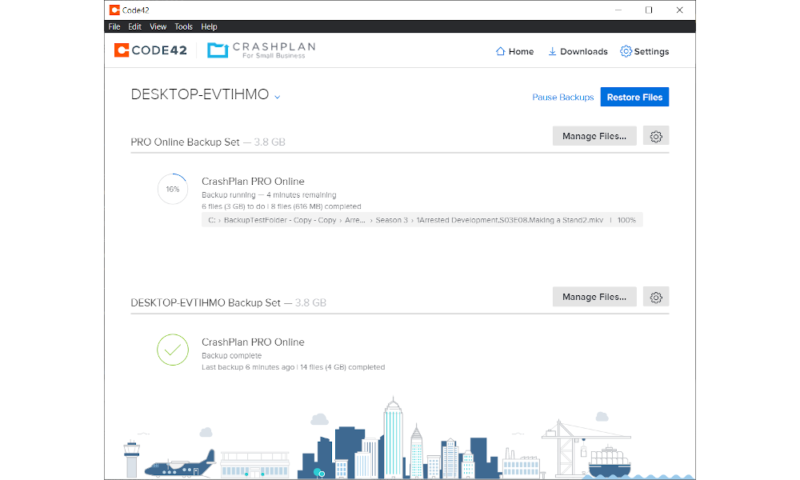
Restoring your files is also simple, as all you need to do is click the blue button labelled “restore files,” which will prompt you to specify what files you want restored as well as where you want to download them.
Round 4 Thoughts
There are very few online backup providers that offer the same level of control and flexibility that CrashPlan does. Despite the fact that Carbonite will ship you an external hard drive to restore your data, this advantage is not enough to make this any less of an easy win for CrashPlan.
This brings the current score of our CrashPlan vs Carbonite comparison to 3-1 in CrashPlan’s favor, which means that the best Carbonite can hope for at this point is a tie.
5. Speed
The next way that we’ll compare CrashPlan and Carbonite is by their speeds, both in terms of uploads and downloads. This is an especially critical factor during the initial backup, as these can possibly take a very long time.
To test the speed of each service, we uploaded and downloaded a 3.51GB folder twice using an internet connection with download and upload speeds of 120 Mbps and 15 Mbps, respectively.
Carbonite
Speed is a big problem for Carbonite. Although the upload speed is decent, despite the lack of multithreading, users are required to restore their files via the web interface, which results in incredibly slow data recovery.
| First attempt | Second attempt | Average | |
|---|---|---|---|
| Carbonite download: | 0:24:00 | 0:21:00 | 0:22:30 |
| Carbonite upload: | 0:59:00 | 0:52:00 | 0:55:30 |
From these results it’s clear that while upload speeds are fine, the service struggles to maintain good transfer rates when restoring your data. This can be a huge problem, especially for businesses, since users are likely to need access to lost files and data as quickly as possible when something goes wrong.
CrashPlan
CrashPlan, on the other hand, sports great data transfer speeds, both for backups and recoveries. The fact that both operations are done from the client itself gives it a massive edge over Carbonite, something that’s clearly reflected in the results themselves.
| First attempt | Second attempt | Average | |
|---|---|---|---|
| CrashPlan download: | 0:06:00 | 0:07:00 | 0:06:30 |
| CrashPlan upload: | 0:53:38 | 0:43:04 | 0:48:21 |
As you can see, CrashPlan is slightly faster when it comes to the computer backup itself, and significantly faster when you need to restore your files. In fact, these results are excellent, as they’re well within what we’d expect, given the connection speed used for the test.
Round 5 Thoughts
This round was a slam dunk for CrashPlan, as download speed is one of Carbonite’s biggest weaknesses. The fact that CrashPlan manages its speeds without supporting multithreading is impressive, as even services that do offer this functionality struggle to achieve the same results.
6. Security and Privacy
Finally, we’re going to take a look at the security and privacy that each service offers. Although those keeping count will know that CrashPlan has already won this comparison, there’s a chance for Carbonite to narrow the gap before we’re through.
Encryption is the most important security and privacy feature for a backup service to ensure your peace of mind. However, other security features like hardened data centers, two-factor authentication and the geographical location of the servers will also play a part.
Carbonite
Security and privacy are areas where Carbonite does very well. SSL is used to protect your files while they backup to the cloud, keeping them safe from prying eyes. Once on the server, your files are encrypted with AES 128-bit encryption, which — while not as strong as the standard 256-bit — is still good enough to keep your cloud backup safe.
Support for two-factor authentication is also included, which provides users with an extra level of security, should someone get a hold of their password.
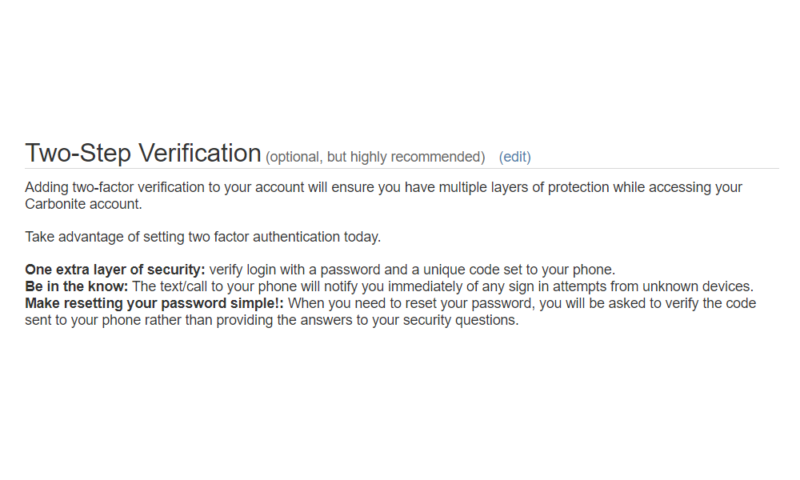
During the installation process, the client will ask you whether or not you want to manage your own encryption key. This is known as private encryption, and it ensures that even if Carbonite is forced to hand over your files to an external entity, no one but you will be able to decrypt them.
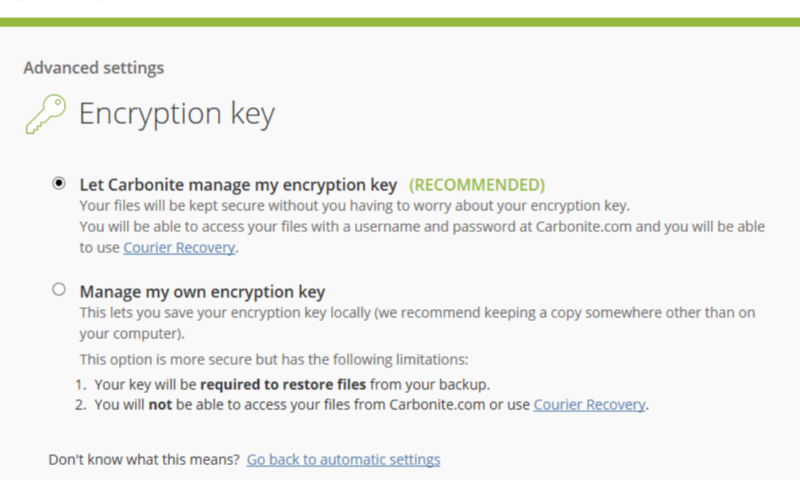
If you do opt for private encryption, it’s important to remember that customer support won’t be able to restore your password for you. This means that if you want this extra layer of privacy, you should install one of the best password managers first to make sure you don’t permanently lose access to your files.
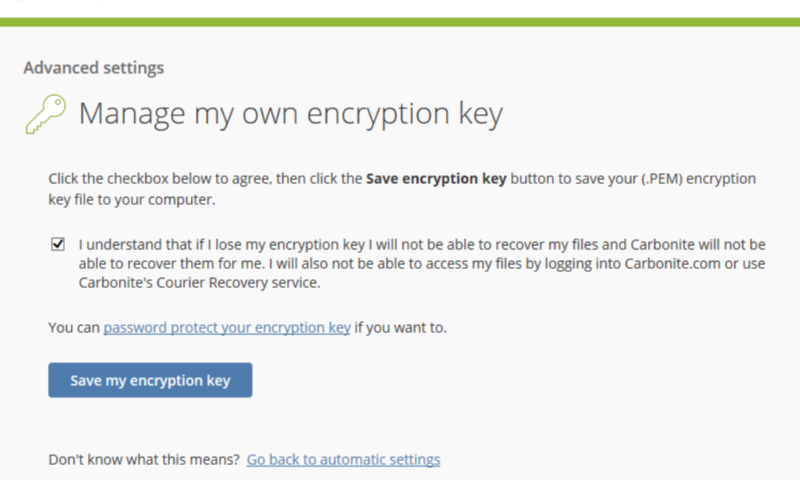
In terms of privacy regulation, Carbonite complies with both GDPR and HIPAA, though adhering to the latter requires you to enable private encryption. Its data centers are also hardened to ensure that your files are protected from both natural disasters and physical security breaches.
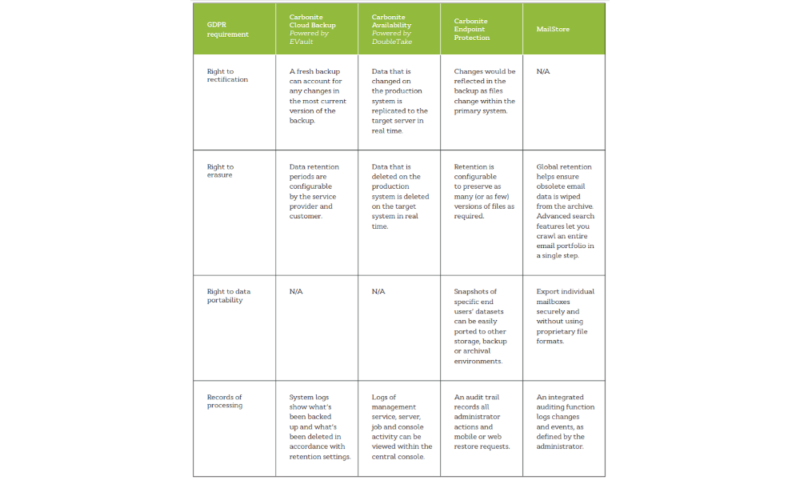
The only major downside to Carbonite’s privacy is that all of its data centers are located in the U.S., which is infamous for its terrible cloud privacy laws. This is a common problem for backup solutions though, as there are only a handful (like Jottacloud or Acronis Cyber Protect Home Office) that give you the option of storing your data in a more privacy-friendly country.
CrashPlan
CrashPlan also does great with security and privacy. Strong AES 256-bit encryption is used to protect your files while on the server, and TLS accomplishes the same while they’re in transit.
You can manage the encryption key yourself, which ensures that Code42 (the company behind CrashPlan) can’t decrypt your files and hand them over to an external entity, such as law enforcement. However, once again this means that customer support won’t be able to recover your password for you if you lose or forget it.
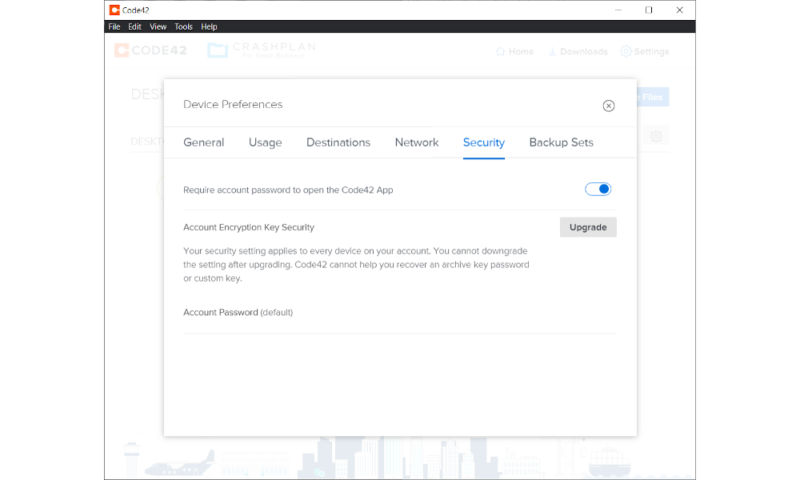
There’s support for two-factor authentication, which can be managed by each user personally or by the account administrator. It also complies with GDPR and HIPAA, but once again compliance with the latter depends on the user enabling private encryption.
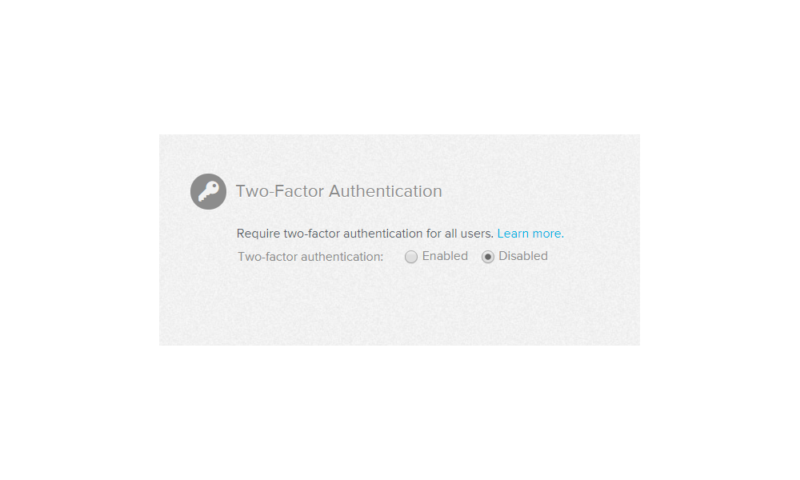
Hardened data centers — unfortunately located in the U.S. — protect the stored data from natural disasters, power outages and physical break-ins. However, unlike Carbonite, there is one exception to the U.S.-based data centers, namely that customers located in Australia or New Zealand will have their data stored in Australia instead.
Round 6 Thoughts
This was by far the closest round, as there is very little difference between the two services in terms of security and privacy. Both offer two-factor authentication, SSL/TLS in transit, compliance with major privacy regulation and hardened data centers. Indeed, they even share the same weakness in that their data centers are located mostly in the U.S.
Even so, we’ll give this one to CrashPlan, albeit by the smallest margin possible, for offering somewhat stronger encryption and allowing a small number of its users to store their data outside of the U.S.
7. The Verdict
With that, our CrashPlan vs Carbonite comparison is finished. By winning five out of six rounds, this was a clear victory for the former, as Carbonite only managed to score a single point in the usability round, with the remaining five points going to CrashPlan. Small business users will get a lot out of the service, but it’s a great choice for individuals, as well.
That said, Carbonite Safe Backup Pro is far from a bad service, and if what you’re looking for is a simple backup solution that lets you backup a bunch of computers and external drives, then it might still be the better choice out of the two.
Winner: CrashPlan
If you’d like to learn more about other CrashPlan competitors, make sure to check out our list of the best online backup for small businesses, which includes CrashPlan, Carbonite and several other backup solutions.
For those who are curious about CrashPlan vs Carbonite vs Backblaze, make sure to read our Backblaze vs Carbonite and CrashPlan vs Backblaze comparisons, as well, to get the full picture of how these three cloud backup providers compare. We also have an IDrive vs CrashPlan piece.
If you’re not interested in something quite as advanced as the two plans covered here, you can check out our list of the best online backup providers. Topping that list is the feature-rich IDrive, safe-and-private Acronis Cyber Protect Home Office and the easy-to-use Backblaze. If what you’re looking for is the best way to do photo and video backup, check out our list of the best cloud storage for photos instead.
What did you think of our CrashPlan vs Carbonite comparison? Do you agree that CrashPlan is the clear winner, or do you think we judged Carbonite too harshly? Which one do you prefer, Carbonite or CrashPlan? Let us know in the comments below. Thank you for reading.