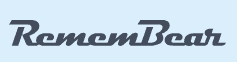RememBear Review
RememBear, a product of the same team behind TunnelBear VPN, is a decent password manager with a solid free plan. However, compared to competitors it falls a little short on the features front, as you can read in this full RememBear review.
RememBear will be ceasing service on July 18, 2023. We will no longer be updating this review.
RememBear is password manager that comes from the same company behind the TunnelBear VPN. As you can read in our TunnelBear review, that service is easy to use, though it comes with a handful of issues, including streaming, server locations and speed. In this RememBear review, we’re going to see if the company’s crack at a password management app is worth a shot.
For the most part, RememBear is a worthy addition to the password manager market. Although lacking in features, there’s a decent free plan available, as well as all the essentials you’ve come to expect from other password managers. Those include a password generator and a browser extension.
However, RememBear still falls short of our best password manager list. Although we like the two-factor authentication options and the addition of a backup kit for recovering your account, there’s too little meat on the proverbial bone. Basic management of your credentials is accounted for, but not much else.
That’s not to mention RememBear’s parent company, McAfee, which has some issues, as you can see in our McAfee Total Protection writeup. Even so, TunnelBear has continued to operate with the same team, and from what we can tell from RememBear, that’s a good thing. Although lacking in features, RememBear offers streamlined password management with a solid free plan, to boot.
-
10/27/2022
Updated this review to include details that RememBear will cease service in July 2023.
Strengths & Weaknesses
Pros:
- Unlimited free plan
- Unique achievement system
- Easy to use
- Backup kit for account recovery
- iOS and Android support
- Excellent filling system
- Credit card & note storage
Cons:
- No plan for multiple users
- Lacking features
- Limited options
- Expensive month-to-month plan
Alternatives for RememBear
- 1
- :
- :
- :
- :
- :
$3 / month(All Plans) - 2
- :
- :
- :
- :
- :
- 3
- :
- :
- :
- : Android/iOS
- :
$2 / month(All Plans) - 4
- :
- :
- :
- : iOS & Android
- :
$1.67 / month(All Plans) - 5
- :
- :
- :
- :
- :
$3 / month(All Plans)
Features
RememBear is a very easy-to-use application, but it’s clear that somewhere in the design process usability was favored over features. The app offers only the most basic of password management, filling your logins on websites and storing your information in a protected vault. Other features, which are commonplace with services like Zoho Vault, are off the table.
It shares a lot of DNA with another VPN-turned-password manager, NordPass. Barebones storage is the name of the game, with limited entry types and few options for those entries. Although great for usability, the lack of features poses an issue for this section.
2FA Codes, Credit Cards and Secure Notes
First, let’s start with the entry types. RememBear supports logins, credit cards and secure notes, though nothing else. Each of these items has its own section in the dashboard, but there’s little mingling between them. For example, you can’t attach a credit card to a particular login or upload documents to an entry.
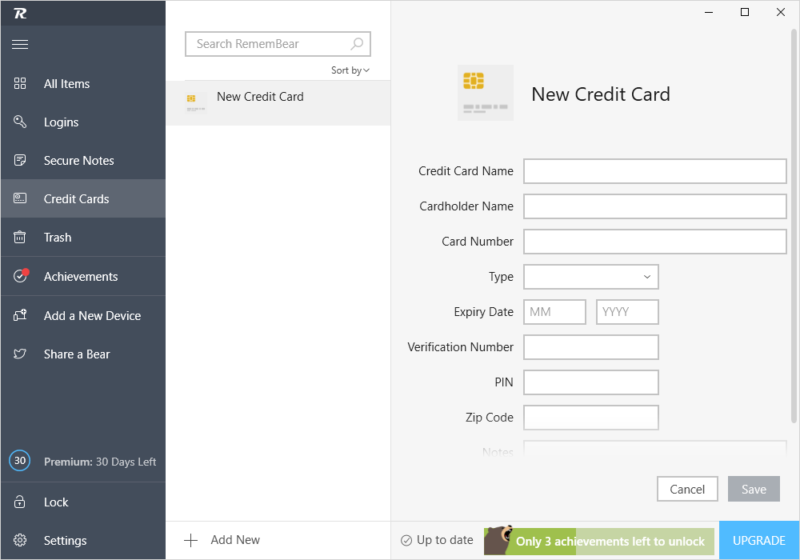
You can’t customize fields like you can with 1Password, either. What you see is what you get, and outside of a small notes section with each new entry, you can’t add additional information. That said, there’s one unique feature for logins.
If you have a static two-factor authentication code or a 2FA QR code seen with the best 2FA apps, you can store it alongside your password. We like this feature a lot. With it, you don’t need to fish through your mobile device to approve a push notification or dig through your email for a code. Instead, the process is handled for you.
RememBear “Advanced” Features
RememBear offers the standard range of features, including multi-device syncing on the paid plan, backing up your vault and automatically filling credit card information. Any sort of advanced features are missing, though. For example, sharing is out of the question. There also isn’t any sort of multi-user plan.
It’s clear that RememBear’s focus was on being a personal password manager first and anything else second. However, more than two years after launch, we’re disappointed to see that the team hasn’t added any new features. Although we understand a streamlined approach, RememBear’s lack of functionality at the asking price is unacceptable.
RememBear Features Overview
Pricing
RememBear is fairly inexpensive, offering its Premium membership for around $3 if you buy a year upfront. Although not a bad rate, we’ve seen cheaper options, most of which have more features (read our Keeper review for an example, and our Dashlane vs Keeper piece). Even so, RememBear’s unlimited free plan makes it worthy of a look.
- Limited to one device, No backup or sync
- Priority customer support, Multi-device sync, Billed monthly
- Priority customer support, Multi-device sync, Billed annually
Starting with the paid plans, you can choose a monthly or yearly billing cycle, though signing up for a year cuts the price in half.
Paying $6 per month on the monthly end of things is too high, with even expensive password apps like Dashlane staying under that mark (read our Dashlane review). There are a few more expensive options, such as Abine Blur, but the monthly rate is still higher than most, especially considering 1Password’s low price (read our Dashlane vs. 1Password comparison)
On the annual end of things, RememBear is more in-line with other password managers, though cheaper options exist (RoboForm and Sticky Password come to mind).
The problem here isn’t the price, but rather the features offered for the price. As discussed in the last section, RememBear doesn’t offer much outside of basic password management, which makes the rate seem a little too high.
Sticking with RememBear Free
Thankfully, there’s a free plan available. Although not as good as our best free password manager pick LastPass, RememBear Free is still better than, say, McAfee True Key (read our True Key review). You’re limited to a single device, with backup and sync being reserved for the Premium plan, but you can store as many entries as you want.
Like with most other free password managers, RememBear’s offering is more like a trial than a full password manager. Sure, it’s enough to access your passwords on a desktop. However, between phones, tablets and laptops, having access to your passwords across multiple devices is a must.
The free plan seems to take the place of a refund policy, too. We couldn’t find any mention of a refund policy in RememBear’s terms of service or on its website, outside of a support article that talked about changing from monthly to annual billing. If you’re interested in giving RememBear a shot, start with the free plan first.
Free users can use Premium for 30 days, too. Although you’ll lose access to multi-device sync after a month, you can still see everything the subscription has to offer when you first sign up. RememBear keeps your email address on file, though, so you can’t continually take advantage of the free trial.
User-Friendliness
It comes at little surprise that RememBear is easy to use. Before you can get signed up, you need to download the local application and browser extension. The process is simple enough, with RememBear taking you to a download page with all of its installers after you click the large blue “download” button on the website.
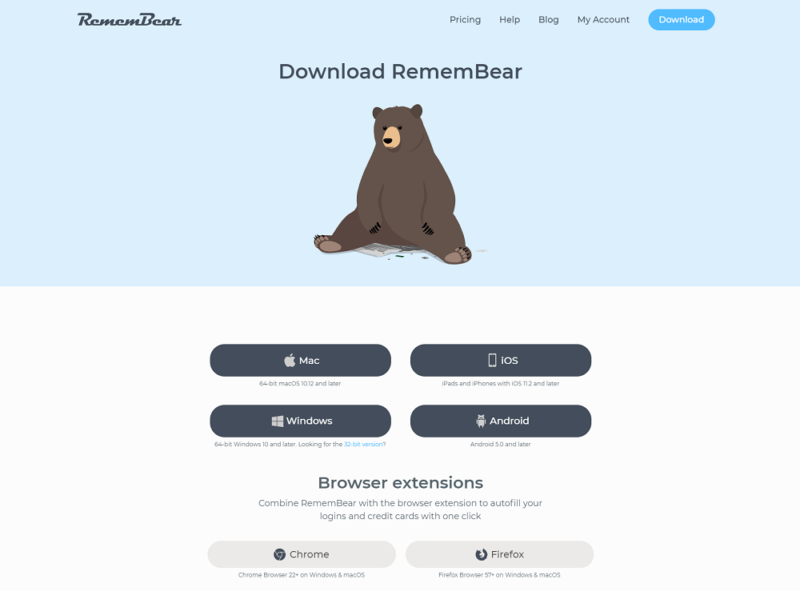
Installation went off without a hitch, and within a matter of minutes, we were up and running. If you don’t have an account already, you can create one in the application, though note that RememBear doesn’t share your TunnelBear account and password. Once done, you’ll get your RememBear backup kit, which we’ll talk more about in the “security” section below.
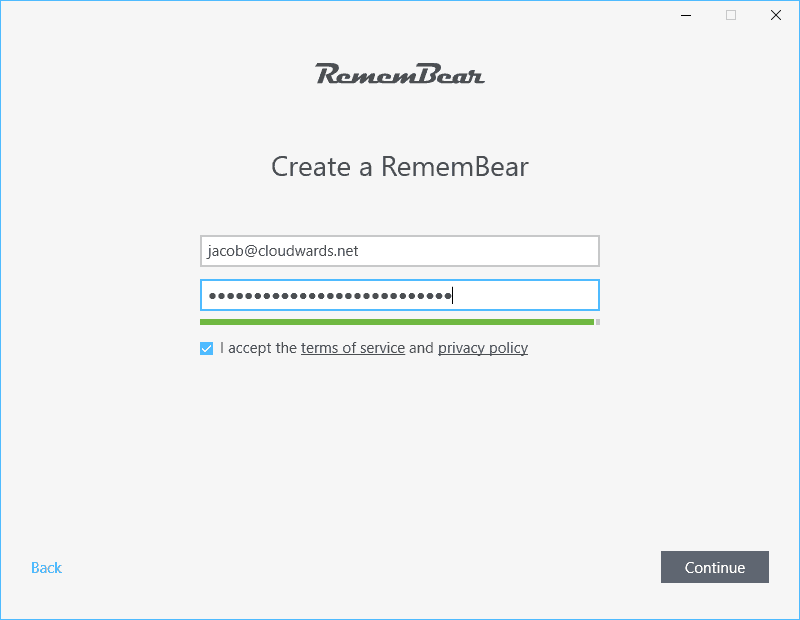
Once that’s done, you can import your passwords. We like that RememBear asks you to do this before actually opening the application. More than that, though, we like that RememBear supports importing from browsers. If RememBear is the first password manager you’re using, it can scrap everything collected by Chrome and add it to your encrypted vault.
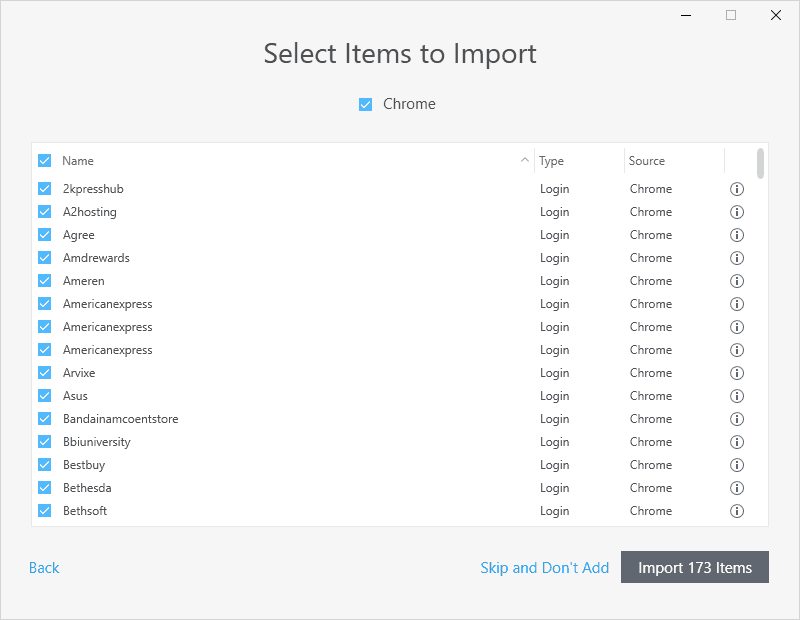
RememBear on Windows
At the end of setup, you’re asked to install the browser extension, which we’ll get to in a minute. After that, though, the local application boots. RememBear starts you on a list of achievements, with everything from adding a secure note to sharing with friends on the tasklist. These aren’t just simple setup steps, though.
If you complete any five achievements, RememBear will give you $6 off a subscription. Most of the tasks are focused on your account security, too, instead of asking you to tweet or like RememBear to death.
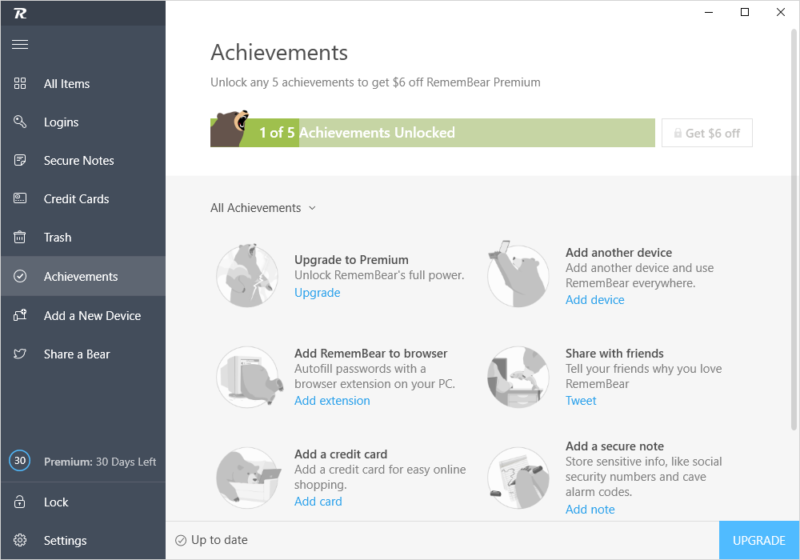
The Windows application is basic, showing your logins, notes and credit cards, but not much else. RememBear’s simplistic approach carries over into the design of the application, for better and for worse. On one hand, getting around is simple, with clearly labeled tabs and plenty of space between entries.
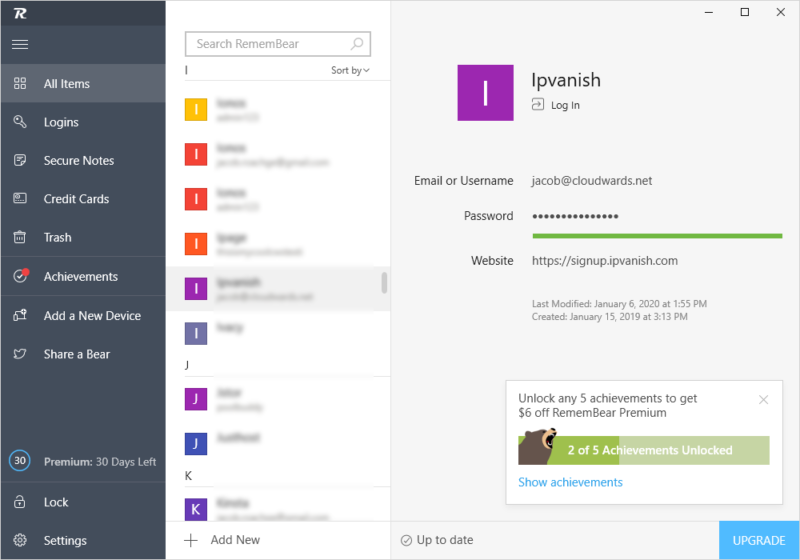
On the other hand, however, there are no organization options. You can sort by name and “recently updated,” but there’s no tag or folder system. There are some strange default settings, too. For instance, RememBear is set by default to lock after nine hours, which doesn’t make much sense.
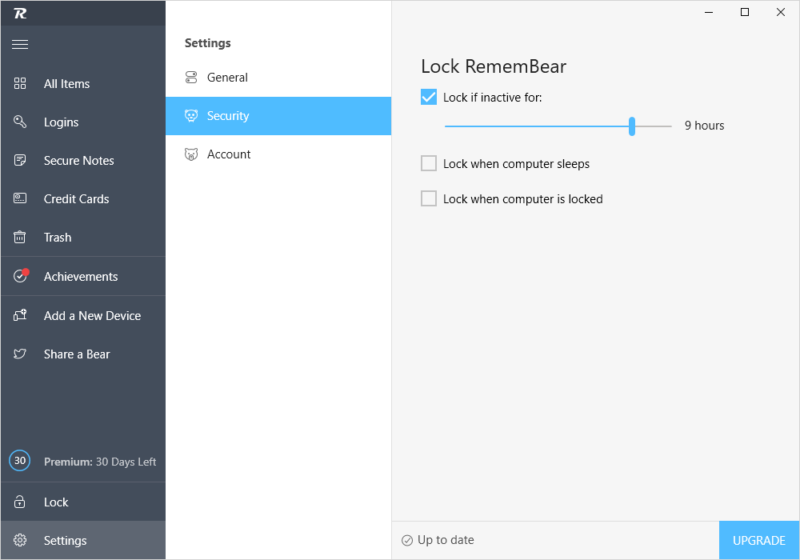
Using the RememBear Browser Extensions
Even with how basic the local application is, you won’t spend much time with it. Instead, you’ll mainly interact with the browser extension, which is available for Chrome, Firefox and Safari, though sadly not Opera (read our Opera review). The extension is simple, showing logins for whatever URL you’re on and a list of your other vault items.
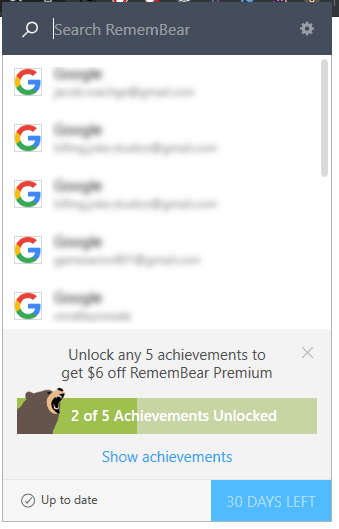
Autofill worked fine during our testing, with RememBear helpfully adding a password generator in the fill dialogue. There aren’t many options in the extension itself, outside of a useful “report autofill problem” button. If you click on it, RememBear will generate a report based on the site you’re on and automatically send it.
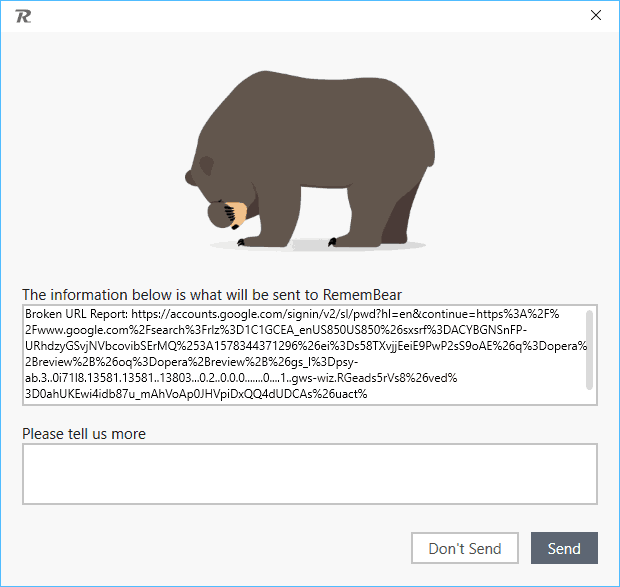
Managing Your Account
You can manage your account by logging in to the RememBear website, though it’s important to have the local application and browser extension installed. Because your authentication is saved by these tools, you’ll need them to log in online. You don’t have to enter your email or master password.
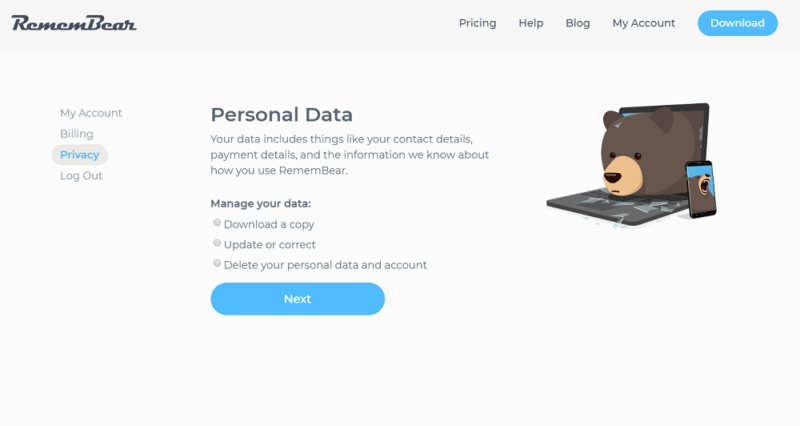
The online dashboard is basic, allowing you to view details about your account and change your billing information. One unique addition is the “privacy” section, though. There, you should be able to download a copy of all the personal data RememBear has about you. However, that functionality doesn’t work.
RememBear has a link to its full instructions on how to download your data, which is broken, as well as a tip to check the settings in the desktop application. We did both and couldn’t find a way to download our data. This feature would be great, but like many aspects of RememBear, it’s a concept more than anything else.
Security
RememBear uses a familiar security architecture, providing end-to-end encryption for your AES-256 encrypted vault (read our description of encryption for more on that). It’s not just talk, though. RememBear sought the advice of Cure53, a German cybersecurity firm that thoroughly tested RememBear for vulnerabilities. You can find those results here.
The test, which was conducted a little over two years ago, found one major issue and few minor ones. Of concern was how RememBear treated top-level domains. The application would fill your credentials, ignoring the first two top-level domains, meaning a spoof site set up for a phishing scheme could capture your login.
This issue, along with all of the others found in the audit, were addressed prior to the launch of RememBear. Furthermore, the team has been clear about Cure53’s involvement in the development process, offering full access to the code before a public release.
In short, RememBear is secure, offering a zero-knowledge model with top-notch encryption. More than that, though, the security architecture has been thoroughly probed for vulnerabilities, using the same tactics that a black-hat hacker would. Although we normally have to take security claims at face value, RememBear provides a third-party audit to cement that it’s safe to use.
The RememBear Backup Kit
When you create a new RememBear account, the application will generate a backup kit. This PDF is similar to 1Password’s recovery kit, showing your login information in case you forget. However, the backup kit also has a new device key and a QR code for setting up RememBear on other platforms.
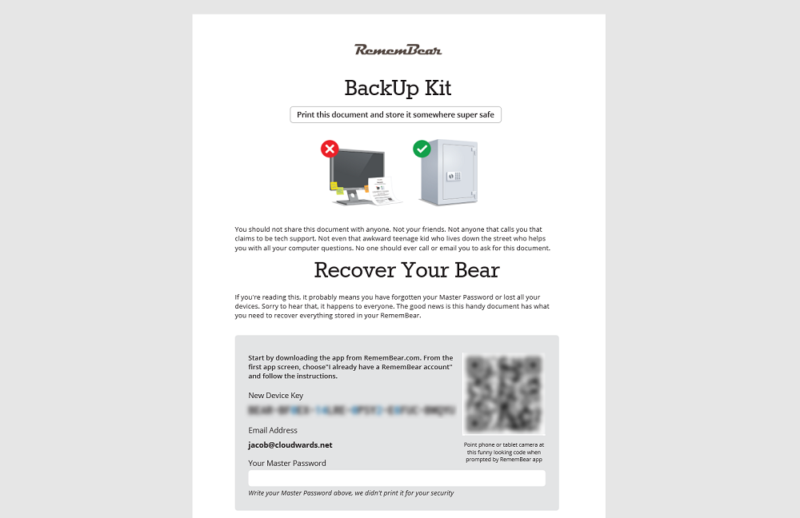
Your NDK and the QR code are essential for logging in with other apps. Instead of asking for your master password, RememBear uses device-based authentication, meaning there’s a list of devices that RememBear knows to trust. You authenticate based on your NDK and the QR code.
It just so happens that this process makes setting up new devices incredibly simple. Because the QR code is unique to you, you can simply scan it with your camera when setting up the iOS or Android app. The same goes for your online dashboard, which uses a combination of your credentials in the desktop app and browser extension to log you in.
Support
RememBear doesn’t offer much in the way of support, which comes as little surprise, seeing how little options there are in the app and browser extensions. Again, RememBear trades options for usability. There’s a decently robust knowledgebase that’s easy to get around, but direct support is limited to email correspondence.
If you need to get a hold of RememBear, there’s a contact form where you can briefly describe your problem, though no clear support email address. You’ll briefly describe your issue after answering a few basic questions and provide your account email address. There’s a 48-hour window for a response, but when we reached out, the team got back within a couple of hours.
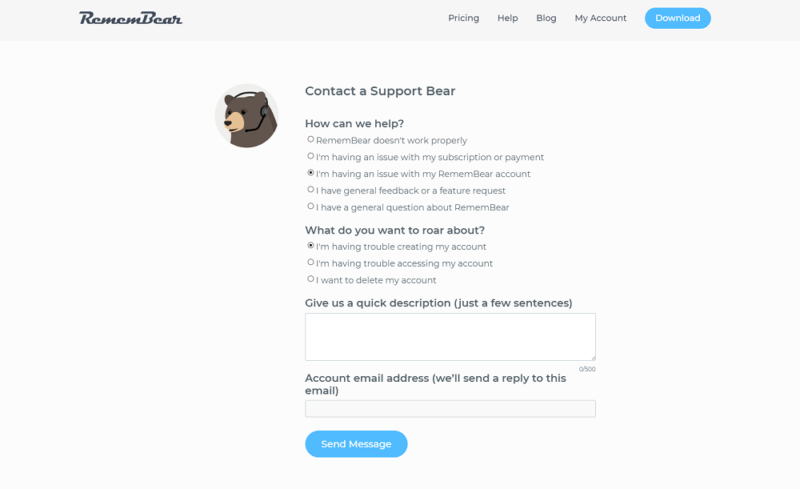
The knowledgebase is more like a FAQ. There are five sections, each of which has a short series of questions and corresponding answers. Although the topics are covered thoroughly, there’s a lack of additional support resources. There are no screenshots or video tutorials, which, given RememBear’s user-first approach, is strange.
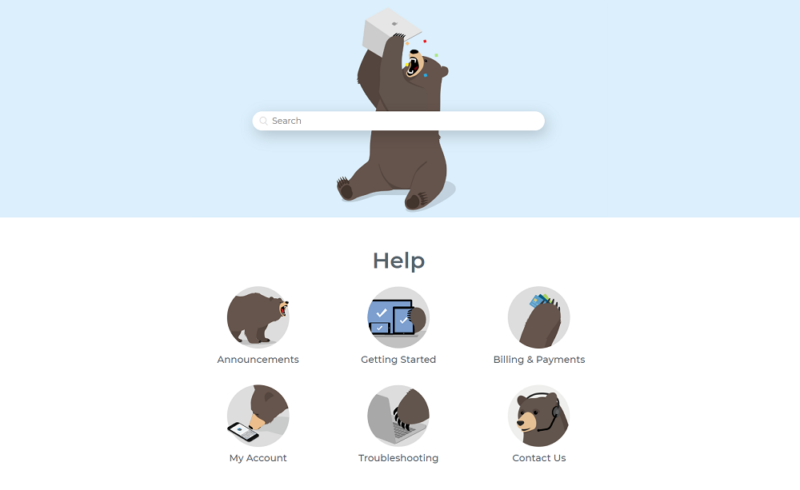
We found a few other issues in the knowledgebase, too. One was the “getting started” category, which redirected to “security and privacy,” a section with only two articles.
None of this is the end of the world for anyone decently versed in tech; the knowledgebase is more confusing than the application, which is a testament to how easy it is to use. However, it could pose hurdles for newcomers.
Frankly, RememBear would be our go-to recommendation for anyone who needs online security but doesn’t know the first thing about computers (think your parents). It would be nice, then, to have a getting-started guide for those users so they have a point of reference when getting set up.
The Verdict
RememBear excels at usability, though it lacks in features. The base application is fine, offering management for passwords, credit cards and notes with an excellent filling system. If all you’re looking for is credentialed password management in your browser, RememBear is a fine choice, especially with its free plan.
Power users, or anyone decently versed in software, will be disappointed by the lack of options. There’s no sharing support, no plan for multiple users, limited organization options and no third-party integrations. For the asking price, you can get a lot more for your money.
That said, we recommend RememBear for users who fall on the technophobe side of things. Because of the free plan, there’s a low barrier of entry, and with how easy the app is to use, new users can stay protected with minimal fuss.
What do you think of RememBear? Are you going to give it a shot or recommend it to someone else? Let us know in the comments below and, as always, thanks for reading.
RememBear FAQ
RememBear offers a free plan that allows unlimited password storage for a single user. You get the same security as paying members, but you’re limited to a single device. Furthermore, RememBear Free doesn’t support multi-device sync or password backup.
RememBear costs either $6 or $3 per month, depending on your billing cycle. If you go month-to-month, you’ll need to shell out $6. However, you can save 50 percent by purchasing 12 months upfront, paying $36 for an entire year of password management.
Yes, RememBear is safe. In addition to offering AES-256 encryption and a zero-knowledge model, RememBear was independently audited by Cure53 prior to launch. The few issues found by the German cybersecurity firm were patched before RememBear received a public release.