How to Securely Store Passwords in 2025: Best Secure Password Storage
Your unbreakable password will do you no good if you aren’t storing it properly. In the article below, you’ll learn all about how to securely store passwords in the cloud.
Passwords are the weakest link in any successful case of data theft. Every online service with an account must be secured with a password. With the average American estimated to have around 300 online accounts, cybercriminals have a broad range of options when selecting their next target. In this article, we’ll show you how to securely store passwords in the cloud.
Key Takeaways:
- There is no better way to keep your passwords safe than to use a password manager, like Bitwarden.
- A good password manager should do more than store passwords, such as generate strong passwords and monitor data breaches for compromised passwords.
- The master password for a password manager is the most important password. Make it as strong as possible and store it somewhere safe.
It’s exhausting to have dozens of accounts, let alone hundreds. An easy solution is to use the same password for all your accounts and call it a day.
Using one password is certainly a more convenient solution than making a unique one for every account, but that level of negligence is exactly what cybercriminals need to steal your sensitive data. Keep reading for tips on how to store your passwords securely online.
-
05/04/2022 Facts checked
Rewrote the article; removed LastPass, added Bitwarden as a suggested password manager.
How to Securely Store Passwords in the Cloud: Using a Password Manager
The good news is that you won’t need to remember hundreds of passwords if you use a dedicated password manager.
Password managers are applications designed to generate secure passwords and store them in an encrypted vault. You can save hundreds of encrypted passwords behind a single master password — the only password you’ll need to remember yourself. Read our comprehensive guide to learn how password managers work.
Since it’s the only point of compromise for every other password, take care to make a strong master password that’s still memorable enough to minimize the chances of getting locked out. Take a look at our article on creating a strong password for some tips, and give our password generator a spin while you’re at it.
Creating strong passwords and storing them securely makes up the basic functionality of a password manager, but some applications come with a wider suite of features.
Some will automatically fill in your password each time you log in to an account, and some come with an array of security features like VPNs and dark web monitoring solutions. There are many ways to manage your passwords.
How to Store Passwords Securely With Bitwarden
We’ll walk you through the steps to securely storing your passwords with Bitwarden, one of the best free password manager options. Don’t worry if you’re using a different application, as the steps are similar.
- Go to Bitwarden’s Website
Begin by visiting the official Bitwarden website. It’s a browser-based application, so you won’t need to download anything to your device.
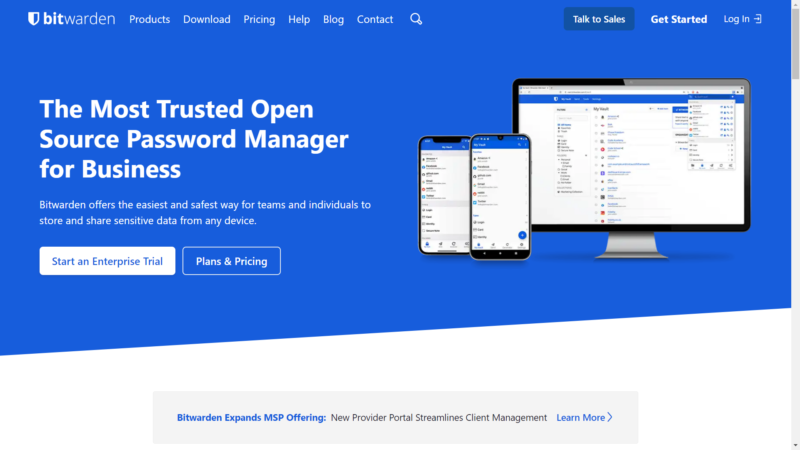
- Log In or Create an Account
You will set your master password when creating your Bitwarden account. This is the most important password of all, so make it as strong as possible and store it somewhere safe.

- Go to “My Vault”
This is your main dashboard where you can see all of your passwords. From here you can add, modify or remove entries.
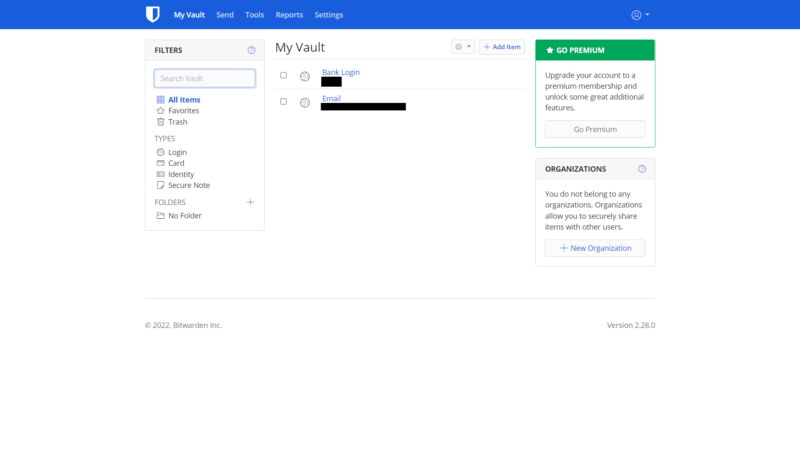
- Click “Add Item”
Click this button to add a new password to your vault. Bitwarden gives you the option to add notes to each entry and store it in a designated folder.
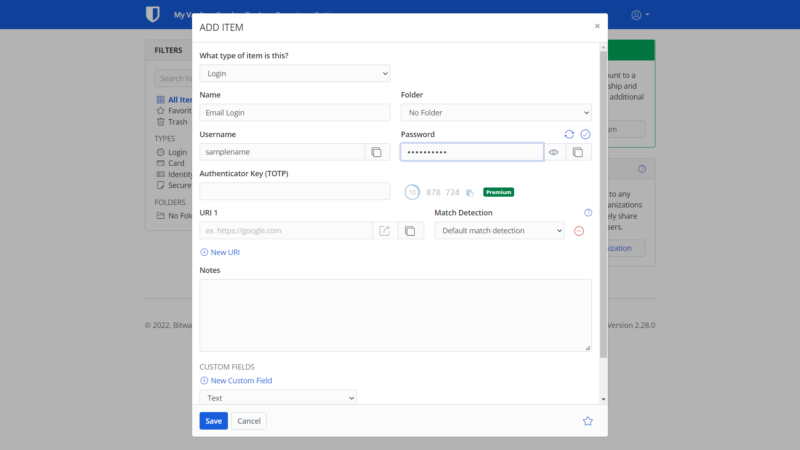
The Best Password Managers to Store All Your Passwords
Without further ado, let’s dive right into our three favorite password managers. Keep an eye out for features, ease of use, security and pricing when searching for a good password manager. 1Password makes the top of our list, followed by Dashlane and Bitwarden. It was a close call between these three providers, as each one comes with its own unique advantages.
- 1Password — Best option for families and businesses
- Dashlane — More than just a password manager, with a full security suite
- Bitwarden — Our favorite free and open source password manager
1Password takes our number one spot for its well-rounded nature. It has the core functionality of a secure password manager plus browser extensions, a password health meter, dark web monitoring and a pricing plan that makes it affordable for multiple users.
Dashlane goes even further with features by throwing in a free VPN, dark web monitoring, an automatic password changer and more.
Bitwarden is notable for being the best free program, as well as having all of its open source code available online, which makes its implementation very flexible. It has also been audited for security several times with a good report each time.
At the end of the day, the best password manager for you will depend on your particular needs. Let’s get started with 1Password.
1. 1Password
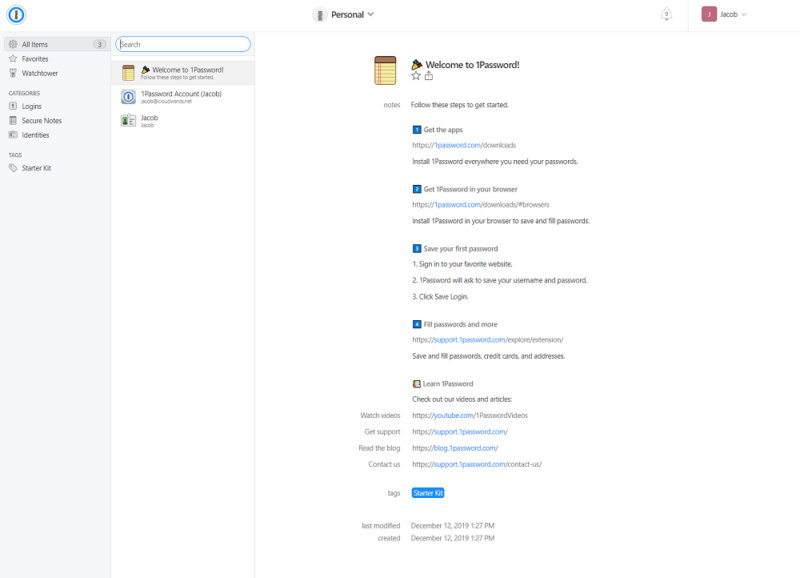
More information about 1Password:
- Pricing: Unlimited storage and 1GB document storage for $2.99 per month
- Website: 1password.com
Pros:
- Best manager for families & businesses
- Extra-secure authentication
- 14-day free trial
Cons:
- No free plan
It’s tough to beat 1Password — the best password manager for families. Its unique security model is more than enough to keep data thieves out of your accounts and includes countless features. This includes a travel mode that keeps the passwords off your device in case you lose it or have it confiscated. It also offers an extension for Google Chrome and Firefox that runs independently of the desktop app.
1Password goes the extra mile when securing your account. It authenticates the user with a combination of a master password and a locally stored 128-bit secret key. The master password never leaves your device, so there’s no way 1Password itself could abuse or leak your login information. With this much security, it’s no wonder it made it to first place on our list.
Travel Mode
1Password’s travel mode is its most unique feature. Turning on this feature will erase all of your passwords from your device while storing them in the cloud, from which they can be downloaded again later. The idea behind this feature is to keep your passwords out of the wrong hands in case your device gets lost, stolen or confiscated by authorities when traveling across borders.
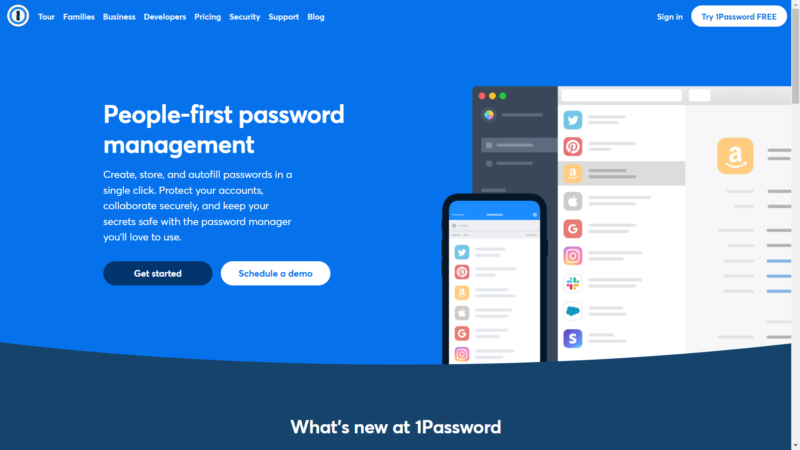
1Password’s Achilles’ heel is its lack of a free plan. The good news is that 1Password is modestly priced and includes a 14-day free trial. It’s inexpensive for single users, but its pricing plans make it a better deal for families and businesses. Check out the fine details in our full 1Password review.
- Unlimited storage, 1GB document storage
- Up to five users, Up to 5 additional guests
- up to 10 users per month; Actionable security alerts; Domain Breach Report
- per user per month; Includes Teams Starter Pack, plus: Integrates with Okta, Entra ID, OneLogin, Duo, and more; Advanced reporting, granular admin controls, end-to-end encryption; Friendly, expert phone support
2. Dashlane
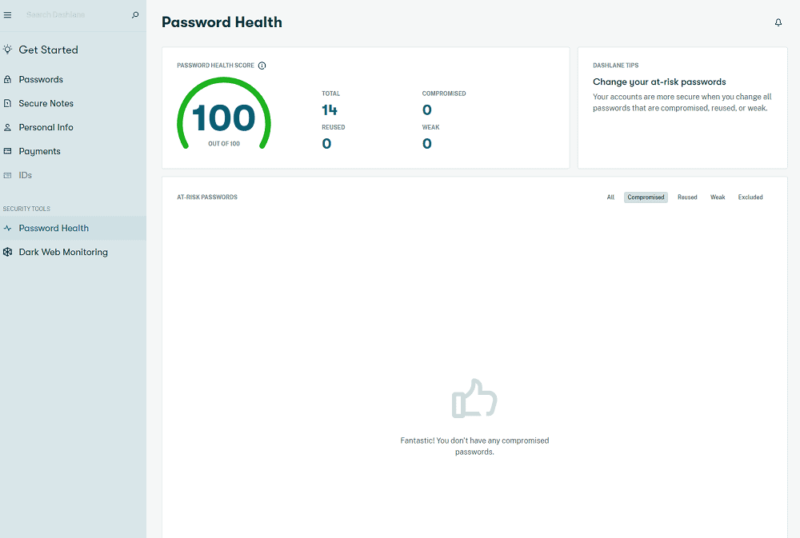
More information about Dashlane:
- Pricing: Free limited plan; $3.33 per month for premium plan, billed annually+
- Website: dashlane.com
Pros:
- Lots of security features
- Data breach monitoring
- Free VPN
Cons:
- Expensive
- Missing features in web app
Dashlane isn’t only a password manager, but a full online security suite. Its core password generator and manager application is secure enough on its own, but Dashlane throws in a free VPN, data breach monitoring and a password health checkup. The latter analyzes your passwords for reused and weak passwords.
Dashlane uses a more straightforward security model than 1Password. It stores all your passwords in encrypted file storage using AES-256 encryption and operates on a zero-knowledge basis.
This means that Dashlane, its employees and its partners have no way to access your credentials even during authentication. If you’re not completely sure what encryption is or how it protects you, read our description of encryption here.
Data Breach Monitoring
Data breaches are one of the biggest threats to secure passwords. No matter how strong your password might be, it can be used against you if it winds up for sale on the dark web following a data breach. Dashlane will automatically monitor the dark web for passwords leaked in data breaches and will notify you if it detects one of your passwords.
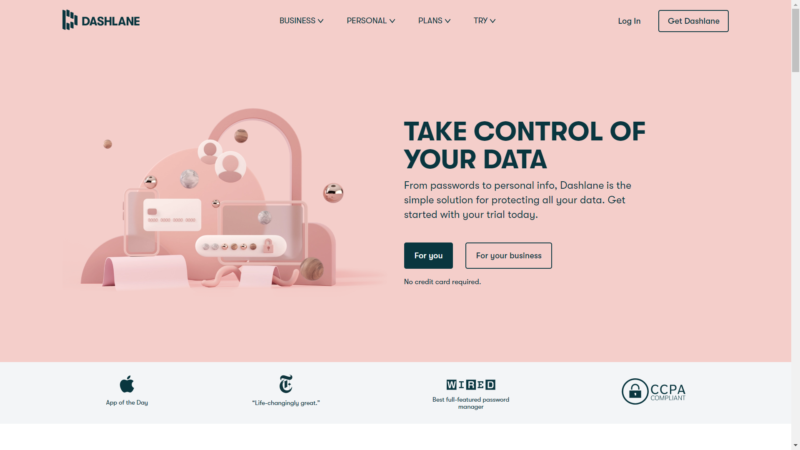
Despite the free plan, Dashlane occupies the pricier end of the password manager market. Subscribers get much more than just a password storage application for the price — you also get a virtual private network. If you prefer a cheaper option with fewer bells and whistles, there’s one more recommendation we’d like to make. Read our full Dashlane review for more details.
- One device at a time, 25 passwords and login details, Autofill fields, Password Generator, Set up account without a master password
- Billed annually, Unlimited devices, Unlimited passwords & passkeys , Secure sharing, Dark Web Monitoring, VPN for WiFi protection, Real-time phishing alerts, Passwordless login (currently new mobile users only)
- Billed annually, 10 accounts, 1 subscription, Everything in Premium
More plans
- Per month for 10 employees Billed annually Coverage for 10 employees Unlimited passwords, passkeys, & payments Unlimited Collection sharing Admin Console Password Health score Basic Activity Logs Admin-assisted account recovery Dark Web Monitoring
- Price is billed annually; Everything in Standard, plus: Unlimited employees Granular sharing controls Real-time phishing alerts Single sign-on (SSO) integration SCIM provisioning SIEM integration Advanced Activity Logs Security policies VPN for WiFi protection Free Friends & Family plan for each user
- Billed annually, starting at 100 employees
3. Bitwarden
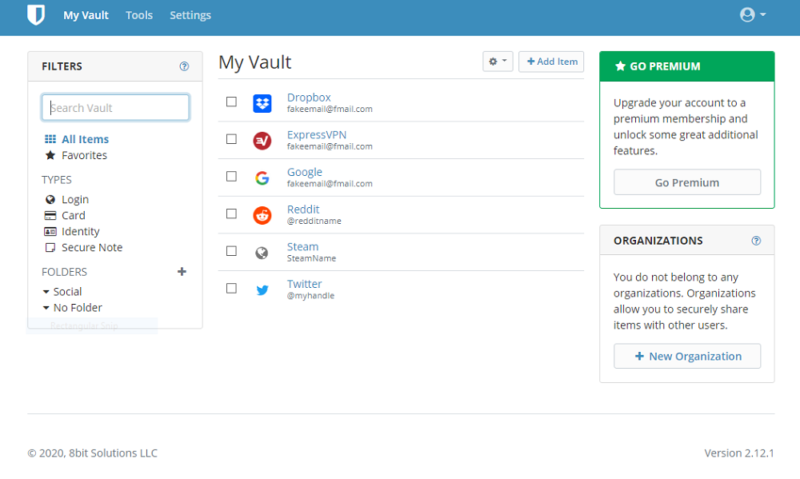
More information about Bitwarden:
- Pricing: Free plan; $0.83 per month for premium plan, billed annually
- Website: bitwarden.com
Pros:
- Best free plan
- Affordable business plans
- Open source
- Multi-device sync on free version
Cons:
- Premium is similar to the free version
- Not the widest range of features
Bitwarden is our favorite free password manager. It’s an open source application that has everything you need in a secure password manager, although it lacks the advanced features of the first two.
Bitwarden is focused on password manager basics. It has unlimited device storage and multi-device sync, so you can sync passwords between all of your mobile and desktop devices.
Your passwords are secured with 256-bit AES encryption in an encrypted digital vault. Passwords remain completely unknown to Bitwarden, thanks to its zero-knowledge security model. Its open source code is available for all to see and has been audited for security by Cure53 with reassuring results.
Open Source Code
Bitwarden’s open source code gives it several advantages. The fact that its source code is publicly available on GitHub means anyone can view or contribute to the code, so it can be audited for security. It also means anyone with coding skills can modify Bitwarden to meet their preferences.
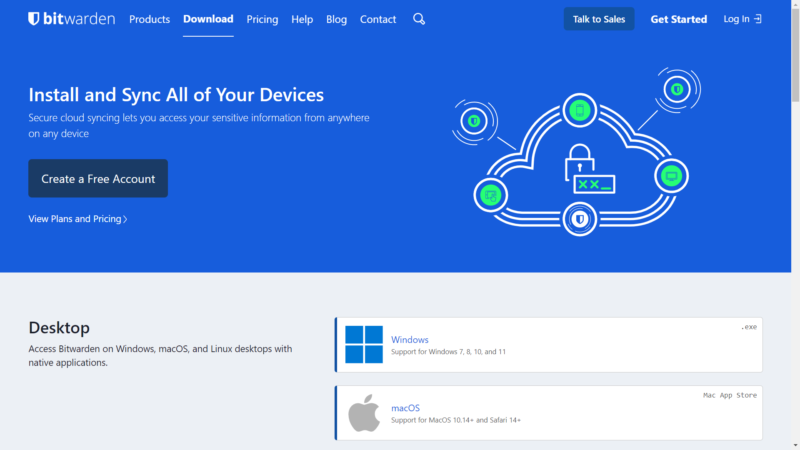
If all you’re looking for is a simple and secure way to manage your passwords, then Bitwarden should be more than enough for you — but there’s a lot more to say about this service. Read our full Bitwarden review for a complete rundown or try the free plan.
- Unlimited storage, Multi-device sync, 2FA
- 1GB of encrypted file storage, Additional 2FA options, Password health reports, Priority customer service
- Billed annually, Six accounts
More plans
- Billed annually,Per user, includes all premium features
- Per user, includes all premium features and families plan for all users,
How to Store Passwords Manually Without a Password Manager
Using a password manager is the ideal storage solution, but it’s not the only one. You can always go the old-fashioned route and write down all of your passwords on paper, which no one can hack into.
Another option would be to type each of your passwords in a text document and store it in a cloud storage service. As long as you make a secure password for your cloud storage account, the document shouldn’t fall into the wrong hands.
Still, these solutions are less than ideal, especially because they lack so many other important security and accessibility features. If you’re serious about online security, we still recommend using a dedicated application to manage your passwords.
Final Thoughts: Storing Passwords Securely
No one enjoys making a strong, unique password for every account, but password managers provide the best solution to that problem. We hope we’ve given you a good place to start when looking for a secure and convenient way to store your passwords.
You can also scroll through our password manager archives to find other helpful guides and how-to articles.
What is your favorite password manager? Are there any other good services we neglected to mention? Let us know what you think in the comments section below, and as always, thanks for reading.
FAQ
Using a password manager is the best way to keep your passwords out of the hands of cybercriminals.
Many password managers include free plans and free trials. Bitwarden is the best free password manager on the market.


