Sticky Password Review
Sticky Password is an inexpensive password manager that has enough options to make techies go crazy. The lack of a multi-user plan puts on a damper for businesses and families, but individual users will find one of the best options on the market. Read our full Sticky Password review to learn more.
We’ve always liked Sticky Password, recommending it highly in our best password manager guide for its competitive pricing, generous free plan and top-notch security. However, the dated interface puts a damper on the experience, even if Sticky Password isn’t difficult to use.
In this updated Sticky Password review, we’re going to check up on an old favorite to see where it stands. Along the way, we’ll cover features, pricing, security, support, ease of use and more, all before giving our verdict.
Sticky Password is a fine password management tool, so long as you can deal with its Windows Vista-esque interface. The price is right and security is sound, so there’s no reason not to give it a shot. Furthermore, there’s a fully features-free plan available that comes with a 30-day trial of Sticky Password Premium out of the gate.
Sticky Password Pros and Cons
Pros:
- Excellent free plan
- AES-256
- Security dashboard
- Local WiFi sync
- Portable version for Windows
- Form autofill
Cons:
- Dated interface
- Quirky browser extension
- Limited browser interface
Features: Sticky Password Review
Sticky Password doesn’t have as many unique features as, say, Dashlane, but it still impresses. The basics are covered with autofill, password sharing and support for multiple entry types. However, Sticky Password stands apart with a portable application that doesn’t require installation.
Autofill, the Security Dashboard and Your Digital Wallet
Through the browser extension, Sticky Password offers login and form autofill. As we’ll get to in the “ease of use” section below, Sticky Password detects just about every entry field, almost to a fault. That said, you’ll always be able to autofill information if it’s relevant to a particular field.
Outside of addresses and passwords, Sticky Password also supports credit card autofill through your digital wallet. Credit cards are stored alongside your identities, so you can have your billing and payment information in one spot.
For us, the security dashboard is the best feature. Although not a new concept — Dashlane has a better security dashboard, actually — Sticky Password’s implementation does the trick. The security dashboard digs through your password storage to find any weak, old or reused passwords, combining them to generate an overall security score.
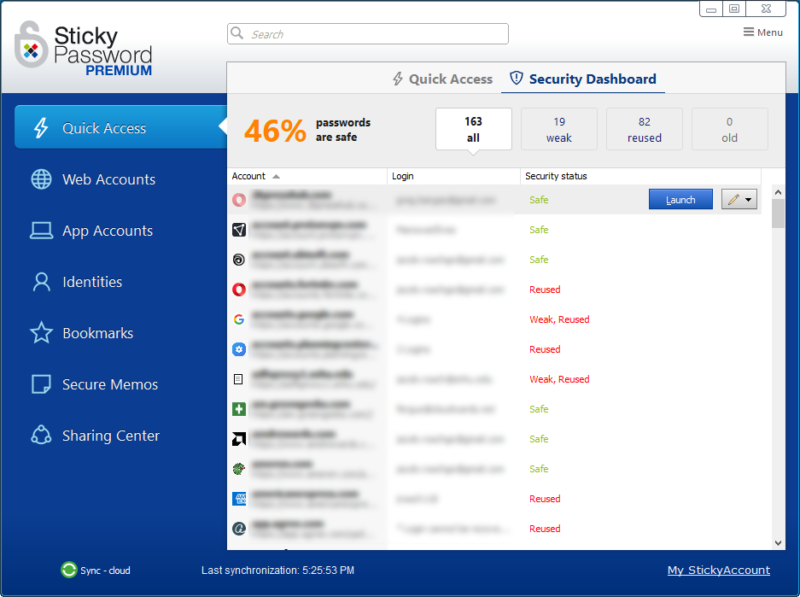
Sticky Password Portable
Synchronization is a big part of any password manager, and as we’ll get to in the “security” section below, Sticky Password gives you plenty of options. However, you don’t have to sync your passwords. You can dump your password vault onto a USB drive, an external hard drive or any other storage device and take your logins with you.
It’s not just your logins, though. Sticky Password is an excellent Windows password manager because you can operate it without installing it. The portable version you create in the application dumps your encrypted passwords, but it also comes with a program you can run on any Windows machine without installation.
No matter where you are or what computer you’re using, you can load up your portable Sticky Password and access all of the features of the local app. That includes adding new entries, looking through the security dashboard and, most importantly, autofill.
Sharing Sticky Password Logins
On the Sticky Password Premium plan, you can share logins, too. Sticky Password goes beyond basic sharing, though. You can send multiple items to many recipients at once and specify different levels of access. There are only two levels, “limited” and “full,” but it’s still nice to see a few sharing options.
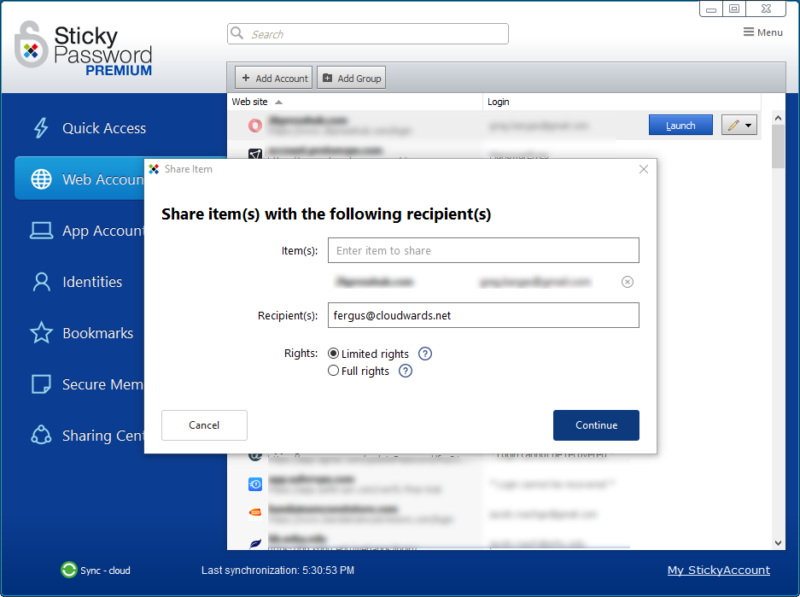
Limited sharing allows the recipient to see the login but not add or revoke access to it, while full sharing is as if the recipient had the login stored locally. No matter which level you choose, the recipient will receive an email where they can accept or reject the invitation.
When testing internally, the email didn’t send right away. It took around 20 minutes until we received an email to download another copy of Sticky Password. It’s important to note that both parties need the latest version of a Premium subscription in order to share passwords.
Sticky Password Premium Features Overview
| Features | |
|---|---|
| 2FA | |
| Encryption | AES-256 |
| Zero-knowledge | |
| 2FA keys | |
| Security analysis | |
| Multi-device sync | |
| Backup and recovery | |
| Mobile apps | |
| Password changer | |
| Password generator | |
| Browser extension | |
| Autofill | |
| Form auto-fill | |
| Browser UI | |
| Desktop UI | |
| Live chat | |
| Phone | |
| Help center | |
| Forums | |
| 24/7 support | |
| Free plan |
Pricing: How Much Does Sticky Password Cost?
Sticky Password is very inexpensive, with a generous free plan, to boot. Although you’ll need to upgrade to the Premium plan to access cloud password backup and syncing across your devices, a portion of your subscription goes to saving endangered manatees.
- Unlimited storage, Digital wallet, Portable version
- Multi-device sync, Cloud backup, Password sharing, Priority support
- Price per user
Even when paying, Sticky Password is a great deal. The extra cost is mainly put toward cloud storage and backup, as we’ve seen with other free password managers (read our NordPass review for an example).
The biggest difference is that Sticky Password allows unlimited entries, unlike some other free options. Some of your subscription goes toward the Save the Manatee Club, too.
Free and Premium Sticky Password Plans
There are two plans offered: Free and Premium. The free plan earned a spot on our best free password manager shortlist, though it still falls slightly short of LastPass. An upgrade to Premium is inexpensive, though, offering priority support, sharing and backup for less than $2 per month.
That’s fairly stock pricing compared to, say, Keeper (read our Keeper review).
No matter what subscription you choose, Sticky Password stands behind a 30-day money-back guarantee. All free plans come with a 30-day trial of Premium, too, with no credit card required.
Sticky Password Premium Lifetime Deal
If you’d rather pay a one-time fee, then this plan ensures you can securely store your passwords and sensitive information without the worry of recurring subscription fees . In order to purchase a license you need to go to their pricing page, and click “buy premium now.” The lifetime license for one user costs $79.99.
Business Pricing and the Student Discount
Sticky Password also has a business subscription, though it didn’t make it on our best password manager for small business list. You’re still charged $29.99 per user per year. That said, the business subscription comes with some additional user management features.
More interesting is the student pricing. If you’re a student or teacher, you can buy Sticky Password at a considerable discount through the OnTheHub store. An annual Premium membership only runs $12.95.
Sticky Password Free, Premium, and Lifetime Pricing Quick Overview
| Plan | Features | Price |
| Free | ✅ Unlimited password storage with encryption ✅ Auto form-fill ✅ Password generator ✅ Digital Wallet ✅ 2FA + biometric authentication ✅ USB portable version (Windows) ✅ Limited to one device | N/A |
| Paid | ✅ Everything in Free plus ✅ Dark Web Monitoring ✅ Cloud and local Wifi Sync ✅ Secure Cloud Backup ✅ Secure Password Sharing ✅ Emergency Access ✅ Priority Support ✅ Protect Manatees (with each license they support Manatee club) | $19.99 per user per year |
| Lifetime | ✅ Everything in Premium | $59.99 per user paid once |
User-Friendliness: Is Sticky Password Easy to Use?
Sticky Password isn’t difficult to use, but the dated aesthetic serves as a poor backdrop to its many options. Still, as long as you learn your way around the local application and can deal with its 2008-based sensibility, it’s fine.
Downloading Sticky Password
You can download Sticky Password before signing up for an account. All you need to do is click “get free” from the home page, and the download will begin right away. Once done, Sticky Password offers a short walkthrough that explains its various settings and the function it serves.
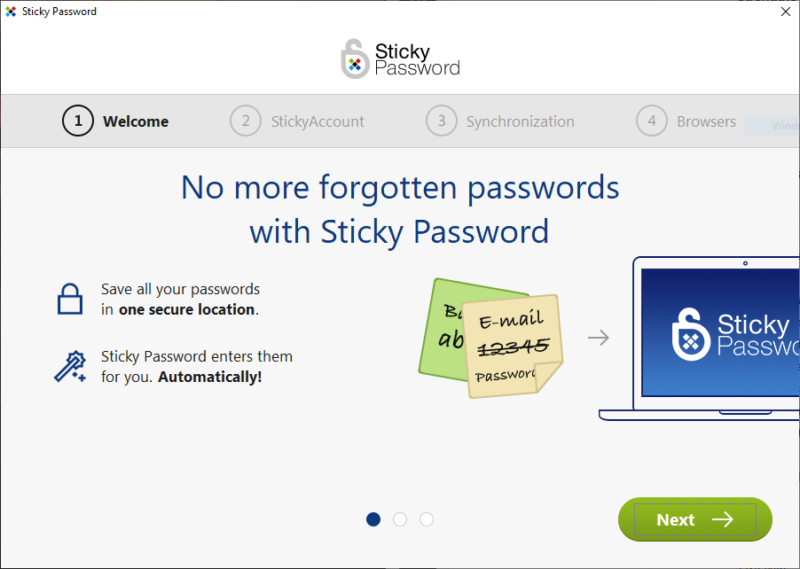
After that, you can sign in or create an account if you don’t have one. Account creation happens right within the installer window, making it easy to get signed up. Before booting you to your password vault, Sticky Password also asks for your synchronization preferences and if you want to install the browser extension.
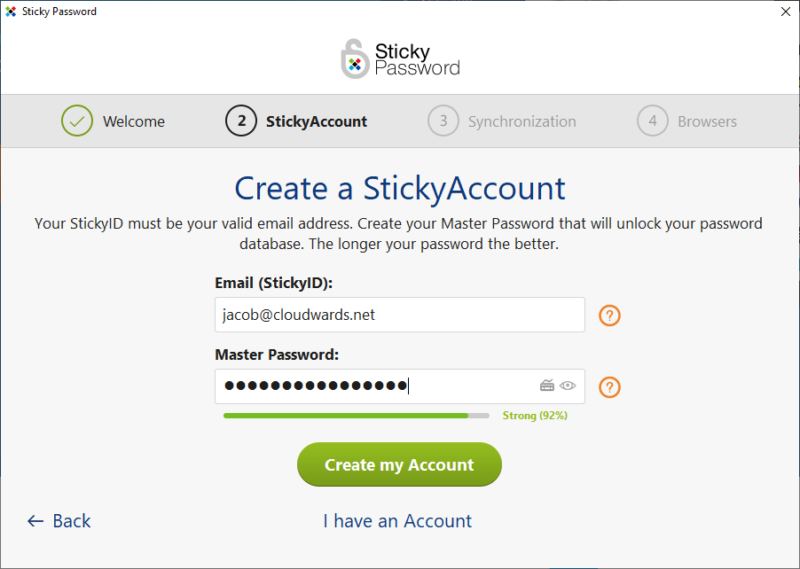
If you choose to install the extension, Sticky Password will automatically import passwords stored in the browser you installed it on. There’s no prompting for this and no way to sort through which passwords you want to import. For us, that meant landing in a password vault that was already littered with entries.
Using the Sticky Password Vault
The Sticky Password vault looks like it was ripped straight from Windows Vista. Although it still serves its purpose as a password storage program, the aero-esque sheen on everything looks more than a few years out of date. Despite the looks, Sticky Password is easy to use.
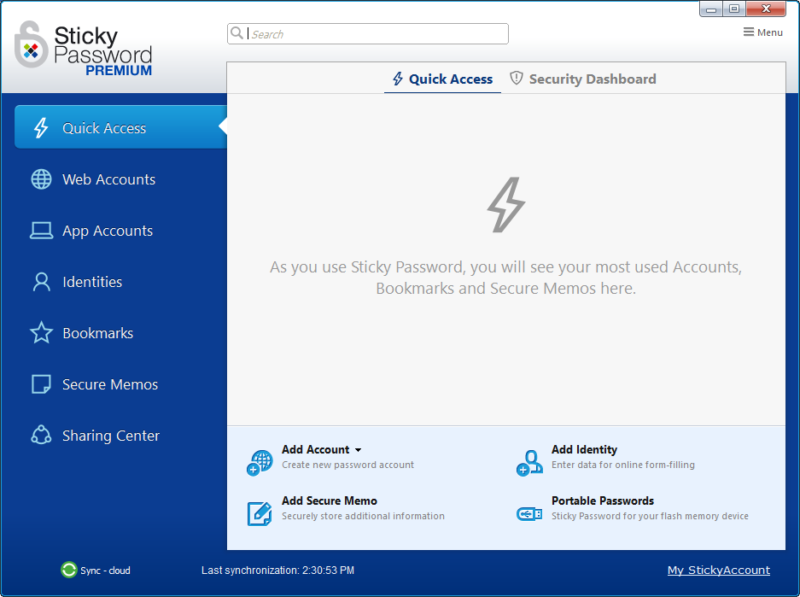
Navigation is handled through the left-side menu, allowing you to quickly access web-based passwords, app passwords, memos, bookmarks and identities.
You can find accounts by either searching or by organizing them into groups. Sticky Password supports custom icons for your groups, like 1Password does, though it doesn’t look as pretty in the process.
There are a slew of options when adding or editing an account, though no custom fields like we’ve seen with other password management software. You can choose an expiration date for your password, tie the account to specific URLs or entire domains, leave comments and choose which browser to open the account in.
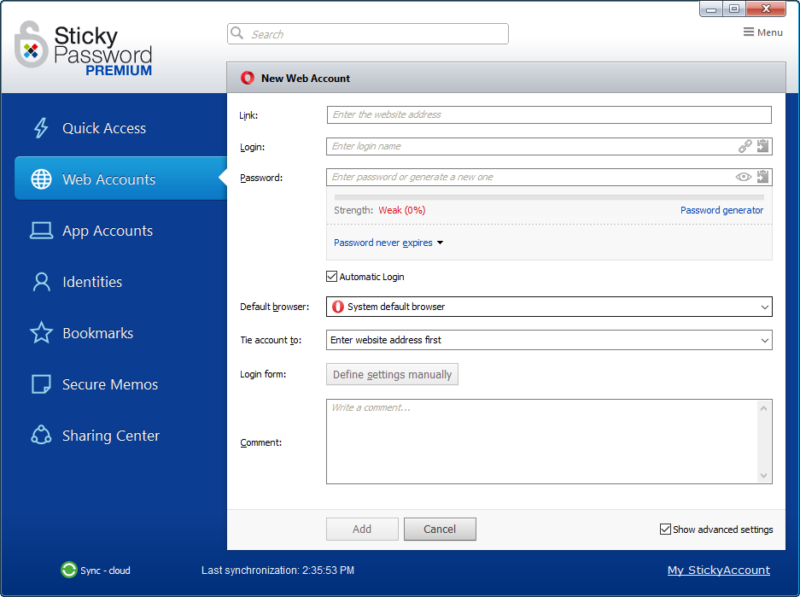
We appreciate the many options and straightforward user experience that Sticky Password provides. However, it’s not presented in the right way. The dated look doesn’t stand up to modern password software, and although Sticky Password is actually not difficult to use, it can sometimes feel that way.
Sticky Password Hub and Chrome Extension
If you prefer your browser, Sticky Password offers an online password manager, though it’s less feature-rich than the local application. You can view your accounts, bookmarks and memos, but nothing else. The extension — which is available for just about every browser, including Chrome, Firefox, Opera and Edge — is far more useful.
The extension serves its purpose for autofill, but also as a quick reference. It’s actually better looking than the local application, allowing you to quickly view your online passwords, bookmarks and identities. Furthermore, the extension has a dedicated tab for the website you’re on, plus a link to open the local application.
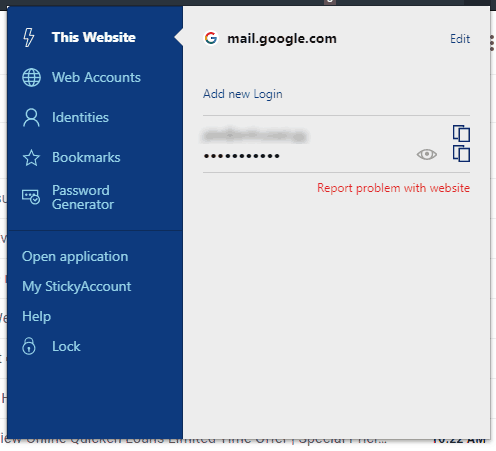
With the extension installed, Sticky Password will automatically capture logins when you enter new sites. Like the Windows password manager, though, the process isn’t handled with grace, as you can see in the screenshot below.
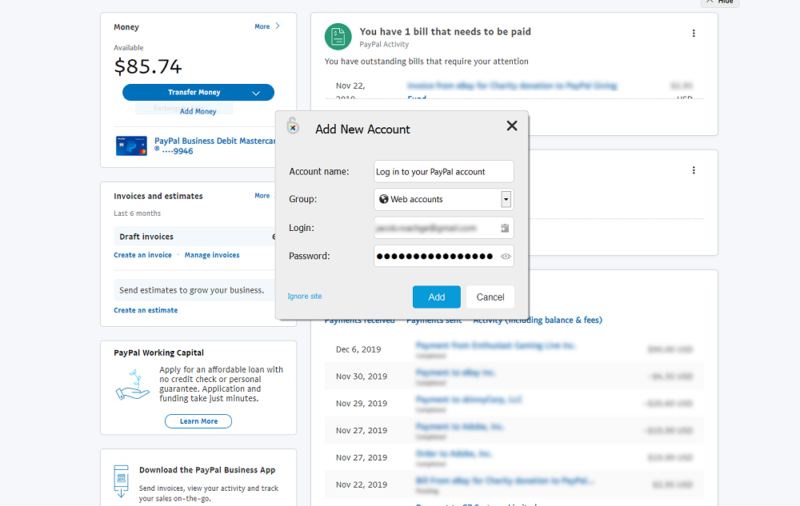
Neither is autofill. Sticky Password shows up in nearly any entry field, password or not. The overarching approach works — you’ll also be able to autofill a field — but it makes your browser sluggish and, worse, littered with Sticky Password icons. The mobile apps are better, though Sticky Password didn’t earn a spot in our best password manager for iPhone guide.
We also noticed a significant slowdown in browser performance after installing Sticky Password. It’s impossible to verify that Sticky Password was responsible, outside of seeing a resource-hungry process in Windows Task Manager. Regardless, that should be noted.
Security: Is Sticky Password Safe?
Sticky Password is one of the safest password managers around, combining excellent encryption with a few unique security features to keep your passwords safe. More than that, though, Sticky Password encrypts and stores a local copy of your password vault, meaning if the servers ever shut down, you still have access to your logins.
For encryption, Sticky Password protects your logins with AES-256 encryption. The key to decrypt your data is locked behind your master password, which Sticky Password has zero knowledge of. Instead, Sticky Password authenticates using a key derived from your master password, which is generated with PBKDF2.
Because Sticky Password never sees or stores your master password, there’s no way to recover it. If you forget, you’ll be locked out of your account. Thankfully, you can authenticate in a number of ways, including two-factor authentication with the best 2FA apps (like Google Authenticator). Additionally, you can log in using a removable device, such as a USB stick or Bluetooth device.
Sticky Password’s Premium Local Sync Feature
All of the encrypted hoops your passwords have to jump through are thanks to cloud sync. Sticky Password, like a cloud storage provider, such as Sync.com, uses servers in the cloud to sync data across your devices. That said, you don’t have to ever send your data to the cloud.
Sticky Password Premium users have access to the platform’s local sync feature, which sends the encrypted data to your other devices through a local network. That way, your passwords, even in encrypted form, are stored only on your devices.
Local sync solves a problem that many password managers have, that being the ability to have your passwords everywhere without the potential risks of storing them in the cloud.
Support: Does Sticky Password Provide Great Service?
Sticky Password Premium offers prompt email support. The knowledgebase stands out most to us, though. With articles covering nearly every aspect of the password keeper and with plenty of detail, the knowledgebase should be your go-to support resource.
You can access Sticky Password’s help center from your account hub. Clicking the “support” link at the bottom of the page, you’ll be brought to the knowledgebase. Free users will be directed to self-help resources, while Premium members will be taken to a contact form.
Sticky Password says it usually gets back within 24 hours and offers support in English, German, French, Dutch, Czech, Russian, Ukrainian and Japanese.
As far as timeliness, 24 hours is a good estimate. We reached out to Sticky Password with a question about importing, and a representative got back in around 13 hours (in the middle of the night, mind you). Still, the response was quick, even if a little light on detail.
The Help Center and Forums
The help center can solve most problems. Although Sticky Password has a dated application, you wouldn’t know it from the knowledgebase. Articles are laid out cleanly with plenty of detail, covering multiple operating systems, as well as Sticky Password’s different plans. For a password manager knowledgebase, Sticky Password impresses.
Unfortunately, the forums are less impressive. At the time of writing, the latest thread is five days old, which is an eternity online. Most threads are feature requests or questions about troubleshooting. Thankfully, it seems the support team monitors the forums, even if they just request you send an email in most cases.
The Verdict
Sticky Password is still a great password manager, fit with top-notch security and a low price tag. That said, you’ll have to deal with the dated interface, which, although feature-rich, can be difficult to get around.
What do you think of our Sticky Password review? Are you going to take advantage of its free Premium trial? Let us know in the comments below and, as always, thanks for reading.
Alternatives for Sticky Password
- 1
- :
- :
- :
- :
- :
- 2
- :
- : N/A
- :
- :
- :
- 3
- :
- :
- :
- :
- :
- 4
- :
- :
- :
- :
- :
$3 / month(All Plans) - 5
- :
- :
- :
- :
- :
FAQ: Sticky Password Review
- To fully take advantage of Sticky Password, you’ll need the local application and the browser extension. After installing and logging in, you can add passwords to your vault, which will be mirrored in the browser extension. That extension will autofill passwords fields on websites.
- Sticky Password works by encrypting a database of your passwords and syncing them across devices using the cloud. With that setup, you can access your passwords anywhere. Additionally, the browser extension allows you to automatically fill forms and login fields.
- The Sticky Password Chrome extension will go gray when you are logged out. You'll have to restore the connection by logging into the local application.

