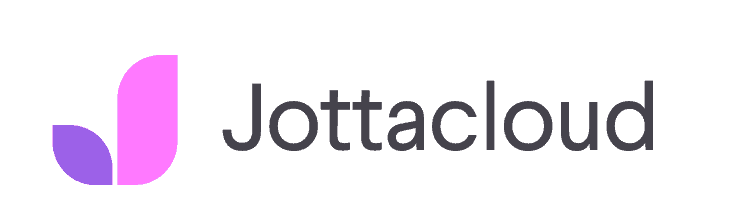Acronis Cyber Protect Review
Key Takeaways: Acronis Cyber Protect regularly finds itself among the top online backup services. Its features, security and backup process have made it a strong candidate for home and business backup, as you can read about in this full Acronis Cyber Protect review. Note that Acronis used to offer two products: Acronis Cyber Protect Home...
Key Takeaways:
- Acronis Cyber Protect is a feature-rich service.
- The pricing is complicated, but the plans are not always a bad value.
- Acronis takes security seriously with zero-knowledge encryption.
- The download speeds are impressive, but the upload speeds aren’t great.
Acronis Cyber Protect regularly finds itself among the top online backup services. Its features, security and backup process have made it a strong candidate for home and business backup, as you can read about in this full Acronis Cyber Protect review.
Note that Acronis used to offer two products: Acronis Cyber Protect Home Office as the personal backup solution and another option aimed at businesses that’s just called Acronis Cyber Protect. They both now go by “Acronis True Image” as one offering.
This backup solution has some unique and interesting features and even comes with some great cloud storage features.
-
11/18/2021 Facts checked
Cloudwards.net wrote a fresh Acronis Cyber Protect review to reflect the name changes of the backup service, plus added new images, speed tests and information on the business plans.
-
03/06/2025 Facts checked
We updated this review to refer to the product by Acronis True Image, replacing the Acronis Cyber Protect Home Office naming.
Acronis Cyber Protect Review: Alternatives
- 1
- :
- :
- :
- :
- :
- :
- :
- 2
- :
- :
- :
- :
- :
- :
- :
- 3
- :
- :
- :
- :
- :
- :
- :
- 4
- :
- :
- :
- :
- :
- :
- :
- 5
- :
- :
- :
- :
- :
- :
- :
Acronis Cyber Protect: Strengths & Weaknesses
Pros:
- Tons of features
- Zero-knowledge encryption
- Reliable customer support
- Plenty of backup settings
- Great security tools
Cons:
- Complicated pricing structure
- Mediocre upload speeds
- Not very easy to use
- Slightly laggy client
Features
For both the Home Office and business solutions, Acronis Cyber Protect gives you a pretty big range of features. Perhaps the most important is the ability to back up a wide range of devices, including Windows, macOS and even Linux desktops, iOS and Android phones, external hard drives and even network attached storage (NAS) devices.
There’s also a good selection of types of backup you can make. For desktops the default is an image-based backup — which includes all the user data on your device — but you can also make file-based backups. You can even make local backups and hybrid backups of your data, which is great for users who subscribe to the 3-2-1 rule for backups.
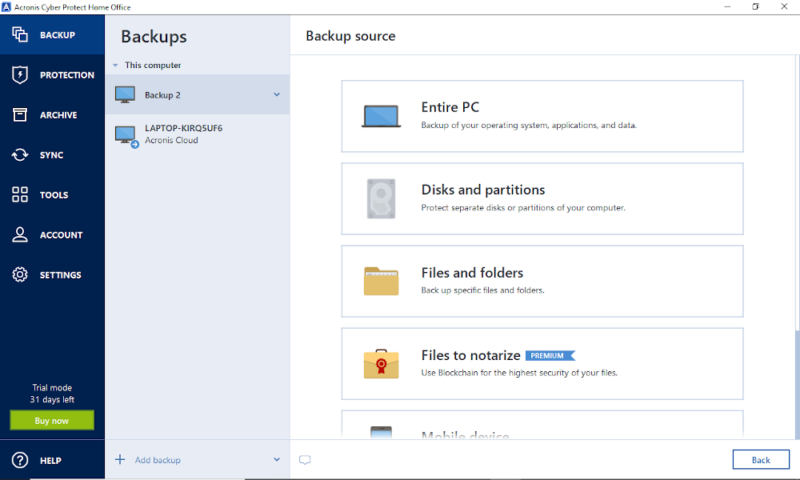
You can then schedule your backup, so it only runs at set times. If you want to stop your backup from slowing down your device while the backup still runs, you can throttle the bandwidth that it can use and decrease the priority of the transfers.
Acronis also includes a host of security and data protection tools. For example, you can use your own encryption key to get true zero-knowledge encryption. Even things like ransomware attacks aren’t as much of an issue, as the Acronis Active Protection will protect your backup and the file versioning and deleted file retention features can reverse unwanted changes to your device.
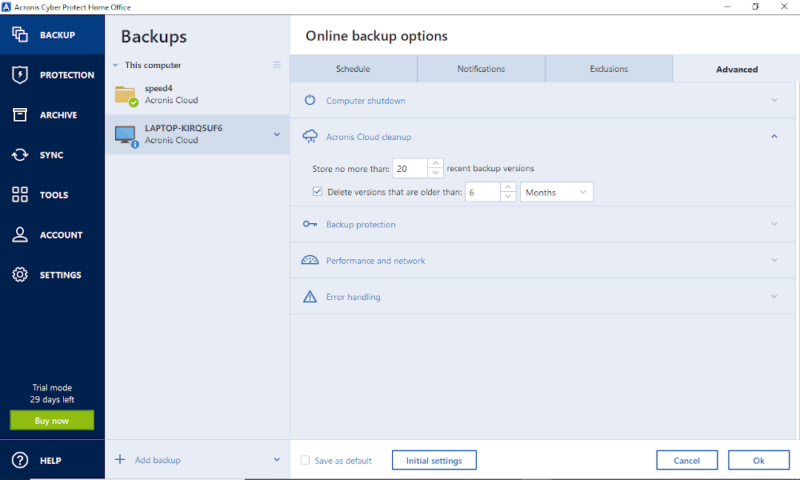
Acronis Cyber Protect also offers continuous backup. Selecting the “nonstop” scheduling option means that your backup will upload a new copy of the file every time it’s changed. As your backup scans the device and finds these changes quickly, a disaster won’t be able to threaten any saved files.
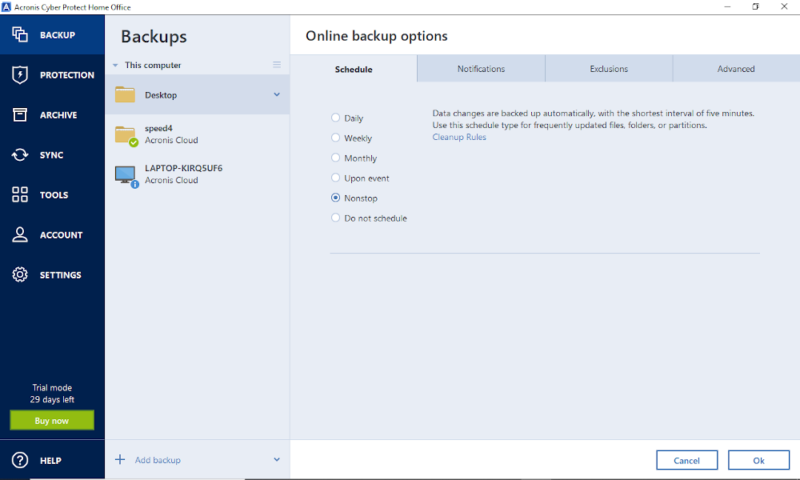
Another feature is the “try & decide” tool. As long as this is on, it will save a copy of any file you edit. Then, when you turn it off, you can choose to keep the changes or revert to the original. This is a good form of malware protection, as you can turn it on before opening or downloading anything suspicious, and then reset everything if it was malicious.
Cloud Storage Features
There’s also the archive, a place where you can move files as if it were a more traditional cloud storage. This isn’t one of the best cloud storage services, but if you’ve already got the cloud storage space, it’s great that you can use this to make some space on your device.
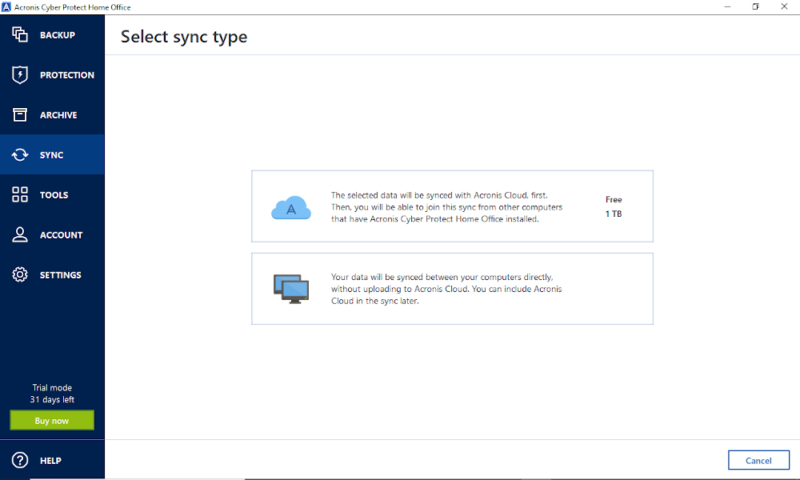
You can choose to sync files between computers in the “sync” tab, which will keep that data saved to any devices that you’re signed in on. You’re not even limited to the cloud storage space, as you can choose to only sync files to the physical devices.
We would still go with a service like pCloud for syncing alone. It also excels in many of our reviews such as our free cloud storage guide (you can read our pCloud review to learn more).
Acronis Cyber Protect Business Features
Given that Acronis Cyber Protect is the business plan, it’s perhaps no surprise that it supports servers and allows you to attach as many licenses to your account as you want. You’ll also get a whole host of other tools to help manage this account.
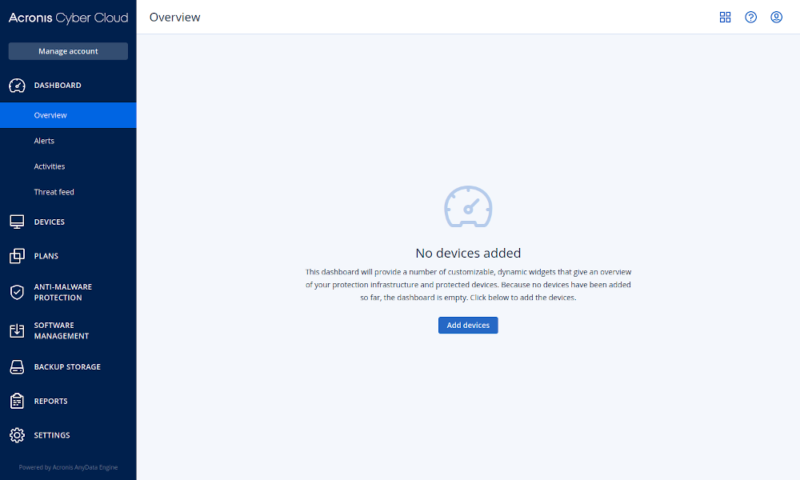
Among the more basic features are things like usage reports, policy management and admin roles. These are fairly simple ways to make sure your account is being used correctly and that there aren’t any major problems.
You’ll also get some remote management features. These will let your designated admins access any other device and install Acronis Cyber Protect, as well as run updates and upload files. Admins can even check to see usage statistics and devices that have potential security issues.
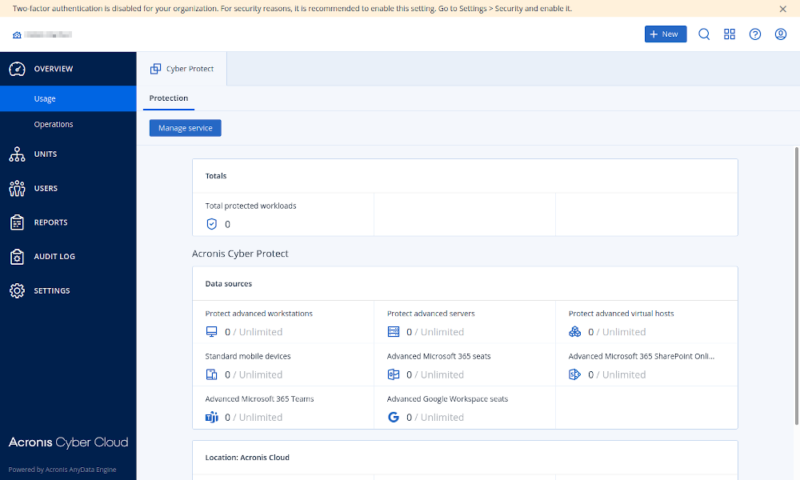
You can get many of these features with the cheaper Acronis Cyber Backup plans. However, Acronis Cyber Protect will also give you extras like URL filtering and exploit prevention for added security, hard disk health monitoring to help ensure no data is lost by accident, and data deduplication to prevent the same file being uploaded countless times.
These extra features are all great, but we would still like to see the option of a continuous backup on these plans. You’ll also have to look elsewhere if you want to choose storage providers other than AWS — reading our CloudBerry Backup review is a good place to start.
Acronis Cyber Protect Features Overview
| Features |
|---|
Pricing
Acronis has three plans that can cover one, three or five devices. Before we go into our more detailed breakdown, this table will give you an overview of the costs for one device.
Acronis Cyber Protect technically does not offer unlimited backup storage, but customer service said it could backup any hard drive size. If you’re looking for unlimited, check out our unlimited backup storage article for other solid online backup services.
Acronis True Image Pricing
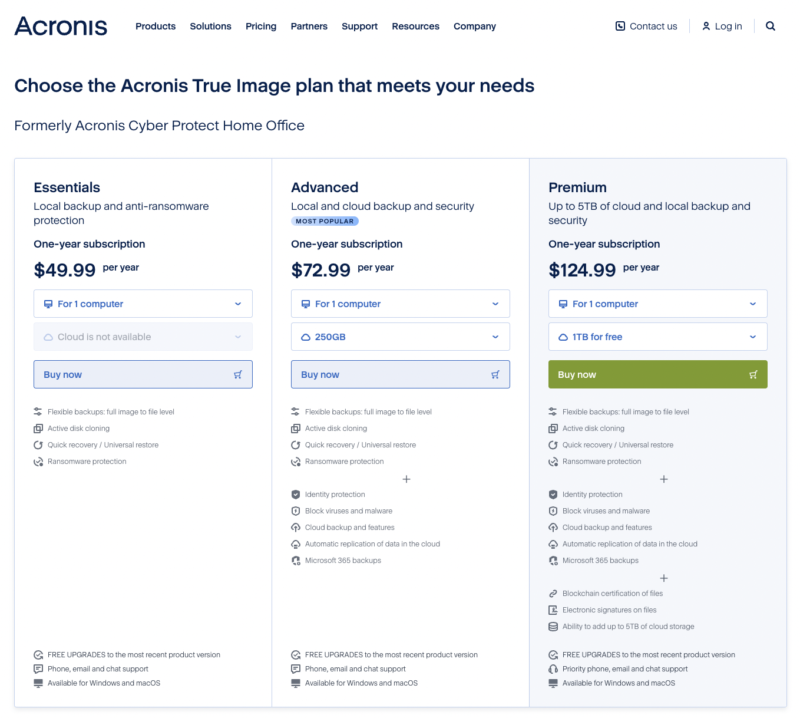
Acronis True Image has three decent plans priced for different number of devices.
The first option for Home Office is the Essentials plan. For one, three or five devices, with costs starting at $49.99 per year for one device, which isn’t too bad compared to the pricing of IDrive. However, this lacks many of the nice-to-have features — such as hybrid backups, real-time malware protection and cloud storage.
Next is the Advanced plan starting at $72.99 per year, depending on how many devices and how much storage you get. It’s a little expensive for just a good backup solution, but cheaper than buying a separate cloud storage service.
Finally, the Premium plan gives you a full terabyte of free space and access to Acronis ASign and Acronis Notary — for signing documents online and authenticating the authenticity of a backup with the blockchain. Starting at $124.99 per year, this is a good way to get extra cloud storage without paying much.
If you consider the unlimited storage for your backups, it’s surprisingly competitive with even the best value cloud storage services.
Ease of Use
In order for Acronis to include as many features as it does, the user interface includes a somewhat intimidating number of tools. To keep everything neat and tidy, Acronis packs these away into a selection of tabs along the side of the client.
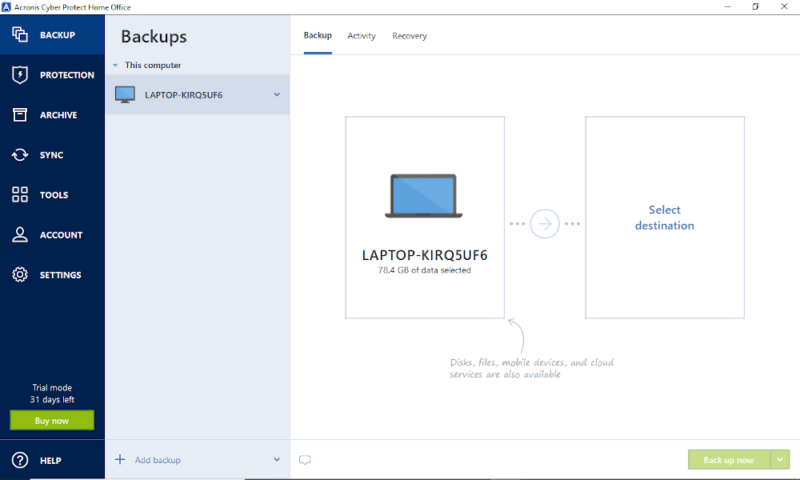
These tabs are all well named and easy to navigate. If you want to look at your account settings, they’re in the “account” tab, or you can go into the “sync” tab to control what gets synced to your other devices.
However, the “tools” tab ends up holding onto many of the features that don’t really fit anywhere else. We can’t really fault this approach — it’s not like the client can have many more tabs without getting too complex — but it means that everything from the system cleanup tool to the disk cloning tool are grouped in next to each other.
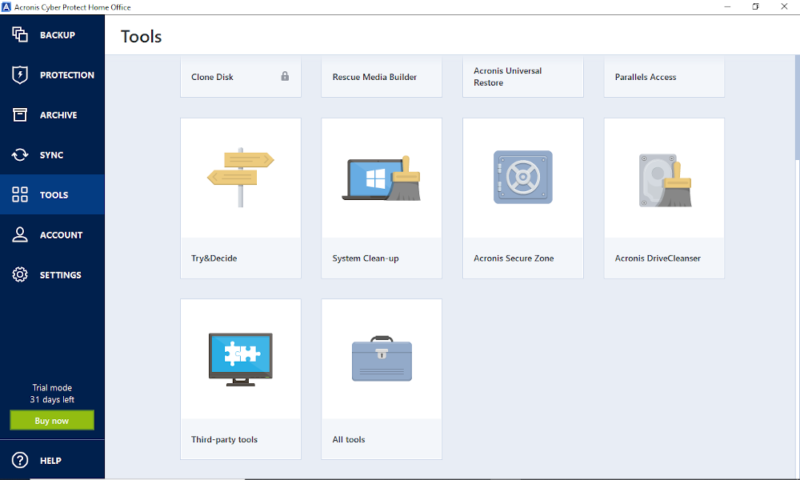
The other issue with the Acronis client is that it has a habit of slowing down. It doesn’t freeze your entire device when it happens, but you’ll think your device has frozen when you click a button and nothing happens for a few seconds.
This lag is annoying, especially when you’re changing your backup settings. However, it doesn’t seem to slow down other apps while it’s running in the background. So once you’ve set up the backup, you should be fine to continue using your device.
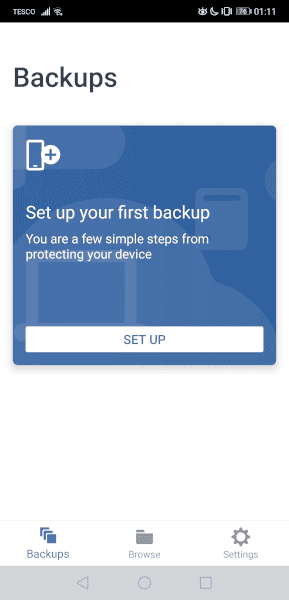
The Acronis mobile app is much simpler, having just three tabs “backups,” “browse” and “settings.” This is a great, quick way to make a mobile backup and it’s also much snappier than the desktop client, but it lacks many of the advanced features.
File Backup & Restoration
Making a basic backup in Acronis couldn’t be easier. After downloading the client and signing in, you just click the next button three times, choose a location — either the Acronis Cloud or a local storage device — then click “back up now.”
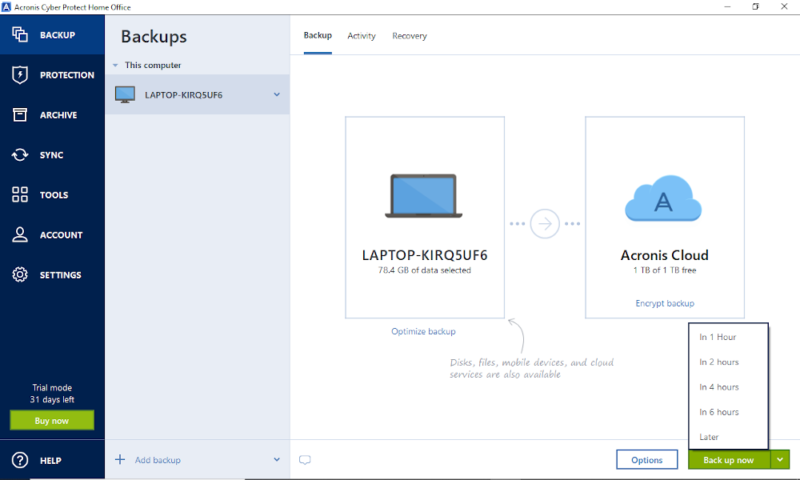
However, unlike other similarly easy-to-use services like Backblaze — read our full Backblaze review here — you can choose to tweak your backup in quite a few ways before you start it.
For example, once you’ve selected where you want to store the backup, you can click “encrypt backup” to add zero-knowledge encryption with a password of your choosing.

You can also choose when your files are backed up. The arrow next to the “back up now” button lets you delay the start for a few hours, and you can set a full schedule in the options menu. You have plenty of control here, and you can even have a continuous backup or back files up on an event.
Once you’ve run your backup, you’ll be able to restore it by selecting the backup plan and opening the recovery tab. This will give you the file structure of your backup. Once you’ve selected the files and folders you want to restore, you can click next to get started.
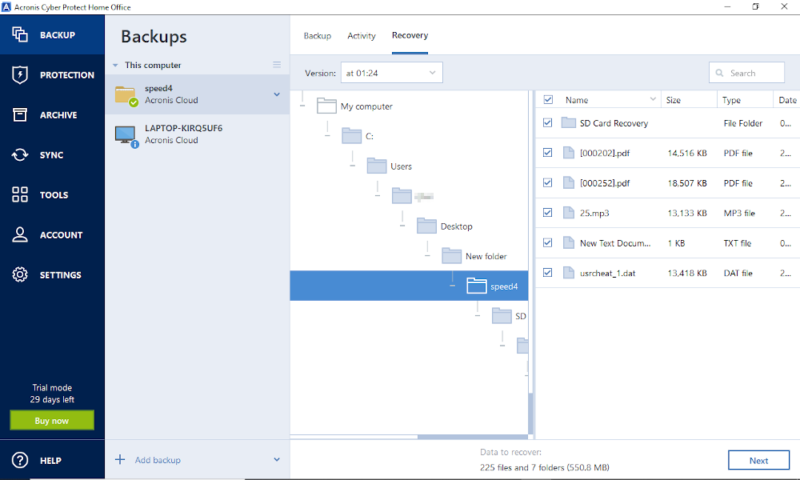
You can then change some of the options, such as the priority of the download, whether you want the original date on the file and where the restored data will be saved. By default, everything will go to its original location and individual files will overwrite existing ones.
Once you’ve selected the restore location and file settings, you can start your recovery and your files should be back quickly.
Speed
Being an easy-to-use and feature-rich service is great, but if you’re waiting hours for your backup to update every morning, you’re probably going to have a pretty frustrating experience. Because of this, we tested Acronis True Image’s speed by uploading and downloading a 5GB test folder.
This folder was filled with a variety of file types and was transferred across a 100 Mbps connection. This means we would expect both the upload and download speeds to be around six minutes and 40 seconds, if it was using 100% of our bandwidth.
| First attempt: | Second attempt: | Average: | |
|---|---|---|---|
| Upload | 0:42:43 | 0:23:21 | 0:33:02 |
| Download | 0:07:19 | 0:07:19 | 0:07:19 |
As you can see, the download speeds were not only speedy but also remarkably consistent at exactly 7:19 for both tests. Fast downloads are especially important, as this lets you get your data back after a disaster.
However, the same can’t be said for the upload speeds, which were pretty mediocre. An average of just under 20% of our maximum bandwidth is disappointing. If you’re only uploading small amounts of data at once, it runs fast enough to not be a major problem, but longer backups might feel painfully slow.
Security
The core of any good cloud-based service’s security is encryption. If the person looking at your files only sees scrambled data, nothing of value has been lost. Like basically every other service, Acronis protects all traffic with SSL/TLS encryption and stores everything with AES-256 bit encryption.
What’s rarer is finding zero-knowledge encryption — where even Acronis can’t look at your data. To get this, you simply have to click the “encrypt backup” button and enter a password. You can also access this from the “advanced” section of the backup options menu.
However, encryption isn’t where the cybersecurity measures stop. There’s also web filtering — which gives real time protection against potentially dangerous websites — and the “active protection” feature, which acts like antivirus software by searching for and nullifying malware and ransomware before it can do too much damage.
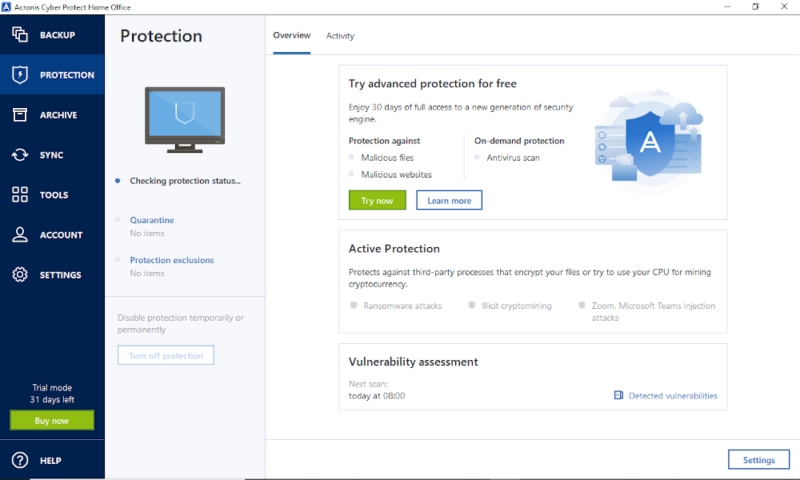
Data center protection is also taken pretty seriously at Acronis, with 24/7 security, surveillance cameras, and both biometric and key card restrictions on the entrances. This stops anyone from physically getting into the company’s servers and accessing your data that way.
We would like to see proper proxy server integration in the backup process and an option for two-factor authentication. However, even without these, this is clearly one of the most secure services available, along with services like SpiderOak One and Carbonite — read our SpiderOak One review and Carbonite review here.
Data Protection With Acronis Cyber Protect Cloud
Alongside the security Acronis offers for the home and small business users, there’s also Acronis Cyber Protect Cloud. This is aimed at companies with many clients on their network, and it’s packed full of security features.
Not only does it come with all the tools from even the Acronis Cyber Protect Advanced plans, but it also has port control, patch management, ways to safely test your disaster recovery services, investigative tools like the forensic backup, and a wide array of monitoring and detection tools.
Privacy
Although a big part of privacy is private encryption, the server locations and privacy policy also matter, as your encryption key doesn’t hide all of your information, including things like your account details.
Luckily, Acronis does well with server locations, with an impressive 38 data centers across 29 countries. Not all of these are available to all users, but you should be able to get your personal information into a country with some good cloud privacy laws, if you request it.
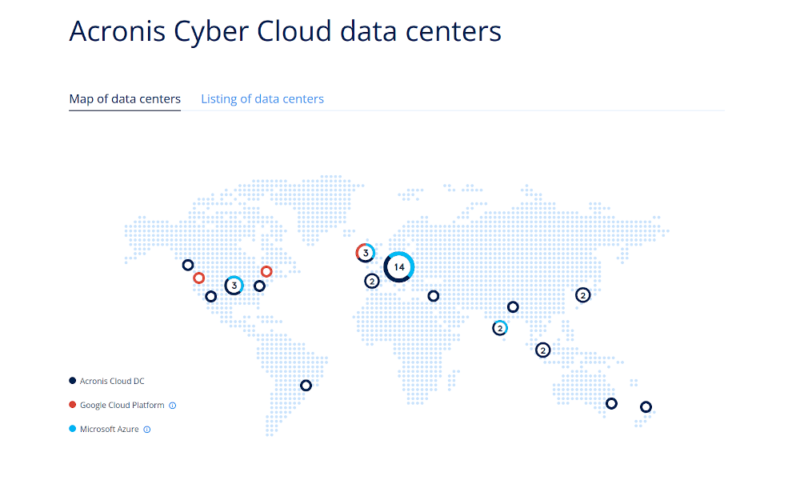
However, the privacy policy could be better. It’s a long winded and legalistic document, which details how it gathers pretty much all the data it can. Obviously, Acronis has to store account information, but it also takes device information, activity logs, information on disabled features and anything that you send in a support message or survey.
The section on who they share data with doesn’t narrow anything down either. It basically says that if they work with another company and Acronis thinks it’s necessary to share the data, it can be shared.
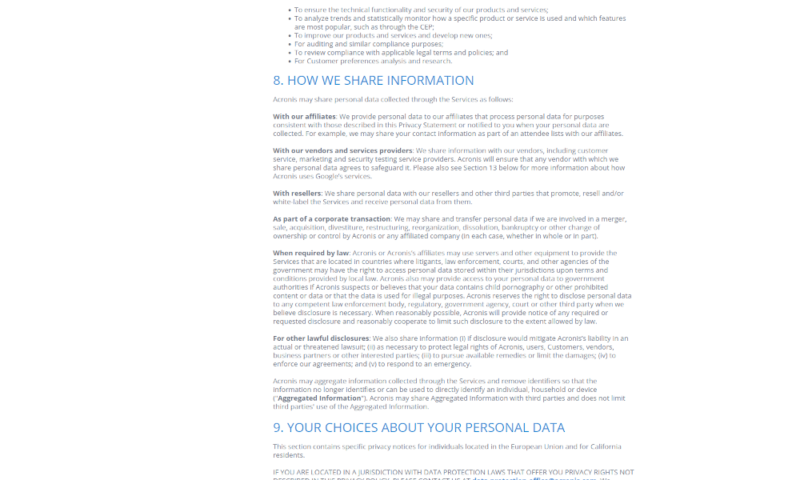
Most of this is anonymized and they try to ensure that third-parties have good data protection practices, so it isn’t a massive privacy issue, but if you want as little information out there as possible, Acronis Cyber Protect probably isn’t the best way to go.
Customer Support
Although Acronis Cyber Protect is fairly reliable and easy to use, there’s still a chance that something goes wrong. In those situations, you’ll need to reach out to the available customer support.
The first place to look is the knowledgebase and user forums. Acronis has both of these tools, and they’re great sources of information on using certain features and fixing common problems. Just select the software you’re using and search for a few keywords, and you’ll hopefully find some relevant answers.
If the knowledgebase and forums don’t have an answer, you should then contact the support team directly. The easiest way to do this is through the live chat. You’ll first enter your product information and issue, then you’ll be connected to a person who will try to fix the problem.
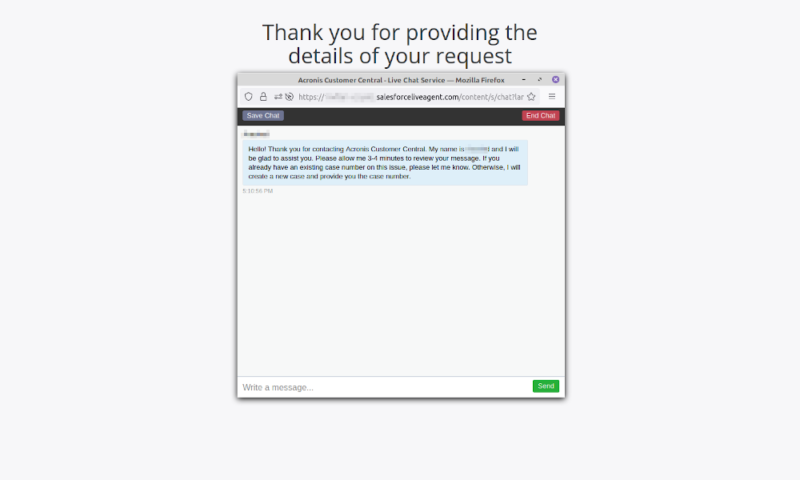
If the live chat support team can’t solve the problem, then you can choose to open a support ticket and get help via email. This is obviously slower, but the team was able to consistently get back to us within a day, and solved our problems in a couple of messages.
For issues that are better solved by talking with someone over the phone, Acronis has a range of 24/7 phone numbers that anyone with an active subscription can use for support.
Overall, there isn’t much wrong with the Acronis customer support. There’s a good selection of ways to contact the team, everyone we spoke to was helpful and if they couldn’t solve the problem, they were able to send us to someone who could. The only slight issue is that the live chat wasn’t always available, even though it claims to be 24/7.
Final Thoughts
Although it could be a little cheaper and faster, overall Acronis True Image is a solid and secure backup solution that has an impressive range of features. It is our best cloud backup for the UK, and has a space among the best online backup providers for good reasons, and it’s unlikely you’ll be disappointed by what it can do.
Acronis Cyber Protect is also still our second favorite online backup for small businesses. If you want to find a provider that’s as good as Acronis, check out CrashPlan review or our CrashPlan vs Acronis comparison.
For more options, read our guide on the best Acronis alternatives to find the ideal platform for your use case.
What did you think of our review of Acronis Cyber Protect? Do you like having plenty of features and security tools? Are the complicated pricing structures and slow upload speeds major problems for you? Let us know in the comments below. Thank you for reading.
FAQ
AV-Comparatives has tested Acronis Protection and given it a 99.7% protection rate. This is good even for dedicated anti-malware software, so having it enabled will help protect your computer from malicious code.
Acronis Cyber Protect is not an antivirus, it’s an online backup provider. However, it does come with many protection features that are similar to that of an antivirus. They’re very good, but we recommend also using a dedicated antivirus program if you’re worried about your device.
Acronis Cyber Protect is an online backup service. This means you can save a copy of your data to some distant servers, so if anything happens to your computer, your personal data is recoverable.
Acronis is a genuine business that makes money from keeping user data safe. Even if you don’t trust them, you can protect all your backup data with zero-knowledge encryption, which scrambles the content of your files so that even Acronis can’t read them.