Best Free Password Manager in 2025: 6 Top Apps for Security
You don’t have to pay for expensive software to secure your passwords and login data. The best free password manager will encrypt your credentials and help you access your stored passwords anytime you need them.
Password managers help secure your login credentials from criminal eyes. The best free password manager gives you an encrypted vault to store your passwords so you can easily access them whenever necessary.
Free password managers are ideal for people who need them for personal or small business use. They offer basic features that help you identify duplicated or weak passwords, which are easy to break by brute force. Some may also identify compromised passwords, enabling you to resolve the breach before it’s too late.
We researched over 20 tools and compiled this list of the top free password managers. Some of these tools also made it to our list of the best password managers on the market. Additionally, most of them have premium versions, allowing you to upgrade when you’re ready.
-
11/05/2022
Rewrote the review; updated ordering of services, prices and overall justifications. Removed RememBear, as the service will be discontinued July 18, 2023.
-
06/20/2024 Facts checked
Rewritten to include current information about features, pricing and company news.
How to Choose the Best Free Password Manager
With all the options out there, choosing the best free password manager can be daunting. Generally, you want a service that offers robust security, ease of use, an intuitive user interface and reliable support whenever you need it. Consider the following criteria when choosing the tool for you.
- User-friendly interface: Choose a free password manager that’s simple enough for adults, kids and the elderly to use. It should be easy to navigate for beginners and pros alike.
- Robust security: A secure free password manager uses encryption to safeguard your data. It conducts frequent security audits, gives prompt data breach notifications and allows biometric login options.
- Multi-factor authentication: This ensures that only authorized persons and devices can access your password vault.
- Reliable customer support: Having access to responsive, 24/7 support through live chat, phone, email or a ticketing system will come in handy when you’re stuck on an issue.
- Secure password sharing: A good free password manager should let you share your credentials and passwords with friends and family through secure channels.
- Cross-platform availability: This allows you to seamlessly access your passwords on multiple devices, web browsers and operating systems.
- Emergency access: Though this feature tends to be unavailable on free plans, emergency access is essential for allowing loved ones to access your accounts when you can’t do it yourself.
- Password autofill: Autofill conveniently logs you into your accounts immediately after you enter your master password or use biometric authentication.
Comparison: The 5 Best Password Managers for Free
With the above recommended factors in mind, let’s look at the features offered by our top five free password managers.
1. Bitwarden — Best Free Open-Source Password Manager
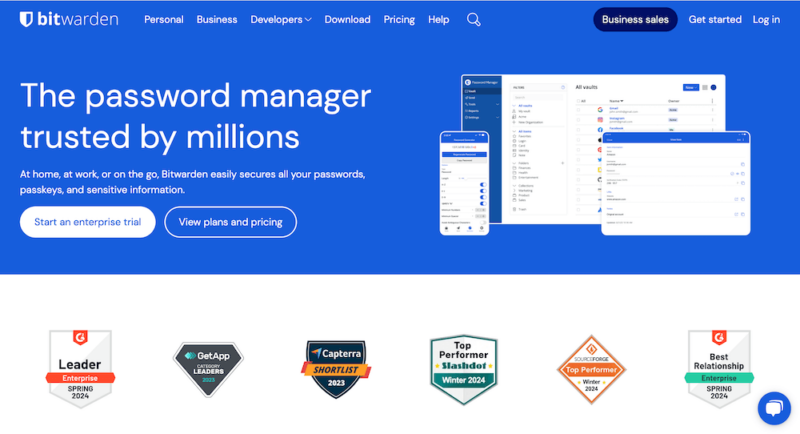
security features to secure your passwords.
Bitwarden is the only open-source password manager that made it on our list. Unlike many free password managers, Bitwarden’s free tier lets you save unlimited passwords and sync your vault across multiple devices. You get email alias integration, encrypted text sharing and two-step login via email, authenticator apps and FIDO2 WebAuthn.
On the downside, Bitwarden’s free plan lacks emergency access, encrypted file sharing and priority support. The interface is also unintuitive compared to its competitors. However, you will get access to two user accounts and two collections (one more than most competitor free plans).
2. LastPass — Best Free Password Manager For One Device
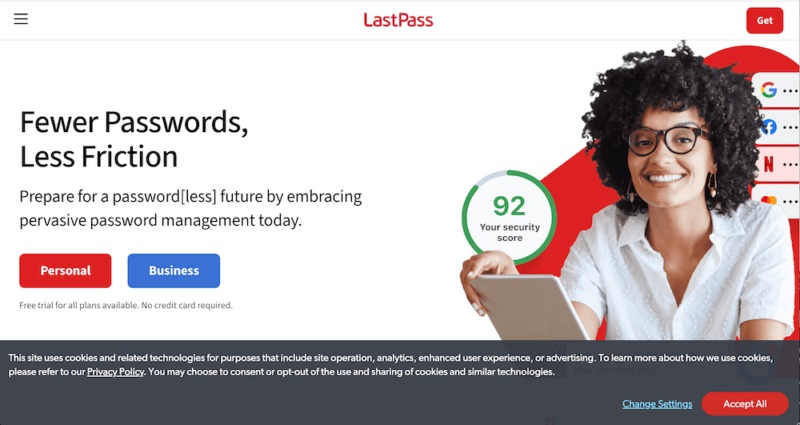
LastPass is a secure free password manager that lets you save unlimited passwords on a single user account. You get a password generator, 50MB of file storage and a password autofill feature. LastPass lets you conduct dark web monitoring, assess password hygiene and access the security dashboard.
You can only use LastPass Free on one device — either a mobile phone or a computer. The recently added “passwordless login” feature allows you to log in using biometrics, the LastPass Authenticator app or any FIDO2-certified authenticator. LastPass Free has no emergency access, advanced MFA, one-to-many sharing or personal support.
3. Keeper — Most Secure Free Password Manager
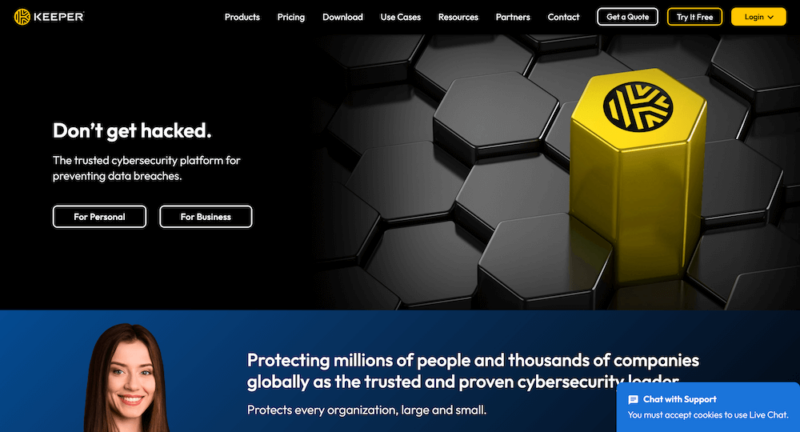
Keeper is a secure password manager that uses AES-256 encryption to safeguard user data. This is the same encryption used by government agencies and banks. Keeper applies a zero-knowledge policy, so not even its employees can view your data.
The free tier provides two-factor authentication but lacks more advanced security features like MFA and secure password sharing. You can access your account on a single mobile device (iOS or Android). Free plan users can’t access the autofill, emergency access or dark web monitoring features either.
4. Dashlane — Best Free Password Manager for Teams
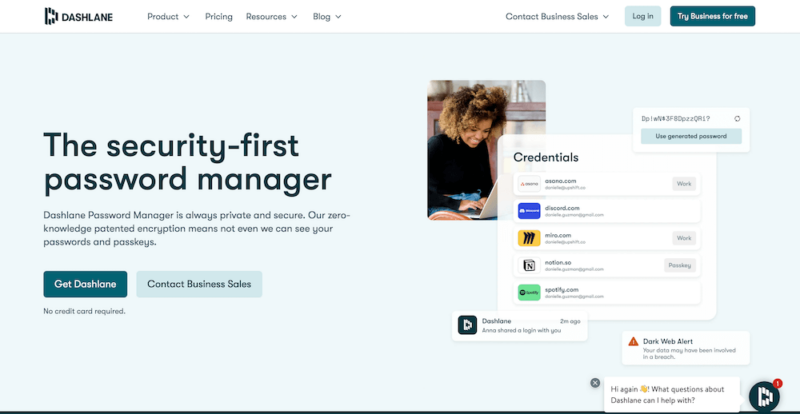
Dashlane’s free plan allows you to use the service on one device at a time, letting you store up to 25 passwords. You can access 1GB of secure file storage, a password generator, and online form and password autofill features. Additionally, you can import your logins and other data into Dashlane from other password managers and browsers (except LastPass and CVS files).
Dashlane’s free plan has robust security, including 2FA, personalized security alerts, phishing alerts and dark web monitoring for your master password. There’s also an optional “passwordless login” feature that eliminates the need for a master password on Mac and mobile devices.
5. NordPass — Best Free Password Manager for iPhone
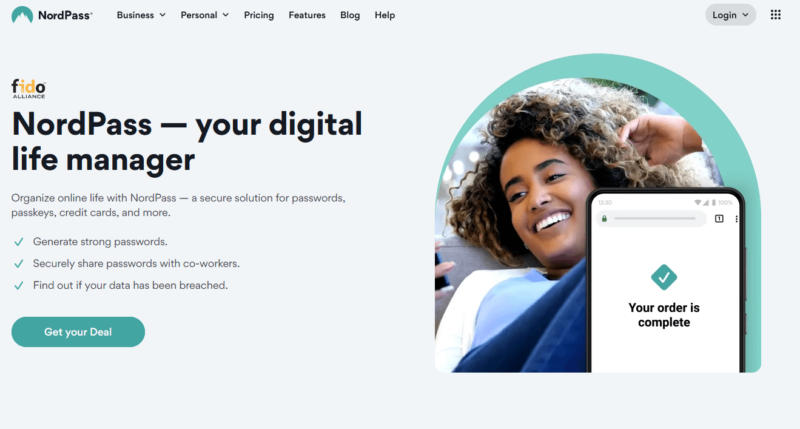
best free password manager for iPhone.
NordPass Free lets you save unlimited passwords and passkeys on one user account. You can sync your account across multiple devices, but you can only use one device at a time. The free account gives you password autofill, autosave, imports and a complex password generator. The iOS app allows iPhone users to easily unlock their vault using Face ID or Touch ID.
You can secure your account using multi-factor authentication, including authenticator apps, security keys and backup codes. NordPass Free lacks emergency access, a password health checker and a data breach scanner. You also can’t access email masking, file attachments or secure item sharing.
6. Norton Password Manager — Best Free Password Manager for Beginners
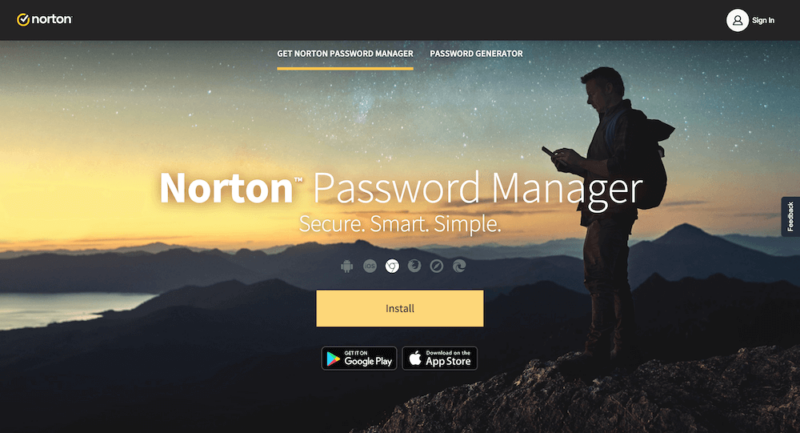
Pros:
- Easy-to-use interface
- Passwordless vault unlock
- One-click password changing
Cons:
- No autofill feature
- No emergency access
- No password sharing
Norton Password Manager is a browser-based password manager that’s totally free. With browser extensions for Edge, Chrome, iOS, Android, Firefox and Safari, it securely saves all your passwords via encryption and a zero-knowledge policy. You get a free password generator, a vault auditor, biometric mobile login options, unlimited password storage and a one-click password changer.
Being a free password manager, it lacks essential features like encrypted file storage, web form filling, multi-factor authentication and customer support. You also can’t share login credentials or gain access to your account in case of an emergency.
Paid vs Free Password Manager: What’s the Difference?
The main difference between free and paid password managers is that free users can access basic features, while paid users get more advanced ones. Therefore, if you only need a few features to help with basic password management, then free password managers are for you. However, if you require premium features, then paid password managers are what you need.
Most free versions lack advanced features like emergency access, password data sharing, file attachment, password health reports and unlimited password storage. They are ideal for personal and small business use. A premium password manager works well for organizations, enterprises, growing businesses and people who want leading-edge security features.
Premium tools also work well for teams wanting to streamline their password management and secure crucial organizational data or accounts.
Are Free Password Managers Safe?
Free password managers aren’t safe enough to eliminate all password storage concerns. Top free password managers conveniently save sensitive data and let you access passwords on demand. However, they don’t offer robust security features like advanced MFA or advanced encryption, making them a less reliable option.
How to Use a Free Password Manager
Setting up a free password management account is as easy as pie. We’ll take you through the steps for getting started with the top provider on our list, Bitwarden.
- Get Bitwarden Free From the Website
Navigate to the Bitwarden website and find the free version. Click the “get started” button.
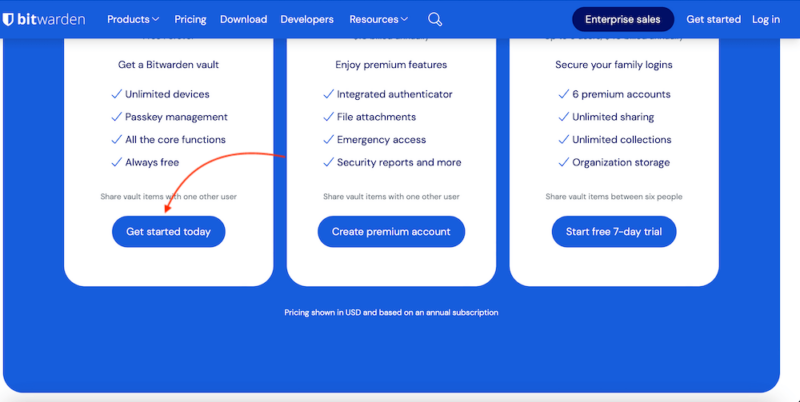
- Sign Up for Bitwarden
Add your email address and master password to sign up. You can add an optional password reminder to help you recall it.
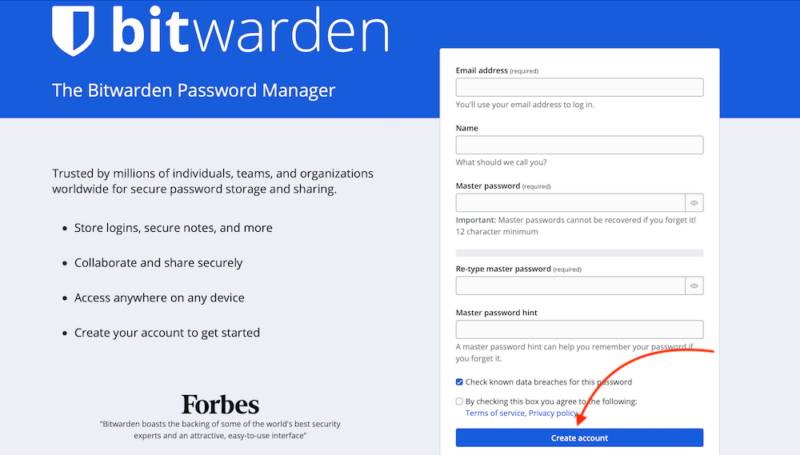
- Re-enter your Email Address
Next, re-enter your email address as a way to log into Bitwarden for the first time.
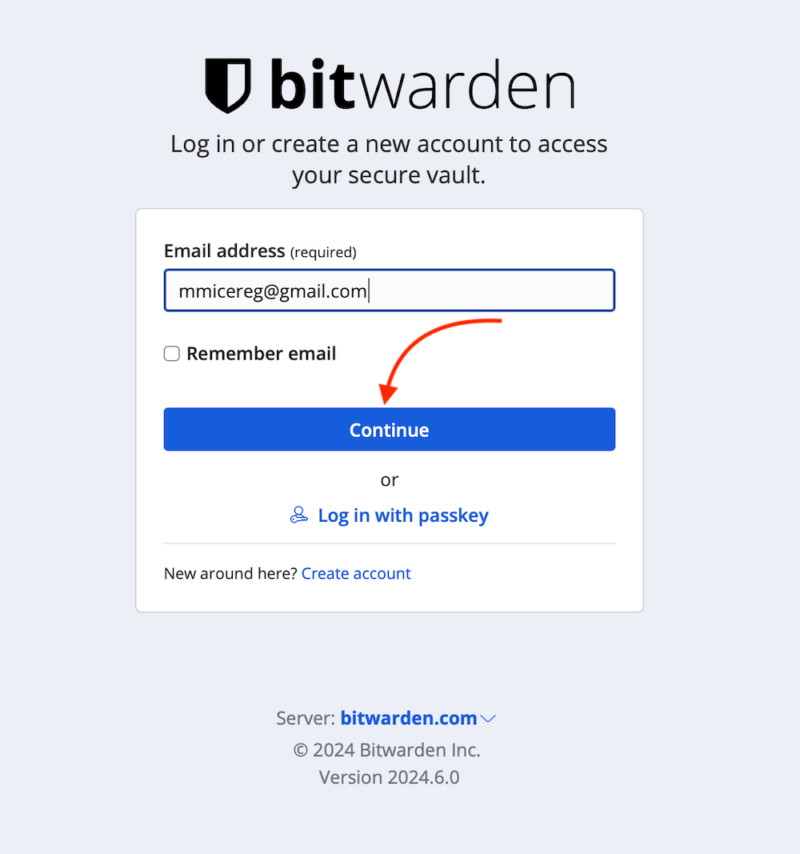
- Re-enter your Master Password
Re-write your master password to gain access to your Bitwarden password vault.
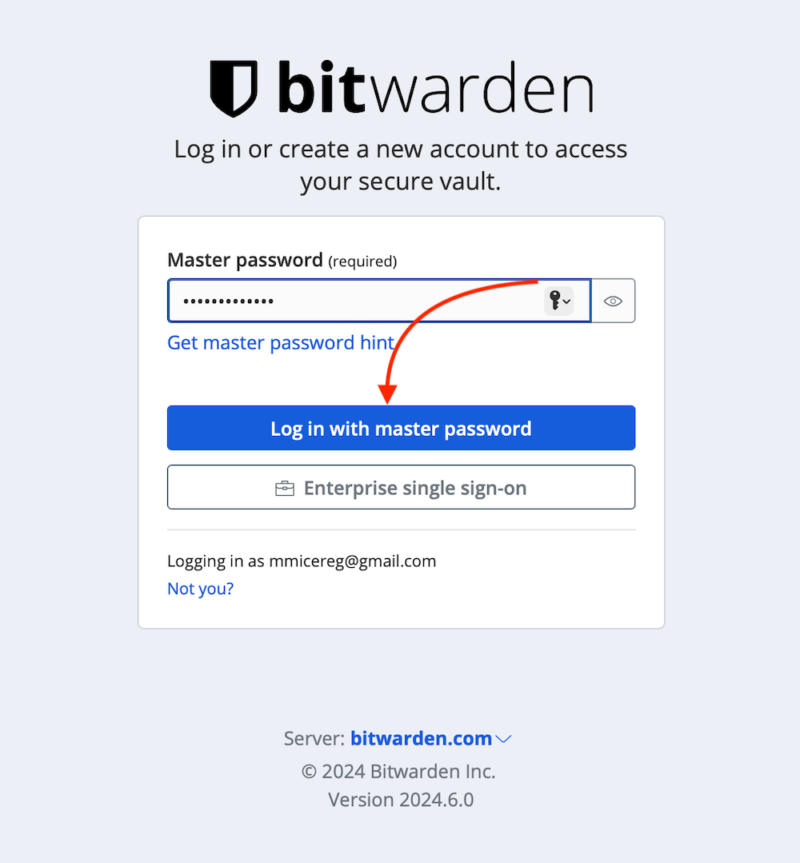
- Start Adding Your Passwords
You’re in! You can now begin to add your passwords or import them from another service. You can also add browser extensions on the dashboard with a few clicks.
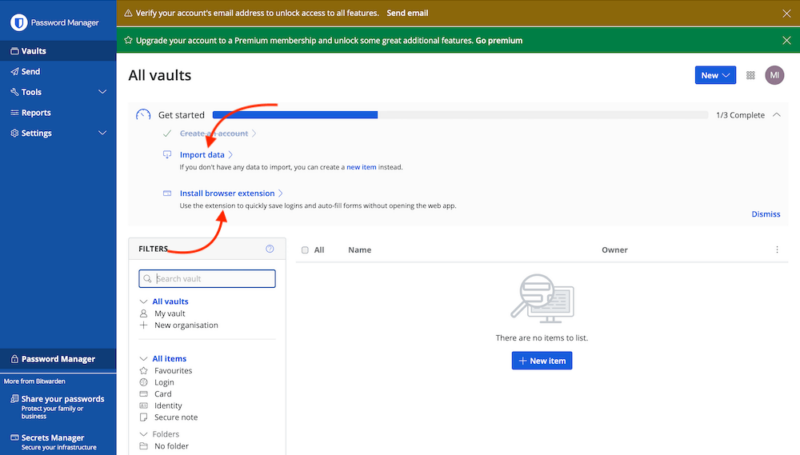
Final Thoughts
The best free password manager offers robust security, secure login data sharing, cross-platform compatibility, multi-factor authentication, password autofill and reliable customer support.
Bitwarden made the top of the list due to its robust free plan. It has neat features like the ability to add unlimited devices, integrate your email aliases, use basic two-factor authentication and generate vault health reports. However, you’ll need to upgrade to a premium plan to unlock more advanced password management features.
Do you use a free or paid password manager? Have you used any of the tools on our list? Which service do you consider to be a reliable password manager? Let us know in the comments, and thanks for reading.
FAQ: Free Password Management Software
The safest free password manager is Keeper, which is packed with security features like zero-knowledge architecture, AES-256 encryption and two-factor authentication.
The easiest free password manager for seniors is Norton. Not only is it free to use, but it’s also easy to navigate and has a user-friendly interface.
Yes, there are several free tools to save passwords. Norton is free to use, and several premium password managers like LastPass, Dashlane and Bitwarden have free tiers.
While password managers offer higher security to their users, they aren’t 100% secure from attacks.
Sources:


