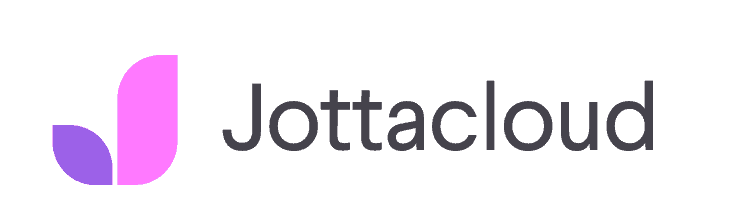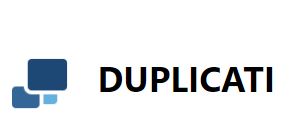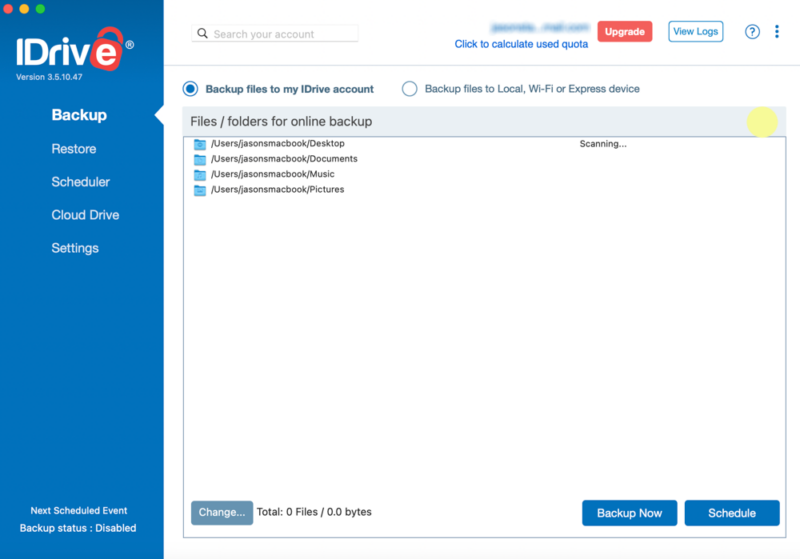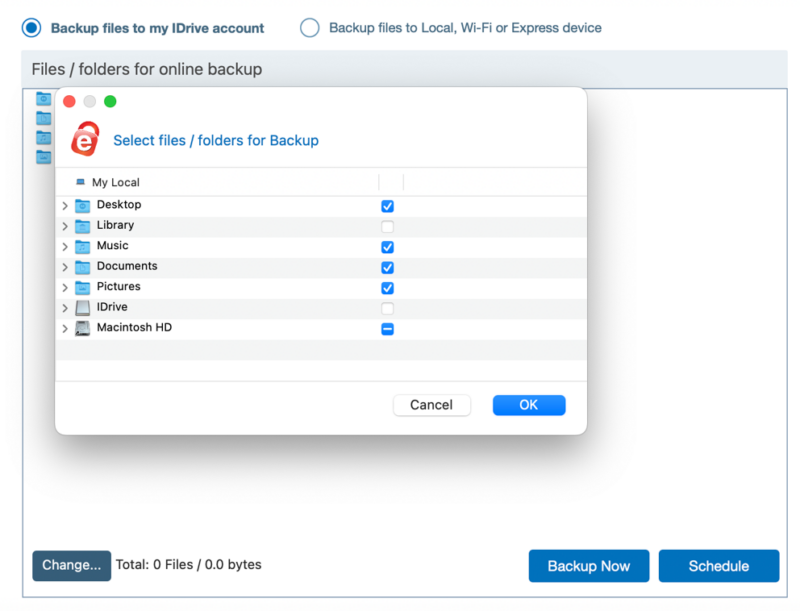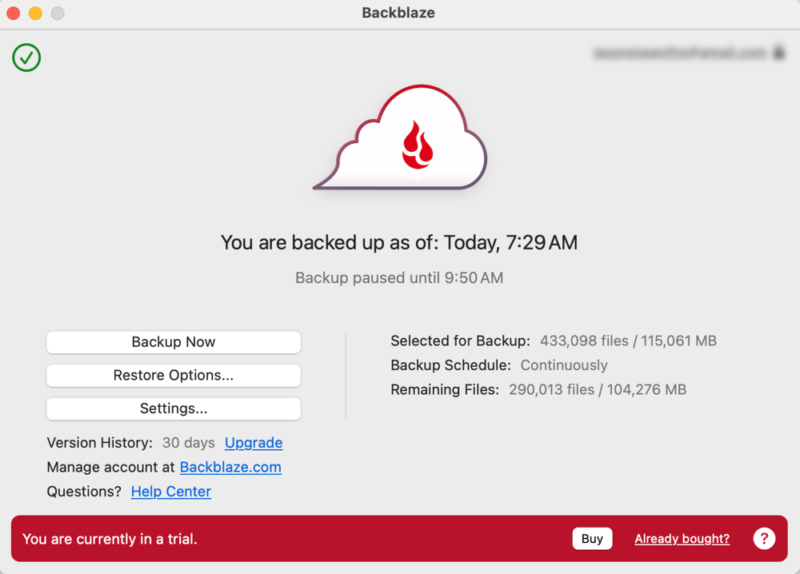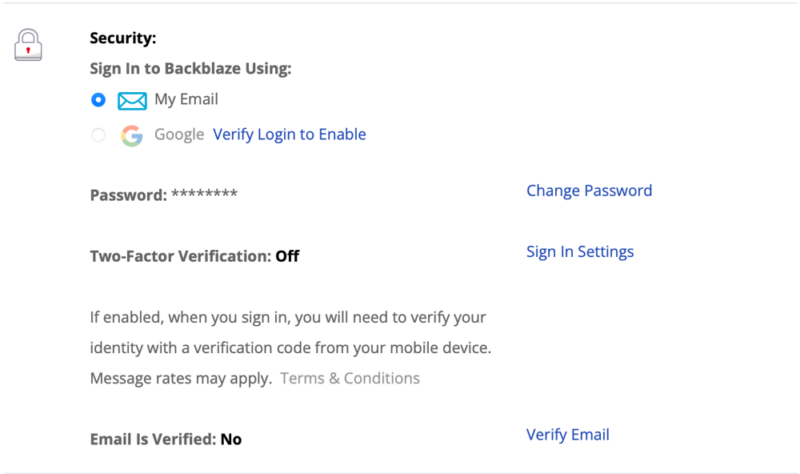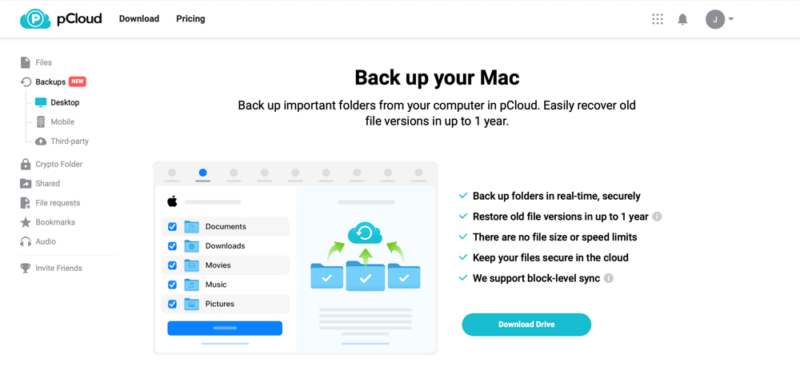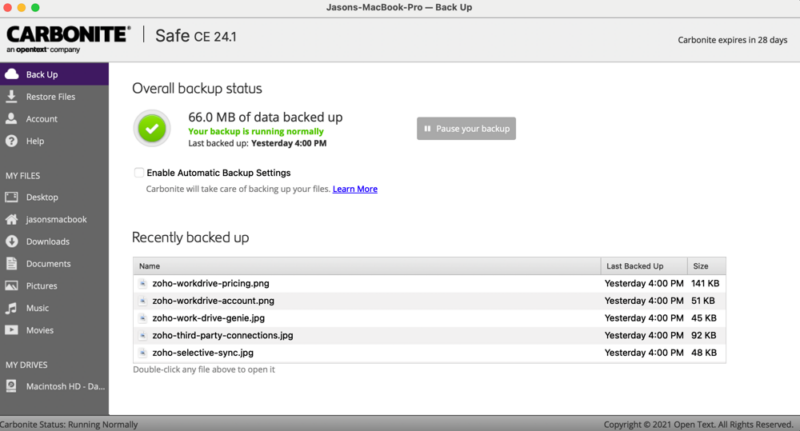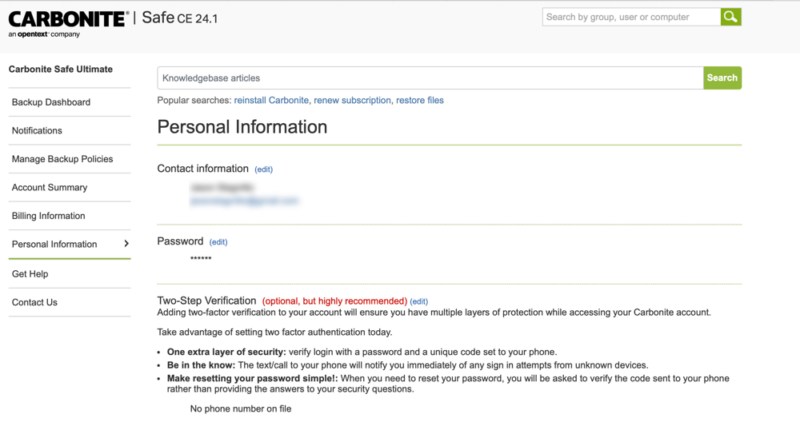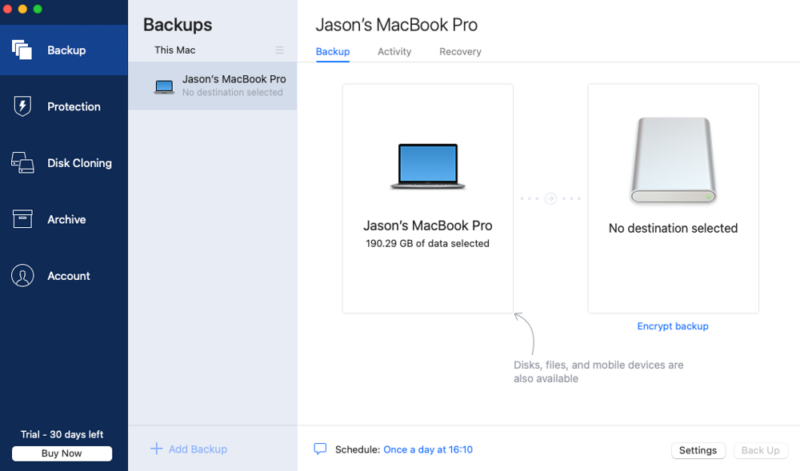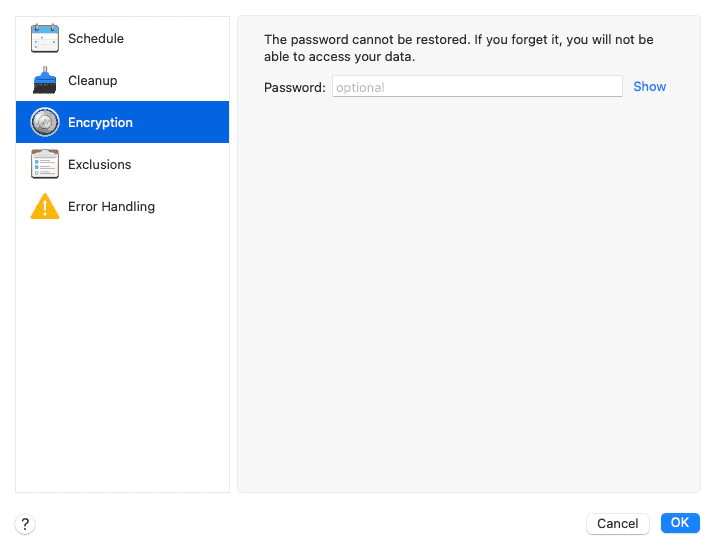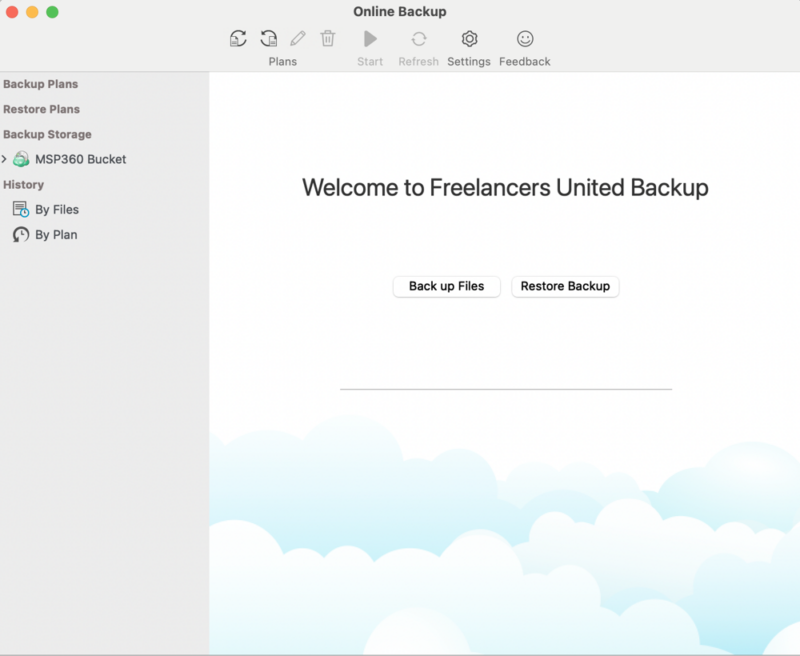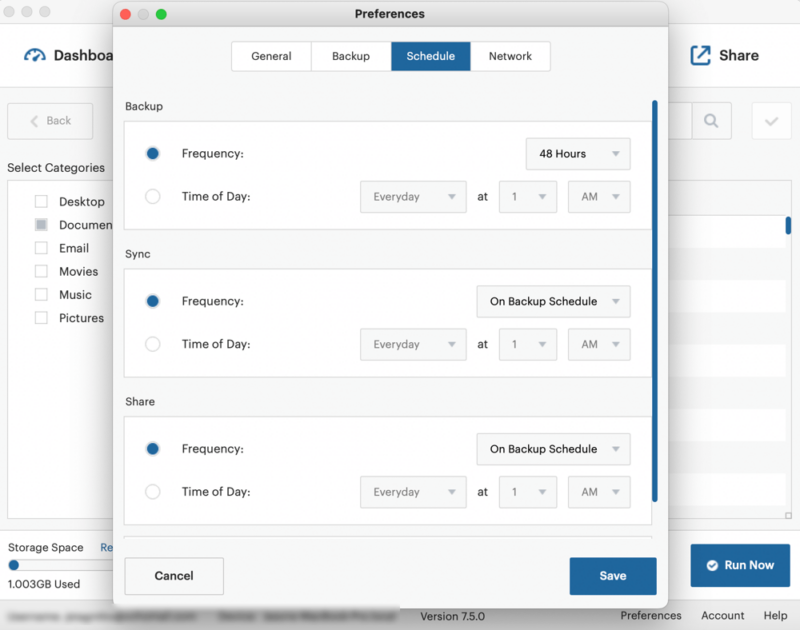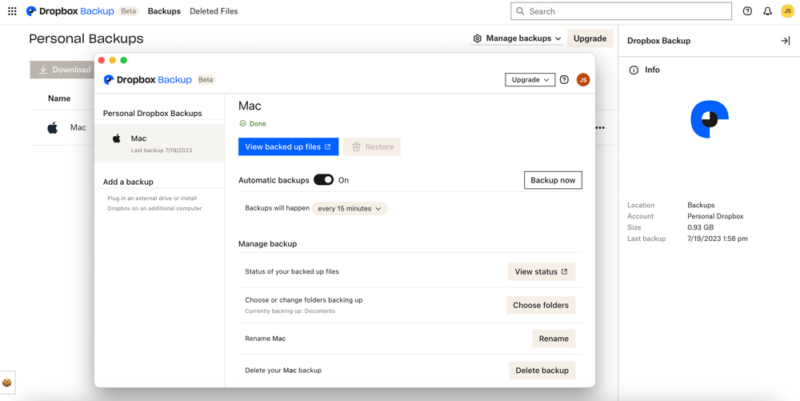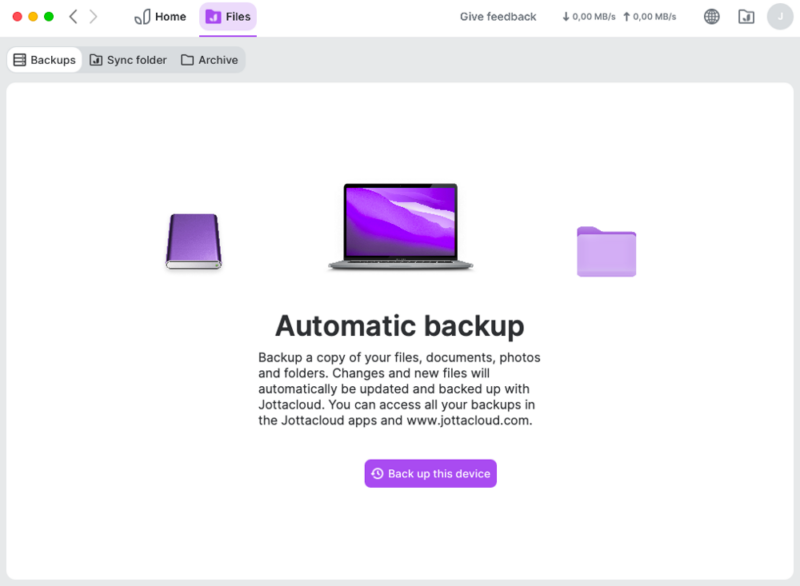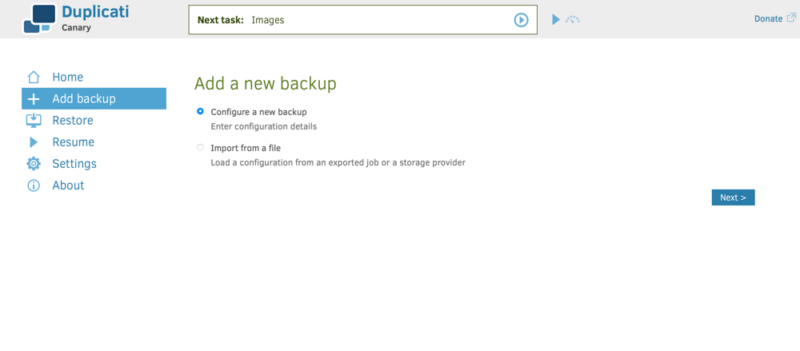Best Mac Backup Software in 2025: Free & Paid Options for Backup
If you want to back up your Mac, you can use Apple's built-in Time Machine app. However, you can also expand beyond Apple and choose a third-party option. There are so many that determining which one to use can be a challenge. To help, we list the best Mac backup software.
Backing up your Mac is the only way to make sure you can recover your data in the event of an unexpected loss, hardware failure or upgrade. Using one of the best online backup services is a great way to protect your data. To help you pick the right service, we’ve compiled a list of the best Mac backup software.
Every Mac has a built-in backup called Time Machine. When evaluating Mac backup software, consider how well it integrates with Apple’s Time Machine, as this compatibility can provide an additional layer of data protection.
Time Machine works well but has some limitations, such as few configurations and no cloud backup option. Fortunately, there are plenty of third-party services to choose from. To make it easy, we break down what to look for and show you what each provider offers. Let’s get in to the best Mac backup software options.
-
07/30/2022
Updated to reflect changes to IDrive’s UI and pricing structure.
-
10/26/2022
Updated Carbonite’s prices.
-
05/23/2023
We updated the article to remove IDrive’s free plan and add its free trial.
-
03/15/2024 Facts checked
This article was updated to include current features and pricing.
-
03/09/2025 Facts checked
We added more information on our recommended providers and expanded our section on choosing the best cloud backup for Mac.
-
03/12/2025 Facts checked
We updated this guide to include information about cloud storage vs backup.
-
03/27/2025 Facts checked
This article was updated to adjust the order of cloud backup providers.
How to Choose the Best Cloud Backup for Mac
To choose the best cloud backup for Mac, we look for a well-designed interface with plenty of functionality to manage your backups. Other factors we focus on are features, speed, security and privacy.
10,000+ Trust Our Free Cloud Storage Tips. Join Today!

- Demystify cloud storage terminology and key concepts in plain language
- Discover easy-to-implement techniques to securely backup and sync your data across devices
- Learn money-saving strategies to optimize your cloud storage costs and usage
- Mac app: We look for overall design, ease of use and functionality in the Mac app.
- Cloud backup: Some backup services come with additional cloud storage features. How much storage you get is another factor.
- Backup features: We examine whether the backups are image-based, incremental and capable of handling multiple devices. Scheduling and customization are additional considerations.
- Backup speed: We test the upload and download speeds to see how fast or slow a backup service is.
- Security and privacy: The best cloud backup has tight security, zero-knowledge encryption and two-factor authentication.
When evaluating security, look for services that not only offer zero-knowledge encryption but also give you control over your private encryption keys. This ensures that even if a provider’s servers are compromised, your backup data remains inaccessible to anyone without your personal keys.
File versioning is another important backup feature that allows you to recover previous versions of files, protecting you from accidental changes, deletions or ransomware attacks. When choosing a Mac backup solution, compare the versioning policies — some services keep versions for 30 days, while others might offer unlimited version history or customizable retention periods.
You should also consider whether you need bootable backup capabilities, which let you create a complete, executable copy of your Mac’s operating system. Unlike standard backups that just store your files, a bootable backup (or clone) lets you restart your Mac from the external drive in case of system failure, getting you back up and running immediately while you resolve issues with your main drive.
In addition, many Mac backup services offer bandwidth controls that let you limit how much of your internet connection is used during backups. This feature is particularly valuable if you have a metered connection or need to prevent backups from slowing down your other online activities during working hours.
Cloud Backup vs Storage Features
Some users might confuse cloud storage and cloud backup services, as both provide ways to store your electronic files in the cloud. However, there are clear distinctions between cloud storage and cloud backup.
While cloud storage prioritizes easy access to your files (which makes it convenient for collaboration), cloud backup creates a way to save files and restore data in case of disasters.
If you think you need more immediate access to files with better collaboration features, you should consider using cloud storage instead. We think Sync.com is the best cloud storage solution for most use cases, including for Macs; read more about it in our Sync.com review.
The 10 Best Backup Software for Mac Compared
1. IDrive — Best Overall Mac Backup Software
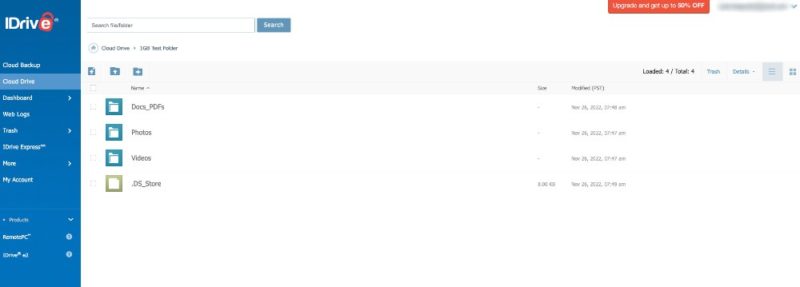
backups and the ability to create bootable backups.
Pros:
- Backup & cloud storage
- Zero-knowledge encryption
- No device limit
Cons:
- No unlimited storage
- Private encryption isn’t default
IDrive offers a feature-rich experience, as it is a cloud backup and cloud storage service from one provider. You can back up multiple devices using a Mac, Windows PC, Android or iOS device. It also supports comprehensive external hard drive backup, making it ideal for users who want to protect both their Mac and peripheral storage devices.
IDrive does not have unlimited storage capacity. However, it gives you equal amounts of storage space for your cloud backup and cloud storage needs. It also uses efficient data compression techniques to reduce backup size while maintaining data integrity, helping you maximize your storage allocation.
IDrive Backup Speed Test Results
IDrive has good speeds for both uploads and downloads. Uploads averaged six minutes and 42 seconds, while downloads averaged just over seven minutes.
IDrive Pricing & Value
IDrive has a robust pricing structure, which we detail in our IDrive pricing guide. Personal plan prices start at $2.95 per year for 100GB and go up to 100TB. Read more about this service in our IDrive review.
- No credit card required.
- 10GB
- One user.
- 100GB
- One user, multiple computers. Plans starting from 5TB up to 100TB. Big discount for first-time signup.
- 5TB
More plans
- 5 computers, 5 users. Starting at 5TB up to 500TB. Big discount for first-time signup.
- 5TB
- Monthly Plan storage starts at 1.25TB up to 50TB Unlimited users, multiple computers and servers. NAS devices. 250GB storage. Starting at 250GB up to 50TB. Large discount for first-time signup.
- 250GB
- 5TB
2. Backblaze — Best Unlimited Cloud Backup for Mac
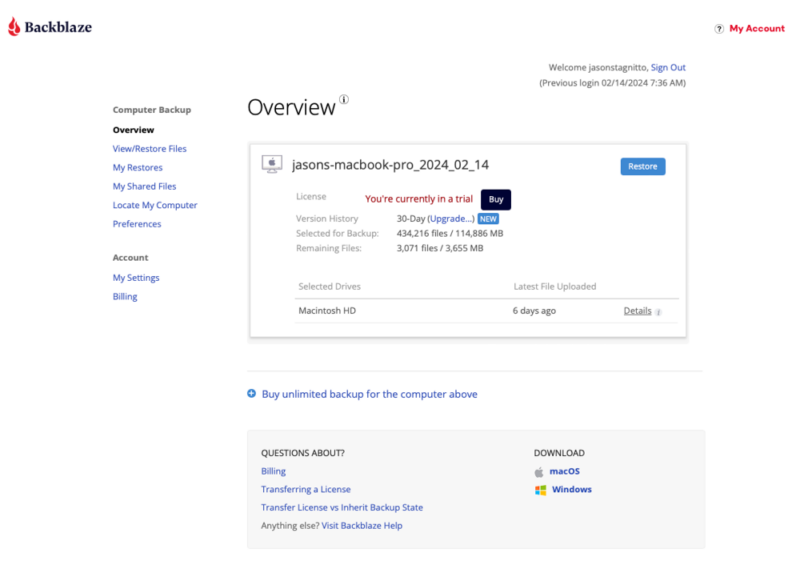
You can also recover files and view your Mac data.
Pros:
- Ease of use
- Excellent pricing
- Unlimited backup storage
Cons:
- Limited versioning
- Not suitable for multiple devices
Backblaze is an excellent backup option for Mac, as it is easy to use and won’t cap your storage space. You can be up and running with Backblaze as soon as you download the app, which is required to use the service. Backblaze backs up your entire computer, with the option to exclude items.
Backblaze Backup Speed Test Results
Backblaze had no issues downloading our test data, quickly getting up to max speed and staying at or near it the entire time. Uploads were noticeably slower and struggled with multimedia files in particular.
Backblaze Pricing & Value
Backblaze offers one plan that you can pay for monthly, yearly or every two years. There is no free plan — only a 15-day free trial. Check out our Backblaze review for more details.
3. pCloud Backup — Best Cloud Storage with Backup Features
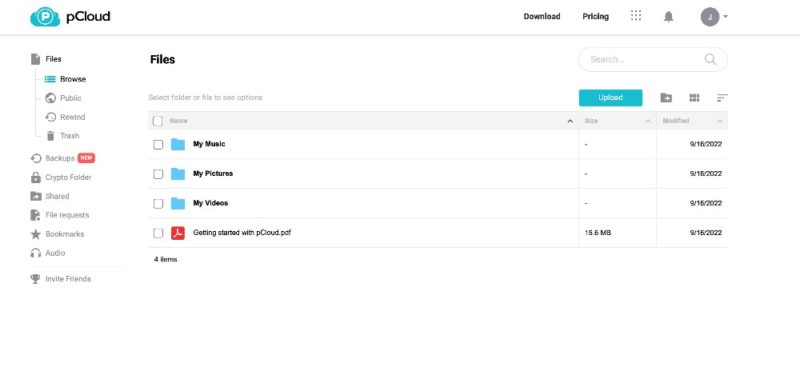
also has an effective backup tool to protect your data.
Pros:
- Fast speeds
- Continuous backup
Cons:
- No scheduling
- Limited backup settings
pCloud Backup is a continuous backup solution that allows you to back files up to the cloud or a NAS device. Although the backup features are limited, it’s fast, secure and easy to use. pCloud also offers a wealth of cloud storage features, allowing you to easily sync and share files between devices.
pCloud Backup Speed Test Results
pCloud is a fast cloud service. It averaged under seven minutes for downloads and around eight and a half minutes for uploads using 5GB of mixed data for testing.
pCloud Pricing & Value
pCloud has a free 10GB account that you can use to try the service. Paid plans start at $49.99 for 500GB. There are plans for families and even lifetime options.
The family plans allow multiple users to share a single subscription, making it a cost-effective option for households with multiple Macs to protect. Check out our pCloud review for more.
- 10GB
- 500GB
- 2TB
More plans
- 10TB
- + FREE Encryption
- 2TB
- + FREE Encryption
- 10TB
- Price per user (minimum 3)
- 1TB
- Price per user (minimum 3)
- 2TB
- Encryption for pCloud Drive
4. Carbonite — Easy to Use Backup Software for Mac
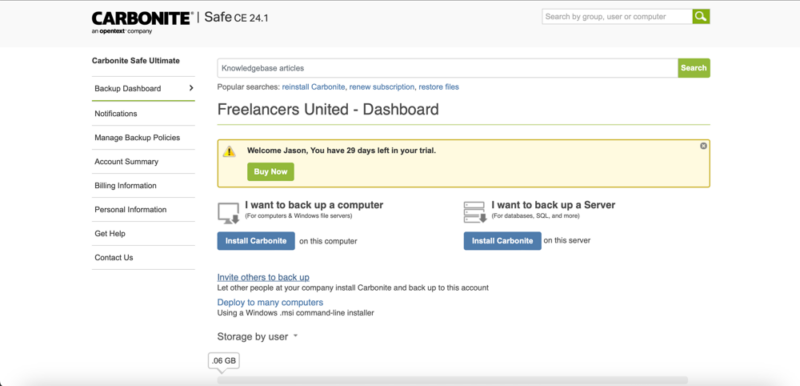
shows you the complete backup on the web interface.
Pros:
- Easy to use
- No storage limits
- Private encryption
Cons:
- Limited features
- Basic desktop app
Similar to Backblaze, Carbonite doesn’t offer many features with its service. What it lacks in features Carbonite makes up for in ease of use, particularly with Mac. Carbonite isn’t the best for versioning, as it only keeps the 12 most recent versions of a file and holds them for 30 or 60 days, depending on your plan.
Carbonite Backup Speed Test Results
Carbonite is not a fast service, with slower-than-expected upload speeds and download speeds that never went faster than 2 MB/s.
Carbonite Pricing & Value
Carbonite has several personal plans to choose from, with the most affordable being the Basic plan for $71.99 per year. All personal plans have unlimited storage. Check out the pricing and more in our Carbonite review.
- Cheaper price with promo link
- Unlimited GB
- Unlimited GB
- Unlimited GB
More plans
- 250GB
- 500GB
- 500GB
5. Acronis — Best Advanced Security & Backup Suite for Mac
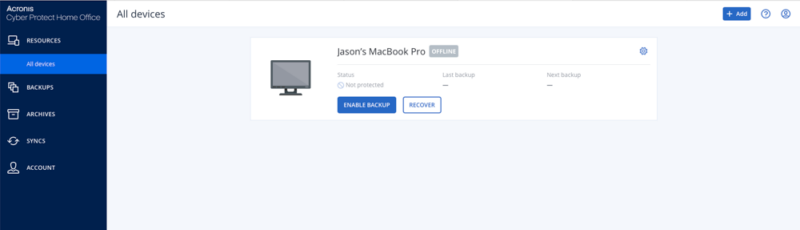
file system and making it easy to manage.
Pros
- Zero-knowledge encryption
- Easy scheduling
- Feature-rich
Cons
- Slower speeds
- Can get expensive
Acronis Cyber Protect Home Office — formerly Acronis True Image — supports multiple devices, including image-based backups for your desktop. Image-based backups create an exact replica of your entire drive, including the operating system and applications, allowing for complete system recovery in case of failure.
With Acronis, you can create local backups and customize a schedule so it runs whenever you want. It even has bandwidth controls to avoid slowing things down. The solution also excels at creating bootable backups, allowing you to start your Mac directly from the backup drive in case your primary drive fails.
Acronis Backup Speed Test Results
Upload speeds for Acronis were on the slower side, averaging just over half an hour. Download speeds were much faster and more consistent.
Acronis Pricing & Value
You can try Acronis Cyber Protect Home Office free for 30 days. The least expensive subscription with cloud backup is the Essentials plan, which costs $49.99 per year and protects one computer. For more details, read our Acronis review.
- Flexible backups: full image to file-level Active disk cloning Universal restore and fast recovery Ransomware protection
- Flexible backups: full image to file-level Active disk cloning Universal restore and fast recovery Ransomware protection + Block viruses and malware Cloud backup and features Automatic replication of data in the cloud Microsoft 365 backups
- 50GB
- Flexible backups: full image to file-level Active disk cloning Universal restore and fast recovery Ransomware protection + Block viruses and malware Cloud backup and features Automatic replication of data in the cloud Microsoft 365 backups
- 250GB
More plans
- Flexible backups: full image to file-level Active disk cloning Universal restore and fast recovery Ransomware protection + Block viruses and malware Cloud backup and features Automatic replication of data in the cloud Microsoft 365 backups
- 500GB
- Flexible backups: full image to file-level Active disk cloning Universal restore and fast recovery Ransomware protection + Block viruses and malware Cloud backup and features Automatic replication of data in the cloud Microsoft 365 backups + Blockchain certification of files Electronic signatures on files Ability to add up to 5TB of cloud storage
- 1TB
6. MSP360
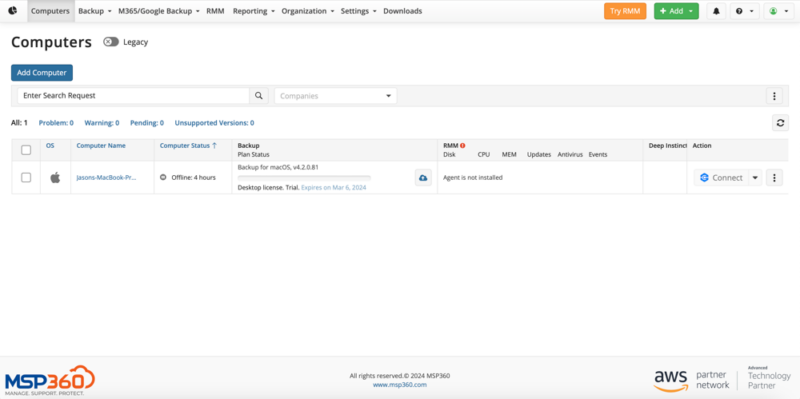
you complete control over your backup.
Pros:
- Excellent backup control
- Many features
- Strong security
Cons:
- No continuous backup
- Not meant for basic users
MSP360 — formerly known as CloudBerry — uses other storage providers to back up your data and gives you a robust toolset to manage your account. Amazon Web Services is the default. However, you can choose from others, such as Microsoft Azure.
MSP360 Backup Speed Test Results
MSP360 had very consistent download speeds, hitting at least 90% of our speed capacity. Uploads were noticeably slower, hovering around 35%.
MSP360 Pricing & Value
MSP360’s pricing structure depends on your operating system and the type of backup you need. The least expensive option is $19.99 (one-year plan) annually, but all plans include an additional maintenance cost.
MSP360 also offers server backup options for business users, with specific plans designed to protect Mac servers and mission-critical data in enterprise environments.
You can try the service free for 15 days. Check out our MSP360 review for more information.
- 200GB
- 5TB
- $6 annual maintenance fee
- 5TB
More plans
- $6 annual maintenance fee
- Unlimited GB
- 1TB
- $16 annual maintenance fee
- 5TB
- 1TB
- Unlimited GB
- $30 annual maintenance fee
- Unlimited GB
- 2 sockets included ($89.99 per socket)
- Unlimited GB
7. SpiderOak
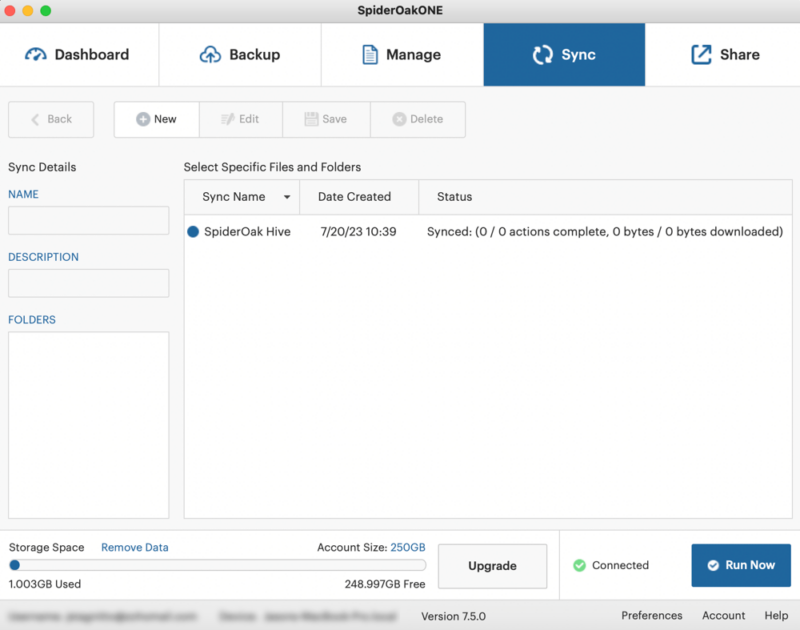
features to manage your complete backup.
Pros:
- No device limit
- Great file versioning
Cons:
- Expensive
- No unlimited data
SpiderOak Backup Speed Test Results
SpiderOak is not a fast service for uploads; it yielded some of the slowest times we’ve ever tested. Downloads were significantly faster.
SpideOak Pricing & Value
You can try SpiderOak free for 21 days. After that, it will cost you $69 per year for 150GB. A 5TB plan costs $320 annually. We cover pricing and more in our SpiderOak review.
- 5GB
- 10GB
- 150GB
More plans
- 400GB
- 2TB
- 5TB
8. Dropbox Backup
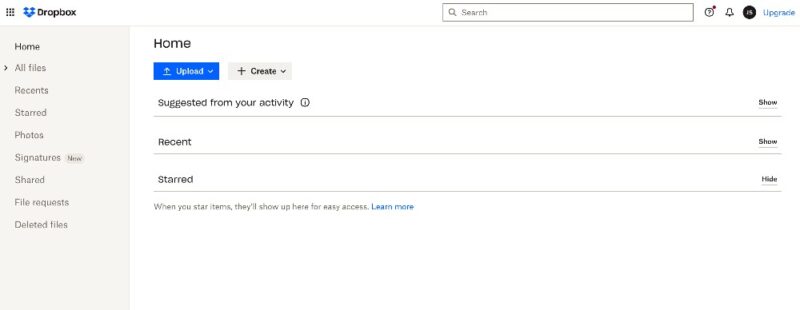
use the service for its cloud storage features.
Pros:
- Folder selection
- Block-level transfer
Cons:
- Limited free plan
- No zero-knowledge
Dropbox Backup Speed Test Results
| 1st Test | 2nd Test | Average | |
|---|---|---|---|
| Download | 0:07:16 | 0:07:28 | 0:07:22 |
| Upload | 0:07:03 | 0:07:32 | 0:07:16 |
Dropbox has solid upload and download speeds. It handled our 5GB test with an average of just over seven minutes for both. The service’s efficient block-level transfer technology ensures that only the changed portions of files are uploaded during backup, significantly improving backup speed and reducing bandwidth usage.
Dropbox Backup Pricing & Value
Dropbox’s free plan is notoriously limited, at 2GB. Paid personal plans start at 2TB and cost $9.99 per month, billed annually. We provide more information in our Dropbox review.
- 1 user
- 2GB
- 1 user
- 2TB
- up to 6 users
- 2TB
More plans
- (Formerly Dropbox One) 1 user Signature requests and eSignature templates
- 3TB
- 3 users minimum
- 5TB
- 3 users minimum
9. Jottacloud
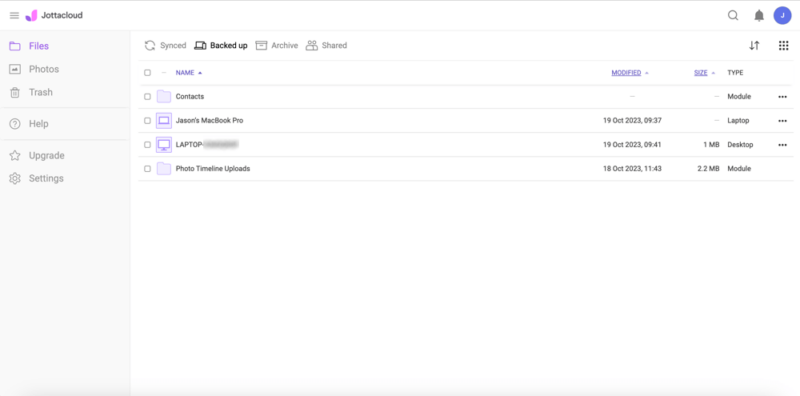
is integrated with Jottacloud’s cloud storage features.
Pros:
- Unlimited storage
- Backs up multiple devices
Cons:
- Slower speeds
- No private encryption
Jottacloud Backup Speed Test Results
Jottacloud had adequate speed — particularly with downloads, averaging just under eight minutes. Uploads were noticeably slower, averaging around nine minutes.
Jottacloud Pricing & Value
Jottacloud has a free 5GB account, and the Personal plan with unlimited storage space costs $11.99 per month. For more on its pricing and features, check out our Jottacloud review.
- 1 User
- 5GB
- 1 User, Upload speed gradually reduced after 5TB
- Unlimited GB
- 5 users
- 1TB
More plans
- 5 users (2 months free)
- 5TB
- 1 user
- 10TB
- 1 user
- 20TB
- 2 Users
- 1TB
- 10 Users (2 months free)
- 1TB
- Unlimited Users (2 months free)
- 1TB
10. Duplicati
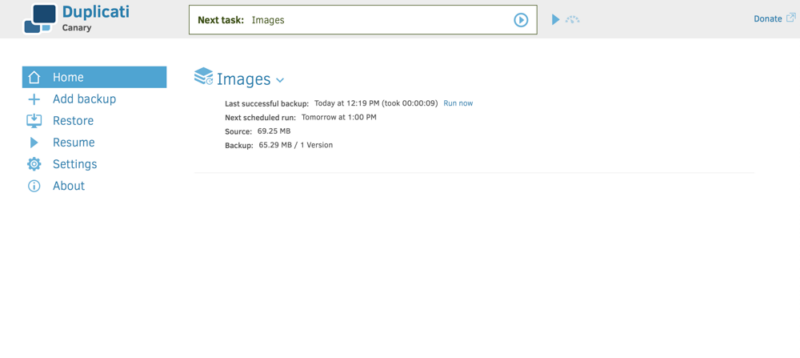
requires a few steps to back up your Mac data.
Pros:
- Totally free
- Zero-knowledge encryption
Cons:
- Not for mobile devices
- Complicated advanced tools
Duplicati Backup Speed Test Results
Duplicati had stable upload speeds that hovered between 80 and 90% capacity. Downloads were noticeably faster, at just over seven minutes.
Duplicati Pricing & Value
Duplicati is a free, open-source program that you can download. It doesn’t overtly cap your storage space, but it is also not unlimited, as larger data sets will have significant performance impacts. For more, read our Duplicati review.
- $0.0050 per GB per month
- 2TB
- $0.0042 per GB per month
- 2TB
- $0.0058 per GB per month
- 1TB
More plans
- $0.0049 per GB per month
- 2TB
- $0.0059 per GB per month
- 1TB
- 0.023 per GB per month
- 1TB
- $0.0050 per GB per month
- 1TB
- $0.0200+ per GB per month
- 1TB
Final Thoughts
Backing up your Mac is a highly recommended practice to ensure that your data is protected from unexpected loss. Apple’s Time Machine will work well enough. However, using a third-party app like our top choices, IDrive or Backblaze, often brings more to the table.
Other excellent options include Carbonite, which has unlimited storage; Acronis, with its excellent interface; and pCloud, which has online backup and cloud storage features. Whichever of the best Mac backup software options you choose will help keep your data protected.
Do you use any of the providers on this best Mac backup software list? If so, what has your experience been like? Did we miss a great cloud backup service? Let us know in the comments section below. Thanks for reading our article.
FAQ: Online Backup for Mac
Using an online backup service like Backblaze is the best way to back up your Mac. You can use Apple’s Time Machine, but you could run out of storage space quickly.
Nearly every third-party online backup is compatible with the most recent macOS. We never ran into any compatibility issues while testing each service.
Backblaze, Carbonite and IDrive are excellent online backup tools that you can use for a full-system Mac backup.
You can use an external hard drive to back up your entire Mac computer as long as there is enough space available.