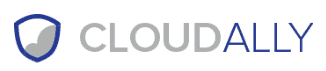CloudAlly Review
CloudAlly has taken a leaf out of CloudBerry Backup's book and offers a backup service where you provide the storage. However, it's more expensive than its inspiration, and has some interface issues. Read our full CloudAlly review for the details.
CloudAlly is an Israel-based cloud backup company. It’s different than most services in our best online backup roundup, though, because it backs up your data that’s already in the cloud. Cloud service providers have built-in redundancy and backups for their own disaster recovery, but with CloudAlly, you can create another layer of protection for your backed up data.
Most cloud service providers retain your deleted files in a “trash” folder but can’t recover them once you delete them from there. To avoid that, you can use CloudAlly to backup and restore the files you keep with other cloud services.
CloudAlly integrates with several popular business cloud services and has strong security and privacy which is paramount considering you’re going to backup your most important business files.
That said, its pricing scheme for backing up data from cloud storage services is expensive if you need to backup a lot of data. In most cases, though, you’re probably only going to need to save your critical data, which shouldn’t require a lot of backup space. CloudAlly’s knowledgebase can help solve common issues and its technical support team is available 24/7.
CloudAlly is also easy to use but limited to a web client. Backup and restore operations are straightforward and fast. If you’re curious about the service, stick with us as we’re going to tell you the details in this CloudAlly review.
Strengths & Weaknesses
Pros:
- Protection for business storage
- Fast backup
- Strong security
- 24/7 support
Cons:
- Expensive
- Slow download
- Lengthy restore procedure
Features
Classic cloud backup helps protect the data on your personal computers and external drives. Once your files are in the cloud, you can be sure that hard drive crashes or software glitches won’t make you lose them.
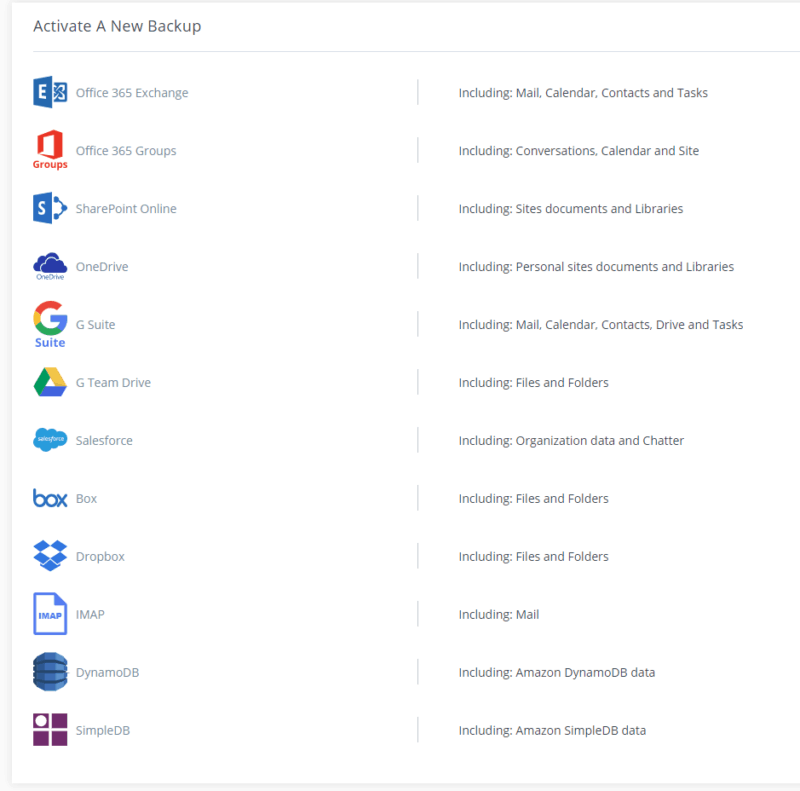
CloudAlly is a different beast compared to such services. It can’t backup your computer or other hardware. Instead, it helps protect your files that are already in cloud storage services, such as Dropbox, Google Drive, Microsoft OneDrive or Box. The first three are household names. If you haven’t heard of the fourth, read our Box review to learn more about it.
If you don’t know the difference between cloud storage and backup, read our explanation.
Besides Google Drive, CloudAlly can backup Gmail, your contacts, Google Calendar, Google Sites, Google Tasks and multiple domains from Google’s G Suite. Similarly, you can use it to backup your Office 365 Groups, Microsoft Exchange and Microsoft OneNote files. OneNote is one of the best note-taking apps. Read about it in our OneNote review.
Backup for Microsoft SharePoint Online, including sites, documents and libraries, is also available. Plus, you can backup IMAP emails and Salesforce Production and Sandbox environments including documents, attachments, Chatter feeds and standard and customized objects.
If you need to backup databases, you can do so for your Amazon DynamoDB and Amazon SimpleDB databases.
CloudAlly also provides unlimited backup and retention of daily archives. If you want to save a backup to a local machine, you can download a .zip archive of it. Plus, CloudAlly never deletes your files so you can always retrieve them.
New backups don’t overwrite old ones so you can retrieve previous versions of your backups. That‘s how file versioning works with other cloud backup services. You can find more articles about cloud backup and its features in our cloud backup guide.
CloudAlly Features Overview
| Backup Scheduler | |
| Continuous Backup | |
| Incremental Backup | |
| Image-Based Backup | |
| External Drive Backup | |
| NAS Backup | |
| Server Backup | |
| Hybrid Backup | |
| Mobile Device Backup | |
| Unlimited Backup | |
| Unlimited Devices | |
| Speed Throttling | n/a |
| Block-Level File Copying | n/a |
| Multithreaded Backup | n/a |
| Courier Recovery Service | |
| Browser Access | |
| Mobile App Access | |
| Versioning | |
| Deleted File Retention | |
| Private Encryption | n/a |
| At-Rest Encryption | |
| In-Transit Encryption | SSL |
| Encryption Protocol | AES 256-bit |
| Two-Factor Authentication | |
| Hardened Data Centers | |
| Proxy Server Settings | |
| HIPPA Compliant | |
| 24/7 Support | |
| Live Chat Support | |
| Telephone Support | |
| Email Support | |
| User Forum | |
| Knowledgebase | |
| File Sharing | |
| Device Sync | |
| Free Trial | 15 |
Pricing
CloudAlly has a simple pricing scheme which consists of plans that can backup various online services and databases.
- Unlimited GB
- Charged per 5GB
- Unlimited GB
- Unlimited GB
More plans
- Unlimited GB
- Unlimited GB
- Unlimited GB
All plans include unlimited storage provided by Amazon S3. If you’re unfamiliar with it, read our Amazon S3 review. All CloudAlly plans also have AES 256-bit encryption. We’ll talk more about that in the “security” section.
The first plan lets you backup Google’s G Suite and Microsoft’s Office 365 Exchange for $3 per user per month. If you pay for the year in advance, the price comes down to $30 per user.
The next plan can backup your data from cloud storage services for $2 per user per month. The plan is flexible because it charges per 5GB, so you can use as much or as little as you need. A one-year subscription lowers the price to $20 per user per month for 5GB. It’s not much, to say the least, and backing up just 100GB will cost you $40 per month.
If you need a lot of space at a cheaper rate, read our best unlimited online backup roundup.
The IMAP plan lets you backup your IMAP email for $3 per user per month or $30 per user per year. The Salesforce plan costs the same, and it lets you backup your Salesforce Production, data and related files.
The last two plans can backup your SimpleDB and DynamoDB databases for $12 or $15 per month, respectively. There’s no free plan, but all plans have a free 15-day trial that lets you test the service before subscribing.
Ease of Use
CloudAlly doesn’t have a desktop client. Instead, everything is done through the web client. It’s clear and straightforward to use. The menu on the left lets you navigate to your backups, the recovery page, your billing, account activity, settings and support. Switching between the pages is fast.
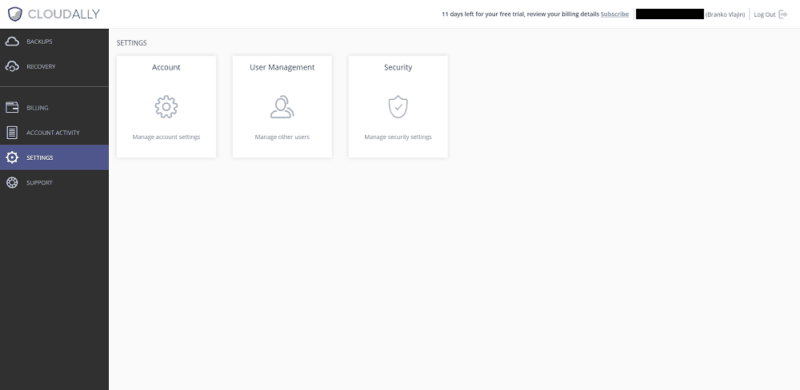
In the upper right corner, you can access your account settings and log out. The “backups” page is where you’ll land when you log in, and it lets you set up your backup quickly. We’ll talk more about that in the next section.
CloudAlly’s approach, in which you manage multiple backups from one location, is similar to CloudBerry Backup’s. That said, CloudBerry Backup uses a desktop application, which manages multiple cloud storage serviced to backup files from your computer and devices. In that way, it’s the opposite of CloudAlly. If you want that, read our CloudBerry Backup review to learn more.
The addition of a smartphone app would be welcome because then you could check the status of your cloud backups or initiate one on the go.
File Backup & Restoration
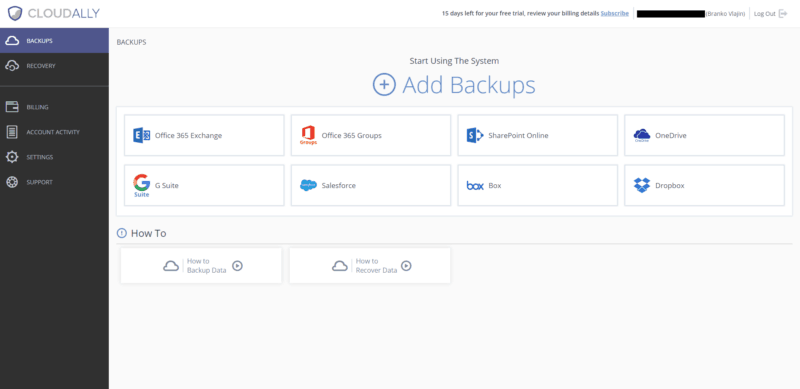
All you have to do to create a backup for your files is log in to your CloudAlly account and select a service you wish to backup from the start page.

Next, you have to give CloudAlly access to that service. You do that by entering your credentials, using an OAuth token or opening a new window that lets you log in to that service. Available methods depend on the service. We chose Dropbox Business and entered our credentials in the page that opened when we clicked the “authenticate” button.
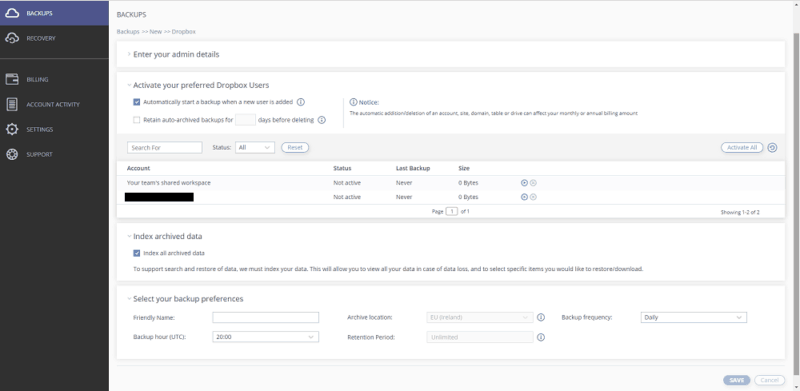
After that, you’ll see the options that you can tweak. You can choose to automatically start a backup when a new user is added, which makes it easier if you have a lot of them. That said, you can start individual backups by clicking the play icon next to a backup in the “account” pane.
CloudAlly runs backup automatically at 2 a.m. UTC, but you can change that from the bottom-most section. Backup is set up to run every day, but you can make it run every third day or once every week instead.
Setting up your backup is easy and fast. You don’t have to tinker with the settings if you don’t want to.
If you want to initiate the restore process you need to click “recovery” from the menu on the left. Once you do, you’ll see a page that lists your active accounts. You can search for created tasks or create one by clicking the “account” pane.
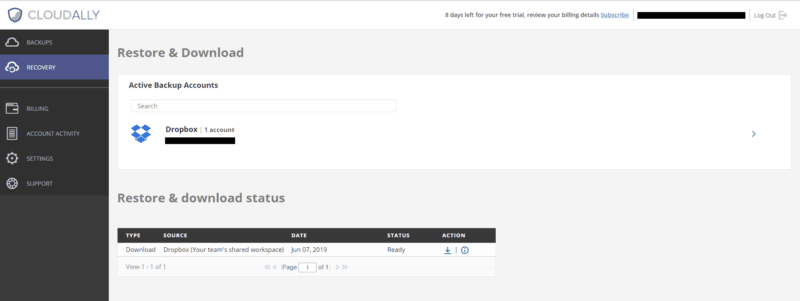
We chose our Dropbox Business account and the next page showed us a list of backups we can restore. The only backup available, though, was the one we ran manually, so we clicked the right arrow icon next to it.
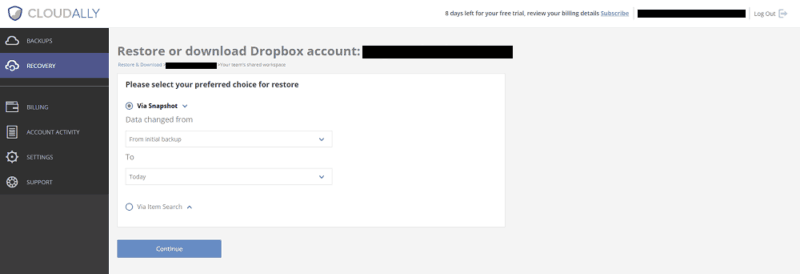
The next window lets you restore data via snapshot or a specific file. A snapshot enables you to restore the entire backup from a set date range. We chose a snapshot starting from our initial backup and clicked the “continue” button to go on with the process.
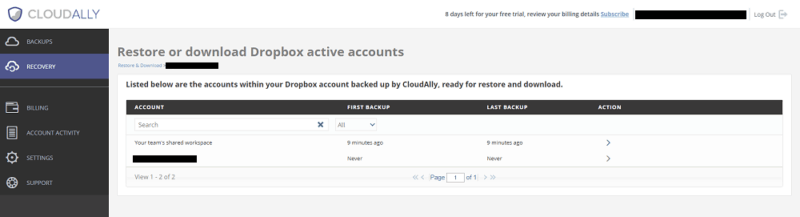
You can choose the items you want to restore from the following page. For us, it contains only one snapshot. Once you select your snapshot, you can restore it to your storage service or download it. The download option lets you export your files in a .zip format to Amazon S3, Microsoft Azure Blob, Box or Dropbox.
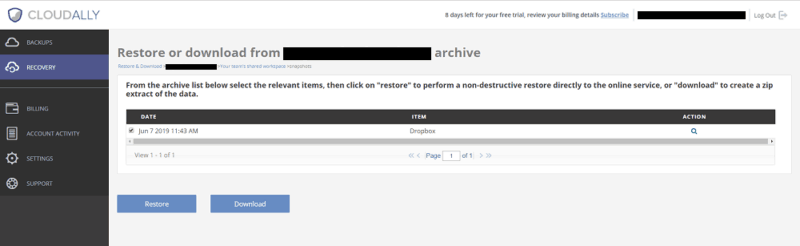
It’s not difficult to restore files, but it takes a lot of steps. We’d prefer to have an option to restore everything with a single click or two or three. That’d be faster than the current procedure.
Speed
Initial backups can take a long time. How long they take depends on how much data you have to protect, but unlike with other cloud backup services, it doesn’t matter how close you are to a service that holds your data. Rather, it’s important how close CloudAlly’s servers are to your service’s servers. In this case, we tested CloudAlly with Dropbox Business.
Dropbox Business is on our list of the best enterprise file sync and share providers, so if that intrigues you, read our Dropbox Business review.
To see how fast CloudAlly’s backup and restore operations are, we conducted transfer and download tests using a 1GB zipped folder. We used an Ethernet connection out of Belgrade, Serbia, with a download speed of 95.88 megabits per second. In theory, at that speed, our download should take around a minute and 30 seconds.
CloudAlly isn’t easy to compare to other backup services because it doesn’t upload files from your computer but transfers them from a partner cloud service. That said, it took an average of a minute and 20 seconds to transfer our Dropbox Business shared team workspace, which contained our 1GB test folder. That’s a great result.
The restore operation is a different matter because we can compare its time to the theoretical time we expect. At an average time of seven minutes and 15 seconds CloudAlly wasn’t even close to the minute and 30 seconds it should take. That’s slow compared to other services, which take around two minutes.
| First attempt: | Second attempt: | Average: | |
|---|---|---|---|
| Transfer time: | 00:01:18 | 00:01:22 | 00:01:20 |
| Download time: | 00:07:00 | 00:07:30 | 00:07:15 |
Security
CloudAlly stores data in Amazon S3 storage and encrypts it using AES-256 bit encryption. The SSL protocol protects and encrypts data in transit. Encryption keys are unique for each customer, and they’re securely stored. Plus, the use of a unique Amazon S3 folder for each customer ensures data isolation.
There’s no way to access your customer backup data directly, though. It can only be accessed using the CloudAlly platform. Plus, only the data administrator can manage CloudAlly backups. CloudAlly staff can’t access customer data, and only a limited number of “need to know” team members have access to production keys to be able to solve problems.
CloudAlly’s data centers are secured, hardened and include the latest security patches. Plus, CloudAlly is ISO 27001-certified, which is an internationally recognized standard for information security management. CloudAlly is also HIPAA-compliant.
You don’t need to store CloudAlly user credentials on the CloudAlly system because it uses the industry standard OAuth for permission-based access. OAuth only provides the basic information needed to CloudAlly so it can do what it needs to do. You can revoke OAuth at any time or store credentials and encrypt them with AES-256 bit encryption.
Plus, you can enable two-factor authentication to add an extra layer of security for your account.
Privacy
CloudAlly does a good job of securing files and limiting employees’ access to them. Still, we dove into the privacy policy to check for suspicious privacy clauses.
Like many services, CloudAlly requires you to create an account that holds personal information, such as first and last name and email. It uses that information to improve its service, contact you, authenticate you and give you access to its services.
It may transfer your personal information within CloudAlly or to third-party service providers, but only to provide services to you. Plus, personal information may be transferred to other countries.
Subsidiaries and affiliates may also receive personal and non-personal information to processing it for CloudAlly. CloudAlly requires that those parties process the data in accordance with its privacy policy.
CloudAlly may also disclose your personal information or any other information you submitted to comply with laws, prevent security issues or protect people from harm.
Private encryption isn’t available, but only a limited number of senior employees have access to the production environment that holds users’ information. Plus, CloudAlly’s representative informed us that all work on the production environment is logged and reviewed.
CloudAlly Security Protocol
When a backup or restore operation needs attention because of a file-related issue, CloudAlly’s team first has to review the need to access the file, then get permission from the data owner to access it. That’s a good practice, and it makes the lack of zero-knowledge bearable.
CloudAlly keeps your backup data for as long as you maintain your subscription. If you cancel your subscription, CloudAlly will delete your archives within two weeks. If you deactivate an individual user’s backup, that data will be deleted within a day.
You can store your data with Amazon in U.S., Canadian, European or Australian data centers. That’s a great feature for those who wish to avoid Uncle Sam’s PRISM project and sketchy privacy laws, such as the CLOUD act.
CloudAlly also complies with the General Data Protection Regulation, which is Europe’s strong law on privacy of online data. You can learn more about it in our GDPR guide.
All that is standard fare for cloud services. There are no questionable clauses that can damage your privacy here.
Support
CloudAlly has a technical support team that operates around the clock. Before you contact them, though, you can browse the knowledgebase for a solution to your issue.
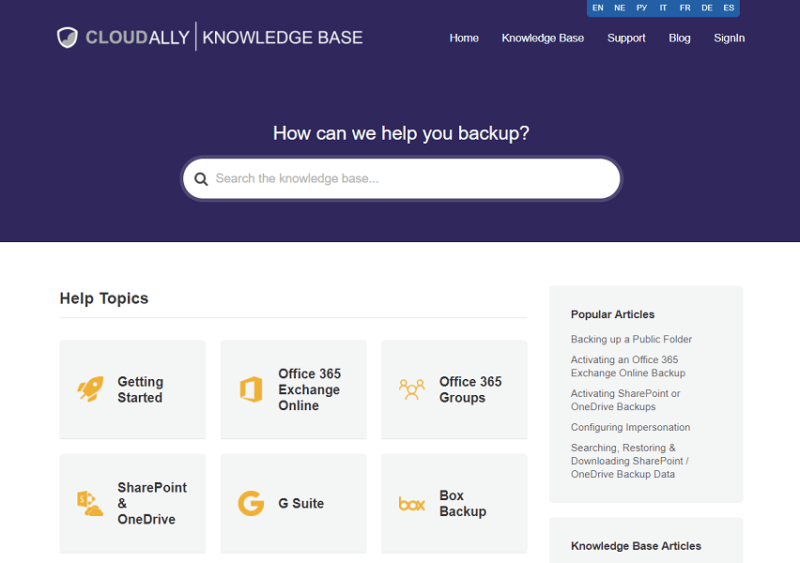
It’s separated into different help topics, but if you can’t find an answer navigating through them you can use the search bar. The articles are easy to follow and have screenshots to make it easier to complete the solutions. Plus, there’s a section with videos that help you solve common issues.
If the knowledgebase doesn’t help, you can send an email with your question. We did and received a reply within 10 hours, which isn’t as fast as some services, but it’s still fast. Those who have an urgent issue can call support directly, though. U.S., UK and Australia phone lines are available.
The Verdict
CloudAlly is a specific service. You may or may not need it depending on how much trust you place in your cloud storage or backup provider. You may also not want to keep your eggs in one basket, in which case, it’s a good solution. You can connect it to the service you want to backup and let it do its thing without much input from you.
If you need to tweak something, you won’t have to call for help because the service is easy to use. It’s also secure thanks to encryption protocols, features that secure your credentials and hardened data centers. CloudAlly takes good care of your privacy, too.
There’s no mobile client that’d make it available while you’re away from your computer, though. CloudAlly’s prices aren’t cheap if you want to backup a lot of files, but they’re fine if you limit your backup to the most important ones.
What do you think of CloudAlly? Is it something you need or do you trust in the disaster recovery mechanism that your cloud service uses? Let us know in the comments below. Thank you for reading.