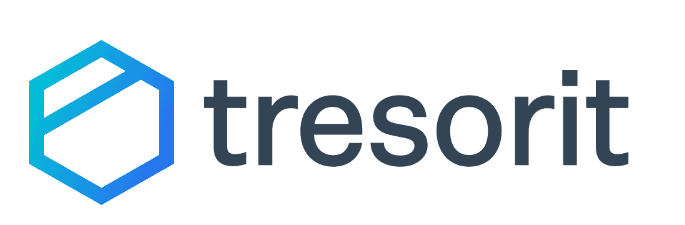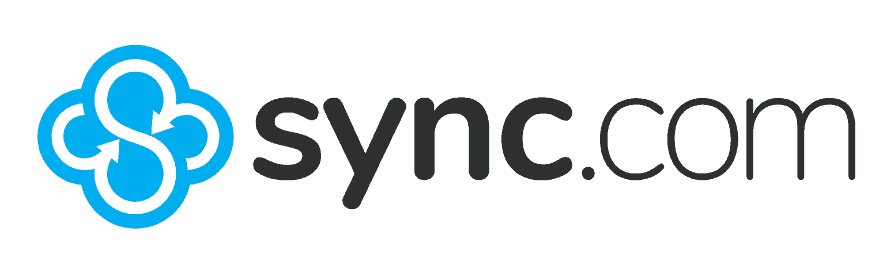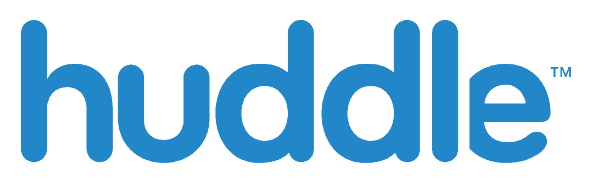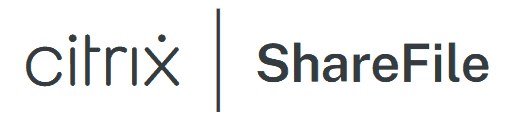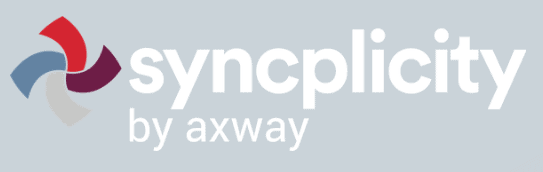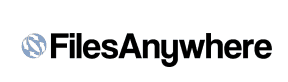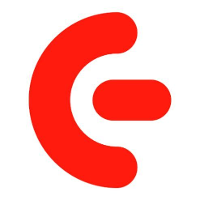Dropbox Business Review
Dropbox Business makes a strong case to be your cloud storage solution for your business. It takes Dropbox’s excellent file sharing and sync features then adds business-focused tools such as document e-signature and team management functionality. Our Dropbox Business review will show why it’s a top choice for productivity and collaboration.
Dropbox brought cloud storage into the mainstream and continues to remain a popular option, with strong file sharing, syncing and collaboration tools, as our Dropbox review details. Dropbox Business takes the familiar features of the original Dropbox and adds tools and functionality designed for business productivity. Our Dropbox Business review explores everything this service offers.
Key Takeaways: Dropbox Business
- Dropbox Business has many features that support team management, project collaboration and productivity. It offers the usual file sharing and sync features with an added focus on business activities, such as document signing and team organization.
- Nearly all Dropbox Business plans come with a 30-day free trial, although the standard plan for individuals isn’t the best value.
- Zero-knowledge encryption isn’t an option with Dropbox Business. However, with the recent acquisition of Boxcryptor, it should be available in the near future.
Perhaps unsurprisingly, Dropbox Business excels at file sharing, collaboration and productivity, as these are strong features of the original Dropbox. Team management and project organization stand out as particularly effective for businesses. Dropbox Business gets a lot right and we rank it as one of the best cloud storage for business.
However, Dropbox Business could be a better solution as there are privacy issues related to zero-knowledge encryption. Dropbox recently purchased Boxcryptor, so true end-to-end encryption will be coming to Dropbox Business. Additionally, affordability could be an issue, especially for smaller teams on a tight budget.
-
03/05/2023 Facts checked
Rewritten to include current pricing and new features.
Dropbox Business Alternatives
- 1
- :
- : 5 GB
- :
- :
- :
- :
- 2
- :
- : 100 GB
- :
- :
- :
- :
- 3
- :
- : 50 GB
- :
- :
- :
- :
- 4
- :
- : Unlimited GB
- :
- :
- :
- :
- 5
- :
- : 100 GB
- :
- :
- :
- :
- 6
- :
- : 50 GB
- :
- :
- :
- :
- 7
- :
- : 20 GB
- :
- :
- :
- :
$20 / month(All Plans) - 8
- :
- : 150 GB
- :
- :
- :
- :
- 9
- :
- : 100 GB
- :
- :
- :
- :
- 10
- :
- : Unlimited GB
- :
- :
- :
- :
$20 / month(All Plans) - 11
- :
- : Unlimited GB
- :
- :
- :
- :
- 12
- :
- : Unlimited GB
- :
- :
- :
- :
- 13
- :
- : Unlimited GB
- :
- :
- :
- :
Dropbox Business: Strengths & Weaknesses
Pros:
- Easy file sharing
- Great team management
- Smart & selective sync
- Many third-party integrations
Cons:
- No zero-knowledge (yet)
- Expensive
Features
Dropbox does file sharing and collaboration well, and the same can be said for the Business version. All the functionality from Dropbox carries over to Dropbox Business, with extra features designed for collaboration and increased productivity added on top.
10,000+ Trust Our Free Cloud Storage Tips. Join Today!

- Demystify cloud storage terminology and key concepts in plain language
- Discover easy-to-implement techniques to securely backup and sync your data across devices
- Learn money-saving strategies to optimize your cloud storage costs and usage
Dropbox Native Apps
The native apps for Dropbox Business play a significant role, or at least feature prominently, as the tools at your disposal. Dropbox Paper is a prime example, as it blends seamlessly with your Dropbox Business account. Sharing and collaborating on a Paper document happens in real time on the web or on devices with the Dropbox app downloaded.
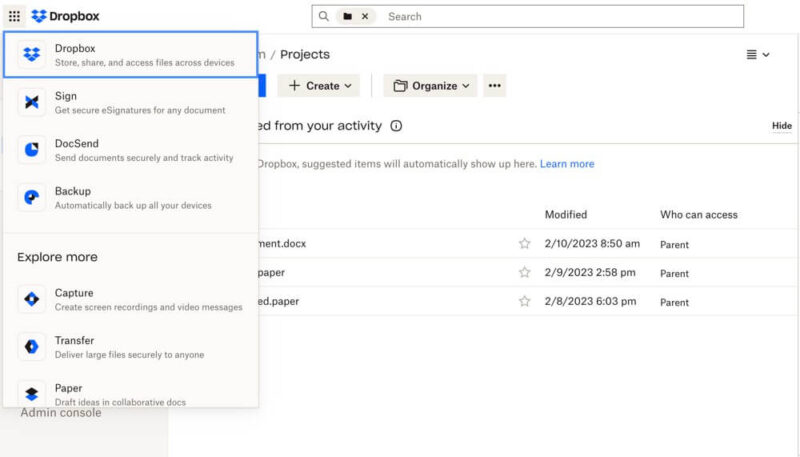
Dropbox Paper works well enough for document collaboration. You can invite others outside your team to work on a document or, as an individual, invite whoever you need or want. Paper works well within Dropbox, as it doesn’t require a separate login or other connection. However, as you’ll see in our Dropbox Paper review, it does a lot of things, just none of them particularly well.
Other native apps include Capture, Transfer and Backup. Dropbox Capture is a download that works with your operating system. It lets you record your screen and share items such as presentations or training with your team. Dropbox Transfer works like other large-file transfer services, where you can securely send up to a 100GB file.
Dropbox Backup works like other backup services and is a good option if you want to stay in the Dropbox ecosystem. It’s a seamless — although basic — backup that works well with your account. However, if you need a backup service with more features, check out our list of the best cloud backup.
For a more solid approach to backing up sensitive business data that’s already in the cloud, check out CloudAlly. We have a full CloudAlly review for a deeper dive into its overall performance.
eSign and DocSend
All Dropbox Business plans come with the ability to send and request secure e-signatures. It’s a handy feature, especially for those who regularly need signed documents. Additionally, you can create templates for commonly signed documents. However, even with a paid business plan, the template feature costs extra.
DocSend is an analytical tool to help you monitor and track who’s viewed your shared documents and for how long. You can connect to DocSend with a Dropbox Business plan, but it’s a stand-alone, paid add-on except when purchasing the Standard + DocSend plan for teams (more on that in the pricing section). Not all groups or individuals will need this feature, but it is an available tool.
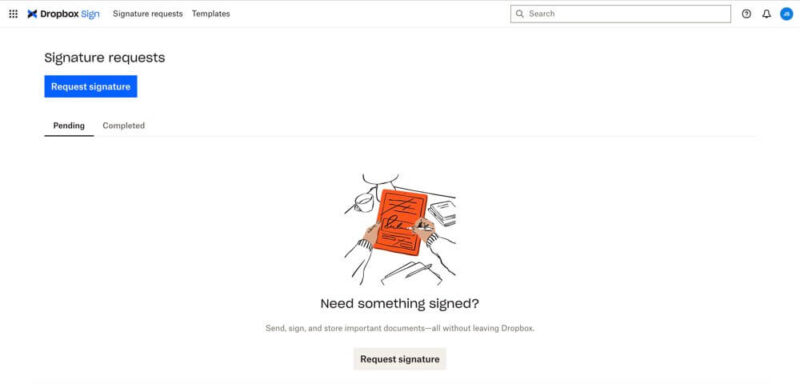
Third-Party Integrations
If your team prefers to work with applications outside Dropbox’s native apps, the app center has many popular options.
Third-party integrations include Google Workspace and Microsoft Office applications. Specific to Google and Microsoft, you can create new files with these apps directly within Dropbox. You’ll need to connect to your respective account first, but after that, these options are part of a dropdown menu.
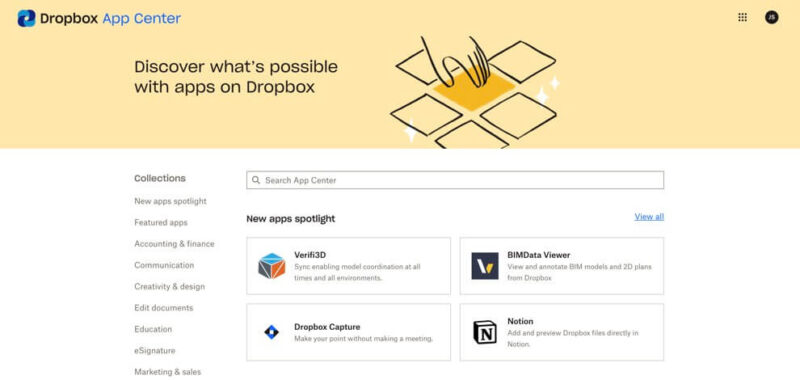
Dropbox Business integrations go beyond Google and Microsoft and include Slack, Zoom and Trello. Most connections create either a tab in your Dropbox account or, more commonly, a Dropbox connection in the respective app. Slack, for example, creates a specific Dropbox section once you connect the two accounts.
Dropbox Business Features Overview
| Features | |
|---|---|
| Sync Folder | |
| Block-Level Sync | |
| Selective Sync | |
| Bandwidth Throttling | |
| Sync Any Folder | |
| Max File Size | 50 GB |
| Network Drive | |
| File Link Sharing | |
| Link Passwords | |
| Link Expiry Dates | |
| Folder Sharing | |
| Folder Permissions | |
| Link Download Limits | |
| Upload Links | |
| User Groups | |
| Set User Roles | |
| Monitor User Activity | |
| Restrict User Storage | |
| Remote Device Wipe | |
| File Previews | |
| Edit Files | |
| In-App Collaboration | |
| Office Integrations | MS Office, Goolge Docs |
| Notes App | |
| Media Playback | |
| Mobile Apps | |
| Deleted File Retention | |
| Versioning | |
| WebDAV | |
| At-Rest Encryption | 256-bit AES |
| In-Transit Encryption | TLS/SSL |
| Two-Factor Authentication | |
| Client-Side Encryption | |
| Data Residency | |
| SSO Integration | |
| Custom Password Requirements | |
| 24/7 Support | |
| Live Chat Support | |
| Telephone Support | |
| Email Support | |
| User Forum | |
| Knowledgebase | |
| Free Plan |
Pricing
Dropbox Business isn’t the most affordable option, and the larger plans with more storage could add up with enough users on the account. To see all the Business plans, you’ll need to go to the Dropbox Business plan comparison site, as the standard Dropbox home page doesn’t show all the possible plans. Business plans are bracketed into two categories: individual and teams.
Single users have two choices. The first is the Professional plan, which comes with 9TB of storage and costs $15 per month when billed yearly or $18 monthly. Read the full Dropbox pricing guide to learn more.
The Professional + eSign plan also has of storage and the ability to create custom signatures and send and receive unlimited signature requests. This plan costs per month when billed annually or monthly.
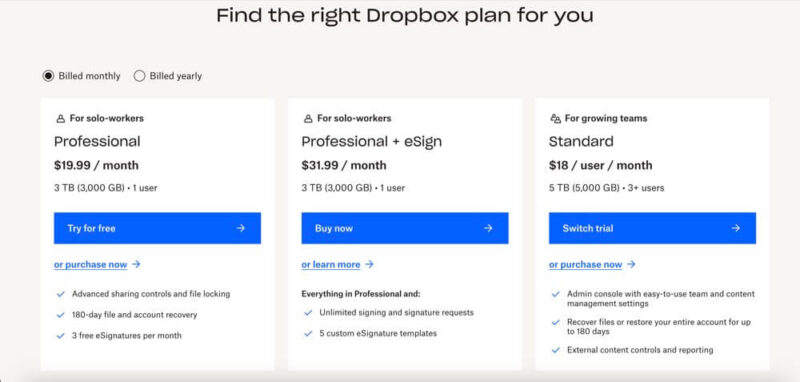
Business Plans
Team plans start with the Standard plan, which has 5TB of storage for three or more users. The Standard plan costs $15 per user per month when billed annually or $18 per user billed monthly.
The next plan is called the Standard + DocSend. This plan also has of storage for three or more users, but jumps to a staggering per user per month when billed annually or per user billed monthly.
The Advanced plan comes with unlimited storage for three or more users and costs $24 per user per month on an annual plan or $30 per user billed monthly. You can try all the Business plans free for 30 days, except the Standard + DocSend plan. If you need more, the Enterprise plan offers customizable options and requires contacting the Dropbox sales team.
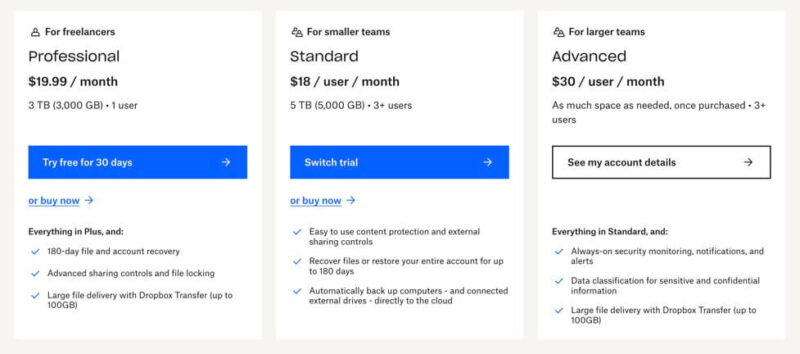
For comparison, pCloud Business Pro comes with unlimited storage and pCloud Crypto for per user per month on the annual plan or per user billed monthly (read our pCloud review).
- minimum 3 users
- 5TB
- Price per user
- 3TB
More plans
- Price per user, 30-day free trial (minimum 3 users)
- 9TB
- Price & storage per user, 30-day free trial. (minimum 3 users)
- 15TB
- minimum 1 user
- 3TB
1-month plan
- minimum 3 users
Ease of Use
The main web interface has a familiar look and feel for longtime Dropbox users and those who use other cloud storage services. The bulk of the page shows your folders and files, while a sidebar on the left is where you navigate around your account. The “upload” and “create” buttons appear on nearly every page. Existing files show the sharing options when you hover over them.
The right sidebar shows detailed information about a specific folder or file and includes options to pin folders for quick access. You can share items from this sidebar, and an activity tab shows all the actions taken. For files, a comments section allows for rapid communications and conversations.
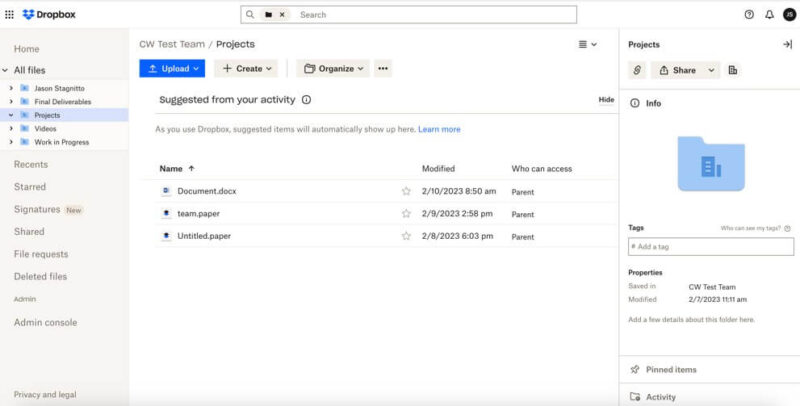
Team Collaboration
Dropbox Business provides tools and functionality to manage a large team. Adding and managing team members is one of the primary features of Dropbox Business.
Any member you add — either during initial setup or at a later time — automatically get access to new files or folders created. Additionally, you can include or exclude members from specific folders or files to compartmentalize teams and projects.
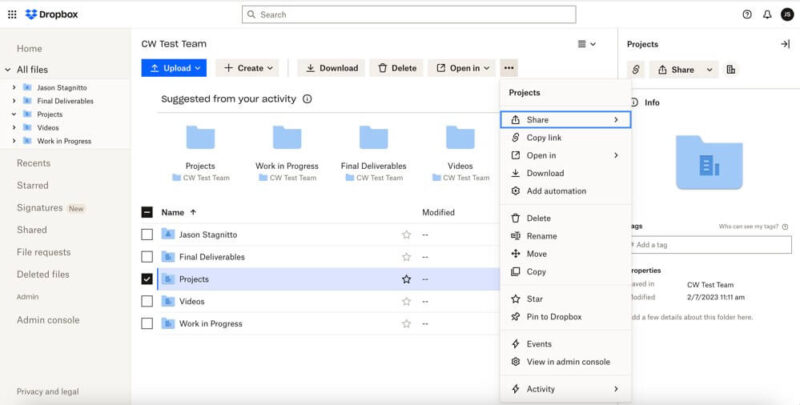
The organization and configuration of your team folders is entirely customizable. Dropbox Business offers some suggestions for naming conventions, but you are free to change them as needed.
Each folder has an organization dropdown that lets you organize multiple files or create a naming convention. There’s also an automation option. Choosing this brings up a separate window to choose automatic actions such as converting file formats or setting rules for renaming files.
Admin Console
The admin console option in the left sidebar lets the team owner control, configure and manage the team. This separate page provides all the details and management information, including insights, settings and security. Anyone with the team admin role has access to the admin console.
The admin console lets you add or delete members and change an individual’s permissions and roles. You can also add members outside the organization if needed. Closely related is the groups tab. This tab lets you create teams within your larger team and helps focus efforts on specific projects or tasks.
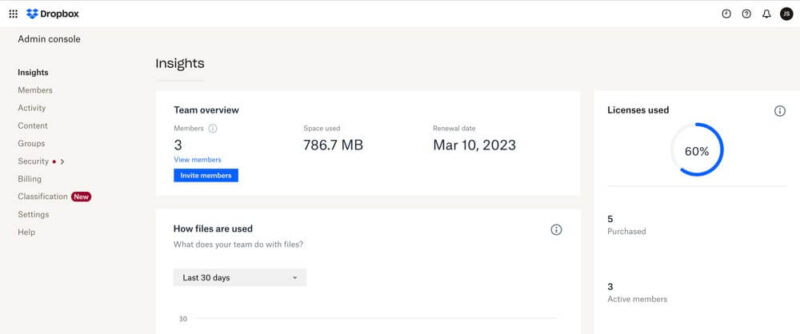
The insight tab functions as an overall dashboard of your Dropbox Business account, while the activity tab provides a more granular view of who’s doing what. The security tab shows alerts and is where you manage team passwords if applicable. The settings tab lets you enable two-factor authentication or single sign-on.
File Sharing & Syncing
Dropbox Business does file sharing and sync very well, and it has the same features as the original Dropbox. Sharing options on the web interface appear when you hover over a folder or file. Clicking the three dots next to a folder or file opens up more options, with sharing at the top of the menu.
Dropbox Business File Sharing
The default option is to share with Dropbox. You can add specific email addresses or copy a link to share. Dropbox Business gives you complete control over your sharing settings. A small “who can access” link lets you manage team members on multiple user plans.
Other setting options let you add a password, set an expiration date or disable downloads. These choices exist for both editing or viewing.
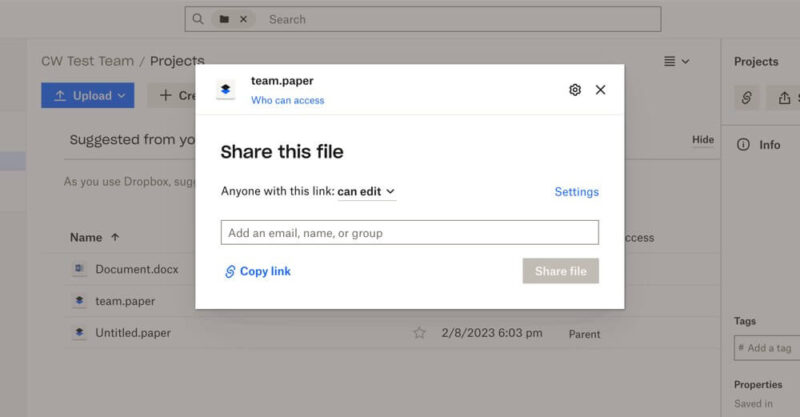
Dropbox lets you connect apps as additional ways to share files and folders. Some popular app choices include Zoom, Gmail, Outlook or Microsoft Teams. You’ll need to log in and connect your Dropbox account to these apps, but sharing is seamless once you do. For example, choosing Gmail opens a new email pop-up to share a file and doesn’t require you to go to a different app.
Sharing in the desktop or mobile app works similarly to the web interface. Using a Mac, you can access a file from the menu icon and share a file from there. Opening the Dropbox folder and right-clicking on a file or folder brings up the share option.
Using the Dropbox mobile app has the same functionality and allows you to share files or folders quickly. File or folder settings let you set up a password or see who can access them.
In most cases, you won’t have to worry about running up against file-size limits, as Dropbox Business plans allow file transfers of up to 100GB.
Dropbox Business Syncing & Deleted Files
Dropbox Business automatically syncs files and folders on your account across your devices instantly. Additionally, any team member you add will see instant sync on their accounts.
Edits or collaboration on shared (or not shared) documents update quickly, thanks to block-level syncing. Block-level sync only updates the parts of a file that you change, rather than updating the entire file every time.
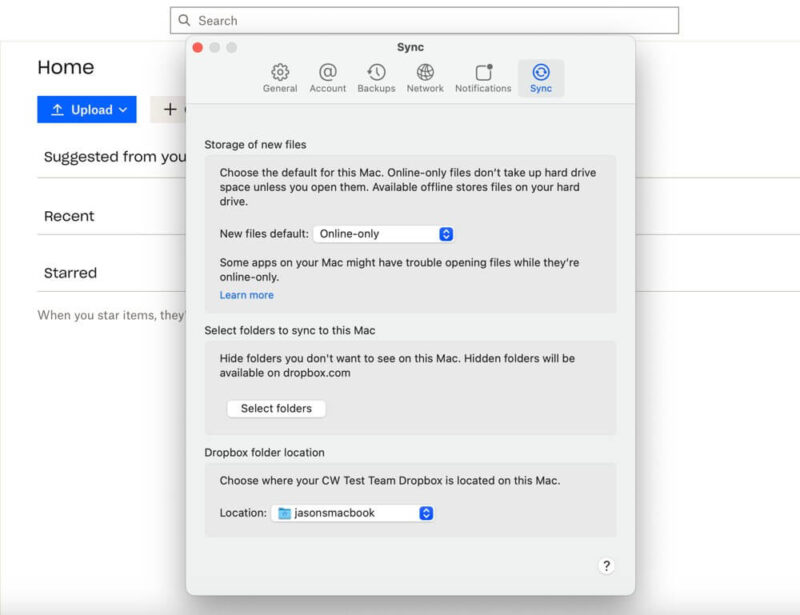
Dropbox’s online-only sync (formerly called smart sync) and selective sync give you plenty of flexibility to determine which folders or files you want to sync. Both of these features are accessible through the desktop app.
Smart sync helps free up space on your computer by storing files only in the cloud on your Dropbox account. You can still access these files as long as you have an internet connection. If you encounter syncing errors, be sure to read the guide on how to fix Dropbox is not syncing.
Selective sync works by letting you select or deselect folders on your account. You’ll need to go to settings or preferences in the Dropbox desktop app and select “sync” to choose folders. Deselected folders will not sync to your account.
With Dropbox Business, file versioning increases from the standard 30 days up to 180 days. To recover or revert to an earlier file version, simply select a file and choose “activity” and “version history” from the dropdown menu.
If you need to recover a deleted file, simply restore that file from the deleted tab on your account. If 180 days isn’t long enough, Dropbox Business plans can purchase extended version history that will retain files for 10 years.
Speed
During our upload and download speed tests, Dropbox Business posted very fast speeds, making it a top contender among the fastest cloud storage services. Additionally, Dropbox Business performed better than in our previous Dropbox speed test. Even with large file transfers, you likely won’t run into issues with speeds slowing you down.
We conduct our speed tests on a virtual Windows machine with an overall speed of 1 Gbps hosted in Dublin, Ireland. Our upload and download tests use a 5GB folder that includes video, music, images and documents with test environment speeds capped at 100 Mbps to ensure stable conditions.
| First Attempt: | Second Attempt: | Average: | |
| Upload | 0:06:44 | 0:07:23 | 0:07:04 |
| Download | 0:07:13 | 0:07:25 | 0:07:19 |
As the table above indicates, Dropbox Business supports fast upload and download speeds. Download speeds were only 12 seconds slower than the fastest possible speed. For teams that move a large volume of files, or large files, rest assured that Dropbox Business won’t slow down your productivity.
Security
Dropbox Business uses what it calls the Dropbox Trust Program to secure the files and folders on your account. File transfers within your account or from your devices are protected by TLS/SSL protocols. This process ensures that the handoff between the device and the account can’t be intercepted by man-in-the-middle attacks.
Data is stored by Dropbox on either AWS servers or Dropbox’s in-house infrastructure called Magic Pocket. Dropbox stores both the metadata of your files (which is information about the file, such as the date it was created) and your actual files. Dropbox also stores metadata on its users.
Since Dropbox Business supports block-level sync, files are stored in encrypted blocks, meaning parts of your file could be on different servers. With AWS or Magic Pocket, your data remains encrypted at rest using 256-bit AES encryption.
Security Settings
Account security features include optional two-step verification and the ability to see which browsers and devices are logged in to your account. The team admin has access to the admin console, which has a host of additional security features. Within the admin console’s settings, you can make two-step verification a requirement for your entire team or just for specific members.
If your company has single sign-on (SSO) capabilities, you can connect it to your Dropbox Business account, so your team can use their SSO credentials. The admin console also controls passwords (such as resetting a password for team members), device approval and team memberships.
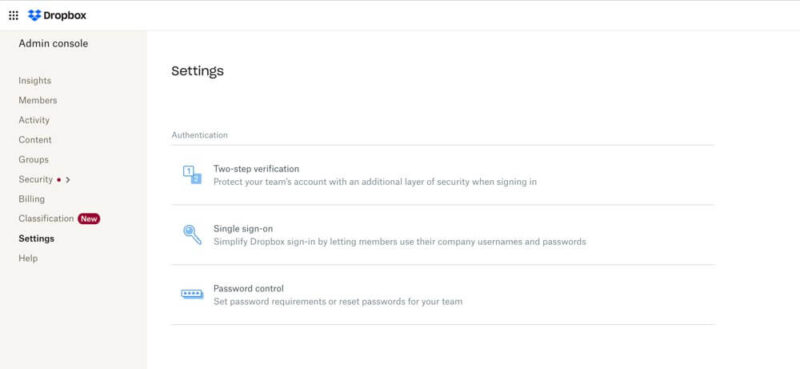
A separate security tab within the admin console provides additional granularity and security customization for your entire team. Alerts provide detailed information about suspected ransomware, mass deletion or high-level sign-on attempts.
The external sharing tab provides a detailed list of all the folders or files shared within the team. Dropbox passwords, the last tab under the security section, shows detailed information on the passwords used by team members. This information is voluntary, but for team members who participate, you’ll see how weak or strong their password is and whether it’s been involved in a past data breach.
Privacy
Dropbox Business has plenty of privacy-related assurances in place to help keep your data safe. One way Dropbox Business accomplishes this is through its transparency reports specific to government requests. Dropbox Business also has HIPPA-compliant features and adheres to the General Data Protection Regulation (GDPR) for European Union–based customers.
Dropbox’s privacy policy does a good job of keeping the document in plain language and understandable. Additionally, it is up front that it collects data on you and the way you interact with the service. Despite some security issues, the recent acquisition of Boxcryptor means that zero-knowledge encryption will be coming to Dropbox Business.
For now, Dropbox has the potential to access your account data and files, and storing anything sensitive or confidential comes with some risk. However, once Dropbox Business integrates Boxcryptor, accounts will have true end-to-end encryption. It remains unclear how the Boxcryptor acquisition will be implemented, but our article on Dropbox encryption goes into more detail.
Customer Service
Dropbox’s help center doesn’t differentiate between business and non-business accounts. There are several methods for getting help with issues. A searchable database of help articles and common questions features prominently on the help center page. Additionally, there’s a searchable community forum.
For specific help, Dropbox puts common issues relating to features or account settings within easy reach. Deeper dives with Dropbox include self-guided courses or even the potential for instructor-led training.
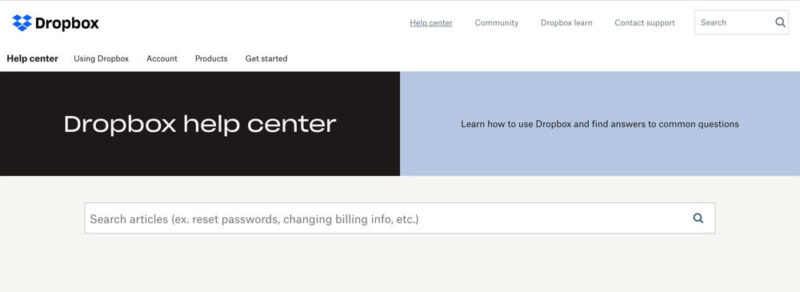
If you need direct support, Dropbox has a live chat to get fast help or direct email support with response times within 24 hours. Help options while using Dropbox are either small “i” circles that you can hover over for more information or the “?” icon at the top, which takes you to the help center. Similarly, help options in mobile or desktop apps direct you to the help center page.
Finding answers on the established FAQ section happens quick enough using a keyword search, as it returns several articles that match the search parameters. Using the live chat function works as one might expect with minimal wait times. Although, it does get somewhat annoying when the chat box constantly pops up as you’re navigating around Dropbox’s public web pages.
The community forum is a far larger storehouse of knowledge. It works similar to the FAQ using a keyword search to find answers to specific issues or questions. However, with over 400K posts, it takes more effort to sift through the results to find what you are looking for.
The Verdict
Dropbox Business brings a lot to the table for individuals or companies that need a cloud storage solution focused on file sharing, collaboration and productivity. With third-party integrations that include Google, Microsoft and native apps like Dropbox Paper, Dropbox Business allows you to use the tools you prefer.
Affordability could be a limitation, particularly for smaller teams or individuals on a tight budget, although most of the Dropbox Business plans come with a free trial. You won’t have to worry about security while uploading or downloading data.
Without zero-knowledge encryption just yet, it’s tough to recommend storing confidential or sensitive material on Dropbox. However, if Dropbox Business is your long-term answer, you’ll have full private encryption in the near future. Be sure to read our Dropbox vs Dropbox Business comparison to learn how they differ.
Do you use Dropbox Business? If so, what’s been your experience? Did we miss a great cloud storage alternative for businesses? Let us know in the comment section below. Thanks for reading our article.
FAQ
Dropbox Business has many tools and cloud features that support businesses, including team management, real-time document collaboration and popular app integrations.
Security protocols for Dropbox Business include TLS/SSL for file transfers and 256-bit AES encryption for data at rest. There are some privacy concerns, although Dropbox recently acquired Boxcryptor. However, zero-knowledge encryption is not a part of Dropbox Business.
Dropbox’s free account only comes with 2GB of data, meaning you’re almost required to purchase a plan to have a usable storage amount. Dropbox Business plans are expensive, although almost all come with a 30-day free trial. Dropbox does not have zero-knowledge encryption, although it will be coming to Dropbox Business in the near future.
Dropbox Business includes many of the Google Workspace apps, which means you can continue to use Google if that’s your app suite of choice. Dropbox Business’s admin console puts all the functionality and features needed to manage a large team front and center.