How Long Does a Backup Take? (iCloud, iPhone & Windows PC) 2025
Conducting regular backups is the best -- and only -- way to ensure you can recover your data. However, watching the progress slow to a crawl may have you asking, “How long does a backup take?” We’ll explore why backups can take a while and explain how to make them faster.
If you’ve ever backed up your data — and we sincerely hope that you have — you might have asked yourself, “How long does a backup take?” Well, many factors can impact your upload or download speeds while using one of the best cloud backup services. We’ll get into them in the sections below, but sometimes there isn’t much you can do about slow speeds.
The online backup provider that you choose will play a big role in the speed of an upload or download. Beyond that, other factors include things like your internet connection and network traffic. Read on to see how long it will take to back up your data.
-
08/06/2024 Facts checked
This article was rewritten with updated information and an easier-to-read format.
How Long Does It Take to Back Up a Computer: Windows & Mac
In most cases, the initial backup takes the longest since it must make a copy of all your files. The size of the backup also impacts its speed. Other factors include your internet connection, the service provider’s speeds and your device’s processing power.
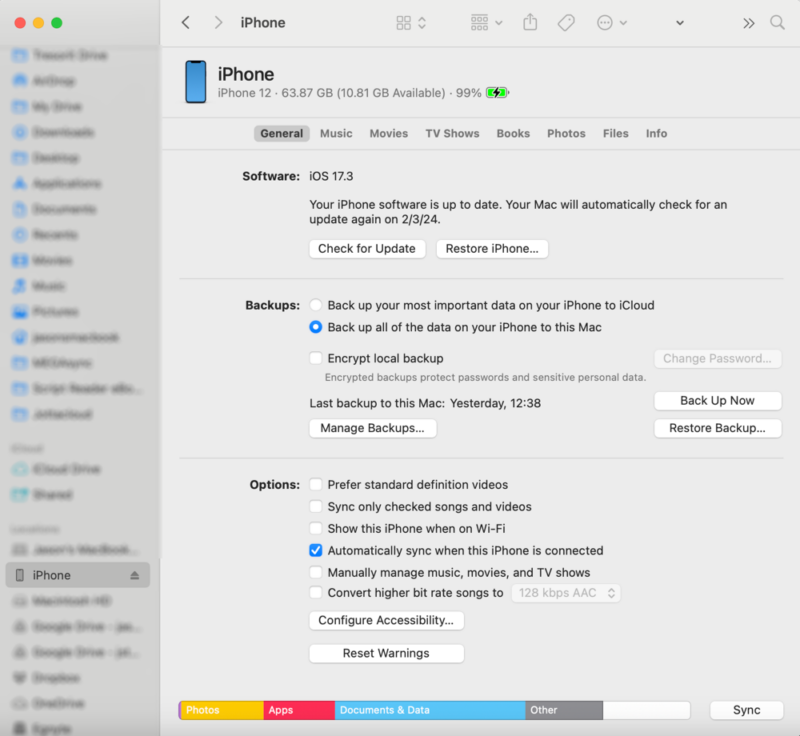
to back up items using your Mac.
If you’re curious and want to estimate the time of an upload or download, you can enter your parameters into the Omni upload calculator or the Omni download calculator. These calculators don’t consider external factors, but they will give you a good idea of how long an upload or download will take.
10,000+ Trust Our Free Cloud Storage Tips. Join Today!

- Demystify cloud storage terminology and key concepts in plain language
- Discover easy-to-implement techniques to securely backup and sync your data across devices
- Learn money-saving strategies to optimize your cloud storage costs and usage
For example, if we wanted to roughly calculate the upload speed of 100GB running at 10 Mbps, the calculator estimates it would take over 22 hours. For a download of the same size that’s going at 100 Mbps, you’re looking at just over two hours. Below, we’ll examine the factors that can impact your experience.
- Size: The amount of data you want to transfer significantly impacts how long it will take.
- Speed: The online backup provider’s server speeds can significantly affect the speed of an upload or download.
- CPU: Your device’s processing power plays an important role in the backup time. If your CPU strain is high, it can slow things down.
- Internet connection: Slow connection speeds, sporadic internet connections or high network demands can slow down data transfers to an online backup service.
- File compression: The way that a service compresses your files and the algorithm used can impact your overall speeds. Conversely, the backup time could also increase if your files aren’t being compressed.
How Long Does It Take to Back Up an iPhone?
On average, iPhone backups can take a bit longer than computer backups. As of January 2024, the average download speed for mobile devices was 50 Mbps, and the upload speed was 11.3 Mbps. 3 With these speeds, backing up a 128GB iPhone would take over 25 hours (and between five and six hours to restore).
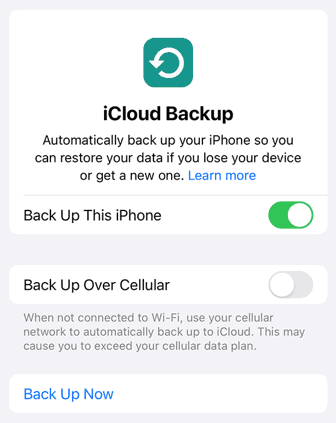
Of course, these timings are only estimates that are based on the size of an average iPhone. Chances are your backup will be smaller. However, regardless of the device’s size, your internet connection is a big factor. In fact, most of the above factors for computer downloads apply to mobile downloads as well.
How Long Does an iCloud Backup Take?
iCloud backup speeds are impacted by the same factors that affect an iPhone or computer. Depending on data size and connection speed, an iCloud backup could take anywhere from 30 minutes to two hours. The data transfer speed and your internet connection play a big role in the overall time. For more information about iCloud backups, check out our iCloud Drive review.
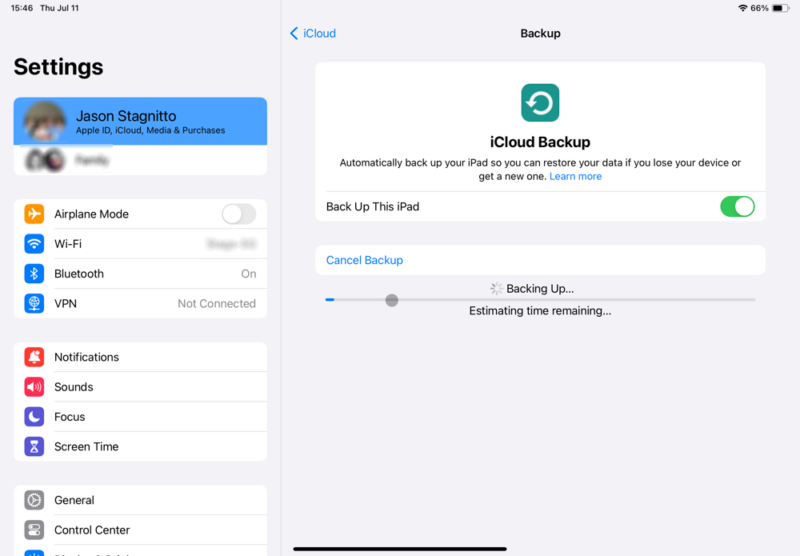
speed of your WiFi network and whether it’s a first-time backup.
Is an iTunes Backup Faster Than an iCloud Backup?
Yes. Generally speaking, performing an iTunes backup, or connecting directly to your Mac or Windows PC will be faster than backing up to the cloud. The aforementioned factors can also impact the overall time of these backups. However, the process is typically faster since the data transfer is local.
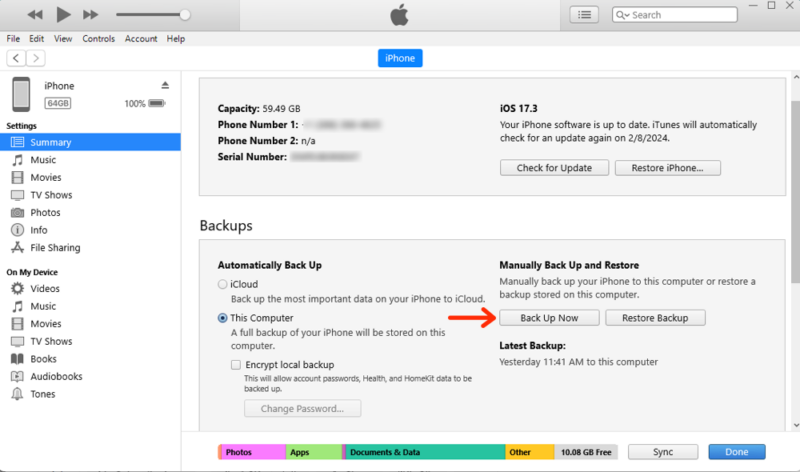
or iPad data while using a desktop PC.
How to Speed Up Your Backup
Oftentimes, the factors that can slow down your data transfers are out of your control. However, you can try a few things to help speed up the process. Here are some tips to consider that can increase the speed of your backups.
- Choose a faster service: Starting with a new online backup provider can be cumbersome. However, if you consistently experience slow upload or download speeds with your current choice, it may be worth changing to one of the fastest online backup services.
- Check for throttling: Many online backup providers let you alter your bandwidth speeds, which can directly impact how long a backup takes. Check your account settings and make sure there aren’t any self-imposed speed restrictions.
- Use a hybrid approach: There’s no need to keep everything in the cloud. You can store some backup items in your online account and combine that with local storage for a hybrid approach.
- Perform mirror image backups: You don’t have to do a full backup every time. Instead, you can opt for a mirror image backup, which takes a snapshot of your entire drive without compressing files.
- Utilize incremental backups: Another option is an incremental backup, which updates only the changes that you make to files after the initial full backup. A service like IDrive offers incremental backups. You can learn more about it in our IDrive review.
Final Thoughts
Many factors can impact how long a backup takes. Most of these elements are out of your control, like the speed of your internet service provider or the backup service’s own server speeds. You can make things a little quicker by using incremental backups or removing any self-imposed restrictions. The most important thing is that you are backing up your data.
We hope this guide has helped you understand how backups work. If you ever need to restore your device, check out our guide on how to restore iPad from iCloud backup for more info.
Have slow speeds impacted your backups? What did you do to mitigate them? Did you switch to a faster service provider? Let us know in the comments section below. Thanks for reading our article.
FAQ: Backup Process
The time it takes to back up an iPhone depends on your connection speed and the size of the data transfer. Estimates place the backup time anywhere between 30 minutes and two hours.
Internet connection speeds, remote server speeds and network traffic are all factors that can impact your backup speeds.
A full backup — especially the initial full backup — can take anywhere from several hours to even a few days, depending on the size of the data transfer.
Yes, most providers let you use your iPhone while backing up your data. For example, you can use your iPhone as you normally would while the iCloud backup works in the background.


