OneNote Review
OneNote has numerous features and has received several updates over the years. Does it still have a shot in the crowded market for note-taking apps? Let's explore its capabilities in this OneNote review.
Microsoft OneNote was released in 2003, making it one of the oldest note-taking apps out there. It is a part of the Microsoft 365 suite and comes preinstalled on all editions of Windows 10 and 11, and can also be used as a standalone application. To find out why it’s still one of the best note-taking apps, we’ll go through the app’s different functions in this OneNote review.
Key Takeaways: Microsoft OneNote Review
- Microsoft OneNote is a free note-taking app with numerous advanced features and an easy-to-use layout.
- Several premium features are only available through the Microsoft 365 subscription, which can be costly for some users.
- All notes in OneNote are encrypted, but since zero-knowledge encryption is not supported, your notes are not very private.
OneNote is free for all users, but some features are only available with Microsoft 365 subscriptions. Although it offers many features found in more pricey note-taking apps like Hive, certain others are noticeably missing. As a result, it is a great note-taking app for individuals and small businesses, but fast-growing companies may quickly outgrow its limitations.
-
03/19/2023 Facts checked
Rewritten to include new features, privacy revisions and information on the discontinuation of OneNote for Windows.
Microsoft OneNote Review: Strengths & Weaknesses
Pros:
- Free version available
- Real-time collaboration
- Offline access
- Third-party integrations
- Desktop & mobile apps
Cons:
- Limited storage on free plan
- No offline autosaving
- Lag & high loading time
- Syncing issues
Features
Microsoft OneNote has always had a variety of features, including formatting, web clipping, task management and collaboration features. With the most recent updates in 2022, the company introduced a number of advanced features, like embedded TikTok links, digital ink and page sorting options.
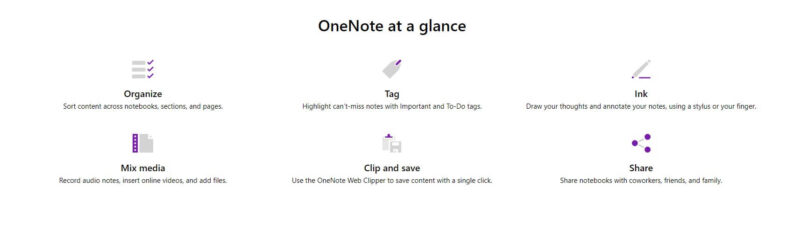
Digital Ink
You can create handwritten notes using the digital ink feature in pen-focused view. The pen-focused view disables all navigation panes, ribbons and tabs, allowing you to take lecture or meeting notes without distractions. The only thing displayed is a customized pen toolbar at the top of the window.
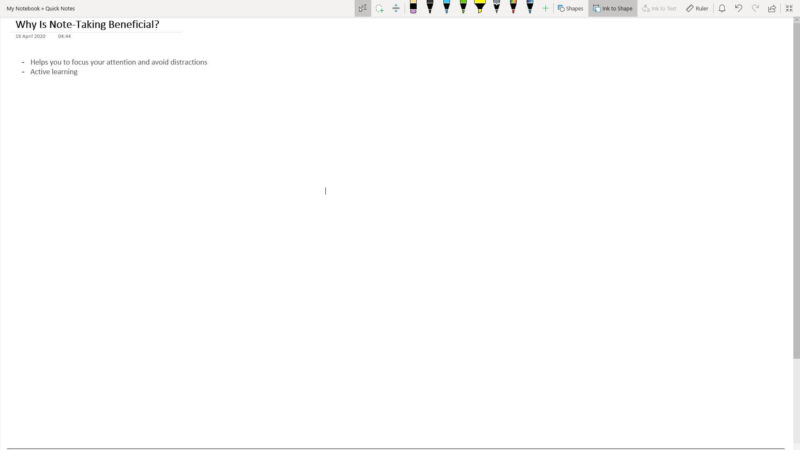
The built-in inking features also let you turn handwriting into text, shapes and math. Using digital ink, you can edit your document using natural gestures. For example, selecting text by drawing a circle around it or erasing it by crossing it out will work. Also, you can make neater lines and shapes in handwritten notes by holding your pen in place for a few milliseconds.
You can replay ink strokes as they were drawn with OneNote’s unique ink replay function — a feature only available with the Microsoft 365 subscription.
The inking features are compatible with iPadOS, Microsoft Surface (with an Apple Pencil or stylus) and touch-enabled computers.
Advanced Search
The search feature lets you search for a keyword, phrase or spoken word in recorded audio notes in all of your notes, even across multiple browsable notebooks. However, you can also search for a note within a specific notebook. You can narrow down your search by using quotation marks, tags or a date range.
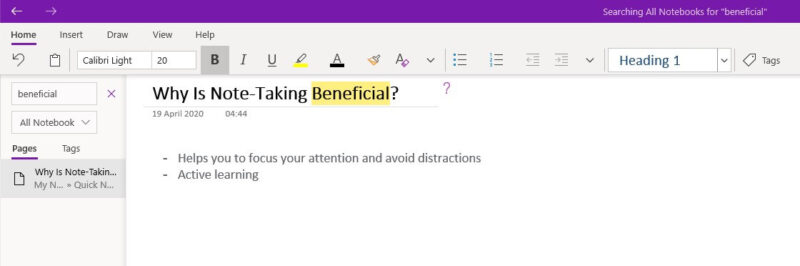
Audio and Video Recording
You can create notes through audio and video recordings in OneNote, and even embed online videos to your notes. Its built-in video player allows you to pause and play the recordings, with additional controls for things like skipping backward and forward.
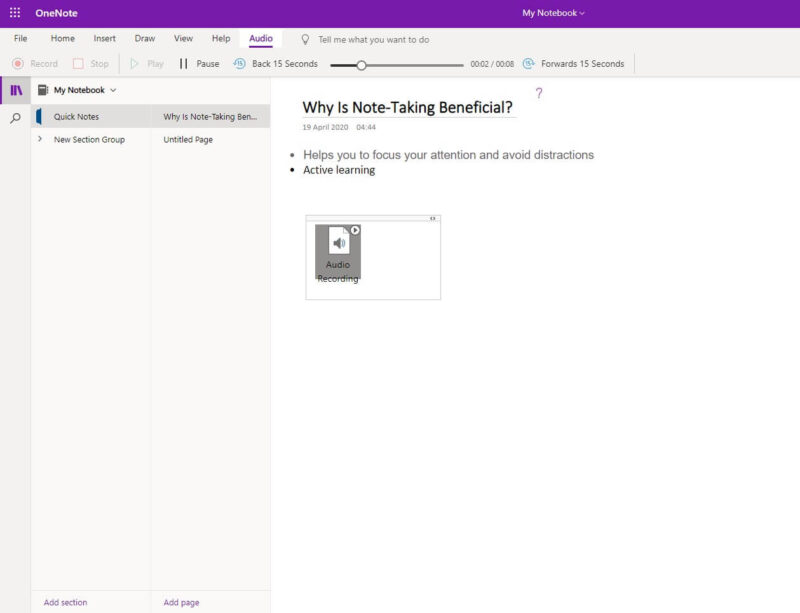
Your note can include text, audio and video on the same page. The text and audio recording in a note is synced, whether the text is in ink or typed in.
Immersive Reader
The immersive reader magnifies the text in a note and allows users to hear the content read aloud. You can adjust the audio speed, spacing and text size. Moreover, when you click on an unfamiliar word, the pictorial dictionary displays a digitally created picture related to it.

OneNote competes well with similar note-taking apps thanks to its many great features. It provides things like version history and optical character recognition (OCR) for free, which are only available in paid plans of Evernote. Read our Evernote vs OneNote article for a detailed comparison of the two apps.
Features Overview
| Sync | |
| Share | |
| Embed note links | |
| Tag notes | |
| File attachements | |
| Email notes | |
| Web clipper | |
| Voice recorder | |
| Video recorder | |
| Handwriting support | |
| Ink-to-Text Coversion | |
| Optical character recognition (OCR) | |
| IFTTT/Zapier |
Pricing
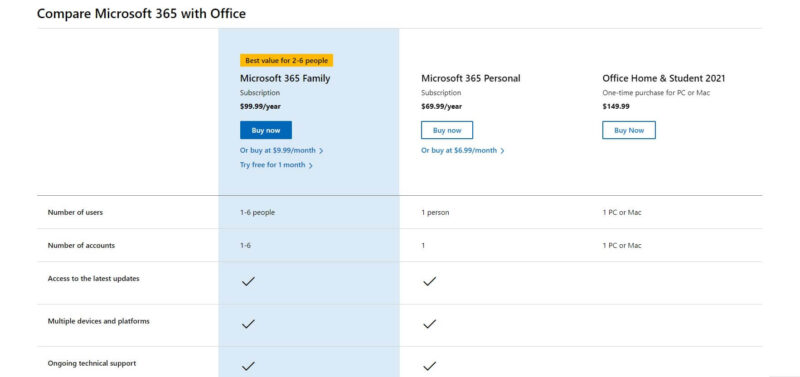
OneNote is a component of the Microsoft 365 subscription, which also includes access to other premium apps like Outlook Calendar, Microsoft Publisher and many others. You can get a one-month free trial on both personal and business plans.
OneNote Free Plan
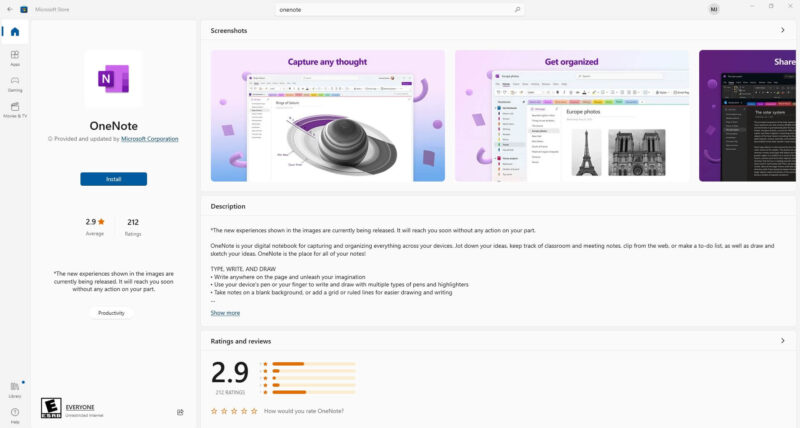
Most of OneNote’s features are included in the free plan, which is sufficient for someone with simple note-taking requirements. However, it only provides 5GB of cloud storage space, which is shared across OneDrive (check out our OneDrive Review) and other Microsoft 365 apps.
OneNote for Windows currently allows you to save notes locally on your computer rather than on OneDrive. However, since all Microsoft apps will become cloud-only by 2025, this solution is a temporary storage option. While OneDrive’s free plan is feature-packed, many premium features, such as math assistant, are only included with OneNote’s paid plans.
OneNote Personal Plans
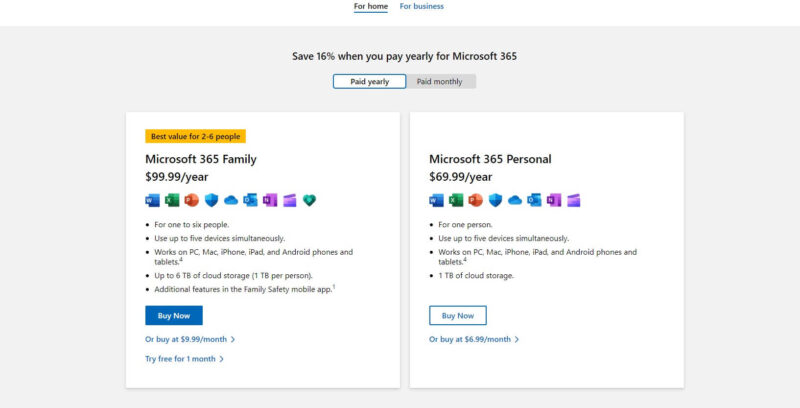
Microsoft 365 offers two personal plans: Family and Personal. The Personal plan, which only allows one user, is ideal for an individual. On the other hand, the Family plan allows a maximum of six users per account. Keep in mind that these represent a full package of Microsoft apps, including OneDrive cloud storage and the entire Office suite of productivity apps.
The Personal plan costs $6.99 per month or $69.99 per year, and it comes with 1TB of cloud storage, though there’s no free trial for it. The Family plan offers a one-month free trial and costs $9.99 per month or $99.99 per year, covering up to six users. You get a total of 6TB of cloud storage, but you can only use up to 1TB of it per person, which is the same as the Personal plan.
OneNote Business Plans

Microsoft 365 offers four business plans, all of which include the premium OneNote application. The Business Basic plan costs per user per month or $6 per user per month if paid annually. It provides business email, basic security and 1TB of cloud storage, as well as a whole host of apps.
A Microsoft 365 Apps for Business subscription is also available, but it has no business email and only 1TB of storage. It costs $9.90 per user per month or $8.25 per user per month (paid annually). The Business Standard plan also comes with 1TB of storage, but it lacks extra security features like advanced threat protection. If paid annually, it costs $12.50 per user per month.
The Business Premium plan, which costs $26.40 per user per month or $22 per user per month paid annually, is the most expensive. It includes all features, advanced security and data control.
Unlike other note-taking apps, Microsoft OneNote provides a wide range of features for free. The pricing may be reasonable for those who want to use every Microsoft 365 service, but if you only plan to use the notes app, free apps like Apple Notes and Google Keep may be a better option.
| Plans: | Price (month) | Price (year) | Storage |
|---|---|---|---|
| Microsoft 365 Family | $9.99 | $99.99 | 6TB |
| Microsoft 365 Personal | $6.99 | $69.99 | 1TB |
| Microsoft 365 Business Basic | $7.20 | $72 ($6)* | 1TB per user |
| Microsoft 365 Apps for business | $9.90 | $99.99 ($8.25)* | 1TB per user |
| Microsoft 365 Business Standard | $15.00 | $150 ($12.50)* | 1TB per user |
| Microsoft 365 Business Premium | $26.40 | $264 ($22)* | 1TB per user |
User Experience
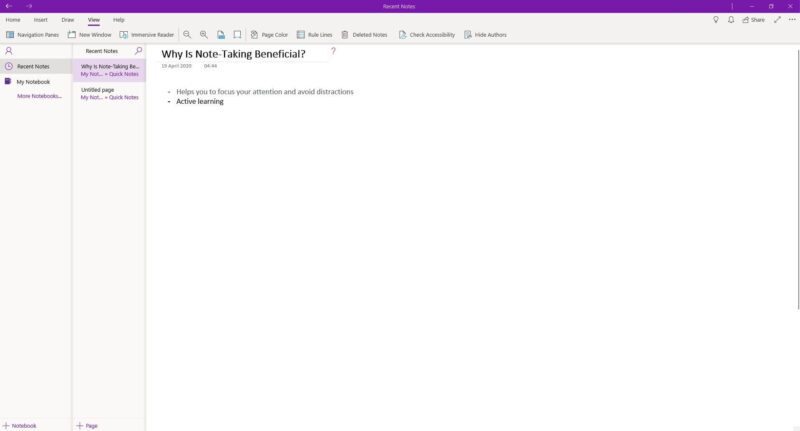
The Microsoft OneNote app has a simple look and the interface is easy to navigate for everyone. However, OneNote will soon get a visual update that is now under beta testing. The page list, section tabs, notebook dropdown and navigation panel are a few of the major design changes.
The “recent notes” tab allows you to access any recently added notes, while the “+” icons at the bottom left of the window let you add a new notebook, section or page. You can even hide some or all of the navigation options from the window for a closer view of the page. OneNote provides efficient organization with separate tabs, subtabs and tags.
Since your Microsoft account is connected to OneNote, you don’t need to sign up separately. If you use the web version, you can quickly open any other Microsoft program, such as Microsoft Word, by selecting it from the “app launcher” menu at the upper left of the screen.
OneNote Desktop and Mobile Apps
OneNote is available for Windows, Mac, Android — it’s the best note-taking app for Android — and iOS, but there is no app for Linux. The desktop app has two versions available on Windows: OneNote (formerly called “OneNote 2016”) and OneNote for Windows 10. OneNote is a part of the product suite of Microsoft Office 365, while OneNote for Windows 10 is the pre-installed version on Windows.
OneNote for Windows 10 will lose support in October 2025 since Microsoft has merged the two applications into one. You’ll still be able to download the older app — without the merge — from the Microsoft website, but it will no longer receive updates after the end of support.
One of OneNote’s drawbacks is that not all features are available across all platforms. For example, OneNote’s Windows version contains various features that are missing on the MacOS desktop version, such as sticky notes.
It’s the opposite for mobile apps, though. In comparison to the OneNote app for Android phones — which also appears to be a bit buggy — OneNote for iOS has more features.
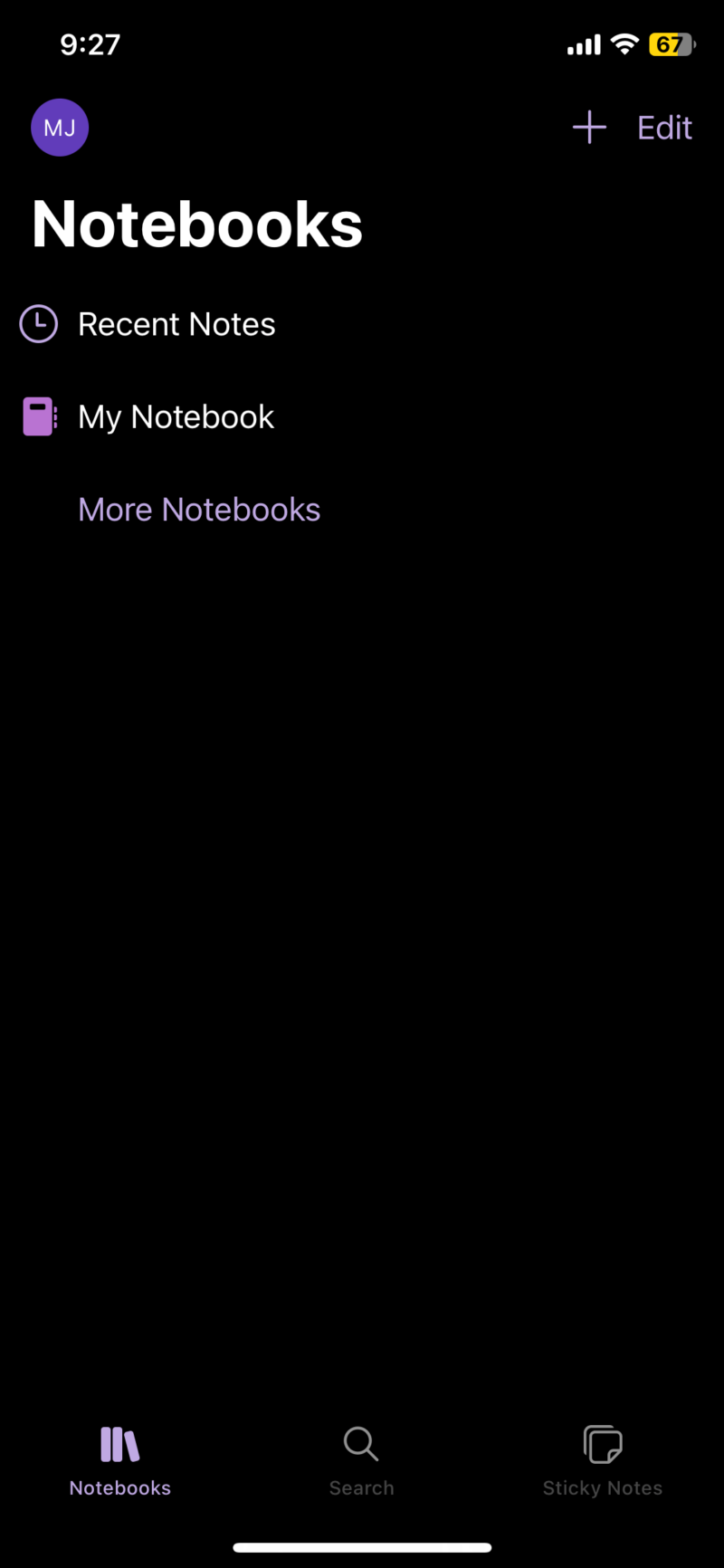
Overall, OneNote offers simple navigation options and is user-friendly for beginners. The only downside is the absence of certain functionalities on desktop, MacOS and Android platforms. Most of the same functionalities are accessible across all platforms in other note-taking apps, like Evernote (read our full Evernote review).
Security & Privacy
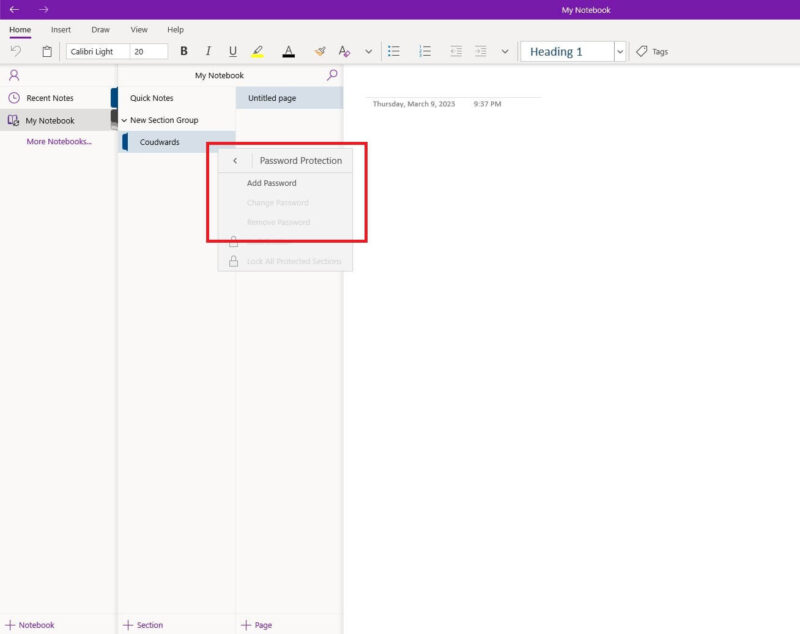
All your notes are stored in Microsoft’s OneDrive storage, so all of OneDrive’s security measures also apply to OneNote. Microsoft encrypts all your files into ciphertext to prevent access by unauthorized users. To deliver a high level of security, Microsoft protects your data using multiple layers of security and various forms of encryption.
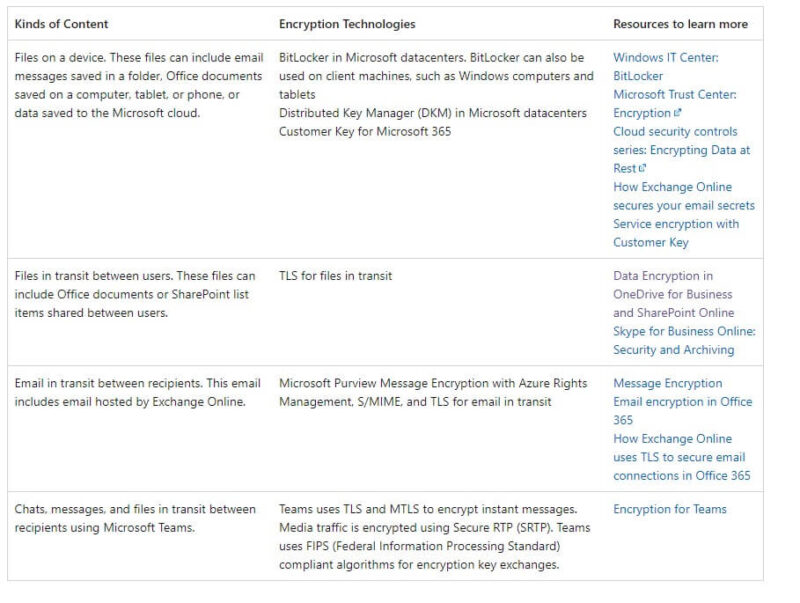
Microsoft encrypts your files using various encryptions like AES 256-bit encryption at rest and Transport Layer Security (TLS) when in transit. In addition, Microsoft uses several other industry-standard secure protocols, including firewalls, network watchers, Elliptic Curve Cryptography (ECC) and Internet Protocol Security (IPsec).
You can use a password to secure specific sections of your notebook for extra protection. Even if someone gains access to your notebook or hacks into your Microsoft account, they won’t be able to access this notebook section unless they insert the password. Moreover, your password-protected notes in the OneNote app are automatically locked after a short period of inactivity.
The main drawback to this is that only segments of notebooks can be password-protected, not individual pages or entire notebooks. If you want to provide all your notebooks with the best possible security, you can enable two-step verification (2FA) on your Microsoft account.
To enable 2FA, you must enter your password and a contact method (such as your email address or phone number where you can get codes) or connect to the Microsoft Authenticator app. You can even remove your password and go passwordless by using the Microsoft Authenticator app, SMS or email codes, or physical security keys as your main sign-in method.
Privacy Problems
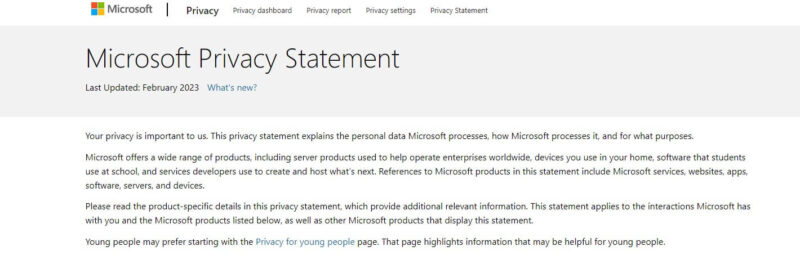
Microsoft is a leading tech company and gathers user data for various purposes, which means that it engages in the collection, processing, sharing and retention of your data. As a result, the company, its workers and third parties connected to it have access to all of your OneNote entries.
Microsoft gathers various types of customer data from the OneNote app, including:
- Customer data — all the text, sound, video or image files you have uploaded and stored on the app.
- Personal data — your identity-related personal information, including name, address, phone number, email and identification number.
Microsoft claims that it uses the data for business purposes, including developing, delivering and improving products. However, it also uses the information to personalize the OneNote app and show recommendations or advertisements.
OneDrive, which stores all your notes, does not use zero-knowledge encryption. It actively monitors user activity, and the diagnostic data collection you can opt out of is limited. However, you can choose not to provide optional diagnostic data used for product improvements, such as information about your device, operating system and applications.
Microsoft OneNote needs to improve in terms of privacy and security. It’s similar in that regard to Google Keep and Google Docs, both of which lack privacy, but Microsoft OneNote falls short when compared to open-source note-taking apps, like Joplin, that offer end-to-end encryption.
Final Thoughts
Despite being one of the oldest note-taking apps, Microsoft OneNote continues to improve. OneNote is a market leader in the note-taking space because of its top-notch features, including inking features and formatting tools. It now looks more modern, thanks to the most recent UI upgrade.
For related articles, you may want to check out the guide we made on how to use OneNote for project management effectively.
Your notes are relatively secure, but Microsoft’s privacy practices could be a concern for some customers. Is it a good idea to combine the Windows OneNote apps? What more features do you want to see added to the app? Let us know in the comments below and, as always, thanks for reading.
FAQ
Because Microsoft OneNote lacks privacy, your notes and personal information may not be completely confidential. Moreover, some premium features are only available with the Microsoft 365 plans, which can be unaffordable and unnecessary for someone who only needs to use the notes app.
Yes, it has a lot of features, most of which are free. You can easily create notes that include text, images, audio and video.
Microsoft is discontinuing OneNote on Windows, and the cloud version will replace it. OneNote will stay around and receive updates, but it will be a cloud-based program and won’t allow users to save files locally.
Joplin has excellent privacy and end-to-end encryption, which makes it more secure. Zoho Notebook is an excellent alternative to OneNote Business because it offers a variety of similar features and note-taking tools.


