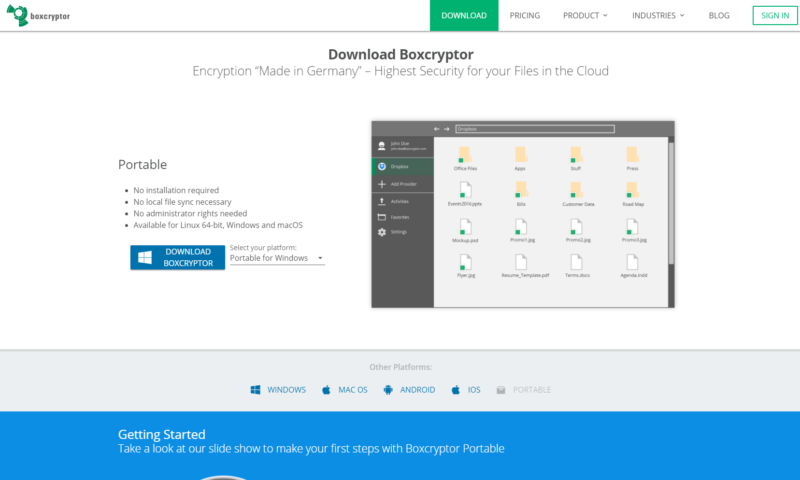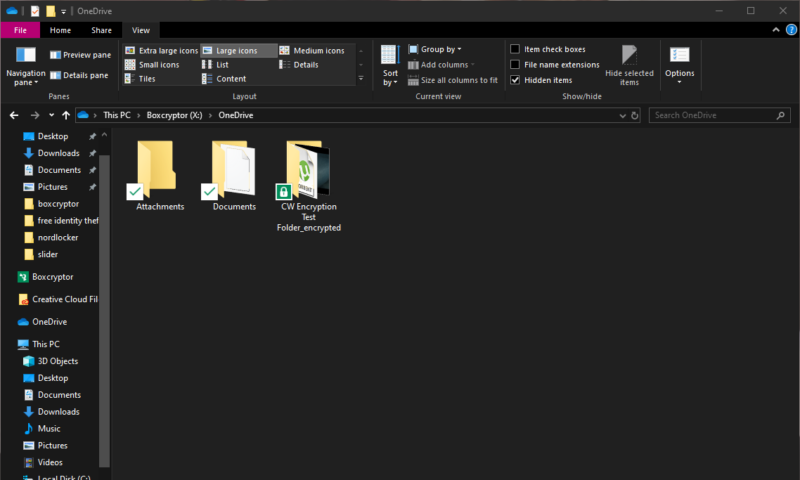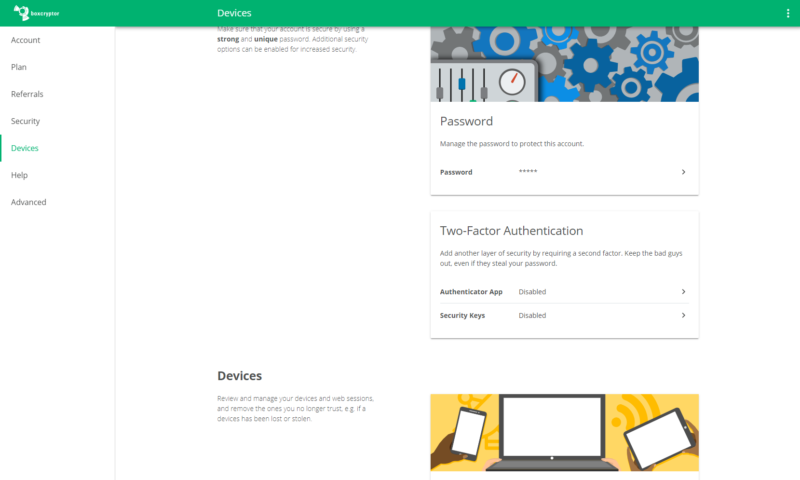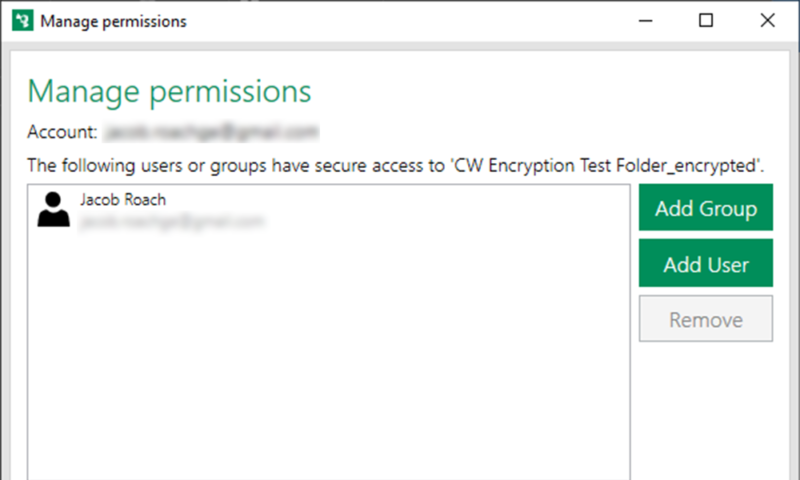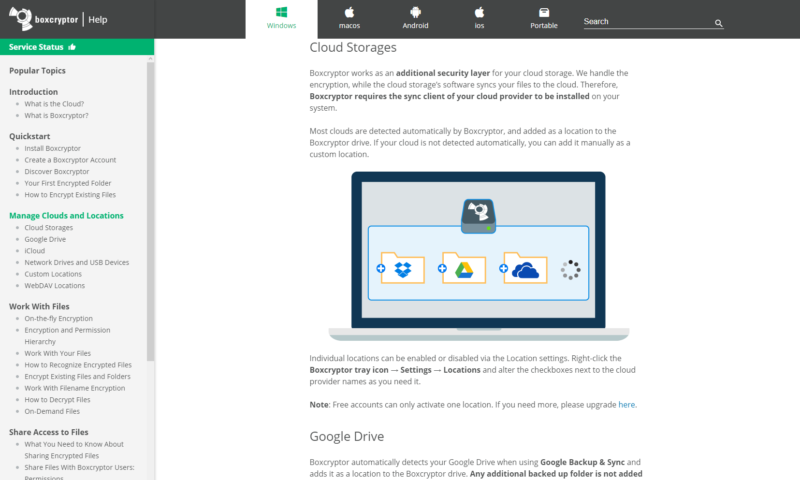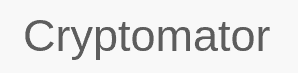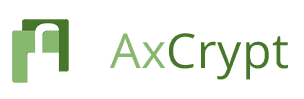Boxcryptor Review
Although some cloud storage services come with zero-knowledge encryption, many of the big names don’t. Boxcryptor creates a way around this by letting you do the encryption yourself before you upload anything, as we detail in this full Boxcryptor review.
Dropbox announced on Nov. 29, 2022 that it is acquiring Boxcryptor assets to bring end-to-end encryption to the cloud storage service. In Boxcryptor’s post, the company clarified that it will continue to support existing customers but will no longer allow the creation of new accounts or purchases of any new licenses.
Encrypting your data is the number one step to making sure your files stay both secure and private. This becomes extra important when you upload anything to the cloud, as popular cloud storage providers like Google Drive, Dropbox and OneDrive do not utilize end-to-end encryption. Boxcryptor is one of the best ways to get around this, and we’ll explore why in this Boxcryptor review.
Key Takeaways:
- If you’re willing to pay for extra cloud security, Boxcryptor is easily the best way to ensure that all your data is encrypted, regardless of where it is.
- The free plan is exceptional, though you’ll have to choose between encrypting local files and a single cloud storage service.
- All Boxcryptor plans let you share files with other people, even if they don’t have an account themselves.
Boxcryptor is easily our favorite contender among the offerings in the admittedly sparse encryption software field. It’s head and shoulders above other paid options, and only Cryptomator — which is funded by donations — can really compete with the free plan (read our Cryptomator vs Boxcryptor comparison).
-
06/13/2021
New screenshots, updated business pricing, added minor additional features and integrations.
-
11/30/2022
Updated with a note about Dropbox’s acquisition of Boxcryptor assets.
Boxcryptor Alternatives
- 1
- 2
- 3
- 4
- 5
Strengths and Weaknesses
Pros:
- Strong encryption
- 30+ cloud storage services
- Easy to use
- File-sharing capability
Cons:
- No monthly plan
- Limited support on individual plans
Features
In general, encryption software is a pretty specialized affair. After all, the reason you subscribe to something like Boxcryptor is simple: you want to encrypt your files, so that’s what the meat of the service is.
That said, Boxcryptor throws a couple of extra things in there, most notably file sharing, as well as integration with many cloud storage options and Whisply, a service that lets you share files with anyone with a web browser. We’ll be talking more about these features in the “file sharing & storage” category below, so for now let’s take a deeper look at how this service actually works.
Boxcryptor Features Overview
| Devices | Unlimited |
| File size limit | Unlimited |
| File extension restrictions | |
| Sharing | |
| Zero-knowledge | |
| Cloud storage integration | 30+ services, including Dropbox, Google Drive and OneDrive |
| Payment methods | Credit card, PayPal |
| Refund policy | |
| Knowledgebase | |
| User forum | |
| Live chat | |
| Phone support | Enterprise only |
| Email support | |
| 24/7 support | |
| Encryption | AES-256, RSA-4096 |
| Sharing encryption | AES-256, RSA-4096 |
| Master password hashing | 5,000 iterations of PBKDF2 with HMACSHA512 |
How Does Boxcryptor Work?
Boxcryptor takes something that’s notoriously complicated — namely, encryption — and makes it simple for the user to implement. By linking a local folder or cloud storage service to Boxcryptor, you can tell the software to encrypt or decrypt the data within. Once your data is encrypted, you will only be able to decrypt and access it if you have Boxcryptor installed and you’re logged in.
Boxcryptor is available on most major platforms, including Windows, MacOS, Android and iOS. There’s also a web version called “Boxcryptor portable” that will work on operating systems such as Linux, which aren’t supported by the dedicated desktop or mobile apps.
The only thing that’s really missing here is the ability to automatically exclude certain file types or filter out files by name, but since Boxcryptor automatically decrypts your files anyway, this isn’t the biggest deal.
Pricing
Compared to other encryption software like NordLocker and AxCrypt (read our NordLocker review and AxCrypt review), Boxcryptor offers a much wider assortment of plans.
Since Boxcryptor is likely to be paired with a proper cloud storage subscription, price is important. The pricing manages to be pretty reasonable, though we wish the Personal plan had an option for monthly billing.
Aside from the top-notch free plan, there’s a Personal plan for private individuals and Business for, you guessed it, professional use. There are also two plans intended for multiple users on a team or in a company.
More plans
- Price is per user, minimum 5 users at $720 (1 year) Price is per user, minimum 5 users at $1728 (3 years)
Boxcryptor Free vs Paid
Boxcryptor’s free plan is excellent, even exceeding the free offering from Cryptomator (read our Cryptomator review). All the basic functionality of the software is included for free, with the paid personal version mainly serving as a way to extend it even further.
Free accounts can encrypt local files on two devices and link a single cloud storage provider directly to Boxcryptor. However, each installation of Boxcryptor is limited to a single “location,” meaning you’ll have to choose between linking a cloud storage service and encrypting a local folder.
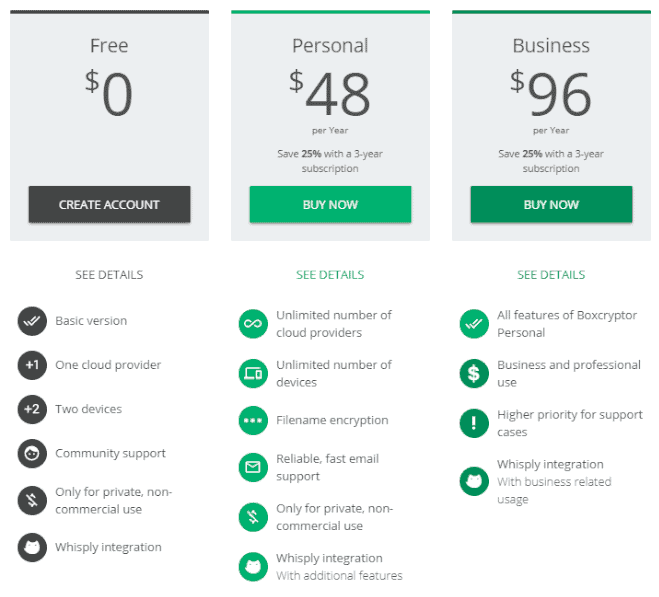
Personal accounts have none of these limitations, and consequently you can link as many cloud storage services as you’d like and an unlimited number of local folders on a single installation. Upgrading to this tier also unlocks filename encryption, as well as email support and additional features through the Whisply integration.
Boxcryptor Teams & Business
For businesses looking to add extra protection to their files, Boxcryptor offers a few different business-focused plans to choose from. The first is the standard Business plan, which is intended for smaller organizations where only a single user needs access to the software. All the features of the Personal plan are included here, but you also get higher priority support and a license for commercial use.
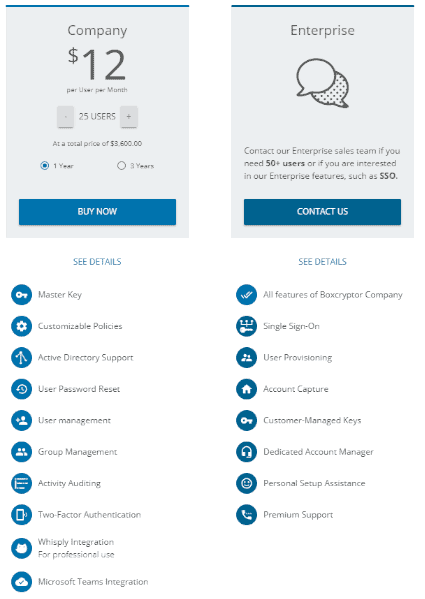
If you’re a larger business, or you need to give access to Boxcryptor to multiple users, then you’ll want to sign up for one of the “Teams” plans. These come in two varieties, one named “Company” and the other “Enterprise.” This is where Boxcryptor really dominates the competition, as no other encryption software has a business plan that gets even close.
Included in the Teams plans are Active Directory and Microsoft Teams integration, extensive user and policy management, as well as auditing and reports.
Security
Security is what this type of software is all about, so it’s not surprising that Boxcryptor receives a perfect score in this category. The basis of this security rests on your master password, which is what will be used as the key to encrypt your data. Like all zero-knowledge services, Boxcryptor has no control over this password, and as such they can’t recover your account should you forget it.
Boxcryptor Security: AES and RSA Encryption
Rather than relying on a single encryption protocol, Boxcryptor employs a mix of symmetrical and asymmetrical encryption in the form of AES and RSA, respectively. An in-depth explanation about how these protocols function is a bit outside the scope of this review, but you can check out our description of encryption and guide to AES if you want to learn more about the basic processes.
Basically, though, Boxcryptor starts out by taking a hash of your master password and using it to encrypt your files with AES-256. The AES key is then itself encrypted using RSA and attached to the files. Since RSA is asymmetrical, this allows multiple people to decrypt the data, as they can each have their own private key that can be used for decryption.
If you’re feeling a little overwhelmed with all the technobabble, don’t worry. All you need to know is that as long as you don’t share your master password with anyone else, and you don’t hand out public decryption keys to anyone you don’t trust, your files are completely safe. In fact, it would take a supercomputer and billions of years to gain unauthorized access.
Two-Factor Authentication
Boxcryptor also implements two-factor authentication. This adds an extra layer of security, so that even if someone got ahold of your master password (perhaps by reading the sticky note you carelessly left on your desk), they still wouldn’t be able to get in and decrypt your files without the one-time code generated by the 2FA algorithm.
We have absolutely no complaints about Boxcryptor’s security. Considering that keeping your files safe is Boxcryptor’s raison d’être, this is about what we’d expect from it in the first place.
Ease of Use
Boxcryptor follows a usage model that’s similar to a lot of cloud storage services such as Dropbox (read our Dropbox review) in that most of the action takes place within file explorer rather than the dedicated application.
Starting at the beginning, Boxcryptor provides you with an in-depth tutorial after you install the desktop application. After the fairly customary tour, a dedicated tutorial window pops up, which gives you quick access to the steps for the most common operations such as opening your Boxcryptor drive, encrypting a new file, setting up automatic encryptions and managing permissions.
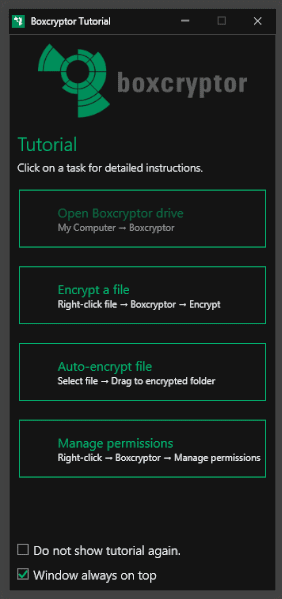
Settings Panel
Aside from the virtual Boxcryptor drive (more on that in a bit), the rest of the application exists in the settings panel. If you have any cloud storage services installed on your device, Boxcryptor automatically recognizes them during installation and adds them to its list of locations on the settings home screen.
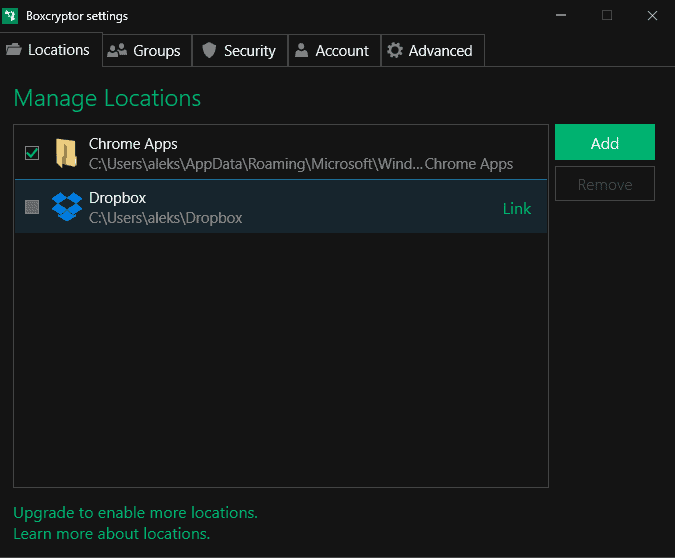
If you have a paid account, you can add multiple local folders or cloud storage services, but free accounts are limited to just one of either type. Besides the locations tab, there’s a security tab that lets you enable password and PIN protection, as well as file-name encryption.
The account and groups tabs pretty much just amount to links to the website for exporting your key file or managing your account, but the final tab, named “advanced,” contains a few settings such as drive mounting.
Encrypting Cloud Storage Files and Folders
To actually encrypt your files and folders, you’ll want to head over to the virtual drive that Boxcryptor sets up within file explorer. Once you’ve linked something to Boxcryptor — either a local folder or a cloud storage service, like Google Drive or OneDrive — you’ll find the contents duplicated here. To encrypt any of the items, all you need to do is right-click it and select “encrypt.”
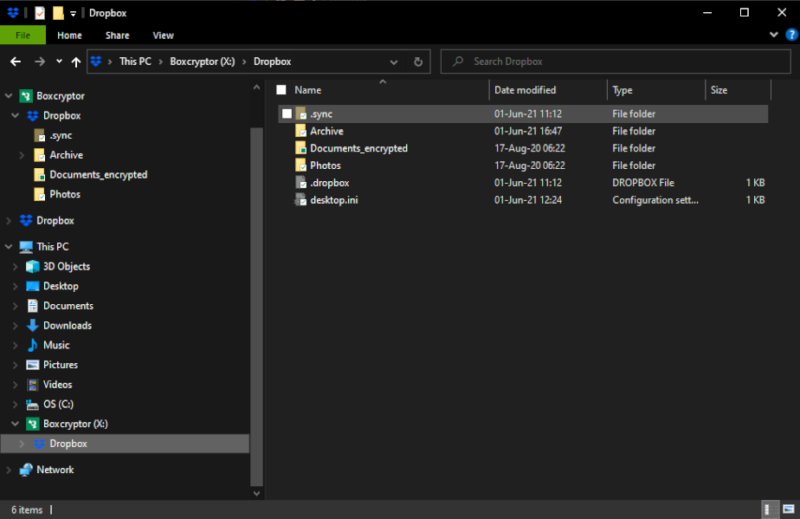
Doing this will remove the original unencrypted folder or file from both the Boxcryptor drive and the original location, and replace it with a copy that has the same name but with the text “_encrypted” appended to it.
Decrypting a file or folder follows the exact same process, but you don’t need to do this to open or work with the files, as Boxcryptor handles this for you on the fly — so long as it’s still installed on your device.
File Sharing & Storage
While it’s possible to use Boxcryptor to encrypt only your local files, where the service truly comes into its own is with encrypted cloud storage integration and file sharing. Not only does it integrate directly with a whole list of cloud storage providers, it also lets you share files directly through its own application, so that the recipient can automatically decrypt the files shared with them.
Boxcryptor Cloud Storage Integrations
Boxcryptor supports more than 30 different cloud services, which is an impressive list. Big name brands like Dropbox, Google Drive and OneDrive are all included, as well as lesser known services like Box (read our Box review), SugarSync (read our SugarSync review) and plenty of others.
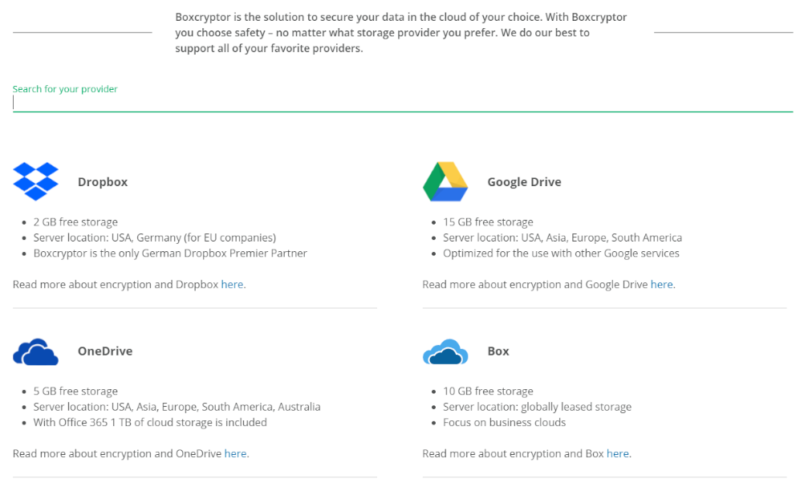
Unfortunately, all three of our top cloud storage services — namely Sync.com, pCloud and Icedrive (read our Icedrive review) — are nowhere to be found. However, this isn’t particularly surprising, as all of these feature their own zero-knowledge encryption, which makes an integration with Boxcryptor a whole lot less useful.
File Sharing
Boxcryptor’s file-sharing functionality is also extensive. All that’s needed to share a file with someone else is for the recipient to have a Boxcryptor account, which they can create for free. From there, all you need to do is right-click the encrypted folder or file inside Boxcryptor and select “manage permissions.” This allows you to add other Boxcryptor users via email.
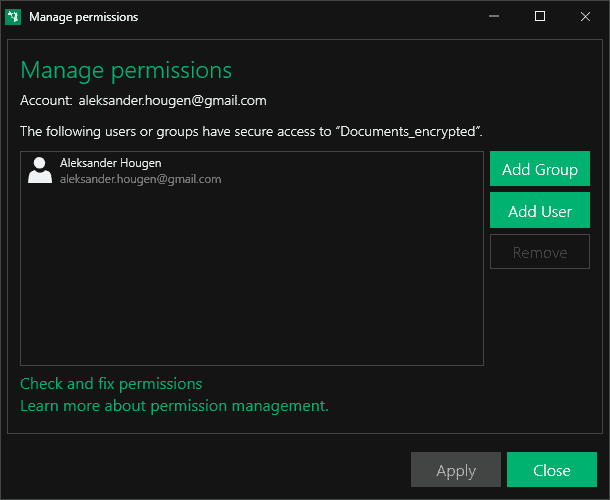
The recipient will then receive an invitation to the file or folder, which will subsequently appear in their own Boxcryptor folder.
Whisply Integration
If you want to share a file or folder outside of Boxcryptor, you can use the Whisply integration. Whisply is a separate, dedicated, secure file-transfer service. By selecting it after you right-click an encrypted file, you can create a sharing link to send to other people. This unlocks a whole bunch of extra sharing functionality, such as link timeouts, PIN protection, SMS sharing and more.
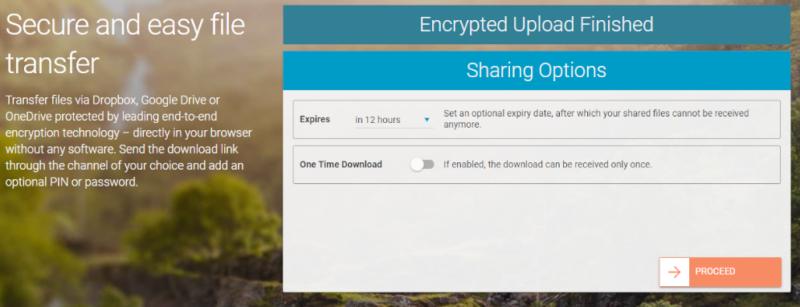
Your encrypted files stay safe because, depending on what security you choose, the link itself and the PIN/password you set are used to create the AES key needed to decrypt the files.
Support
With a near perfect score so far, Boxcryptor falters a tiny bit in our last category focused on customer support. That’s not to say that the service support is bad, but it is a bit limited depending on what kind of account you have.
Free accounts only have access to community support, and while you’re not paying any money, it would certainly be nice to be able to talk to someone if you get, say, locked out of your files. If you upgrade to the Personal plan, you get access to email support, though Business and Company users will have a higher priority.
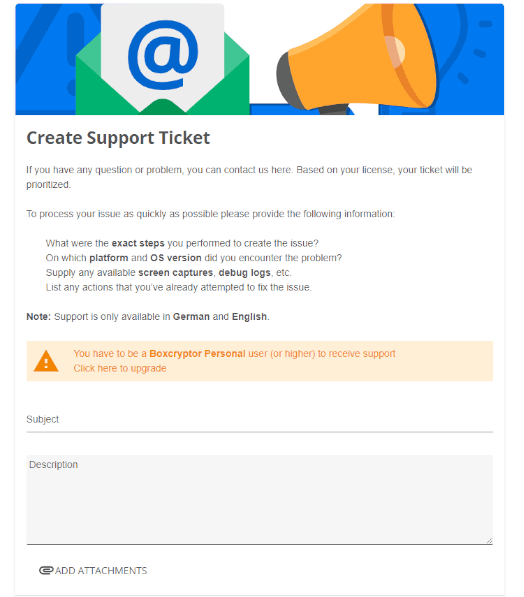
Finally, Enterprise accounts receive a dedicated account manager. While we couldn’t test this out, it includes phone support and presumably near-instant response times via email.
All in all, this level of support is fine, but it could be better. In particular, we would’ve liked to see phone and chat support for the paid Individual plans. That said, you’re unlikely to require much support when using the service, so this category is by far the least important one in our review.
The Verdict
With that, we’ve reached the end of our review. Although Boxcryptor is a pretty basic piece of software, it does what it needs to do exceptionally well. It also manages to beat out its competition with its long list of integrations with cloud storage services, as well as its file-sharing options and extensive business features.
That said, if you’re looking for a free piece of encryption software that doesn’t restrict you to a single local folder, and you don’t need direct integration with cloud storage, you might prefer Cryptomator, which is 100 percent free.
What did you think of our review? Do you agree that Boxcryptor represents the best in the business when it comes to file encryption, or do you think some of the other alternatives there are better, despite their more limited features? Let us know in the comments below, and as always, thank you for reading.
FAQ
Yes, it is secure and safe. Any file or folder is protected using two very strong encryption protocols, and you can enable two-factor authentication for extra security for your encrypted files as well.
If it were to go bankrupt and shut down its servers overnight, you’d theoretically lose access to your encrypted files, as you wouldn’t be able to decrypt them. That said, Boxcryptor provides a work-around by letting you download the key file to a local device.
There’s an excellent free plan with access to most of its features, though you’re limited to two devices and a single cloud storage service integration.
Yes, you can use Boxcryptor to encrypt local files. All you need to do is click “add” in the settings and pick the folder you want to encrypt as a “location.” Note that the free plan only supports a single location, so if you’re not paying, you can’t encrypt both local files and cloud storage on the same account.