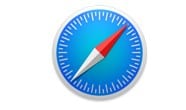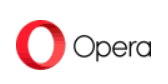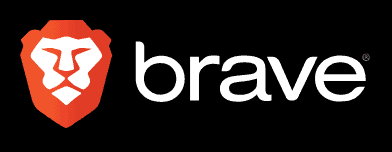Safari Review
Safari is Apple's native browser for Mac and iOS. The browser marketplace has become pretty competitive, and there are a host of other browser options you could use instead of Safari. But the question is, should you? Read our Safari review to find out.
All Mac and iPhone users will be familiar with Safari — it’s Apple’s native web browser and has been around since 2003. Apple has taken Safari through 15 major updates, but that’s not to say it’s the best browser out there. After all, the browser market is a competitive one. Should Safari be the go-to for Apple users? Well, read our Safari review to decide.
There’s a lot we like about Safari — both on Mac and iPhone. It’s straightforward to use, integrates well with Apple’s applications and looks sleek and crisp. However, Safari is far from perfect, with the lack of browser extensions being a particular weakness.
Key Takeaways:
- Safari is the native browser for Mac and iOS devices. It’s got a clean design and is straightforward to use.
- Safari ranks pretty high for privacy and security, but it lacks the customizable features and add-ons that you get with other browsers.
- The big win for Safari is its integration capabilities. It syncs effortlessly across your Apple devices and you can use Apple Pay in-browser.
Ultimately, our take on Safari is that it depends on what you need. If you’re a lover of Apple devices who wants to browse the web for fun and research purposes, then Safari is probably enough. However, if you’re looking for a personalized, customized and enhanced web browsing experience, you may want to consider other providers.
Let’s get into the Safari browser review. One more thing: Safari is only available on the iOS operating system.
-
03/21/2022 Facts checked
Cloudwards completed a fresh review of Safari. Since our last review, Safari has updated its design, but its features remain unchanged.
Testing: MacBook running OS Monterey and an iPhone running iOS 14.8.1.
Safari Review: Alternatives
Safari Review: Strengths & Weaknesses
Pros:
- Usually pretty fast
- Intuitive user interface
- Default for Mac & iOS
Cons:
- Limited extensions library
- Only available on Apple
- Customization not obvious
Features
Safari encourages continuity. One of its standout features is the fact that, if you’re an iPhone, iPad and Mac user, you can work seamlessly across your Apple devices. This is because Safari takes advantage of iCloud syncing features. Essentially, rather than storing data locally on your device, Safari stores your data in the cloud.
If you’re signed in with your Apple ID across your Apple devices, you can switch from device to device without your browser session being interrupted (to an extent). For example, you can favorite a web recipe on your phone and then access it on your Mac.
We also like that you can sync passwords across your devices — although, this isn’t actually down to Safari, but Apple’s iCloud Keychain software.
While this interoperability is a definite benefit, it has its limitations. Sure, favorite websites and bookmarks transfer, but you can’t sync your settings or open tabs across devices.
Features on Mac
Safari covers the essentials well for Mac devices. It has a sleek, minimalist design and is intuitive to use on a desktop. While there are customization features, they’re kind of muted and hard to find.
In the right-hand corner of the browser start page, you’ll find a settings icon that enables you to lightly edit the appearance of your start page — whether you view your favorites, privacy report and so on. You can also upload your own background image from the start page.
These few features are pretty basic — and so is the functionality of the desktop browser. While it’s good for basic browsing, if you want to harness the power of a library of extensions, Safari falls short.
That’s not to say that Apple doesn’t offer extensions for Safari. It does, but the library certainly isn’t as vast as open-source competitors like Firefox (read our full review of Firefox here).
There are big names in the Apple extension store that are perfect for consumer browsing — we were able to install well-known favorites like Honey, 1Password and Grammarly. However, a lot of Safari’s extensions are, well, built for Safari. Apple’s app store has a bias to it, whereby a lot of the extensions are available only for Safari.
If you’re an Apple devotee, there’s nothing to worry about — especially if you’re a family of Apple users. We like that the company has robust parental control settings that are easy to customize.
Parents can easily configure a secure browsing experience for their children without having to download any extensions. We have a comprehensive guide on how you can set parental controls on iPhones and iPads.
On Mac, for example, you can do this by clicking “system preferences” and then the screen time icon. Once on this page, you can select controls relating to app restrictions, content restrictions and downtime.
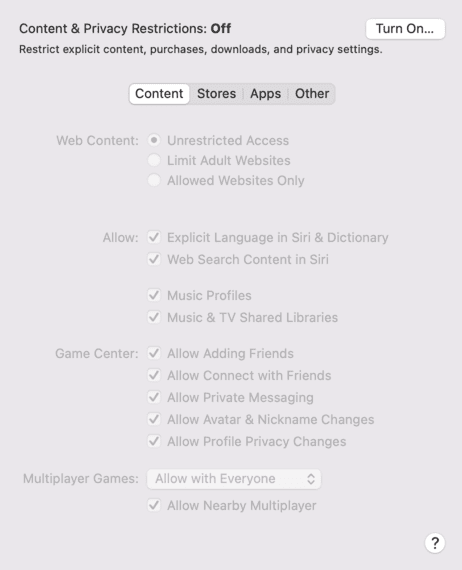
Features on iOS
Safari is also solid on iOS, although it lacks the wow factor of competitor home screens like Google Chrome. While the Chrome mobile app, for example, automatically shows you the latest trending news on the home screen, Safari opens up as a gray, static canvas of your favorite websites and frequently visited pages.
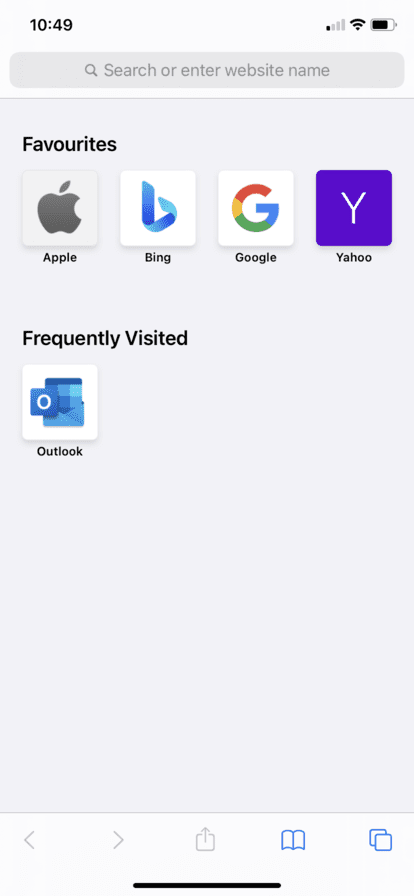
We don’t want to imply that this is a bad thing, though. It all depends on what you’re after from your mobile browsing experience. Moreover, iOS shines in its syncing and communication capabilities. If you see a website or article you like, you can easily share it with your phone contacts in just a couple of clicks across applications like WhatsApp, Instagram and Facebook.
You can also easily bookmark iCloud tabs, add them to favorites and save them to your home screen with a single tap for later use.
Ease of Use
Safari’s interface is a bit like Marmite — you either love it or you hate it. Mac devotees will likely find Safari intuitive to use, but that’s partially due to previous experience with Safari. Because it comes preloaded on Apple products, there’s no learning curve.
For Chrome users, the Safari start page could be a little jarring. Gone are the bells and whistles of a center-space search bar and the latest news stories. Instead, you’re greeted with a minimalist gray interface featuring your reading list, favorite pages and a block of your most visited sites.
Ease of Use on Mac
Safari’s user interface is pretty easy to get your head around. The address bar is at the top of the screen, and your tabs appear underneath it in chronological order. Above the address bar, you can find all the usual suspects that you’d expect from a browser, like your history, bookmarks and edit options.
One nice feature is the “tab overview” function in the top right-hand corner, which zooms you out of your tabs so you can see all your sites at a high level. If you’re someone who uses lots of research tabs for school or work, this is really handy.
Another slightly hidden feature of Safari for Mac is the tab group feature. In the top left-hand corner of the Safari screen, you’ll see a page icon. Click this and a panel will appear on the left-hand side of your page. From this panel, you can create tab groups, where you can save a group of web pages to be opened at a later date.
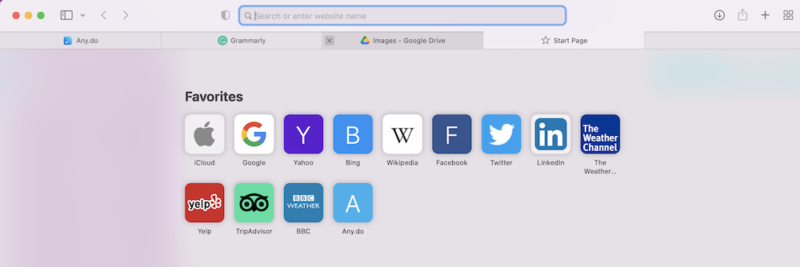
Ease of Use on iOS
It’s a similar story on iOS. The layout of Safari for mobile devices is intuitive and simple, with a search engine function embedded at the top of the homepage. The one downside of Safari on iOS is that tab management is a little clunky.
Every time you open a new tab, it gets added to a card deck tab list, which can easily become overwhelmingly long if you’re not careful about closing tabs that you no longer use.
While apps like Chrome will let you know how many tabs you have open, it’s a bit of a guessing game with Safari and it’s easy to lose track if you click links with websites that open new tabs.
Safari offers a private browsing option that’s super easy to find — we would say easier to find than in its mobile app competitors. By tapping the “open new tab” option, you’ll automatically see a “private” browsing option in the bottom left-hand corner of your mobile screen.
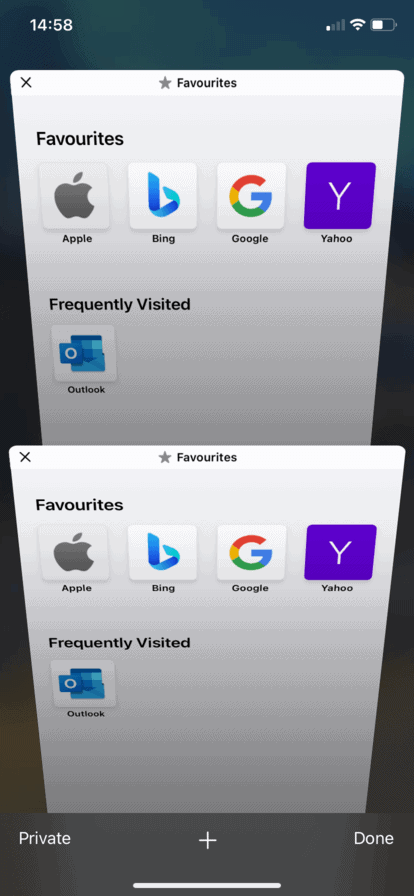
Safari’s Integration With Apple Devices
So far, Safari seems to be doing OK in the browser game, but Apple really makes up for things when it comes to its native browser’s integration capabilities. Apple Pay, for example, is one of the best features of using Apple. With macOS expMonterey on a relatively new MacBook Pro, we can use Safari to pay for transactions with a quick and effortless touch ID feature.
It’s a similar picture on iPhone, where Safari and face ID combine for an effortless checkout experience. Of course, this functionality depends on the e-commerce website you visit. Not all merchants offer Apple Pay, but it is a nice touch when they do.
Saying this, we’re also aware that most browsers give you the option to save your credit card details, but there is something glitzy about the touch ID and face ID capabilities of Safari and Apple Pay that appeals — even if it is slightly gimmicky.
We also like that Safari enables you to effortlessly email or call a website you’ve visited by clicking these details. On iOS, you’ll be able to immediately call the number; on Mac, the email address will open up in Apple Mail.
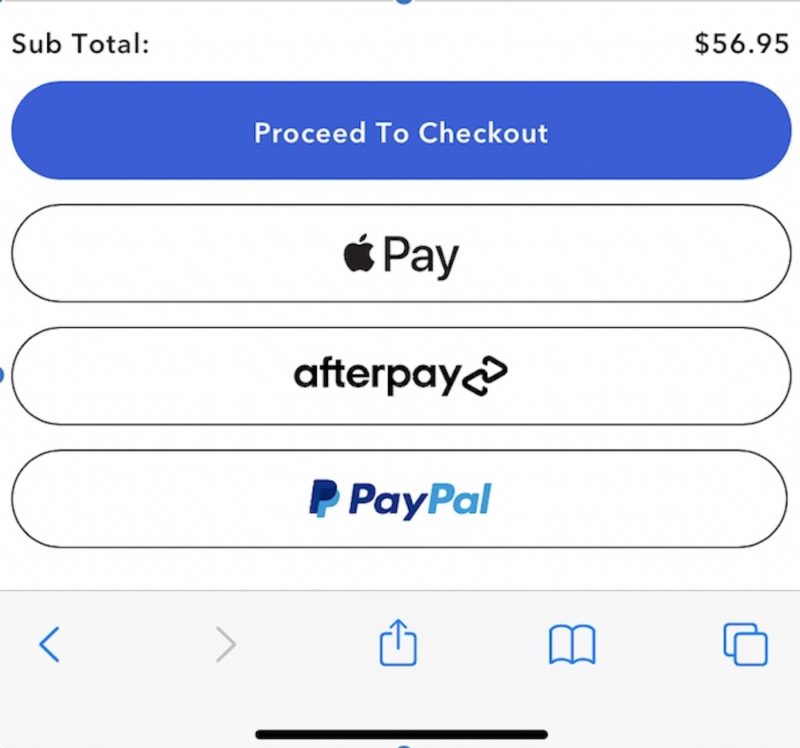
Performance
Safari’s performance is, for the most part, superb on both Mac and iOS. We tested Safari’s speed, compared to Chrome on Mac, to see how it performed.
We used BrowserBench’s trio of tests — Speedometer 2.0, JetStream 2 and MotionMark — each of which analyzes a different aspect of the browser. Read our review of the fastest browsers here.
We performed the tests on a MacBook Pro with 16GB of RAM and an Intel Core i5 CPU running at 2 GHz. It’s worth noting that the strength of your internet connection can impact the browser speed, so keep that in mind when reviewing the results, which were as follows.
Benchmark Test Results
| Benchmark Test: | Speedometer |
|---|---|
| Browsers | Runs per Minute |
| Chrome | 122.05 |
| Safari | 113.8 |
| Benchmark Test: | Jetstream |
|---|---|
| Browser | Score |
| Safari | 125.705 |
| Chrome | 118.675 |
| Benchmark Test: | Motion Mark |
|---|---|
| Browser | Score |
| Chrome | 403.6 |
| Safari | 365.31 |
With Speedometer, Chrome came up tops. Its reading was 122.05, compared to Safari’s 113.8. This means Chrome is the faster option, but Safari is still pretty speedy. The difference is negligible and we haven’t noticed it with either browser.
On JetStream, Chrome came in at 118.675, with Safari taking a slight lead with a reading of 125.705. This indicates that Safari is solid for handling more complex JavaScript workloads.
However, with MotionMark, which tests the graphics capabilities of the browser, Safari’s result was 356.31, while Chrome’s was 403.6. MotionMark is all about testing the user experience — how a browser responds and performs in terms of graphics and responsiveness.
Safari’s Improved Performance on Apple Devices
While Chrome takes the lead here, we have to say that we haven’t noticed a clear difference in the user experience while using Chrome compared to Safari. Although, if you’re into gaming on your browser, you may find Chrome preferable.
So, while Chrome may be faster, Safari’s performance is still excellent. From an efficiency perspective, Safari is also better than other browsers that are based on Chromium (take a look at our Chromium review). This is because of Safari’s lightweight design, which means it needs less RAM than other providers.
This difference is exemplified the most by tab usage. If you’re familiar with the MacBook Pro “fan whir,” then be wary of opening too many Chrome tabs at once.
While we can open an unlimited number of Safari tabs without experiencing the whir, if we open too many Chrome tabs, it will trigger the Mac’s fan. If you want more on the battle of Chrome vs Safari, read our full review.
Security
Safari isn’t bad in terms of security, but it’s not amazing either. While the browser uses Google’s Safe Browsing database to prevent phishing and malware, its pop-up ad blocker seems to fall short.
We’ve visited many news websites and found that ads have interrupted our browsing experience. We’d recommend downloading an additional pop-up ad blocker extension to impede this.
Another thing to bear in mind is that Safari’s updates are few and far between. While competitor search engines like Google Chrome mandate security updates roughly every two to three weeks, Safari security updates are less frequent at anywhere between four and six weeks.
These security updates tend to contain critical patches that correct vulnerabilities in the browsing software. Left too long without a patch, cybercriminals could take advantage of these security weaknesses, which is why we recommend using the best VPN for Safari.
Finally, as noted earlier, Safari’s integration with Apple devices makes password management super simple. You don’t need to install an extra password manager; Safari automatically stores your passwords in the iCloud Keychain.
As an added bonus, Safari also features dark web monitoring. This alerts you if your password or email address has appeared in a data breach, and asks you to change the password.
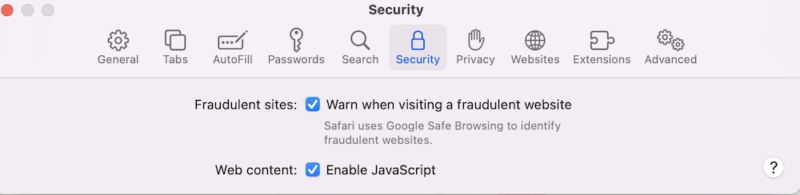
Privacy
Hidden in Safari’s “preferences” section are a range of basic privacy features that are automatically enabled, such as tick-box options to prevent cross-site tracking, hide your IP address and block all cookies.
Safari doesn’t boast these features. You have to look to find them. but it’s encouraging to know that they are enabled by default, as opposed to users having to opt in for better privacy.
On your start page, you’ll even see a feature called “privacy report,” which highlights how Apple’s Intelligent Tracking Prevention functionality has identified and blocked website trackers from tracking you.
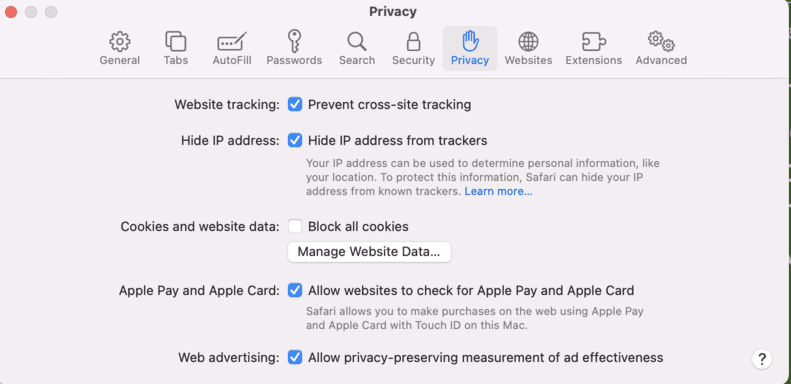
Safari Browser Review: The Verdict
Ultimately, Safari is a robust browser choice for both iOS and Mac users. If you’re a big Apple fan, then using Safari makes sense for basic browsing — especially given its seamless integration with other Apple functions like iCloud and Apple Pay.
However, if you’re looking for high degrees of customization and personalization, then Safari’s minimalist interface and handful of extensions will feel limiting.
We’d love to know what you think of Safari. How do you think it compares to other browsers? Is Safari your go-to browser, and if so why? Let us know in the comments! Thank you for reading.
FAQ
Safari feels intuitive to use and covers the basics well. However, it lacks the features and vast extension libraries of its competitors.
Safari is pretty secure because it uses Google’s Safe Browsing database to protect you from phishing and malware. It also automatically blocks suspicious websites and pop-ups by default.
This depends on your needs. If you’re looking to add a range of extensions to your browsing experience, or are particularly security conscious, you’ll be better off with Google Chrome. However, if you are an avid Apple fan and want a fast, seamless user experience across all your Apple devices, Safari won’t disappoint.
Safari isn’t outdated in our view. It offers a range of elements that make it perfect for day-to-day browsing needs.