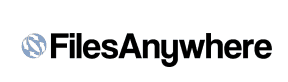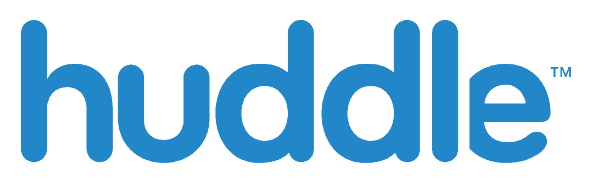 Visit Huddle
Visit Huddle- Excellent collaboration tools
- Native Office 365 integration
- Built-in task management software
Huddle Review
A service that's as much a task management app as an EFSS provider, Huddle will likely win loyal fans with some, while turning others away just as quickly. Read our full Huddle review for the details.
Huddle is a hybrid between cloud storage and document collaboration for enterprises. It’s a rather unique service overall, comparable to the services in our best business cloud storage guide without competing with them directly. In this Huddle review, we’re going to find out if it’s the right tool fcor your business.
Overall, Huddle is great value for the money if you have a large company size and need multiple users collaborating on documents at once. Its ease of use is great, too, and the security is tight.
Key Takeaways:
- Huddle’s collaboration tools are second to none.
- Sharing is easy with Huddle’s workspaces approach, making per-user permissions obsolete.
- Huddle abides by strict security standards, but it still doesn’t offer a private key management option.
- Huddle will sync your files, but it’s more focused on sharing and collaboration.
However, Huddle isn’t a perfect tool, and it isn’t for everyone. It’s a collaboration tool more than it’s traditional cloud storage, which is great for businesses that are project-based. Some businesses, however, may be better with traditional cloud storage.
- 1
- :
- : 20 GB
- :
- :
- :
- :
$20 / month(All Plans) - 2
- :
- : 100 GB
- :
- :
- :
- :
- 3
- :
- : 150 GB
- :
- :
- :
- :
- 4
- :
- : 50 GB
- :
- :
- :
- :
- 5
- :
- : Unlimited GB
- :
- :
- :
- :
Strengths & Weaknesses
Pros:
- Excellent collaboration tools
- Native Office 365 integration
- Built-in task management
- Great ease of use
Cons:
- No free trial or refund policy
- No private key management
Features
We’ll see throughout this Huddle review that it’s built a little differently than other services, and there’s nowhere that shows more than in its features. It is a document collaboration and file management system, not an enterprise file sync and sharing (EFSS) service.
Before getting to collaboration, though, let’s talk about integrations, which is the thin thread that ties Huddle to business cloud storage services like Syncplicity (read our Syncplicity review).
Huddle doesn’t have a ton of integrations, but it doesn’t really need them. The most prominent among the list is Office 365 support, which allows you to collaborate on Office files in real time directly from your Huddle account.
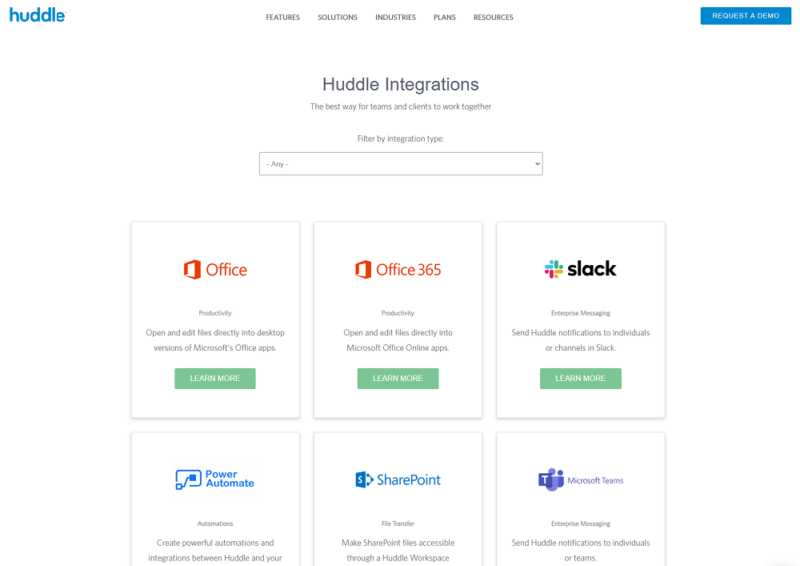
Additionally, Huddle supports messaging applications like Microsoft Teams and Slack, and it comes with single sign-on integrations in the form of OneLogin and Okta (read our OneLogin review). Huddle even supports cloud storage providers like Box and Dropbox (read our Dropbox review), allowing you to easily merge files from storage-focused services into Huddle.
Real-Time Collaboration and Version Control
Huddle is really built around Office 365. As a document collaboration tool, it natively integrates with Office, no matter if you prefer the desktop or Office Online apps. You can create new PowerPoint, Excel and Word files directly from Huddle, as well as open ones you’ve already created.
Regardless of the file type, Huddle attaches comments, activity, versions and tasks (we’ll get to that next) to the file. The result is a condensed view of the files, one where you not only get the most up-to-date version of the files you need, but also any comments or notices that might be attached to it.
Huddle Project Management Features
As mentioned, files and folders can have tasks assigned to them. Huddle doesn’t provide project management on the level of the best project management software (read our monday.com review for that), but it does provide a basic task management system that integrates directly with the files stored in your account.
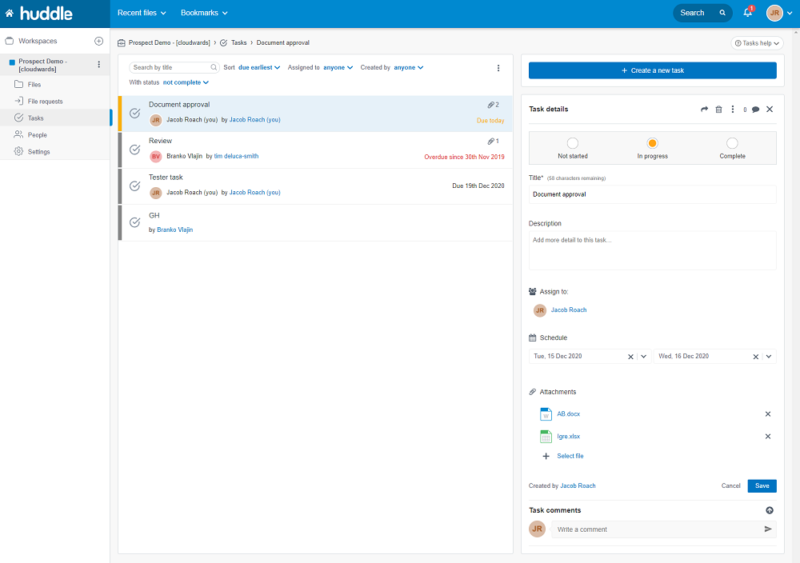
Tasks use a basic three-step system: “not started,” “in progress” and “complete.” When you create a task, you can assign it to a user, attach files from your Huddle account and set a due date.
Like with files, you or other users in your workspace can leave comments on tasks. We’ll talk about workspaces in detail in the “user-friendliness” section below, but in short, they’re private areas in your account structured around a project.
Huddle has an approval system in place for documents, too. It’s simple, but the approval system goes a long way in showing what’s done and what isn’t. Even better, users can request approval on files they’re working on directly from Huddle.
Overall, Huddle is a service that wants you to use it. It’s part project management, part file management, part collaboration tool, adding up to create a service that’s fairly unique. Unlike traditional cloud storage, the goal with Huddle is to have users actively sharing, moving and editing files, both internal and external.
Huddle Features Overview
| Sync Folder | |
| Block-Level Sync | |
| Selective Sync | |
| Bandwidth Throttling | |
| Sync Any Folder | |
| Max File Size | 20 GB |
| Network Drive | |
| File Link Sharing | |
| Link Passwords | |
| Link Expiry Dates | |
| Folder Sharing | |
| Folder Permissions | |
| Link Download Limits | |
| Upload Links | |
| User Groups | |
| Set User Roles | |
| Monitor User Activity | |
| Restrict User Storage | |
| Remote Device Wipe | |
| File Previews | |
| Edit Files | |
| In-App Collaboration | |
| Office Integrations | |
| Notes App | |
| Media Playback | |
| Mobile Apps | |
| Deleted File Retention | |
| Versioning | |
| WebDAV | |
| At-Rest Encryption | |
| In-Transit Encryption | |
| Two-Factor Authentication | |
| Client-Side Encryption | |
| Data Residency | |
| SSO Integration | |
| Custom Password Requirements | |
| 24/7 Support | |
| Live Chat Support | |
| Telephone Support | |
| Email Support | |
| User Forum | |
| Knowledgebase | |
| Free Plan |
Pricing
Huddle presents a great value for the money, as long as you utilize its many features. As we’ve already seen in this Huddle review — and we’ll continue to see throughout — Huddle is a rather unique service. That carries into pricing, which is good and bad in equal parts.
- Users: 15+, Total Storage: 500GB, Price is per user
- Users: 25+, Total Storage: 1TB, Price is per user
- Minimum Users: 100+, Total Storage: Unlimited, Price is per user
You really shouldn’t take the numbers above as law, though. Huddle pricing isn’t available on the service’s website, and there’s a reason for that.
We can confirm that the prices above are accurate per user per month. However, Huddle offers tiered discounts based on the number of licenses you purchase, and whoever performs your demo — which we’ll get to in a moment — will fill you in on pricing details based on the number of seats you want to purchase.
We can calculate some minimums, though. Unlike Citrix ShareFile — which has a fixed user minimum across its plans, as you can see in our Citrix ShareFile review — Huddle has a different minimum depending on the plan you purchase.
Huddle Premier, for example, will cost a minimum of $4,000 per month because you need a minimum of 100 users, while the base Huddle plan would cost a minimum of $300 per month with 15 users.
Huddle Value For Money
Storage space is less of a factor with Huddle than it is with, for example, Egnyte Connect (read our Egnyte Connect review). At 500GB and 1TB of space, Huddle and Huddle Plus are both well below the competition.
However, Huddle isn’t competing directly with a service like Egnyte, making the low storage space less of an issue. Huddle is a service for files in motion, which we’ll talk more about in the next section.
The more interesting topic for Huddle pricing is external licenses. Huddle makes it easy to invite external users to collaborate in your Huddle account, but those external collaborators will need a license.
The Huddle plan comes with three times the number of external licenses as the number of seats you purchased, while Huddle Plus comes with five times. Huddle Premier comes with unlimited external seats, as long as you abide by Huddle’s fair use policy. So if you purchase 50 seats on the Huddle plan, you’ll get 150 free external licenses (or 250 external licenses on Huddle Plus).
Another interesting — and less favorable — talking point is access. You have to go through a guided demo before you can create an account. Huddle doesn’t offer any sort of free trial or hands-on testing. Worse, Huddle doesn’t have any sort of refund policy in place, with the subscriber agreement reading: “…payment obligations thereunder are non-cancellable, and fees paid are non-refundable.”
Demos are good, trials are better, but refunds are essential. The demo we went through was great, as we’ll get to in a moment. However, that doesn’t make up for the lack of free hands-on time or any sort of protection once a subscriber pays out.
User-Friendliness
A quick look at Huddle’s interface proves that it is not an EFSS provider, despite the fact that its functionality has a lot of overlap. It’s more about focus. While services like Box Business are focused more on syncing and internal sharing, Huddle is focused on document collaboration and external sharing.
It’s important to get that out of the way up front. Huddle is not an EFSS service, but it can take the role of one if your business has certain needs — and Huddle will see to it that the service fits your needs.
Unlike Dropbox Business — and most other similar services, for that matter — you can’t just sign up for a Huddle account. Instead, you have to request a demo where someone from Huddle will show you the ins and outs of file sharing, file management, version control and more.
The demo is a sales pitch, and we don’t think Huddle would disagree with that. However, it’s a very nice sales pitch, fit with critical information about Huddle. Furthermore, the Huddle team member who gave us a demo consistently reminded us that Huddle isn’t for everyone, and that the goal of the demo was to see if it could provide value to our business. Plus, Huddle didn’t know we were in the demo for a review.
A Different Way to Share
Huddle is a cloud-based collaboration tool, so it approaches the way you store and share files a little differently. Instead of dropping all of your files in one spot, Huddle is built around workspaces.
A workspace is a contained area that you can build around basically anything. For example, if you’re working on a report that requires data from an external collaborator, you can build a workspace with the team working on the report and external members separate from whatever else your business is doing.
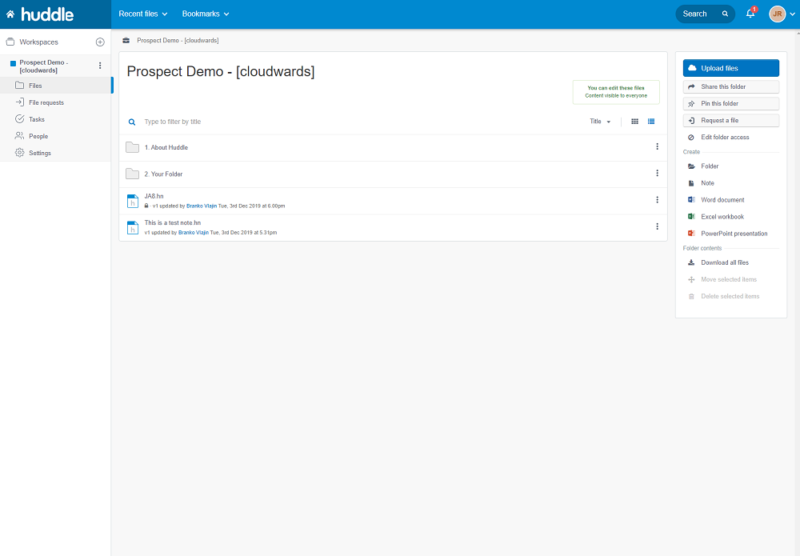
Once you’ve created a workspace, you can organize members into teams with different access levels — Huddle doesn’t do per-user access levels because, frankly, the workspaces system works fine without per-user access levels. That brings everyone, internal and external, together around a central task or overarching goal without cross talk with other business operations (unlike FilesAnywhere).
Although you assign access on a per-team basis, you can choose to hide folders from certain teams.
Huddle in Practice
We’re happy to report that the system works well in practice. For all of Huddle’s functionality, it remains user friendly. Once you have a workspace created and teams inside of it, the majority of your time with Huddle will be spent with files and file requests.
Every file has activity attached to it for the workspace you’re in. You can comment and see other comments, go back through the file activity or versions, and even attach tasks to files using the built-in task management system. All of this information is centralized to your workspace, too.
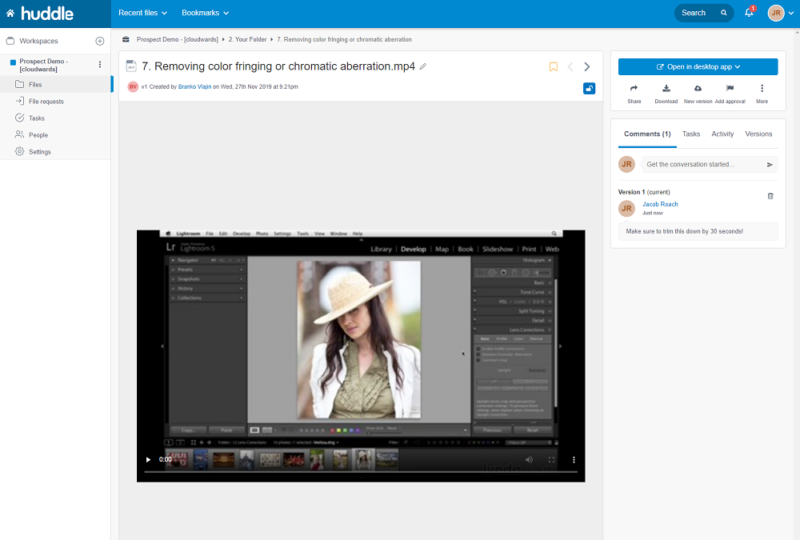
This is one of the few ways that Huddle differentiates itself from a service like pCloud Business (read our pCloud review). It’s a service for files in motion, not files at rest. Huddle keeps the focus on opening and using files that you have stored, not simply letting them rot away in a folder somewhere in your workspace.
Syncing Huddle
Sharing and collaboration is clearly the focus on Huddle, and as such, syncing takes a back seat. Although Huddle employs block-level sync to make sure your workspace has the most up-to-date file as fast as possible, it doesn’t approach syncing in the same way as OneDrive Business (read our OneDrive Business review).
The desktop application doesn’t create a sync folder on your machine, instead giving you access to recent files. Huddle allows users to upload files from File Explorer with the desktop app, too. Instead of creating a sync folder, the Huddle software is basically there to allow you to quickly upload and download files to your workspace without opening a browser.
Thankfully, it has a little more going on outside of that, too. With the desktop app, you can open and edit Microsoft Office files using the desktop applications instead of the Office Online. While you’re editing, Huddle locks the document, too, so you don’t have to worry about version control later on.
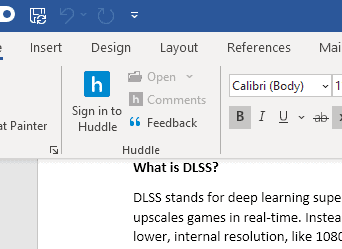
The desktop app also allows you to edit files offline, but the way you have to go about it is a little counterintuitive. Instead of a “download for offline” button or something similar, you have to bookmark and lock a file. Bookmarking will download it locally and allow you to edit offline, while locking will keep others from making changes until you can reestablish your internet connection and sync the file back to your workspace.
Huddle Sharing
Overall, Huddle is a simple way to organize files around a group of users. Sharing files around your team is a breeze, and keeping version control, file management, task management and collaboration in a single place makes the system easy to use for fast-moving projects. However, Huddle keeps the focus there.
Because of the hierarchical approach to user management, it’s not great for sharing files across your business at once (read our Sync.com for Teams review if that’s what you’re after). It can handle the job, but there are better tools for it, and Huddle really shines when it comes to the features it excels at.
Security & Privacy
Huddle meets all the security standards any cloud-based file management system should. It complies with FedRAMP, ISO 27001 and HIPAA, and it protects data at rest using AES-256 encryption (read our description of encryption for more). Huddle protects files in transit using TLS v1.2, using either 128-bit or 256-bit encryption depending on your browser.
For authentication, Huddle uses OAuth 2.0, allowing the service to log you in without requiring your password. Authentication is zero-knowledge, but Huddle won’t be making it on our list of the best zero-knowledge cloud storage services.
Security is tight, there’s no doubt about that, but Huddle doesn’t come with a private key management option. You shouldn’t have to worry about that too much, thankfully. A 2020 security whitepaper detailed that Huddle has some strict checks for employees, so we wouldn’t worry too much about any compromised data.
Huddle Privacy
Privacy is fairly standard, too. Huddle collects the usual assortment of personal information, including your IP address and account information, and it uses cookies both on the standard website and within the Huddle service. Huddle says that this data “is not used for marketing purposes.”
Going further, Huddle lists the cookies it uses and references the fact that a user can disable or opt-out of these tracking measures if they wish.
You may want to opt-out, too. Huddle says that it uses cookies for cross-site tracking, so third-party advertisers can recognize you (and that you visited Huddle) whenever you visit a third-party site.
None of this is out of the ordinary, both for security and privacy. Huddle is a secure service, and it respects user privacy (as far as any similar service does, at least). Our only issue is the lack of private key management. Although Huddle isn’t a cloud storage service in the traditional sense, it still is very much storing data in the cloud. For us, that demands a private key management option.
Customer Support
Huddle takes a very hands-on approach to customer support, and that’s a good thing. Because you must go through a demo, there’s very little question about what Huddle does or how it works before signing up for an account. If you do have any questions, you can easily send them to Huddle using the blue “help” button in the web interface.
In our talks, Huddle was always quick to respond. However, you shouldn’t need to reach out for most questions.
Huddle’s customer support is impressive because of the available self-help resources. It offers several dense webinars for learning how to use Huddle — for users, workspace managers, admins and company managers alike — and it has step-by-step guides for getting your account set up.
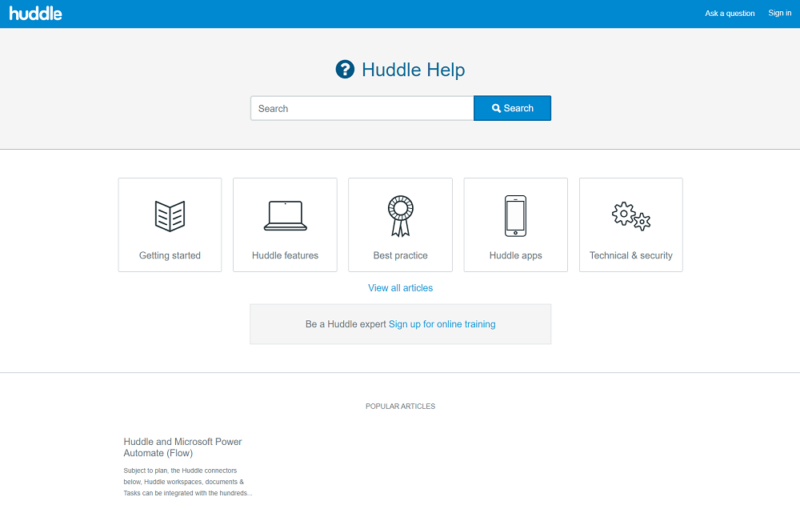
Additionally, Huddle offers a steady stream on whitepapers covering everything from collaboration in the U.S. and UK to making your team more productive.
The self-support resources are excellent. However, we would’ve liked to see a little more from Huddle when it comes to customer support overall. The support itself is great, though consistent phone and live chat support would go a long way, as would further troubleshooting guides.
The Verdict
Although there are some Huddle alternatives — namely Zoho WorkDrive — Huddle is still a unique service overall. Huddle is great for document collaboration, especially with external collaborators. However, if you won’t take advantage of the many Huddle features available, more traditional cloud storage is probably a better option.
What did you think of this Huddle review? Are you going to request a demo? Have you already done so? If so, what was your experience with Huddle? Let us know in the comments below and, as always, thanks for reading.
FAQ
Huddle costs anywhere from $15 to $40 per user per month, depending on your plan. However, Huddle offers tiered discounts depending on your number of users, so it’s best to get a quote directly from Huddle.
Yes, Huddle is secure. It uses AES-256 for data at rest and protects data in transit with a TLS 1.2 tunnel. It also complies with FedRAMP, ISO 27001 and HIPAA.
Huddle is a cloud collaboration tool. After you’ve uploaded your documents to one of your workspaces, you can invite other users to collaborate on those documents, either directly in real time or through Huddle’s task management system.