Zoho WorkDrive Review
Zoho WorkDrive occupies a space against its competitors focusing on business cloud storage. Its numerous native apps and affordably priced plans work in its favor. We cover all the details as we explore the service in our Zoho WorkDrive review.
It might surprise you to know that Zoho has been making apps for over 25 years. Zoho WorkDrive is one of its newer apps (previously known as Zoho Docs) and competes with some of the best cloud storage for business. Our Zoho WorkDrive review has all the details to see how it stacks up.
Key Takeaways: Zoho WorkDrive Review
- Zoho WorkDrive offers several affordable plans with features that support team collaboration and productivity.
- WorkDrive applications come with every account. Several apps from the Zoho office suite come already embedded, with the option to add dozens more.
- It has strong security features for data protection and plenty of privacy compliance. However, it does not offer private encryption.
The strength of Zoho WorkDrive comes with using the suite of native apps available with an account. It’s a business-focused ecosystem that enhances collaboration and productivity. However, that’s not to say you can’t use other apps, although the experience is less than seamless. Add in its exceptional affordability and Zoho WorkDrive is worthy of consideration. Let’s get into it.
-
05/17/2023 Facts checked
This article was rewritten, including new features and updated pricing.
Zoho WorkDrive Alternatives
- 1
- :
- : 100 GB
- :
- :
- :
- :
- 2
- :
- : 150 GB
- :
- :
- :
- :
- 3
- :
- : 100 GB
- :
- :
- :
- :
- 4
- :
- :
- :
- :
- 5
- :
- :
- :
- :
Zoho WorkDrive Review: Pros & Cons
Pros:
- Easy to use
- Affordable plans
- Native apps
- Unlimited file versioning
- Unlimited bandwidth
- Free individual plan
Cons:
- No private encryption
- Few third-party integrations
- File size limits on all plans
Features
It’s clear from the moment you begin working with your files and creating folders that Zoho WorkDrive has business productivity as its main focus. With a team account, you can create favorites and labels to help sort and keep a team organized. There are also detailed folder management tools, as well as a large collection of native apps.
Native Apps
Zoho has an impressive app marketplace, none of which involve third-party connections. There are so many native apps that to cover them properly could be its own article. Connecting to an app is as simple as selecting it from the menu icon in the right-hand corner.
10,000+ Trust Our Free Cloud Storage Tips. Join Today!

- Demystify cloud storage terminology and key concepts in plain language
- Discover easy-to-implement techniques to securely backup and sync your data across devices
- Learn money-saving strategies to optimize your cloud storage costs and usage
A good example is the Zoho Writer app, a full-featured, web-based word processor. Selecting it opens a new web browser tab that displays any previous documents you’ve worked on or created. Additionally, you can share and collaborate within the document, much like with Dropbox Paper.
Other native apps include one for spreadsheets and presentations. There’s also a mail client and a networking app (to connect with people, not the internet). However, those examples just scratch the surface of Zoho’s native app offering. While you can connect to outside ecosystems, Zoho makes it easy to stick with them.
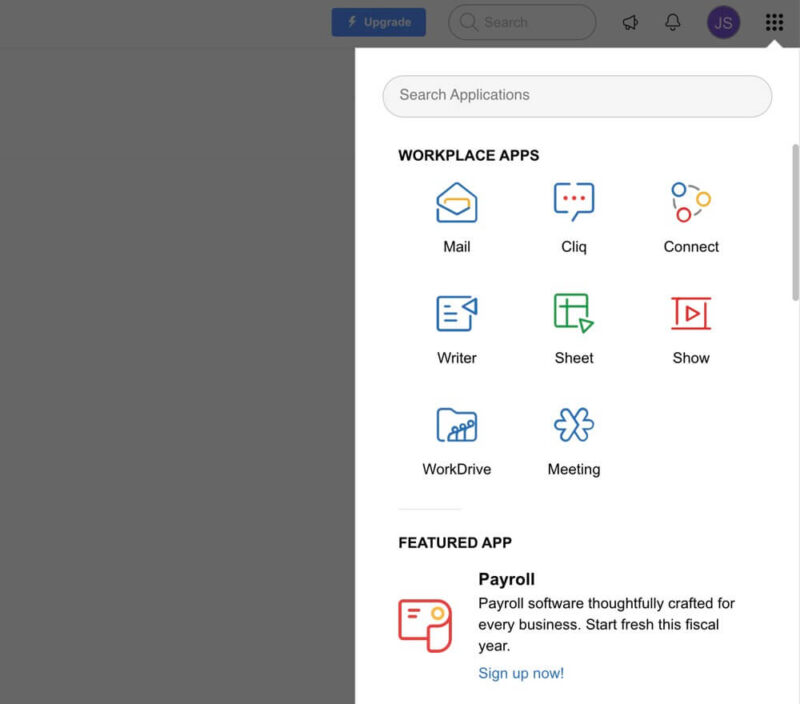
File Previews
File preview goes beyond simply seeing the contents of a file in a web browser. Similar to Box for Business (we have our Box for Business review that goes into more detail), Zoho WorkDrive puts a lot of functionality into a file preview.
Nearly all file types, including video and music playback and text files, can be previewed. Every file has the same array of options, including internal or external sharing. You can open files within the web or a desktop app. Along the right-hand side are options for adding comments or data templates (which allow you to create searchable custom values).
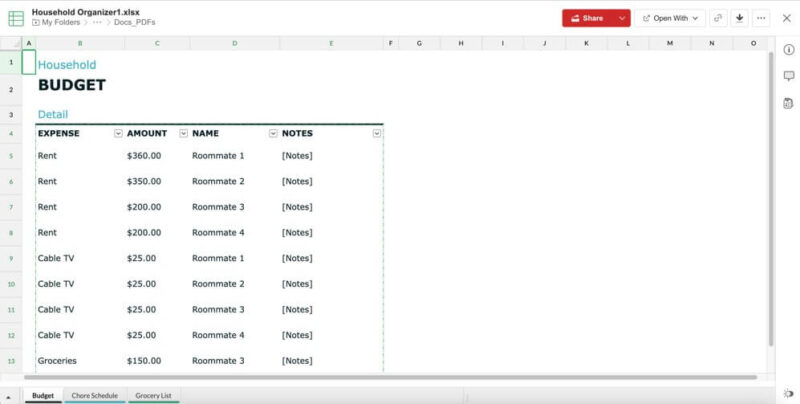
Clicking the three-dot menu icon reveals a dropdown full of options. One is “properties,” which opens a separate display with granular information about the file, including versions. You can also check out a file, which locks it from being edited by other team members until it’s checked back in.
Third-Party Connections
Zoho WorkDrive would prefer that you stick with its ecosystem of business and productivity apps. However, it won’t alienate your team if you have some external preferences. There are only three third-party integrations: Microsoft Office, Gmail and Zapier.
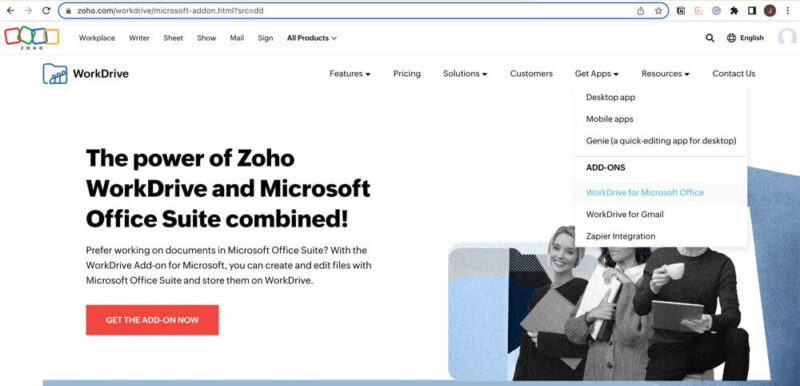
Each of these options brings increased flexibility to Zoho WorkDrive. The Microsoft Office connection is only available for Windows, but the Gmail connection is a Chrome browser extension that grabs email attachments and brings them to your Zoho account. Unfortunately, this is the only integration with Google Workspace (learn more about it in our Google Workspace guide). With Zapier, you’ll need to connect your two accounts.
WorkDrive Genie
WorkDrive Genie connects the desktop app with your cloud account and allows you to work directly in any app — Zoho’s or another. When you make changes and save them, WorkDrive Genie updates the file across your account, keeping everything up to date.
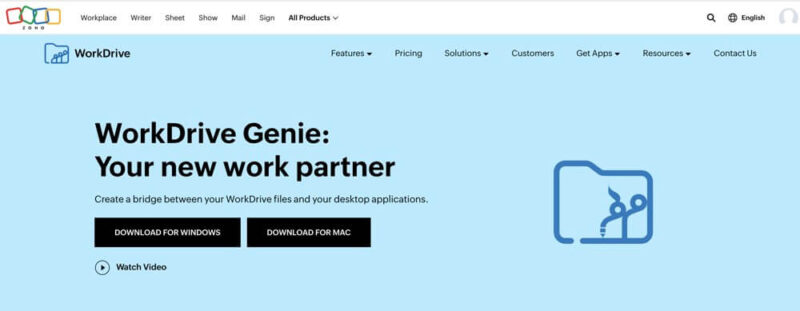
To start using WorkDrive Genie, open a file on the web browser using the three-dot icon dropdown, select “open with” and choose the app. A page opens that allows WorkDrive Genie to interact with the document.
Once you’re in the app, as you work on and save your document, WorkDrive Genie updates the changes for that file in your account.
File Conversions
Zoho WorkDrive supports files from other sources, such as Word documents. An option within the admin console lets you convert some file types into a Zoho-editable file. Again, Word is a good example. However, file conversions don’t work with everything — namely, Google Docs.
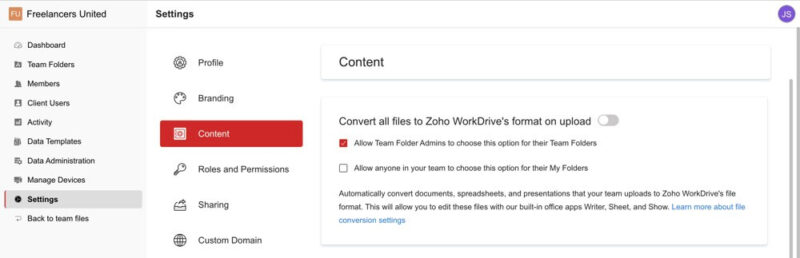
File conversions are a handy way to make documents compatible, especially if you’re vested in the Zoho ecosystem.
Versioning and Bandwidth
No matter which paid plan you choose, all come with unlimited versioning, even the Zoho WorkDrive free plan (more in the next section). Access to every saved file version makes it easy to revert if needed. The main issue could be the storage space required for large files with many versions. The number of versions for each file does count against your overall shared storage allotment.
Just like versioning, Zoho WorkDrive does not limit your bandwidth. However, there is an option to throttle bandwidth speeds in the desktop app. You can’t dictate a specific speed within the settings, but you can choose from low, medium or high speeds for uploads or downloads.
Zoho WorkDrive Features Overview
| Features | |
|---|---|
| Sync Folder | |
| Block-Level Sync | |
| Selective Sync | |
| Bandwidth Throttling | |
| Sync Any Folder | |
| Max File Size | 50 GB |
| Network Drive | |
| File Link Sharing | |
| Link Passwords | |
| Link Expiry Dates | |
| Folder Sharing | |
| Folder Permissions | |
| Link Download Limits | |
| Upload Links | |
| User Groups | |
| Set User Roles | |
| Monitor User Activity | |
| Restrict User Storage | |
| Remote Device Wipe | |
| File Previews | |
| Edit Files | |
| In-App Collaboration | |
| Office Integrations | |
| Notes App | |
| Media Playback | |
| Mobile Apps | |
| Deleted File Retention | |
| Versioning | |
| WebDAV | |
| At-Rest Encryption | |
| In-Transit Encryption | |
| Two-Factor Authentication | |
| Client-Side Encryption | |
| Data Residency | |
| SSO Integration | |
| Custom Password Requirements | |
| 24/7 Support | |
| Live Chat Support | |
| Telephone Support | |
| Email Support | |
| User Forum | |
| Knowledgebase | |
| Free Plan |
Pricing
Cloud storage prices and plans are not often a highlight of any service. However, that is true of Zoho WorkDrive pricing. The subscription cost almost feels like a steal for everything the service provides, even with its basic plan. However, the catch is that storage is shared among a team and it’s one of the few business cloud storage services that limit file sizes. For larger teams, these limitations could be a deal breaker.
Paid & Free Version Pricing Details
Zoho WorkDrive offers a well-hidden free plan (more on that later) and three plan options: Starter, Team and Business. Choosing the Starter plan will give a minimum of three team members 1TB of shared storage for $2.50 per user per month when billed annually, or $30 annually. If you prefer to pay month-to-month, you’ll pay $3 per user per month.
The Team plan increases the shared storage to 3TB for $4.50 per user per month on an annual billing cycle. The Business plan comes with the most features and shares 5TB for a team at $9 per user per month, billed annually.
Compared to Tresorit, Zoho WorkDrive significantly undercuts its competitor’s prices while offering similar features. Tresorit’s Business Standard plan gives each user 1TB of storage space at a cost of $19 per user per month.
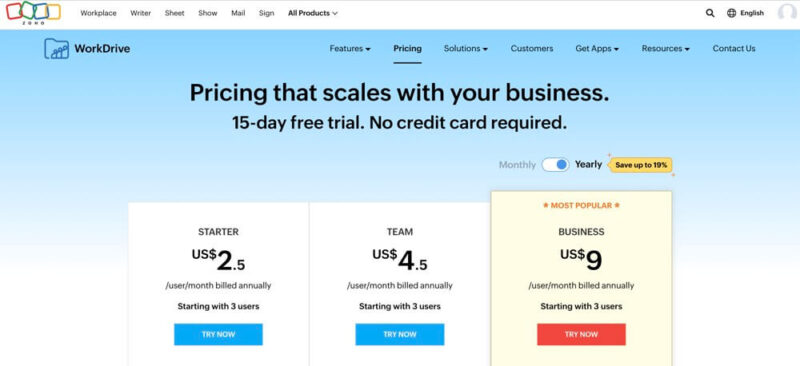
Zoho WorkDrive offers add-ons if you need more storage or want to add external clients. Pricing could jump up, as adding additional storage isn’t cheap. An extra 10GB of storage costs $60 per year, while 100GB is $144 and 1TB costs $348, paid annually. For some, it may be more cost-effective to choose the next higher plan. Still, it’s good to know you are not limited to the initial storage amount if your team and business grow.
When you sign up, you’ll see the data center assigned to your account. It’s in a small font just above the red signup button. You don’t have the option to choose the location; however, if you use a VPN (check out Proton VPN, which has a free option), you can dictate the location since it uses your IP address to determine the data center.
Is There a Free Version of Zoho WorkDrive?
Zoho WorkDrive has a free individual plan, although it’s not readily apparent from the main page or its pricing page. As mentioned, Zoho WorkDrive is designed for teams, and that’s what it would prefer you to use.
To find the individual plan, hover over the “solutions” dropdown menu from the top of the page, then “size” and finally, “individuals.” Or, you can just click on the individual plan page.
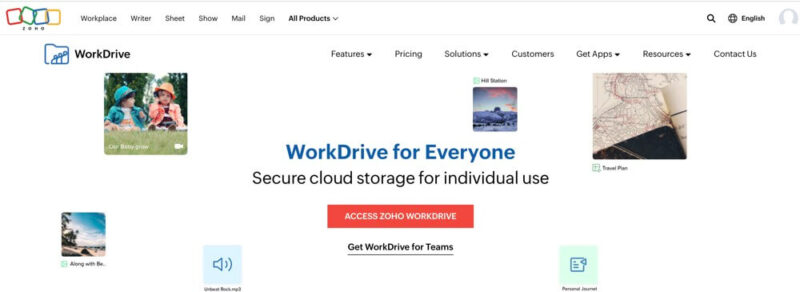
The free individual account comes with 5GB of storage, although it has fewer controls and less functionality than a team plan. You won’t have an admin console to see analytics or customize workflows. However, all the sharing and native app functionality works with a free plan.
- One user
- 5GB
- Users: 3+
- 1TB
- Users: 3+
- 3TB
- Users: 3+
- 5TB
Ease of Use
Getting started with Zoho WorkDrive begins with a mini-tutorial the first time you log in to your account, but the way in which Zoho gets out of your way is even better. The interface is intuitive enough that the flow and organization make sense after just a few minutes of navigating your account.
Visually, despite the bright grade-school colors and somewhat upbeat, whimsical marketing angle, the interface isn’t distracting, and the minimalist approach works well. It’s something of a blank slate, and fortunately, Zoho gives you some flexibility with account customization.
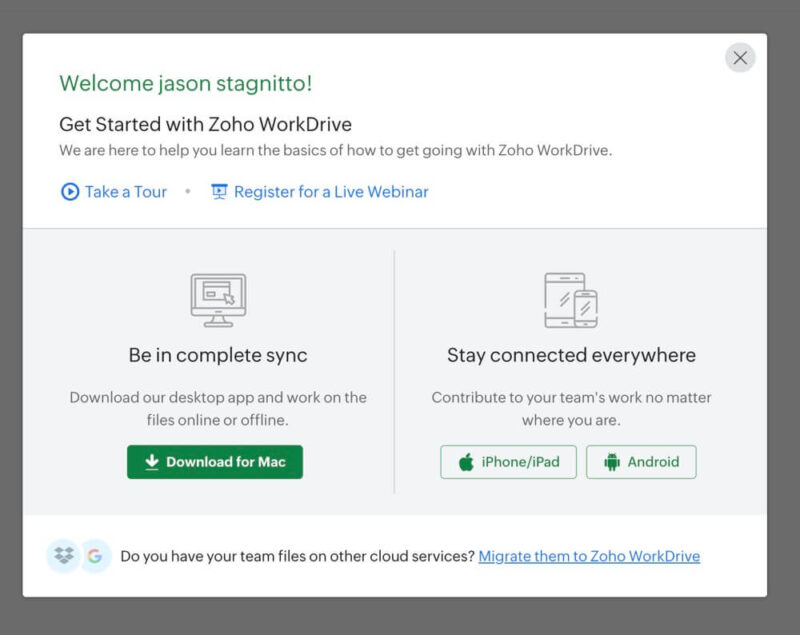
Account Customization
Within the admin console, there’s a section for branding in the “settings” tab, which lets you upload a company logo. The logo appears on files and folders shared externally and in the headers of emails. Specific to individual accounts, the “preferences” section provides some basic customization options.
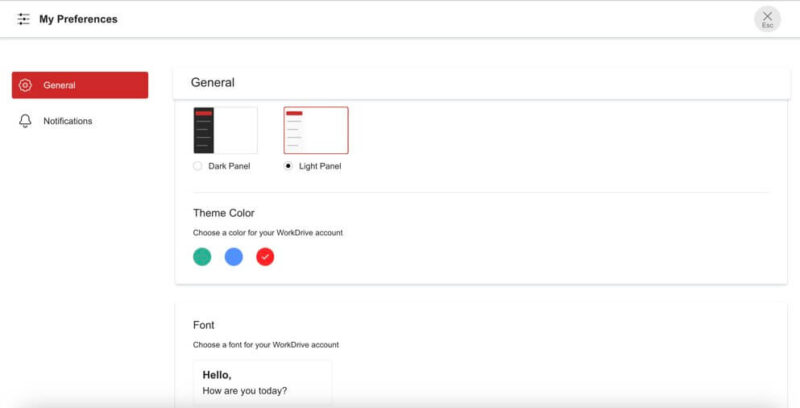
Granted, you won’t drastically change the visual appearance of your account. However, you can choose between a light or dark theme and three primary colors. You can also choose from five fonts and select how you view your folders (thumbnail, list or compact).
Desktop and Mobile App
Zoho WorkDrive has several desktop apps for both Mac and Windows computers. It also has mobile apps for iOS and Android. However, you have a choice when it comes to the desktop apps.
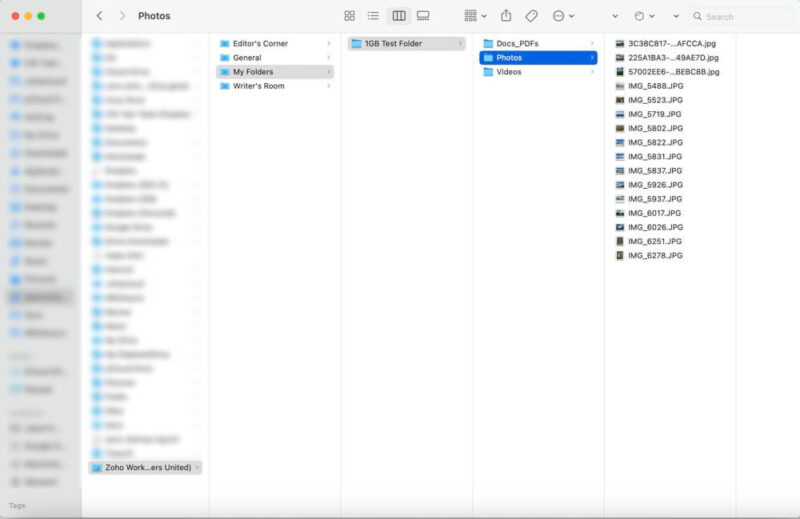
With Zoho, there are three desktop app options, each serving a different purpose. We covered the WorkDrive Genie in the features section. The other options are WorkDrive Sync and WorkDrive TrueSync.
WorkDrive Sync synchronizes files between the desktop app and your Zoho WorkDrive account. It downloads files to your computer, taking up space. If you have a team plan, WorkDrive Sync works with team folders.
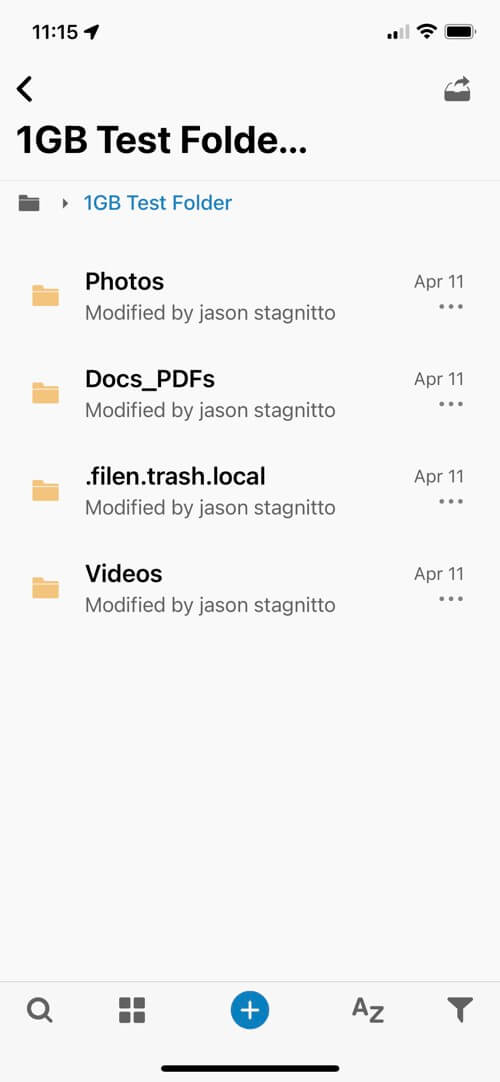
WorkDrive TrueSync creates a virtual drive on your computer. This lets you work on files within the desktop app without taking up hard disk space. You can set whether a folder is online-only or available offline. It’s worth noting that WorkDrive TrueSync is the default when you download the desktop app.
Admin Console
All team plans come with the admin console (this is not an option on the free plan). The admin console lets you make or change account and team configurations. The main dashboard shows file activity and how much storage you have. A tab for team folders allows you to create and manage folders for your team(s) and determine the access level for each individual.
Other tabs include “members,” “activity” (which lets you generate reports), “manage devices,” “data templates” and “data administration.” Data templates allow you to create associations with custom properties or information. These filters help to keep project documents together and allow users to find them when searching. The data administration tab is where you use the created data templates.
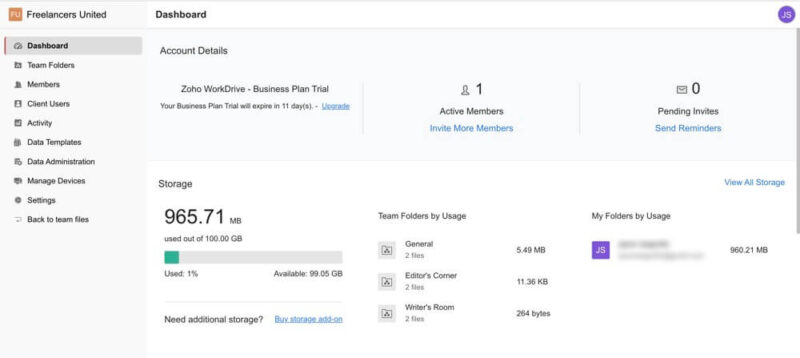
Another tab called “client users” lets you invite external members to collaborate on a project for a predetermined amount of time, up to a year. These people do not need a Zoho account; their access is limited to the project folder(s) you designate. Additionally, these are not free.
One thing to note about the admin console is that it opens in a separate tab. Clicking “back to team files” will take you back but on the same tab, leaving two tabs open to your account. If you follow this path several times, you’ll end up with multiple tabs open on your account.
File Sharing & Syncing
Zoho WorkDrive uses two primary methods for file sharing, separated by internal team members and external users.
File sharing with internal team members provides the most streamlined sharing experience. You’ll need the email address of the team member(s). Customization options include the access level and the folder, or you can give them access to all team folders.
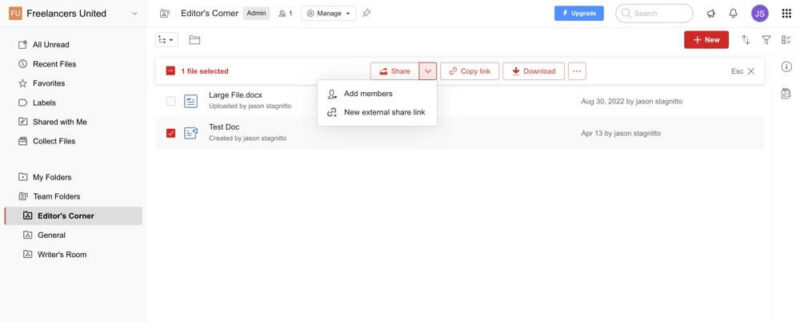
If you need to share a file with someone outside your team, you’ll need to create an external link, and enable it in a team folder. Once you give the link a name, you can determine the access level, set a password and expiration date, allow downloads, or request user data. Once you create a link, you can send it immediately by entering email addresses or copying the link to share.
Collaborating with external users beyond sharing a link happens by adding client users (covered in the previous section).
File Sync
File syncing with Zoho WorkDrive functions like most other cloud storage solutions: Any files or folders you upload sync instantly.
Additionally, while Zoho WorkDrive does not limit the number of files you upload, it does put a limit on the size. With the Starter plan, the limit is 1GB. The team plan gets 5GB and the Business plan’s max file size is 50GB. For some businesses, these file size limits are restrictive. Zoho WorkDrive is one of the few business-focused cloud storage services that puts a limit on file sizes.
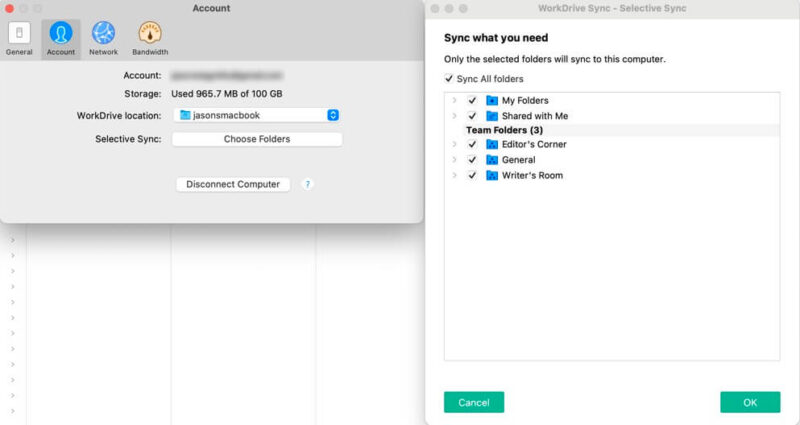
Zoho WorkDrive supports selective sync, accessible through the settings on the WorkDrive TrueSync desktop app. If you use WorkDrive Genie, updates happen in real time as you work on a document. If you don’t use WorkDrive Genie, file synchronization happens when you upload a file or make changes within the Zoho WorkDrive web interface.
Zoho WorkDrive gives you plenty of flexibility to keep your files synchronized and competes with the best cloud storage for file sync.
Speed
The best Zoho WorkDrive features wouldn’t mean much if the service suffers from slow transfer speeds. Fortunately, data transfers won’t slow down your productivity as our test results showed solid, consistent speeds. Both uploads and downloads averaged about eight minutes. Overall CPU usage and resource demands stayed low, with only a minor hiccup with one of our download tests.
All of our cloud storage speed tests happen from our virtual server in Dublin, Ireland. Although it has a max speed of 1 Gbps, we cap it at 100 Mbps to ensure a uniform test environment. We upload and download a combination of files that equals 5GB.
| 1st Test | 2nd Test | Average | |
|---|---|---|---|
| Upload | 0:08:21 | 0:07:38 | 0:08:00 |
| Download | 0:08:12 | 0:08:23 | 0:08:18 |
Zoho WorkDrive’s speeds won’t compete against the fastest cloud storage providers for downloads, but it certainly holds its own with upload speeds.
Security
Zoho WorkDrive uses security infrastructure and protocols that protect your data. It uses TLS/SSL protocols to encrypt connections between your device and account for data transfers. This encryption includes any API access and connected email clients.
For data at rest, ZohoWorkDrive uses AES 256-bit encryption, which is tied to encryption keys. These keys determine whether a cloud service uses zero-knowledge encryption or not. Unfortunately, Zoho WorkDrive owns the data encryption keys, meaning it could theoretically access your data.
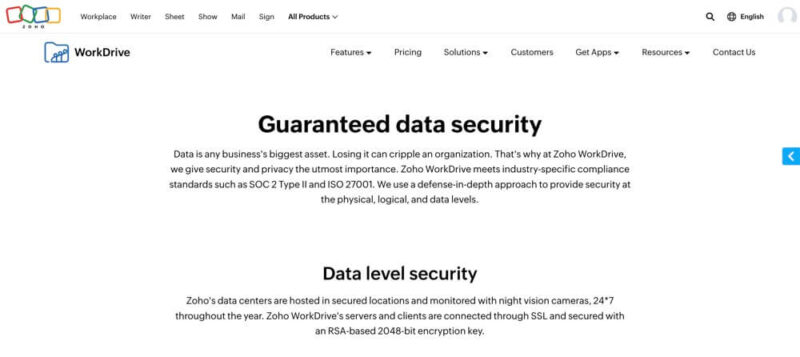
All plans, including the free individual account, can enable multi-factor authentication. Zoho WorkDrive lets you choose the two-factor authentication process, including a native option called Zoho OneAuth. Other choices are OTP clients and hardware, a security key or a passkey.
Within the admin console (and only available on the busines plan), there are a few options, especially for larger teams. The “manage devices” tab shows all the devices connected to each user’s account. Information includes the location and the option to disconnect individual devices or all of them.
Privacy
Knowing that Zoho WorkDrive maintains control of your encryption keys and that its service is not private encryption makes it tough to recommend it for storing sensitive files. However, Zoho WorkDrive does go into depth on its compliance efforts. It provides a clarified privacy policy to accompany its legally worded one.
Zoho WorkDrive’s summary of its privacy policy clearly outlines what data it collects and how it uses it. Any data you provided when signing up qualifies as collected data. Additionally, navigating to its website pages generates data, as do referral links you may have clicked to get to Zoho.
Unfortunately, Zoho WorkDrive does indicate that some employees and contractors have access to your personal information. In some cases, Zoho may share your information with outside entities.
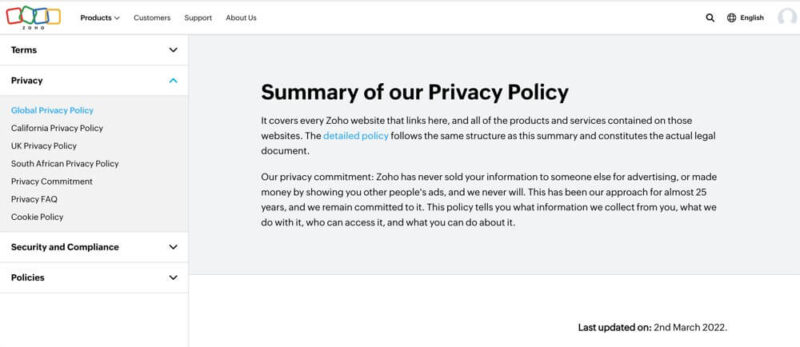
Zoho WorkDrive complies with the General Data Protection Regulation (GDPR), and takes your overall data privacy seriously. Despite the disclosure that only a select number of employees can access your personal data, nothing jumped out within its privacy policy (the summary or fully legal one) that seriously concerned us.
Although we mentioned this in the pricing section, it’s worth repeating when discussing privacy. Zoho maintains and operates several data centers worldwide: the U.S., Europe, India, Australia and Japan. Not all countries have the same privacy laws, and some, such as the U.S., have privacy laws that favor the government over your personal privacy (such as the Freedom Act and Patriot Act).
Customer Support
Should you run into problems or have questions, the service has several options at your disposal. Zoho WorkDrive has a live chat option, not just a bot-automated Q&A. We didn’t have to wait long to engage in a conversation and received an answer to our question.
Within the app, under your account information, you’ll see an option to attend a live seminar or contact support. Choosing “contact support” pulls up an in-app selection of options where you can access the knowledgebase, search the community forum, submit a help ticket or engage with a chatbot (this one doesn’t connect to a person).
Upon account creation, you’ll receive an email from a sales representative. It’s always nice to have a human connection. However, when we replied to the email asking a specific question unrelated to purchasing a subscription, it went unanswered for several days. Additionally, the same sales rep placed a call and sent a follow-up email after our question, which was part of a sales push.
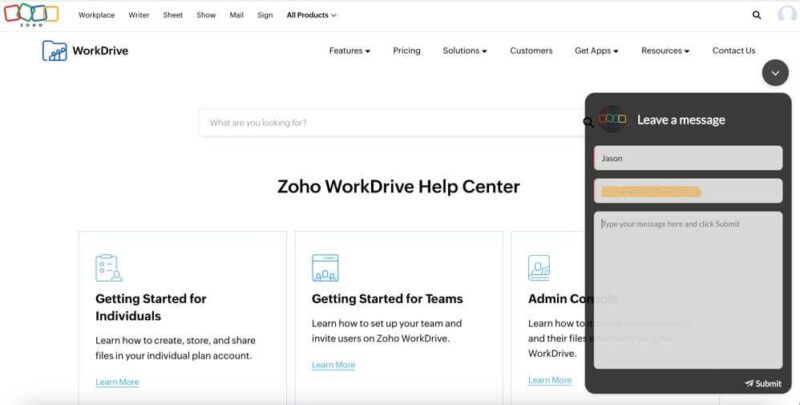
If you’re not in the app, you can still access these options from Zoho’s support page. Zoho WorkDrive has a dedicated help page complete with how-to guides and a searchable FAQ list. You can submit a help ticket or even call them if you need timely assistance.
The Verdict: Is Zoho WorkDrive Worth It?
Zoho WorkDrive is worth it, especially if your team can make use of Zoho’s native apps. It has many of the features and functionality business teams look for from a cloud storage provider and even if you don’t use Zoho’s native apps, WorkDrive will still support your productivity and collaboration. With its affordable plans, Zoho WorkDrive measures up against the competition.
Do you have any experience with Zoho WorkDrive? Are you considering a switch over to the Zoho ecosystem? Let us know in the comments section below. Thanks for reading our article.
FAQ
Zoho WorkDrive is a business-focused cloud storage service. It’s easy to use and has affordable plans. Zoho WorkDrive comes with several native apps, including a word processor, spreadsheet and presentation.
Yes, Zoho WorkDrive protects your data at rest with AES 256-bit encryption and secures data transfers using TLS/SSL encryption protocols. However, Zoho WorkDrive does not have zero-knowledge encryption.
Zoho Docs was the predecessor to Zoho WorkDrive. With the launch of Zoho WorkDrive, Zoho Docs no longer exists.
Zoho WorkDrive functions similarly to most other cloud storage providers, focusing on businesses and teams. It has built-in collaboration tools and team management features. You can share files with other team members or invite external people to work on a project.


