Box vs Dropbox: Which Is the Top Cloud Storage Option in 2024?
Box and Dropbox target the same customers and have similar cloud features. Both have strong file-sharing and sync capabilities and support external integrations to popular productivity apps such as MS Office or Google Workspace. We look at the similarities and differences to determine which is the better choice in our Box vs Dropbox article.
Key Takeaways: Box vs Dropbox
- The main difference between Box and Dropbox is storage capacity. Box’s free plan and business plans have more storage than comparable Dropbox plans. However, Dropbox’s individual plans provide more storage than Box.
- Privacy could be better with both services, although Box KeyShield for some business plans gives you private key control. Dropbox recently purchased Boxcryptor to bring private encryption to its business plans.
- Dropbox has excellent file syncing and sharing options.
Box and Dropbox are similar cloud storage providers with excellent third-party integrations and homegrown productivity and collaboration tools. Box and Dropbox are solid options, and rank among the best cloud storage services. We pit them against each other in our Box vs Dropbox article.
After spending time with each cloud service, finding differences between Dropbox and Box took some effort. Both support individual and business cloud storage, with a focus on file sharing and collaboration. Neither leads the industry in user-focused privacy practices. Additionally, pricing and affordability vary between the two.
-
07/25/2023 Facts checked
This article was rewritten to include updated feature comparisons and pricing plans.
-
09/12/2023 Facts checked
Updated to reflect Dropbox Advanced changing from unlimited to 5TB of storage per user.
- 1
- :
- :
- :
- :
- 2
- :
- :
- :
- :
How Did We Rate Dropbox vs Box?
As you’ll see in our Box Business review and Dropbox review, we put both providers through rigorous testing, exploring what each does well and where things could improve. Areas we looked at include how each handles file sync and sharing, security, privacy and speed. With this information, we are uniquely suited to compare Dropbox vs. Box.
Dropbox vs Box: Similarities & Differences
Box and Dropbox share many similarities, as both target the same customers. They both have individual and business plans, offer third-party connections to widely used apps, and have built-in apps that support productivity and collaboration. However, some significant differences could be the reason for choosing one over the other.
| 2TB – 5TB$9.99 / month(All Plans) | 100GB – Unlimited GB$5 / month(All Plans) | |
| Review | Review | |
| Sync Folder | ||
| Block-Level Sync | ||
| Selective Sync | ||
| Bandwidth management | ||
| Sync Any Folder | ||
| File Link Sharing | ||
| Link Passwords | ||
| Link Expiry Dates | ||
| Folder Sharing | ||
| Folder Permissions | ||
| Link Download Limits | ||
| Upload Links | ||
| File Previews | ||
| Edit Files | ||
| In-App Collaboration | ||
| Office Online | ||
| Google Docs | ||
| Notes App | ||
| Media Playback | ||
| Mobile Apps | ||
| Deleted File Retention | ||
| Versioning | ||
| WebDAV | ||
| At-Rest Encryption | ||
| In-Transit Encryption | ||
| Encryption Protocol | AES 256-bit | |
| Zero Knowledge | ||
| Two-Factor Authentication | ||
| Server Location | US | |
| 24/7 Support | ||
| Live Chat Support | ||
| Telephone Support | ||
| Email Support | ||
| User Forum | ||
| Knowledgebase | ||
| Free Plan |
Similarities
Box and Dropbox focus on providing consumers with tools that foster a collaborative environment and help keep professionals productive.
Third-Party Integrations
Box and Dropbox offer external connections to Microsoft Office and Google Workspace, letting you stay with either if it’s your preferred platform. You don’t have to navigate to a different website, as you can create a new Word doc or Google Sheet directly within Box or Dropbox. Both also have external connections to apps such as Zoom, Zapier, MS Teams and Adobe connections.
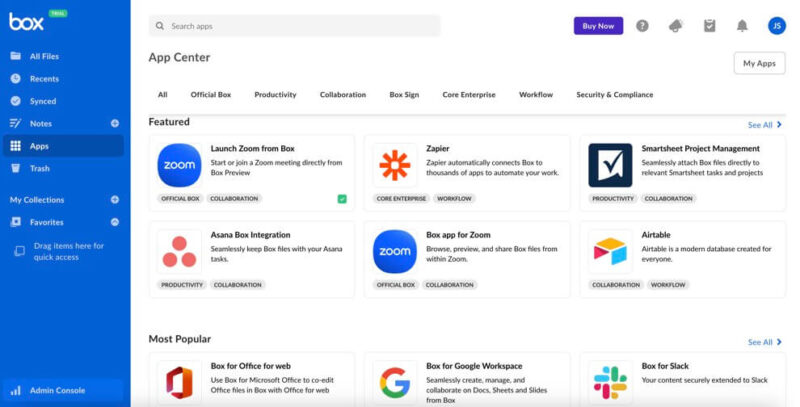
Box has a “Box for Office web app” in its app center. Connecting to your MS account through the app lets you use Box to edit Office files. Similarly, the Box for Google Workspace app accomplishes the same connection. You can create and collaborate on Google Docs, Sheets and Slides without leaving Box.
Dropbox has the same connections to Microsoft Office and Google Workspace, each with a dedicated app that lets you connect to the respective account. Once done, you can use Dropbox to create MS Office or Google files.
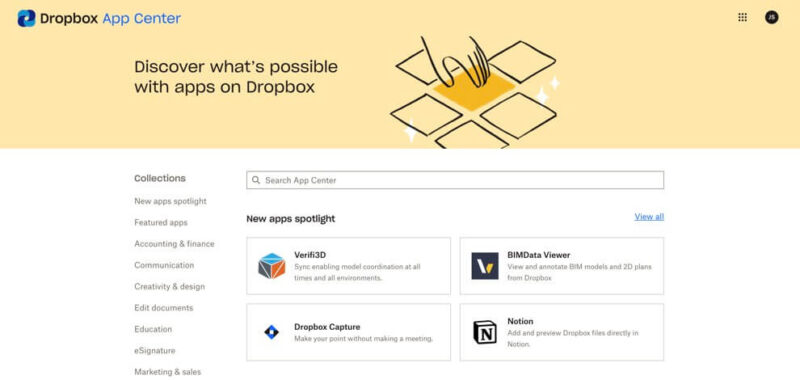
that you can find through categories or by searching.
Native Apps
Neither Box nor Dropbox require you to use third-party apps to work on project files or request digital signatures. Both cloud services have apps created in-house.
Box Notes is a web-based word-processing app that supports easy team sharing and lets multiple people work on a document in real time. Box Notes won’t replace dedicated word processors, as we discuss in our Box Notes review. Another app is Box Canvas, a collaborative whiteboard that works similarly to Notes.
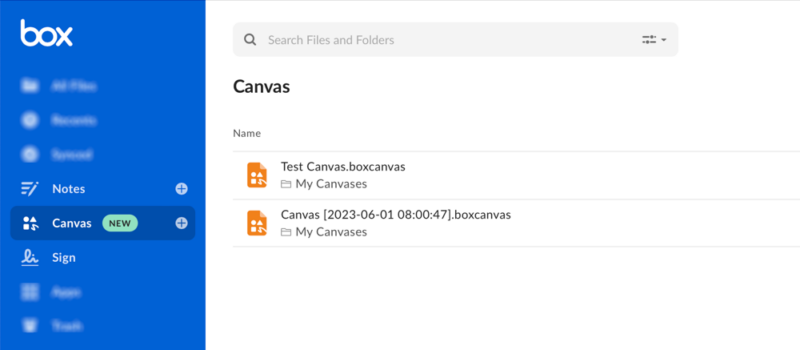
Dropbox offers similar options, such as Dropbox Paper. Dropbox Paper is also a web-based word processor that supports real-time collaboration. It does many things well, as detailed in our Dropbox Paper review, but it has some shortcomings. Another example of a Dropbox native app is Capture, which records what you do on your computer — like demonstrating how a program works or navigating through a menu — and saves it as a recording.
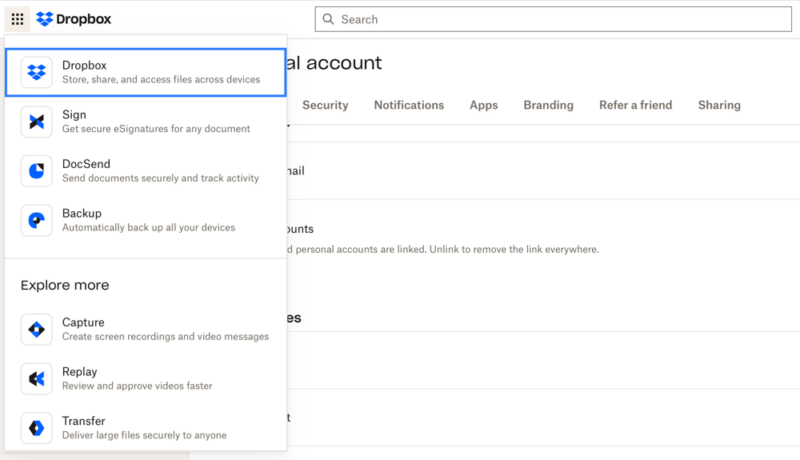
File-Sharing
Box and Dropbox handle folder and file sharing in nearly identical ways. Both let you share files or folders by email invitation or by creating a link to share as needed. Sharing folders allows you to invite collaborators directly by email.
Box limits customization options to either “editor” or ”viewer.” With paid plans, you can have more customization options, including security settings. Dropbox does not have any additional security settings for folder sharing.
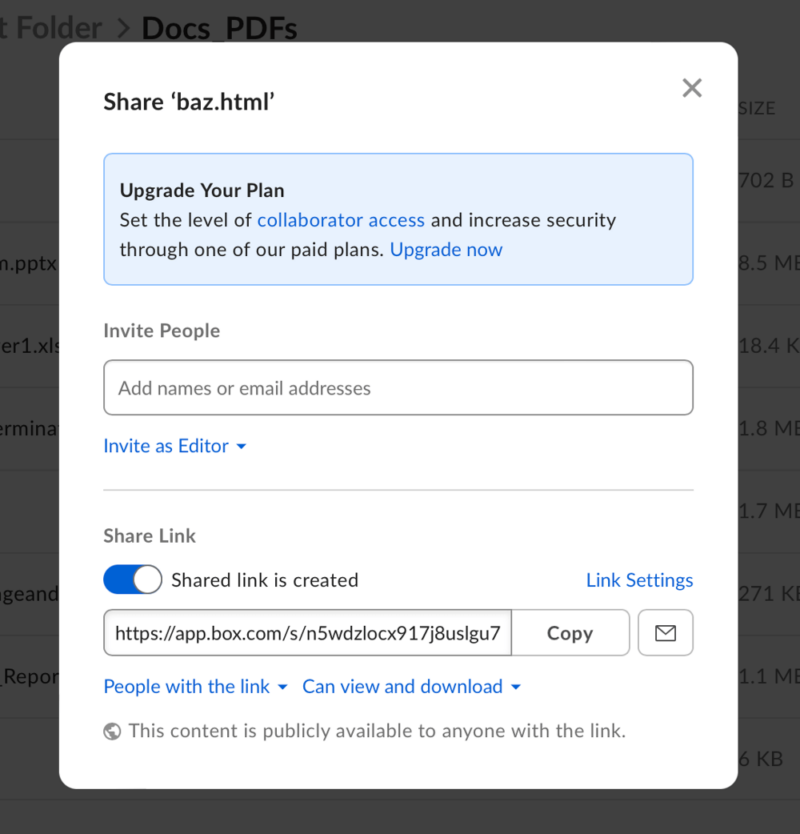
Both services let you create a link for shared folders or files. Box has link expiration and password protection options, which are reserved for paid plans. You can specify whether the recipients have edit privileges or can only view the link’s contents. Dropbox follows a similar pattern when creating links. With a Professional plan or better, you can set link expiration dates, add a password or turn off downloads.
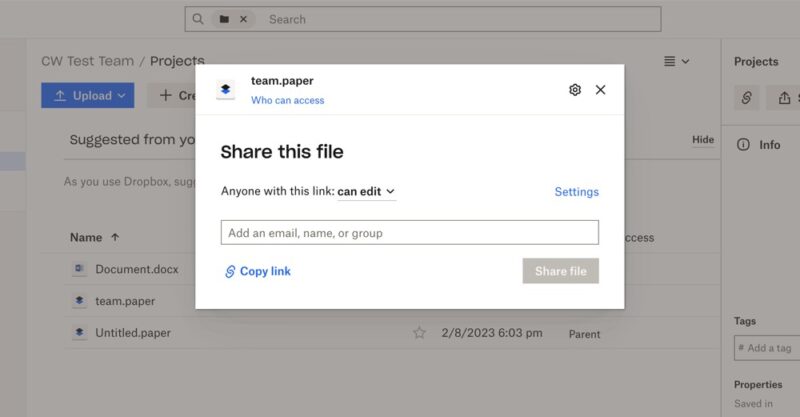
Folder Structure
Both Box and Dropbox have similar folder structures. You can navigate by clicking through folders and subfolders until you find the files you want to work with. In Dropbox, you can use the dropdown arrows in the sidebar to expand folders and subfolders. You can’t do this with Box.
Box and Dropbox let you select folders or files to move or copy using the drag-and-drop functionality. This is a cleaner and more direct way to sort and organize your folders and files, particularly if you have a complicated project.
Security
Box and Dropbox handle security using AES 256-bit encryption for files at rest, which protects your data from brute-force attacks or data leaks.
Both use TLS/SSL encryption for files in transit, such as when you’re uploading or sharing. TLS/SSL encryption protects against man-in-the-middle attacks which is when hackers act like the intended recipient and intercept your data transfers.
Box and Dropbox support two-factor authentication for all individual accounts. This optional security setting creates an additional step to the login process, requiring a separate code or other verification method in addition to your standard login credentials.
Differences
There are a few important differences between Box and Dropbox, a good example being privacy. Neither service sets the benchmark for privacy, although there are some caveats. Let’s explore them below.
File Syncing
File sync with Dropbox is one of the service’s most robust features, giving account holders plenty of flexibility to determine what to sync. You must download the Dropbox desktop app to access the sync options.
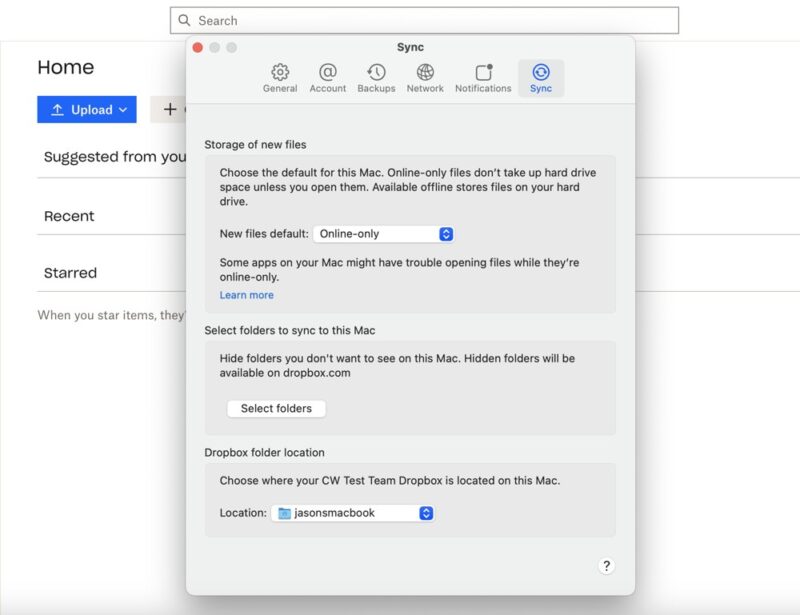
The sync tab has a dropdown menu to choose what to do with new files. You can make them online only, which won’t download the files to your computer, saving hard disk space. The other choice is “available offline,” which will keep the files on your computer, letting you work on documents without an internet connection.
Dropbox supports selective sync, which is also accessible through the desktop app. Selective sync lets you designate specific folders to sync to your computer. Deselected folders will remain available on the Dropbox web app.
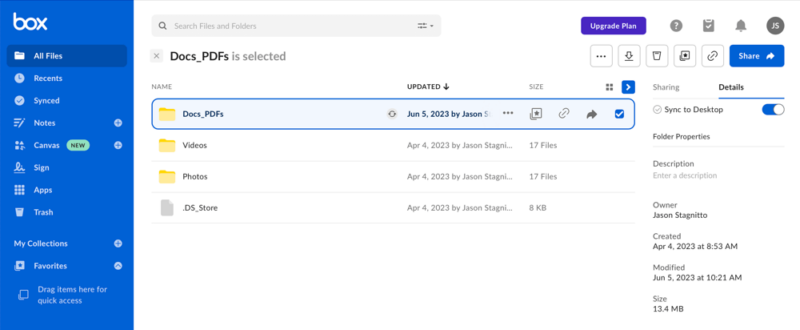
in the cloud or on your computer.
Box lets users determine which folders to designate for offline use and keeps them synced online. You’ll need the Box desktop app to take advantage of selective sync; however, you won’t find anything in the settings. From the Box folder on your computer, right-click on a folder and choose “make available offline” from the choices.
The Box Sync app is a productivity tool that mirrors the folders and files stored on your computer. Downloading and running the app lets you designate folders to sync with your computer and captures changes as you work on your documents. Box Sync is separate from the Box desktop app.
Free Storage
Box and Dropbox offer free plans that let you test out either service and see if their product suits your needs. However, Box gives you more storage to use than Dropbox.
Box’s free account is easy to find. Click the “get started” button from the homepage, which will take you to the pricing page. Under the individual and team options, you’ll see the free individual plan with 10GB of file storage.
A free Dropbox account comes with a paltry 2GB of storage, which lags far behind nearly every one of its competitors. It’s not overtly obvious where to find the free plan: If you navigate to the “plans” page, a small link is located about halfway down the page to create a free account.
Pricing
Box and Dropbox have vastly different pricing options for individuals or teams. Generally, Box is the more expensive of the two. Additionally, Dropbox offers more plan choices for individual users, but only by a little. Box and Dropbox also offer business plans, which we will cover in the next section.
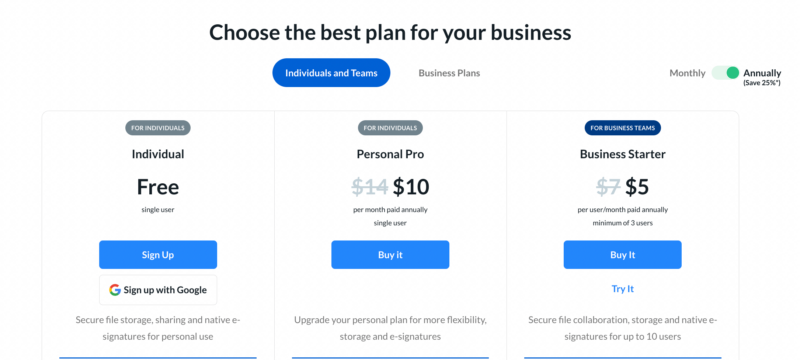
Box’s lone paid individual plan, Personal Pro, affords users 100GB for $120 per year, or $14 paid monthly. Dropbox has more choices, starting with the Plus plan, which has 2TB of storage for $119.88 annually or $11.99 monthly. The Professional plan has of storage for per year or per month.
Box and Dropbox cloud storage solutions will support your individual needs. However, the choices and plan options are far more robust for businesses.
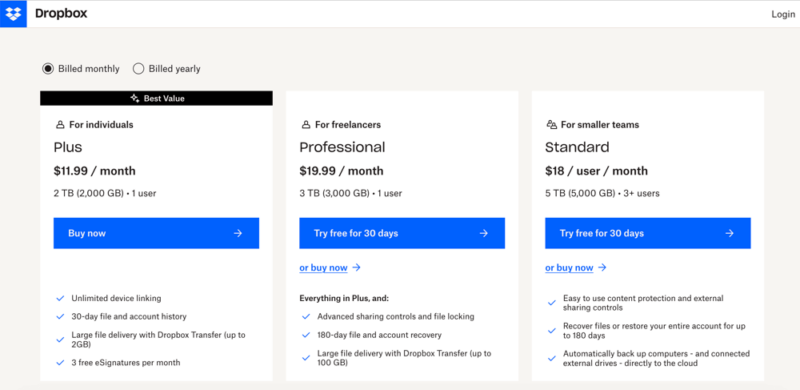
Business Plans
Business plans are where Box and Dropbox excel, as both offer more plan choices than they do for individuals. Box makes its business plan choices more evident than Dropbox, which has two locations with different business plans.
Box has five business plans. The Business Starter plan is the only one with a storage limit cap of 100GB. It costs $5 per user per month, paid annually. The Business, Business Plus, Enterprise and Enterprise Custom all have unlimited file storage. The Business plan costs $15 per user per month, paid annually. Business Plus is $25 per user per month, while the Enterprise plan costs $35 per user per month. You can pay monthly for any of these plans if needed.
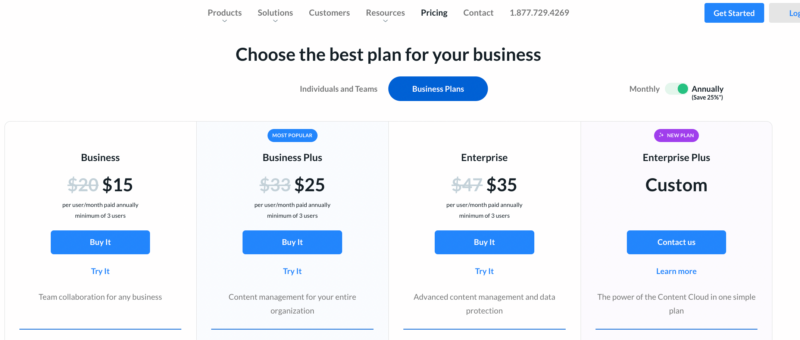
On Dropbox’s main plan page, you’ll see three plans designed for businesses: Standard, Advanced and Enterprise. The Dropbox Business Standard plan has 5TB of storage annually for $15 per user per month.
The Advanced plan has 15TB of storage per license (minimum of three) and costs $24 per user per month when paid annually. Finally, Dropbox Business Enterprise is a customizable option intended for large corporations that requires working with the sales department for pricing.
Dropbox has a separate business page with more plan choices. Two plans focus on individuals: Professional and Dropbox One. The Professional has for per month, paid annually. Dropbox One has the same storage amount for $16.58 per month, paid annually. It adds unlimited signature requests and eSignature templates.

The previous Dropbox Business plans also show up on the business pricing page with the addition of Standard + DocSend. It offers 5TB for $50 per user per month on the annual plan, or $83 monthly. DocSend lets you securely send documents and provides real-time analytics when recipients interact with your document.
Privacy
Privacy is not a strong suit for Box nor Dropbox. Both services collect personal data on how you use each service. Depending on the data collected, Box or Dropbox could use it in advertising or share it with a third party performing services on its behalf.
Neither cloud service has zero-knowledge encryption, so storing sensitive files or confidential information on either Box or Dropbox is not recommended. Private encryption is the typical trade-off with cloud services focusing on collaboration and productivity. However, that’s not necessarily the case for Box or Dropbox.
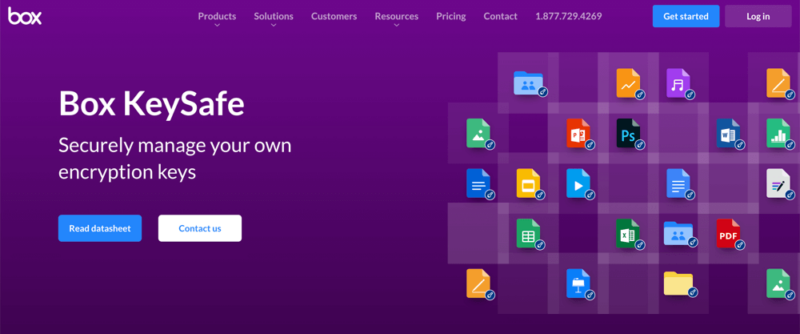
that gives you control of your encryption keys.
Box has a paid add-on called KeySafe. With KeySafe on your account, you gain control of the private keys needed to decrypt your account. Usually, Box has the ability to access these keys. However, only some accounts can purchase KeySafe as it is reserved for business plans. With the business plans, only the higher-priced plans can add KeySafe as an option. Securing your Box account with private encryption is possible for the right price.
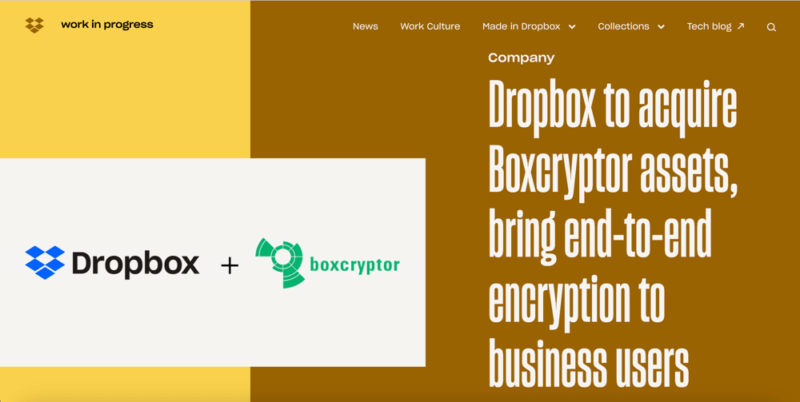
Dropbox personal accounts do not come with private encryption, and there’s no way to add it to your account. However, Dropbox recently purchased Boxcryptor, a third-party app that enables zero-knowledge encryption for cloud storage providers. With this addition, Dropbox Business will see private encryption added as an option in the near future.
Which Is Better: Box vs Dropbox?
Even with all the similarities, Box edges out Dropbox with unlimited storage for business plans and a more accessible free cloud storage plan for individuals. Although neither service offers private encryption, the paid add-on Box KeySafe for some business plans makes your account private.
Both cloud services do an excellent job with external integrations and provide proprietary apps that support real-time collaboration. Box Notes and Dropbox Paper are two examples of web-based document creation tools.
We Recommend Box if You Want…
- Unlimited business storage: Box’s business plans offer unlimited storage space, except for Business Starter.
- Free cloud storage: The free Box plan has 10GB of cloud storage.
- Private encryption: Although limited to the higher-priced business plans, Box KeySafe effectively gives accounts private encryption.
We Recommend Dropbox if You Want…
- File syncing: Dropbox’s selective sync and offline-access capabilities give account holders agency to keep data synced.
- Affordable plans: Dropbox’s individual and business plans offer affordable options for most users.
- Native apps: Dropbox Send and Paper are two examples from a solid selection of apps account holders can access.
If You Want to Consider Other Services, Check Out…
If you find that Box or Dropbox doesn’t meet your requirements, there are plenty of alternatives. For the privacy-minded, a top choice is Sync.com. Sync.com has zero-knowledge encryption for the whole account, meaning anything you store in your account remains private. We cover its excellent file sharing, sync features and more in our Sync.com review.
For those with business needs, Egnyte is one of the best business cloud storage. It has apps that support connections to Google Workspace and MS Office. Additionally, Egnyte is a highly customizable cloud storage solution, giving businesses the flexibility to create the cloud environment needed. Our Egnyte review goes into more detail. You can also read our Egnyte vs Box comparison to learn more.
If you prefer the Google ecosystem of apps, then Google Drive is a natural alternative. A free Google Drive account has 15GB of storage and built-in Google apps like Docs or Sheets. You’ll also get a Gmail account that integrates with Google Drive for easy email sharing. Check out our Google Drive review.
Similarly, if you’re invested in using MS Office, OneDrive works seamlessly with files created using Word or Excel. A free OneDrive account comes with 5GB of storage space, which is enough to try out the cloud service. We cover all the details in our OneDrive review.
- 1
- :
- : 100 GB
- :
- :
- :
- :
- 2
- :
- :
- :
- :
- 3
- :
- :
- :
- :
- 4
- :
- :
- :
- :
- 5
- :
- :
- :
- :
The Verdict: Why We Think Box Wins Overall
Box edges out Dropbox as a cloud storage service supporting individuals and teams. Giving its business plans unlimited storage and its free individual plan of 10GB of file storage makes it easy to choose Box. Dropbox has its strengths, particularly its file sync, flexible sharing and affordable plans.
Do you use Box or Dropbox? How do you rate these cloud storage services? Are there better cloud-based storage alternatives to Box or Dropbox that we missed? Let us know in the comments section below. Thanks for stopping by to read our article.
FAQ: Dropbox vs Box Compared
Yes, Box has many of the cloud features and functionality that Dropbox has. Box tends to be more expensive than Dropbox. However, you will be fine staying productive and working collaboratively with Box.
Both Box and Dropbox use the same security features to protect your data. At rest, both cloud services use AES 256-bit encryption and TLS/SSL encryption protocols during data transfers.
Yes, Box file-sharing is secure. Box has additional customization settings when sharing files on its paid plans, including adding password protection or setting a link expiration date.



