Best Offline Cloud Storage in 2025: Unplug and Play
Storing your files on the cloud is a great way to make sure you never lose them, as well as clear up some storage space on your device. However, sometimes you need to access files without being online -- this list of the best offline cloud storage will help you do just that.
Although the term “offline cloud storage” might sound like a bit of an oxymoron — if you’re offline, you won’t be able to access the cloud — many cloud storage solutions still let you designate files for offline access. Here, we’ll go through our top five picks for the best offline cloud storage, so you can always be sure that you’ll have access to your files, internet connection or no.
Identify the Offline Cloud Storage That Keeps You Productive Anywhere:
200GB$2.65 / month(All Plans)
2TB$4.17 / month(All Plans)
 100GB – 3TB$2.99 / month(All Plans)
100GB – 3TB$2.99 / month(All Plans)100GB – 30TB$1.67 / month(All Plans)
2TB – 5TB$9.99 / month(All Plans)
2TB – 100TB$9.74 / month(All Plans)
1TB – 5TB$1.30 / month(All Plans)
100GB – 6TB$1.67 / month(All Plans)
 30GB – 5TB$6 / month(All Plans)
30GB – 5TB$6 / month(All Plans)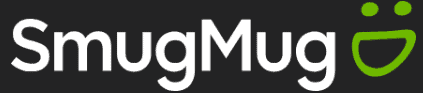 Unlimited GB$20.50 / month(All Plans)
Unlimited GB$20.50 / month(All Plans)10GB – 20TB$0.50 / month(All Plans)
50GB – 12TB$0.99 / month(All Plans)
100GB – 10TB$0.83 / month(All Plans)
100GB – 30TB$1.67 / month(All Plans)
 Unlimited GB$4.17 / month(All Plans)
Unlimited GB$4.17 / month(All Plans)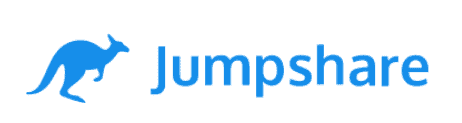 2TB – 3TB$12 / month(All Plans)
2TB – 3TB$12 / month(All Plans)1GB – 100GB$1.50 / month(All Plans)
1TB – 2TB$8.33 / month(All Plans)
 500GB – 2TB$7.08 / month(All Plans)
500GB – 2TB$7.08 / month(All Plans)500GB – 2TB$2.99 / month(All Plans)
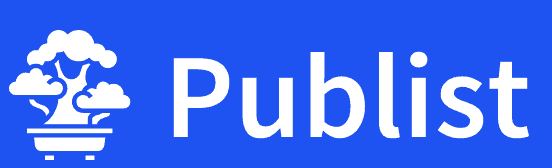 10GB – 1TB$1.67 / month(All Plans)
10GB – 1TB$1.67 / month(All Plans)200GB – 3TB$1 / month(All Plans)
100GB – 500GB$6.90 / month(All Plans)
1TB$8.25 / month(All Plans)
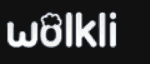 10GB – 500GB$5.83 / month(All Plans)
10GB – 500GB$5.83 / month(All Plans)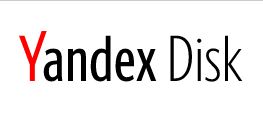 200GB – 3TB$1.38 / month(All Plans)
200GB – 3TB$1.38 / month(All Plans)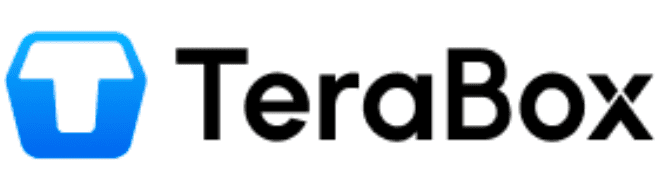 2TB$3 / month(All Plans)
2TB$3 / month(All Plans) 1TB – 4TB$8.33 / month(All Plans)
1TB – 4TB$8.33 / month(All Plans)100GB – 5TB$1.67 / month(All Plans)
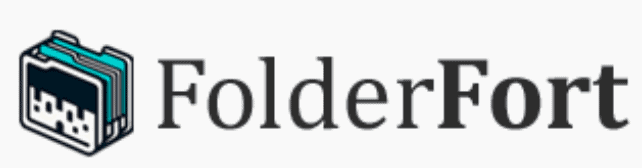 150GB – 10TB$1.25 / month(All Plans)
150GB – 10TB$1.25 / month(All Plans)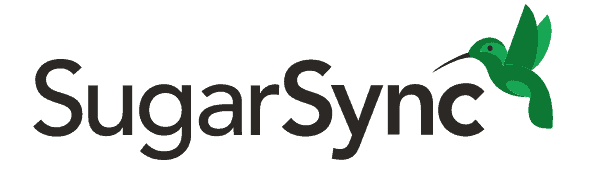 100GB – 1TB$6.25 / month(All Plans)
100GB – 1TB$6.25 / month(All Plans) 50GB – 1TB$3 / month(All Plans)
50GB – 1TB$3 / month(All Plans)50GB – 1TB$5.83 / month(All Plans)
 500GB – 2TB$5 / month(All Plans)
500GB – 2TB$5 / month(All Plans) 100GB – 10TB$0.93 / month(All Plans)
100GB – 10TB$0.93 / month(All Plans) 250GB – 4TB$30.44 / month(All Plans)
250GB – 4TB$30.44 / month(All Plans)
Working without internet shouldn’t mean losing access to your important files. The right offline cloud storage solution depends on how you work, what devices you use and whether you prioritize automatic syncing or manual control over which files stay available locally. Read on to discover which services excel at seamless desktop integration and which ones shine for mobile offline access or offer unique features like media streaming that work even when disconnected.
Key Takeaways:
- Sync.com is our favorite cloud storage provider here at Cloudwards and is an excellent choice for offline cloud storage as well.
- pCloud is also an excellent option, especially if you don’t need zero-knowledge encryption or don’t mind paying a little extra for it.
- Icedrive rounds out our top three offline cloud storage solutions due to its excellent design, great prices and top-notch security and privacy.
- If keeping your data private isn’t that important to you, Google Drive and Dropbox are also good options for offline cloud storage.
If you’re just interested in finding out which one is our top pick, then we’ll spoil things a bit and tell you right now that the best offline cloud storage is Sync.com. Sync.com is one of our top picks for the best cloud storage in general, and because it offers offline access to your files, it should be no surprise that it tops this list as well.
-
06/24/2022 Facts checked
Updated Sync.com’s pricing information.
-
04/04/2024 Facts checked
Updated to reflect changes in Icedrive’s pricing plans and storage offers.
-
09/01/2024 Facts checked
Added video reviews for cloud storage providers in the list.
- 1
- :
- :
- :
- :
- 2
- :
- :
- :
- :
- 3
- :
- :
- :
- :
- 4
- :
- :
- :
- :
- 5
- :
- :
- :
- :
What Makes the Best Offline Cloud Storage?
The best offline cloud storage obviously needs to let you mark files for offline access, while also maintaining a high standard for features, ease of use, speed, pricing, security, privacy and customer support.
10,000+ Trust Our Free Cloud Storage Tips. Join Today!

- Demystify cloud storage terminology and key concepts in plain language
- Discover easy-to-implement techniques to securely backup and sync your data across devices
- Learn money-saving strategies to optimize your cloud storage costs and usage
- Sync.com — Affordable and secure cloud storage service
- pCloud — Excellent cloud storage with top marks in all categories
- Icedrive — Beautifully designed cloud storage with excellent security
- Google Drive — One of the best cloud storage services for managing photos
- Dropbox — Established cloud storage with great productivity integrations
As mentioned, Sync.com tops this list for the same reasons it tops our overall best cloud storage list: its rich feature-set, excellent security and privacy. It also has reasonable prices and great speeds. pCloud is a close second and might be the better choice if you don’t mind paying extra for zero-knowledge encryption or don’t care too much about that in the first place.
Next up is Icedrive, a newcomer on the cloud storage scene that has nonetheless made quite an impact in its short time on the market. Fourth place goes to Google Drive for its fantastic user experience, great prices and incredibly generous free plan. Finally, Dropbox rounds out our list due to its extensive integrations with services like Google Docs and Office 365, despite some shortcomings in other areas.
The 5 Best Offline Cloud Storage Providers
With all of that out of the way, it’s time to get down to the nitty-gritty and explain what it is exactly that we like about these five picks. Although we’ll cover all of the most important aspects of each cloud service here, we won’t go into too much detail for each one. If a cloud service strikes your fancy, and you’d like to learn more, we recommend checking out our full cloud storage reviews.
1. Sync.com
More details about Sync.com:
- Pricing: 2TB for $96 per year
- Website: sync.com
Pros:
- Top-notch security & privacy
- 365-day versioning
- Good prices
Cons:
- Kinda clunky user interface
- On the slower side of things
Due to the way Sync.com handles file syncing, you always have offline access to your files while on a desktop device. This is because there’s no virtual drive in Sync.com, but rather you choose existing folders on your device, which are then automatically synced across all of your devices. You can then choose to exclude certain folders or files on a specific device to disable this automatic syncing.
The exception to this is on mobile devices. By default, the Sync.com mobile apps don’t download anything to your phone or tablet. So much like with pCloud, you have to manually tell the app to make files available offline. Doing so is simple: as all you have to do is tap the three dots next to a file’s name and select “sync offline.”
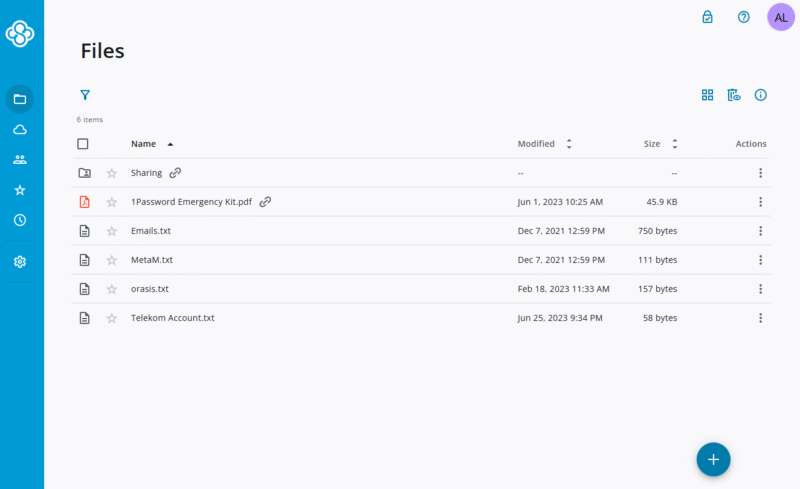
Restore Your Old Files With Sync.com
One of the best things about Sync.com is it’s lengthy versioning policy. In essence, versioning is the ability to restore deleted files or past versions of files. While most cloud services limit you to just a month, Sync.com lets you revert to a version as far back as a full year, or 180 days if you’re on the two cheaper plans.
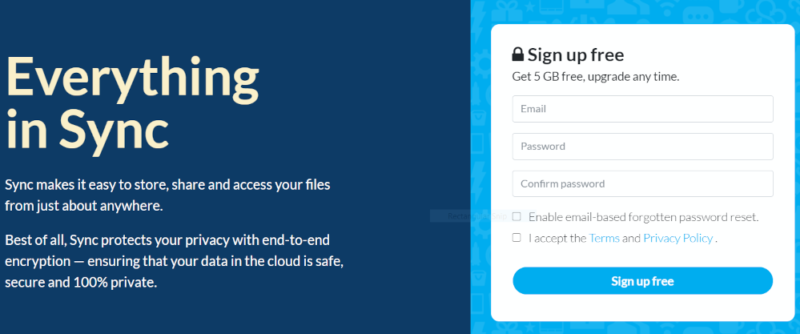
Sync.com offers a free plan, though it’s fairly limited at only 5GB of storage space. However, for users willing to pay, there are a whopping five options — three for teams and three for individuals. You get 2TB of storage for $96 per year, which is a very good deal, especially since you don’t have to pay extra for any advanced features.
- 5GB
- 2TB
More plans
- 6TB
- per user, per month, billed annually
- 1TB
- Monthly price for 1 user (3 users minimum) Yearly price for 3 users
- Unlimited GB
- Minimum 100 users, custom requirements, account manager, training options
If security and privacy are your main concerns, you can’t do much better than Sync.com. Not only that, but the service is also full of useful features and its prices are very affordable. Unfortunately the user interface could use a lot of work, but this is a minor problem for an otherwise excellent service. As always, check out our Sync.com review for all the details.
2. pCloud
More details about pCloud:
- Pricing: 500GB for $5.93 per month or $207.98 for a lifetime
- Website: pcloud.com
Pros:
- Affordable
- Great security & privacy
- Fast
- Integrated media player
Cons:
- Zero-knowledge encryption costs extra
Gaining offline access to your files stored in pCloud Drive is a simple process. All you have to do is go into your drive folder, then right-click the file or folder that you want offline access to and click “offline access (sync).” This will bring up a new dialog where you can select a local folder to sync with, which is where you’ll find the files you want to access offline.
You can do the same thing on pCloud’s Android and iOS apps. All you need to do is select the file, either by tapping the three dots next to the file’s name (on Android) or long-tapping the file (on iOS) and then select “make available offline.”
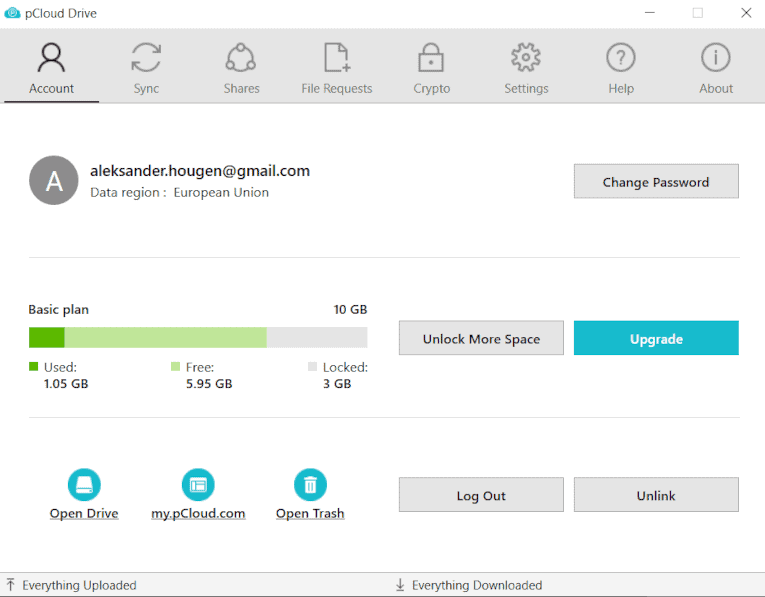
Stream Media Directly From pCloud’s Servers
Although there are a lot of good things to mention about pCloud, one of the most notable features is the ability to stream audio or video files directly from cloud storage. This means that you can move your entire media library to pCloud’s servers and still have access to those files without having to download them again.
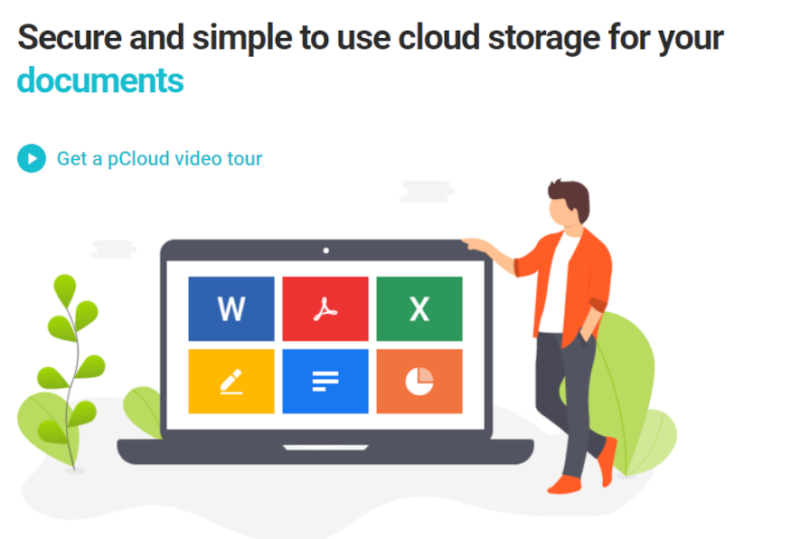
pCloud is one of the most affordable cloud storage options on the market today. There are three paid plans and a free plan that comes with 10GB of storage. You can get 2TB of storage for just $11.87 per month, and if you don’t like paying for a recurring subscription, pCloud is one of the few providers to offer lifetime cloud storage plans.
Unfortunately, zero-knowledge encryption in the form of pCloud Crypto costs extra, which will run you an additional pCloud Crypto costs extra, which will run you an additional $5.93 per month or $148.48 for lifetime access.
- 10GB
- 500GB
- 2TB
More plans
- 10TB
- + FREE Encryption
- 2TB
- + FREE Encryption
- 10TB
- Price per user (minimum 3)
- 1TB
- Price per user (minimum 3)
- 2TB
- Encryption for pCloud Drive
pCloud is a fantastic cloud storage service with a whole bunch of features that we don’t have the time to get into in this list. If you think the service is the right choice for you, we recommend checking out our full pCloud review for all the details so that you can make a more informed decision.
3. Icedrive
More details about Icedrive:
- Pricing: 10GB free, 1TB for $5.99 per month (one-year plan) per month.
- Website: icedrive.net
Pros:
- Great prices
- Gorgeous user interface
- Good security & privacy
- Multiple ways to sync files
Cons:
- No block-level sync
- No productivity or collaboration features
There are two ways to sync your files with Icedrive. The first is through a virtual drive that acts as a separate hard drive on your computer without actually taking up any local storage space. Thus, if you want offline access to your files, you’ll need to use the second method, which is to create “sync pairs” between your cloud storage and the device where you want the files to be available.
To do this, you have to open the Icedrive control panel, switch to the “sync” tab and click on “new sync pair.” This will allow you to choose a local folder and a cloud folder, which will then be linked — meaning that the files you have in your cloud folder will be available offline in your local folder once they’ve been downloaded.
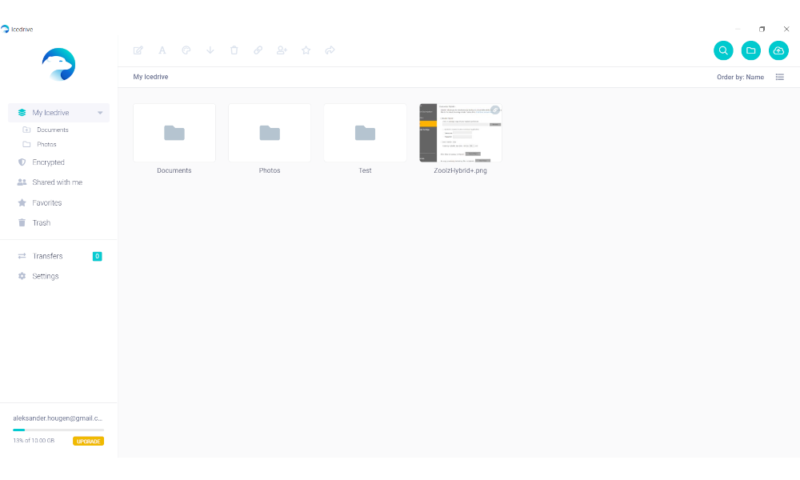
Icedrive’s Gorgeous User Interface
One of the first things you’ll notice about Icedrive is its well-designed user interface that’s very easy on the eyes. A combination of a crisp color scheme and everything located exactly where you’d expect it makes Icedrive a very easy-to-use service, especially when compared to other cloud storage services with clunky and dated designs.
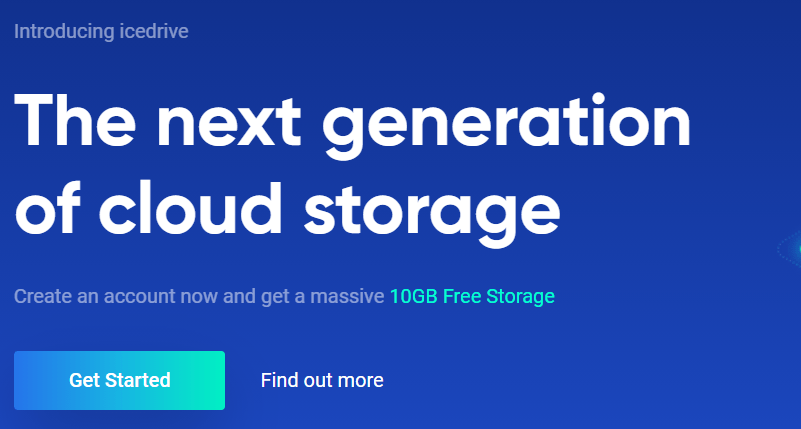
Icedrive came out of the gate with eminently reasonable prices. There’s a 10GB free plan, which is pretty middle-of-the-road as far as free plans go, but it’s the paid plans where Icedrive really shines. The mid-range plan offers 1TB of cloud storage space for $5.99 per month (one-year plan) , or you can opt for its lifetime plans if you’re interested.
- Bandwidth limit: 50GB
- 10GB
- Bandwidth limit: 250GB
- 100GB
- Bandwidth limit: 2TB
- 1TB
More plans
- Bandwidth limit: 8TB
- 3TB
- 512GB
- 2TB
- 10TB
- Additional 128GB storage for users who purchased the Lifetime Plan
- 128GB
- Additional 512GB storage for users who purchased the Lifetime Plan
- 512GB
- Additional 2TB storage for users who purchased the Lifetime Plan
- 2TB
There are many other great things to say about Icedrive that we don’t have the time to get into here, including its excellent security, clear privacy stance, fast speeds and various minor features, like media streaming. If this sounds like a compelling package, make sure to check out our full Icedrive review for all the information you could possibly need.
4. Google Drive
More details about Google Drive:
- Pricing: 100GB for $1.99 per month
- Website: one.google.com
Pros:
- Great for photo management
- Generous free plan
- Easy to use
Cons:
- Serious privacy concerns
- No block-level sync
The most common way to access Google Drive is through its web interface, but if you want automatic offline access to certain files or folders, you’ll need to download the “Google backup & sync” application. From the preferences section of this application, you can choose which folders already on your Google cloud storage that you want to sync to your device’s local storage.
In the preferences menu, all you need to do is switch over to the “Google Drive” tab and check mark any folder you want to sync with your device. Once the files download, you’ll have offline access, and the files within will automatically update to reflect their state on the cloud whenever you connect to the internet again.
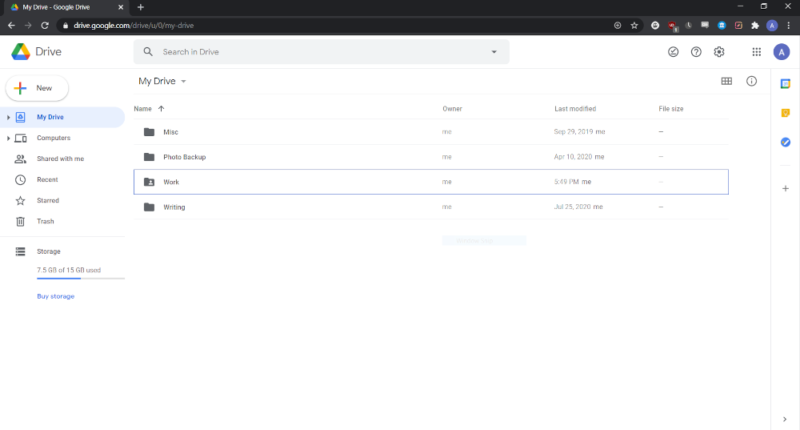
Manage Your Photos With Google Drive
If you use your cloud storage mostly to store and manage photos, you’ll be hard-pressed to find a better service for that purpose than Google Drive. There’s automatic photo upload from mobile devices, but more important are all the excellent photo management features, such as custom shareable albums and an AI algorithm, which sorts your photos by objects or people.
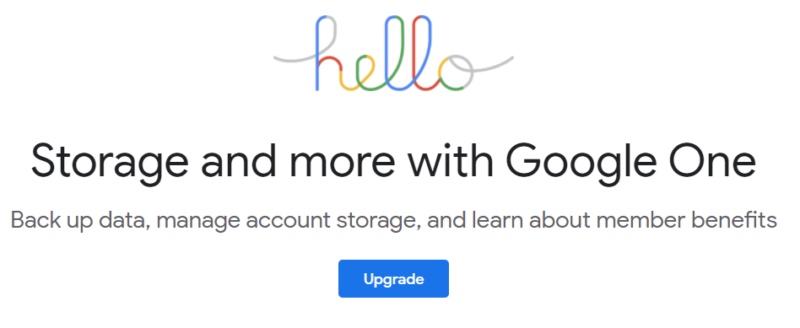
Like the other services we’ve covered so far, Google Drive is a very affordable cloud storage solution. Besides the 15GB free plan, which is definitely on the generous side of things, there are three separate paid plans. You get 2TB of storage space for $9.99 per month, which is similar to most other providers on this list.
- Free plan
- 15GB
- 100GB
- *The plan is "hidden." To find the 200GB plan, you need to be subscribed to one of the other plans, upgrade or downgrade to the 200GB through your account's settings.
- 200GB
More plans
- 2TB
- 2TB
- 5TB
- 10TB
- 20TB
- 30TB
If you’ve ever used any of Google’s services, whether that’s Gmail, Google Docs or even Google Chrome, you probably already have a Google Drive account. Although the service’s ubiquity and ease of use are great, there are still some serious concerns related to security and especially privacy. If you’d like to learn more, check out our full Google Drive review.
5. Dropbox
More details about Dropbox:
- Pricing: 2TB for $9.99 per month
- Website: dropbox.com
Pros:
- Integrations with Google Docs & Office 365
- Smart sync
- Block-level transfer
Cons:
- No zero-knowledge encryption
- Expensive
If you’re using Dropbox on a desktop machine, all of your files are available offline by default. This is because Dropbox always syncs everything automatically between your local storage device and your allotted cloud storage space.
On mobile, things are a little different. There’s no sync folder, so you need to manually designate files for offline access. Doing so is easy, though, as all you need to do is find the file or folder you want to access without being connected to the internet, tap the three dots next to its name and select “make available offline.”
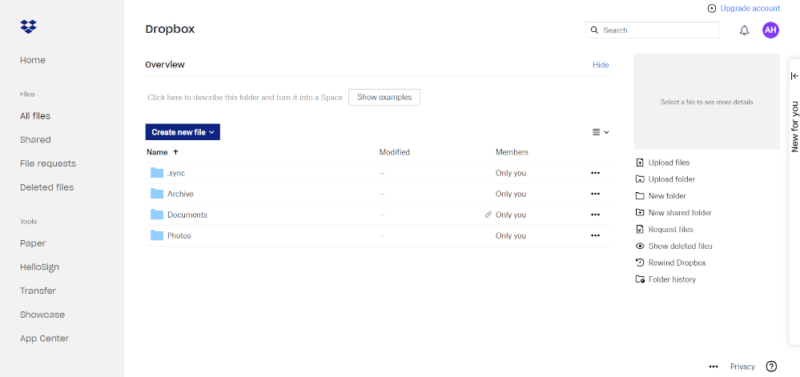
Dropbox Integrations
Probably the biggest reason to use Dropbox these days is its integrations with both Google Docs and Office 365. Essentially, this integration affords you the ability to open documents from either service directly in the Dropbox web interface. You can also easily share files and collaborate on them with other people.

Besides privacy concerns, price is Dropbox’s biggest drawback. The free plan offers only 2GB of free storage, which makes it next to useless for anything besides storing small files like PDFs or text documents.
On the paid side of things, there are only two options for personal users, which offer the same amount of storage space. Namely, both plans offer 2TB for $11.99 or $19.99 per month, with the latter being the Family plan, which lets you add up to six users to the plan. There are also three separate business plans, which you can read all about in our Dropbox Business review.
- 1 user
- 2GB
- 1 user
- 2TB
- up to 6 users
- 2TB
More plans
- (Formerly Dropbox One) 1 user Signature requests and eSignature templates
- 3TB
- 3 users minimum
- 5TB
- 3 users minimum
If productivity and collaboration are the two main things you’re looking for in a cloud storage solution, then Dropbox is an excellent choice. However, the lack of zero-knowledge encryption of any kind means that you should be aware of the potential privacy risks of using the service, which you can learn all about in our full Dropbox review.
Honorable Mentions: Best Offline Cloud Storage
With our top five picks for offline cloud storage covered, it’s time to take a look at a few services that are still good, but not quite good enough to make the cut.
MEGA
Besides the “big four” — namely, Dropbox, Google Drive, OneDrive and iCloud — MEGA is probably the most famous cloud provider out there. It’s come a long way since its Megaupload days, though. Now, it’s arguably the best way to get lots of free cloud storage space without ever having to pay.
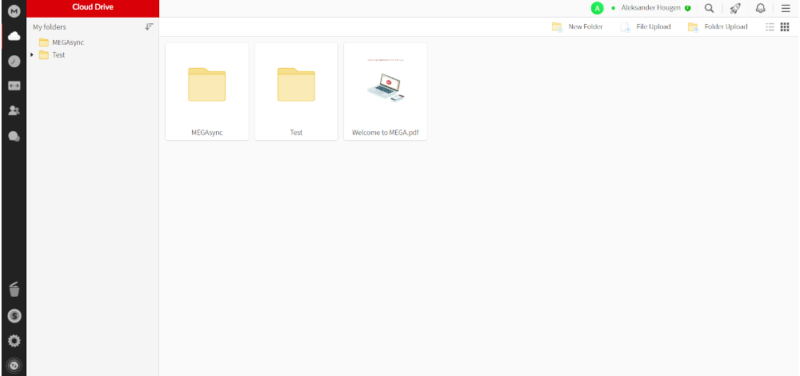
Not only is it a great bet for those who are looking for free cloud storage options, but it’s also a very secure and private service that comes with plenty of features. Although we can’t go through all these features here — check out our MEGA review for that — they include previews for most file types, robust file-sharing, integration with various third-party apps and an encrypted chat client.
OneDrive
OneDrive is Microsoft’s cloud storage service, and thus comes built-in with its most recent operating systems. This makes it a convenient option for those who use devices with any kind of Windows operating system, and the integration with Office 365 makes it an excellent option for productivity and collaboration.
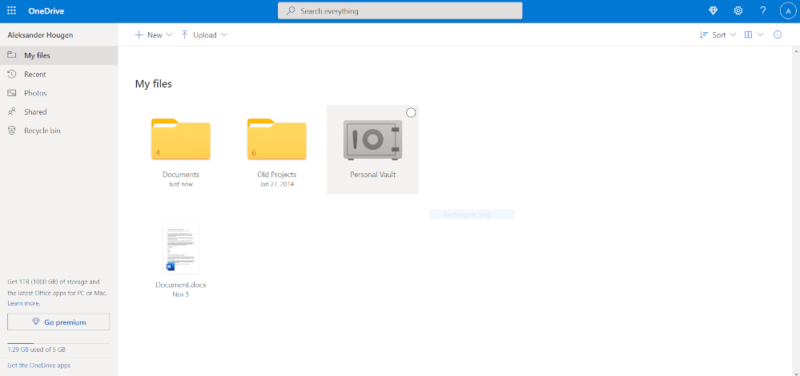
Like most of the big cloud storage services, though, OneDrive suffers from a lack of zero-knowledge encryption and an unclear stance on user privacy. If this isn’t a deal-breaker for you, make sure to check out our OneDrive review (or our OneDrive for Business review if you’re shopping around for your business or organization) for all the details.
Final Thoughts
With that, we’ve reached the end of our best offline cloud storage roundup. Like in most of our cloud storage roundups, Sync.com and pCloud are the clear favorites. However, Icedrive is still a top-notch choice with only minor details holding it back from the top two spots. If data privacy isn’t a huge concern for you, our two last picks — Google Drive and Dropbox — are also very good.
What did you think of our list of the best cloud storage services with offline access? Do you agree that Sync.com, pCloud and Icedrive form a clear top three? Were we too harsh on the other options, like Google Drive, Dropbox or OneDrive? Do you use any of these services without an internet connection? Let us know in the comments below. Thank you for reading.
FAQ
Usually, but not always. All the services listed in this article have the option of offline availability for files stored on the cloud.
Offline storage generally refers to the local storage or hard drives on a physical device, such as a computer or smartphone. However, in the context of this article, “offline cloud storage” refers to data stored on the cloud that you can make available locally without internet access.
There aren’t many services that will offer such a large amount of cloud storage for free. The closest you’ll get is MEGA, which provides 20GB of free storage perpetually. You can also get up to 20GB of additional free storage for a limited time by performing certain actions: 5GB for installing MEGAsync, 5GB for SMS verification, 5GB for installing the mobile app and 5GB for inviting a friend.




![Video thumbnail for the video: Ultimate Icedrive Review [2024 Pros and Cons Revealed]](https://img.youtube.com/vi/iVGsDxYVV-Y/maxresdefault.jpg)

![Video thumbnail for the video: Should You Still Use Dropbox in 2024? [Updated Review]](https://img.youtube.com/vi/bwy8HZ1Uvnk/maxresdefault.jpg)