The Best Cloud Storage for Android in 2025: Best Storage Apps for Android Phones & Tablets
When choosing the best cloud storage for Android, consider key factors like ease of use, security and feature set. The providers we’ve ranked in this list excel in these areas, making them the best options for cloud storage on Android.
Cloud storage services changed the way we use our Android phones. Instead of buying a memory card or an external hard drive, we can now store our files in the cloud. Cloud storage services also help us collaborate thanks to their integration with other apps or services. With so many options, you may be unsure how to choose the best cloud storage for Android.
To help you solve this problem, we’ve ranked our picks for the top storage services for Android. We’ll begin by breaking down the criteria we based our selections on.
-
06/24/2022
Updated Sync.com’s Teams pricing.
-
05/18/2023
Updated information regarding Icedrive.
-
10/22/2023 Facts checked
Our experts re-evaluated the best cloud storage services for Android and completely rewrote the article.
-
03/21/2024
Updated to reflect changes in Icedrive’s pricing plans and storage offers
-
08/31/2024
Added video reviews for cloud storage providers in the list.
-
01/03/2025 Facts checked
Added new video ranking different cloud storage providers for Android.
-
02/14/2025 Facts checked
This article was updated with more details on what to look for in cloud storage for Android, as well as additional information on features of Sync.com, pCloud and Google Drive.
-
05/14/2025 Facts checked
We updated this article with more information about Icedrive’s features for Android.
-
05/26/2025 Facts checked
We updated the ranking of the providers based on recent testing.
-
06/17/2025 Facts checked
Added new version of the Internxt video review.
Choose the Cloud Storage That Best Fits Your Android Lifestyle:
200GB$2.65 / month(All Plans)
2TB$4.17 / month(All Plans)
 100GB – 3TB$2.99 / month(All Plans)
100GB – 3TB$2.99 / month(All Plans)100GB – 30TB$1.67 / month(All Plans)
2TB – 5TB$9.99 / month(All Plans)
2TB – 100TB$9.74 / month(All Plans)
1TB – 5TB$1.30 / month(All Plans)
100GB – 6TB$1.67 / month(All Plans)
 30GB – 5TB$6 / month(All Plans)
30GB – 5TB$6 / month(All Plans)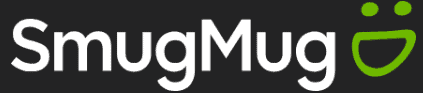 Unlimited GB$20.50 / month(All Plans)
Unlimited GB$20.50 / month(All Plans)10GB – 20TB$0.50 / month(All Plans)
50GB – 12TB$0.99 / month(All Plans)
100GB – 10TB$0.83 / month(All Plans)
100GB – 30TB$1.67 / month(All Plans)
 Unlimited GB$4.17 / month(All Plans)
Unlimited GB$4.17 / month(All Plans)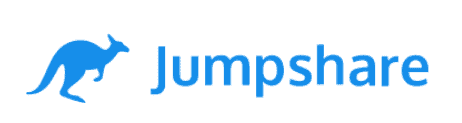 2TB – 3TB$12 / month(All Plans)
2TB – 3TB$12 / month(All Plans)1GB – 100GB$1.50 / month(All Plans)
1TB – 2TB$8.33 / month(All Plans)
 500GB – 2TB$7.08 / month(All Plans)
500GB – 2TB$7.08 / month(All Plans)500GB – 2TB$2.99 / month(All Plans)
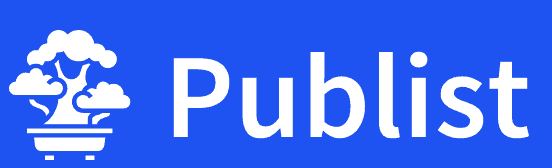 10GB – 1TB$1.67 / month(All Plans)
10GB – 1TB$1.67 / month(All Plans)15GB – 3TB$3.49 / month(All Plans)
100GB – 500GB$6.90 / month(All Plans)
1TB$8.25 / month(All Plans)
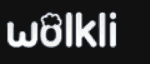 10GB – 500GB$5.83 / month(All Plans)
10GB – 500GB$5.83 / month(All Plans)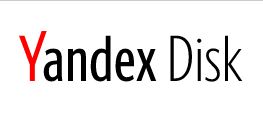 200GB – 3TB$1.38 / month(All Plans)
200GB – 3TB$1.38 / month(All Plans)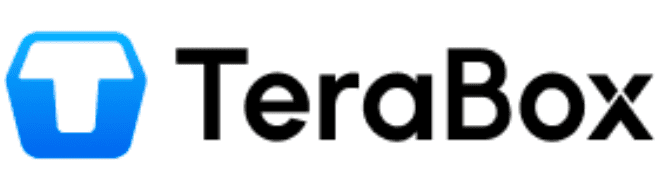 2TB$3 / month(All Plans)
2TB$3 / month(All Plans) 1TB – 4TB$8.33 / month(All Plans)
1TB – 4TB$8.33 / month(All Plans)100GB – 5TB$1.67 / month(All Plans)
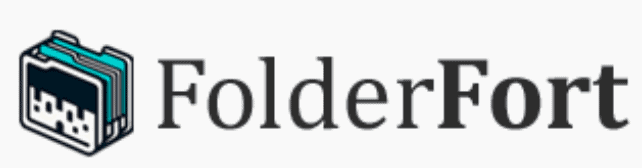 150GB – 10TB$1.25 / month(All Plans)
150GB – 10TB$1.25 / month(All Plans)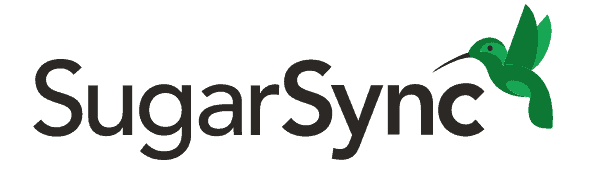 100GB – 1TB$6.25 / month(All Plans)
100GB – 1TB$6.25 / month(All Plans) 50GB – 1TB$3 / month(All Plans)
50GB – 1TB$3 / month(All Plans)50GB – 1TB$5.83 / month(All Plans)
 500GB – 2TB$5 / month(All Plans)
500GB – 2TB$5 / month(All Plans) 100GB – 10TB$0.93 / month(All Plans)
100GB – 10TB$0.93 / month(All Plans) 250GB – 4TB$30.44 / month(All Plans)
250GB – 4TB$30.44 / month(All Plans)
Android users face unique challenges when selecting cloud storage, from managing limited device storage to finding apps that work seamlessly across different manufacturers and Android versions. Your ideal solution might prioritize zero-knowledge security for sensitive files, offer robust media streaming for your photo and music collections or provide generous free storage to supplement your phone’s capacity without breaking the budget.
What Makes the Best Cloud Storage for Android
One of the most important qualities in a cloud storage app is ease of use — the intuitiveness of the app and the extent to which it’s designed for mobile. The best cloud storage options for Android design their interfaces to help users quickly become familiar with their operation.
10,000+ Trust Our Free Cloud Storage Tips. Join Today!

- Demystify cloud storage terminology and key concepts in plain language
- Discover easy-to-implement techniques to securely backup and sync your data across devices
- Learn money-saving strategies to optimize your cloud storage costs and usage
Look for providers that offer desktop sync apps to seamlessly integrate your Android cloud storage with your computer. In addition, cross-platform compatibility ensures you can access your files whether you’re on Android, iOS, Windows or Mac.
Another key quality in an Android cloud storage service is excellent security. To protect user files at rest and in transit, it’s important that the service use strong encryption algorithms, such as AES-256 at rest and SSL/TLS in transit.
The most secure providers implement client-side encryption, ensuring files are encrypted before they even leave your device. All the services in this guide use encryption algorithms known to be secure.
Some cloud storage services use zero-knowledge encryption, meaning the data you store is shielded not just from third parties, but also from the cloud storage service itself. Others go without zero-knowledge encryption, since it can affect speed and performance, but users may lose their files permanently if they forget their password. If security is important to you, look for a zero-knowledge service.
Beyond encryption, top cloud storage providers implement additional security measures like data redundancy, where your files are duplicated across multiple servers. This ensures that even if one server location experiences a failure due to natural disasters or other issues, your data remains safe and accessible.
The best Android cloud storage apps should also provide clear backup status indicators and notifications, helping users verify that their files are properly synchronized and alerting them to any potential issues during the backup process.
The most efficient cloud storage services for Android also implement incremental backup technology, uploading only changed portions of files rather than entire files each time, which saves both time and mobile data usage.
Another important feature is reliable offline access. The ability to mark files for offline availability ensures you can access important documents even without an internet connection, while still maintaining the security of cloud storage.
Finally, to further enhance the user experience, the best cloud storage services for Android often have a unique feature or benefit that makes them stand out from other services. These can include media players, an additional security feature or collaboration tools.
The 7 Best Android Cloud Storage Services
We’ll now break down our favorite cloud storage services for Android, starting with Sync.com.
1. Sync.com — Most Secure Cloud Storage for Android
More details about Sync.com:
- Pricing: 2TB for $4.80 per month (one-year plan)
- Free plan: 5GB
- Provider website: sync.com
Pros:
- Excellent security
- Competitive pricing
- Great file versioning
Cons:
- Slower sync speeds
As shown in our Sync.com review, Sync.com ranks as the best cloud storage provider for several reasons. First, its security is top-notch. Being a zero-knowledge cloud storage provider, neither Sync.com nor any unauthorized third party can access your data stored on its servers.
Sync.com helps users get around the password recovery problem by letting them reset their password from the app itself. Since the password reset takes place locally instead of in the cloud where your files are stored, your encrypted files remain secure. Sync.com provides zero-knowledge encryption on all its plans, making it our best zero-knowledge cloud storage provider.
Unlike many competitors, Sync.com maintains its zero-knowledge encryption even when collaborating through Microsoft Office Online, ensuring your documents remain private while enabling real-time collaborative editing. This is a particularly useful feature when working with team members on presentations or spreadsheets from your Android device.
Sync.com has enhanced its enterprise security features with mandatory password protection and link expiry enforcement for team file sharing. Administrators can now set organization-wide policies for shared content, making it an even stronger choice for business users concerned with data security.
Sync.com’s Android app is easy to navigate. Storing and accessing files is seamless, and you can share and manage links with ease to control who has access to your files. You can delete access links at any time if you no longer want to share these files. Sync.com even lets you set passwords on links.
The new CloudFiles feature helps users manage their device storage more efficiently by allowing them to keep files in the cloud while maintaining quick access to them, without taking up local storage space.
Protect Your Files With Excellent File Versioning
File versioning is another area where Sync.com excels; in fact, it’s our second-place pick for the best cloud storage for versioning. Sync.com stores full version history for each file with no impact on storage, so you’re covered in the case of a ransomware attack or other situation where you need to restore deleted files.
Sync.com provides 30 days of file versioning on the free plan and 180 days on the Solo Basic and Teams Standard plans. All the other plans allow users to roll back their files for up to a year.

For as low as $4.80 per month, you get 2TB on the Pro Solo Basic plan. Sync.com also has a free plan, which offers 5GB per month.
- 5GB
- 2TB
More plans
- 6TB
- per user, per month, billed annually
- 1TB
- Monthly price for 1 user (3 users minimum) Yearly price for 3 users
- Unlimited GB
- Minimum 100 users, custom requirements, account manager, training options
2. pCloud — Best Online Music Storage for Android
More details about pCloud:
- Pricing: 2TB for $8.33 per month (one-year plan)
- Free plan: 10GB
- Provider website: pcloud.com
Pros:
- Great value service
- Zero-knowledge encryption
- Integrated media player
Cons:
- Zero-knowledge encryption costs extra
pCloud is a great cloud storage service for Android, offering unique security features like pCloud encryption and other impressive features for managing media files. pCloud encryption is a paid add-on that protects your files and folders with client-side and zero-knowledge encryption. This means pCloud encrypts the files on your device before they are uploaded.
One downside to pCloud’s security is that you have to pay extra for the zero-knowledge encryption folder. This is unfortunate, since most cloud storage services with zero-knowledge encryption provide it for free. Other aspects of pCloud’s security are free though, such as TLS/SSL encryption for information transferred from your device to the cloud servers.
pCloud simplifies the setup process on your Android device with a QR code system during installation, making it easier to get started without lengthy manual configuration steps.
Once downloaded, you’ll notice that the pCloud app has a simple user interface. On the homepage, you’ll find a plus sign, which you can click to upload files. The hamburger icon, located at the top-left corner of the screen, allows you to access your uploaded files, offline files, shared folders and shared links.
pCloud offers a virtual drive feature that lets you access your cloud files through File Explorer or Finder without consuming local storage space on your device. This is particularly valuable for Android users with limited storage, as you can browse, open and edit files without permanently storing them on your phone.
pCloud doesn’t impose upload size restrictions, making it ideal for storing large media files. Check out our pCloud review for more details.
Manage Your Songs and Videos With pCloud’s Media Player
pCloud is one of our top choices for the best cloud storage for music, thanks to its excellent media player. The media player operates almost like a full-fledged music streaming platform. You can play your music or video files, search for songs and create playlists. You can also shuffle songs, loop albums or playlists and download music to your phone for offline listening.

collaboration, security and file management.
pCloud offers a 10GB free plan, if you complete a few basic tasks after signup. Beyond that, you can invite 3 friends for another 3GB of free storage or upgrade to pCloud’s 500GB or 2TB yearly plan. The 500GB plan costs $49.99, while the 2TB plan costs $99.99. If you’d like to pay a one-time fee, you can opt for one of pCloud’s lifetime plans.
- 10GB
- 500GB
- 2TB
More plans
- 10TB
- + FREE Encryption
- 2TB
- + FREE Encryption
- 10TB
- Price per user (minimum 3)
- 1TB
- Price per user (minimum 3)
- 2TB
- Encryption for pCloud Drive
3. Icedrive — Fastest Cloud Storage App for Android
More details about Icedrive:
- Pricing: 1TB for $5.99 per month (one-year plan)
- Free plan: 10GB
- Provider website: icedrive.net
Pros:
- Generous free plan
- Beautiful user interface
- Excellent security
Cons:
- Lacks collaboration options
- Zero-knowledge encryption limited to paid plans
As noted in our review, Icedrive has some interesting features that put it above other popular names. One of its strong points is security. To keep user files secure, Icedrive uses the Twofish encryption algorithm. Because it’s less widely used than other algorithms, Twofish is theoretically more secure, as hackers are less familiar with it. Icedrive also provides zero-knowledge encryption on paid plans.
Icedrive’s storage app for Android is highly intuitive. By default, the app’s theme is dark, but you can toggle the appearance freely in the settings. The platform has extended this functionality to its web application as well, which automatically adapts to your device’s system settings for a consistent visual experience across platforms.
The Android app includes a robust “upload manager” that allows users to view progress and pause, resume or abort uploads, providing greater control over file transfers on mobile devices.
Complementing its mobile capabilities, Icedrive has introduced a background monitor for its desktop applications that tracks file changes even when the app isn’t running, enabling seamless synchronization across all your devices, including Android.
Icedrive has also implemented an improved method for handling multi-file downloads in its web application, which complements the mobile experience when switching between devices.
Plus, Icedrive has significantly expanded its cross-platform compatibility with the release of Mount & Sync 3.0, which offers robust support for Windows, macOS and Linux. This makes Icedrive an excellent choice for Android users who work across multiple operating systems.
The platform supports synchronization with network-attached storage (NAS) devices as well, allowing Android users to access their entire digital ecosystem, including home or office NAS systems, through their Icedrive account.
Comprehensive device management features are available that allow users to monitor and control which devices have access to their cloud storage. This enhances security, especially for those accessing their files across multiple devices.
The app’s media capabilities have also been enhanced with a multimedia casting feature, allowing users to cast their cloud-stored videos and audio directly to compatible devices like smart TVs and speakers.
Icedrive enables file sharing through links, though most of the file sharing options are only available on the premium plans. It has also improved its file sharing capabilities by allowing comments on public link pages, enabling better communication and feedback when sharing files with others.
Icedrive allows users on the paid plan to restore previous versions of files from the last 180 days. Its free plan allows users to restore files that have been modified within the last three days only. On the paid plans, users can restore a maximum number of 10 past versions of any file, while free users can restore five.
The above versioning applies only to files that haven’t been completely deleted. Icedrive lets users recover deleted files from within the last two weeks, though you have to contact Icedrive to do so.
Store Your Files With a Secure and Fast Cloud Storage Service
Most times, there’s a trade-off between security and speed in a cloud storage service. However, this is not the case with Icedrive. Based on our speed test, Icedrive is the fastest cloud storage service around.
Icedrive now offers a cloud defrag tool that optimizes how your files are stored in the cloud, potentially improving retrieval speeds and overall performance when accessing your files from any device, including Android.
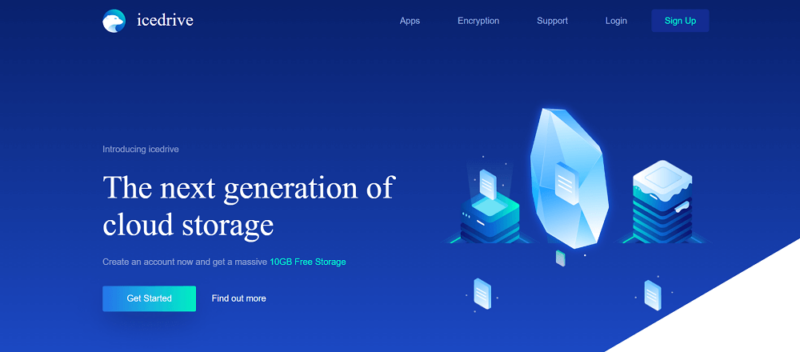
basic plan starting at $4.99 per month.
Icedrive’s free plan is excellent, offering 10GB of free storage, which is above average. Besides the free plan, Icedrive offers three paid plans, including a 100GB yearly plan that costs $4.99 per month and a 1TB yearly plan for $5.99 per month when billed annually.
Icedrive now offers a unique “stacking” option for its lifetime plans, allowing users to add additional storage to their existing lifetime plan rather than purchasing a completely new plan when they need more space.
- Bandwidth limit: 50GB
- 10GB
- Bandwidth limit: 250GB
- 100GB
- Bandwidth limit: 2TB
- 1TB
More plans
- Bandwidth limit: 8TB
- 3TB
- 512GB
- 2TB
- 10TB
- Additional 128GB storage for users who purchased the Lifetime Plan
- 128GB
- Additional 512GB storage for users who purchased the Lifetime Plan
- 512GB
- Additional 2TB storage for users who purchased the Lifetime Plan
- 2TB
4. Google Drive — Top Android Cloud Storage for Files and Photos
More details about Google Drive:
- Pricing: 2TB for $8.33 per month (one-year plan)
- Free plan: 15GB
- Provider website: drive.google.com
Pros:
- Integrates Google Workspace
- Plenty of third-party apps
- Excellent for collaboration
Cons:
- No zero-knowledge security
- No shared links passwords
- Frustrating Android interface
Google Drive is one of the most popular cloud storage services, for good reason. With 15GB of free storage space, it’s hard to beat Google Drive in terms of generosity. Google Drive also lets you create, edit and share documents using Google Docs.
Google Drive integrates with Google’s large ecosystem and even comes preinstalled on some Android devices. It offers automatic photo backup through Google Photos integration, helping keep your Android photos safely stored.
The Google Drive app for Android is not the most user-friendly, though — the files take up lots of space on the screen, which can make it a bit difficult to find what you’re looking for. That said, the search bar on the homepage makes things easier.
Google Drive doesn’t use zero-knowledge encryption, and you can’t set passwords when sharing links. It does have two-factor authentication, though, which protects your account on login by requiring you to input a code sent to your email address.
Collaborate Seamlessly With Google Drive
One of the most popular Google services integrated with Google Drive is Google Workspace, a collection of office collaboration tools that includes Docs, Sheets and Slides. Docs allows you to create, edit and share documents, Sheets is a spreadsheet tool and Slides lets you make and manage presentations.
All the files you create using these tools are saved to your Google Drive account. You can share them with your team members and grant editing permission to whomever you want. Collaboration is the best reason to choose Google Drive, even over Dropbox and OneDrive (read our comparison of Google Drive vs Dropbox vs OneDrive for more).
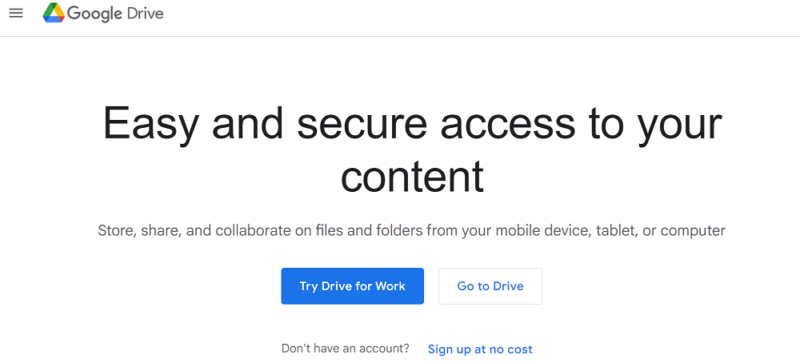
to use across Google Drive, Gmail and Google Photos.
Google One is the collective name for Google Drive’s premium plans, which include a 100GB plan that costs $1.99 per month, a plan that costs per month and a 2TB plan that costs $9.99 per month. All plans are slightly cheaper if you opt to pay annually instead.
- Free plan
- 15GB
- 100GB
- *The plan is “hidden.” To find the 200GB plan, you need to be subscribed to one of the other plans, upgrade or downgrade to the 200GB through your account’s settings.
- 200GB
More plans
- 2TB
- 2TB
- 5TB
- 10TB
- 20TB
- 30TB
5. Internxt — Affordable and secure storage for Android
More details about Internxt:
- Pricing: 1TB for $1.30 per month (one-year plan)
- Free plan: 1GB
- Provider website: internxt.com
Pros:
- Zero-knowledge encryption
- Affordable plans
- EU servers
Cons:
- No collaboration tools
- No automatic camera upload
Internxt has a very simple mobile app that lets you view, upload, manage and share files from your phone. This clean interface is easy to pick up and use, although it’s not ideal if you prefer to personalize your experience. You can still make use of Internxt’s affordable plans and amazing security, though.
There are some limitations with Internxt, such as the lack of collaboration tools or online editing. However, this is less of an issue if you’re specifically looking for a mobile cloud storage. The major issue you should consider is that Internxt won’t automatically upload photos from your camera roll when you take them, they have to be manually uploaded.
Enjoy Powerful Security with Internxt
Internxt has zero-knowledge encryption for all accounts, if your data is on Internxt’s servers, it has private encryption. Plus, while most providers offer AES-256 encryption, Internxt goes further and offers AES-256 with Kyber-512. This helps protect your data against attacks from quantum computers.
All of Internxt’s software is open source, meaning it can be inspected and tested by the public for vulnerabilities or malicious code. It’s also based in the EU and uses EU servers, meaning it’s fully GDPR compliant. Read our full Internxt review to learn more.
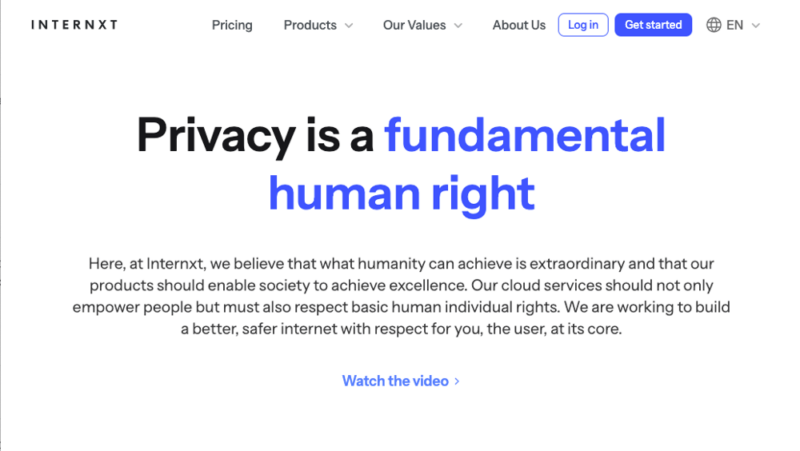
Internxt only offers 1GB of free storage. However, plans start with 1TB of storage for $1.30 per month on the annual plan or $117 for a lifetime plan. All paid plans have a 30-day money-back guarantee and come with a VPN and antivirus software.
- 1GB
- Storage + VPN (FR), Antivirus, Backup & More
- 1TB
- Storage + VPN (FR, DE, PL), Antivirus, Backup & More
- 3TB
More plans
- Storage + VPN (FR, DE, PL, CA, UK), Antivirus, Backup & More
- 5TB
- Storage + VPN (FR, DE, PL), Antivirus, Backup & More
- 1TB
- Storage + VPN (FR, DE, PL, CA, UK), Antivirus, Backup & More
- 2TB
6. MEGA — Free Cloud Storage for Android Phones
More details about Onedrive:
- Pricing: 2TB for $9.74 per month (one-year plan)
- Free plan: 20GB
- Provider website: mega.io
Pros:
- Strong security
- Encrypted live chat
- Plenty of free storage
- Fair paid plans
Cons:
- Not good for collaboration
- MEGAdrop folders are less convenient than upload links
When reviewing MEGA, it stands out for its solid security and unique features. MEGA implements two-factor authentication and zero-knowledge encryption on all plans to keep your account secure. The service also provides the ability to set passwords on links used for file sharing.
The app’s user interface is similar to other top Android cloud storage services, with a plus sign at the bottom-right corner of the screen for uploading files and a hamburger icon at the top-left corner that reveals the slide-out menu when clicked. There’s a bar at the bottom-section of the app which contains shortcuts to your encrypted chats, cloud drive, shared folders and photos.
MEGA doesn’t give you the option of creating upload links for folders. Instead, you have to create MEGAdrop folders, which let anybody use a link to upload files (even without a MEGA account). MEGAdrop folders revert to regular folders when you share download links for them, though, which really makes us miss general upload links.
Use MEGA’s Live Chat for Collaboration
MEGA has a live chat feature, which allows users to communicate with each other while working on a document. To keep chats secure, this feature is encrypted. However, metadata, such as your email address, remains unencrypted. File sharing in MEGA’s chat feature can be done either directly from your computer or from your MEGA cloud drive.
Files shared in the live chat do not include thumbnail previews, so you’ll need to remember the file name. Unfortunately, that’s about it for collaboration with MEGA. Its priority on security narrows the scope for collaboration, so it’s not integrated with third-party apps in the same way as Google Drive.
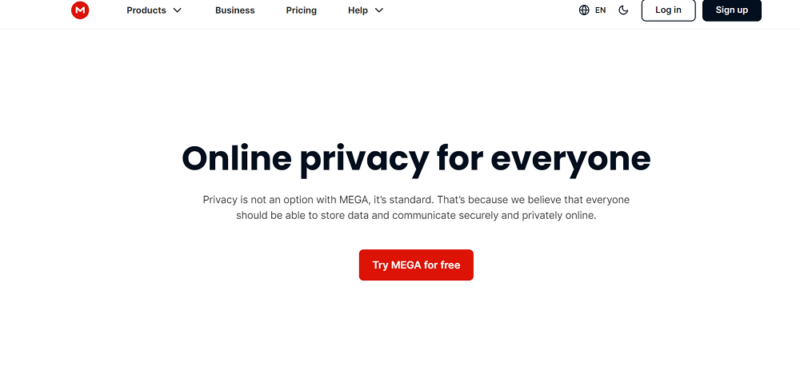
MEGA is one of the best free cloud storage services, offering 20GB of free storage per month. It also has an achievement system that lets you earn bonus storage for a year when you complete tasks, such as installing apps and referring friends. MEGA’s paid plans range from a 2TB plan that costs around $9.74 a month to a 16TB plan that costs around $29.22 per month when billed annually.
- 20GB
- File transfer: 2TB (Monthly plan) 24TB (yearly plan)
- 2TB
- File transfer: (monthly plan) 96TB (yearly plan)
- 8TB
More plans
- File transfer: 16TB (monthly plan) 192TB (yearly plan)
- 16TB
- Price per user (minimum 3) 3TB Transfer quota
- 100TB
7. Microsoft OneDrive — Best Online Storage for Samsung
More details about Microsoft OneDrive:
- Pricing: 1TB for $8.33 per month (one-year plan)
- Free plan: 5GB
- Provider website: onedrive.com
Pros:
- Office 365 integration
- Good document sharing
- Large variety of features
Cons:
- No zero-knowledge security
As we found in our OneDrive review, Microsoft’s cloud storage service prioritizes collaboration and productivity tools. As the cloud storage service by Microsoft, OneDrive integrates seamlessly with Microsoft Office products, and its paid plans include access to Office 365.
OneDrive meets standard security requirements, employing SSL/TLS encryption for data in transit and 256-bit encryption for data at rest and securing user logins with two-factor authentication. Unfortunately, it does not have zero-knowledge encryption, so there’s no way to prevent OneDrive from, theoretically, accessing your decrypted files.
OneDrive also has a useful automated feature that notifies users when there’s been a data breach. This notification prompts users to restore compromised files, change their password and configure other helpful OneDrive security features.
OneDrive has a very concise user interface, with everything in one place. At the bottom of the screen, you’ll find shortcuts to your saved files, shared files and photos. You can also click on the “me” icon to access files available for offline viewing, the app settings and notifications. The “+” icon for uploading files is located at the top of the screen.
Secure Your Most Sensitive Files With Personal Vault
Personal vault is a designated folder in OneDrive for storing sensitive files and folders that comes with additional security features. It secures your account with two-factor authentication, which you can set up using alternative forms of identification like fingerprint, face or PIN. Personal vault automatically locks after a period of inactivity and requires re-authentication to access.
Personal vault is available on the OneDrive home and personal plans, but unavailable on OneDrive business, work and school accounts.

OneDrive’s free plan comes with 5GB of free cloud storage. You can upgrade to the 100GB, 1TB or 6TB plan, which (when billed annually) costs $1.67, $8.33 or $10.83 per month, respectively. OneDrive also has business plans.
- For one person
- 5GB
- 100GB
- Comes with Office 365 Personal
- 1TB
More plans
- Comes with Office 365 Home
- 6TB
- Price per user
- 1TB
- 1TB
- Price per user
- 1TB
Final Thoughts
If you want to manage your files with ease on your Android phone, you can’t go wrong with any of these options.
Sync.com has great security and excellent file versioning. pCloud stands out for its security and media player. Icedrive and Internxt are secure and fast cloud storage services, with the former offering extensive versioning. Google Drive and OneDrive are great services for collaboration. MEGA stands out for its live chat feature.
While cloud storage offers a secure off-site location for your files, encrypting your Android devices adds another layer of security. This scrambles your data on the device itself, making it unreadable even if your phone is lost or stolen. Learn more with our article on how to encrypt Android.
What did you think of our list of the best cloud storage for Android? Do you use any of these options? What has your experience been like? Let us know in the comment section below, and as always, thanks for reading.
FAQ: Cloud Storage for Android
Yes, there are cloud storage services for Android phones. The best options include Sync.com, pCloud, Icedrive, Internxt and Google Drive.
You can get cloud storage on your Android device by signing up for a cloud storage service, such as Sync.com, pCloud, Icedrive, Google Drive or Internxt.
The best cloud storage for mobile is Sync.com, which has great security and excellent file versioning.
One of the best photo storage services for Android is pCloud. It offers fast upload speeds and doesn’t put any cap on the size of files you can upload.






![Video thumbnail for the video: Ultimate Icedrive Review [2024 Pros and Cons Revealed]](https://img.youtube.com/vi/iVGsDxYVV-Y/maxresdefault.jpg)



