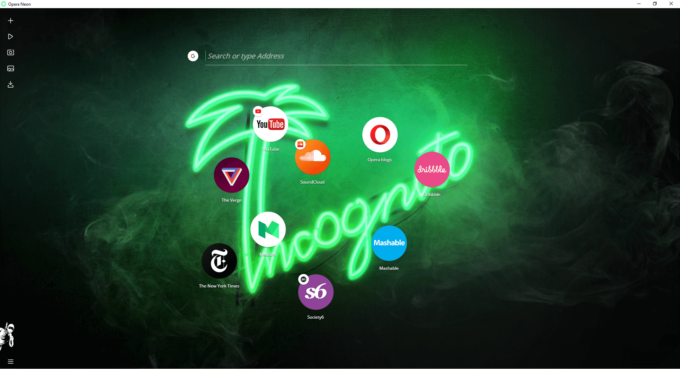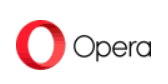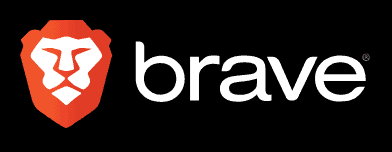Opera Neon Review
Opera is known for its flagship Opera browser, but it has a wide range of other browsers in its portfolio. Among its several variants is Opera Neon, something the company describes as a "concept browser," or a browser intended for experimentation rather than for general use.
Key Takeaways:
- Opera Neon is the result of Opera’s project to create a “concept browser,” or an experimental browser to test-drive new ways of browsing the web.
- Neon is not intended to be a browser for everyday use or to replace the standard Opera browser.
- Neon can’t receive security updates, block ads or download extensions.
Opera Neon Review: Alternatives
Opera Neon: Strengths & Weaknesses
Pros:
- Graphics-oriented interface
- Media tools
Cons:
- Lacks basic browser features
- Privacy & security issues
- No mobile version
- No extensions
- No security updates
- Slow; crashes regularly
Features
At first sight, Neon is a very different browser than its big-name competitors. Neon uses your desktop wallpaper as its own background, so it feels like your browser is integrated with your device. The “start” page resembles your computer desktop and every tab, window and app looks like a desktop icon.Start Page
The start page acts like the “Speed Dial” page in the standard Opera browser. Speed Dial is the default Opera start page that displays links to several popular websites, so you can immediately access the web without manually typing in a website URL. Some of the websites Neon includes by default are YouTube, Facebook, The New York Times, Medium and a few others.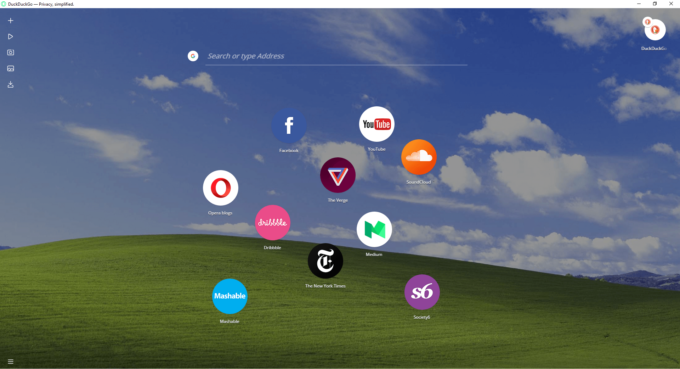
Extensions
Speaking of Chromium, Opera Neon is based on Chromium, just like the other browsers created by Opera. It’s puzzling that Neon doesn’t support Chrome extensions, or even Opera’s own extensions. There’s nothing you can do to expand the browser’s capabilities — you have to rely exclusively on its native features. While Neon certainly has a range of interesting features, most of them don’t amount to much more than novelties in the absence of an extension library. For this reason alone, we can’t see Neon drawing a very large crowd.Device Sync
One of the major features it’s lacking is support for device sync. It has become standard for web browsers to have some way to transfer browser history, bookmarks and other data to your other devices, but Opera Neon users are locked into their individual installations. It’s not surprising, then, that Opera Neon is only available for desktop, so there would only be an opportunity to synchronize browser data if you owned multiple desktop computers. It goes without saying that there are no user accounts either, as that’s the most common method for synchronizing data between devices. The absence of individual user profiles also means your data will not be private from anyone else using Neon on the same device.Media Player
Opera Neon contains a handy media player in the side panel. The player app lets you quickly access tabs playing video and audio content, and even includes an animation showing your progress through the video, song or podcast.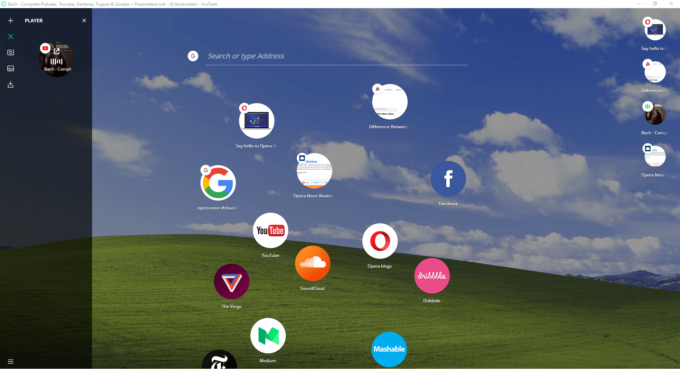
Split-Screen Mode
You can view two tabs at once in the same window by dragging one tab on top of another. This calls to mind Opera’s side panel, which is a useful multitasking tool for accessing more than one website at once. Opera Neon can only accommodate two tabs at a time, but any more than two would most likely crowd the screen anyway.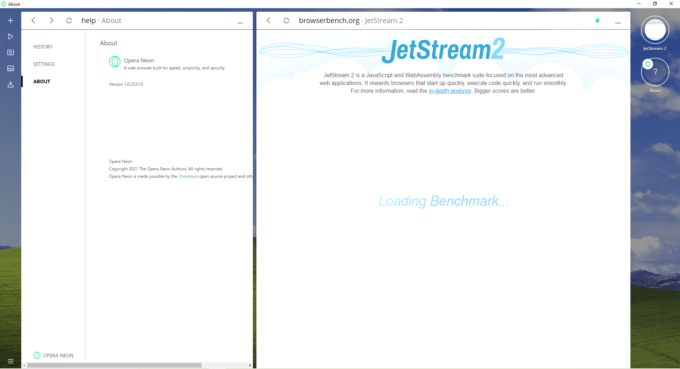
Search Engine
Google is Opera Neon’s default search engine, but you can manually add whichever service you prefer. It comes with a selection of other engines by default, including Bing, AOL, Yahoo and Ask.Screenshot
The side panel includes a tool for taking screenshots of the website you’re visiting. Your saved images will be stored in the “gallery” tab in the side panel. Clicking on images in the gallery will enlarge the image and display the source URL at the bottom of the screen.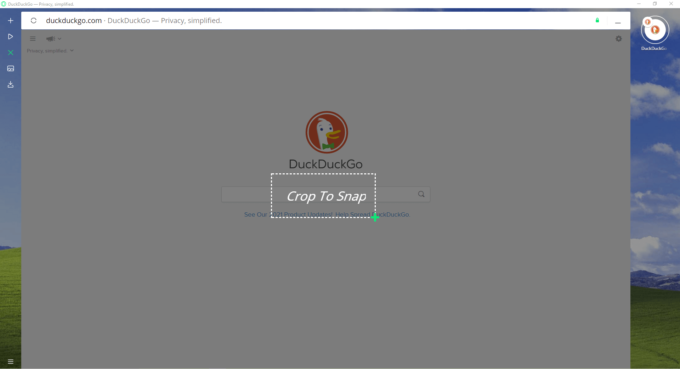
Ease of Use
Opera Neon has a slight learning curve for new users since its design is so different. Once you’re accustomed to the desktop-like interface and tab bubbles, Opera Neon doesn’t behave too differently from other Chromium browsers. Unfortunately, there is no mobile version of Opera Neon. If you’re looking for mobile browsers, Opera has three of them: Opera, Opera Mini and Opera Touch. Read more about their differences and similarities here in our full Opera review. If Opera isn’t for you, upgrade to another mobile browser from our list of the best browsers for Android.Performance
We tested Opera Neon with two browser benchmark tests alongside Microsoft Edge, Google Chrome, standard Opera, Brave, Vivaldi and Firefox. We found that Neon is not a particularly fast browser. It scored lower than all the other browsers in our first test, including standard Opera, Chrome and Firefox.| Benchmark Test: | Speedometer |
|---|---|
| Browser | Runs per Minute |
| Microsoft Edge | 131 |
| Chrome | 121 |
| Opera | 116.6 |
| Brave | 102 |
| Vivaldi | 97.3 |
| Firefox | 95.5 |
| Opera Neon | 61.7 |
| Benchmark Test: | Motion Mark |
|---|---|
| Browser | Score |
| Opera Neon | 550.02 |
| Microsoft Edge | 517 |
| Chrome | 496.32 |
| Brave | 444.67 |
| Opera | 373.27 |
| Vivaldi | 285.25 |
| Firefox | 145.93 |
Security
If novel and experimental features are Opera Neon’s biggest strength, then its biggest drawback is security. Opera Neon hasn’t been updated since its launch in 2017 because of its purpose as a laboratory of browser experiments rather than a general-use browser. This means Opera Neon users are at a relatively high risk of malware, vulnerabilities and other risks. Update frequency is one of the defining traits of a secure browser because the faster a browser is updated, the less opportunity there is for exploitation. Opera Neon doesn’t exactly alert you if you connect to a website over an insecure HTTP connection. The browser will display a green padlock in the top-right corner when you’re connected over HTTPS, but there will simply be no notification at all if you’re connected with HTTP. Even a security-conscious internet user might be caught off guard by a malicious website without a clear notification, so be doubly careful when browsing with Neon.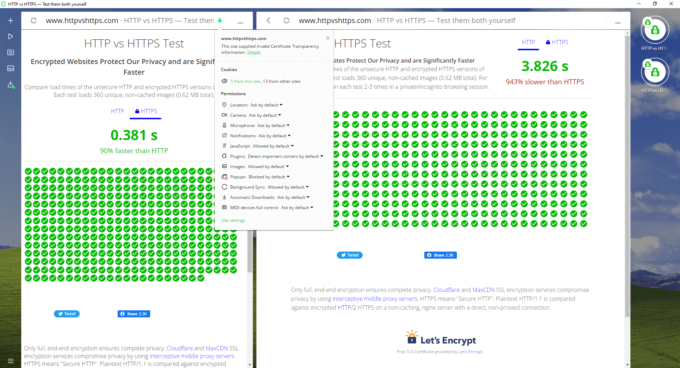
Privacy
Opera’s biggest privacy problem concerns its new owners. The company was acquired by the Chinese app developer Qihoo 360 in 2016 and is therefore subject to Chinese law. The Chinese government has been embroiled in a number of technology-related scandals over the years, including incidents in which the government has compelled private entities to install backdoors in their products. It’s impossible to know exactly how much of your data (if any) will wind up in government databases, but it’s also not a reassuring development.Opera’s Privacy Policy
Beyond its change of ownership, Opera’s privacy policy reveals another range of privacy concerns. Like most browsers, Some of Opera Neon’s features rely on analyzing user data and therefore requires some amount of data to be collected. Data is collected by both Opera itself and some third-party app developers. The privacy policy on Opera’s website begins with the statement that user data is anonymized and cannot be used to identify individual users, not even by the company itself. The anonymized data includes information about the user’s behavior and hardware specifications. Many of the browser’s applications are sourced from third-party developers and therefore send user data to these third parties. It isn’t self-evident from Opera’s privacy policy just how much data these developers collect, what kind of data, or if the data collection is strictly limited to the same categories of anonymized data that Opera itself collects. Data collection is used to provide various services within the browser including autofill, predictive search and safe browsing features. While you can opt out of some of these features in the settings, you will still be subject to some amount of data collection while using the browser, so it’s best to practice good cybersecurity habits while using Opera Neon or any other browser.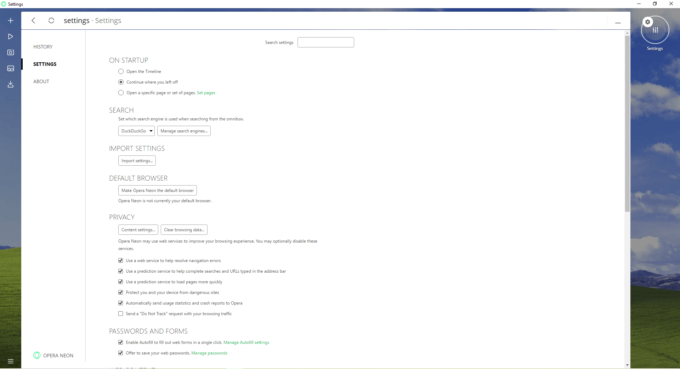
Incognito Mode
Opera Neon features its own incognito mode. It will launch in a separate window and have a different wallpaper specific to incognito mode. None of your browsing or download history will be stored while using this mode.