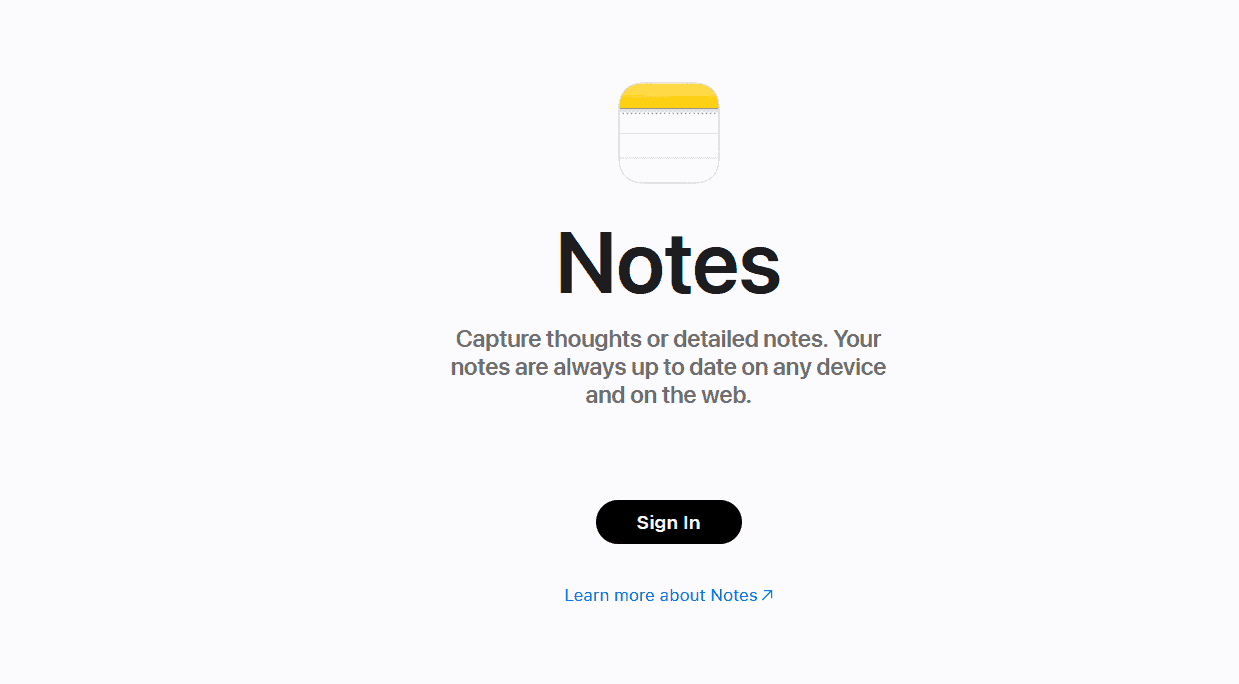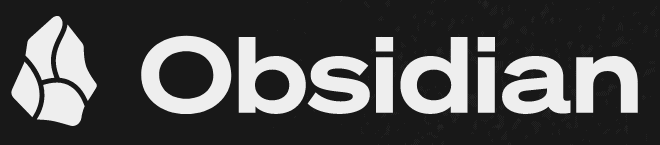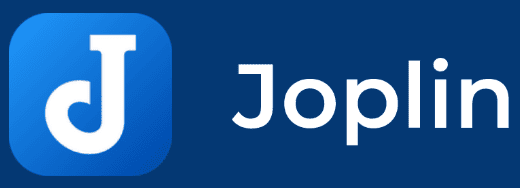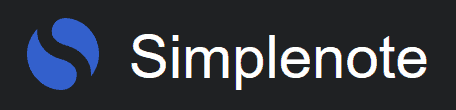Joplin Review
Joplin is a free note-taking app that has created a niche for itself by providing reliable encryption and data privacy. It was originally designed as an Evernote alternative, but it has since grown, offering many more features. Keep reading our Joplin review to discover what it provides.
Key Takeaways: Joplin Notes Review
- Joplin is a free, open-source note-taking app that supports both Markdown and rich-text formatting.
- It’s built with privacy in mind, offering you complete ownership over your data with its encryption and minimal data collection.
- While Joplin is feature-rich with plug-in customization, its interface could be more polished.
Launched in 2017, Joplin has made its mark as a free, open-source note-taking app. This quality and secure software offers a range of features, notably the ability to integrate plug-ins created by other developers. In our in-depth Joplin review, we will unpack all its offerings to determine whether it’s one of the best note-taking apps and if it is right for your needs.
From our testing, Joplin offers extensive customization, but it fails to provide a uniform experience across different platforms. Additionally, even though the company prioritizes user security and privacy, there are some identified security gaps. Let’s find out how these pros and cons of Joplin might influence your note-taking experience.
Joplin Alternatives
- 1
- 2
- 3
- 4
- 5
- 6
- 7
- 8
- 9
- 10
Joplin Review: Overview
What Is Joplin?
Joplin is an open-source and free note-taking app tailored for those who prioritize privacy and are tech enthusiasts. With its commitment to transparency with public APIs and open-source technologies, Joplin ensures your data remains in your hands.
Although the apps sounds niche, Joplin boasts millions of downloads, However, for those who juggle multiple devices, Joplin isn’t the best choice, as it lacks consistency across various platforms like Windows, macOS, Linux, iOS and Android.
Avoid Costly Project Management Mistakes – Get Free Tips Today!

- Discover 10 fundamentals of project management
- Understand step-by-step plans for PM execution
- Learn tips to avoid 5 common mistakes by beginners
Much like Obsidian (read our Obsidian review), Joplin allows for personalization through plug-ins. Users can tweak the app’s features to their liking by integrating in-app plug-ins. Additionally, Joplin stands out by offering both rich text editor and Markdown, catering to users with different preferences.
Joplin Review: Pros & Cons
Pros:
- Open-source tool
- Integrated 3rd-party apps
- Markdown support
- Rich-text formatting
- Little to no data collection
Cons:
- No encryption at rest
- Limited mobile apps
- Unavailable on web
Features
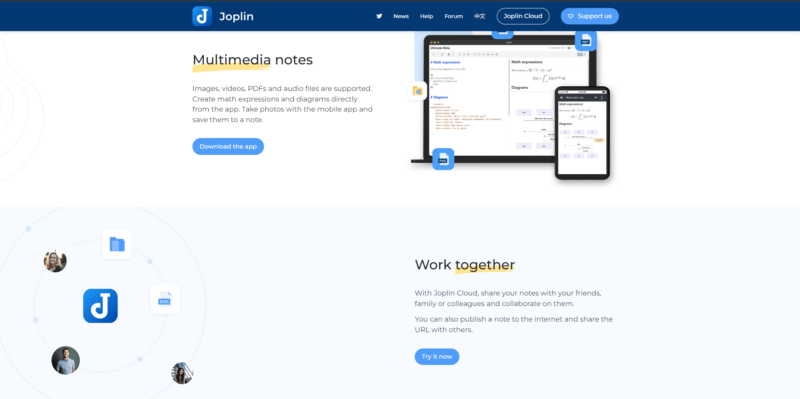
gives quick access to many features.
Joplin is packed with features, from basic to-do lists, to advanced options, such as setting alarms within notes. We are highlighting the standout features that truly differentiate it from other apps.
Plug-in Integration
Joplin users can enhance their note-taking experience with plug-ins. The app contains a rich repository of over a hundred plug-ins, which you can access by navigating to tools > options. While you can manually download plug-ins as .JPL files, it does require a bit of time.
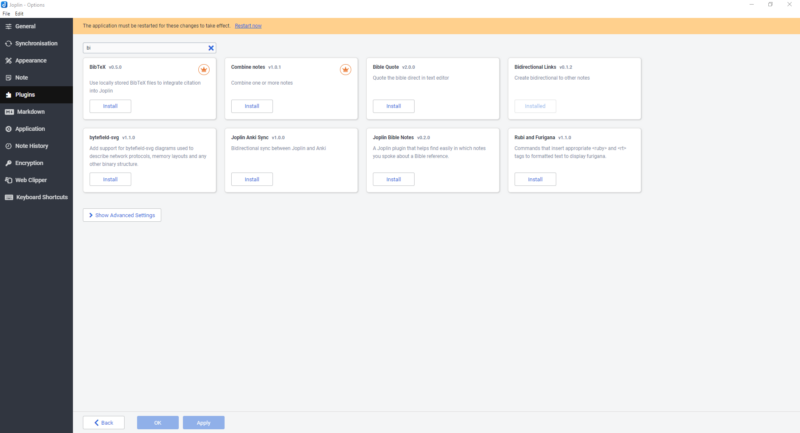
From our hands-on testing, managing these plug-ins is intuitive. With a simple toggle, you can activate or deactivate them. If a plug-in is no longer needed, just hit “delete.” To stay updated, an orange button in the settings ensures you always have the latest updates available and installed.
Each plug-in is developed by either the Joplin team or dedicated contributors, so there might be slight variations in setup and use. Keep in mind that any updates or uninstallations of plug-ins require a program restart.
Plug-ins recommended by the Joplin team are marked with a golden crown, signaling their reliability. Joplin doesn’t accept third-party plug-ins due to the absence of a review process.
Goto Anything
Joplin’s search capability is easy to use, and it allows you to search tags, words or notebook names. Just press “Ctrl + P” to pull up the search bar. The auto-complete feature pops up a list, and selecting an option brings you right to the note with those keywords.
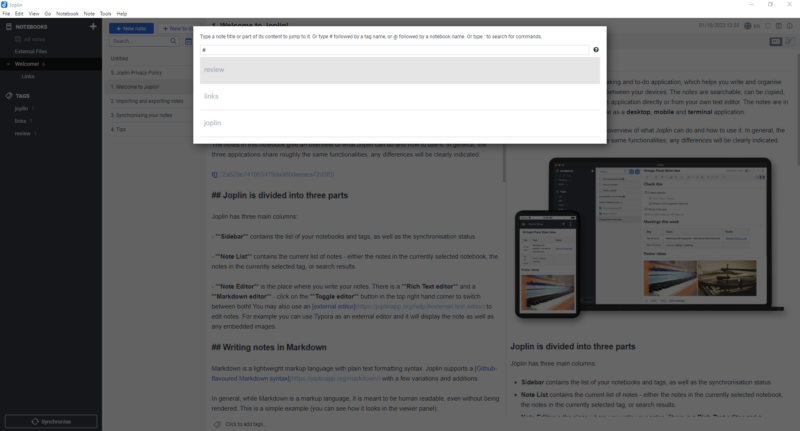
specially designed and available for it.
To search using multiple tags, input “tag:name tag:name,” and all relevant notes will appear. The search bar also allows users to search for commands using the “:” punctuation mark.
Email to Note and Note to Email
To convert your notes into emails or the other way around, you will need two specific plug-ins: “Email Note” for notes-to-emails and “Email Plug-in” for emails-to-notes. When you click the mail icon in the toolbar, your note instantly becomes an email. It pops open a new email window in your browser, with your note content filling the email body.
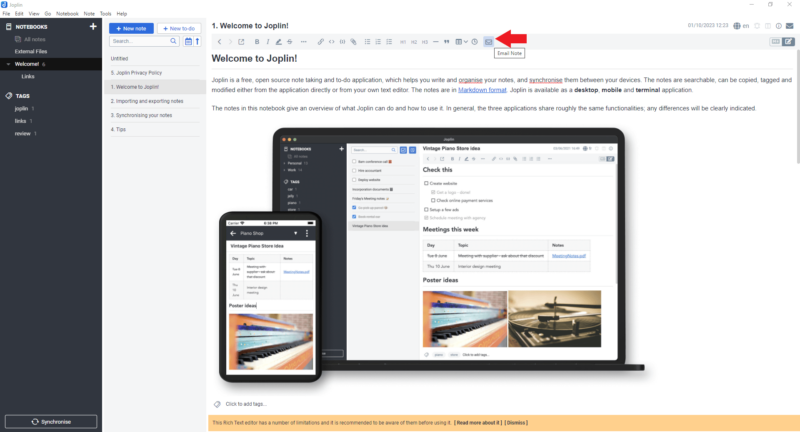
To turn an email into a note, you will need a Joplin Cloud email account. After logging in to your Joplin Cloud, click the mail icon on the extreme right of your note’s title bar. This action turns selected emails into notes inside an “Inbox” notebook.
The email’s subject becomes the note’s title, and the email content fills the note. However, this feature is exclusive to Pro and Teams subscribers.
Import and Export Notes
Joplin has made it simple to switch from other note-taking apps, especially Evernote (read our Evernote review). Export your notes as a .ENEX file and insert them into Joplin via the File > Import option. You can also import Markdown files, either as an entire directory or as individual files. Luckily, most note apps — Microsoft OneNote (read our OneNote review) — can export .ENEX files.
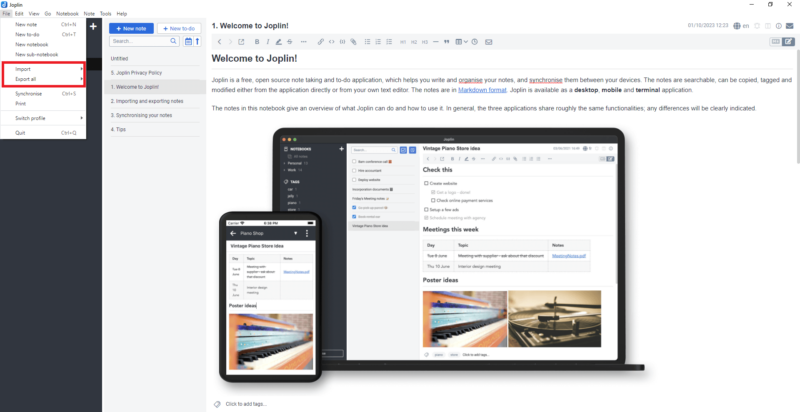
issues when exporting data from Joplin.
Joplin’s .JEX (Joplin Export file) format — which captures all notes and details like geolocation, update times and tags — is available through its export function. Joplin also offers diverse export options, from HTML to PDF, whether it’s single notes, whole notebooks or both. This feature is excellent for those who store notes on their devices, ensuring they always have a backup.
Web Clipper
With Joplin’s Web Clipper browser extension, available for both Chrome and Firefox, you can save web pages and screenshots directly in the app. The clipper lets you save pages in different ways, from specific sections to entire pages with all their design elements.
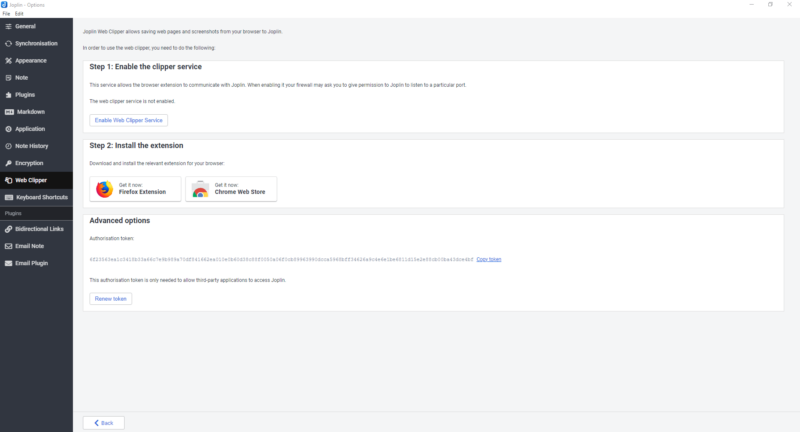
tags and other items from any other program.
You can also choose where to save these clippings and tag them for easy searching later. However, the web clipper does sometimes have its glitches and slowdowns.
Joplin is packed with handy features, especially plug-ins that enhance user experience. However, unlike competitors such as Obsidian, Joplin doesn’t support third-party plug-ins due to a lack of a review process. Additionally, while Joplin’s web clipper is decent, it doesn’t quite match up to Evernote’s.
| Features | |
|---|---|
| Sync | |
| Share | |
| Embed note links | |
| Tag notes | |
| File attachements | |
| Email notes | |
| Web clipper | |
| Voice recorder | |
| Video recorder | |
| Handwriting support | |
| Ink-to-Text Coversion | |
| Optical character recognition (OCR) | |
| IFTTT/Zapier |
Pricing
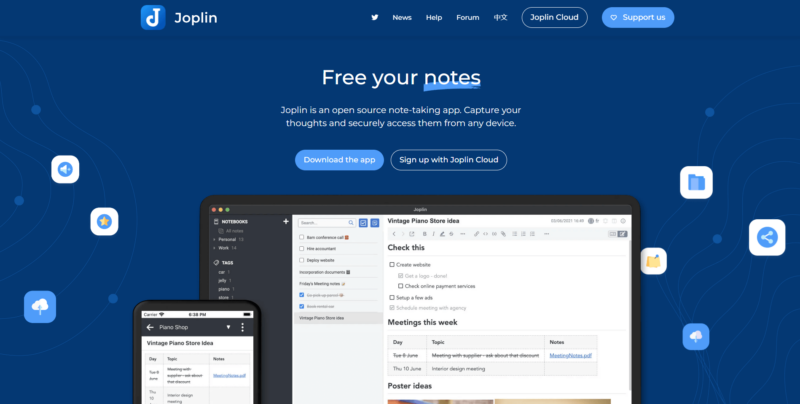
syncing through third-party services.
Joplin offers a completely free note-taking experience for all. You won’t have any storage or note-size caps since everything is saved directly on your device. The only time you would hit a storage issue is if your device itself is full.
Joplin Cloud Paid Plans
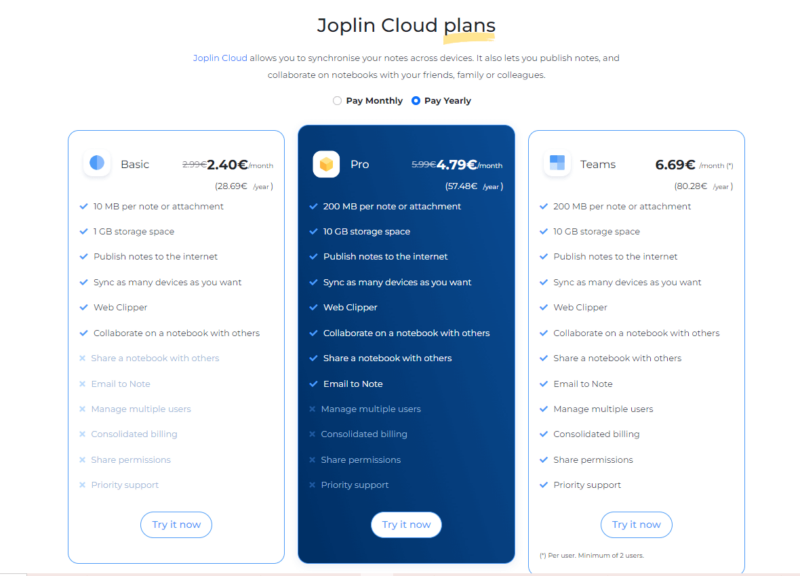
If you choose to sync your notes, your storage might vary based on the cloud service you pick. However, with Joplin Cloud, you get some additional features, like collaborating with fellow Joplin users, sharing notes online and enjoying a smoother sync experience.
The Basic plan, at $3 per month or $30 per year, gives you 1GB of storage but caps your note size at 10MB. Then there is the Pro plan, costing $6 monthly or $60 annually, offering 10GB of storage and a generous 200MB per note or attachment.
The Teams plan, priced at $8.50 monthly or $85 annually, matches the Pro plan’s storage but adds extra features, making it a solid pick for small businesses with specific note-taking needs.
Joplin lists prices in euros, so the above rates might vary based on the currency rates.
While Joplin Cloud is designed just for Joplin, its storage offerings might seem little compared to other cloud services, yet it remains a solid choice for syncing your notes. For perspective, Dropbox (read our Dropbox review) offers 2TB of storage at prices similar to Joplin Cloud, making it a potentially wiser financial choice. Read our best cloud storage guide for more options.
User-Friendliness
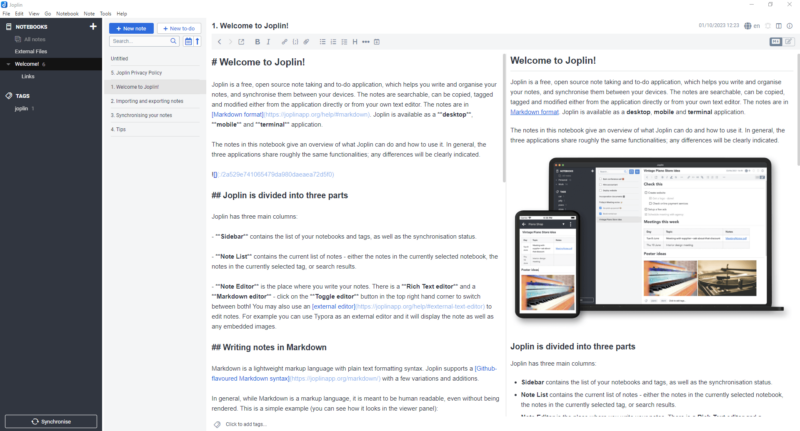
Joplin’s interface is clean and straightforward. On the left, you will find the Notebooks pane, right beside the list of all notes in a specific notebook. Below that, there is a tag list to help you sort and find notes. This setup makes Joplin’s organization tools both handy and easy to navigate.
However, accessing settings can be tricky for some. You will need to click “tools” on the menu bar, then click “options” to find the settings. Here, you can change the synchronization settings, the web clipper, plug-ins, appearance and more. Joplin offers a palette of themes like OLED dark, Solarised Light, “Dracula” and the classic dark mode.
The note editor in Joplin is split into two parts: one side for writing in Markdown syntax and the other for viewing the rendered Markdown. While you write plain text notes on one side, you see them as rich text on the other. However, the rendered side is not editable. Thankfully, Joplin allows integration with external editors to navigate through such issues.
To entirely switch to the rich text editor, you will find the Toggle Editors button on the far right of the toolbar. But remember, the rich text editor comes with some formatting limitations since Joplin is primarily designed for Markdown. Luckily, Joplin allows complete customization of the note editor for those familiar with the CSS language.
Joplin Apps
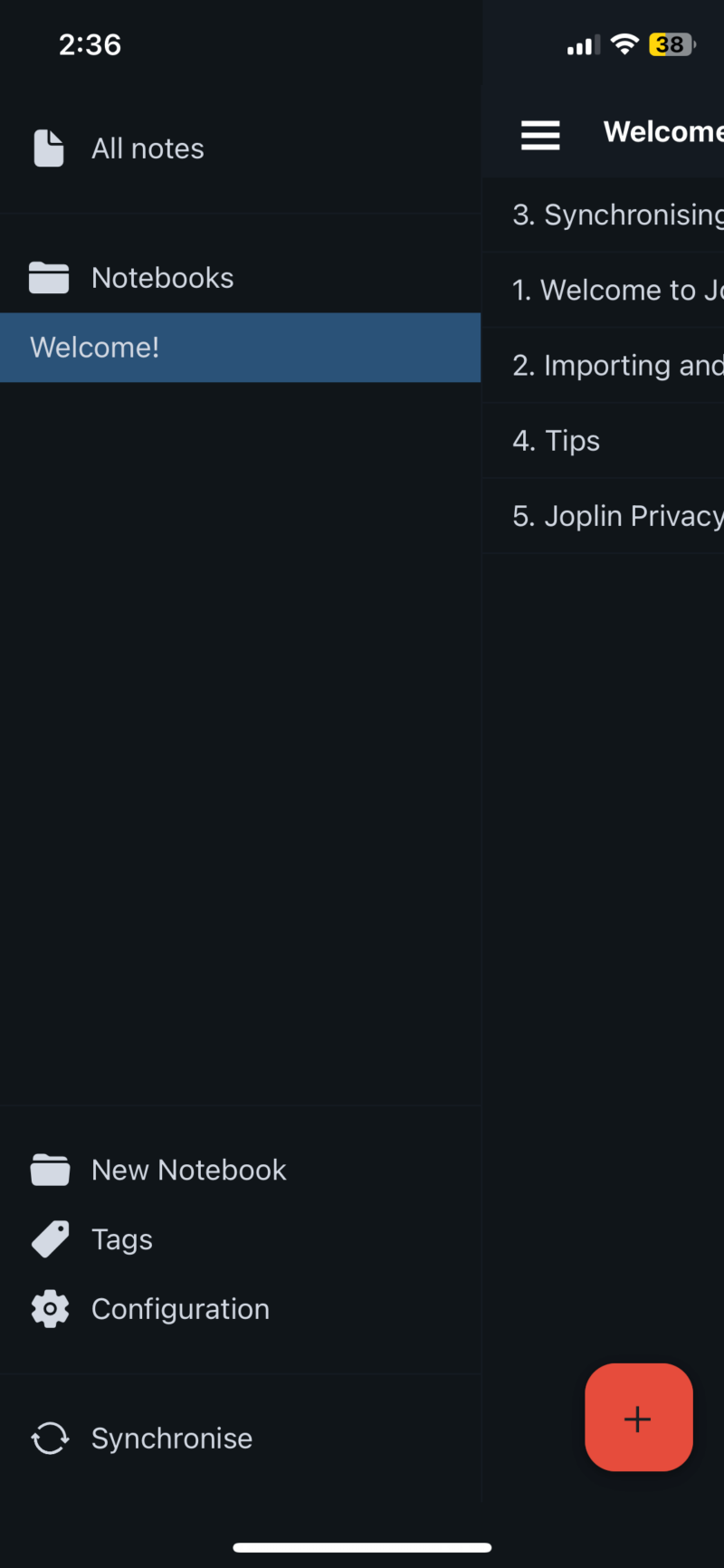
tags to make the most of the Markdown editor.
Joplin is available for Windows, macOS, Linux, iOS and Android, but it lacks an online version, unlike other note-taking apps. Moreover, Joplin doesn’t maintain consistency across platforms, especially in its mobile apps, which aren’t as visually appealing or user-friendly as the desktop version.
The mobile apps miss out on several key features, like the absence of the rich text editor in the iOS version. Plus, Joplin isn’t the best note-taking app for iPad, as it doesn’t offer handwriting support.
To truly compete with others, like Evernote, Joplin needs a makeover, like some improvements to its interface and ensuring a seamless experience across devices. While Evernote has both a web version and feature-packed mobile apps, Joplin’s desktop app largely depends on plug-ins for features, which sadly don’t extend to its mobile versions.
Security & Privacy
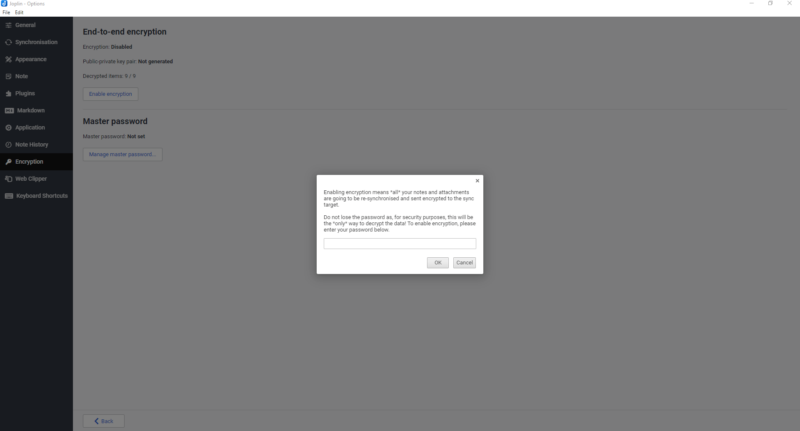
Joplin secures your notes with end-to-end encryption (E2EE), encrypting your data during transit and storage. However, this applies only to notes synced via a cloud service, as local notes remain unencrypted and accessible by any text editor or app on your device.
The app uses robust AES-256 encryption, but the at-rest encryption strength largely depends on the cloud storage you sync with. Moreover, setting up encryption in Joplin is a completely manual process. You will need to first create a strong master key password to encrypt all your notes.
If you use multiple devices, you will have to input this password on each one. In case you forget the password, data cannot be recovered. You can reset the password, but you will lose access to everything encrypted with the forgotten password. Unfortunately, there is no option to lock individual notes with a passphrase or biometrics.
Joplin does allow you to lock the entire app with biometrics to protect your notes if someone else accesses your phone. However, the master key password for encryption or decryption is stored in plain text on your local device. If someone gains access to your device, your password could become exposed.
Are Your Notes Safe With Joplin?
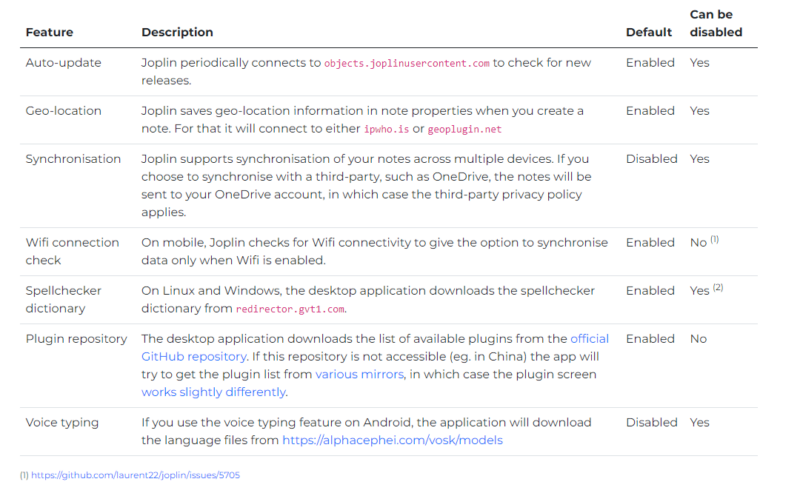
so you can erase it whenever you want.
Your notes are safe with Joplin and according to Joplin’s privacy policy, no data is sent to any service without your permission. While you might need to share your data to link with third-party services, you can easily turn off these features. Joplin does save your geolocation data by default in the note properties when you create a note, but you can disable it in the settings.
Joplin is free from embedded third-party trackers and ads. Similarly, the web clipper function doesn’t track browsing habits or collect information beyond what is needed for it to function properly.
Being open-source is a key privacy factor for many users, allowing them to verify that no hidden data collection methods are being used. By default, your notes are stored on your device, and if you opt to sync Joplin to a cloud storage, the third-party cloud service’s privacy policy comes into play.
As a whole, Joplin delivers industry-standard security and is minimalistic in data collection, giving you full control over your data. However, its downsides of manual encryption and decryption processes, plus the lack of local database encryption for notes, might put off some security-minded users.
Customer Support
Joplin operates on a community-driven model for its note-taking software, meaning your primary source for customer service is the app’s user base itself.
There is a forum where you can ask questions, report bugs, suggest new features or seek help on a specific functionality, with responses coming directly from the community. You can trust the feedback since the main developer is active there.
Joplin doesn’t have the traditional call centers, email support or live chats. Therefore, sometimes the response is quick, and other times your query will not be answered at all. However, it does maintain active communities on popular discussion platforms, like the Lemmy Community and Discord.
For the tech-savvy, Joplin’s got a GitHub repository for technical discussions. If you opt for Joplin Cloud’s plan, you will get priority support. Keep in mind that priority support is only available with the most expensive — Teams — plan. However, if you are syncing your notes with another cloud service, even if it is better than Joplin’s, that priority support won’t apply.
Comparing Joplin to other note apps, it clearly does not have a dedicated customer service department. Even its competitors like Standard Notes, while offering limited customer care, at least provide email support to users.
The Verdict
Joplin stands out as a top note-taking choice for those who put privacy at the forefront, ensuring users have full control over their data. When it comes to security, Joplin offers end-to-end encryption with top-notch, industry-standard encryption methods. Yet, there are some security hiccups and inconsistencies across different platforms.
As you have seen in this Joplin review, the app offers a range of plug-ins, allowing you to extend the app beyond its foundational features. Its powerful search functions — combined with organizational tools like notebooks and sub-notebooks — make it a powerhouse for note organization.
It is also worth highlighting that while Joplin does allow data sync via third-party cloud services, certain features, such as the email-to-note feature, are exclusive to Joplin Cloud. Though budget-friendly, Joplin Cloud can be a bit tight with storage space.
How do you think Joplin could improve? Any changes you would love to see in its interface? Let us know in the comments below and, as always, thanks for reading.
FAQ: Joplin Notes Review
Joplin offers top-notch end-to-end encryption (E2EE), and since it is open-source, you can check to see how secure it really is. Remember, though, that if your notes are saved on your device’s local storage, they won’t be encrypted. Joplin does not offer encryption at rest for local databases.
In terms of design and advanced features, Obsidian outshines Joplin with its modern look and mobile plug-in support. Yet, Joplin scores higher in the privacy area.
Joplin is free, especially when storing notes locally. However, syncing might max out third-party cloud storage, possibly leading to a paid plan.