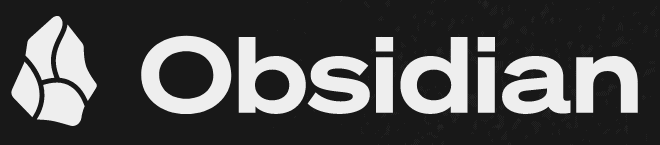Best Note-Taking Apps for Mac in 2025
There are numerous note-taking apps for Mac out there. Still, it’s crucial to prioritize those native to or specifically designed for macOS to ensure a smoother, more user-friendly experience. Continue reading to find the best note-taking apps for Mac.
Key Takeaways: Best Note-Taking Apps for Mac
- Goodnotes — The best note-taking app for Mac and iPad
- Apple Notes — A native, straightforward and uncluttered solution for note-taking
- Evernote — Efficiently plan, collaborate on and organize your notes
- Obsidian — Customize your note-taking experience by installing plugins
- Notion — Enhance your note-taking with the help of an AI assistant
If you’re one of Apple’s 100 million active Mac users, you’ll be looking for the best note-taking apps for Mac for both personal and work tasks. The best note-taking app for Mac shouldn’t feel like a borrowed Windows application; it should naturally fit into the macOS operating system, sync effortlessly with Apple’s features, and mirror macOS’s clean, distraction-free look.
The note-taking app should also offer reliable and speedy performance. After all, the last thing you want is glitches when noting down important information. That’s why we have found top-notch note-taking apps tailored for macOS that also sync effortlessly with other Apple devices, especially the iPad. Keep reading to find out how to elevate the note-taking experience on your Mac.
Best Mac Note-Taking App: Cloudwards Editor’s Choice
GoodNotes is our top recommendation, largely thanks to its unique features — including the math assistant and the ink-to-shape tool, broad visual customization choices and seamless integration with Apple devices. Created with iOS and macOS at its core, it even aligns with their specific easy-to-use user interface nuances, particularly the minimalist look of the application.
Features of a Great Note-Taking App for Mac: How to Choose
While there are several best note-taking apps available, some might lack essential features that truly optimize the experience for Mac users. Here’s why certain key features are must-haves for a quality note-taking experience on macOS.
Avoid Costly Project Management Mistakes – Get Free Tips Today!

- Discover 10 fundamentals of project management
- Understand step-by-step plans for PM execution
- Learn tips to avoid 5 common mistakes by beginners
- iCloud Sync: Storing notes in the iCloud format ensures compatibility and even boosts security.
- Integration With macOS Services: Note-taking apps should function well with macOS features like Siri, Handoff, widgets and others. Ideally, the developers should offer customizable touch bar controls for quick tasks.
- Organizational Tools: A great note-taking app for Mac should have organization features like tags, keywords and filters but also sync seamlessly with macOS’s built-in tools.
5 Best Free Note-Taking App for Mac & iPad
With the apps we have picked for you below, transitioning between your Mac and iPad is very easy, thanks to their seamless syncing. They offer an intuitive, native feel, allowing you to jot down thoughts on your Apple devices without relying on an internet connection or opening a window on a web browser.
1. Goodnotes
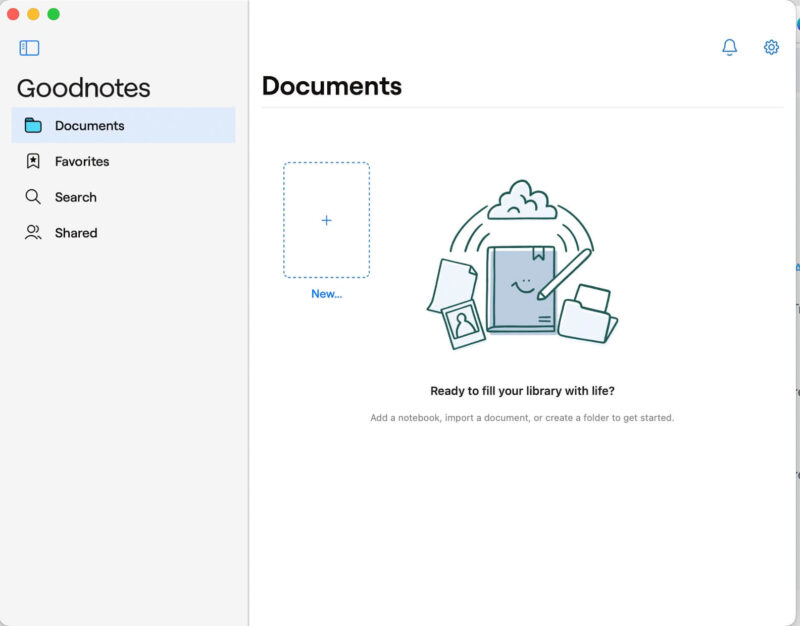
More details about GoodNotes:
- Free plan: Yes, limited to three notebooks
- Provider website: goodnotes.com
Pros:
- Free & paid plans
- Integrated with Apple Pencil
- Impressive organization
- AI-powered features
Cons:
- Limitations on the free plan
- Late releases on macOS
The macOS Goodnotes app is packed with features, catering to both academic and professional note-takers. It offers a variety of page styles — from dotted to Cornell — and you can decide the page’s orientation. Users can combine handwritten and typed notes, drawings and stickers on one page. There’s also an ink-to-shape tool, a laser pointer for presentations and PDF annotation support.
The organization in Goodnotes is its strong suit. You can store your notes in notebooks, and for an extra layer of order, place those notebooks in folders. You can even personalize these folders with custom colors, icons and notebook covers. That said, due to its vast iPad user base, new features often debut on iOS first, meaning Mac users have to wait a bit longer.
Study Smarter With Goodnotes 6
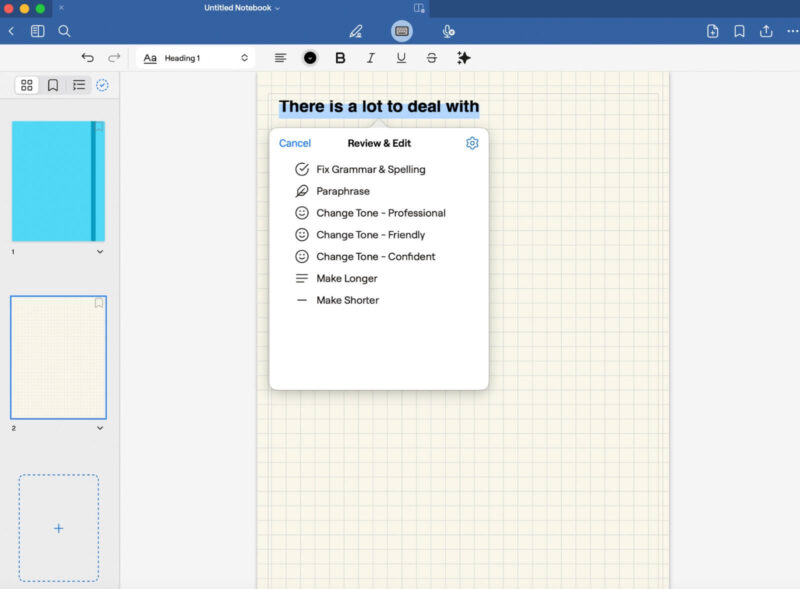
The “marketplace” in Goodnotes is a hub for planners, templates, stickers and educational materials from independent creators. It is excellent for students preparing for exams like the SAT (Scholastic Aptitude Test), providing science-backed study techniques and interactive materials.
Goodnotes also offers AI-powered features. For example, the Math Assistant feature helps students solve math problems and even points out errors. The AI typing tool can summarize, change the tone and refine your words. Plus, there’s a spell-check feature that even works for handwritten notes.
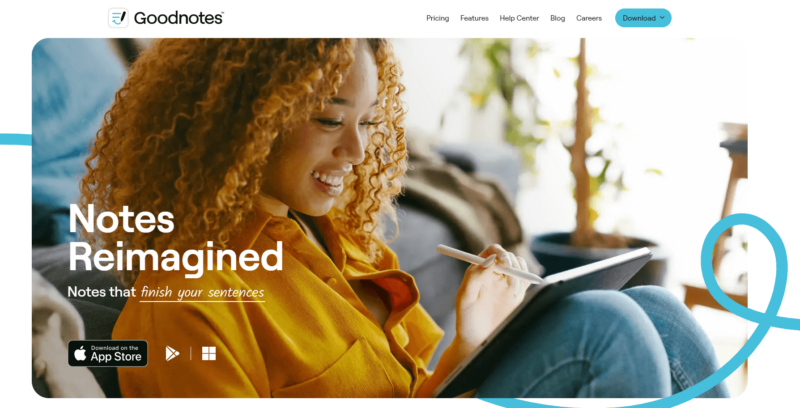
purchase one Goodnotes Pro subscription for all of them.
The free Goodnotes version has its limitations, allowing just three notebooks and fewer exam prep resources. On the other hand, the Pro version, priced at a one-time payment of $29.99 or $9.99 annually, unlocks all features. If you are buying the Pro version with a one-time purchase, you can use it on all your iOS/iPadOS and macOS devices.
| Plan: | Price |
|---|---|
| Goodnotes Pro (Subscription) | $9.99 per year |
| Goodnotes Pro (One-Time Purchase) | $29.99 |
| Goodnotes for Mac/Windows/Android | $6.99 per year |
2. Apple Notes
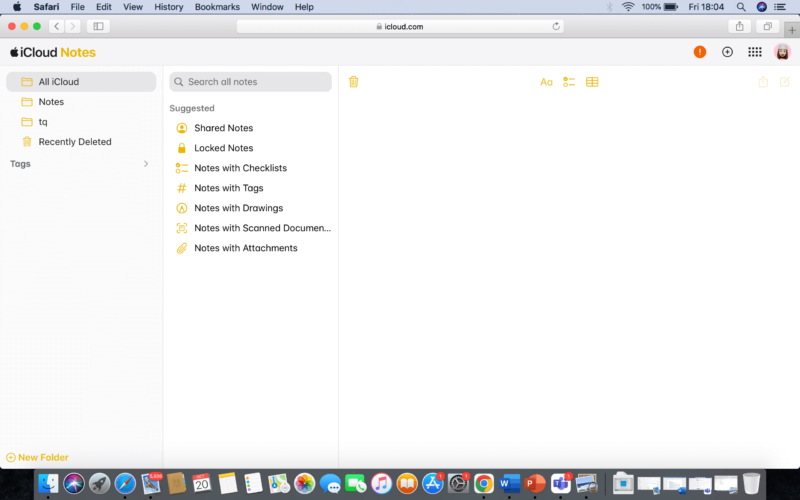
which enhances syncing and security.
More details about Apple Notes:
- Free plan: Yes, limited to 5GB storage
- Provider website: apple.com
Pros:
- Free application
- User-friendly interface
- Works with Apple continuity
Cons:
- Limited storage
Every Apple device comes with Apple Notes preloaded, ensuring smooth syncing across devices. It is simple, user-friendly and offers more than just the basics, setting it apart from competitors like Google Keep (read our Google Keep review).
Recently, Apple Notes introduced bidirectional links, allowing users to hyperlink to other notes. This can be done by searching for a note’s title or inputting its URL within the current note. Additionally, Apple Notes offers Smart Folders, which help sort notes via filters like tags or dates. You can even pin folders to your Notification Center or Mac desktop for quick access.
Deeply integrated into macOS, Apple Notes lets users mark up attachments directly from the touch bar. The handoff and continuity feature ensures a seamless switch between Apple devices, allowing you to pick up right where you left off. If you want to learn more about the app, you can read our detailed Apple Notes review.
Lock Your Notes With Apple Notes
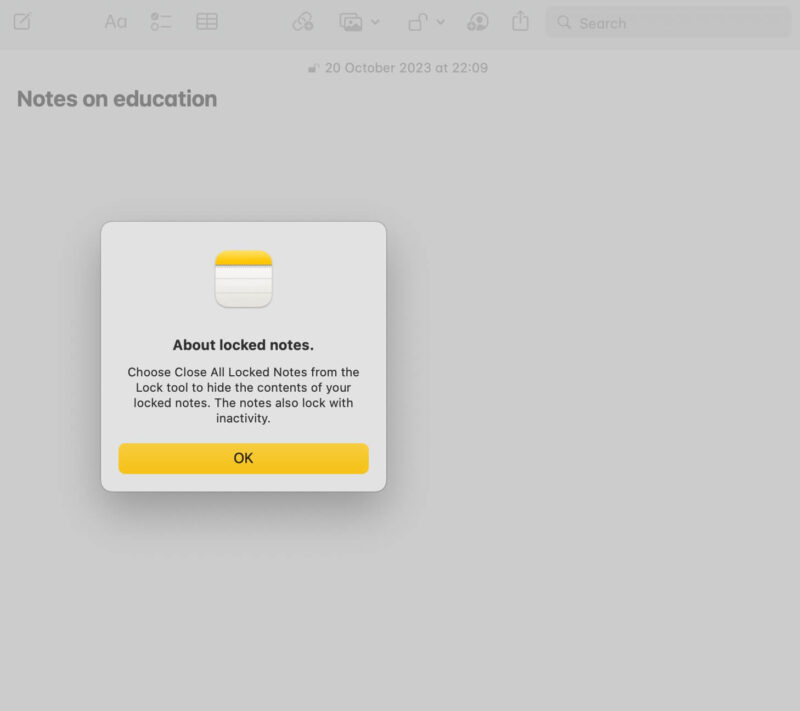
recommended to provide a hint for easier recall.
For those concerned about privacy, Apple Notes is end-to-end encrypted and offers a locking mechanism. Notes can be protected using Touch ID, your Mac’s login password or a custom password. If you ever forget it, you can easily change the password in the app’s settings.
However, keep in mind that the old password will still work for notes that were previously locked with it, while any new notes you lock will use the new password. This means you will have to manage multiple passwords, which can get confusing when trying to figure out which password goes with which note.
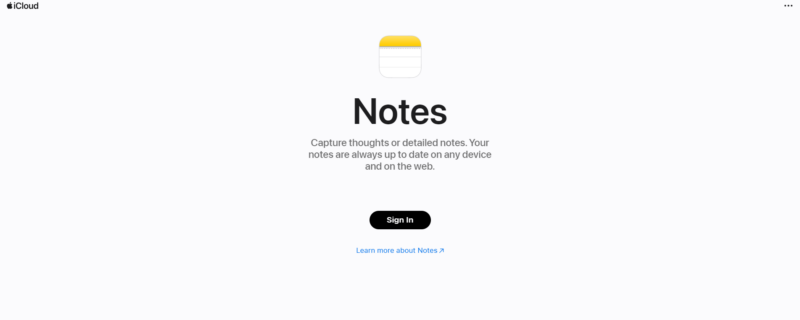
making platform migration challenging.
While Apple Notes is free, the 5GB storage on iCloud might fill up quickly since it’s shared with other Apple services. Thankfully, iCloud offers affordable storage upgrades, with the 200GB plan at just $2.99 per month being the best choice.
- 5GB
- 50GB
- 200GB
More plans
- 2TB
- 6TB
- 12TB
3. Evernote
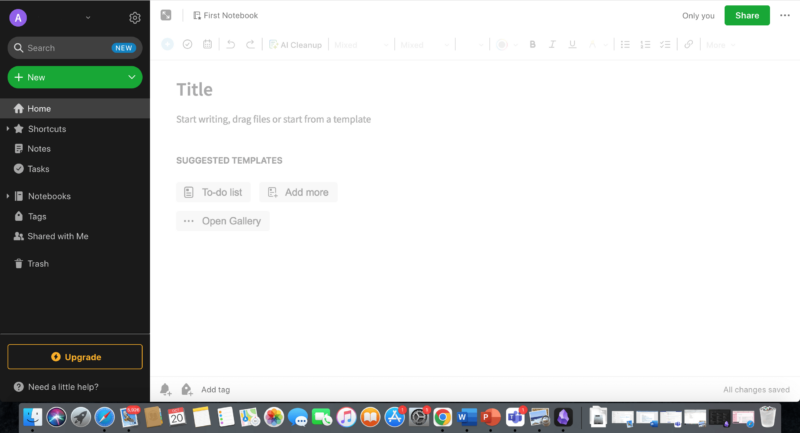
More details about Evernote:
- Pricing: $10.83 per month (one-year plan)
- Free plan: Yes, limited to 60 MB monthly uploads
- Provider website: evernote.com
Pros:
- Free to use
- Extremely feature-rich
- Works with Google & MS
Cons:
- Strict upload & size limits
- Occasional slowdowns
- Pricey plans
For macOS users seeking a reliable tool for professional note-taking tasks, Evernote is an excellent pick. Evernote blends a unique shared spaces feature for team collaboration with planning and organization features. There’s also a privacy feature that lets you decide who on your team sees what — be it everyone, a select few or just you.
Evernote makes it easy to manage tasks, as you can set deadlines, prioritize tasks and even set reminders for personal or team projects within the application. Plus, it syncs smoothly with apps like Microsoft Teams, Google Drive and Google Calendar. However, the app can sometimes be a tad slow.
Evernote Lets You Store Important Emails
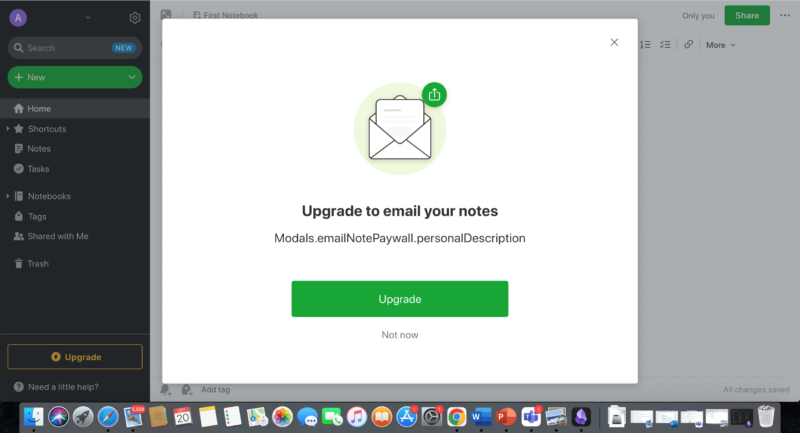
You have the option to save emails directly into Evernote. It can store up to 200 emails daily, which are stored in Evernote notebooks. It is a useful feature to save and organize travel reservation information directly from an email or snippets of reports that might be sent to your email address.
You can categorize, tag and even use the auto-filing function to organize similar notes. However, you will need a paid subscription to get an Evernote email address to use this feature.
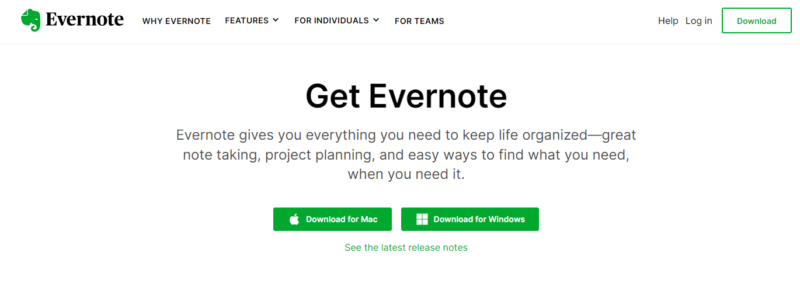
notebooks as PDFs, ensuring you always have a local copy.
The free Evernote plan is basic, with limited features and note/file size caps. For more features and larger note/file sizes, the Personal plan is $10.83 per month, and the Professional is $14.17 per month — if you choose the one-year plans. These paid plans unlock all the features, offering a richer experience.
There’s also a Team plan for $24.99 per user per month, and all plans offer a 14-day free trial. To find out more about its pricing and features, check out our Evernote review.
- 2 devices, 60MB
- Unlimited devices, 10GB
- Unlimited devices, 20GB
- Unlimited devices, 20GB + 2 GB per user
4. Obsidian
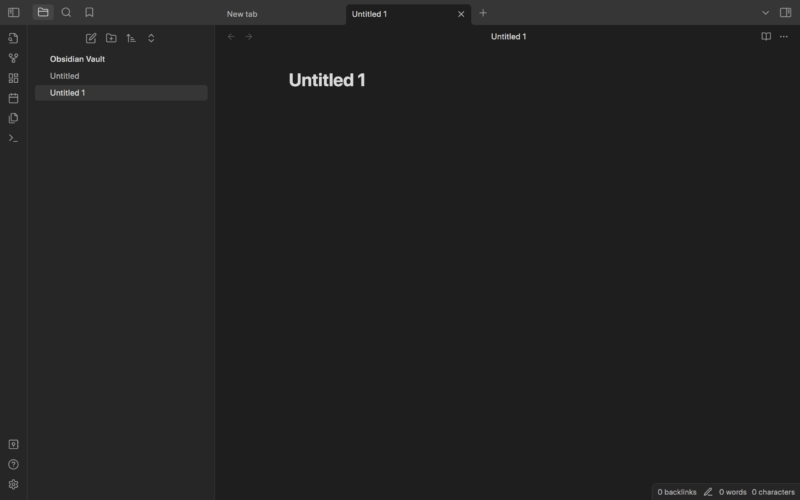
on the codecs installed on your device.
More details about Obsidian:
- Pricing: $4.17 per month (one-year plan)
- Free plan: Yes, limited to personal use
- Provider website: obsidian.md
Pros:
- Free
- Third-party plugins
- Integrated with Mac Scripting
Cons:
- Syncing requires a subscription
Obsidian can be a bit complex for beginners due to its Markdown syntax, which is a basic markup language that offers plain-text formatting. This feature is a comprehensive solution for programmers and writers.
Obsidian stores all notes locally on your device, ensuring you have full control and can easily transfer notes to and from other applications. Plus, it offers syncing with the best cloud storage services like Dropbox, iCloud and OneDrive.
The app’s integration with macOS is impressive. Obsidian saves notes as plain-text Markdown files in a local folder, and you can easily search, access and organize notes using Spotlight and Finder.
Users can also automate repetitive and complex tasks in Obsidian using Apple’s built-in scripting techniques, such as AppleScript and Shell Scripting. For example, you may create an automated reminder to remind you to brush your teeth daily in Obsidian. When you complete the task for the day, the automation will automatically set the next due date for tomorrow.
Download Third-Party Plugins in Obsidian
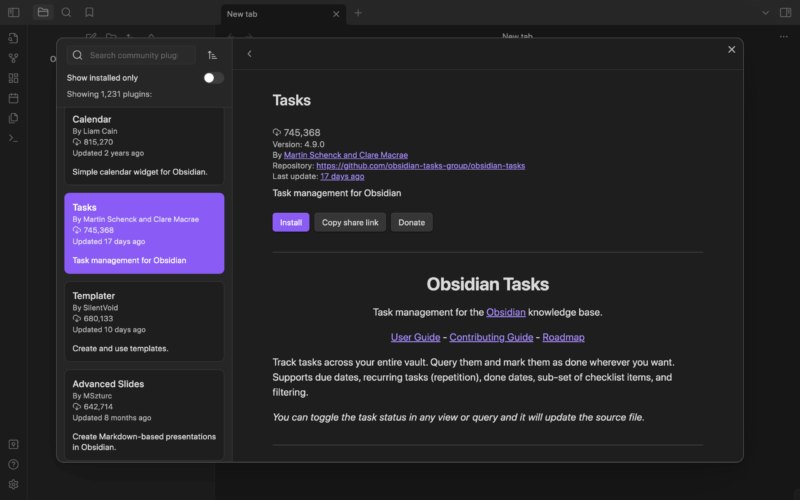
on your computer and establish internet connections.
One of the standout features of Obsidian is its ability to extend its capabilities through third-party plugins. Even if a specific function isn’t built into the app, there is a good chance you can find a plugin that does what you need.
For example, you can add a calendar widget to the Obsidian application by simply downloading the “Calendar” plugin. Installing plugins is straightforward — just click the “settings” icon, select “community plugins” and explore the extensive collection available.
However, it is important to be cautious with community plugins, as they can run third-party codes and potentially harm your device. Obsidian maintains strict security measures, requiring third-party plugins to pass a rigorous review process to comply with developer policies. If dealing with sensitive data, we recommend conducting an independent security audit before using any community plugins.
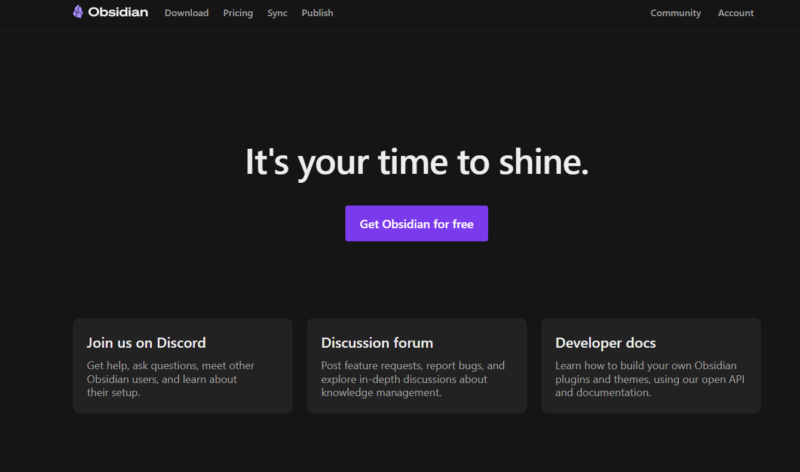
Obsidian is completely free for personal use, with no limitations on features or tools. For business use, it costs $50 per user per year. Some services, such as internet publishing and syncing, are paid. You can read our complete Obsidian review to learn more about the app’s offerings.
- Only local storage
- Required for businesses
- 10GB cloud storage
More plans
- Web-hosting for Wikis
- Beta versions of Obsidian and VIP badges
5. Notion
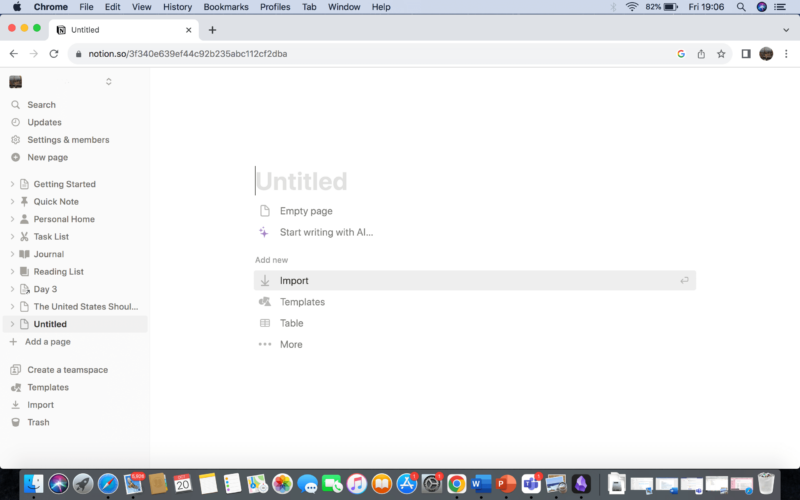
the same page or database simultaneously.
More details about Notion:
- Pricing: $10 per month (one-year plan)
- Free plan: Yes, limited to individual use.
- Provider website: notion.so
Pros:
- Collaborative features
- AI assistant
Cons:
- Expensive
To make note-taking on a Mac more intuitive, Notion offers a dedicated application. It offers trackpad gestures and customized keyboard shortcuts, all tailored to the operating system. This program works exceptionally well with the MacBook Pro’s touch bar, enabling users to select “autocomplete” suggestions directly from the touch bar.
Notion allows you to collaborate with others, establishing a private “workspace” within the app to ensure you and your teammates remain perfectly aligned. The data in your workspace is automatically backed up to the cloud, but if you need local copies for storage, you can export everything at once. For more information on collaboration, you can read our Notion review.
Notion provides multiple filters for cloud-stored data, such as page type, author, workspace, note content and other specifications, to make it easier to perform content searches. Additionally, Notion pages allow you to embed any online information or media, including voice notes, YouTube and personal videos.
If you’re after a project management platform to create and manage massive data sets, then it’s important to check out how Notion compares to Airtable in this aspect.
Use Notion AI to Streamline Your Note-Taking
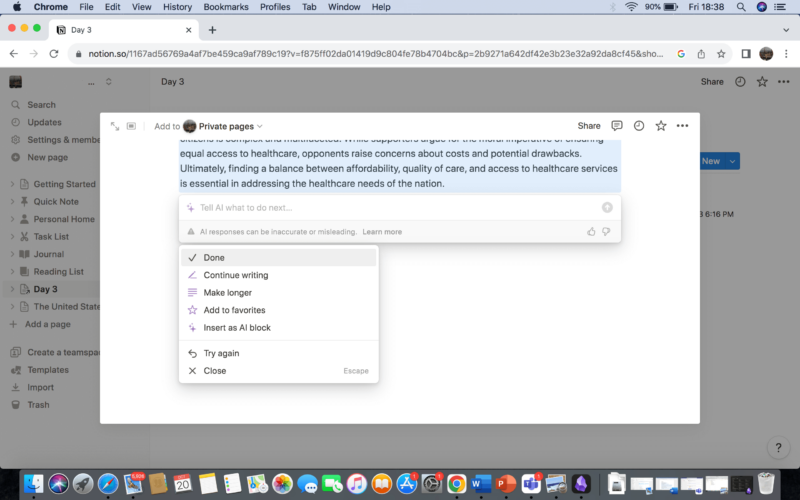
You can enhance your productivity in note-taking with Notion’s AI-powered assistant, which offers many features. These include translating notes, summarizing content, proofreading for grammatical or spelling errors and even adjusting the tone of your writing. Moreover, Notion AI can create content from scratch, from brainstorming ideas to writing complete press releases.
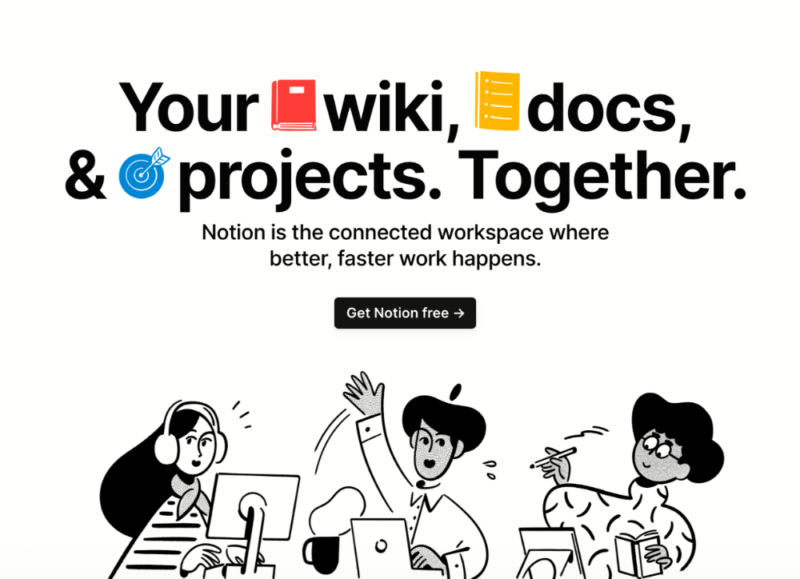
The free version of Notion is enough for individual use, supporting unlimited paragraphs, images, videos, lists, charts and more inside notes. However, team collaboration on the free plan has its limitations. Upgrading to the Plus plan at $10 per user per month or the Business plan at $20 per user per month lifts these restrictions, offering unlimited file uploads and collaborative features.
Final Thoughts
It’s crucial to choose a note-taking app for Mac that integrates flawlessly with the macOS operating system rather than settling for mere Windows alternatives. The best note-taking apps for Mac leverage macOS’s built-in capabilities, such as Spotlight and the touch bar, and they sync with iCloud to ensure smooth data transfer across all Apple devices.
Goodnotes stands out as a trustworthy note-taking app for both macOS and iOS, meeting all these essential criteria. Similarly, Apple Notes, the software specifically designed for Macs and preinstalled on your device, is another excellent option. Following closely are Evernote, Obsidian and Notion, each offering unique features to meet the varied needs of their users.
For those of you who rely on your Mac for note-taking, which app from this distinguished list suits you best? Does it fulfill all your note-taking needs? Let us know in the comments below and, as always, thanks for reading.
FAQ: Best Mac Apps for Note-Taking
Apple Notes, the note-taking app provided by Apple itself, comes preinstalled on Mac devices.
Goodnotes stands out as the top choice for note-taking apps for students. With its support for handwriting, Optical Character Recognition (OCR) and access to exam preparation materials, among other valuable features, it proves to be a versatile tool.
The perfect note-taking app for businesses should facilitate real-time collaboration and provide a workspace for assigning tasks, setting deadlines and managing team members efficiently.
Yes, Goodnotes has a separate application specifically designed for Mac users.
Writers will find Obsidian to be the top note-taking app, thanks to its unlimited storage capacity, the ability to extend features through plugins and the use of separated vaults for note organization.