Evernote vs OneNote in 2025: Clash of the Note-Taking Titans
Comparing note-taking apps on your own is a pain, which is why we've put together this Evernote vs OneNote showdown. Read on to find out each app's strengths and weaknesses and how they meet different needs for different users.
When it comes to note-taking apps, there are two names that immediately spring to mind: Evernote and OneNote. These two competitors have their own distinct advantages that can make it difficult to pick the right app. To help you choose, we have made this Evernote vs OneNote showdown to determine which app reigns supreme.
Evernote and OneNote are at the very top of best note-taking apps for a reason: they are the absolute best pieces of software that you can use for all note-related needs and much more. State-of-the-art features — such as optical character recognition (OCR), ink-to-text conversion, advanced formatting tools and collaboration capabilities — are just some of the things they offer.
Of course, that isn’t to say that OneNote and Evernote are perfect. For all their excellent features, there are also parts of them that could be improved. In Evernote’s case, the biggest disappointment is that all the best features are reserved for the premium and business payment plans and free users get a very limited version of the app (read our full Evernote review).
In the case of OneNote, the app itself has several features that aren’t restricted behind a paywall that Evernote lacks — including a video recorder — but overall it just feels like an app that is more cumbersome to use than Evernote (read our full OneNote review). Read on to see which of these two is the best note-taking app on the market.
Avoid Costly Project Management Mistakes – Get Free Tips Today!

- Discover 10 fundamentals of project management
- Understand step-by-step plans for PM execution
- Learn tips to avoid 5 common mistakes by beginners
Evernote vs OneNote Matchup
Evernote and OneNote have both been around for a long time. Microsoft OneNote was released in 2003 and Evernote launched five years later in 2008. Today, Evernote is by far the more famous of the two and, thanks to its 225-million-strong user base, it’s known even to casual users who just want something easy to take quick notes.
To see which one is the best of the best, we have pitted them across four rounds: features, pricing, user experience, and security and privacy. In each round, we will discuss and analyze their pros and cons relating to the round’s subject and then determine which one comes out on top. After that, we will take everything into regard, tally up the score and declare the winner.
1. Features
Unless otherwise specified, for the purposes of this comparison we’re going to be talking about Evernote Business, which is the version that has all of Evernote’s features included. This is because the free version of Evernote is very bare-bones and full of restrictions, something that we will cover in greater detail in the pricing round of the article.
Evernote has a wide array of tools that will make every note-taking activity that much easier. You have rich text formatting options that rival the ones in quality word processors, like Dropbox Paper and Google Docs. When you want to collaborate with teammates and friends, Evernote lets you share your notes and set permission levels for each person you add.
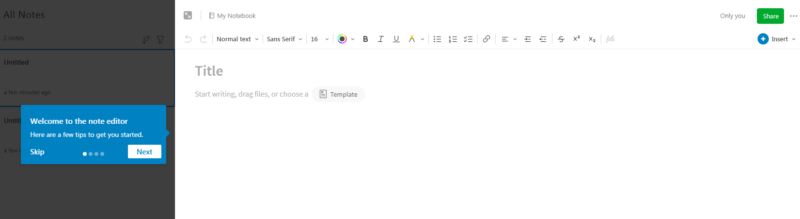
There are many note types that you can create inside Evernote, including meeting notes, to-do lists and project plans. Coupled with its team administration features that let you manage your team and see their activities, Evernote can perform some basic project management software functionalities.
OneNote is no slouch in the features department, either. While it doesn’t have the same note versatility and team management options that Evernote boasts, it makes up for this with the addition of two important tools: the ability to take video and the dictation tool. Conversely, Evernote allows users to only record audio and take screenshots.
While audio and screenshots are very helpful for meetings and lectures, being able to take short video clips allows OneNote users an even greater degree of flexibility. The dictation tool — available in English, French, German, Italian, Spanish and Chinese — is likewise an excellent time-saver that lets you convert your voice commands directly into text.
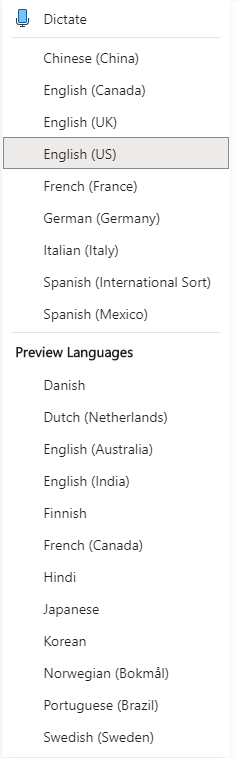
Web Clipping
Evernote and OneNote both have their own web clipper extensions. These are available as add-ons for all major web browsers. With these, you can freely clip out images and text from web pages and add them to your notes. Each web clipper has only basic editing options, so if you want to further edit these photos, we recommend using professional photo editing software.
Evernote’s web clipper gives you the option to annotate your screenshots with comments and mark sections of the web page you want to highlight. Compared to OneNote’s web clipper, it has a better design. Plus, its screenshot annotations feature makes it more useful for collaboration and communication purposes.
OCR & Document Scanning
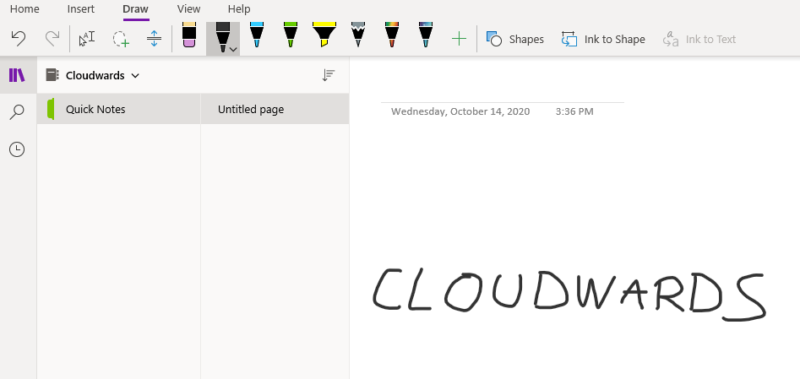
Both of these have optical character recognition, handwriting support, ink-to-text conversion and document scanning tools. It cannot be overstated how useful these tools are, especially for business needs. For example, instead of typing out the contents of a document, you can take a screenshot of it and then convert this picture to text inside your app.
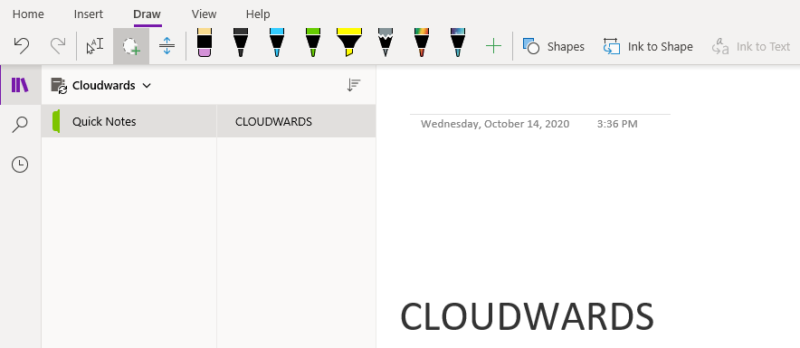
Evernote’s OCR can detect 28 typewritten and 11 handwritten languages, while OneNote only supports British and American English. The upside is that OneNote offers these tools for free, while Evernote only offers them in the Premium or Business versions.
Integrations
We have excellent news for all of you automation lovers out there: both OneNote and Evernote can integrate with Zapier and IFTTT. Through these apps, you will be able to connect Evernote and OneNote to thousands of other apps and automate many tasks and processes inside your favorite note-taking software.
Even without IFTTT and Zapier, Evernote integrates with Gmail, Google Drive, Outlook, Slack, Microsoft Teams and Salesforce. Naturally, being from the same line of products, OneNote synergizes really well with Microsoft Word and Outlook, though you won’t be able to connect to any third-party apps without using automation software.
This first round goes to Evernote. It was neck and neck for most of it, but even though OneNote and Evernote share a lot of the same features, Evernote wins out by having more options for its tools and better integrated add-ons. Though we will always admit that OneNote’s dictation tool is simply great, it isn’t good enough to warrant it winning an entire round.
2. Pricing
If you plan on using Evernote in any serious professional capacity, get ready to pay for it. Evernote’s free version is limited to such an extent that it’s really only useful for basic note-taking tasks. With a 60MB monthly upload limit and a maximum note size of a mere 25MB, you will soon go over the limit if you frequently take and share media files.
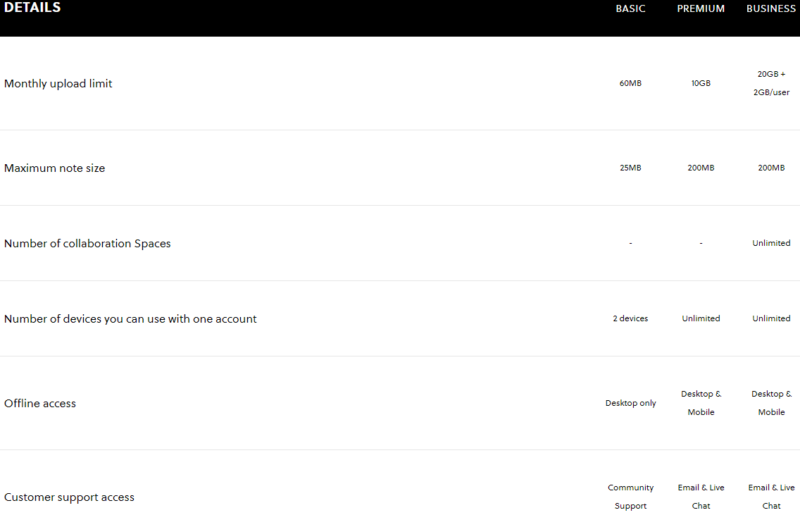
Evernote’s Personal plan costs $14.99 per month. Committing to its annual plan costs $129.99 per year or $10.83 per month. With this version, you will be able to sync across an unlimited number of devices, compared to just the two you get with the free plan. The monthly upload limit jumps to 10GB and the maximum note size increases to 250MB. Additionally, you will get access to the document scanning, OCR and PDF annotation tools.
Its next tier is Evernote Professional which costs $170.04 per year which is about $14.17 per month. The plan includes Adobe Acrobat Standard, 20GB monthly uploads, and AI tools. It also fits small business owners and freelancers who work with different projects.
The third payment tier is Evernote Teams which is priced at $249.99 per year (equivalent to $20.83 per month). For this price, the monthly upload limit goes up to 20GB, with an additional 2GB per user. It also comes with extended team collaboration and management tools. This version even integrates with Salesforce, one of the best CRM tools.
Its final tier, Enterprise, includes a more comprehensive set of features such as dedicated customer success manager, advanced account administration, and other security functionalities.
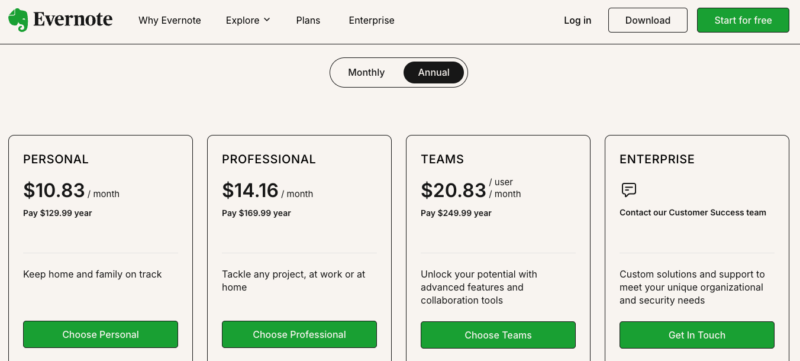
Is OneNote Free?
OneNote is, on the other hand, a completely free app. To start using it, all you need to do is sign up for a Microsoft account, if you haven’t already got one. After that, you will receive 5GB of free cloud storage space on your OneDrive account. This space is shared across all apps that use OneDrive.
If you want more cloud storage space, there is the option to upgrade your Microsoft Office 365 subscription. This is one of our favorite cloud storage deals. Not only does it give you an additional 1TB of OneDrive storage space for $9.99 per month or $99.99 per year, but it includes the desktop versions of other popular Microsoft Office 365 apps including Word, Excel and PowerPoint as well.
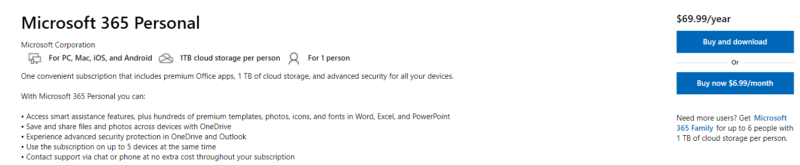
If you are not interested in these apps, this deal loses a lot of its appeal and you are better off using the regular free version of OneNote. Another similar free note-taking app alternative is Google Keep (check out our Evernote vs Google Drive review for a more thorough comparison). Compared to OneNote’s 5GB, you get 15GB of free storage, similarly shared across all the apps on your Google account.
When it comes to pricing, OneNote is the better choice. Compared to Evernote’s free version, OneNote has all of its advanced features available for free and it doesn’t limit your bandwidth or note size. You can also become a paid MS Office 365 user for even more storage and Office apps.
3. User Experience
Note-taking apps should be easier to use than taking out a notebook to cross off items from a shopping list. A good user experience can mean the difference between a great app that’s intuitive to use and enjoyable to work in, and between an app that feels more like a chore you keep putting off but know you have to do sometime.
Evernote’s User Experience
Evernote has a lot of options and different things you can do inside the app. To a novice user, this can come off as intimidating at first. However, thanks to a user-friendly design and an excellent animated tutorial, you will find that taking notes and navigating around Evernote isn’t that complicated at all.
Evernote users can count on other time-saving features as well, such as the inclusion of templates. It has dozens of templates that can be easily used and quickly copied. Premium and Business plan users can create their own templates for even better productivity and collaboration.

Evernote is available as a web, mobile and desktop app for Windows, Mac, Android and iOS devices. It is currently developing a Linux version. You can contact customer support via email or live chat, though this is available only on the paid versions of the app. Free users have to make do with finding the solution to their problems on the community support forum.
OneNote’s User Experience
OneNote shares the same general design principles that all Office apps are built on. If you’ve ever used any Office 365 apps, then you are already familiar with OneNote’s user interface and it will be easy for you to figure out the rest. You will have access to all of your system fonts on the desktop version and, once used in a note, these fonts will be available on the web version, too.
OneNote has a unique approach when it comes to its notes. Instead of each page being a single note, every part of OneNote’s page can be a separate section. These sections can be in different fonts, colors and sizes. They can also be moved around, edited and merged effortlessly with other notes. Find out more in our guide on how to use OneNote for project management.
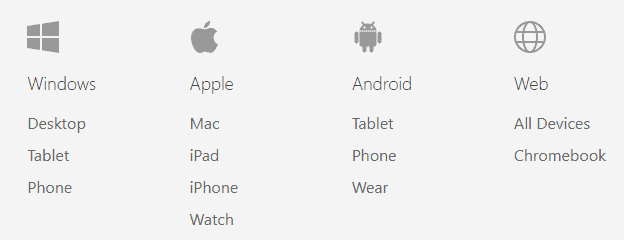
OneNote isn’t available for Linux, though it is available as a web-based app, as a desktop app for Windows and Mac, and as a mobile app for Android and iOS devices. It currently tops our best note-taking apps for Android roundup too.
Odds are slim that a Linux client will ever happen. Dedicated Linux users are better off waiting for Evernote’s Linux port, or using a note-taking app with a Linux client available. Simplenote is one such notes app.
Organization & Tags
Evernote has a superb search tool. With it, you can search by keyword or phrase across text notes, notebooks or files. Search parameters include when a note or notebook has been created or modified, and paid versions allow you to search inside Word docs and PDFs. In comparison, OneNote’s search tool gets the job done but lacks advanced options.
These two apps both support customized tagging. Adding your own tags to notes makes organizing them and searching across different notebooks a lot easier and more efficient. OneNote comes with several dozen tags such as “To-Do,” “Important” and “Job,” but you are free to create and apply your own tags.
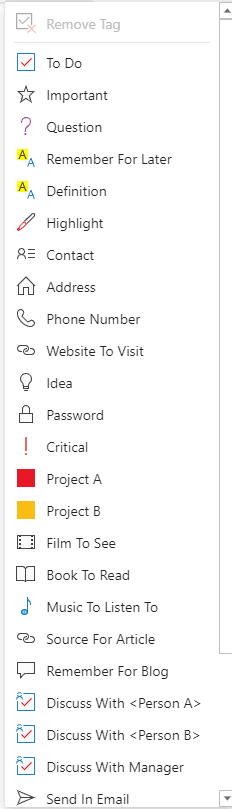
Evernote features a classic organization structure: you create notes which are then stored inside notebooks. This sorting system is logical and, coupled with Evernote’s powerful search tool, there’s very little chance you will misplace your notes. OneNote notes hierarchy is as follows: notebooks, sections, pages. This extra step of having sections can bother users who are used to quickly accessing their notes.
While OneNote is by no means unpleasant to use, Evernote is more user-oriented. Its search and organization are better handled. Plus, its time-saving features — such as templates and different note types — make using Evernote for taking notes and work a more intuitive and personalized experience in general.
4. Security & Privacy
When it comes to privacy, Microsoft’s privacy statement doesn’t inspire much confidence. It is a typical corporate-style document in which Microsoft explains that it collects your personal data through your use of its products. This data is used for advertising and can be shared to third-party vendors and law enforcement agencies with a subpoena.
Windows 10 users can somewhat customize their privacy settings, but if you are concerned about this, a note-taking app that places greater emphasis on user privacy would be a better choice. For example, free note-taking app Zoho Notebook openly states that it does not read your notes and that it doesn’t plan to add any advertisements to its app.
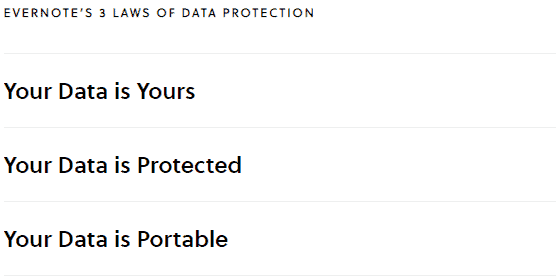
Evernote’s policy is self-governed by their three laws of data protection. It guarantees that your data is yours, your data is protected and that your data is portable. In effect, this means that Evernote does not claim any copyright on the content of your notes and that it will not sell your info or use it for marketing purposes.
Two-Factor Authentication
Both Evernote and OneNote support two-factor authentication, an excellent way to make them even more secure. Evernote’s data infrastructure is located on Google Cloud. The data is encrypted with a GCM AES-128 encryption while In transit between the cloud and Evernote’s data centers. The stored data is protected by Google-managed AES-256 encryption keys while at rest.
OneDrive also has both in-transit and at-rest data encryption. In-transit encryption operates using TLS with AES 256-bit encryption, and the at-rest files are protected by Microsoft’s own BitLocker 256-bit encryption. For more details regarding this, we recommend you read our OneDrive security article.
Evernote wins this round, as well. Security measures for both apps are strong, and OneNote does have a slight edge here with its 256-bit encryption for in-transit files. However, Evernote makes it clear that your personal data is safe in its hands and that it doesn’t want to abuse it. For this reason, we put it ahead of OneNote.
Final Verdict: Evernote vs OneNote
So there you have it — our overall winner and still the leading note-taking app is Evernote. In many ways, this was a very close competition that could have gone either way, but in the end, Evernote wins due to all the little user-friendly options it has and a greater commitment to the privacy of its millions of users.
While OneNote is a close second, there are still areas where it clearly outshines Evernote. The most obvious of these is the pricing model. OneNote lets you use all of its advanced features for free, including OCR, ink-to-text conversion, audio and video recording and the dictation tool, while Evernote restricts its best features behind a very pricey paywall.
Final Winner: Evernote
Which of these two note-taking apps do you think is better? Do you agree with our ruling? Tell us your Evernote and OneNote stories in the comments below. Thanks for reading!
FAQ
Evernote is a note-taking app that allows its users to create notes, as well as edit and share them. It features a lot of cutting-edge tools, including advanced searching, document scanning and annotation, optical character recognition, and team collaboration and administration features. The downside is that most of these are only available on the paid plans of the app.
Microsoft OneNote is one of the best note-taking apps you can use. Its generous free plan includes advanced features, such as optical character recognition, ink-to-text conversion, audio and video recording, and sharing right from the get-go. OneNote is a first-class app that you can use for work, school and personal note-taking and collaboration.
The biggest difference between Evernote and Microsoft OneNote is that Evernote really only realizes its full potential on its paid versions, while OneNote offers all of its advanced features on its free version. The other differences include PDF annotations for Evernote, the dictation and video capture tools that OneNote has, and Evernote’s overall better user experience.
It depends on your personal preferences and whether or not you are using the free version of Evernote or one of its paid plans. Microsoft OneNote definitely outperforms Evernote in some areas, and it has the video capturing and dictation tools that Evernote lacks. However, we still prefer Evernote because of its superior user experience and collaboration features.
Evernote is still, in our opinion, the best app for note-taking. While OneNote definitely has its advantages and is totally free, Evernote wins out in the end, thanks to its tools for team management that make it an excellent app for collaborating on work tasks and school projects.


